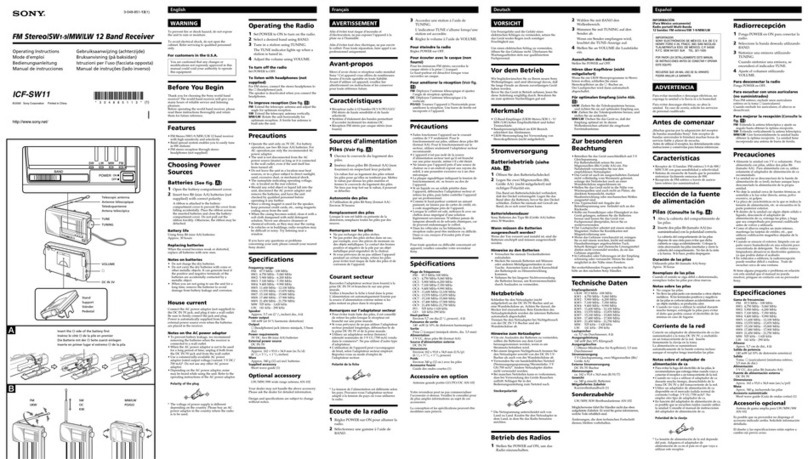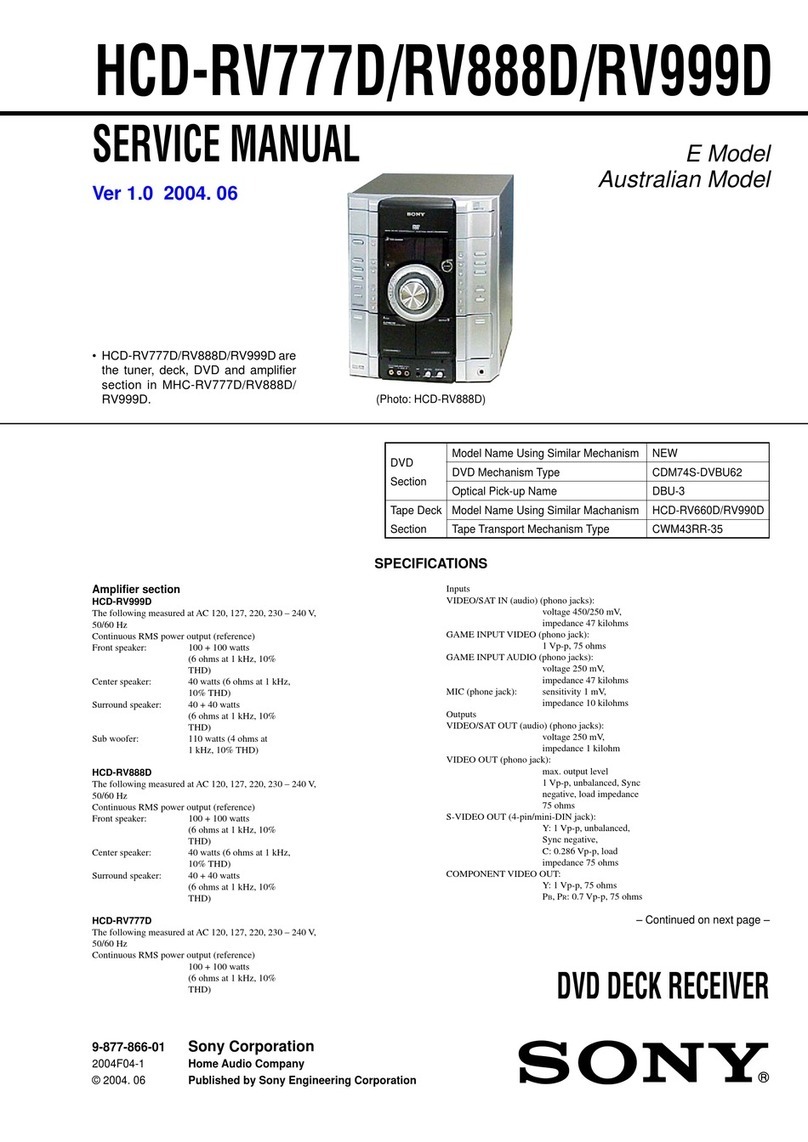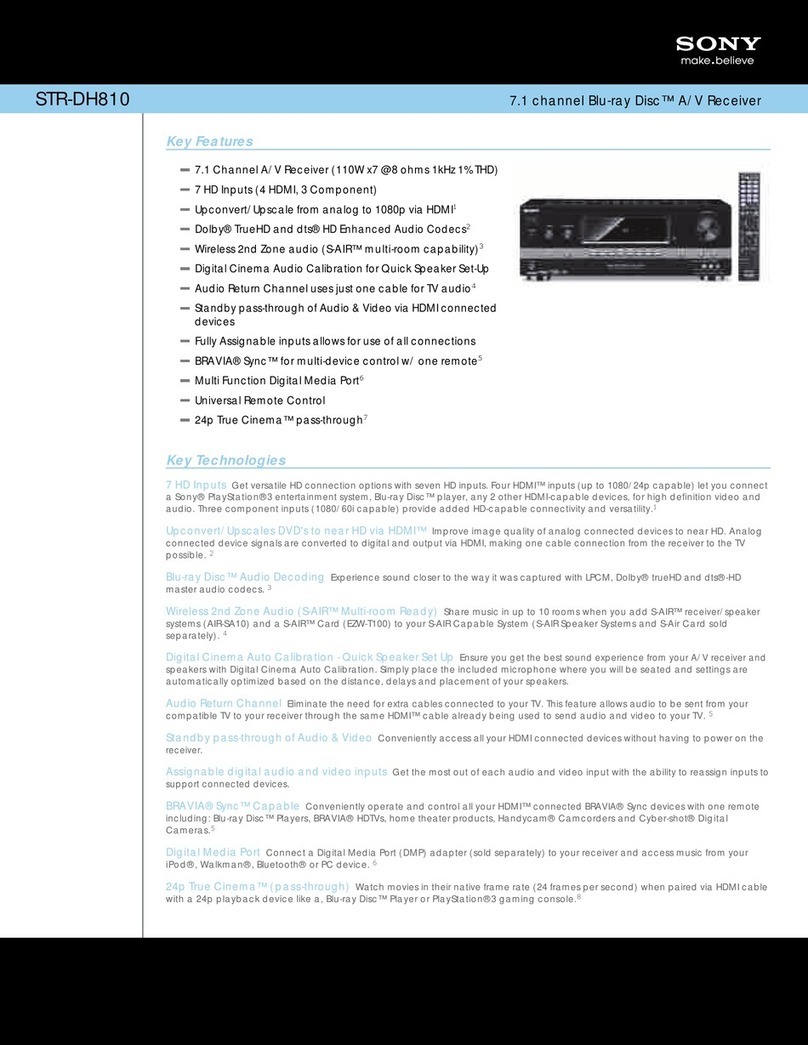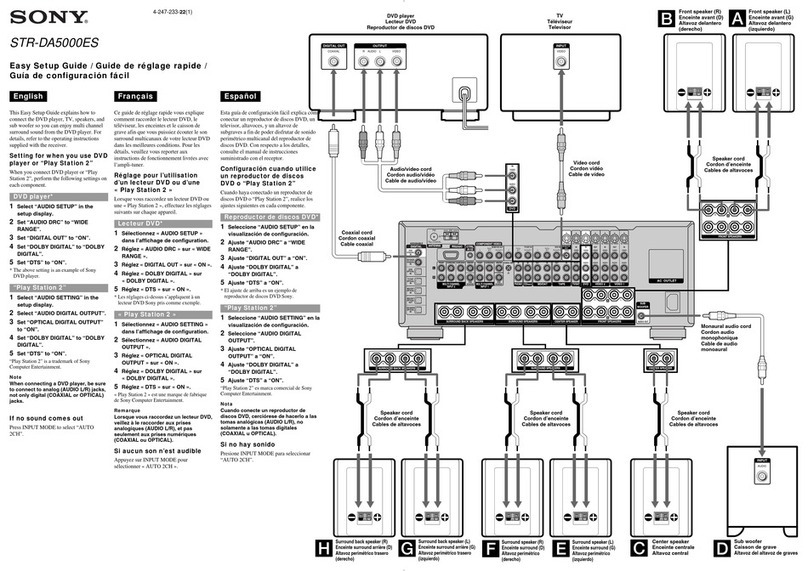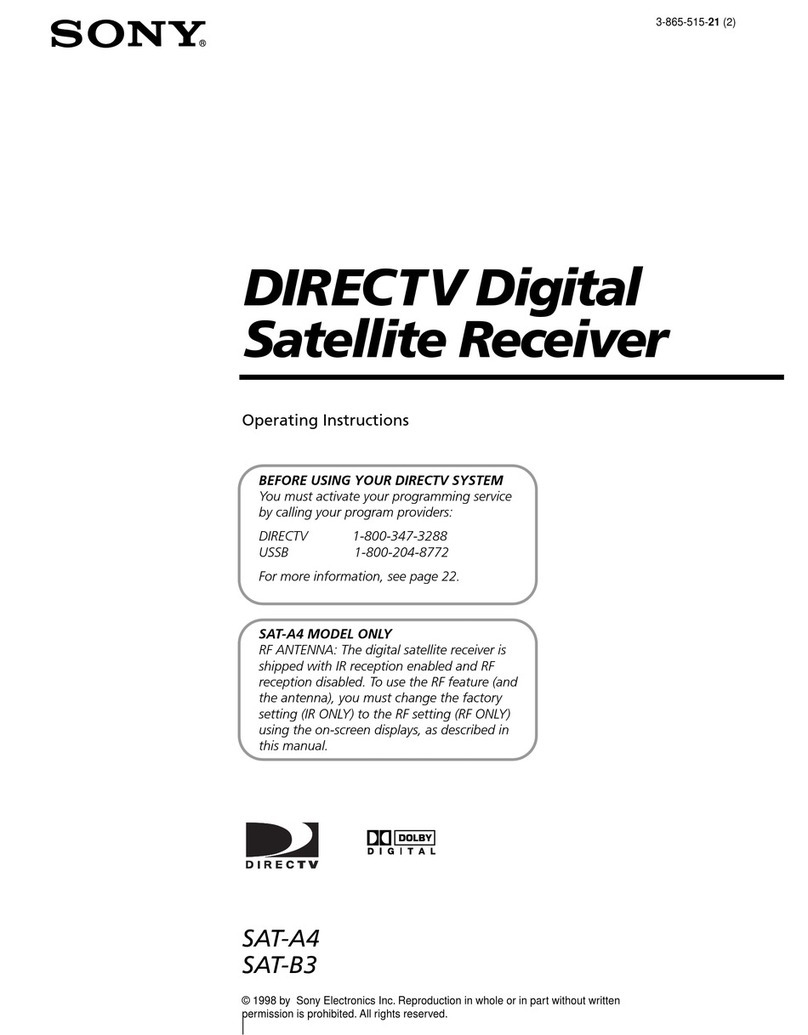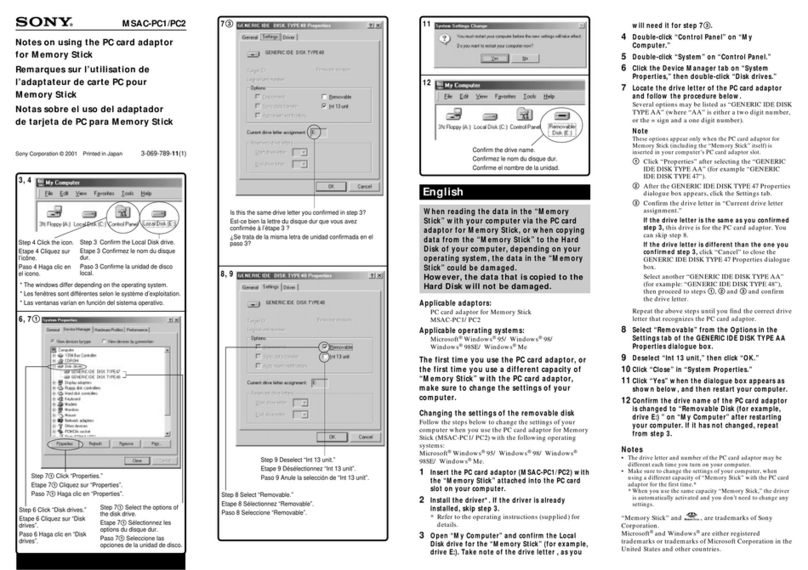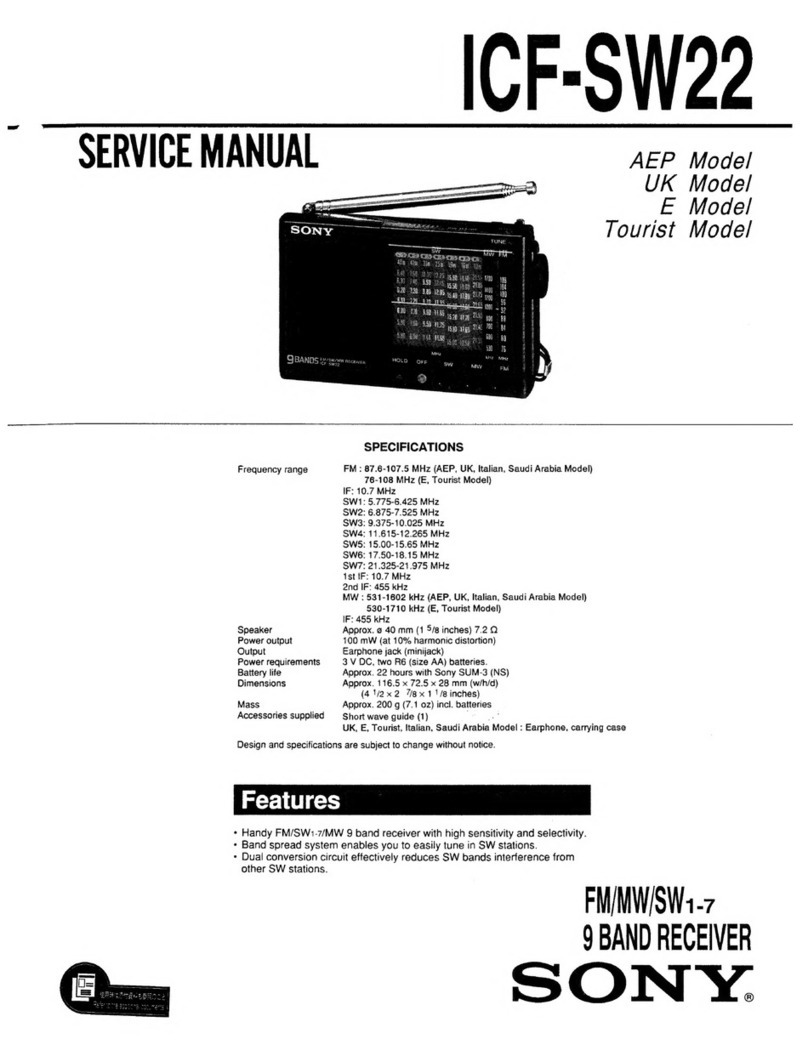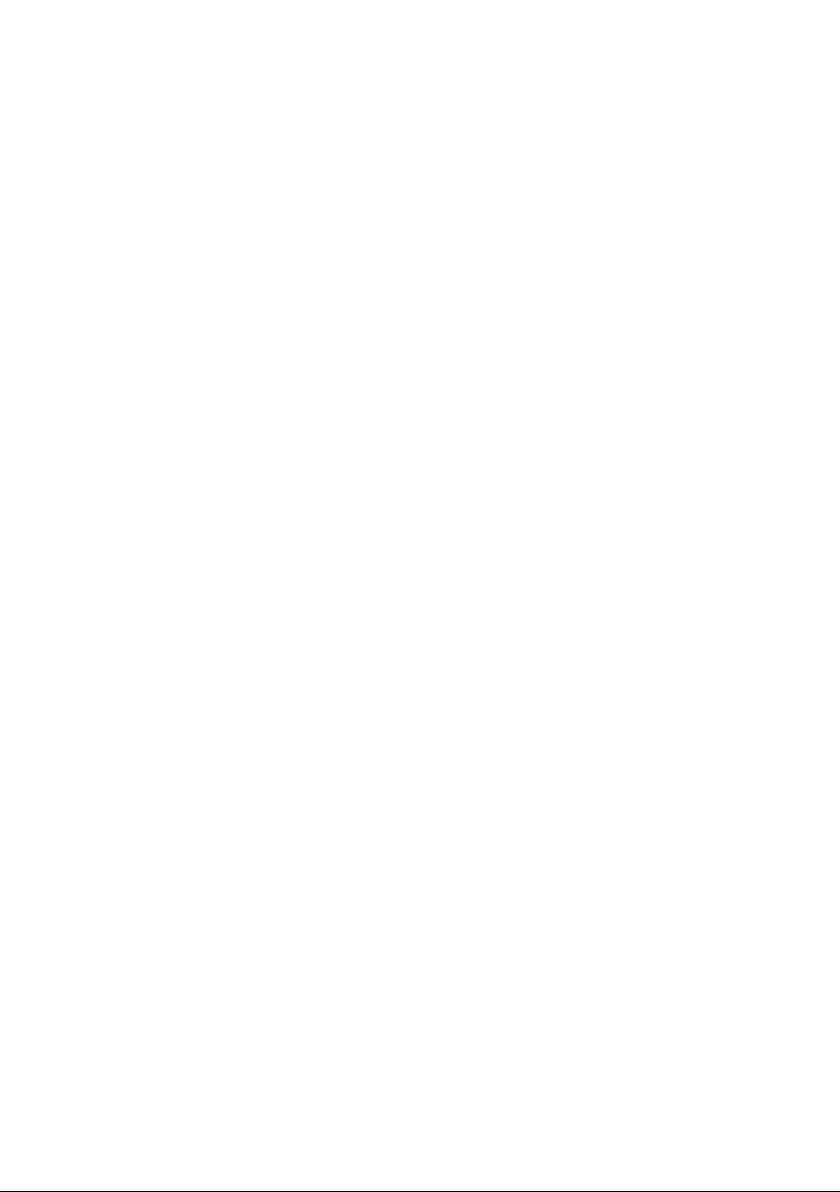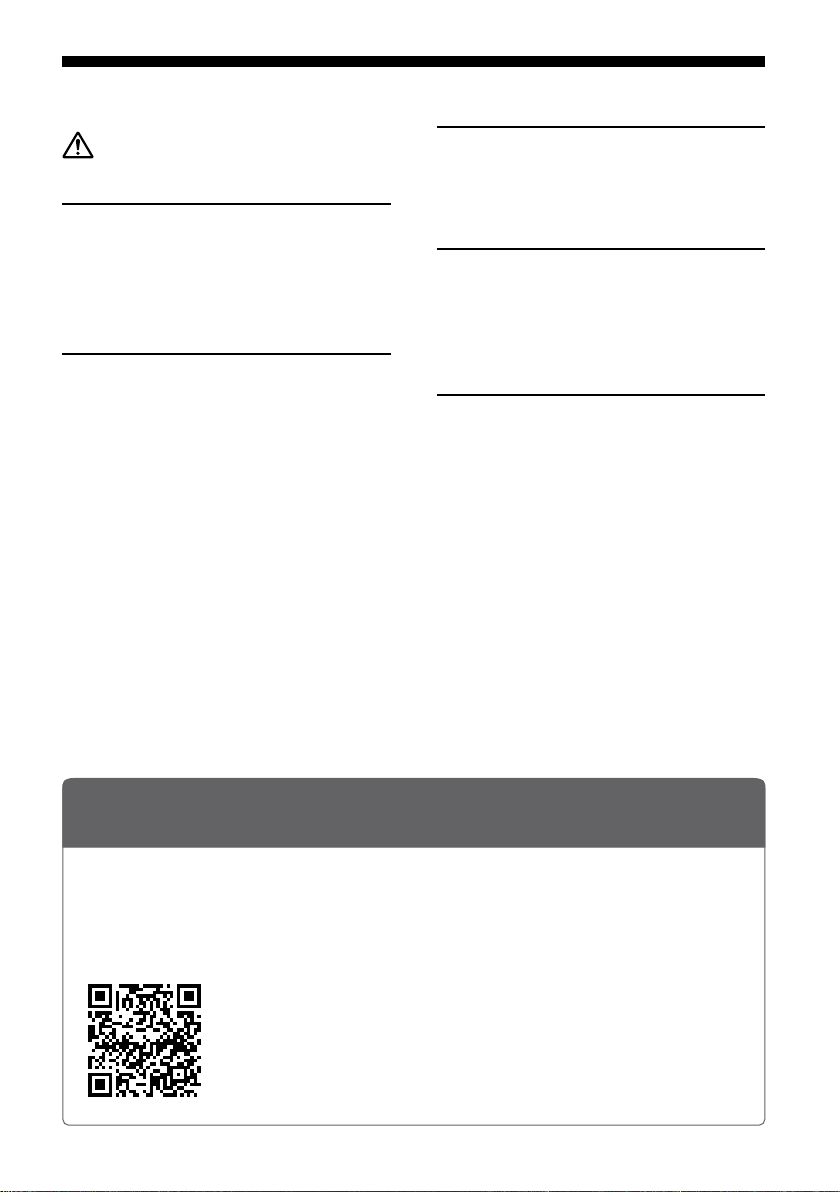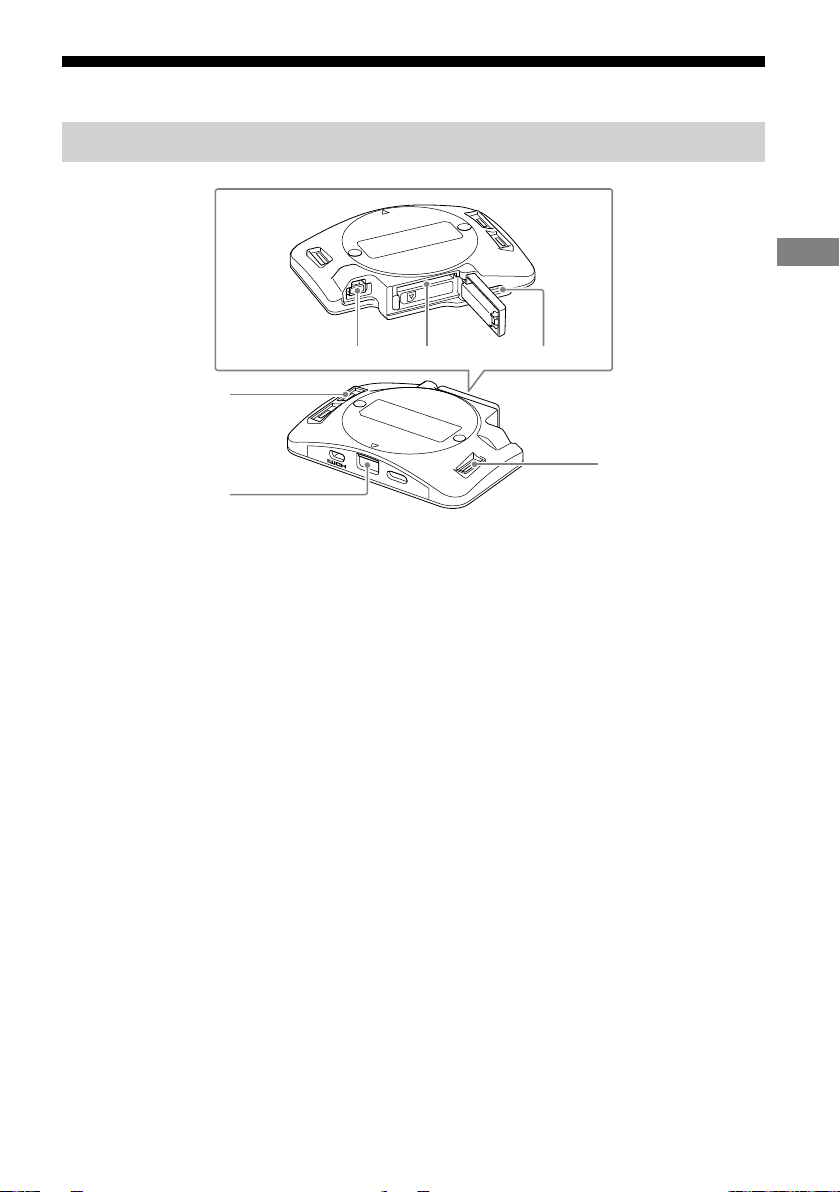3
WARNING
• No user serviceable parts inside. Do not
disassemble or modify. This may cause a fire,
electric shock, or malfunction. For repair or
maintenance services, contact Sony Customer
Support.
• When installing this product on the aircraft, be
aware of the aircraft weight after installation
including any other external devices, and
do not exceed the maximum payload of the
aircraft.
IMPORTANT SAFETY INSTRUCTIONS
– SAVE THESE INSTRUCTIONS AND REFER
TO THEM WHEN OPERATING THE
PRODUCT
TO REDUCE THE RISK OF FIRE OR
ELECTRIC SHOCK, CAREFULLY FOLLOW
THESE INSTRUCTIONS
• Do not use or store the products in a place
exposed to smoke, steam, humidity, or dust.
This may cause malfunction, fire, or electric
shock.
• Do not let water or foreign objects get inside
the product. This may cause a fire or electric
shock. If water or foreign objects get inside
the product, turn it off immediately, and
disconnect the connection cables.
• Do not use the product with wet hands. This
may cause an electric shock.
• Turn off the power and remove the battery
packs from the aircraft before cleaning.
• Firmly connect the connectors.
– Do not insert metal objects into the
connector ports. This may short-circuit the
pins and cause a fire.
– Insert the connectors straight into the ports.
If the connectors are inserted at an angle,
the pins may short-circuit, causing a fire.
• Disconnect the connection cable from the
antenna unit for base station before moving
the product. Otherwise, the connection cable
may be damaged, resulting in a fire or electric
shock, or connected equipment may fall or
topple over, causing injuries.
• Do not place or store the product in a location
exposed to direct sunlight or close to a heater.
It is recommended that you store the product
at an ambient temperature of 18 °C (64 °F) to
30 °C (86 °F).
• Do not subject the product to strong impacts.
If you apply excessive force to the product,
such as by putting a heavy object on top of it,
dropping it, or stepping on it, this may cause
an injury or product failure.
• Keep the product away from infants and
young children. If a person accidentally
touches the moving parts of the product while
it is in operation, this may cause damage to
the product or injuries.
Compliance Information
You are cautioned that any changes or
modifications not expressly approved in this
manual could void your authority to operate this
equipment.
Note: This equipment has been tested and
found to comply with the limits for a Class B
digital device, pursuant to part 15 of the FCC
Rules. These limits are designed to provide
reasonable protection against harmful
interference in a residential installation.
This equipment generates, uses, and can
radiate radio frequency energy and, if not
installed and used in accordance with the
instructions, may cause harmful interference
to radio communications. However, there is no
guarantee that interference will not occur in a
particular installation.
If this equipment does cause harmful
interference to radio or television reception,
which can be determined by turning the
equipment off and on, the user is encouraged to
try to correct the interference by one or more of
the following measures:
– Reorient or relocate the receiving antenna.
– Increase the separation between the
equipment and receiver.
– Connect the equipment into an outlet on a
circuit different from that to which the receiver
is connected.
– Consult the dealer or an experienced radio/TV
technician for help.
For question regarding your product or for the
Sony Service Center nearest you, call 1-888-217-
SONY (7669) in the United States.
Supplier’s Declaration of Conformity
Trade Name: SONY
Model: RTK-1
Responsible Party: Sony Electronics Inc.
Address: 16535 Via Esprillo, San Diego, CA 92127
U.S.A.
Telephone Number: 858-942-2230