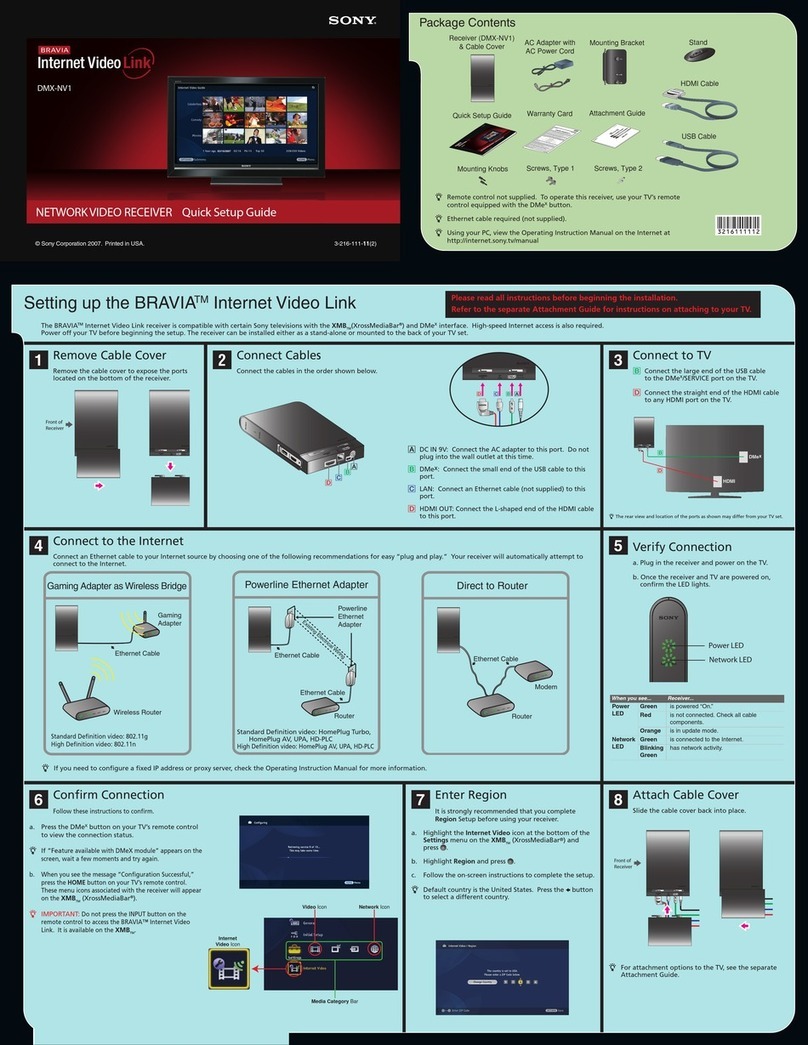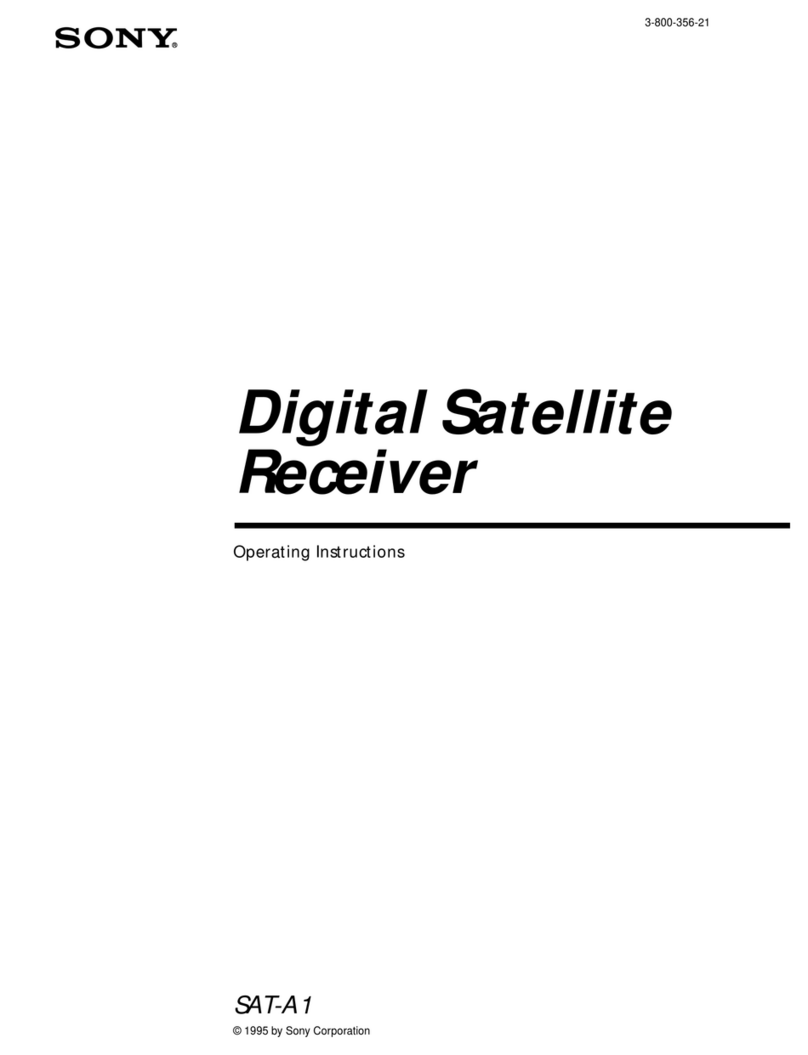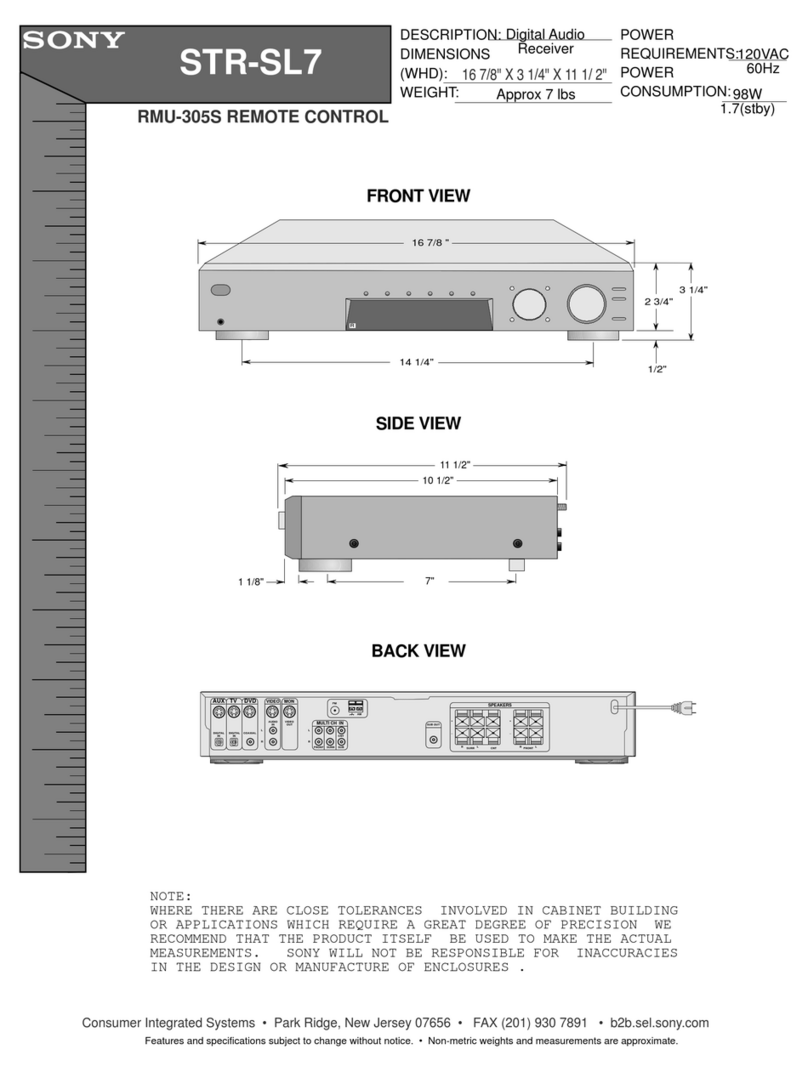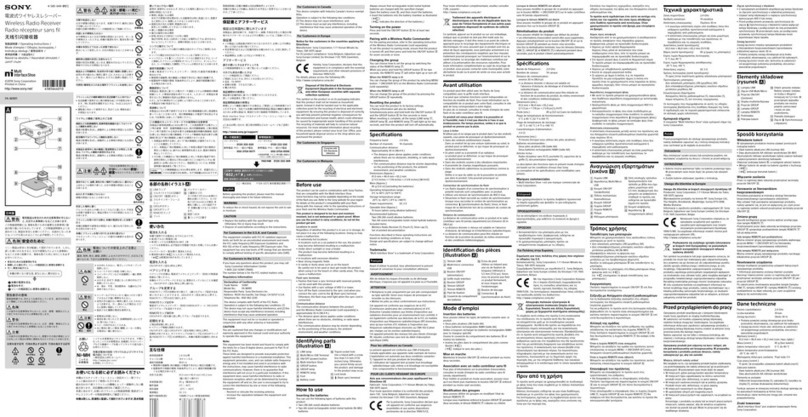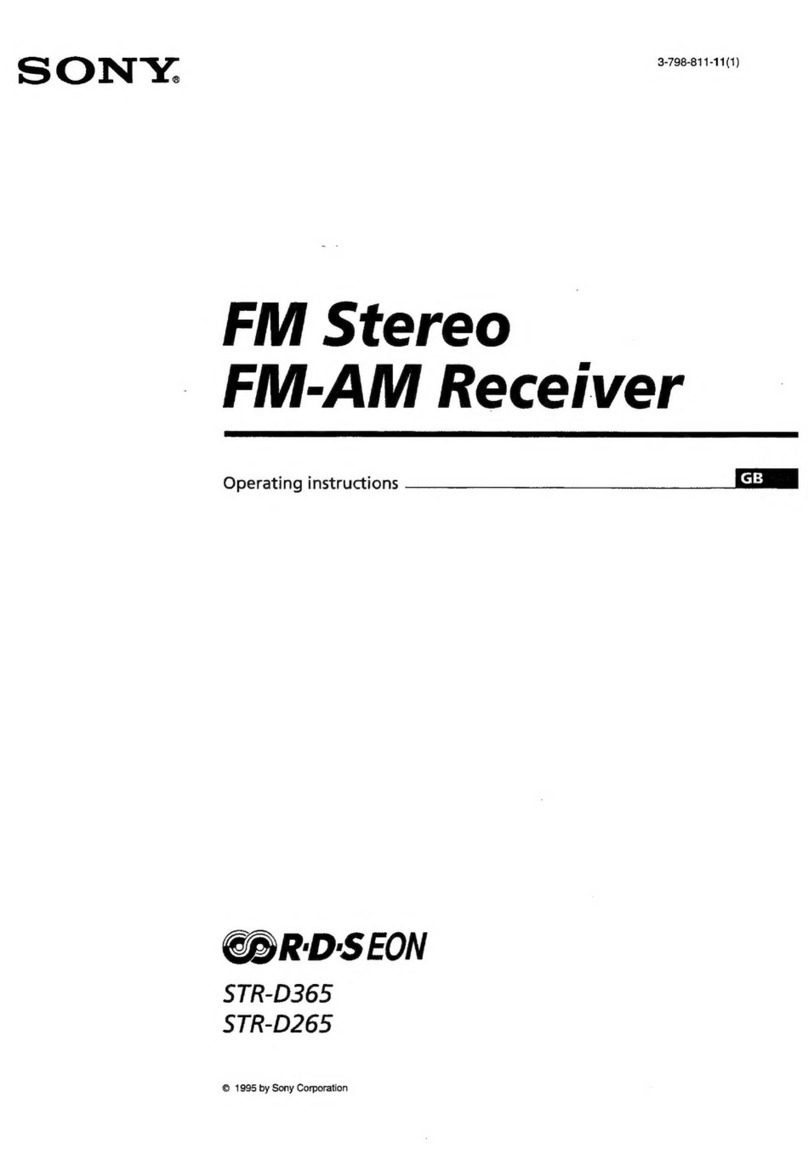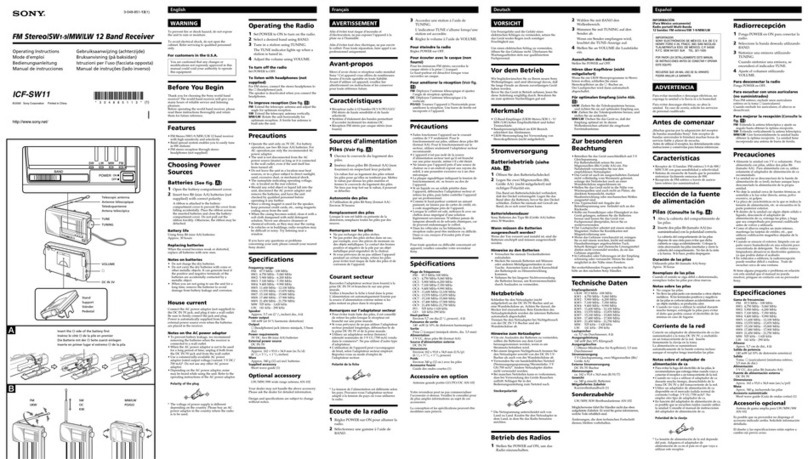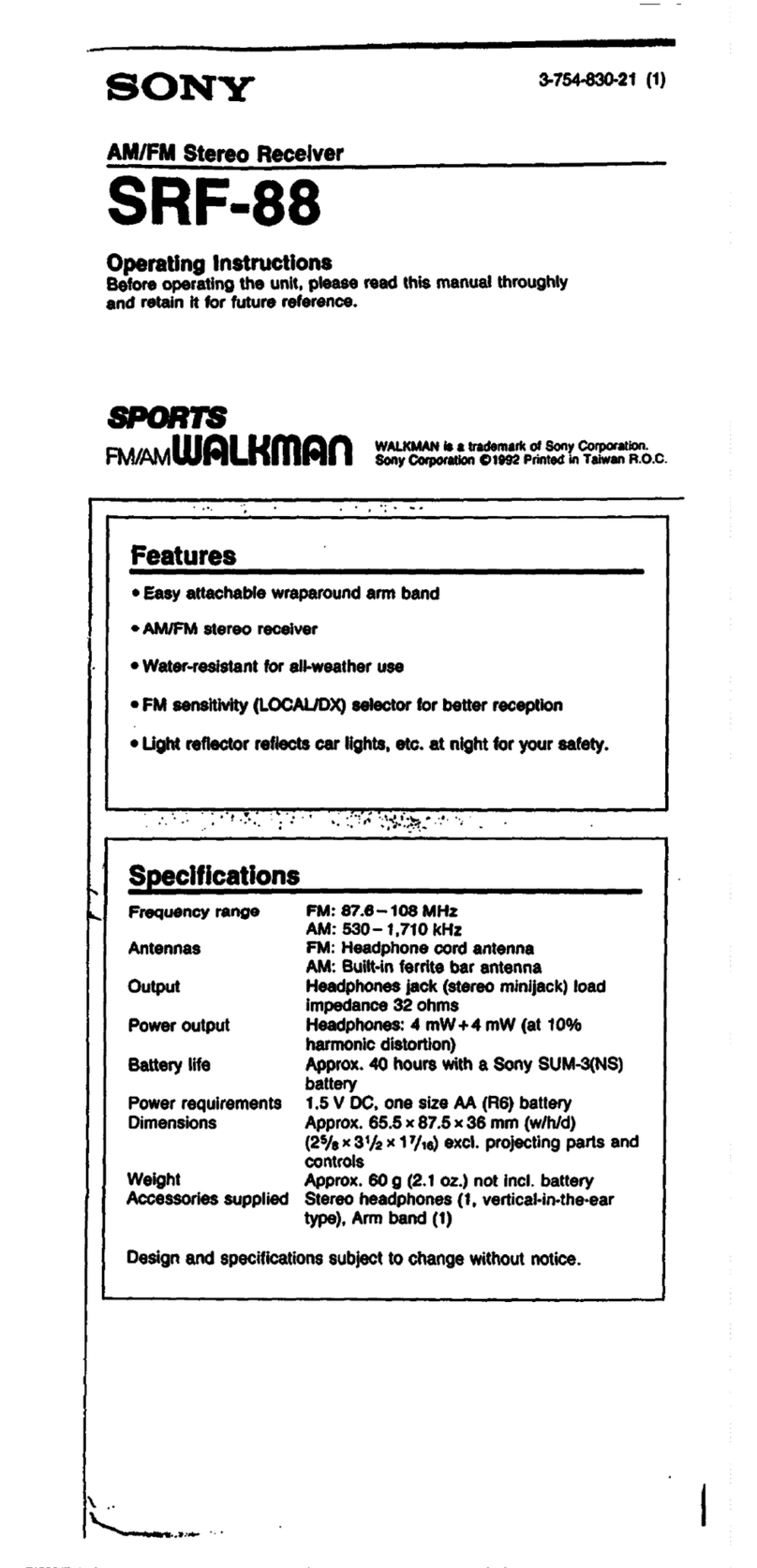7
The channel indicator starts flashing.
10
Press the + or – button repeatedly to select a channel.
11
Press the SET button to confirm the selection.
When the wireless remote control function is
operating:
When you change the BAND/GP/CH setting on the
receiver, you can send the BAND/GP/CH setting to the
transmitter that is paired with the receiver.
If the receiving channel (CH) configured on the receiver is
a channel for which use with the wireless remote control
function is restricted on the transmitter side, the
UNMATCH screen appears.
In such cases, change the receiving channel on the
receiver. If you want to use the restricted channel, set
REMOTE to OFF in the transmitter’s menu to release the
channel restriction, and manually configure the
transmitter’s channel.
About use of the same group and channel
by adjacent systems
When the same group and channel are being used by two
or more systems that are within sight of each other and are
separated without partitions or obstacles in wide open
place, each system should be at least 100 meters away
from the others to avoid interference.
Using the Active Channel Scan
Function
This function scans for a Sony digital wireless frequency
from the frequency lists within the GP (group) selected
during the GP/CH selection function.
Required condition for the detection:
• Sony digital wireless signal
• Above the RF squelch level of the receiver
• The setting of the encrypted transmission function is
correct
• The audio codec mode settings match
1
Press the MENU SELECT button repeatedly until the
RX1/RX2 menu is displayed.
2
Press the + or – button repeatedly until the ACT CH
SCAN indication is displayed.
3
Hold down the SET button until the item to be set
flashes.
4
Press the + or – button repeatedly to select YES.
Scanning starts. When a Sony digital wireless
frequency is detected, scanning stops and the
frequency is displayed.
If you select NO, the scanning function will be
cancelled.
5
If you decide on that frequency after checking it out,
press the + or – button repeatedly to select SET, and
then press the SET button.
To search for another frequency, press the + or –
button repeatedly to select CONTINUE, and then
press the SET button.
If a Sony digital wireless frequency within the group is not
found by the second try, scanning is cancelled.
Using the Clear Channel Scan
Function
This function searches for a channel that is not being used
by another wireless device or by a TV station. This
function makes it easy to find an available channel to allow
the wireless microphone to be used without interference.
The function searches for an empty channel among the
registered frequencies within the GP (group) selected by
the GP/CH selection function.
In addition to using the following procedure, you can also
set the POWER switch on tuner 1 or tuner 2 to ON while
holding down the + button to start the clear channel scan
function on the tuner that you turned ON.
1
Press the MENU SELECT button repeatedly until the
RX1/RX2 menu is displayed.
2
Press the + or – button repeatedly until the CLR CH
SCAN indication is displayed.
3
Hold down the SET button until the item to be set
flashes.
4
In the CLR CH SCAN indication, press the + or –
button repeatedly to select YES.
Scanning starts. When an empty channel is detected,
scanning stops and the frequency is displayed.
If you select NO, the scanning function will be
cancelled.
5
If you decide to use that channel, press the + or –
button repeatedly to select SET, and then press the
SET button.
When the wireless remote control function is
operating, the group/channel setting can be sent to the
transmitter.
To search for another empty channel, press the + or –
button repeatedly to select CONTINUE, and then
press the SET button.
• If an empty channel within the group is not found by the
second try, scanning is cancelled.
• If the receiving channel (CH) configured on the receiver
is a channel for which use with the wireless remote
control function is restricted on the transmitter side, the
Note
Note
Notes