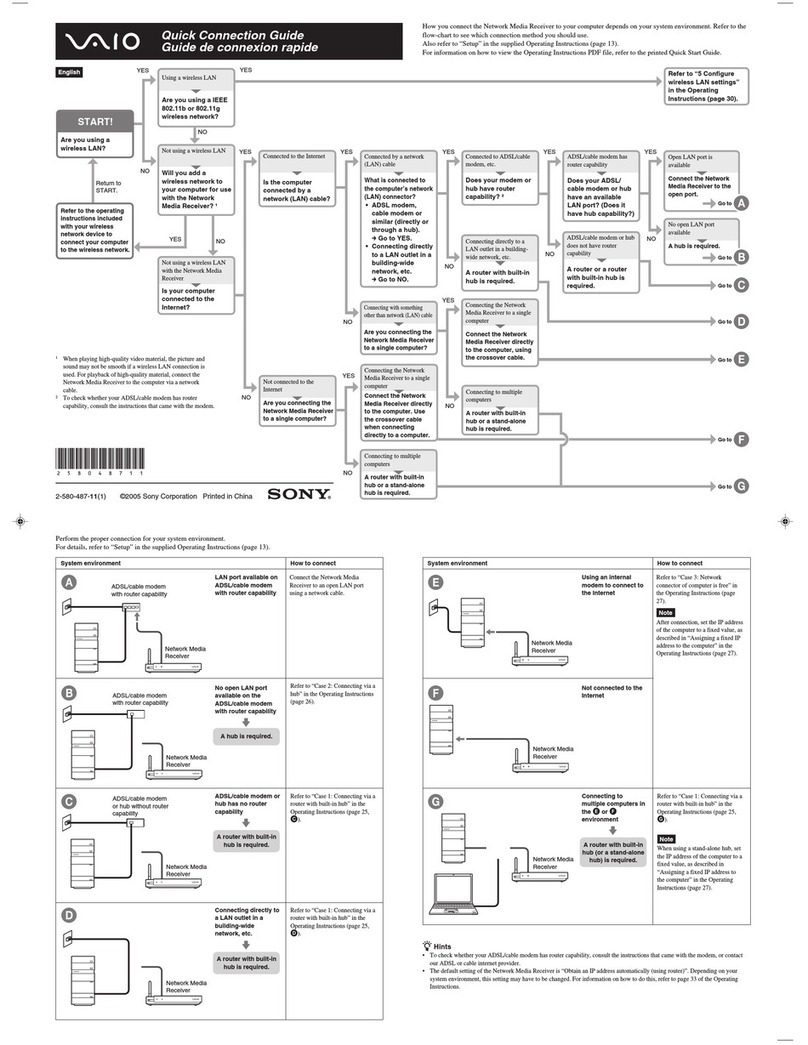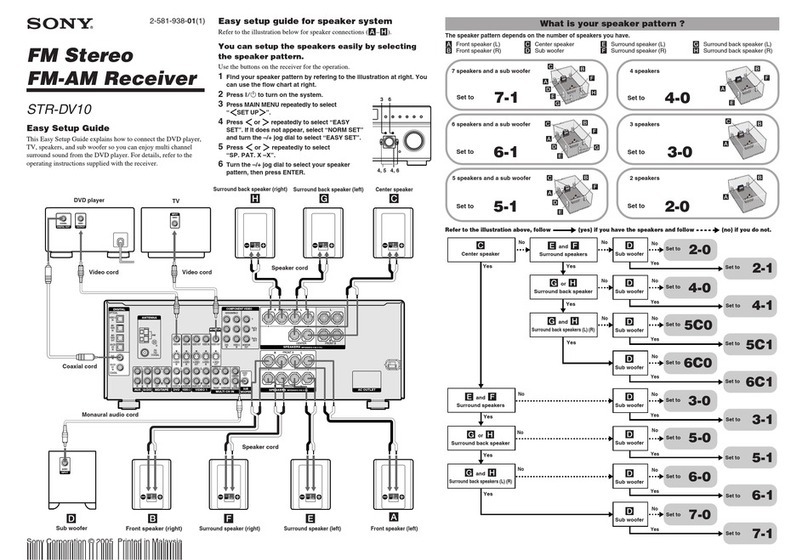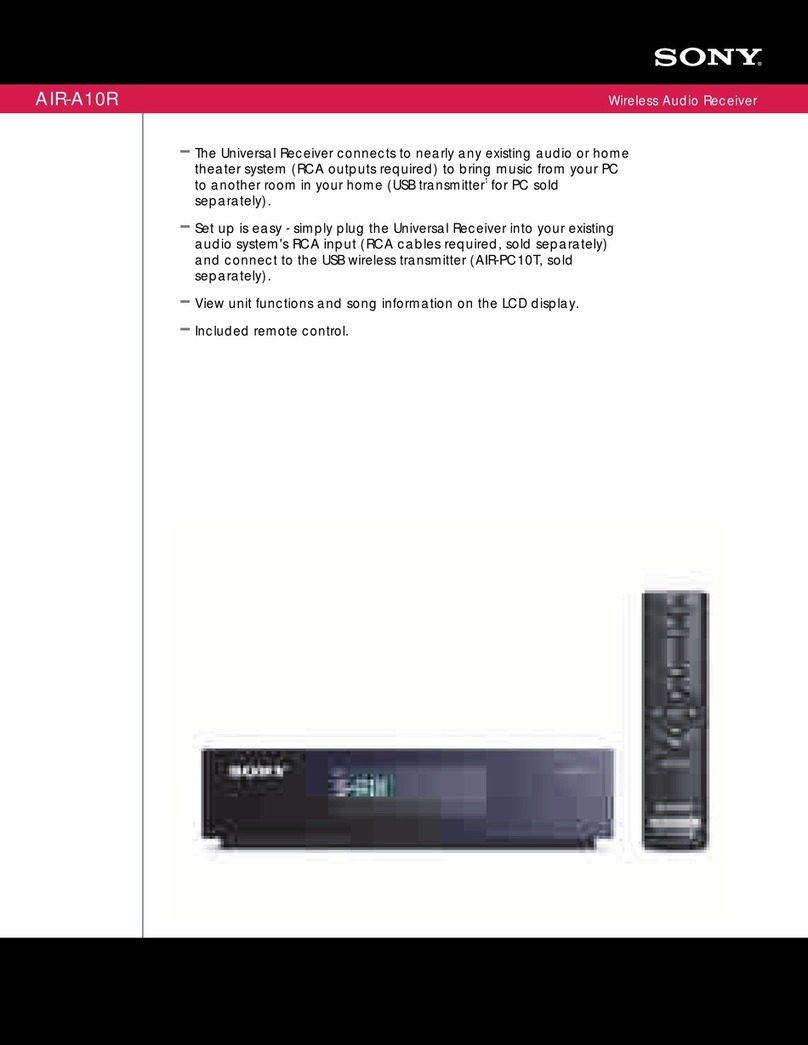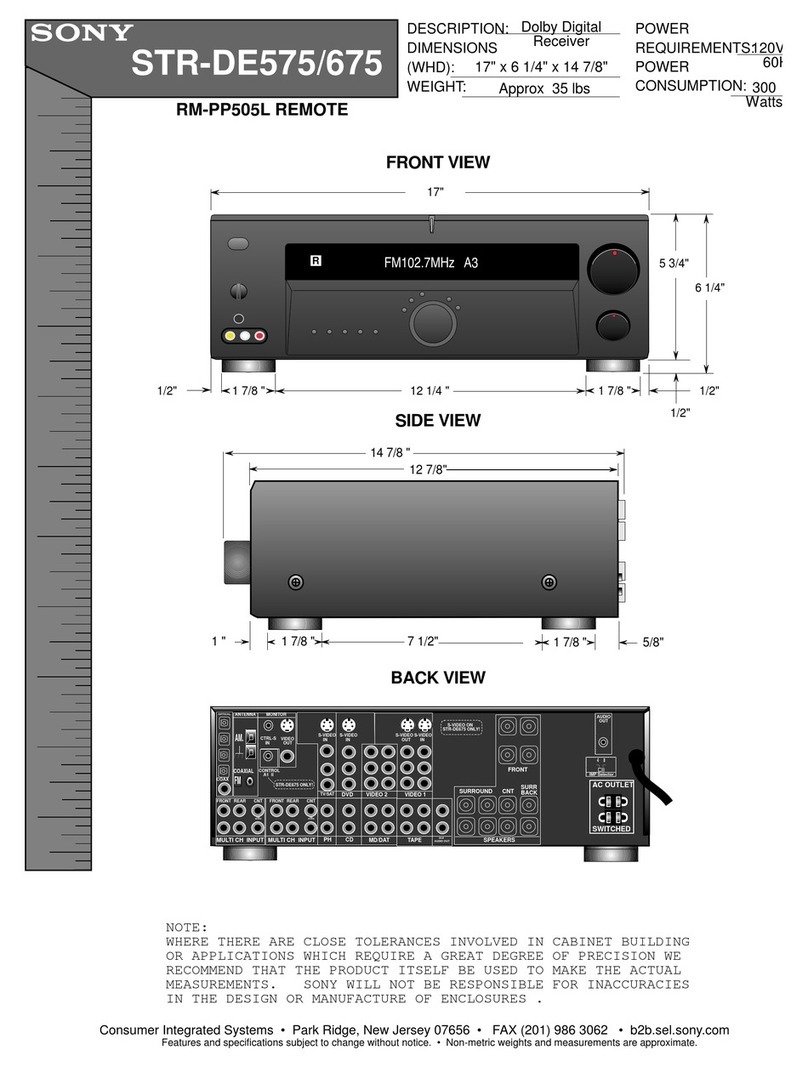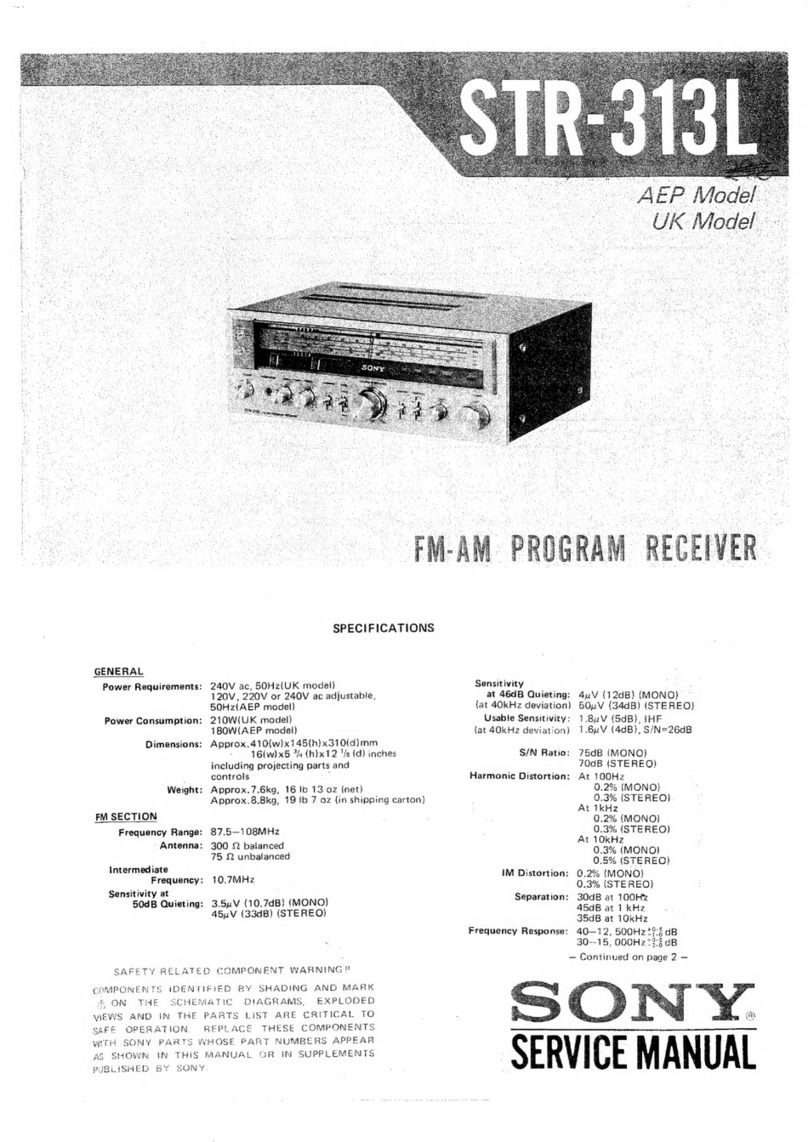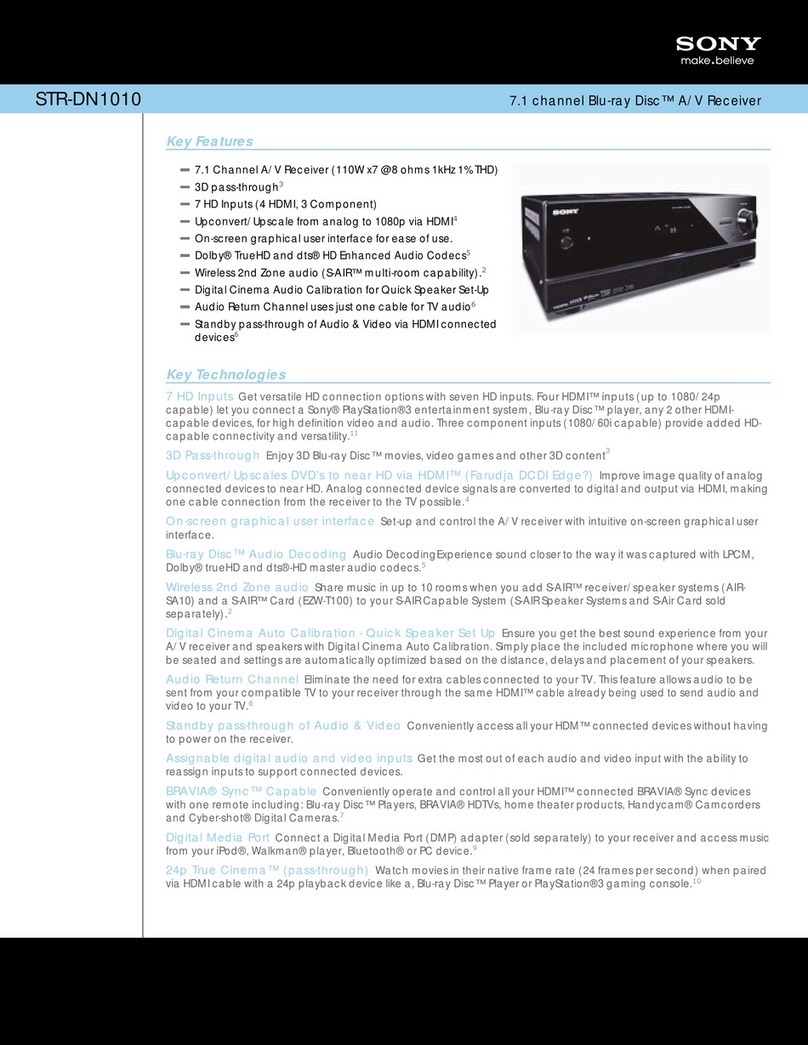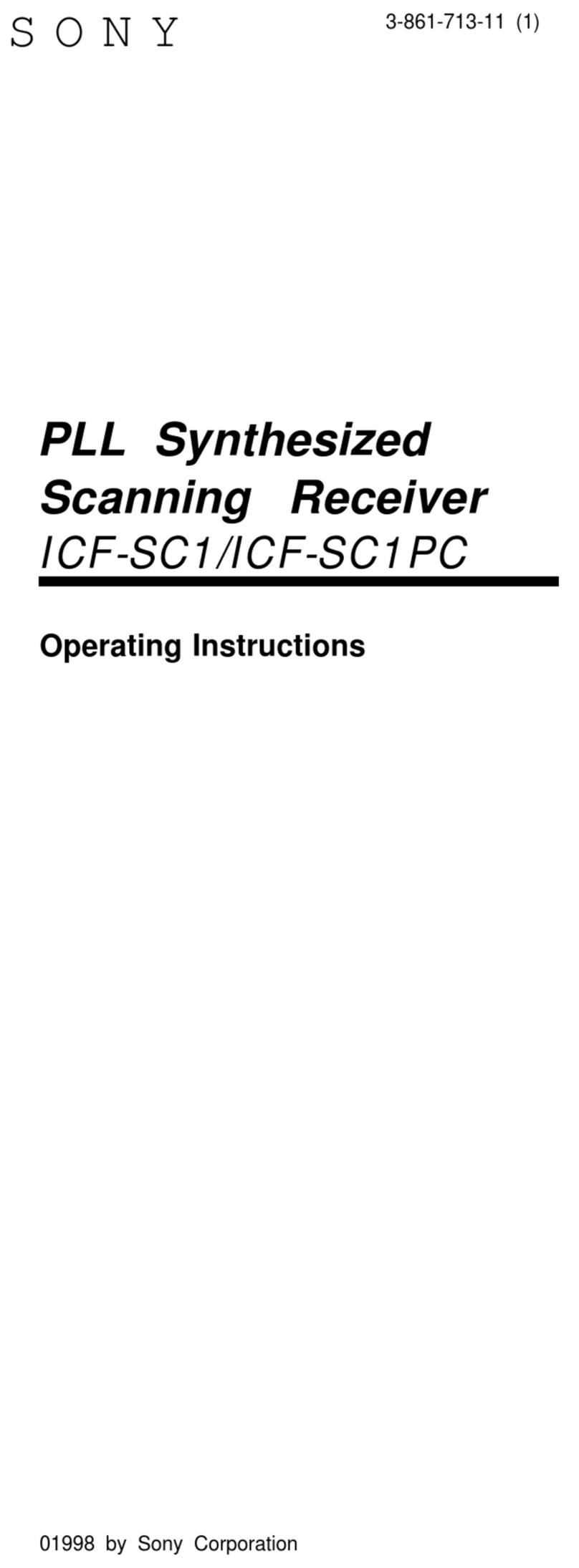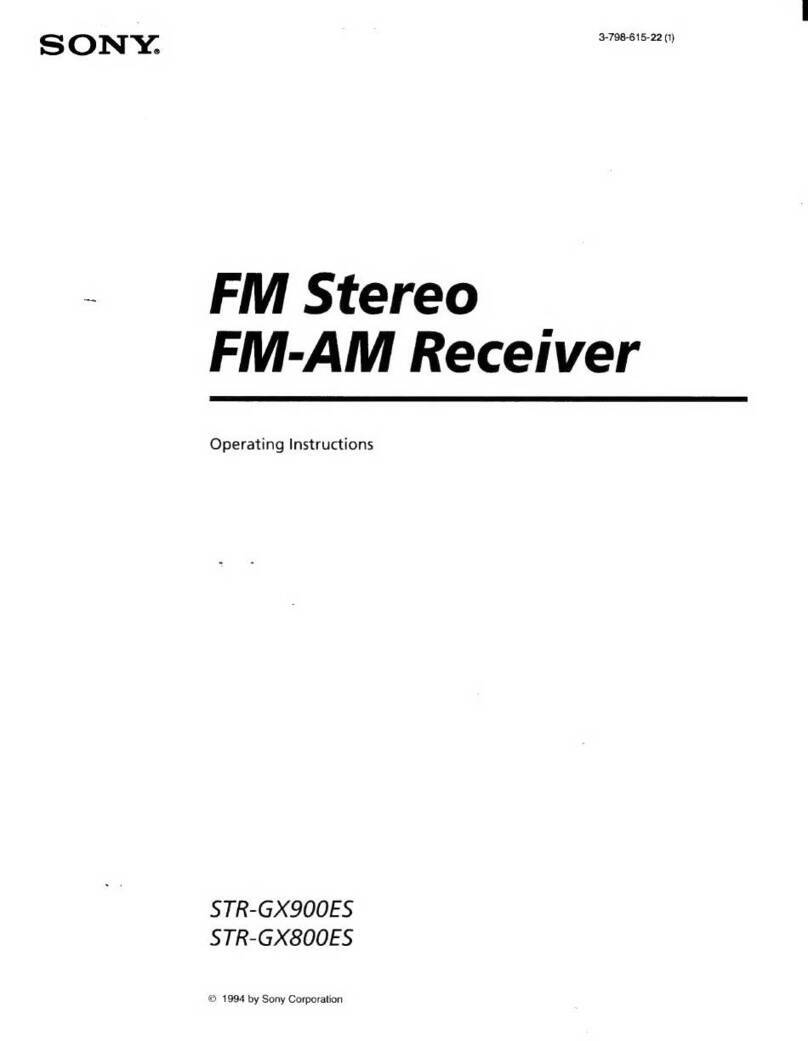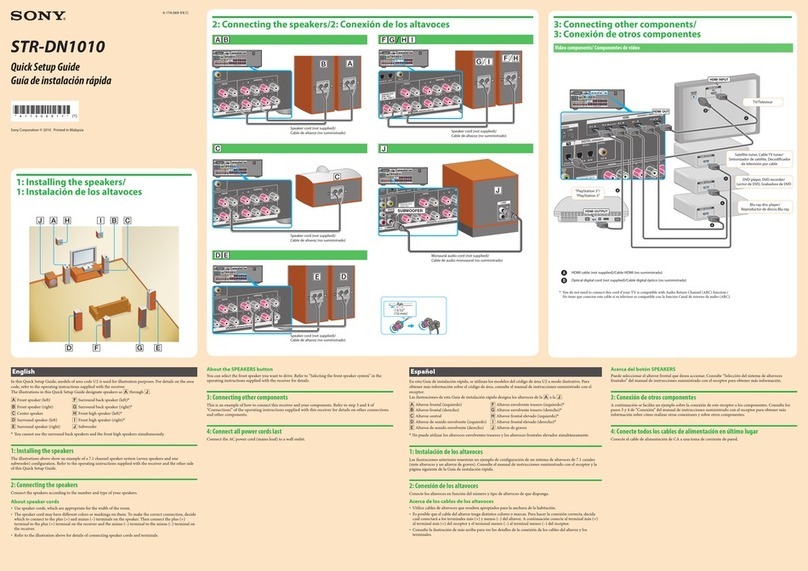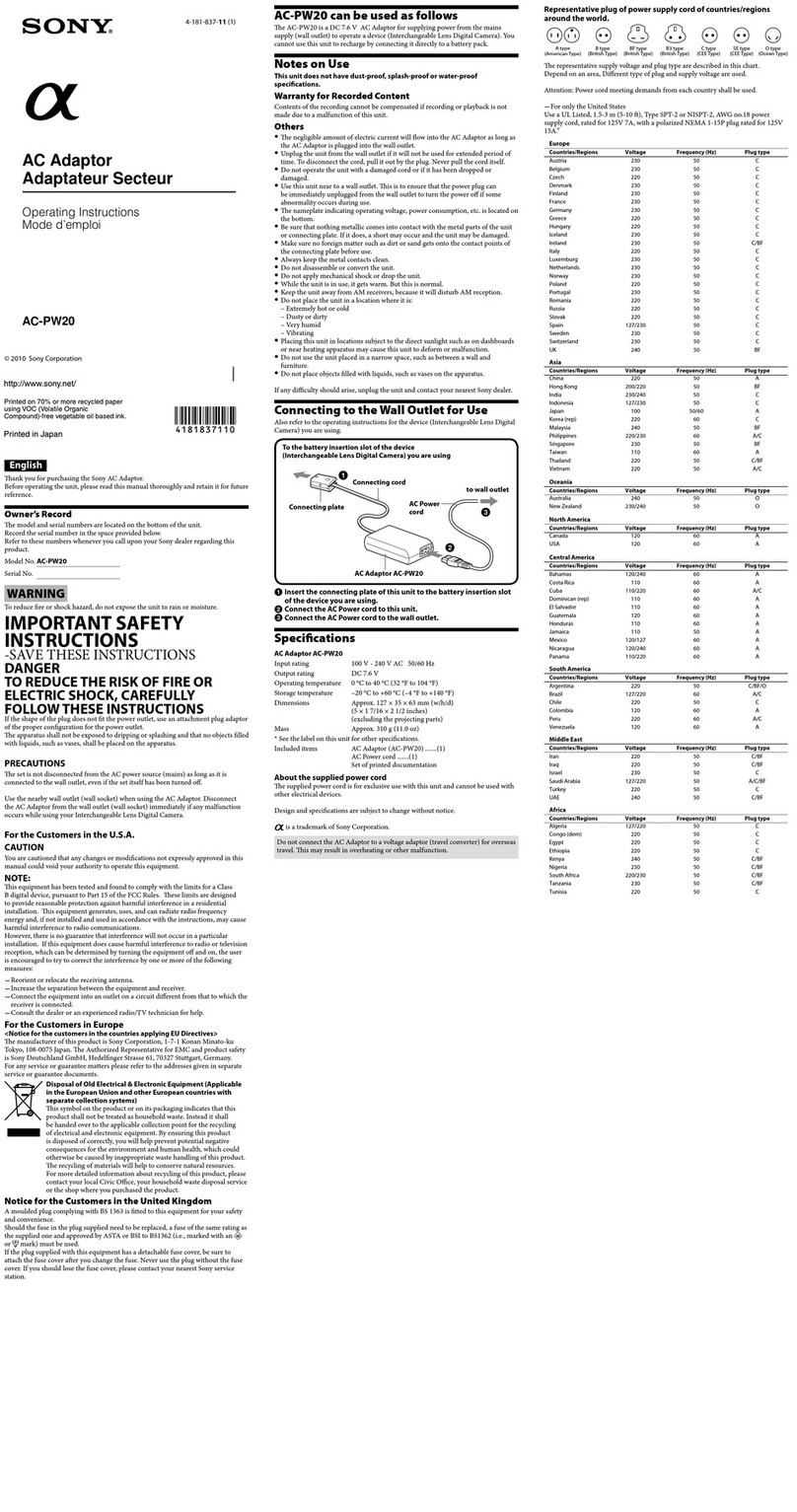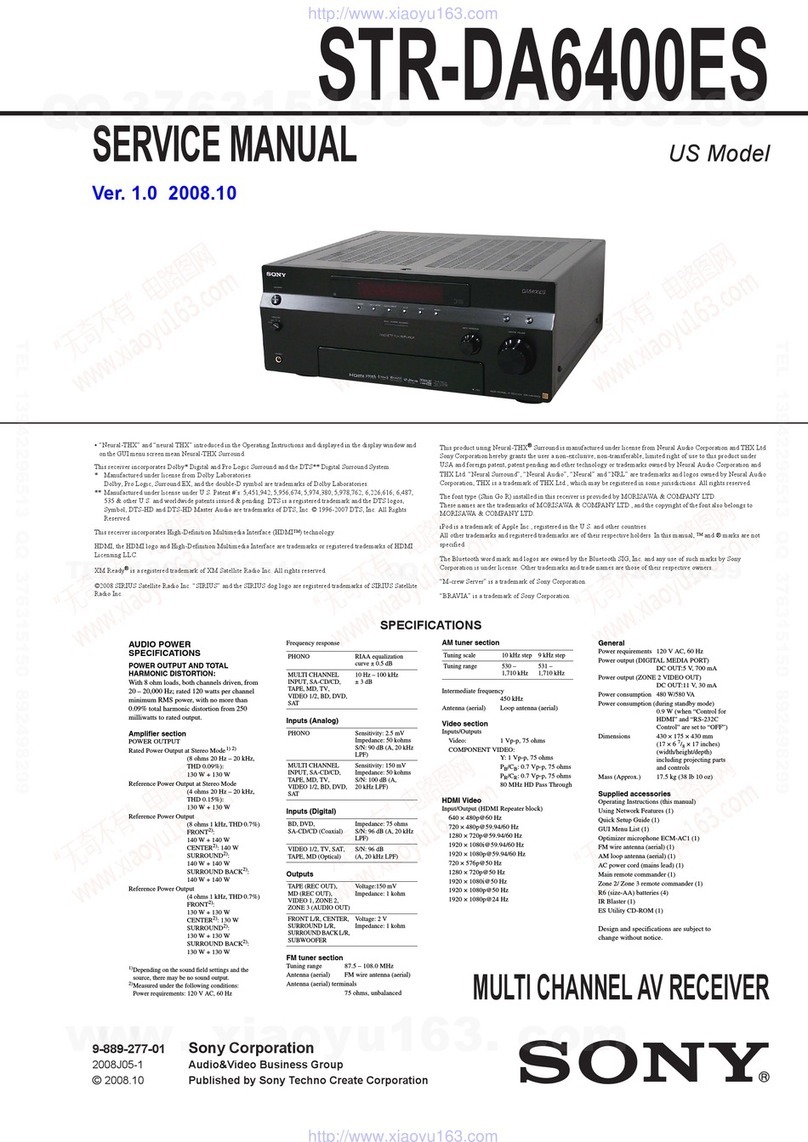To prevent fire or shock hazard, do not
expose the unit to rain or moisture.
To prevent fire do not cover the ventilation of the
apparatus with newspapers, table-cloths, curtains, etc.
And don't place lighted candles on the apparatus.
To prevent fire or shock hazard, do not place objects
filled with liquids, such as vases, on the apparatus
Do not install the appliance m a confined space,
such as a bookcase or built-in cabinet.
Don't throw away batteries with
general house waste; dispose of
them correctly as chemical waste
Disposal of Old Electrical &
Electronic Equipment
(Applicable in the European
Union and other European
countries with separate
collection systems)
This symbol on the product or on
its packaging indicates that this
product shall not be tieated as
household waste. Instead it shall be
handed over to the applicable collection point tbr the
recycling of electrical and electronic equipment. By
ensming this pro&_ct is disposed of correctly, you will
help prevent potential negative consequences for tile
environment and human health, which could othelavise
be caused by inappropriate waste handling of this
product The recycling of materials will help to
consel_ie nattlral resources. For nlore detailed
information about recycling of this product, please
contact your local city office, your household waste
disposal service or the shop where you purchased the
product
For customers in the United States
This symbol is intended to ale_t
the user to the presence of
uninsulated "dangerous voltage"
within the product's enclosure
that may be of sufficient
magnitude to constitute a risk of
electric shock to persons.
This symbol is intended to ale_t
the user to the presence of
impmtant operating and
maintenance (se_"_,icing)
instructions in the literature
accompanying the appliance.
WARNING
This eqtfipment has been tested and found to colnply
with the limits for a Class B digital device, pmsuam to
Part 15 of the FCC Rules. These limits are designed to
provide reasonable protection against hannfifl
interference in a residential installation. This
equipment generates, uses, and can radiate radio
fiequency energy and, if not installed and used in
accordance with the instructions, may canse harmfifl
interference to radio communications. However, there
is no guarantee that interference will not occur in a
particular installation. If this equipment does canse
hmmfifl interference to radio or television reception,
which can be determined by turning the equipment off
and on, the user is encouraged to t_" to correct tile
interference by one or mo_e of the tbllowing measures:
Reorient or relocate the receiving antenna.
Increase the separation between the equipment and
receiver
Connect the equipment into an outlet on a circuit
different fiom that to which the receiver is
connected.
Consult the deale_ or an experienced radioiTV
technician for help.
CAUTION
You are cautioned that any changes or modification not
expressly approved in this manual could void your
anthority to operate this equipment.
2GB