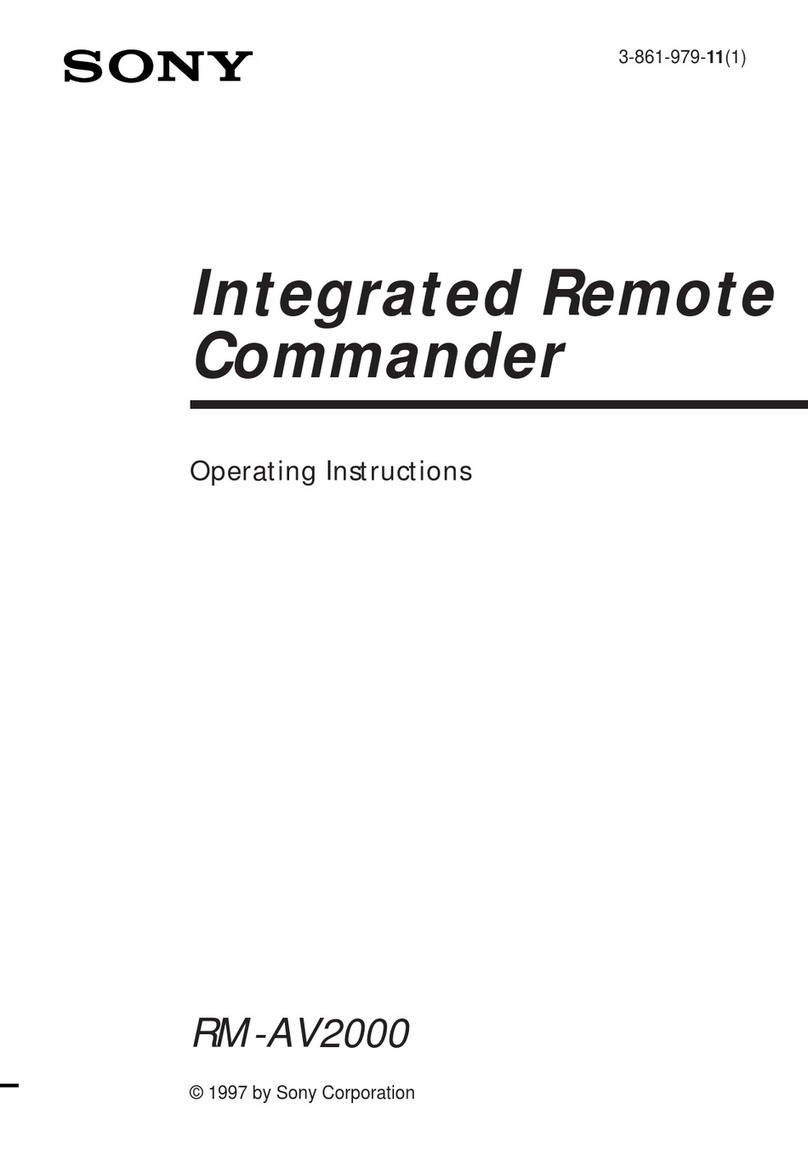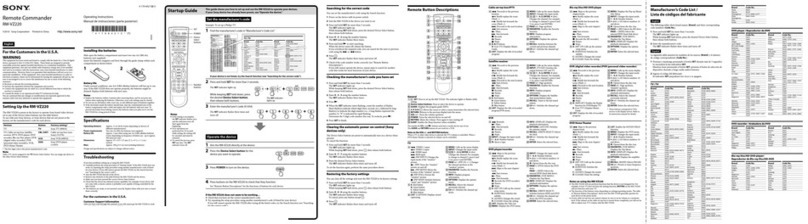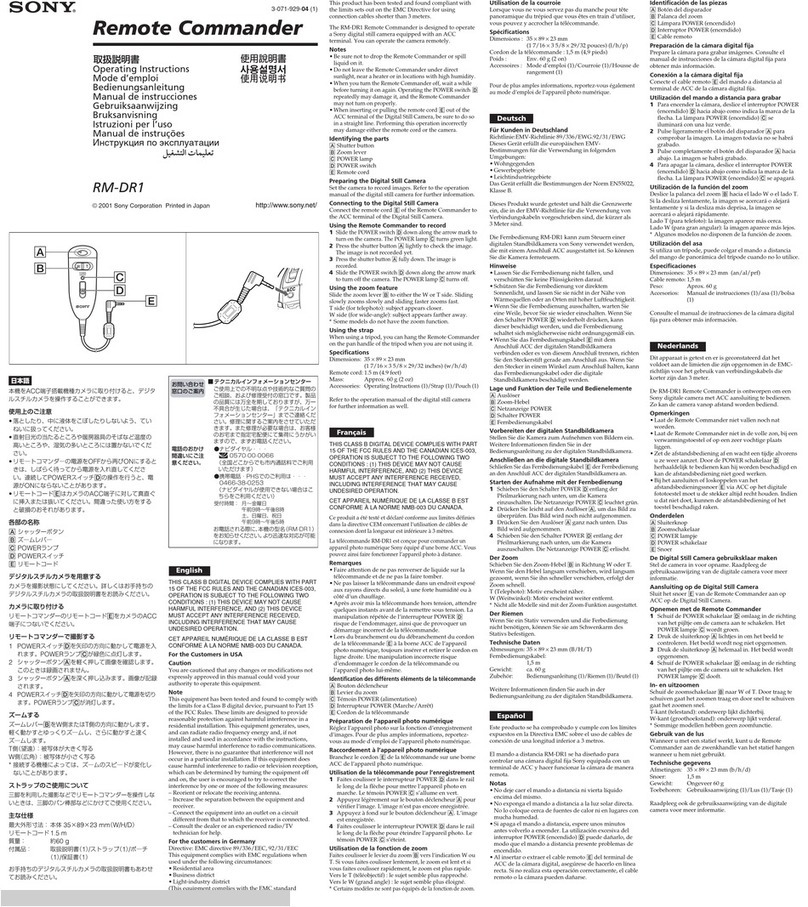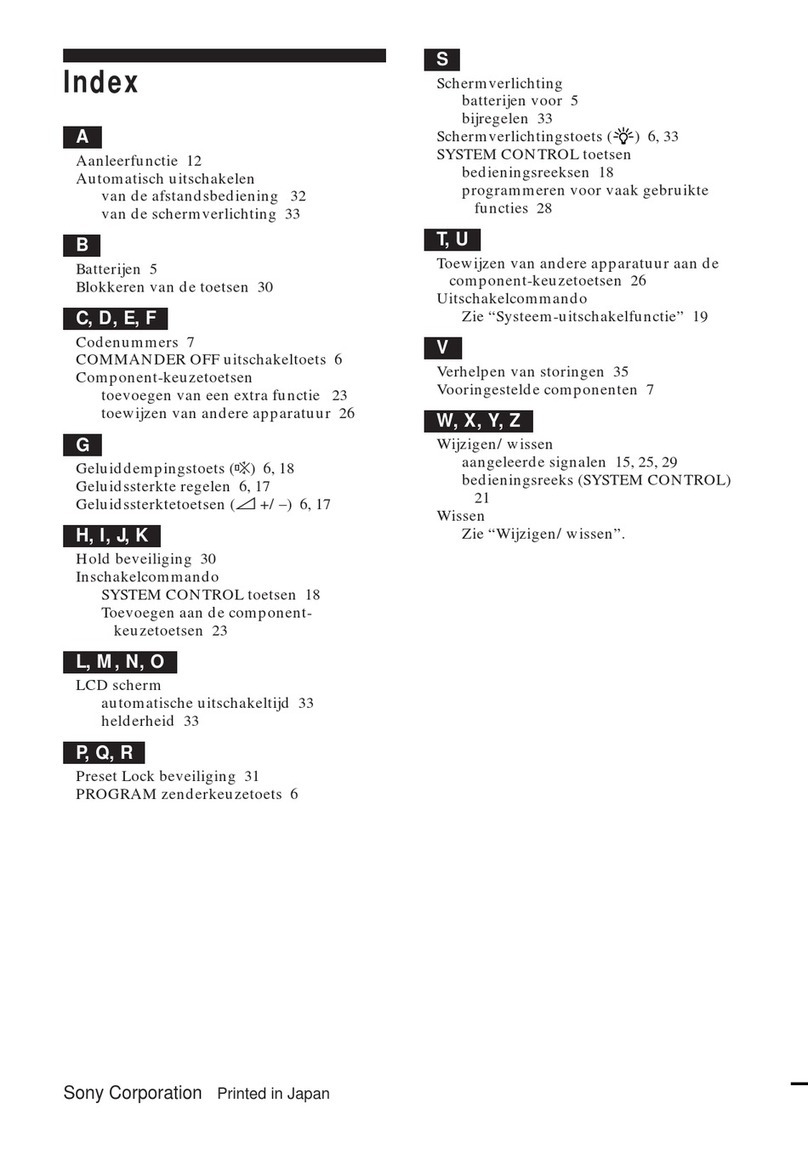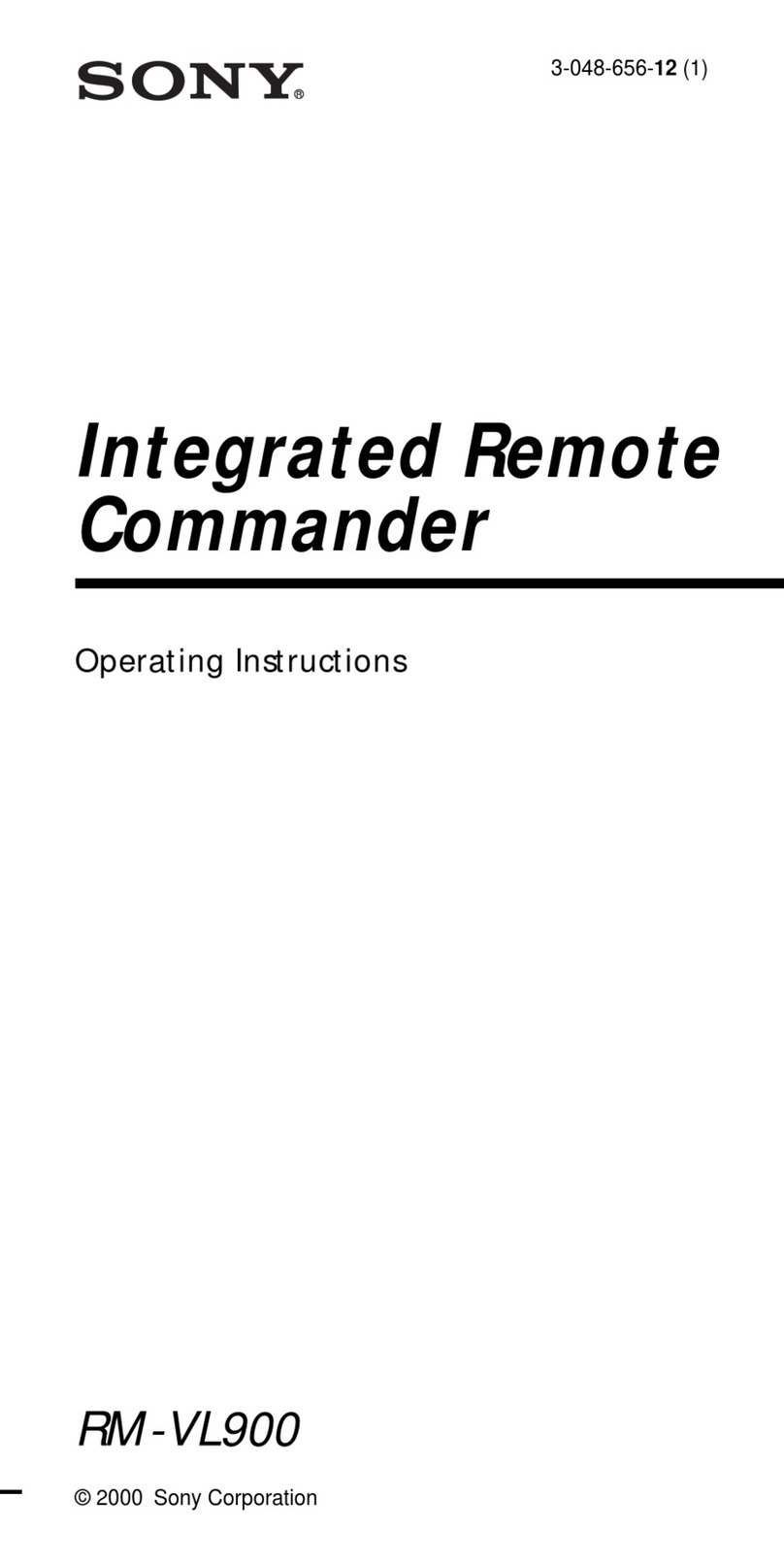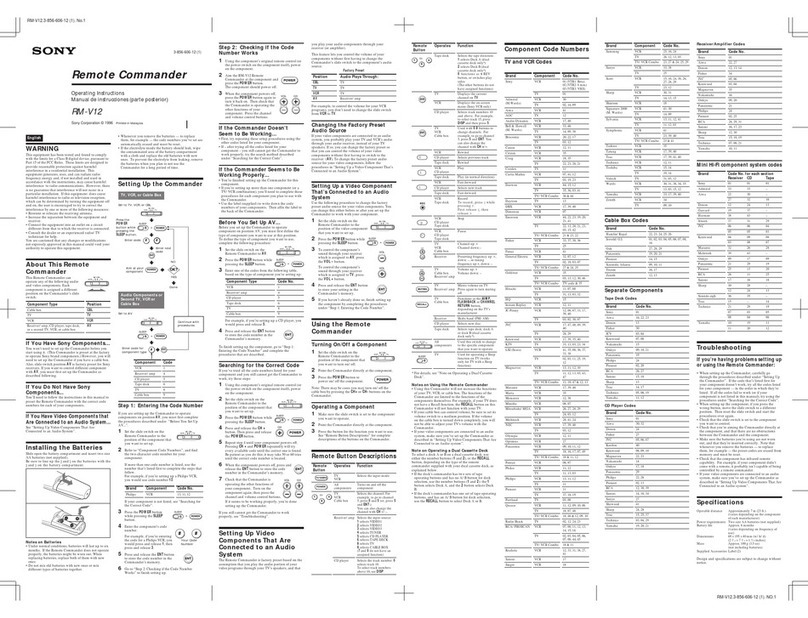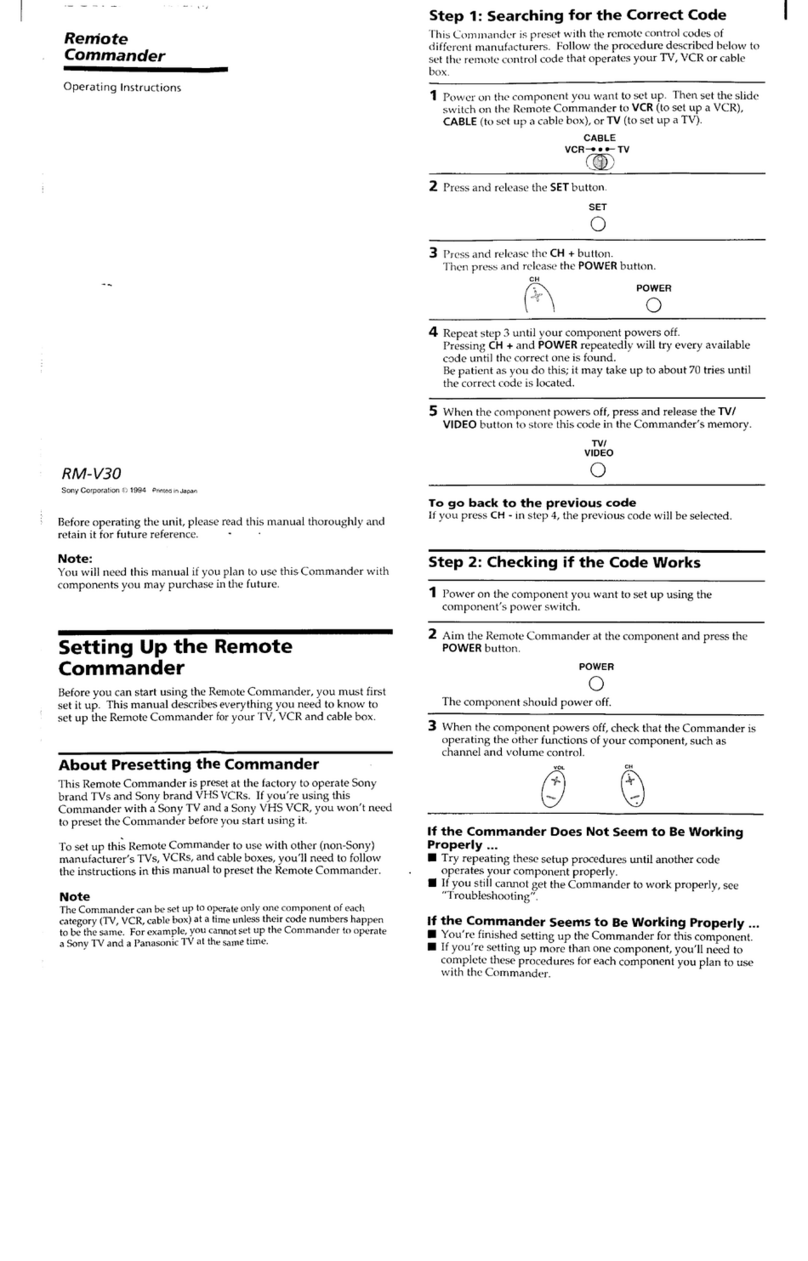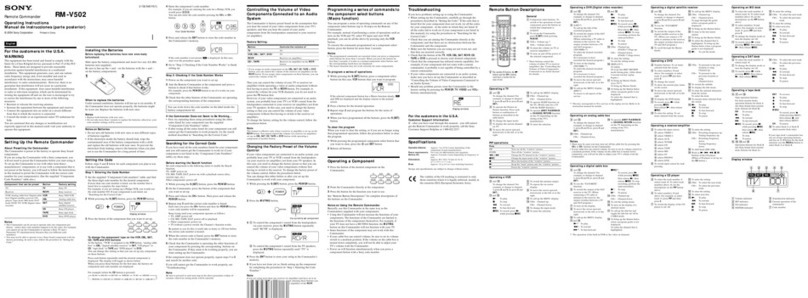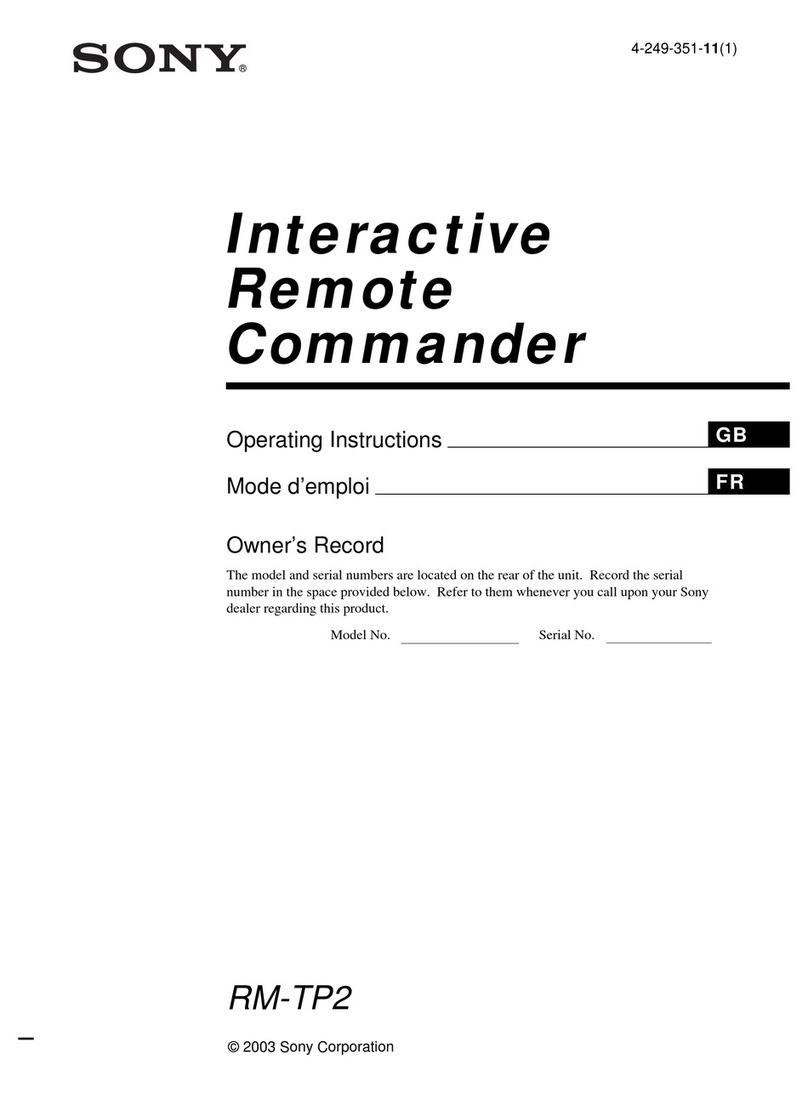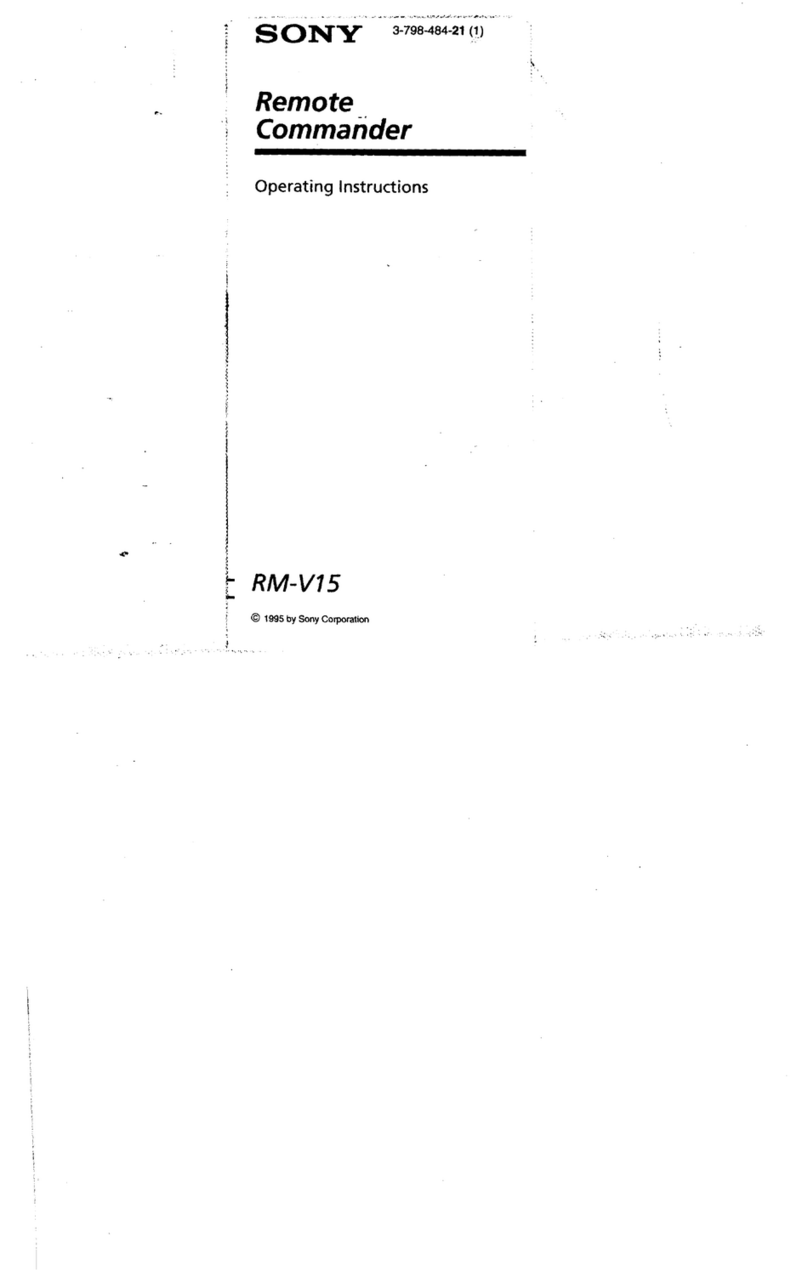Change the setting w hen you w ant to:
Set an action (XPRESS procedure) to operate at a scheduled time w ith the Timer function.
Change the action of an Air-Slide pattern.
Hint
You can edit various other settings in Standard mode as w ell. For further details, see "Editable contents in Standard mode/Advanced mode."
3. Check the s etting on the Em ulator
When you finished editing, connect the Remote Commander (RM-AX4000) to your PC and start the Emulator. When you press a key/button on the
Emulator, the Remote Commander sends a signal to the component so you can confirm the operation.
4. Dow nload the settings to the Re m ote Com m ander
When you finished checking, dow nload the settings to the Remote Commander (RM-AX4000). After dow nloading, you can use the Remote Commander
with the new setting.
Editing flow in Advanced mode
Perform the follow ing steps to edit in Advanced mode.
1. Create a project.
To edit on AX Remote Editor, first you need to create a project.
A project in Advanced mode is set by default to operate Sony brand AV component. Change the Remote Commander preset code according to the AV
component.
Hint
The first time you start up AX Remote Editor, the "New Project" w izard appears and helps you create a project in Standard mode. In this case, after
creating a project follow ing the "New Project" w izard, sw itch to Advanced mode to edit a key/button.
2. Edit the Re m ote Com m ander setting.
Open the project you w ant to edit. When the project is displayed on the screen, set the follow ing as necessary.
oChange component s ettings
First, change the preset codes according to your AV components, as necessary.
Second, delete any unnecessary components. If you have several AV components of the same category, or if you have an AV component w hose
category is not preset, add a component.
Lastly, change the assignment of components as you like.
oChange the se ttings of XPRESS keys
First, delete any XPRESS key(s) that no longer reflects your actual AV system, if necessary.
Second, add an XPRESS key(s) that reflects any addition(s) to your AV system. If you w ant to add an action for each XPRESS key, edit a Start
macro or Exit macro.
Lastly, change the assignment of each XPRESS key as you like.
oChange a Tim er/Air-Slide/System Control s etting as necessary
Change the setting w hen you w ant to:
Set an action (XPRESS procedure) to operate at a scheduled time w ith the Timer function.
Change an action for an Air-Slide pattern.
Change an action (System Control macro) to be assigned to a System Control button/key.
Hint
You can edit other various settings in Advanced mode as w ell. For further details, see "Editable contents in Standard mode/Advanced mode."
3. Check the s etting on the Em ulator.
When you finished editing, connect the Remote Commander (RM-AX4000) to your PC and start the Emulator. When you press a key/button on the
Emulator, the Remote Commander sends a signal to the component to confirm the operation.
4. Dow nload the settings to the Re m ote Com m ander.
When you finished checking, dow nload the settings to the Remote Commander (RM-AX4000). After dow nloading, you can use the Remote Commander
with the new setting.
Editable contents in Standard mode/Advanced mode
With AX Remote Editor you can edit the follow ing items in Standard mode/Advanced mode.
Editable contents Standard
m ode Advanced
m ode
Editing a component
Change the label of a component Editable Editable
Change the assignment of components