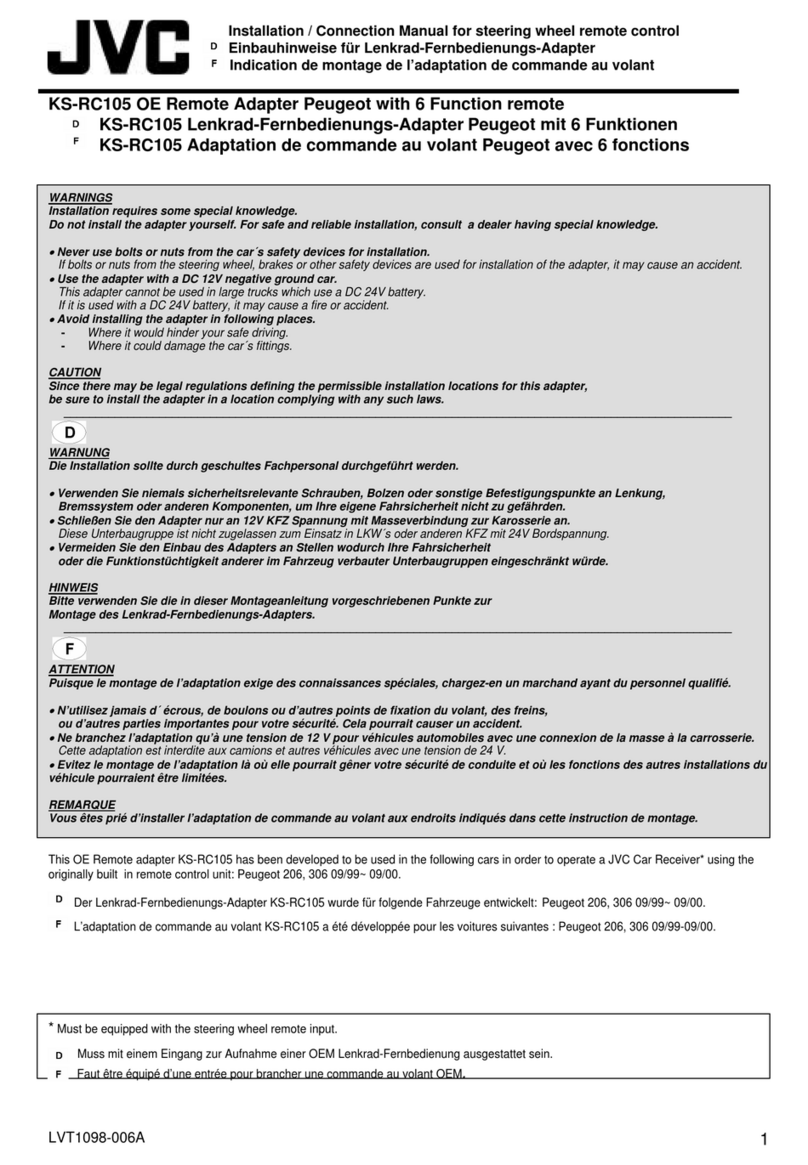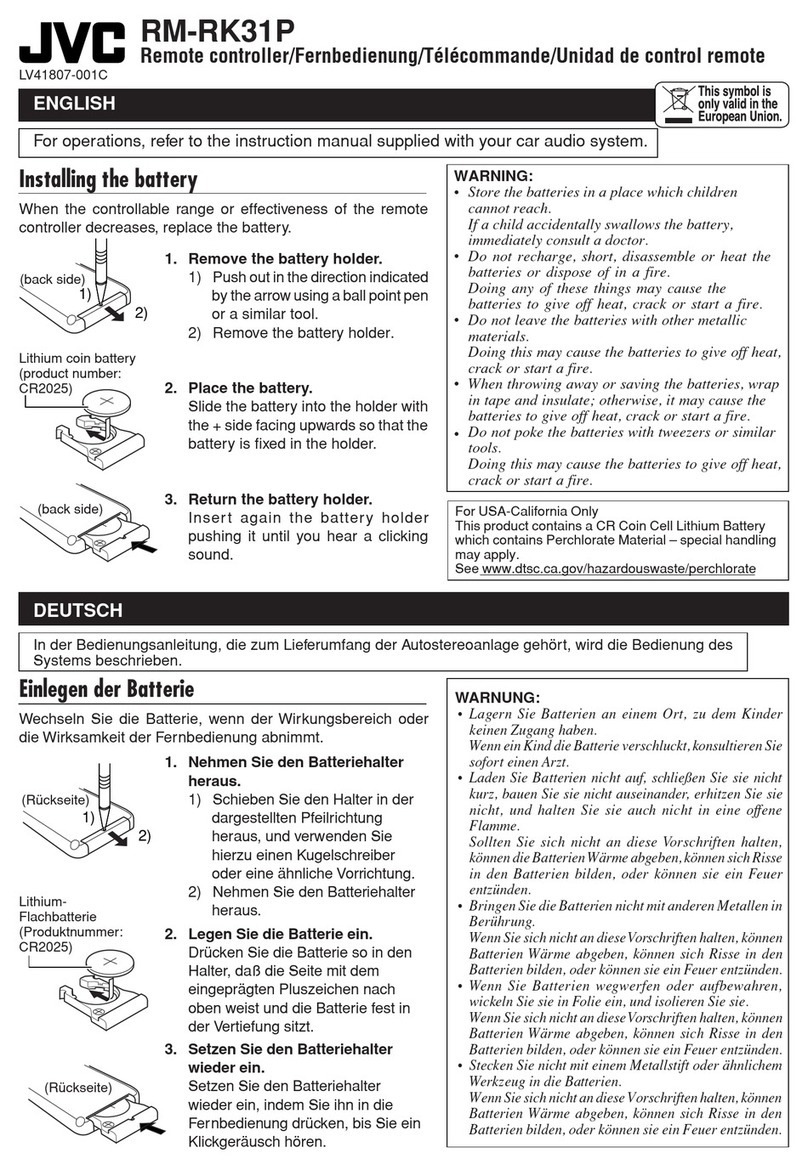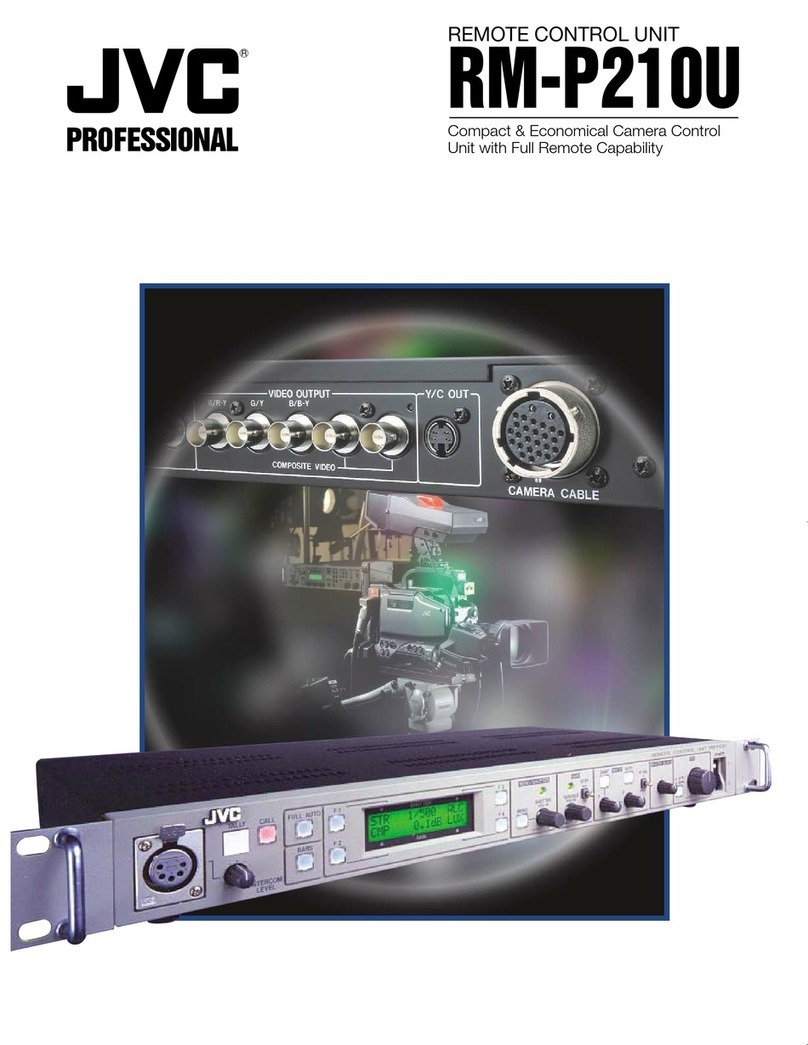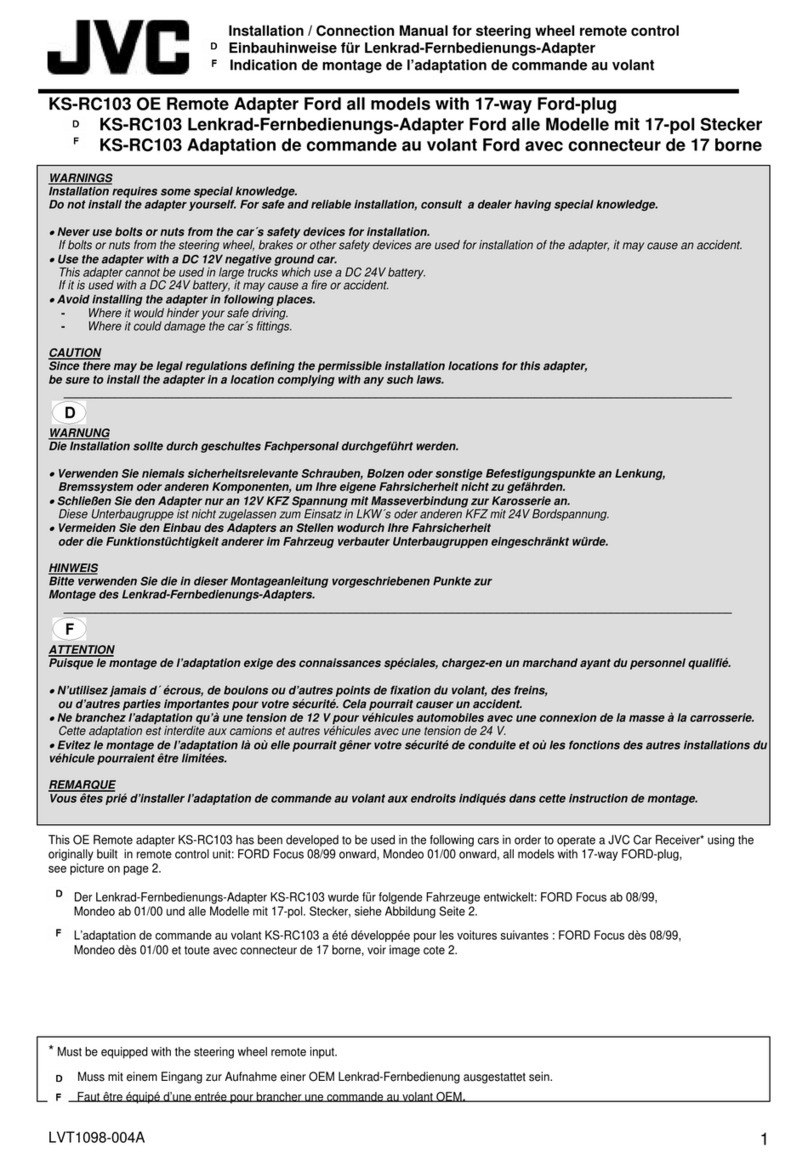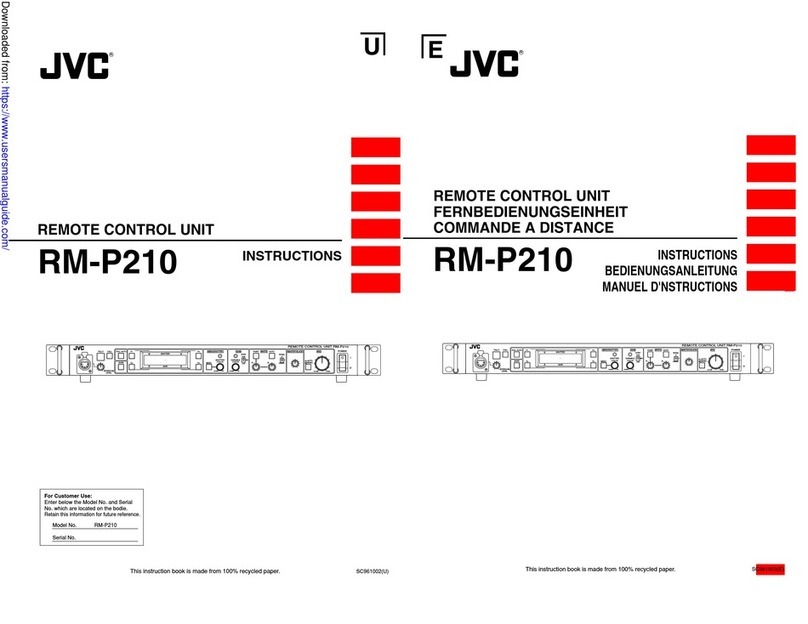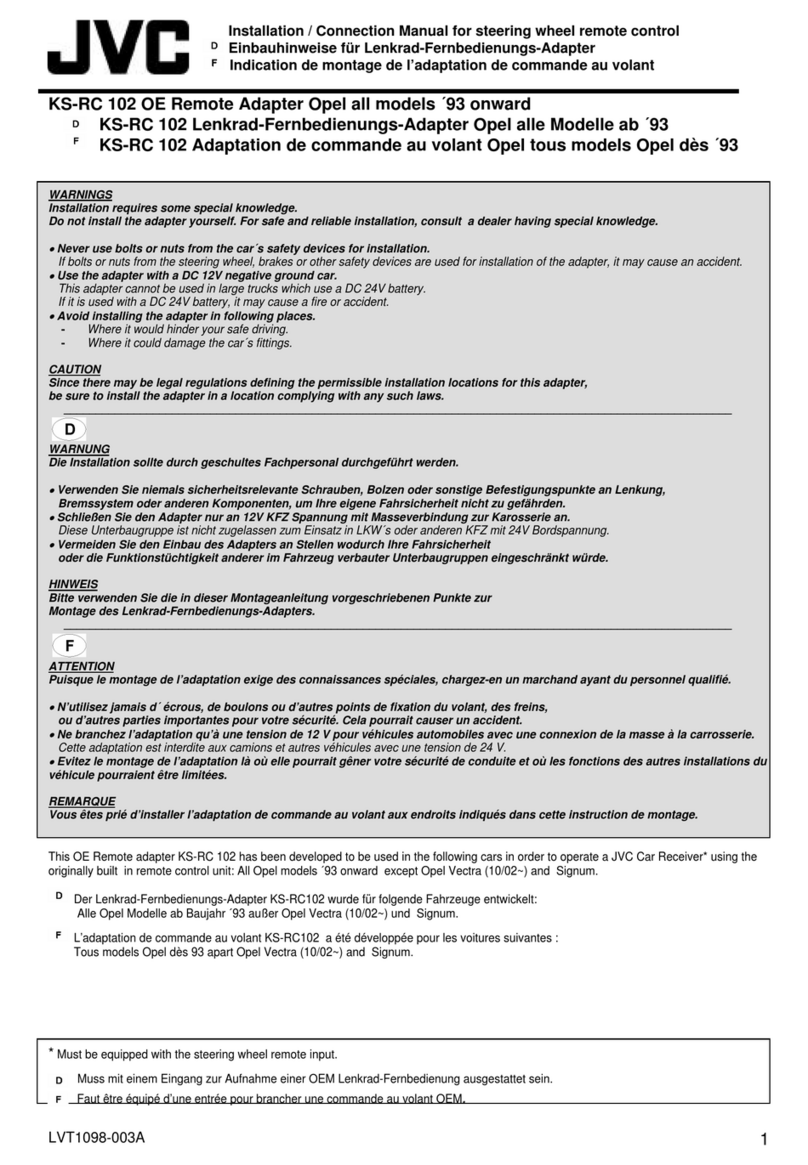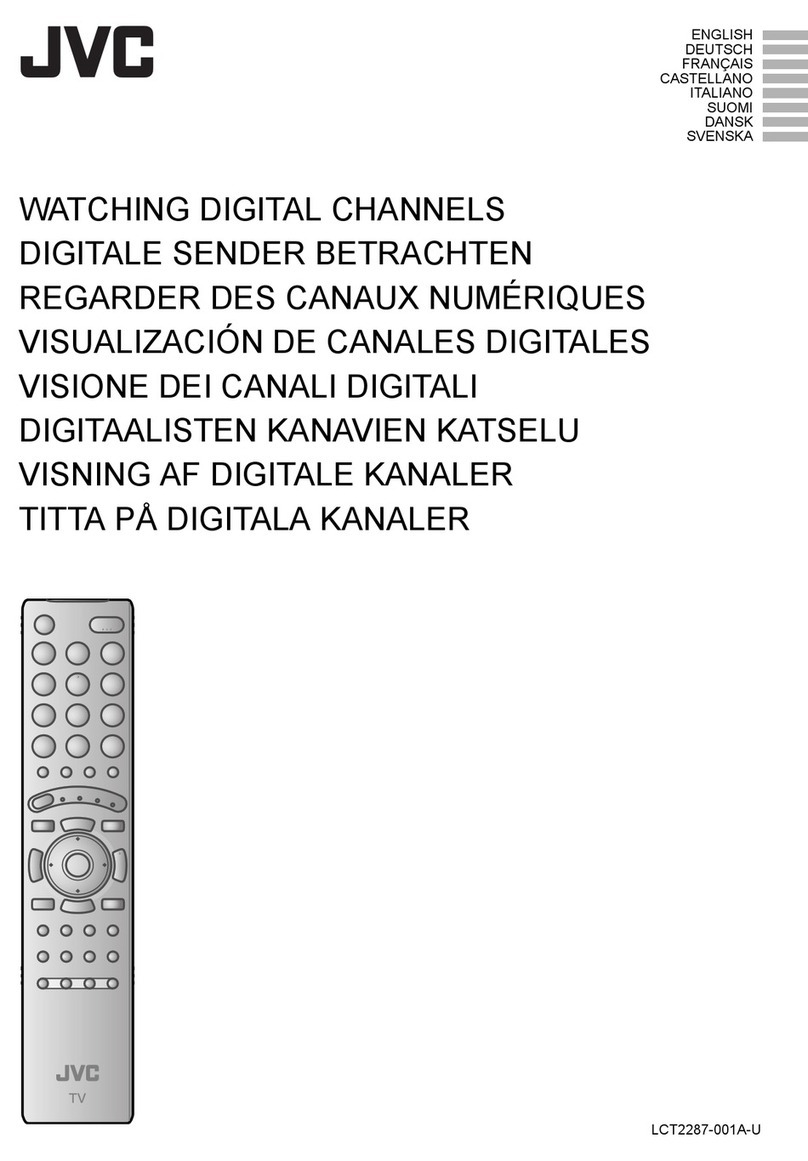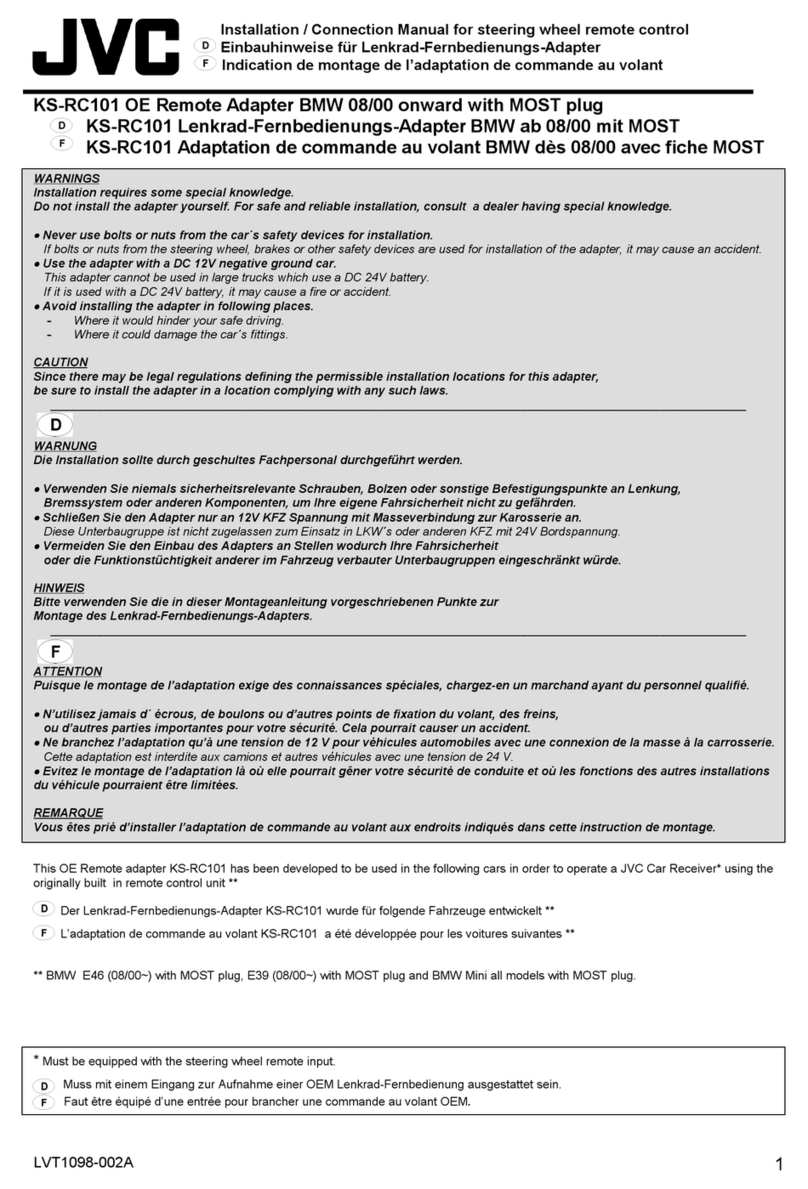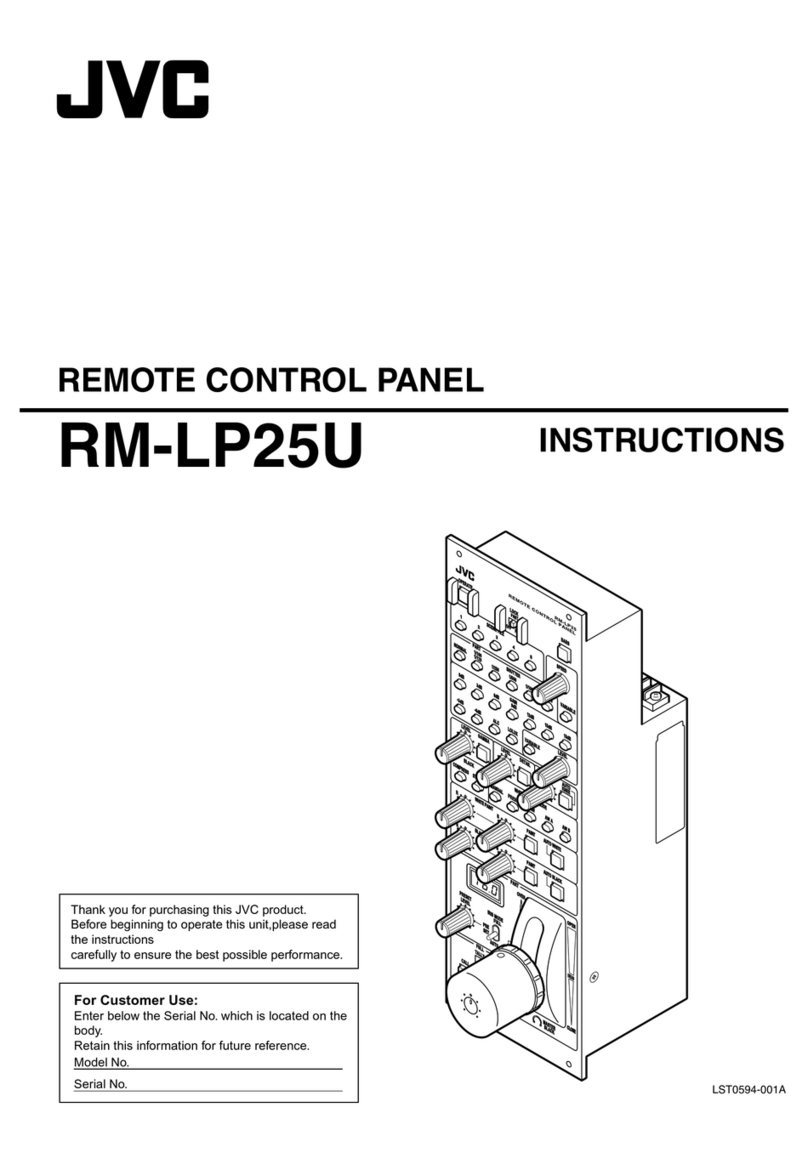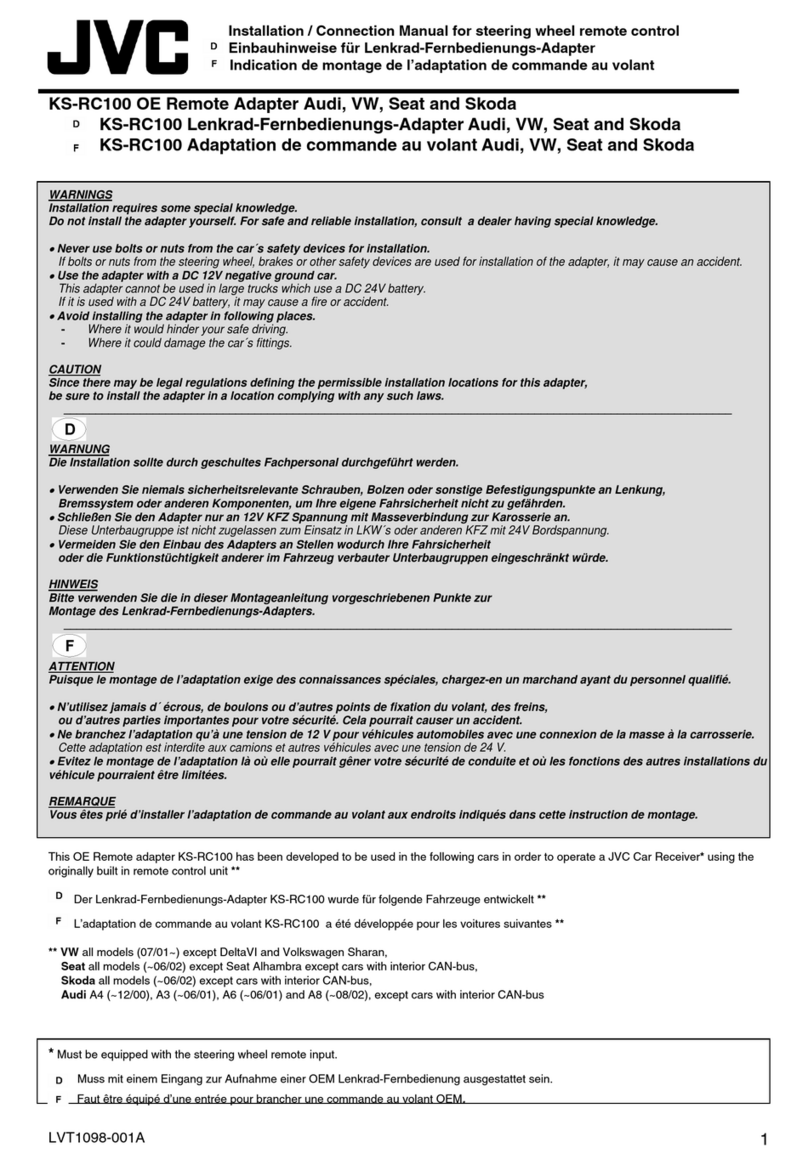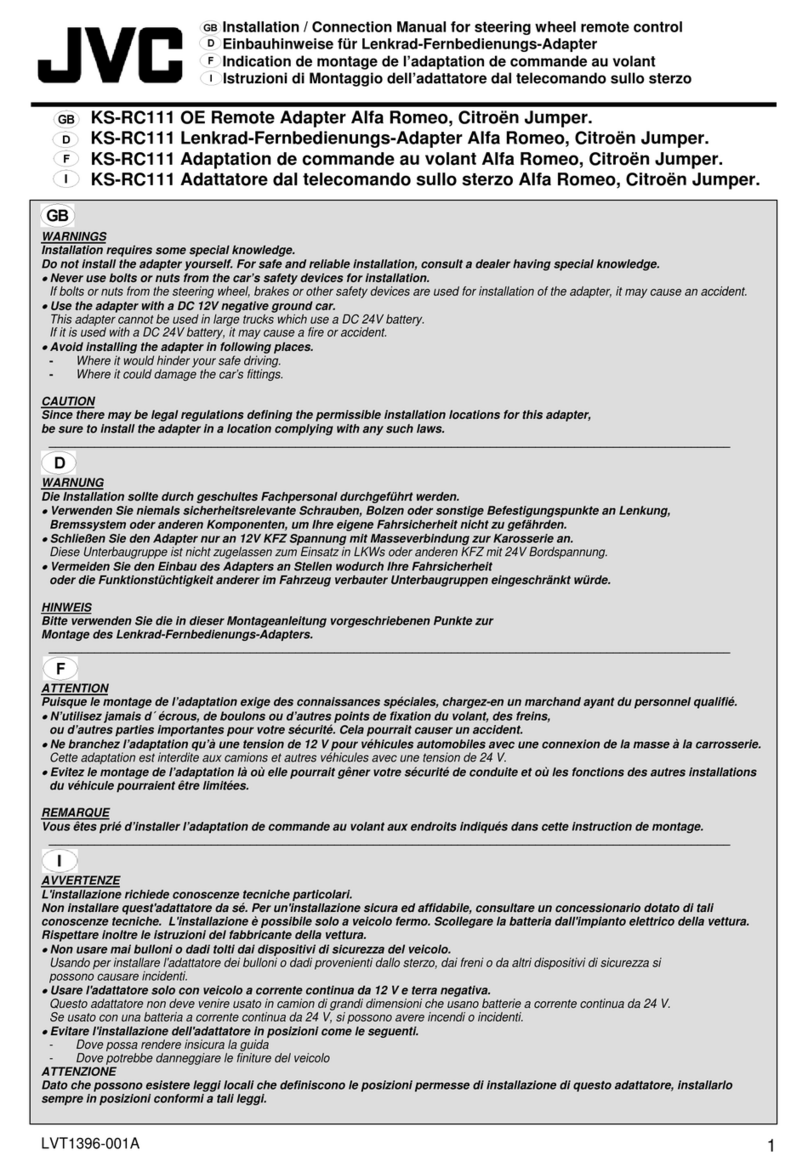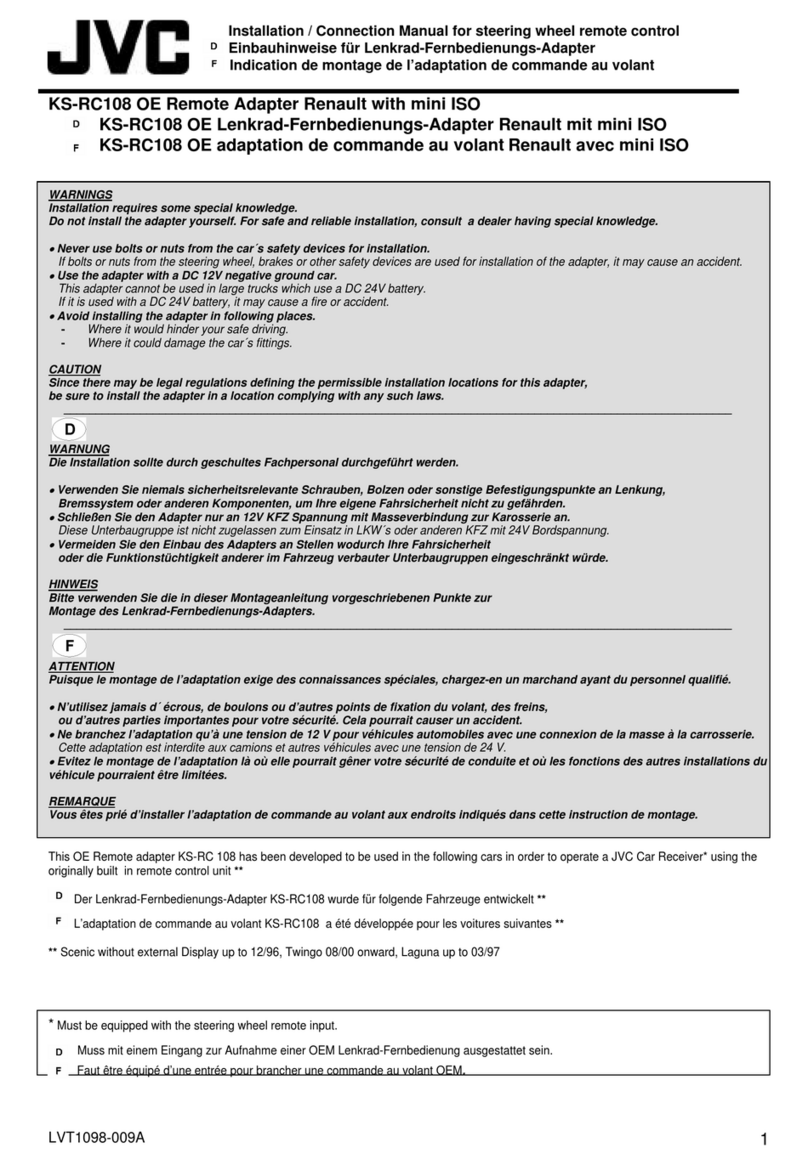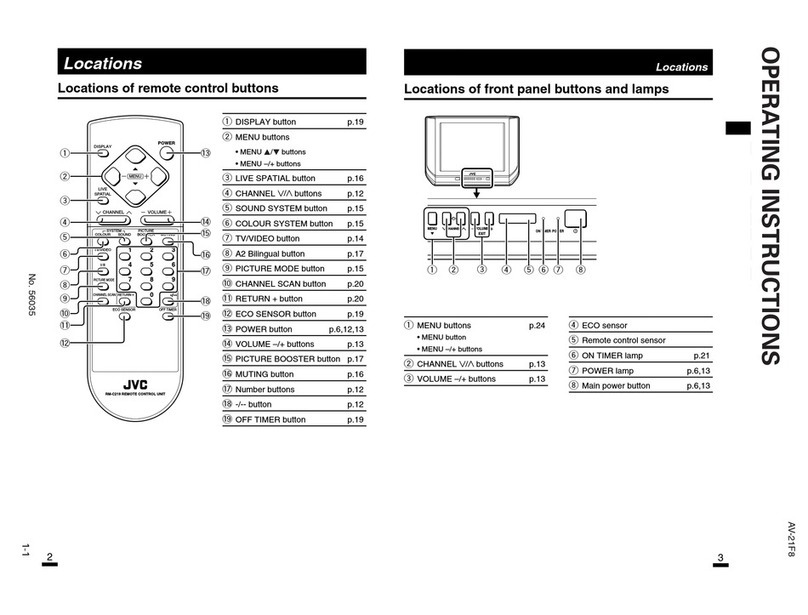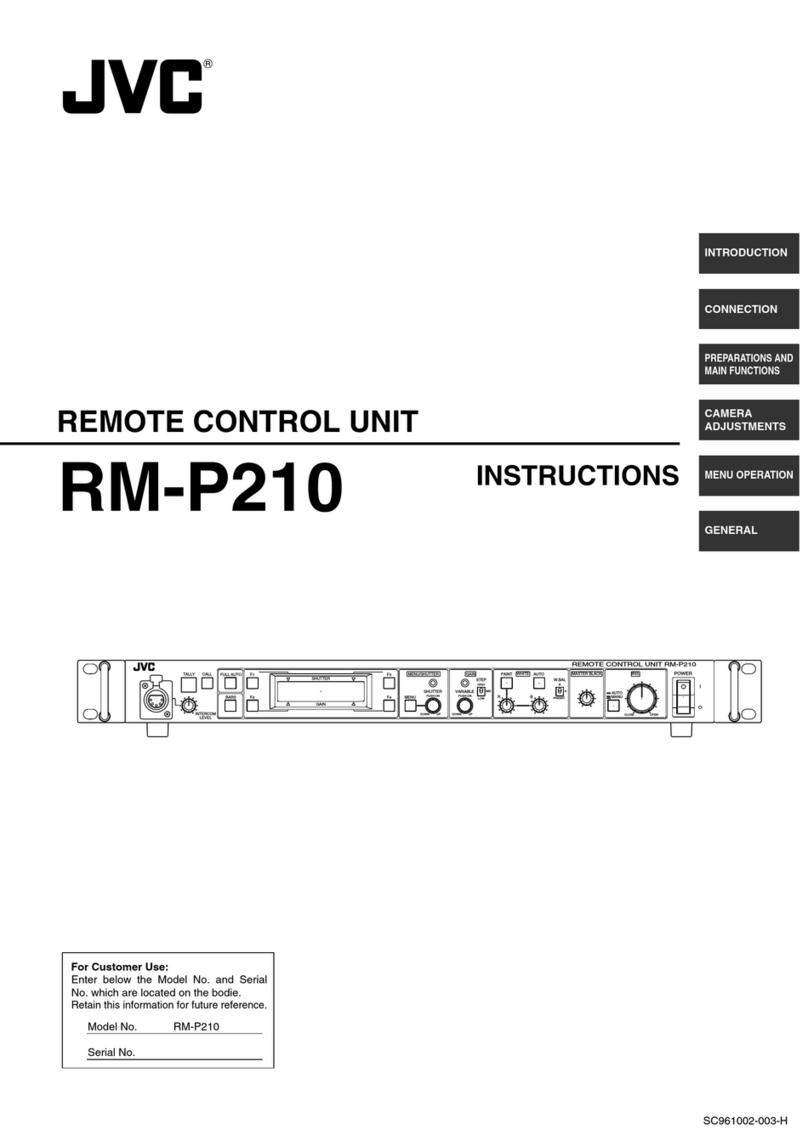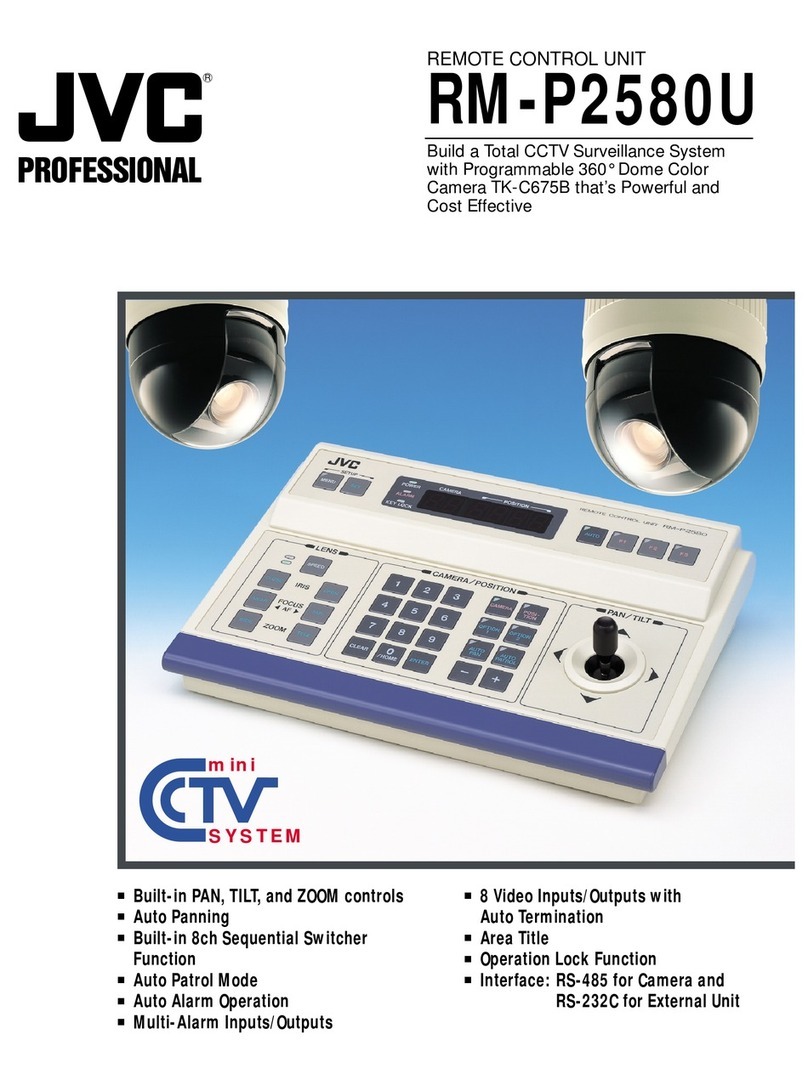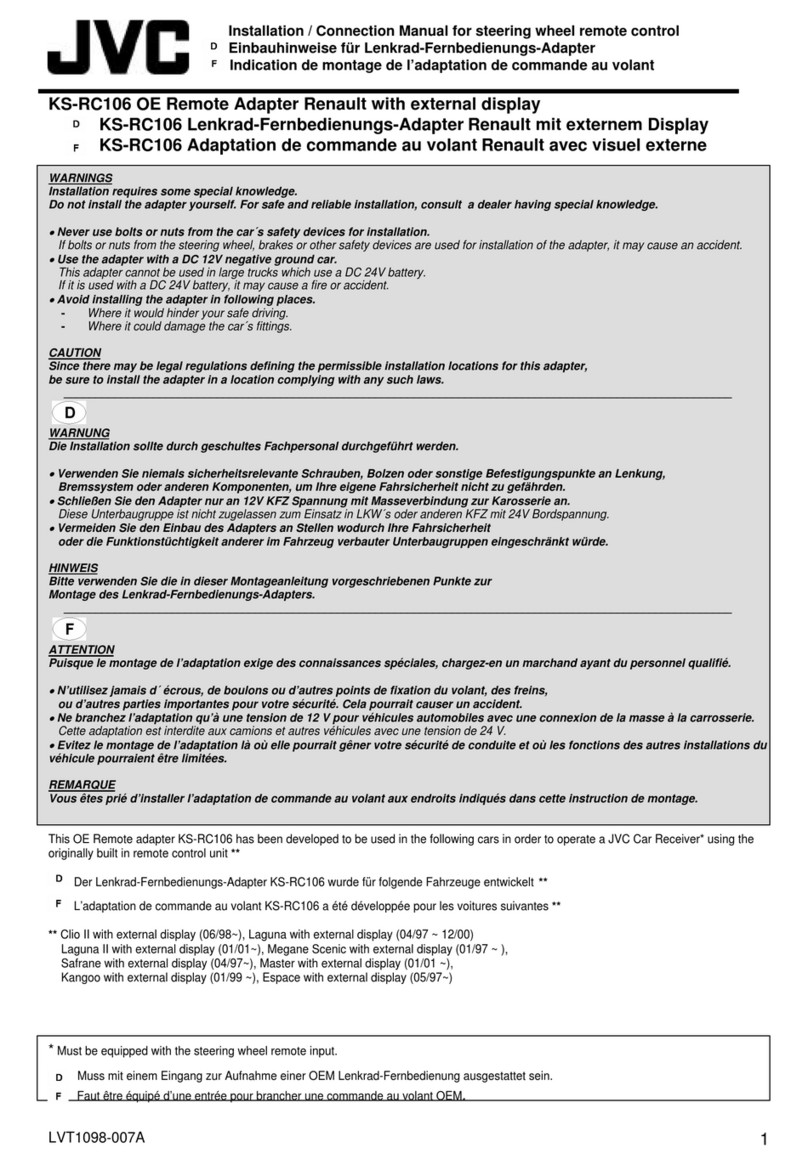Important Information
Legal Notice
Attention:
The content and instructions of this document are
subject to change without prior notice. Updates
will be added to the manual.
Best effort have been conducted to verify the
correctness of the content in this manual, but no
statement, information, or recommendation in this
manual shall constitute formal guarantee of any
kind, expressed or implied. We shall not be held
responsible for any technical or typographical
error in this manual.
The product and graphic appearance
demonstrated in this manual is for reference only,
and may differ from the actual appearance of your
device and associated software applications.
Use of this manual and the subsequent result shall
be entirely on the user’s own responsibility.
Reference to product names of other companies
in this manual are the trademark or registered
trademark of the respective companies.
Warnings
•If the product does not work properly, please
contact your dealer. Never attempt to
disassemble the controller yourself (we will not
assume any responsibility for problems caused
by unauthorized repair or maintenance)
•This installation should be made by a qualified
service person and should conform to all the
local codes
•When shipping, the controller should be packed
in its original packaging
•Make sure the power supply voltage is correct
before using the controller
•Do not drop the controller or subject it to
physical shock
Maintenance Precautions
•If there is dust on the controller and the
displays, remove the dust gently using a oil-free
brush or dust blowing apparatus
•Do not use organic solvents, such as benzene or
ethanol when cleaning the surface of the
controller
Regulatory Compliance
For private households: Information on
Disposal for Users of WEEE
This symbol on the product(s)
and / or accompanying documents
means that used electrical and
electronic equipment (WEEE)
should not be mixed with general
household waste. For proper
treatment, recovery and recycling, please take this
product(s) to designated collection points where
it will be accepted free of charge.
Alternatively, in some countries, you may be able
to return your products to your local retailer upon
purchase of an equivalent new product.
Disposing of this product correctly will help save
valuable resources and prevent any potential
negative effects on human health and the
environment, which could otherwise arise from
inappropriate waste handling.
Please contact your local authority for further
details of your nearest designated collection
point.
Penalties may be applicable for incorrect disposal
of this waste, in accordance with you national
legislation.
For professional users in the European Union
If you wish to discard electrical and electronic
equipment (EEE), please contact your dealer or
supplier for further information.
For disposal in countries outside of the
European Union
This symbol is only valid in the European Union
(EU). If you wish to discard this product please
contact your local authorities or dealer and ask for
the correct method of disposal.