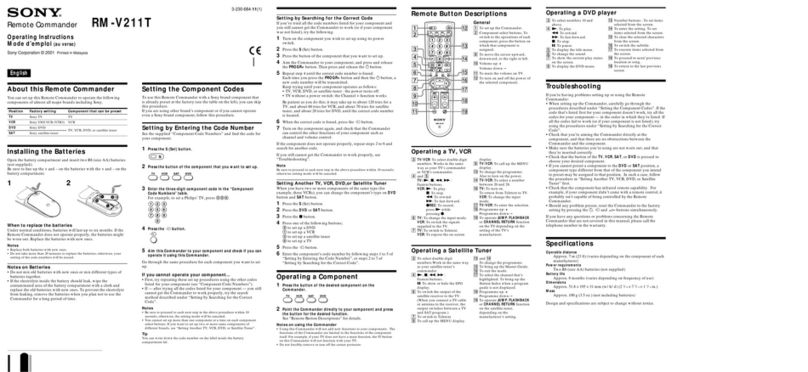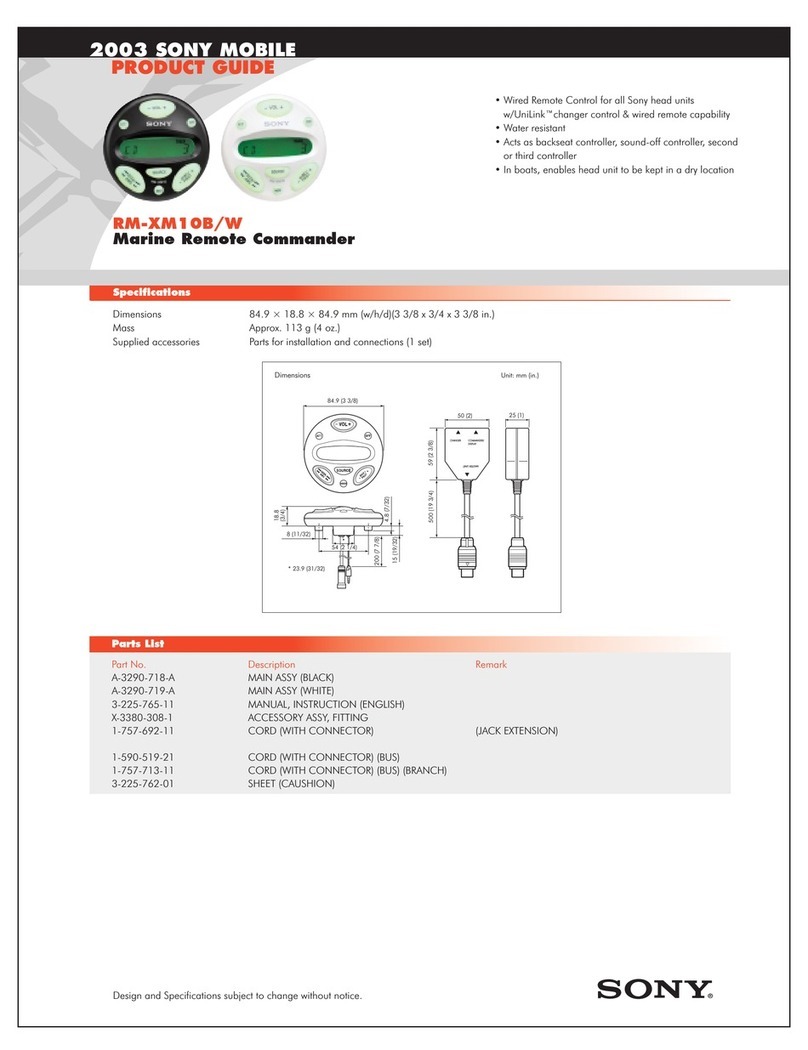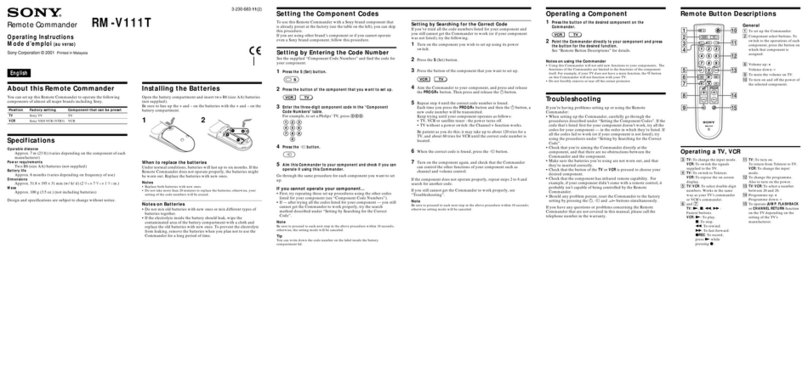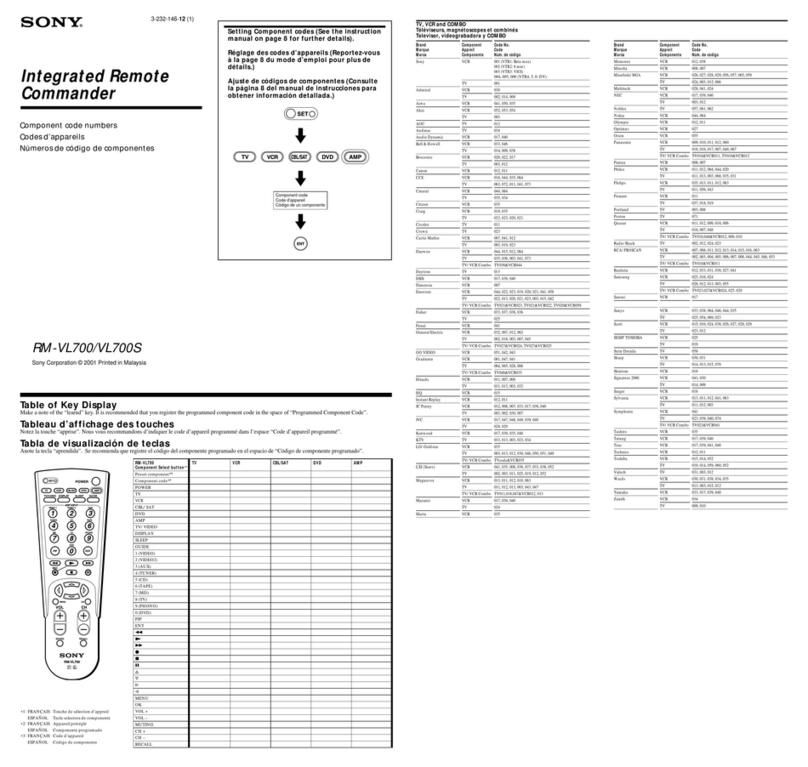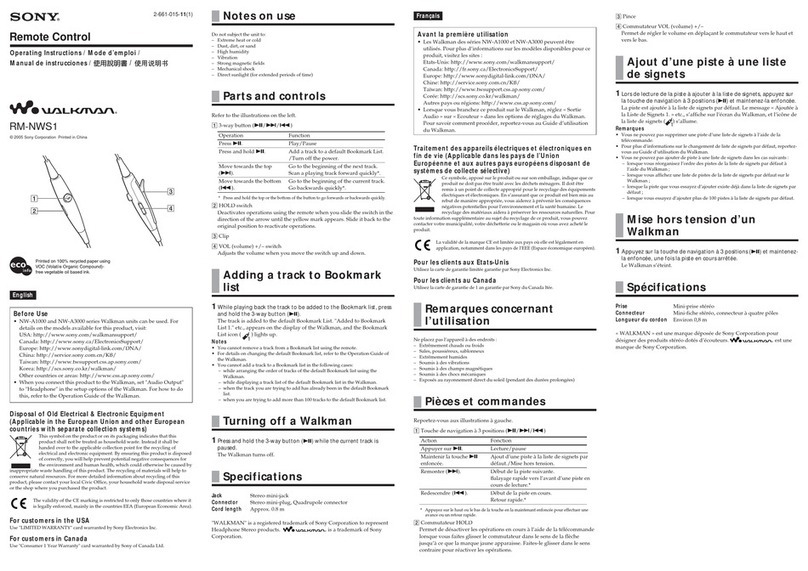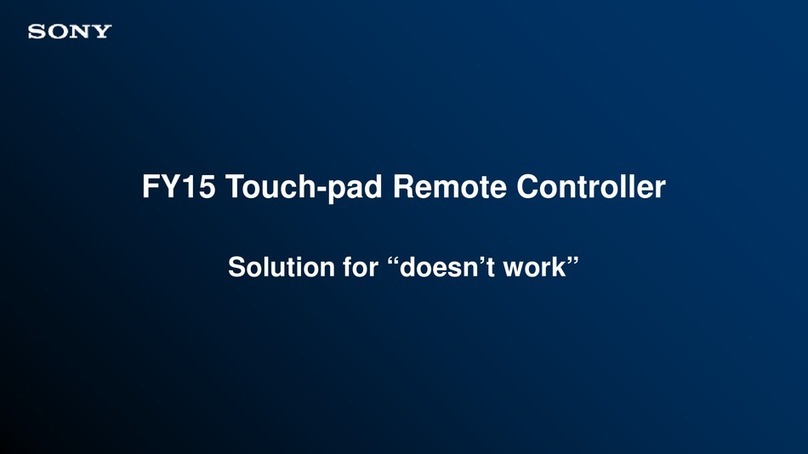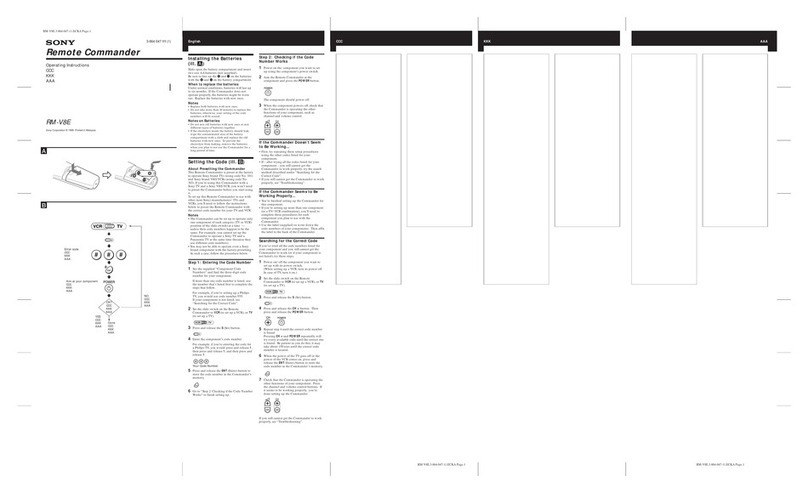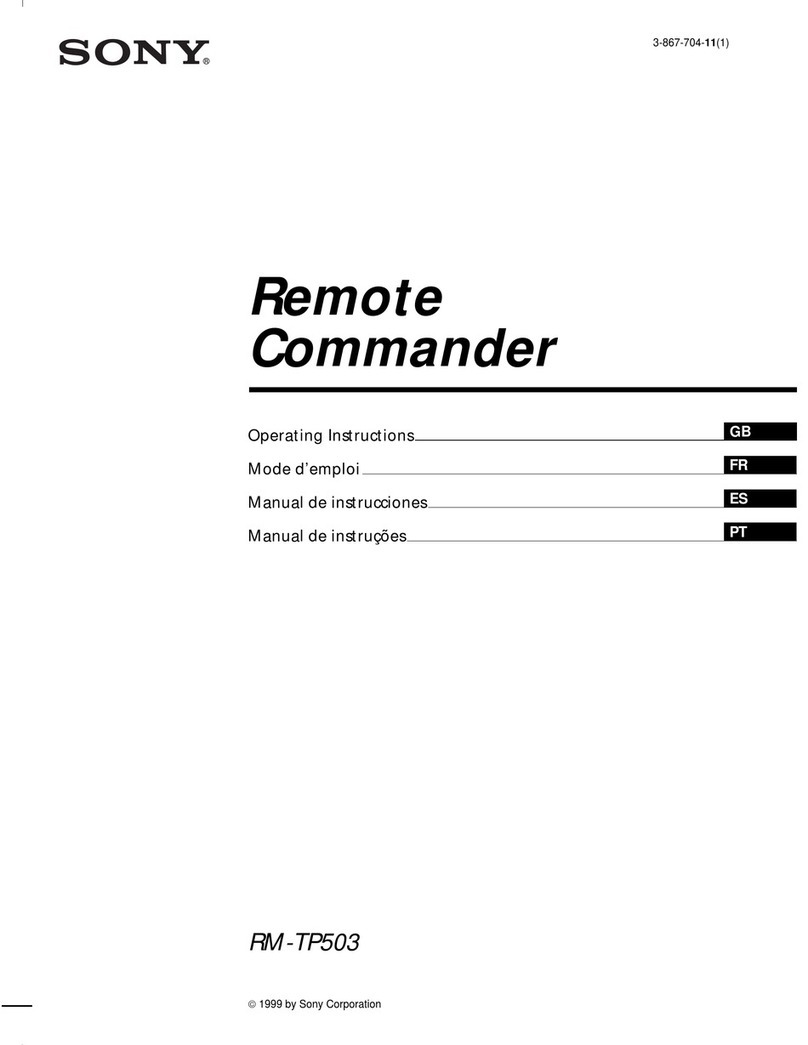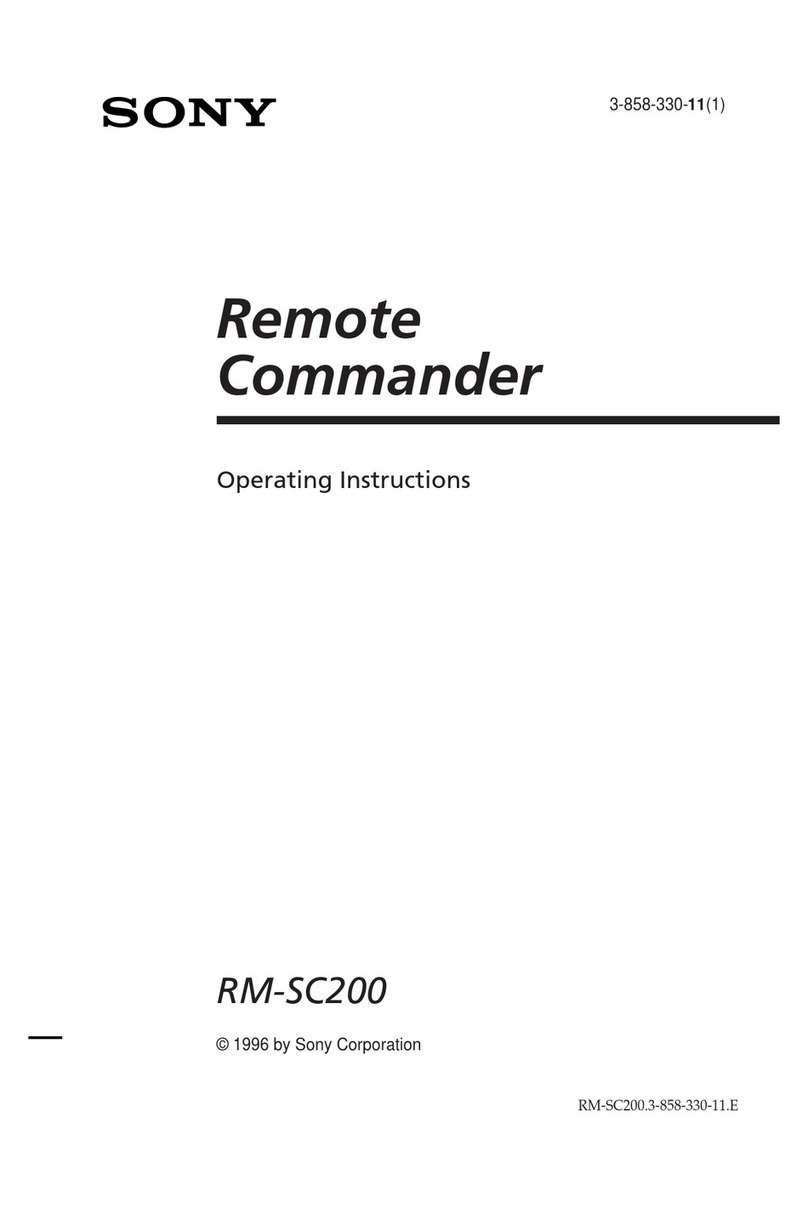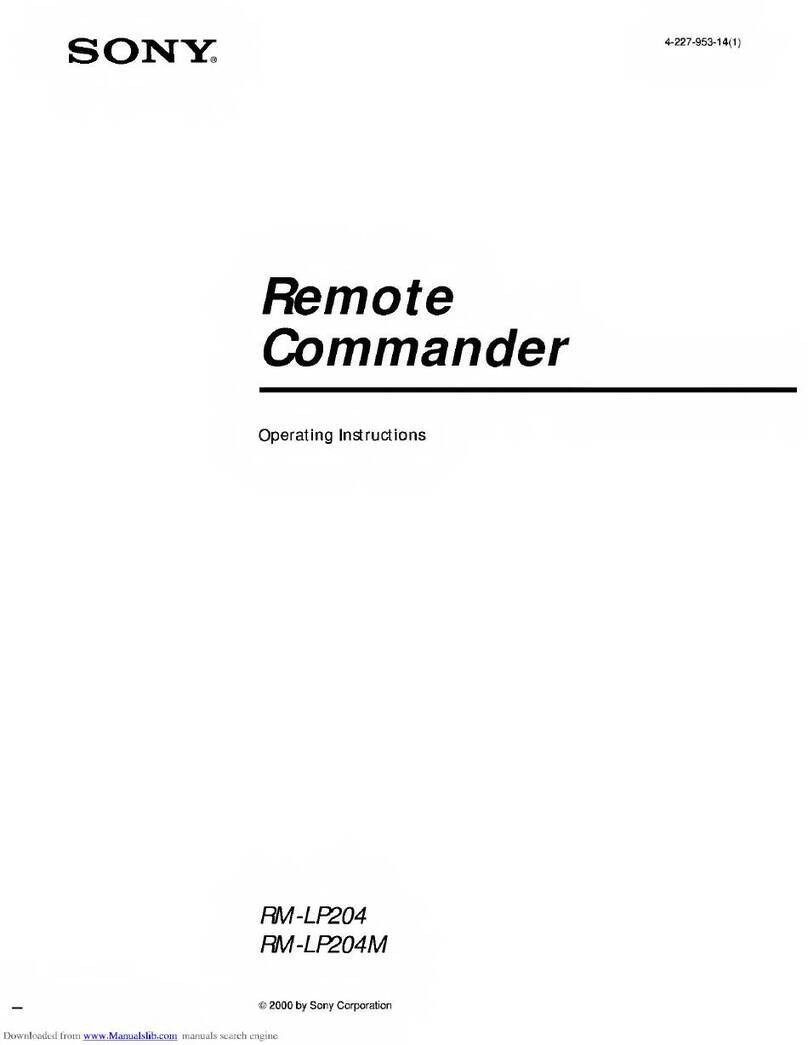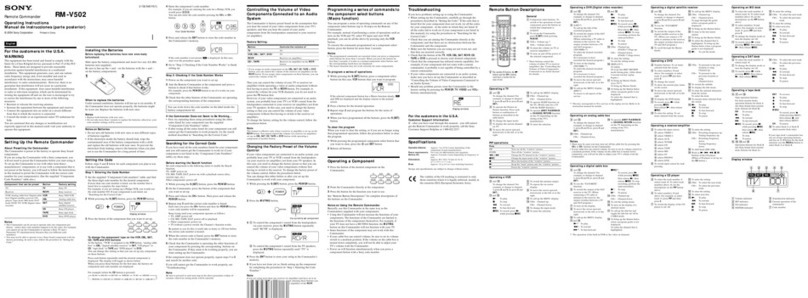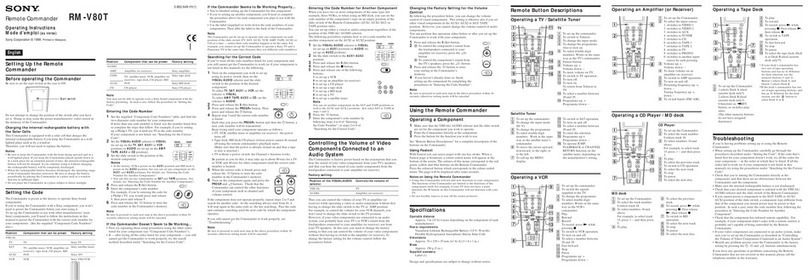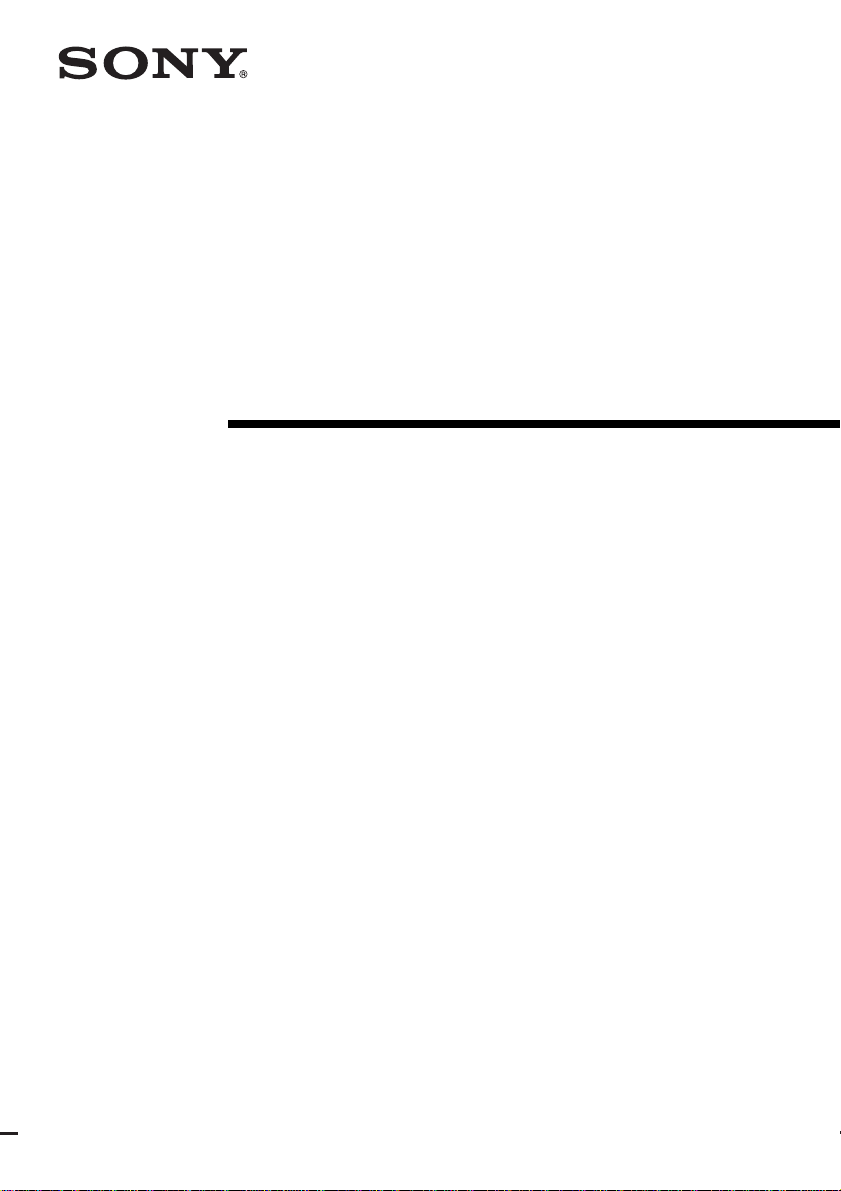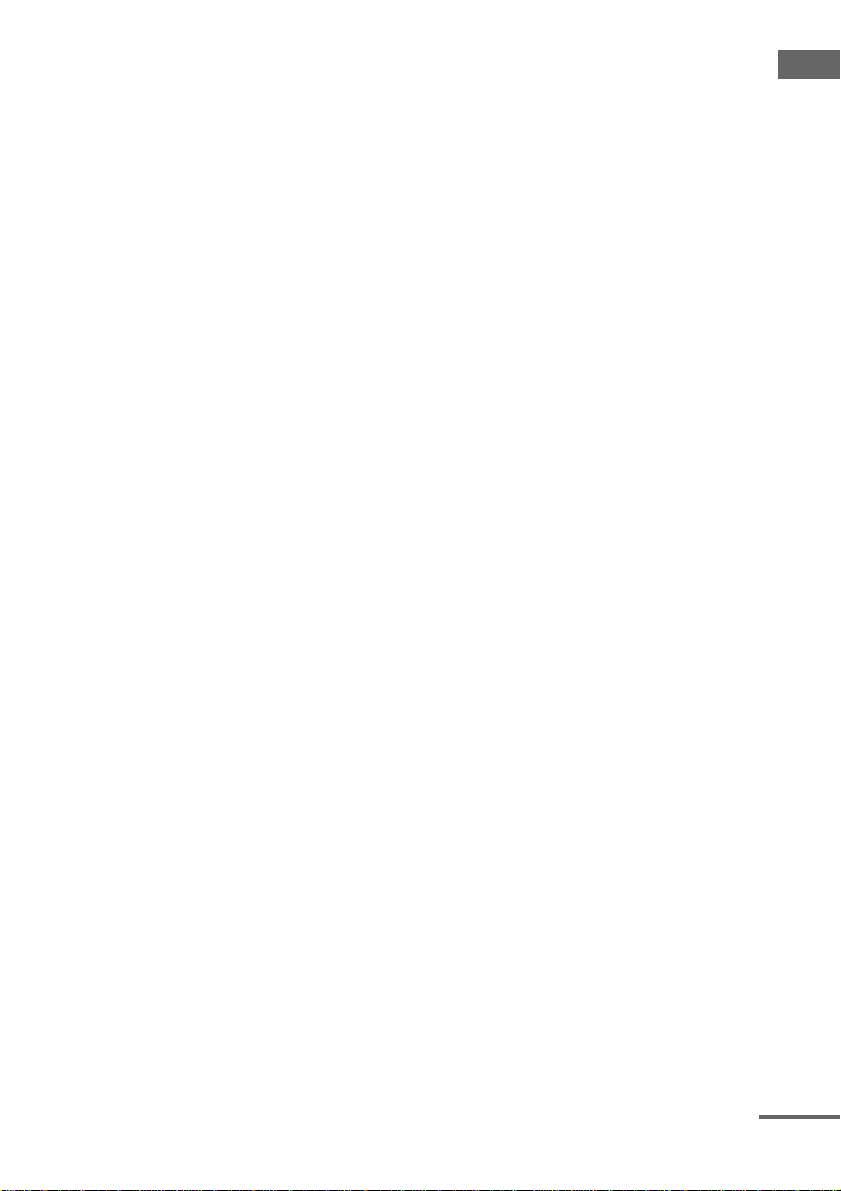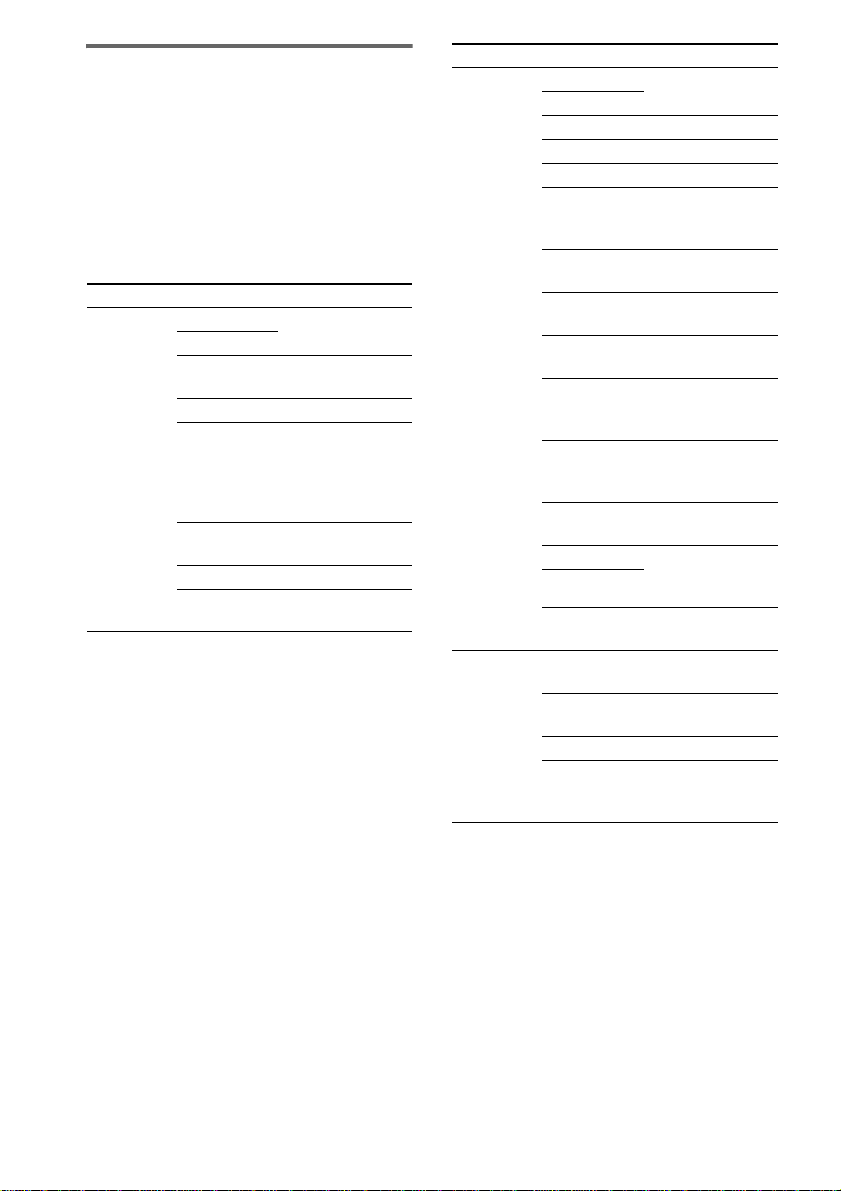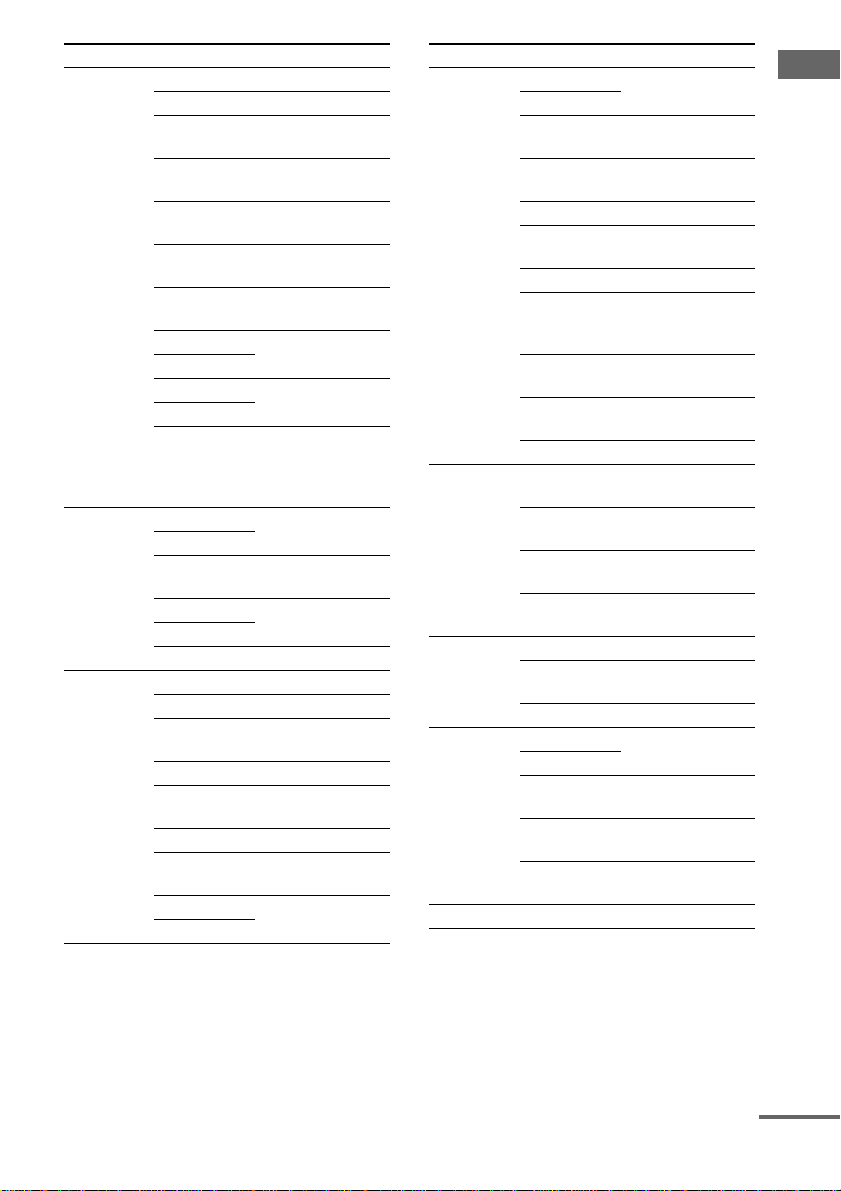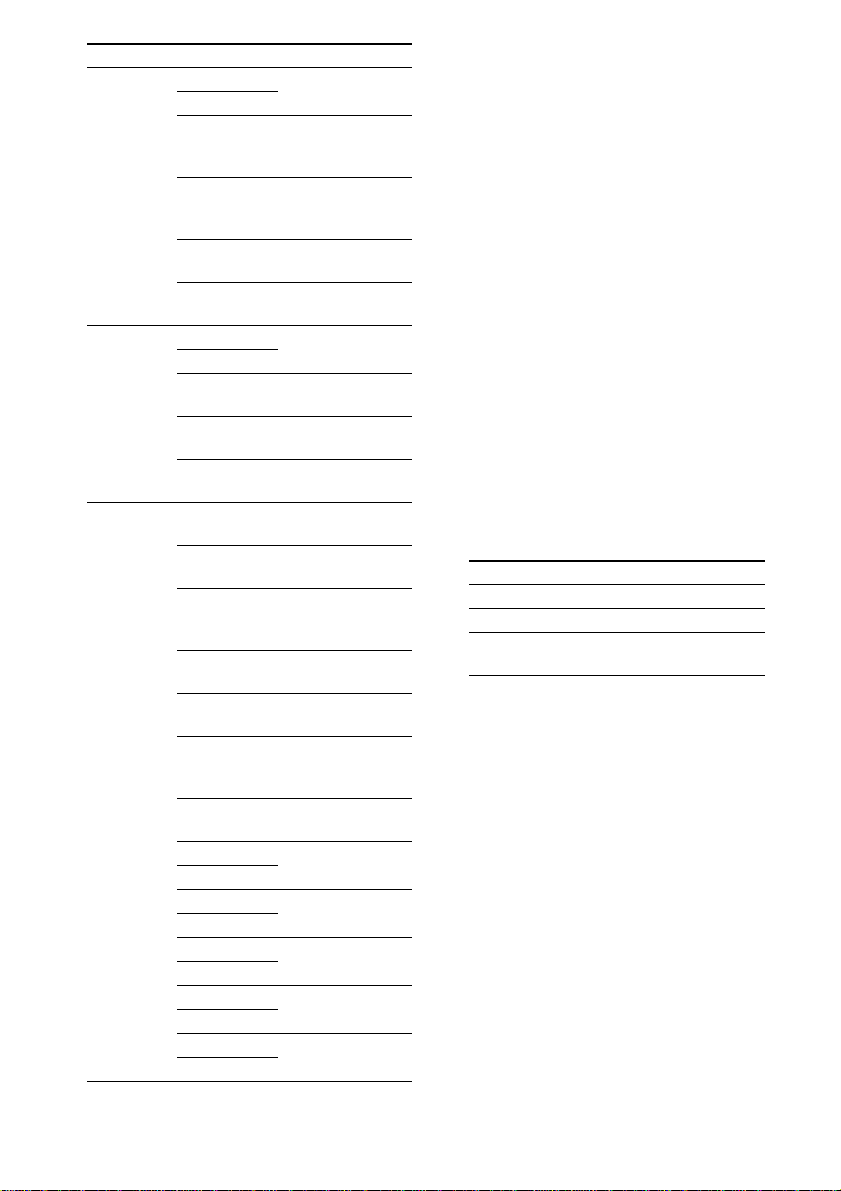masterpage:Left
filename[\\Nas-data-server\SONY Current jobs\SONY RM-
LJ312\DTP\4247235111\424723511RMLJ312U\GB03BSC_RM-LJ312-U.fm]
4GB
model name1[RM-LJ312]
[4-247-235-11(1)]
This chapter provides information on the
location of buttons and how to use them to
perform basic operations.
However, some functions explained in this
section may not operate depending on the
receiver.
For the functions of the receiver you purchased,
refer to the Operating Instructions supplied with
the receiver.
.
?/1 1
Press to turn the receiver on or off.
For STR-DA5000ES, if the 2ND ZONE or
3RD ZONE is selected, only the main
receiver is turned on or off with thisbutton.
To turn off all components including the
amplifier in the 2nd or 3rd zone, press ?/1
and AV ?/1 (2) at the same time
(SYSTEM STANDBY).
AV ?/1 2
Press to turn on or off the components that
the remote is programmed to operate. For
details on programming procedure, see
“Programming the remote” on page 16.
If you press the ?/1 switch (1) at the
same time, it will turn off the main
component and other Sony audio/video
components (SYSTEM STANDBY).
Note
The function of the AV ?/1 switch changes
automatically each time you press INPUT
SELECTOR (4). Depending on the component,
the above operation may not be possible or may
operate differently than described.
AV MENU ws
Press to display the menus of the VCR,
DVD player, or satellite tuner on the TV
screen. Then use the control button to
perform the menu operations.
Control button w;
After pressing MAIN MENU, TOP
MENU/GUIDE, or AV MENU, move the
control button up, down, left or right to
select the settings. When you press TOP
MENU/GUIDE or AV MENU, press the
button to enter the selection.
To perform menu operations on the VCR,
DVD player, or SAT tuner, do the
procedure below. If you do not do this, the
cursor buttons merely operate the receiver.
1Press INPUT SELECTOR and move the
easy scroll key to select the input, then
press the key to enter the selection.
2Press MAIN MENU, TOP MENU/
GUIDE, or AV MENU.
The CURSOR TYPE list appears. If the
list has disappeared before you go on to
step 3, press any of the cursor buttons to
restore the list.
3Move the easy scroll key to select the
component that you selected in step 1,
then press the key to enter the selection.
Location of parts and basic remote
operations
Parts description
+
–
+
–
+
–
O
AV ?/1TV ?/1
SOUND FIELD
TOP MENU/GUIDE AV MENU
DISPLAY
TV VOL TV CH TV/VIDEO
WIDE
MAIN
MENU
ON SCREEN
RETURN/EXIT
MASTER
VOL
MUTING
INPUT SELECTOR
SYSTEM STANDBY
RM SET UP
?/1
HX x
.> m M
Ii
wj
wa
8
qa
0
wg
wf
9
qg
wd
wh
ql
qk
qf
qj
w;
qs
7
qh
qd
ws
4
1
5
6
3
2