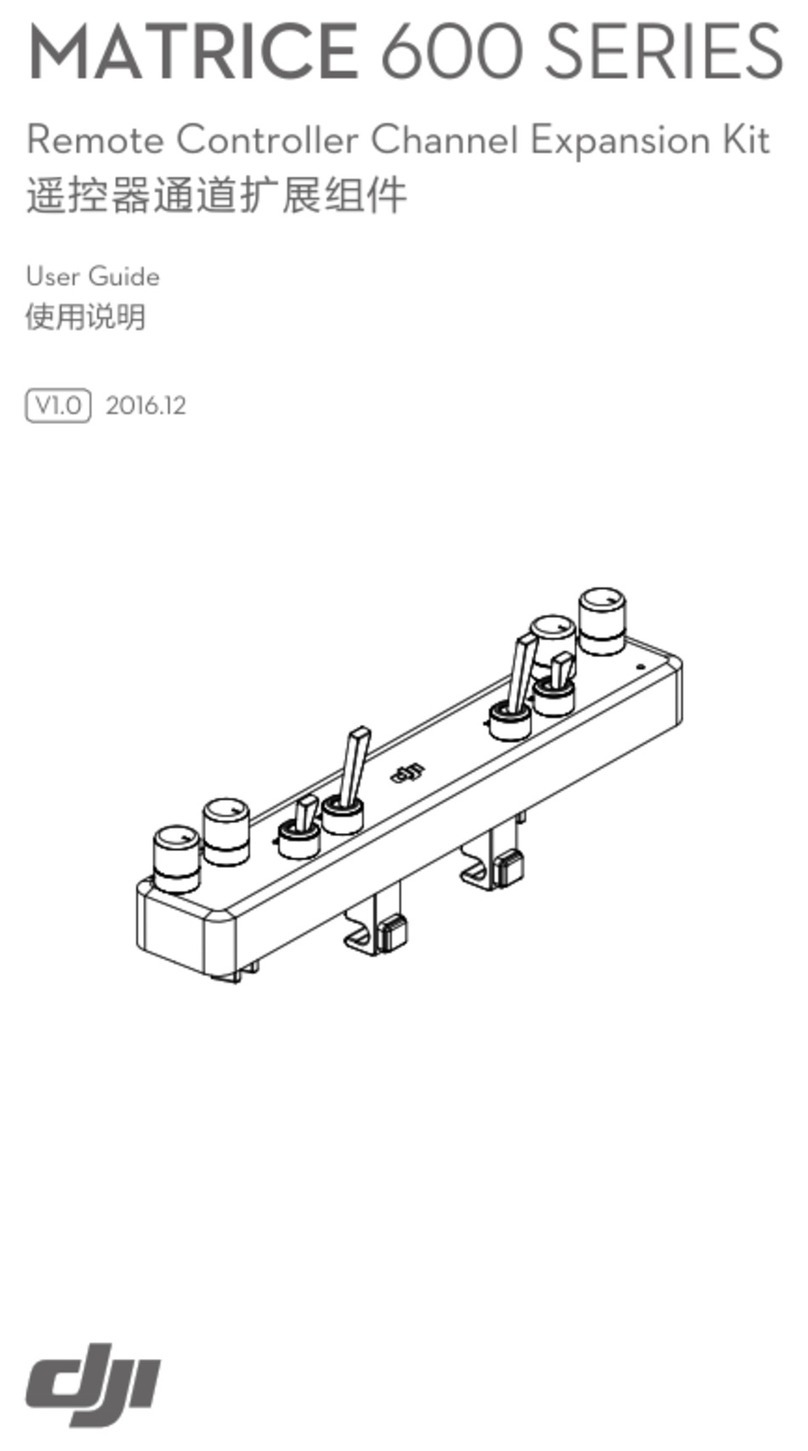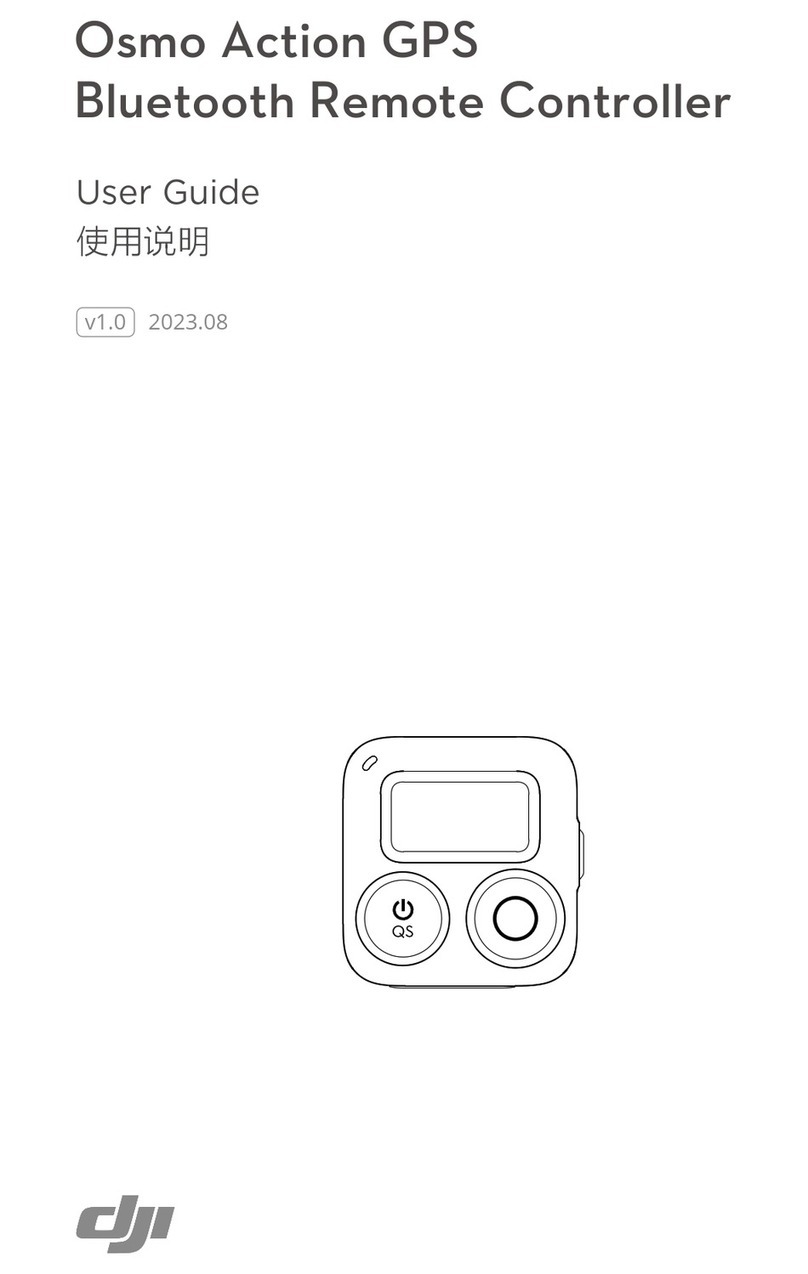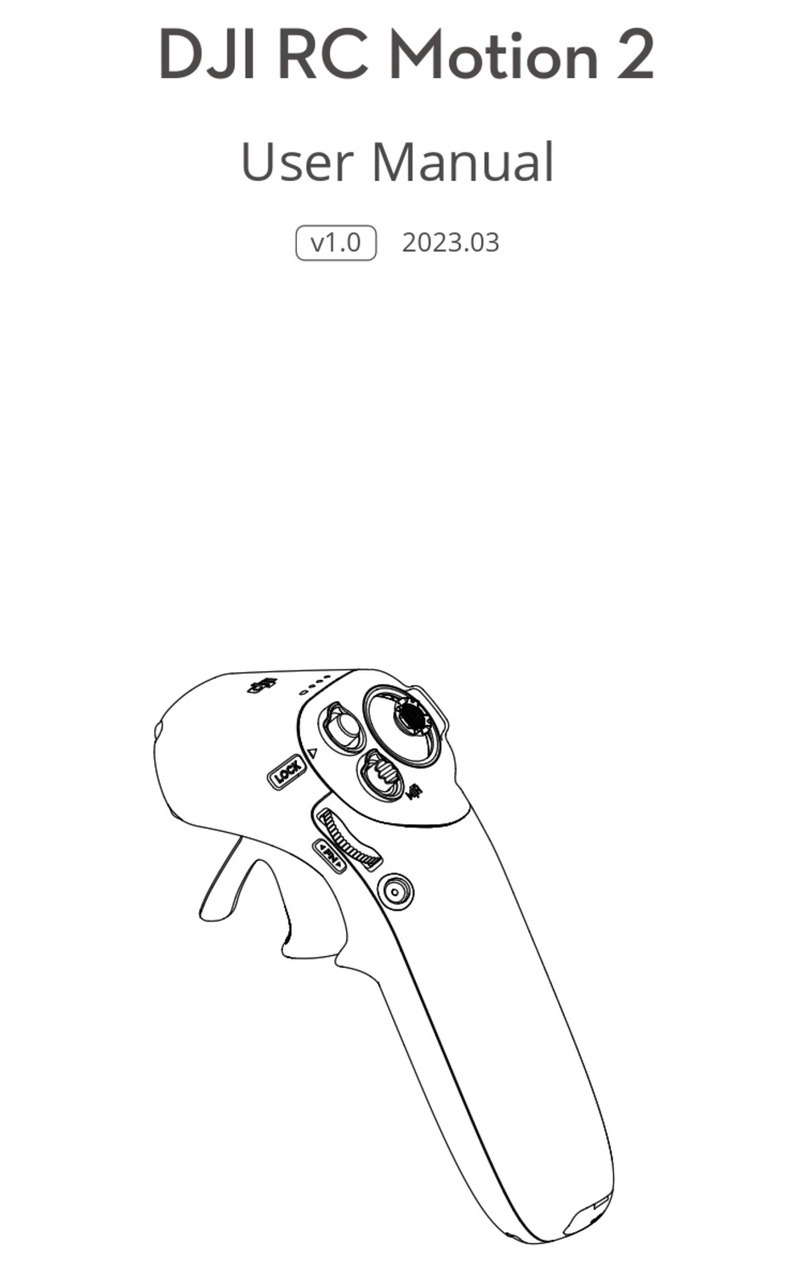©2013 DJI Innovations. All Rights Reserved.4 |
1. Damage(s) or injuries incurred when users are drunk, taking drugs, drug anesthesia, dizziness, fatigue,
nausea and any other conditions no matter physically or mentally that could impair your ability.
2. Damage(s) or injuries caused by subjective intentional operations.Any mental damage compensation
caused by accident.
3. Failure to follow the guidance of the manual to assemble or operate.
4. Malfunctions caused by refit or replacement with non-DJI accessories and parts.
5. Damage(s) or injuries caused by using third party products or fake DJI products.
6. Damage(s) or injuries caused by mis-operation or subjective mis-judgment.
7. Damage(s) or injuries caused by mechanical failures due to erosion, aging.
8. Damage(s) or injuries caused by continued flying after low voltage protection alarm is triggered.
9. Damage(s) or injuries caused by knowingly flying the aircraft in abnormal condition (such as water, oil, soil,
sand and other unknown material ingress into the aircraft or the assembly is not completed, the main
components have obvious faults, obvious defect or missing accessories).
10. Damage(s) or injuries caused by flying in the following situations such as the aircraft in magnetic
interference area, radio interference area, government regulated no-fly zones or the pilot is in backlight,
blocked, fuzzy sight, and poor eyesight is not suitable for operating and other conditions not suitable for
operating.
11. Damage(s) or injuries caused by using in bad weather, such as a rainy day or windy (more than moderate
breeze), snow, hail, lightning, tornadoes, hurricanes etc.
12. Damage(s) or injuries caused when the aircraft is in the following situations: collision, fire, explosion, floods,
tsunamis, subsidence, ice trapped, avalanche, debris flow, landslide, earthquake, etc.
13. Damage(s) or injuries caused by infringement such as any data, audio or video material recorded by the use
of aircraft.
14. Damage(s) or injuries caused by the misuse of the battery, protection circuit, RC model and battery
chargers.
15. Other losses that are not covered by the scope of DJI Innovations liability
Battery Usage & Charging Cautions
1. Do not put the battery into water; store the battery in a cool and dry environment.
2. Only use the correctly specified batteries
3. Batteries must be kept out of the reach of children; if a child accidentally swallows the battery you should
immediately seek medical assistance.
4. Do not use or store the battery near fire.
5. Battery should be charged with proper standard charger.
6. Do not connect the battery reversed in positive and negative terminals in the charger or equipment.
7. Do not connect the battery directly to the wall plugs or vehicle-mounted socket.