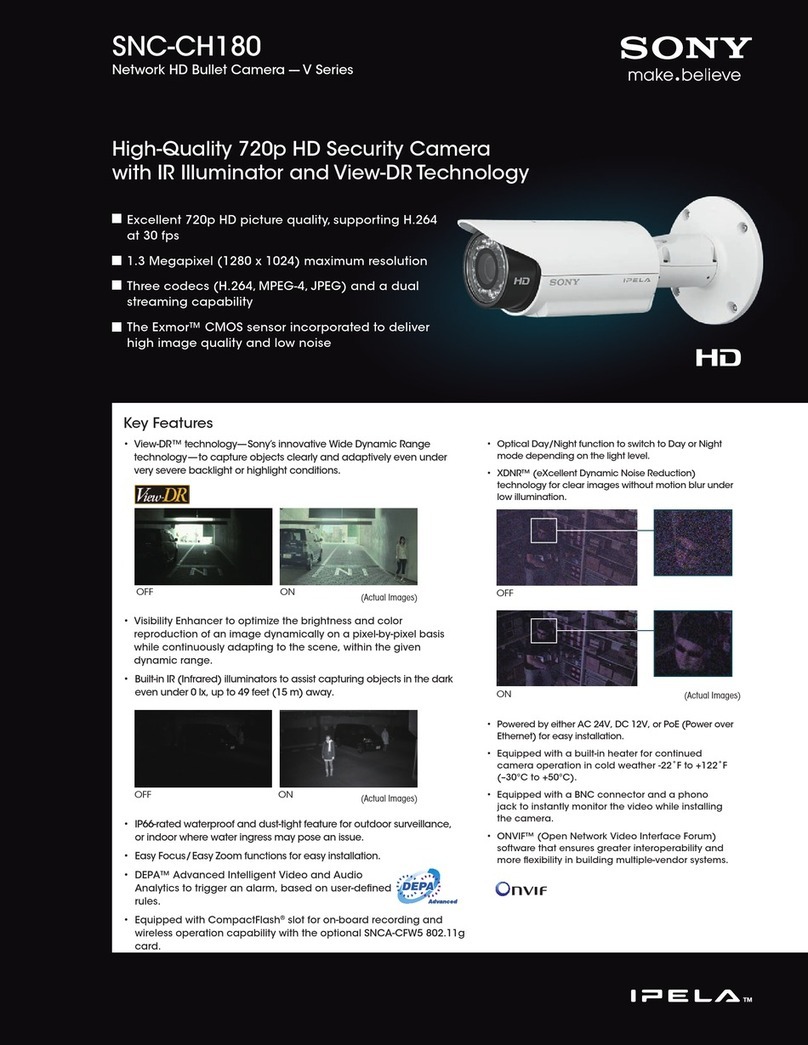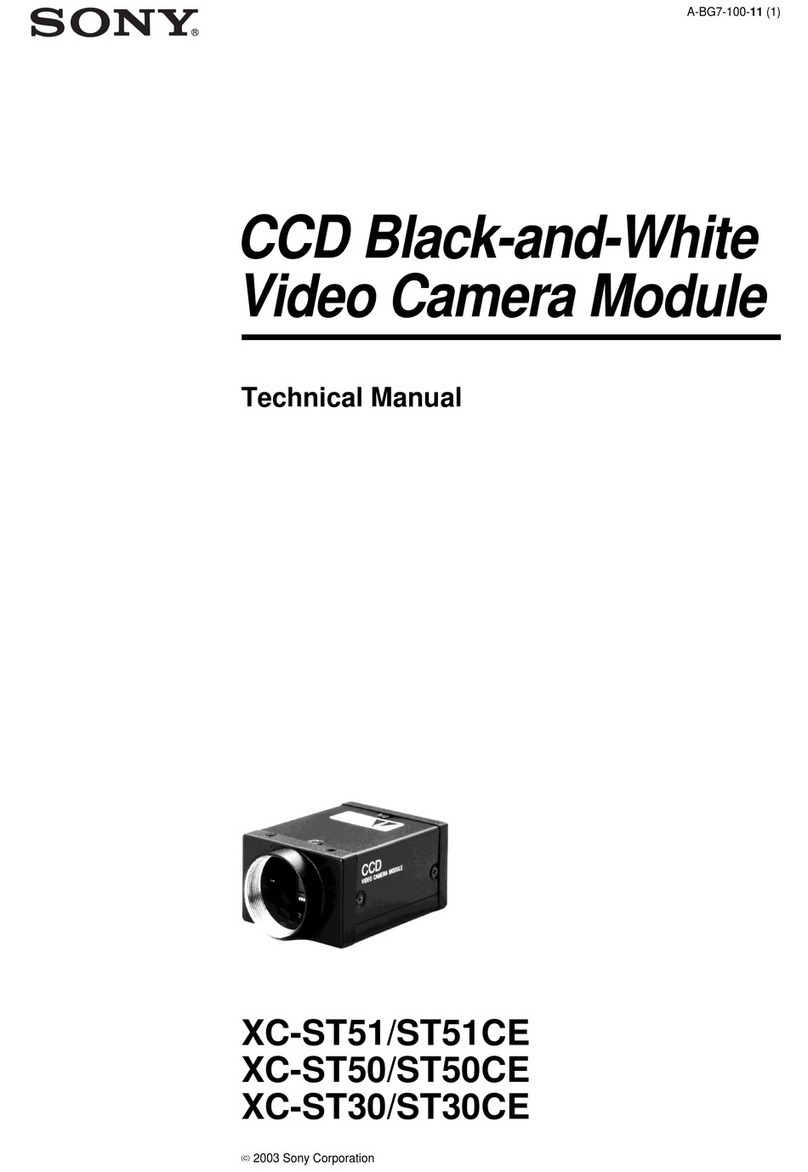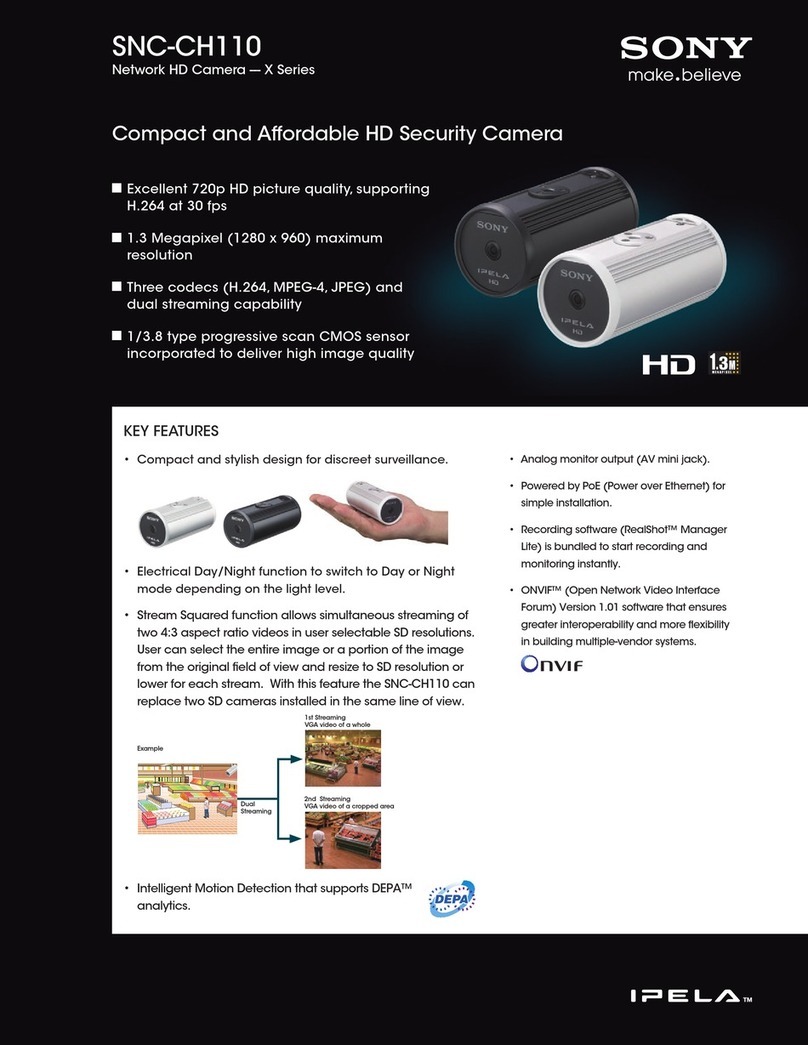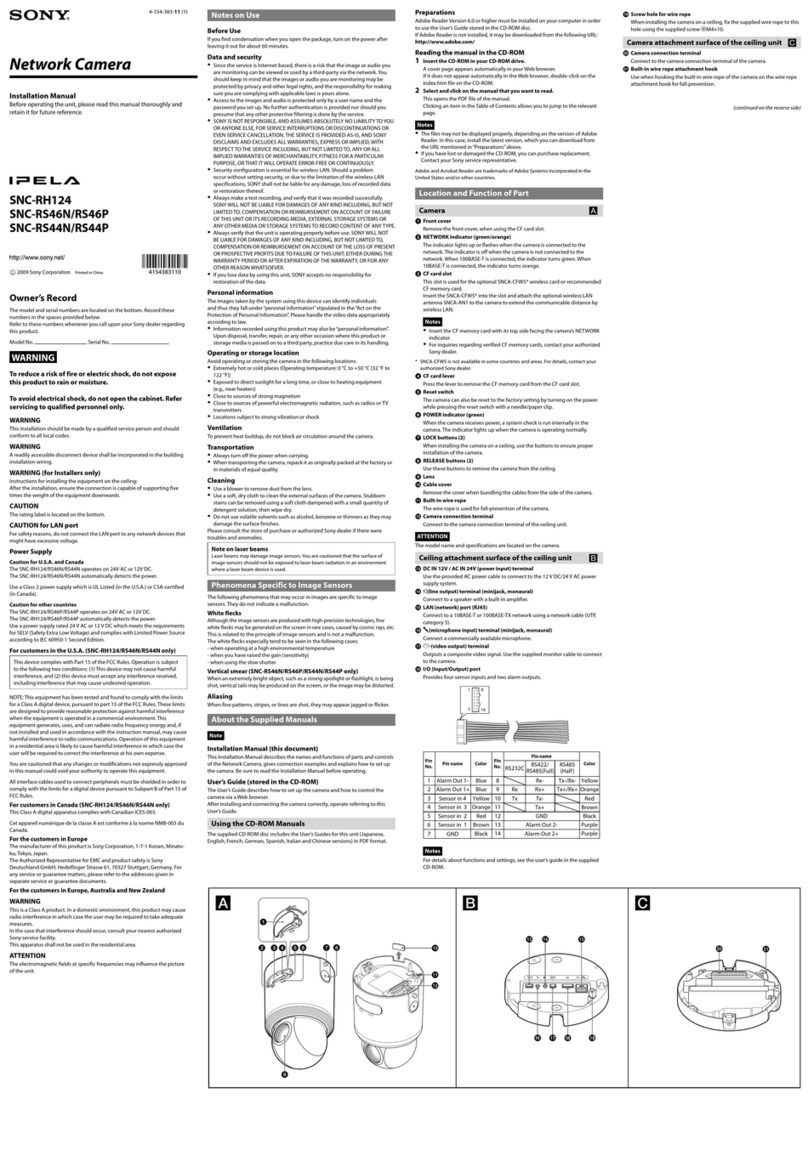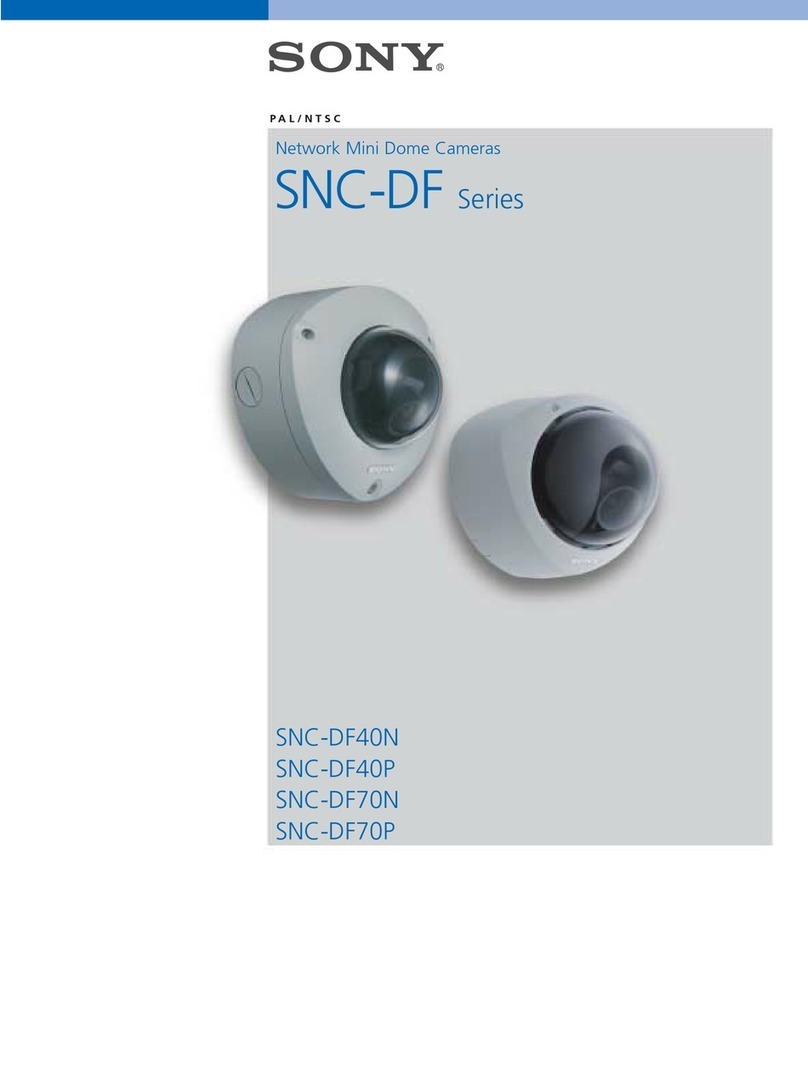10
already contains the data for DST switch-overs for many
years in advance. If the date, time and zone have been set
up correctly, a DST table is automatically created.
If you decide to create alternative daylight saving time
dates by editing the table, note that values occur in
linked pairs (DST start and end dates).
First, check the time zone setting. If it is not correct,
select the appropriate time zone and click Set.
1
Click Details to edit the DST table.
2
Select the region or the city which is closest to the
system’s location from the list box below the table.
3
Click Generate to fill the table with the preset
values from the unit.
4
Click one of the entries in the table to make
changes. The entry is highlighted.
5
Click Delete to remove the entry from the table.
6
Choose other values from the list boxes under the
table, to change the selected entry. Changes are
immediate.
7
If there are empty lines at the bottom of the table,
for example after deletions, add new data by
marking the row and selecting values from the list
boxes.
8
When finished, click OK to save and activate the
table.
Time server IP address
The unit can receive the time signal from a time server
using various time server protocols and then use it to set
the internal clock. The device polls the time signal
automatically once every minute.
Enter the IP address of a time server.
Time server type
Select the protocol that is supported by the selected time
server. It is recommended to select the SNTP server
protocol. This protocol provides high accuracy and is
required for special applications and future function
extensions.
Select Time server if the server uses the RFC 868
protocol.
Display Stamping
Various overlays or stamps in the video image provide
important supplementary information. These overlays
can be enabled individually and arranged on the image
in a clear manner.
Camera name stamping
Select the position of the camera name overlay in the
drop-down box. It can be displayed at the Top, at the
Bottom, or at a position of choice using the Custom
option, or it can be set to Off for no overlay information.
If the Custom option is selected, enter values in the X
and Y position fields.
Logo/Logo postion
To place a logo on the image, select and upload an
uncompressed .bmp file with a maximum size of
128×128 pixels and 256 colors to the camera. Its
position on the image can then be selected.
Time stamping
Select the position of the time and date overlay in the
drop-down box. It can be displayed at the Top, at the
Bottom, or at a position of choice using the Custom
option, or it can be set to Off for no overlay information.
If the Custom option is selected, enter values in the X
and Y position fields.
Display milliseconds
If necessary, display milliseconds for Time stamping.
This information can be useful for recorded video
images; however, it does increase the processor's
computing time. Select Off if displaying milliseconds is
not needed.
Alarm mode stamping
Select On in the drop-down box for a text message to be
displayed in the event of an alarm. It can be displayed at
a position of choice using the Custom option, or it can
be set to Off for no overlay information.
If the Custom option is selected, enter values in the X
and Y position fields.
Alarm message
Enter the message to be displayed on the image in the
event of an alarm. The maximum text length is 31
characters.
Transparent background
Check this box to make the stamp on the image
transparent.