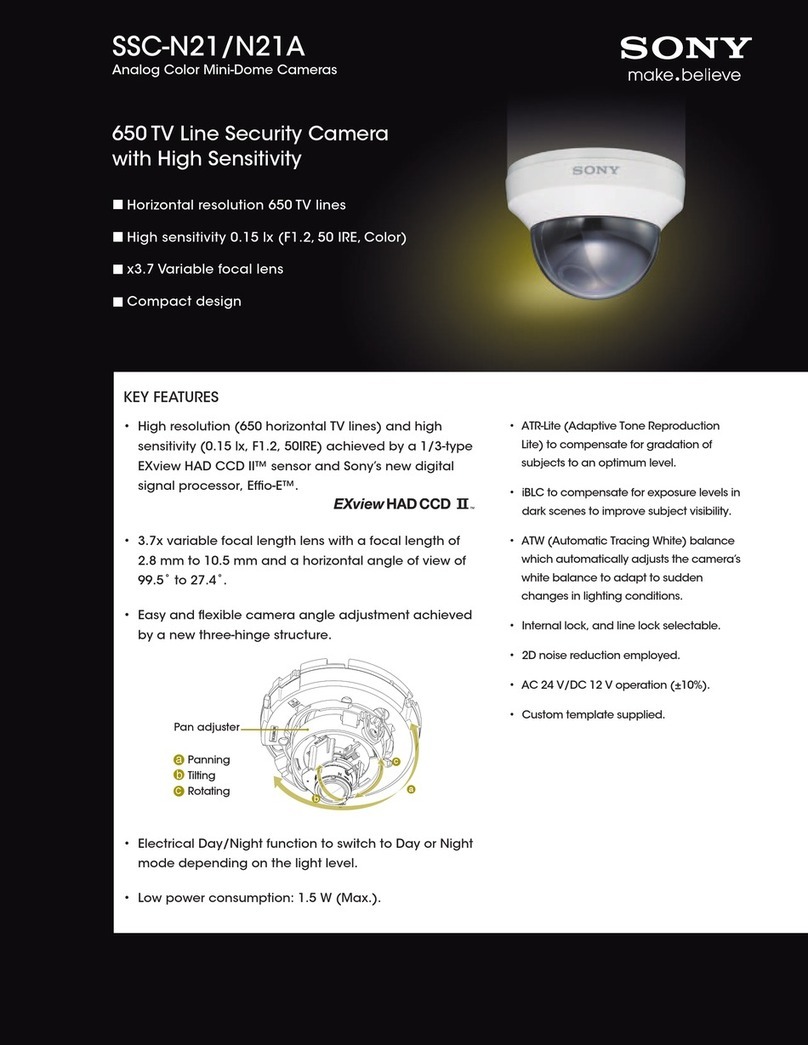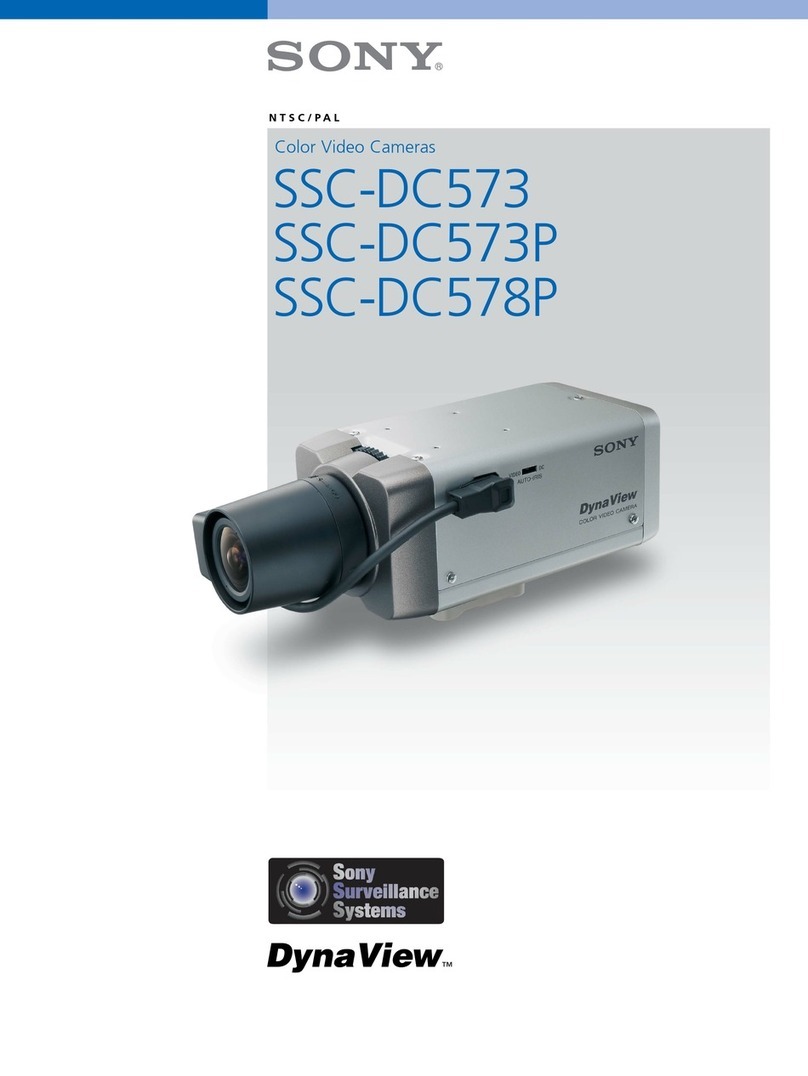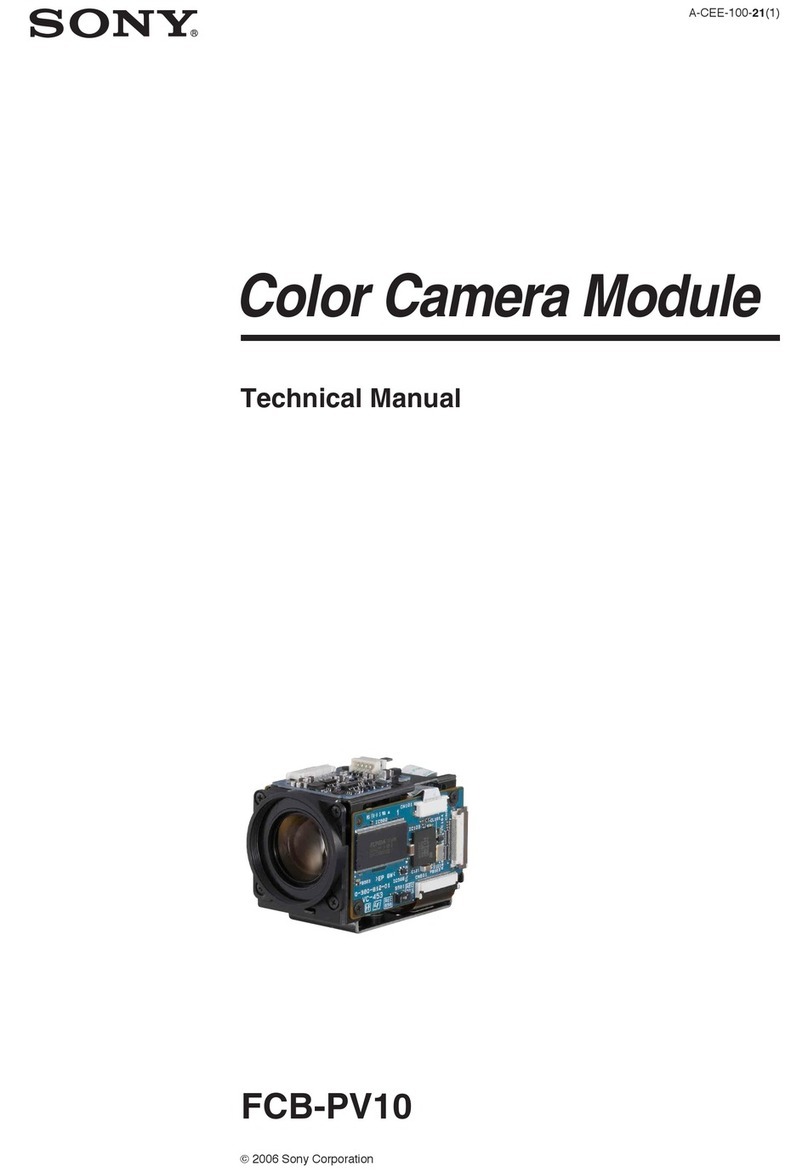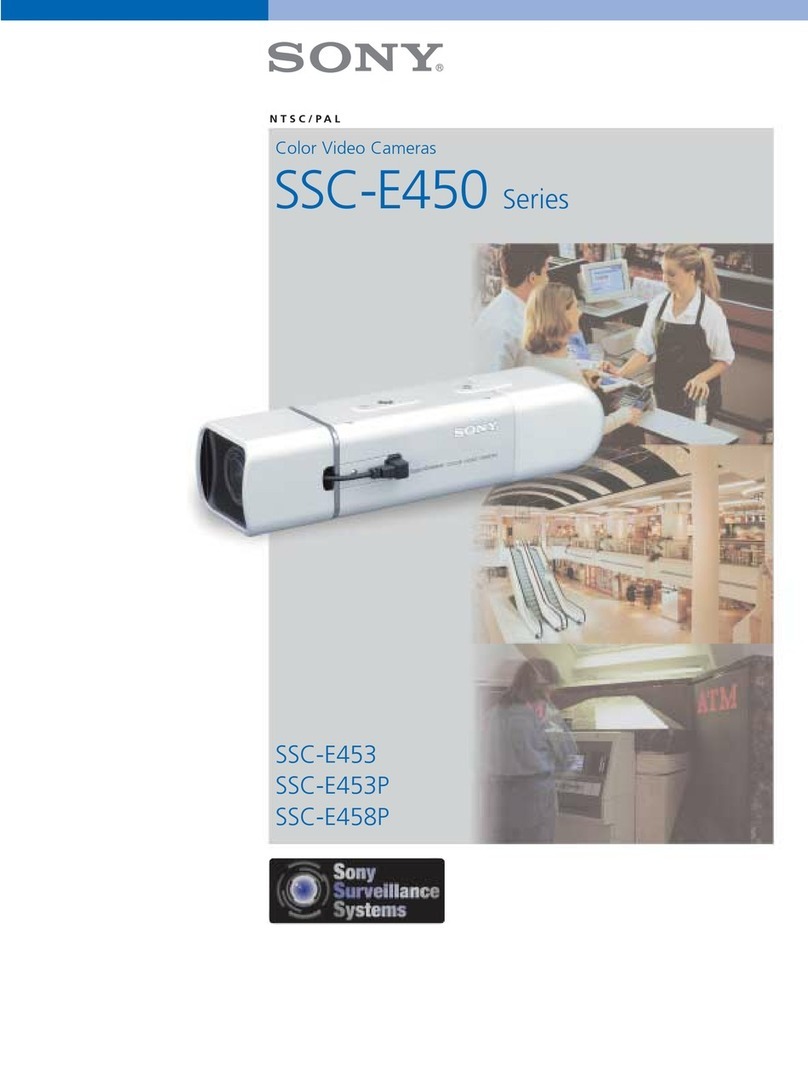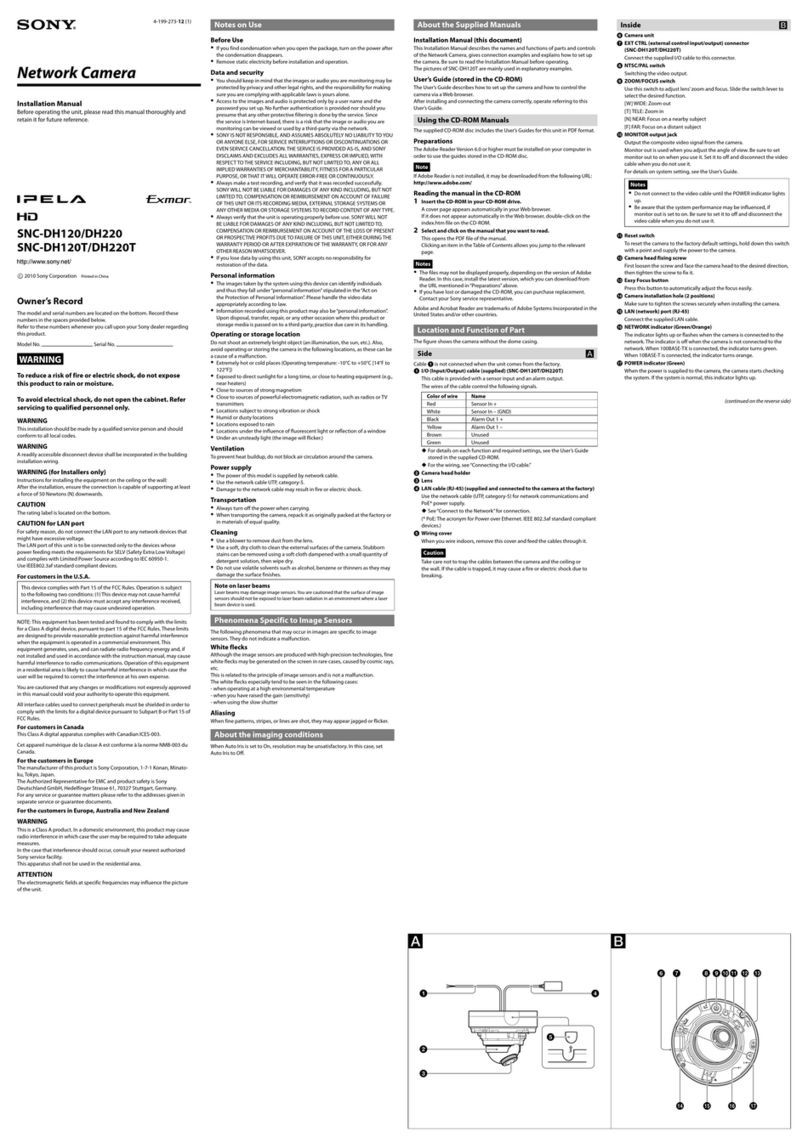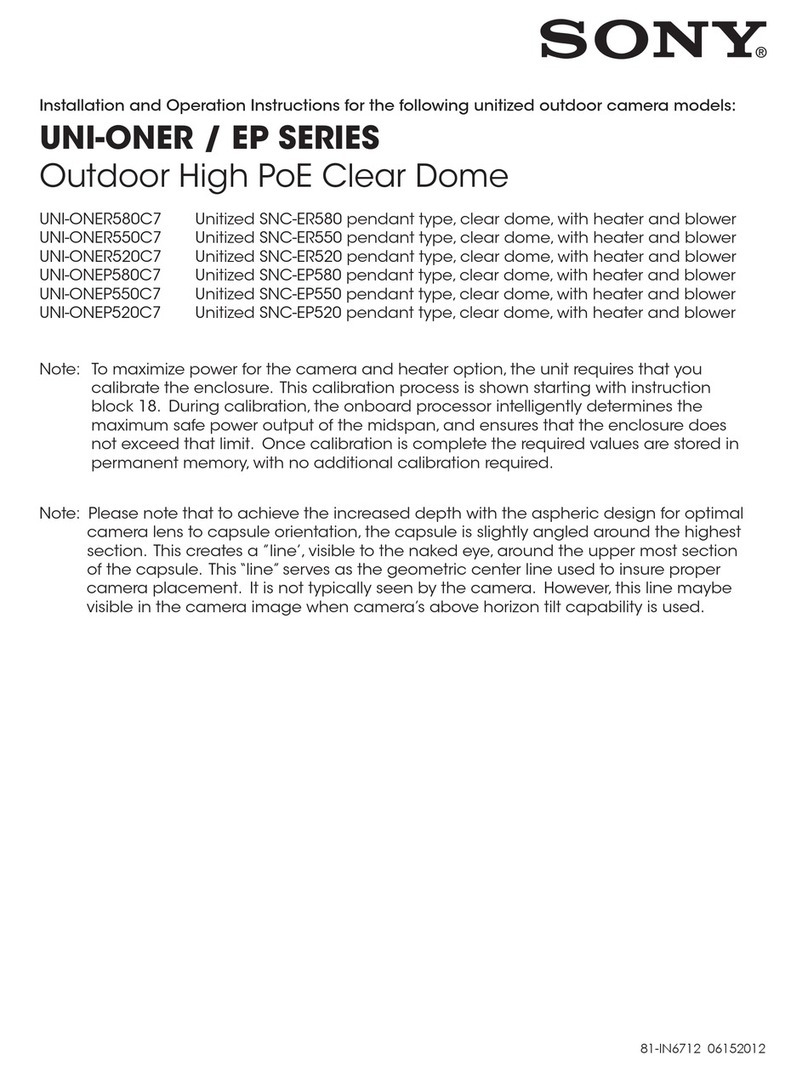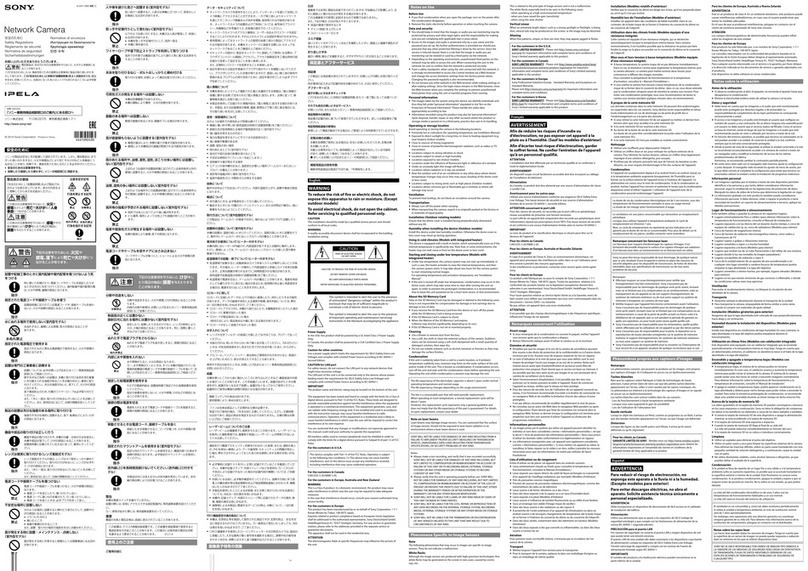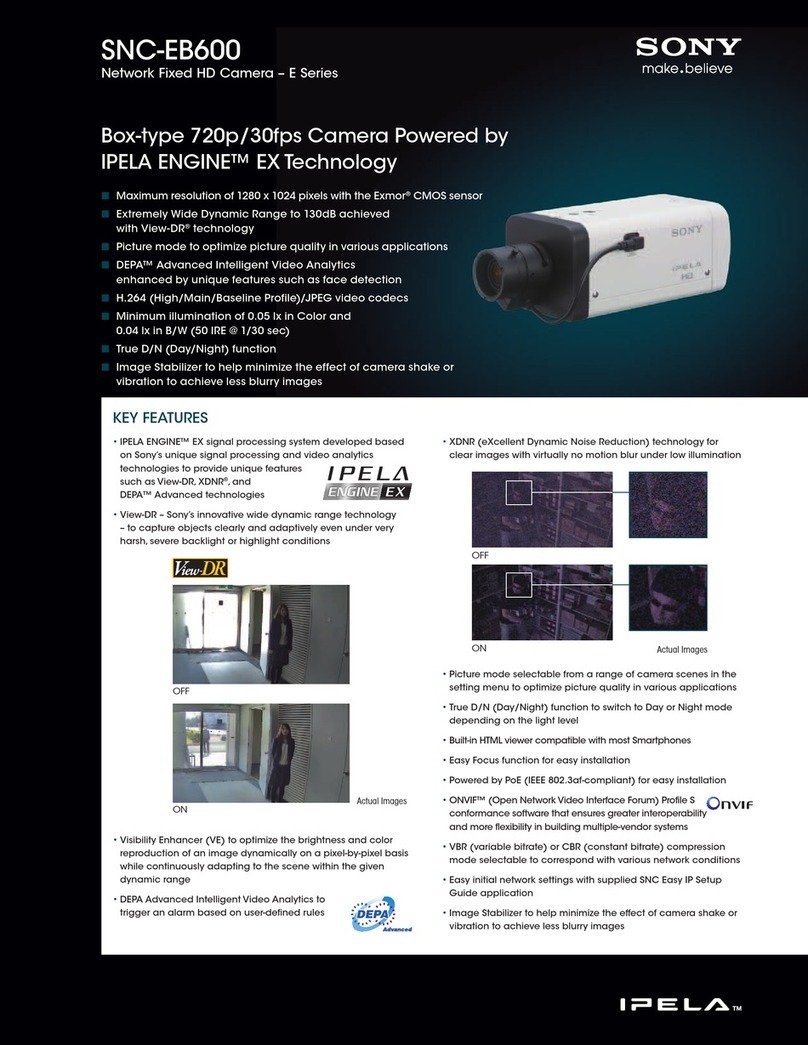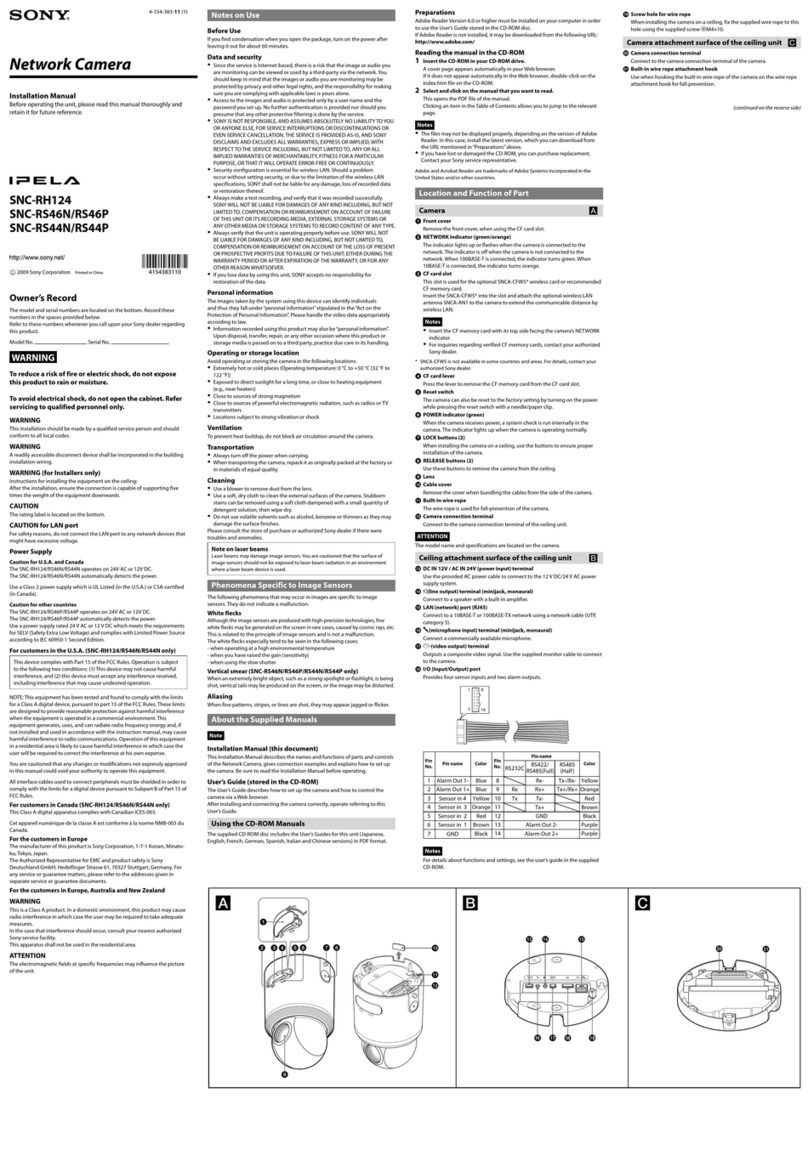2
Owner’s Record
The model and serial numbers are located on the bottom.
Record the serial number in the space provided below.
Refer to these numbers whenever you call upon your
Sony dealer regarding this product.
Model No. SNC-DP10
Serial No.
To avoid electrical shock, do not open the
cabinet. Refer servicing to qualified
personnel only.
WARNING
This installation should be made by a qualified service
person and should conform to all local codes.
WARNING
A readily accessible disconnect device shall be
incorporated in the building installation wiring.
WARNING (For Installers only)
Instructions for installing the equipment on the ceiling:
After the installation, ensure the connection is capable
of supporting four times the weight of the equipment
downwards.
CAUTION
The rating label is located on the bottom.
CAUTION for LAN port
For safety reason, do not connect the LAN port to any
network devices that might have excessive voltage.
POWER REQUIREMENTS
The SNC-DP10 operates on 24 V DC or 12 V DC.
The SNC-DP10 automatically detects the power.
CAUTION for U.S.A. and Canada
Use a Class 2 power suply which is UL Listed (in the
U.S.A.) or CSA-certified (in Canada).
CAUTION for other countries
Use a power supply rated 24 V DC or 12 V DC which
meets the requirements for SELV (Safety Extra Low
Voltage) and complies with Limited Power Source
according to IEC 60950.
For customers in the U.S.A.
NOTE: This equipment has been tested and found to
comply with the limits for a Class A digital device,
pursuant to part 15 of the FCC Rules. These limits are
designed to provide reasonable protection against
harmful interference when the equipment is operated in
a commercial environment. This equipment generates,
uses, and can radiate radio frequency energy and, if not
installed and used in accordance with the instruction
manual, may cause harmful interference to radio
communications. Operation of this equipment in a
residential area is likely to cause harmful interference in
which case the user will be required to correct the
interference at his own expense.
You are cautioned that any changes or modifications not
expressly approved in this manual could void your
authority to operate this equipment.
All interface cables used to connect peripherals must be
shielded in order to comply with the limits for a digital
device pursuant to Subpart B or Part 15 of FCC Rules.
For customers in Canada
This Class A digital apparatus complies with Canadian
ICES-003.
Cet appareil numérique de la classe A est conforme à la
norme NMB-003 du Canada.
For customers in other countries
WARNING
This is a Class A product. In a domestic environment,
this product may cause radio interference in which case
the user may be required to take adequate measures.
In the case that interference should occur, consult your
nearest authorized Sony service facility.
ATTENTION
The electromagnetic fields at specific frequencies may
influence the picture of the unit.
WARNING (for service personnel only)
There is danger of explosion if batteries are mishandled.
Dispose of batteries properly in accordance with the
manufacturer’s instructions and all applicable local
regulations.
WARNING
This device complies with Part 15 of the FCC Rules.
Operation is subject to the following two conditions:
(1) This device may not cause harmful interference,
and (2) this device must accept any interference
received, including interference that may cause
undesired operation.