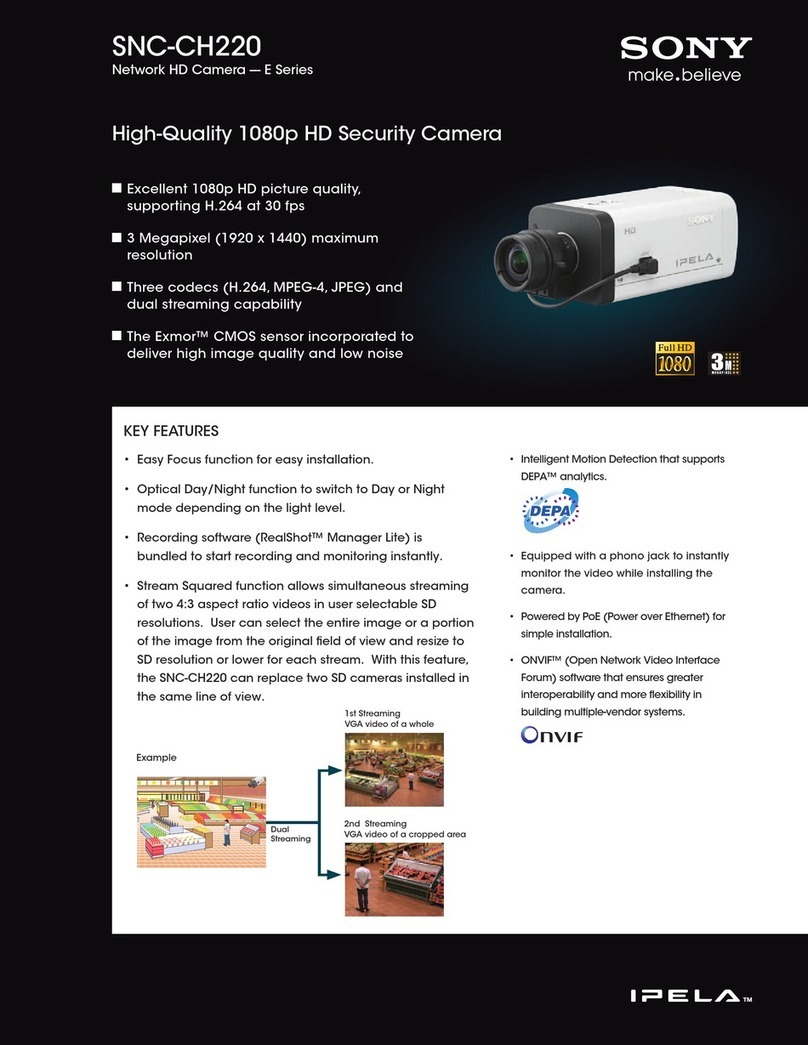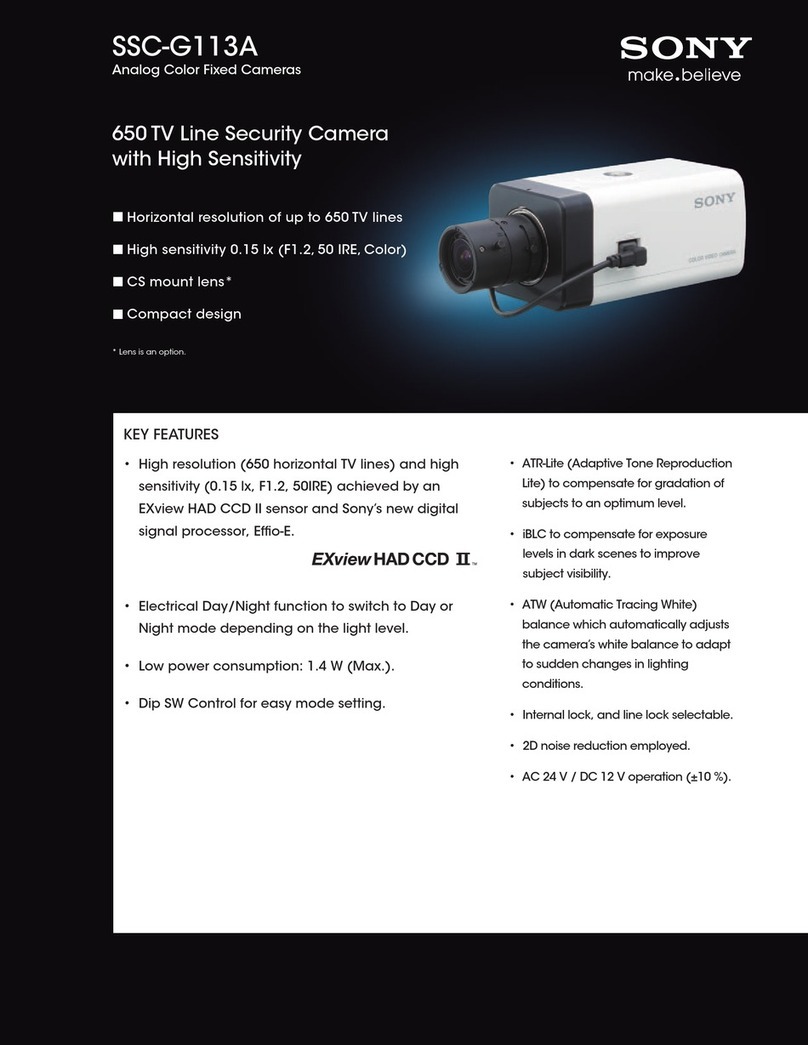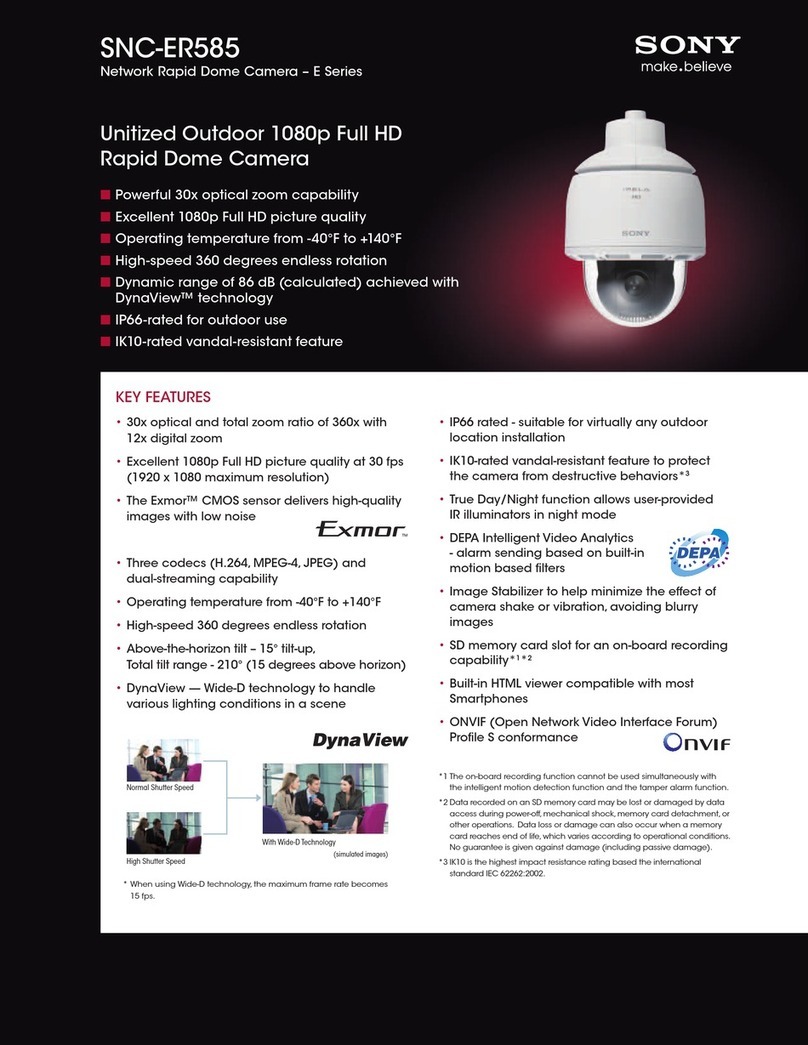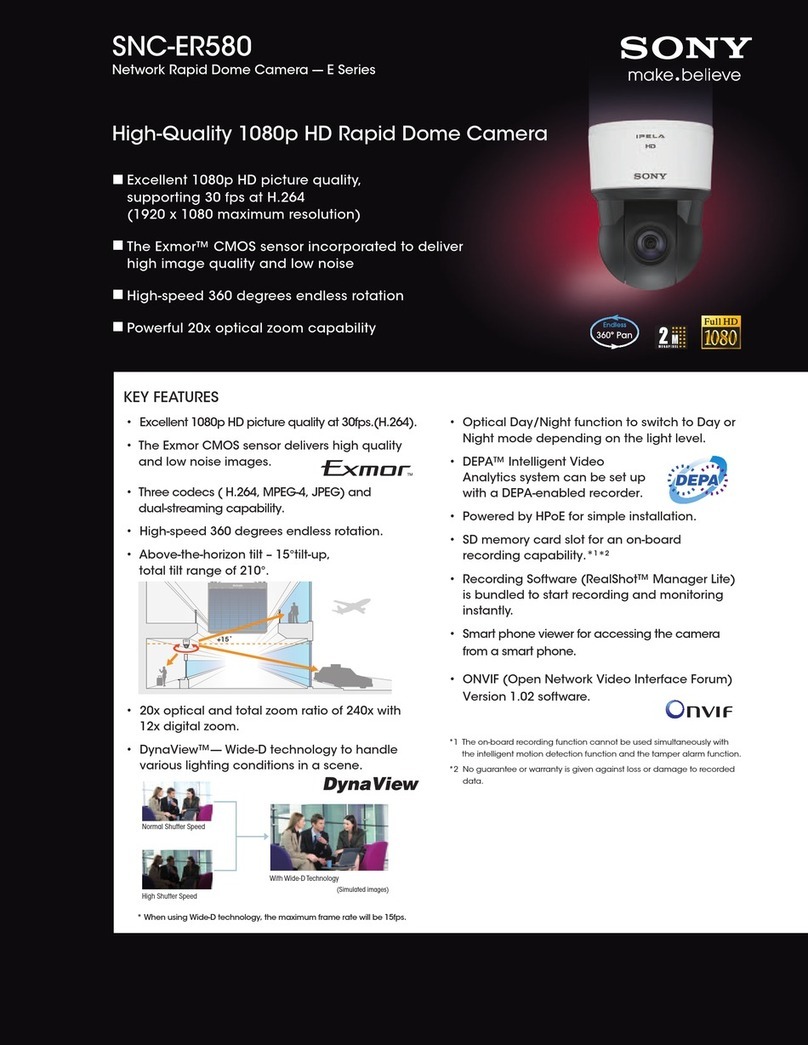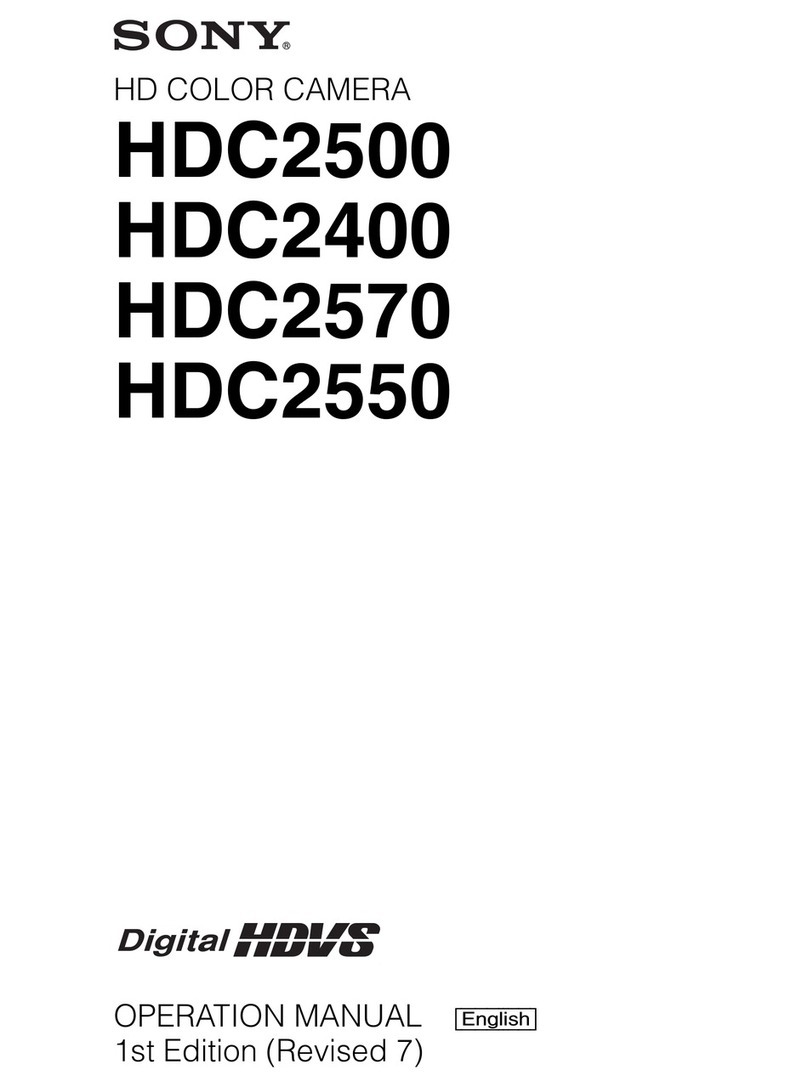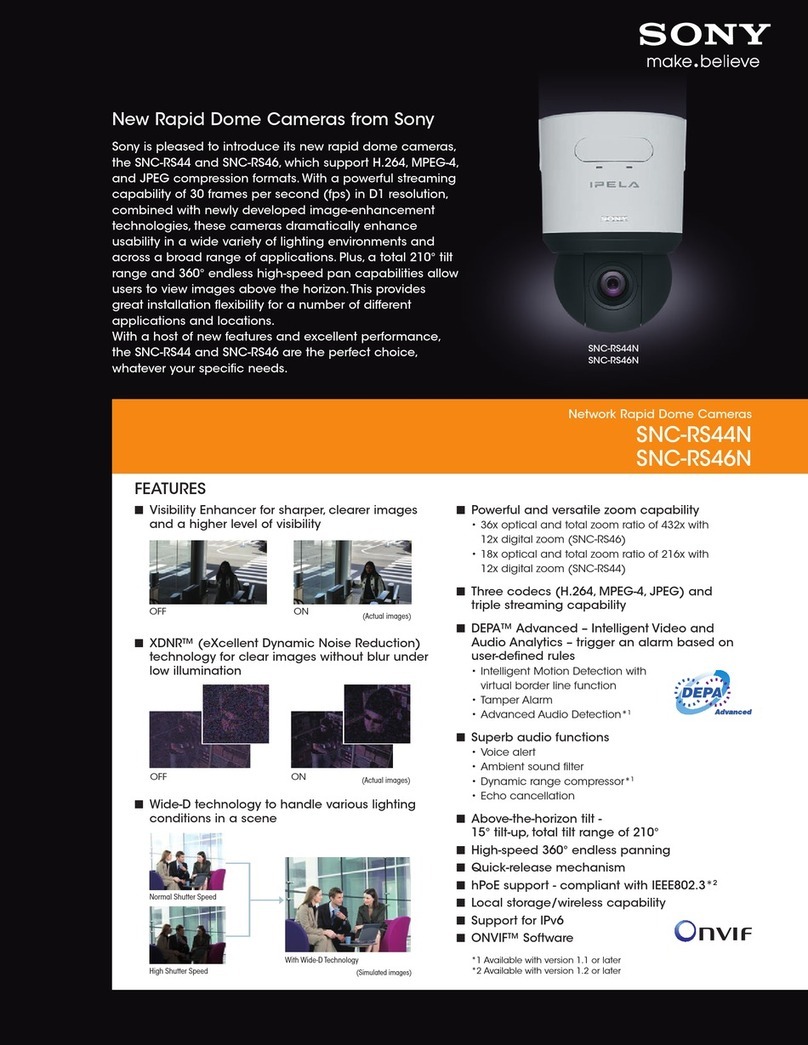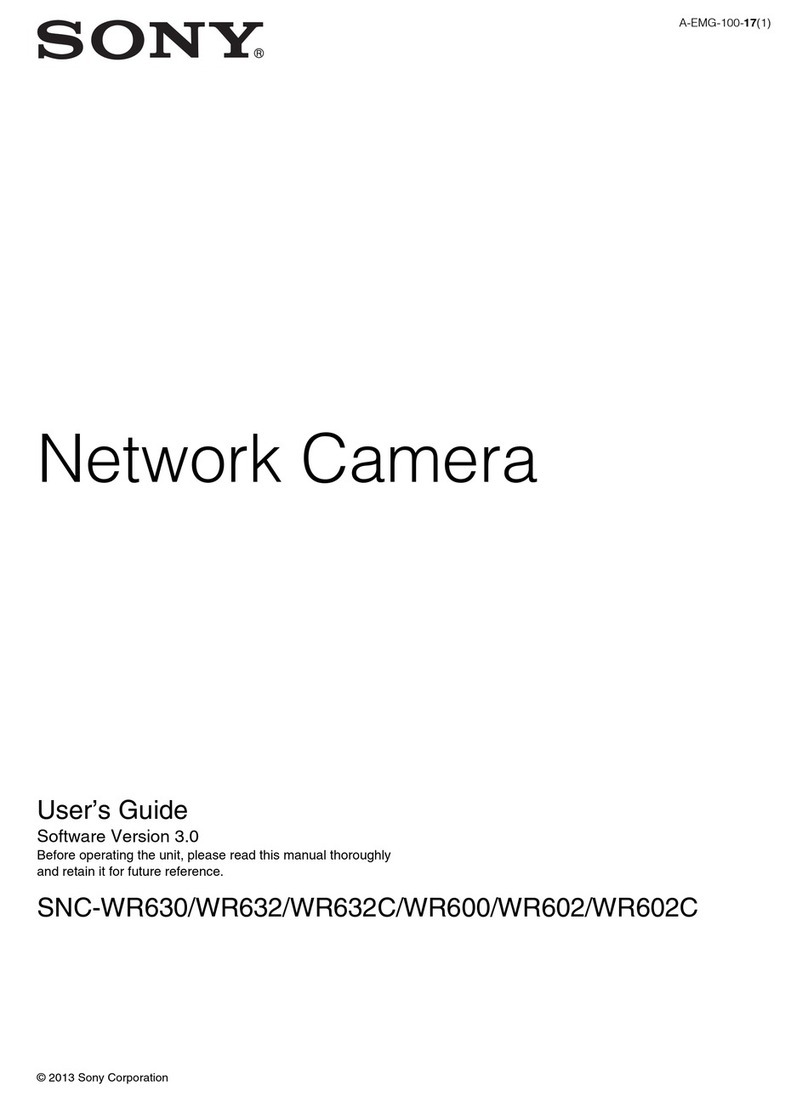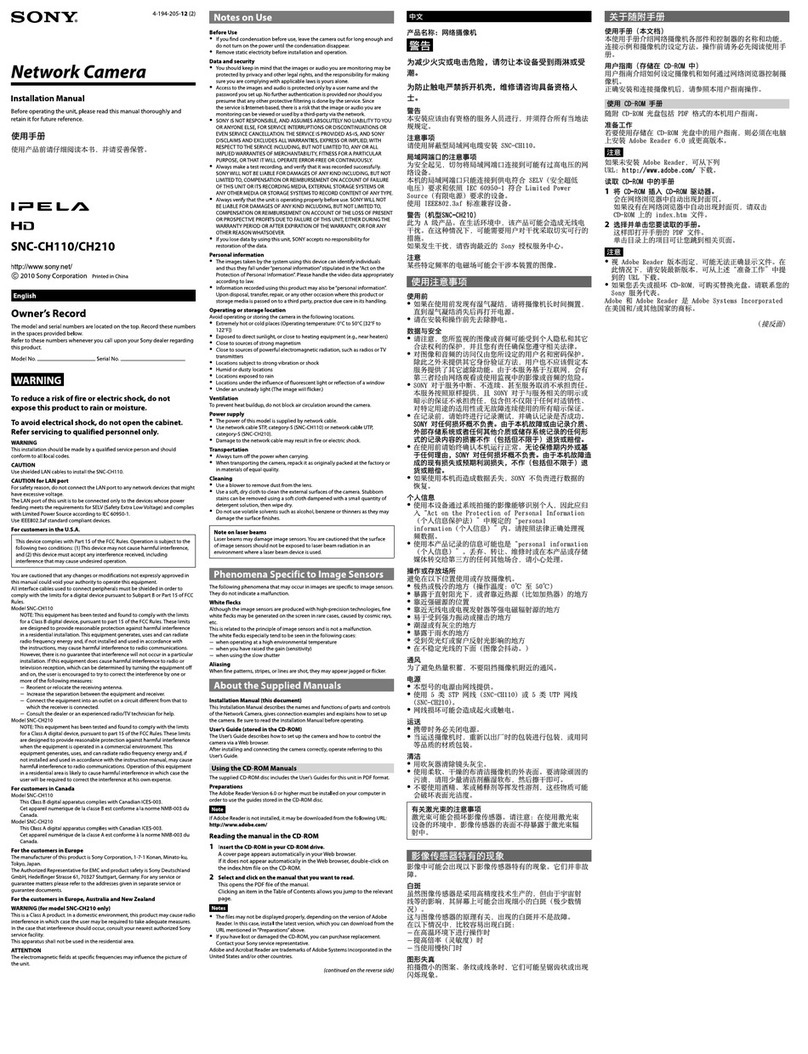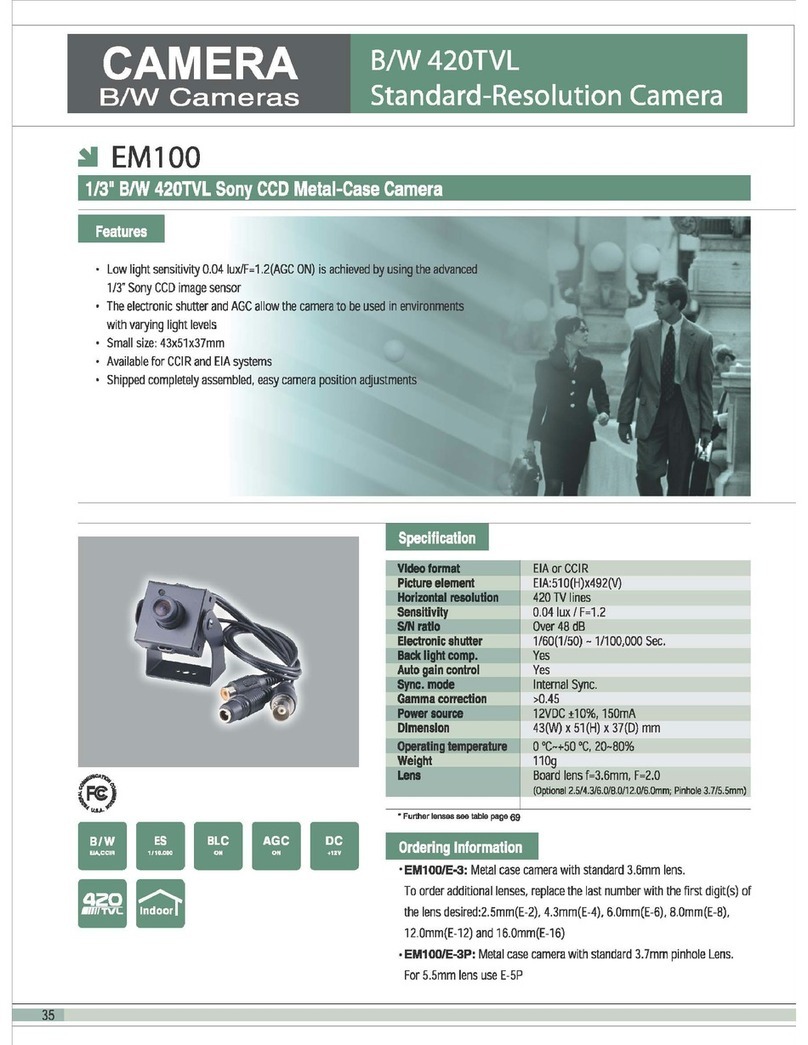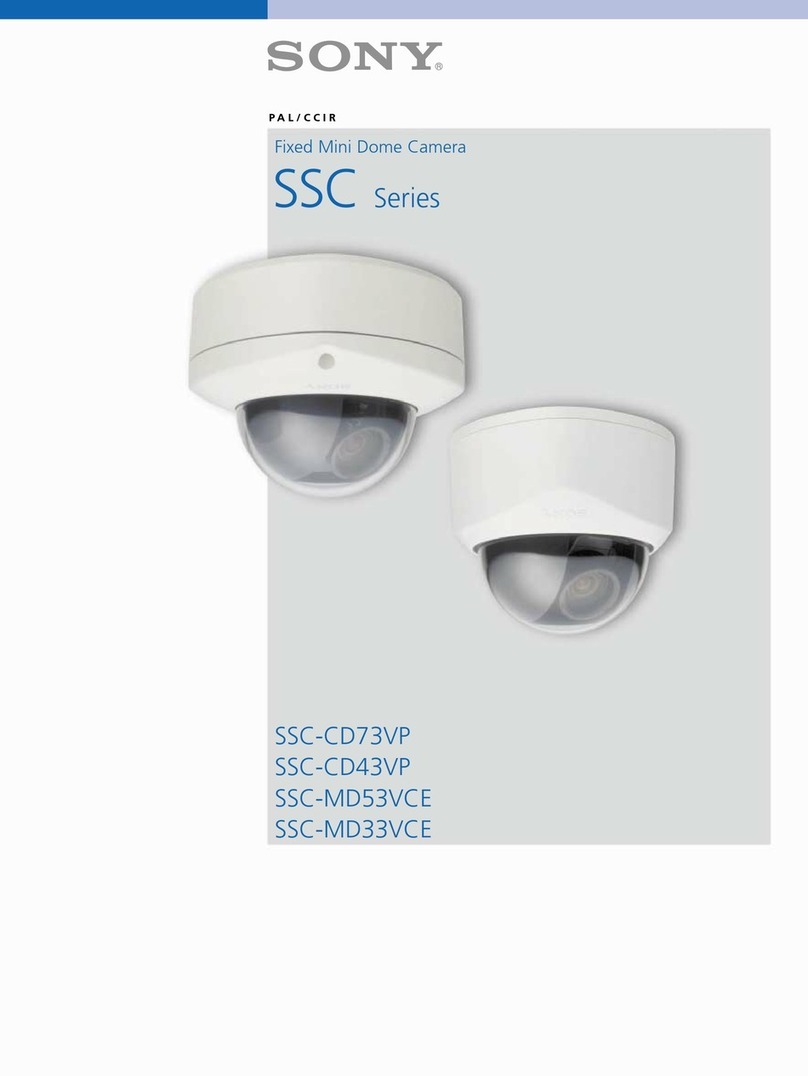Using the SNC toolbox
4
Tip
You should be logged in as administrator to install
the software.
5
Click Finish. The installation is completed.
Starting SNC toolbox
If you are using Windows 7, select All Programs from
the Windows Start menu, then select SNC toolbox and
SNC toolbox in sequence.
If you are using Windows 8 or Windows 8.1, select SNC
toolbox from the Windows Start menu.
SNC toolbox starts.
The main screen appears. SNC toolbox detects device(s)
connected to the local network and displays the list.
How to use SNC toolbox
Menu bar
All functions can be selected from here.
File (F) menu
Import: Reads the Device list file (CSV format).
Export: Outputs the Device list in a CSV format file.
Close: Exits SNC toolbox.
Edit (E) menu
Cut: Cuts off a device or folder.
Copy: Copies a device or folder.
Paste: Pastes a device or folder.
Select All: Selects all devices in the Device list.
Add Folder: Creates a folder.
Add Device Entry: Manually registers a device.
Modify Device Entry: Edits the device information.
Remove: Removes a device from a folder.
Delete: Deletes a device or folder.
View (V) menu
Status Bar: Switches show/hide of status at the bottom
of the screen.
Normal: Displays detailed information on a device.
Snapshot small: Displays detailed information on a
device with a small thumbnail.
Snapshot large: Lists devices with large thumbnails.
Column Setting: Displays the setting screen for the
items to display on the list.
Select Display Series: Displays the screen to select the
series to be displayed on the list.
Tools (T) menu
Search: Searches again for devices.
Enabling the Search external network device(s)
function allows you to search in a wider range.
To configure the function, click Option under Tools,
then select Search Setting in the Network tab.
Device Account: Displays the management screen for
user names and passwords related to the device.
Network Setting: Displays the screen for modifying the
address settings for the selected device.
Device Setting: Displays the settings screen for the
selected device.
Device batch setting: Displays the batch setting screen
for the selected devices.
Privacy Masking: Displays the Privacy Masking
screen.
Panorama Creator: Displays the Panorama Creator
screen.
Custom Homepage: Displays the Custom Homepage
screen.
Voice alert file:
Create: Displays the Create Voice alert file screen.
Upload: Displays the Uploading Voice alert file
screen.
Firmware Upgrade: Displays the Firmware Upgrade
screen.
CGI Sending: Displays the CGI Sending screen.
Initialize Device:
Reboot: Restarts the device.
Factory default: Initializes the device to factory
default.
Backup setting data: Backs up setting data on a
computer.
Restore setting: Restore the backup setting data to
the device.
Device Homepage: Connects to the device.
Device Log:
System Log: Obtains system log for the device.
Access Log: Obtains access log for the device.
Device Log download: Downloads logs for the device.
Tool Log: Obtains SNC toolbox log.
Option: Displays the screen for modifying SNC toolbox
settings.
Menu bar Function buttons
Device tree display Device list View button