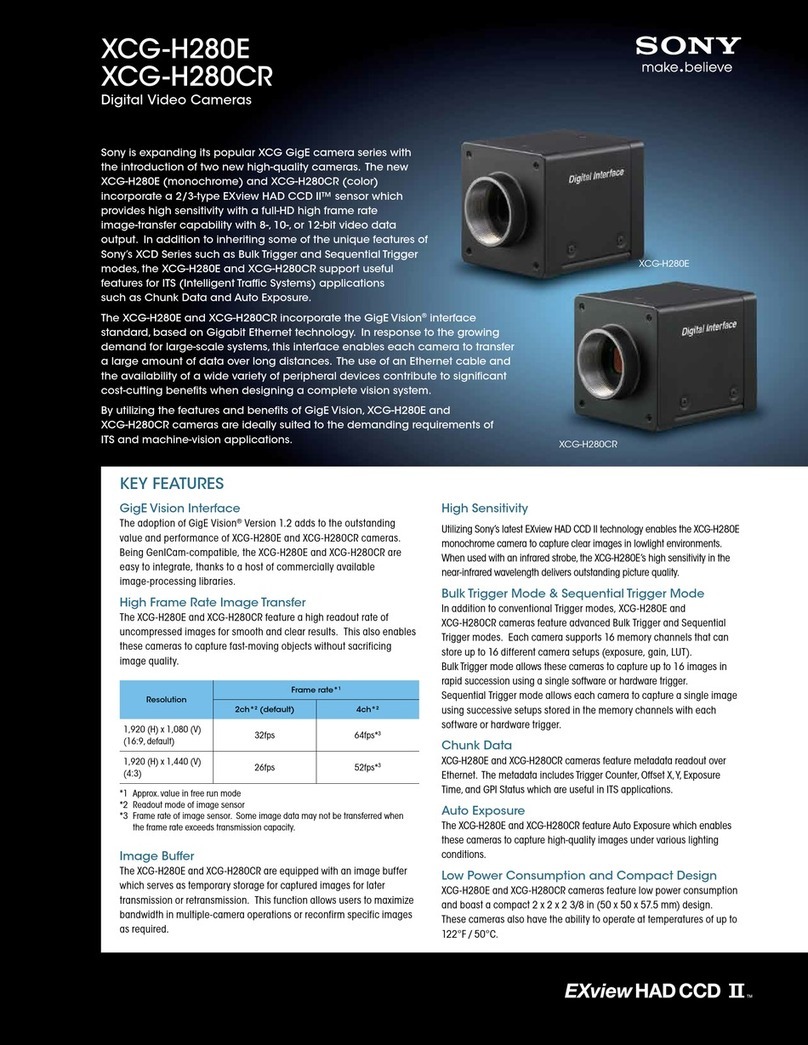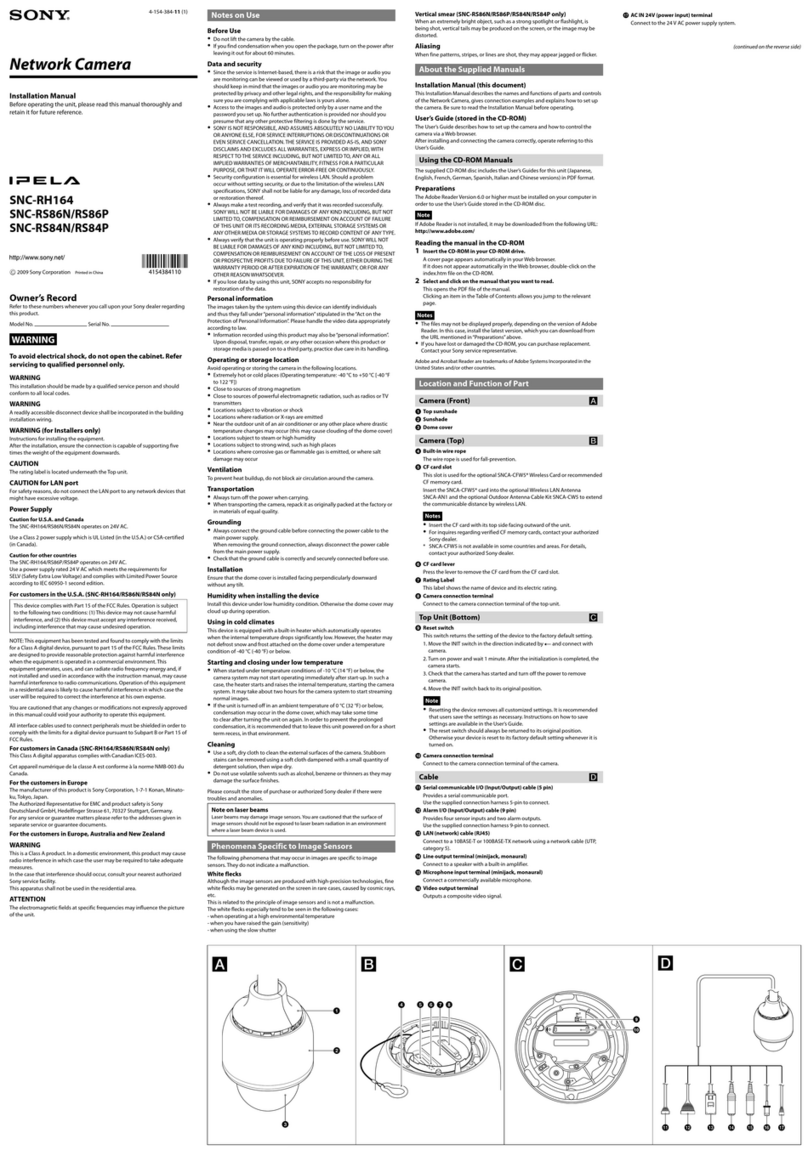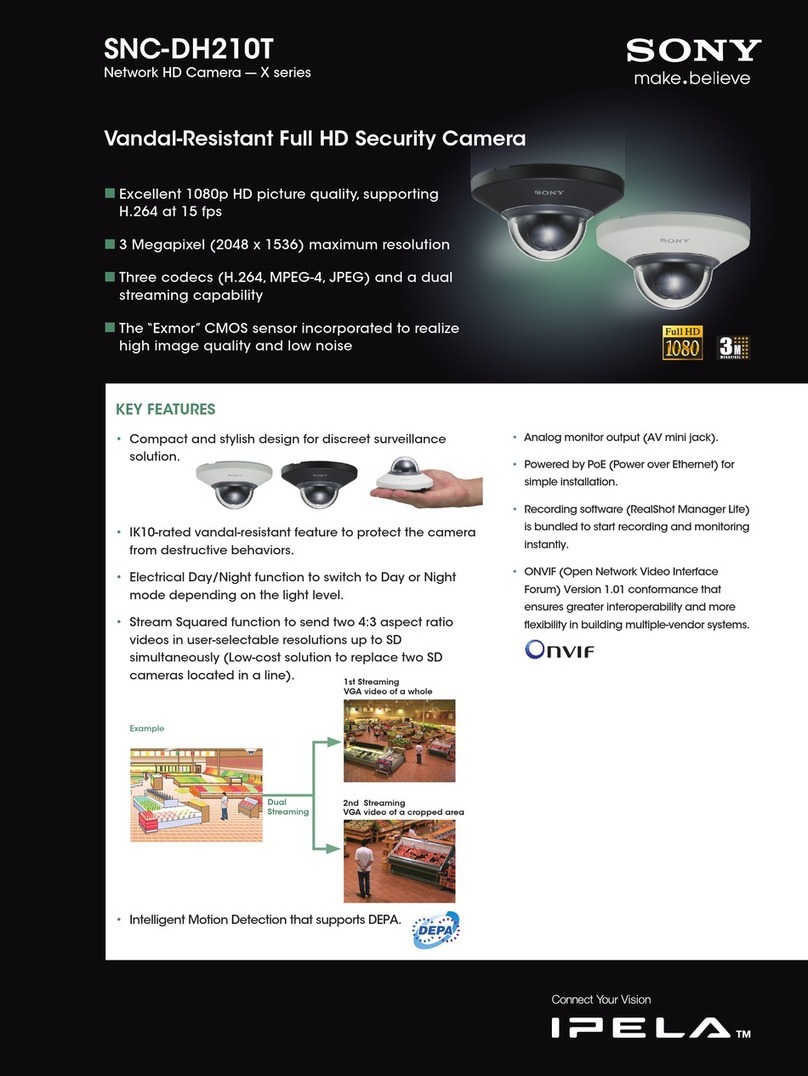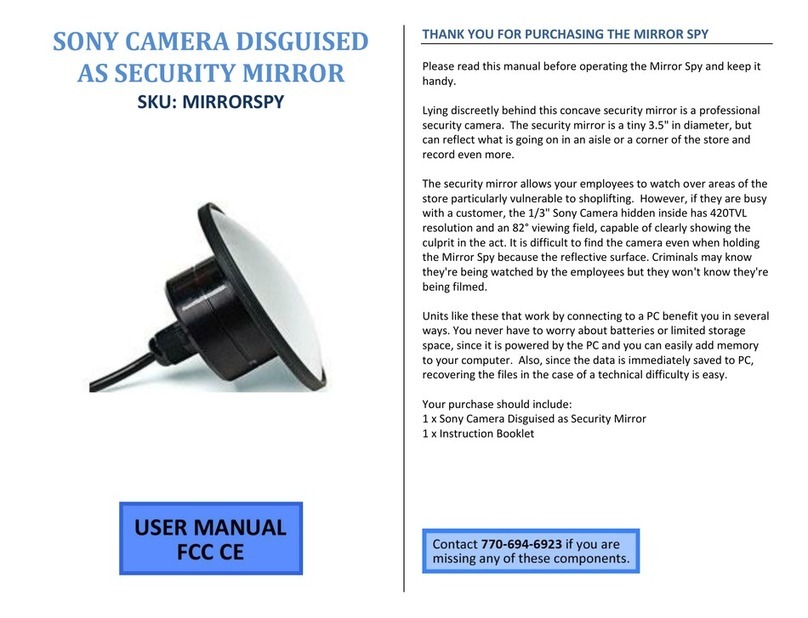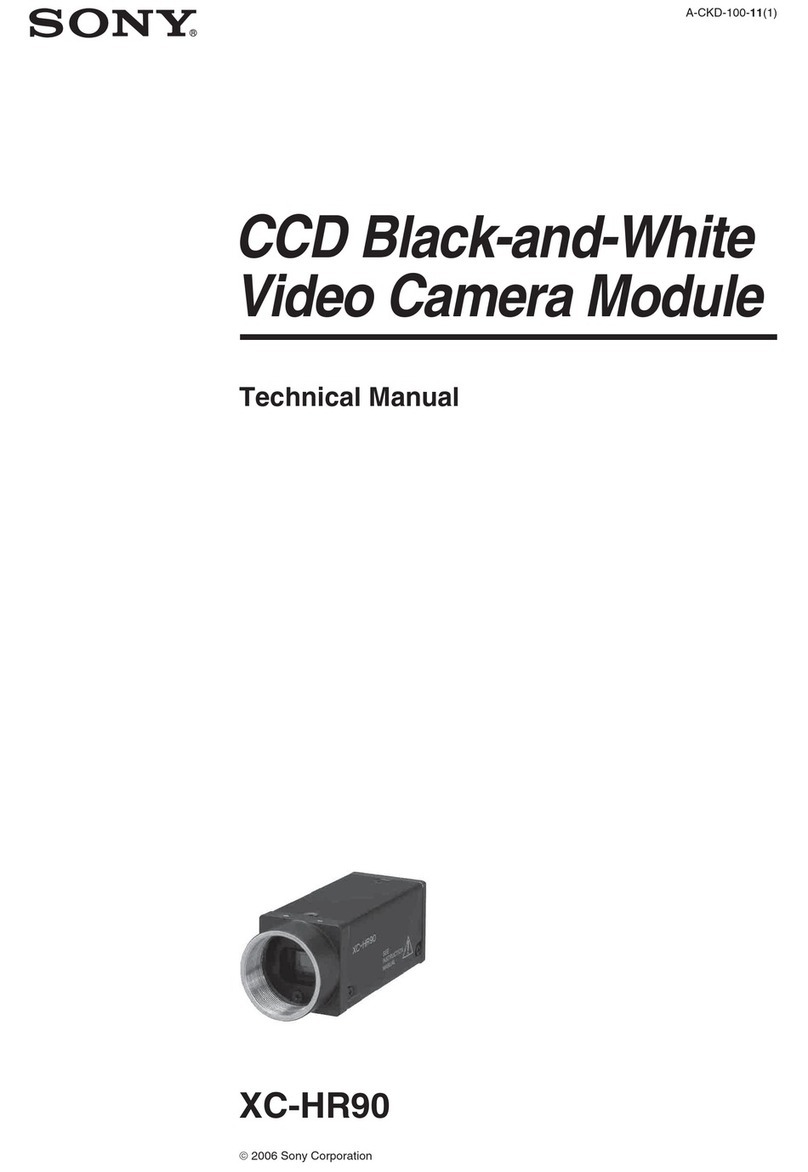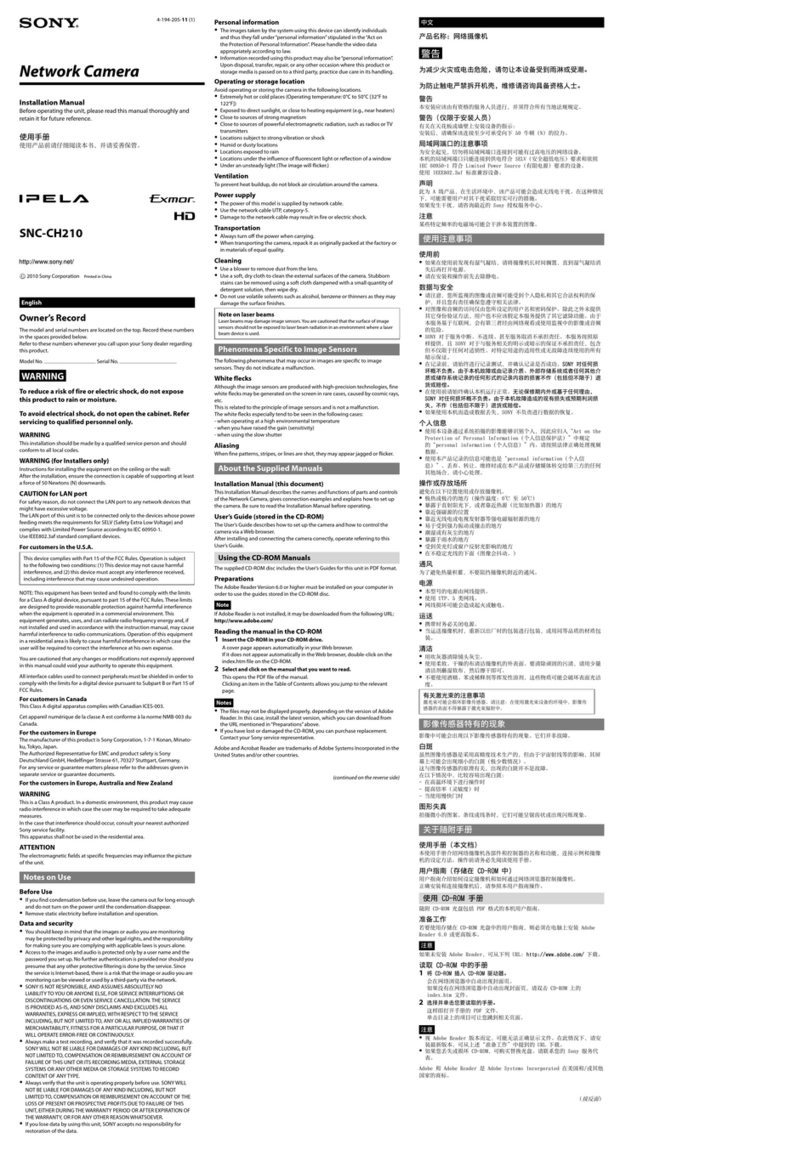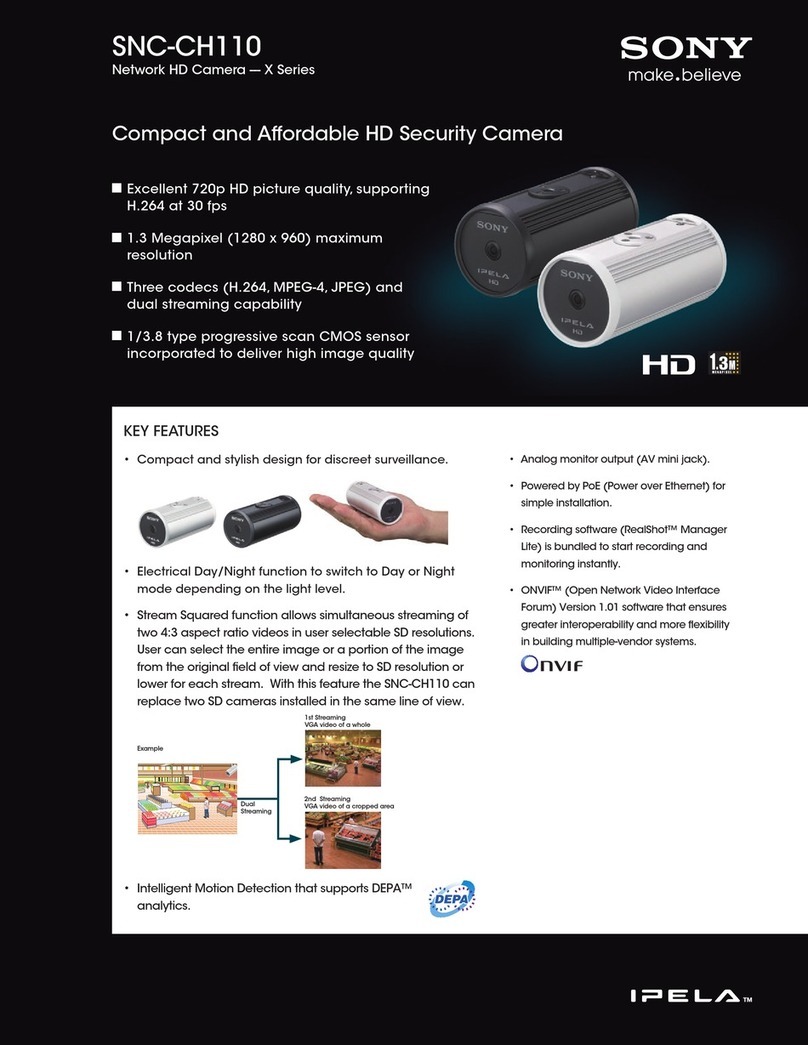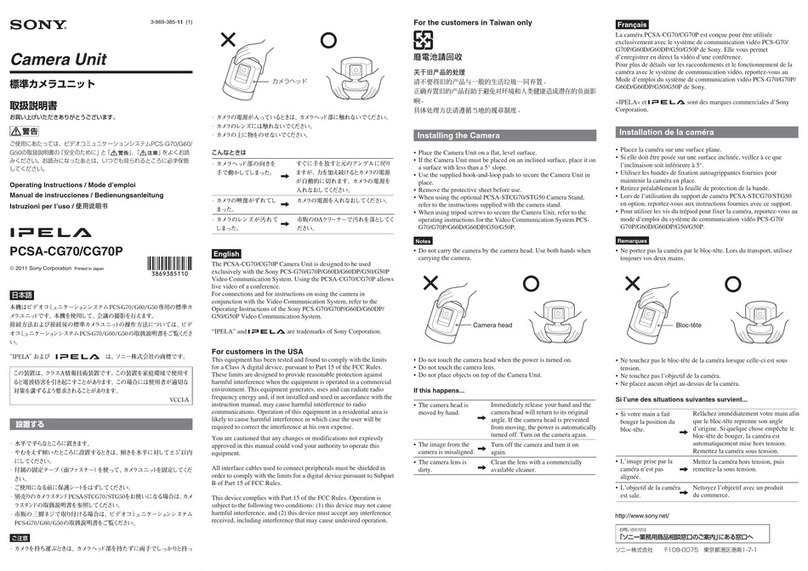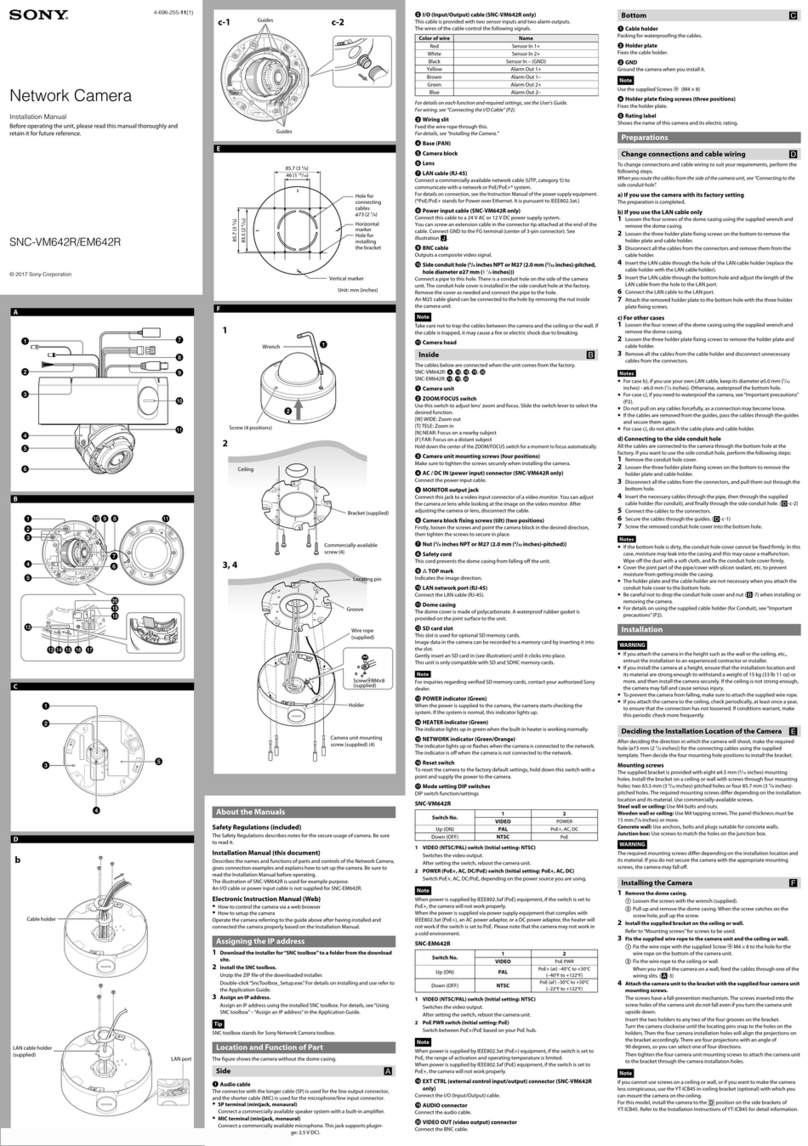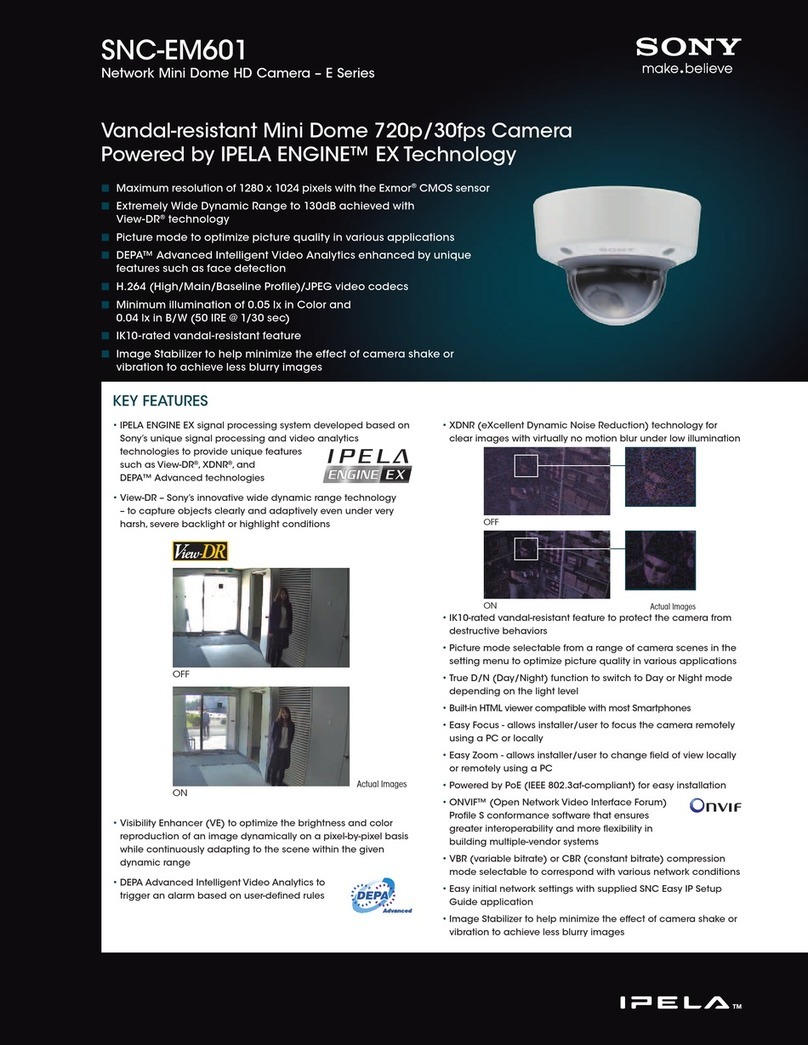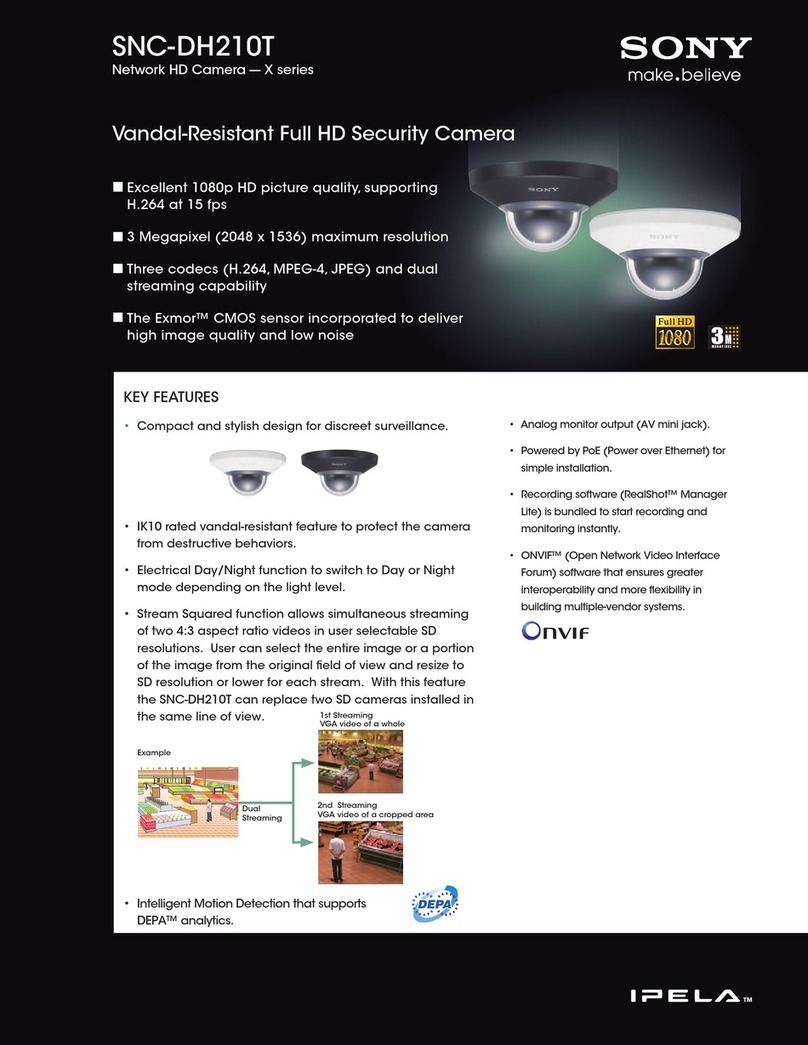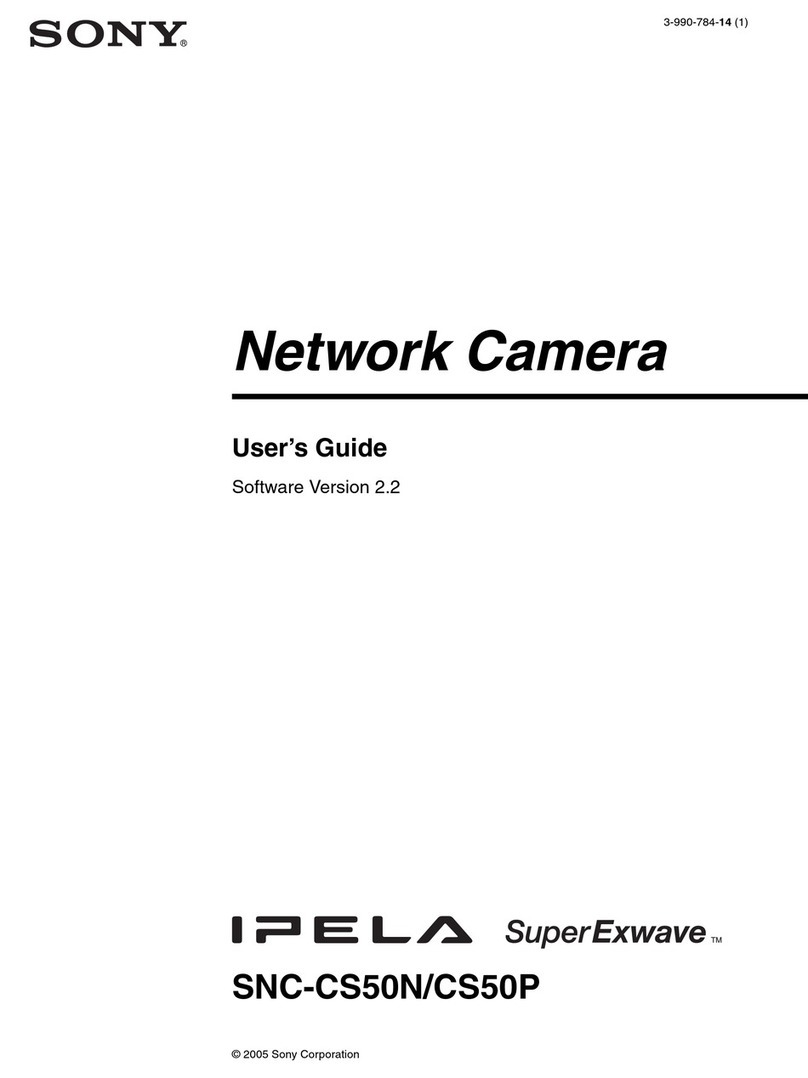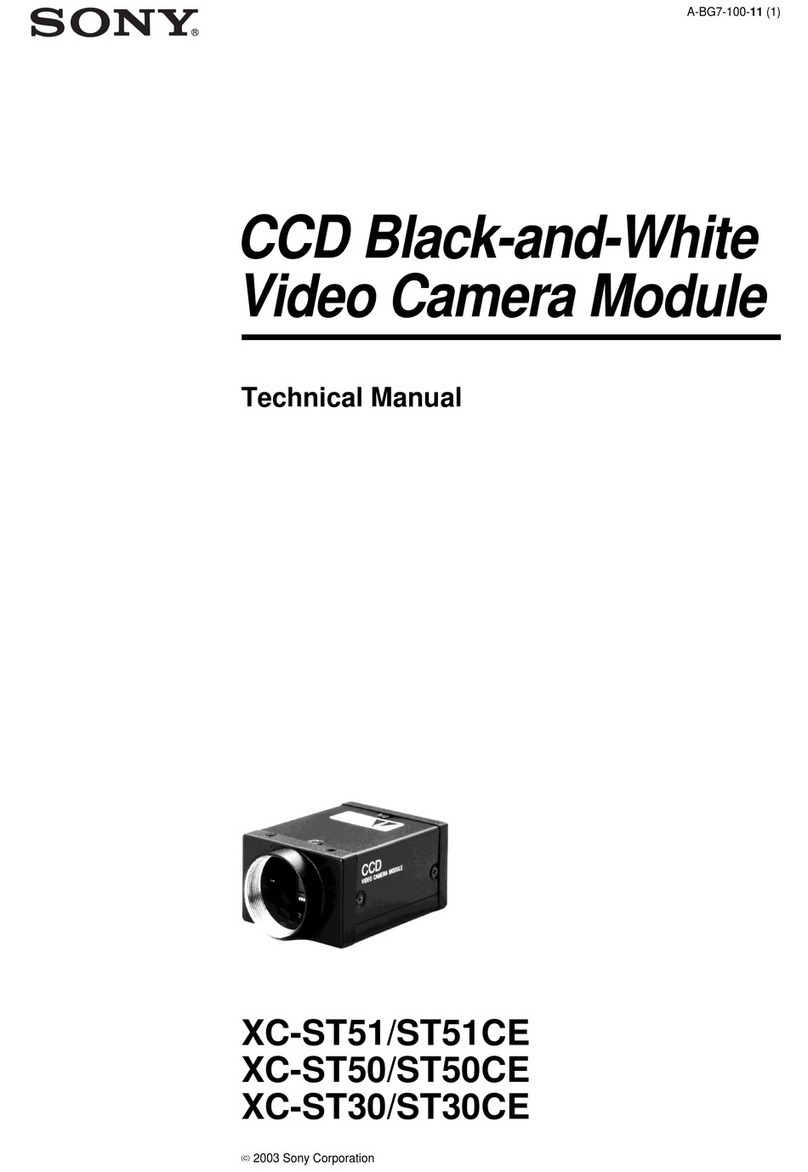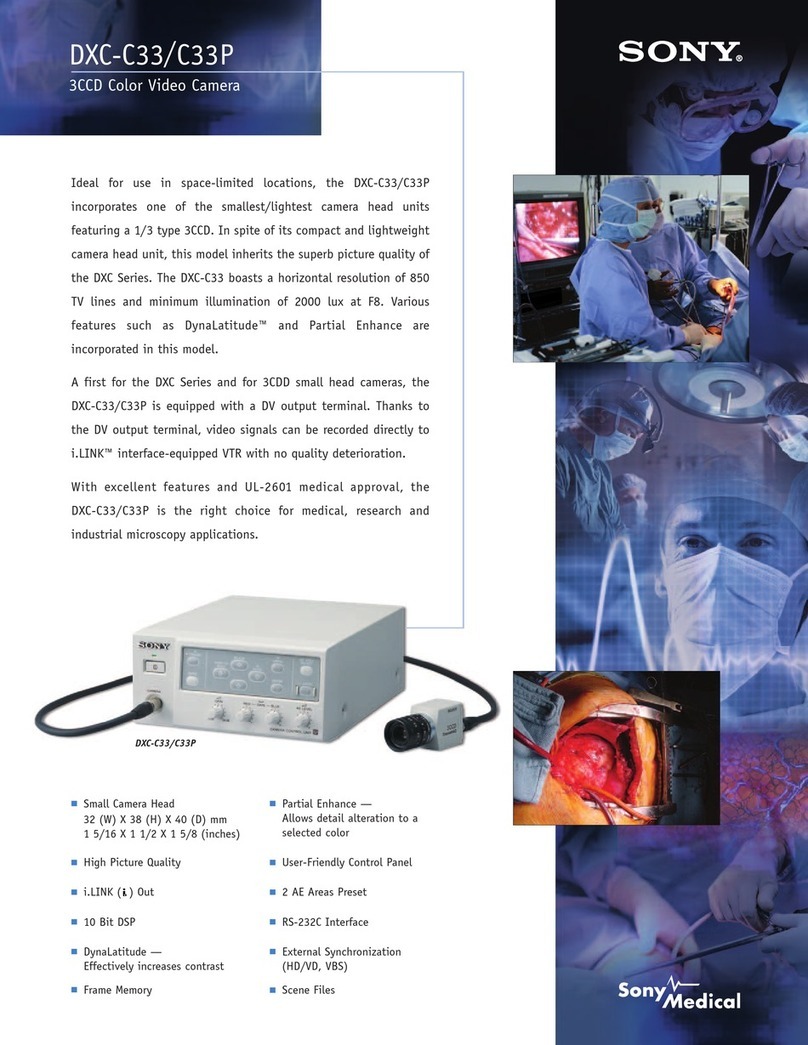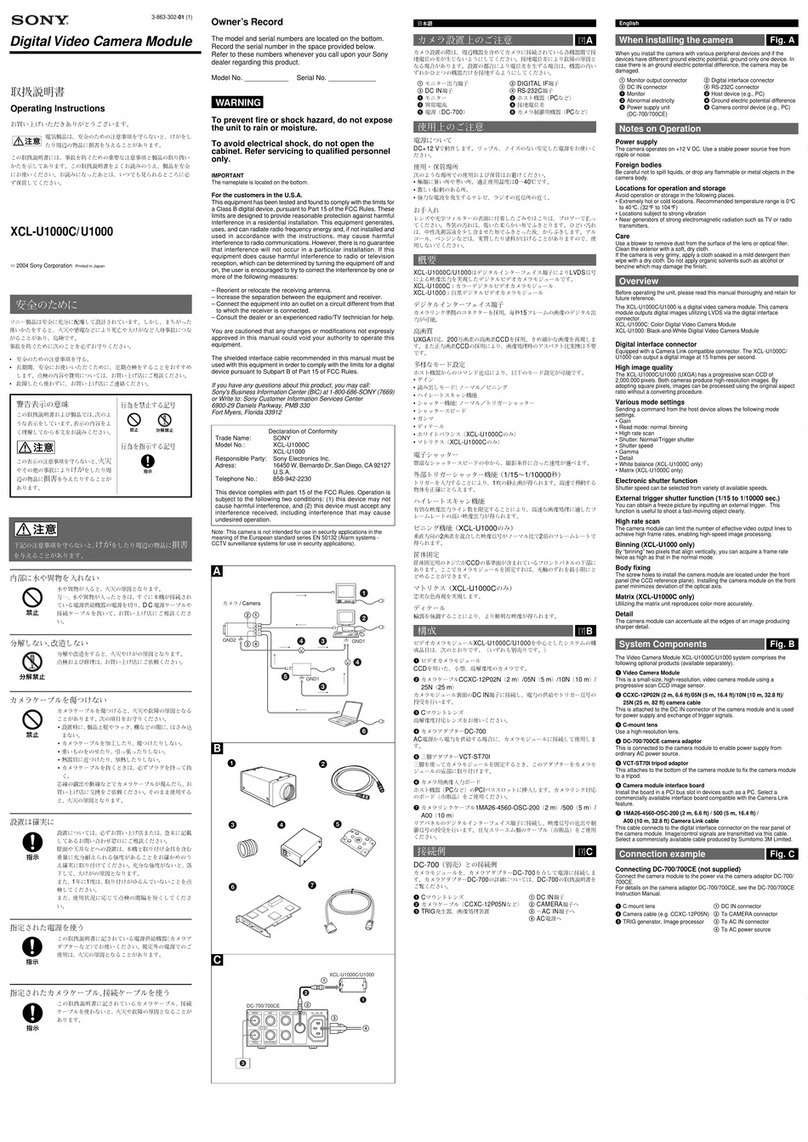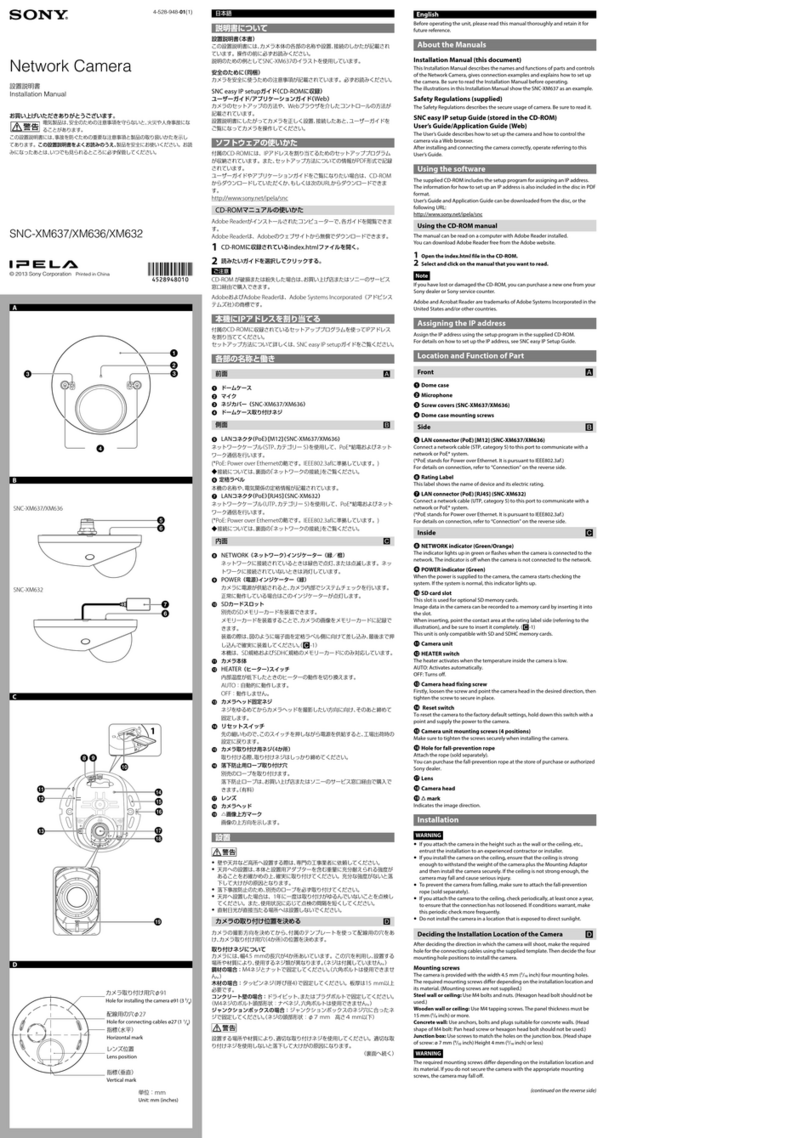Installing the Camera
1Remove the dome casing.
Loosen the screw with the wrench (supplied).
Turn the dome casing anticlockwise, and remove it from the camera unit.
When the screw catches on the screw hole, pull up the screw.
2Install the supplied bracket on the ceiling or wall.
Refer to“Mounting screws”for screws to be used.
3Fix the supplied wire rope to the camera unit and the ceiling or wall.
Fix the wire rope with the supplied M3 screw to the hole for the wire rope
on the bottom of the camera unit.
Pass the wire rope between the wire rope guides.
Fix the wire rope to the ceiling or wall.
4Attach the camera unit to the bracket.
Align the projection on the top and bottom of the camera’s card slot with
the bracket mounting screw hole on the bracket.
Turn the camera unit lightly in the direction of the arrow (clockwise
rotation), then lock the temporary tightening hook of the camera (3
positions).
Turn the camera in the rotational direction until it completely stops and
tighten the camera unit mounting screws in the order of 1, then 2.
Notes
Be sure to tighten the camera unit mounting screws in the order of 1, then 2.ˎ
Otherwise, the camera unit may not be secure and could fall.
If you cannot use screws on a ceiling or wall, or if you want to make theˎ
camera less conspicuous, use the YT-ICB600 in-ceiling bracket (optional) with
which you can mount the camera on the ceiling.
When you install the camera with the in-ceiling bracket, tighten the fixing
screw on the side brackets to the position. Refer to the in-ceiling bracket
Installation Instructions for details.
Adjusting the Camera Direction and Coverage
You can adjust all pan, tilt and rotation positions. There is no screw for rotation
position.
Turn the lens case to rotate the camera.
You can invert the image by using the setting menu.
1Loosen the camera head fixing screw.
Loosen the tilt screws (2 positions).
Loosen the pan screws (2 positions).
2Adjust the camera to turn the lens in the desired direction.
3Tighten the camera head fixing screw to fix the camera. (4 positions)
4Slide the ZOOM/FOCUS switch to W/T to adjust the zoom.
5Hold down the ZOOM/FOCUS switch for a moment to automatically
adjust the focus.
6Repeat steps 1 to 5 until the coverage and the focus are determined.
Notes
When you adjust the camera head angle without loosening camera headˎ
fixing screw, an internal part may be damaged.
Be sure to turn off the setting of superimposing when adjusting the focus.ˎ
If you cannot achieve satisfactory focus with holding down the ZOOM/FOCUSˎ
switch due to the shooting environment, slide the ZOOM/FOCUS switch level
to N/F to focus manually.
Poor focus may also be caused by the dome case assembly. Readjust the focusˎ
using the system menu.
For details, refer to the User's Guide of the equipment.
Notes
When the dome casing is attached it may be visible in the monitorˎ
depending on zoom and rotation. Also, distortion might be observed in
images shot outside the specified optical area.
Do not turn the tilt screw more than 360 degrees and pan screw more thanˎ
2-3 turns, as they may become loose and fall out.
Attaching the Dome Casing
1Align the notch on the dome casing with the convex part on the rear of
the camera unit, then turn the dome casing in the direction of the arrow.
2Tighten screws.
3Remove the protecting film on the dome cover.
Connection
Connecting to the Network
Connect the LAN connector of the camera to a PoE* supported device (such as a
hub) using the network cable (straight cable).
The electrical power is supplied through the network cable. For details, refer to
the instruction manuals of the PoE supported devices.
(* PoE: The acronym for Power over Ethernet. IEEE 802.3af standard compliant
devices.)
For SNC-VM641, it is possible to connect the LAN port of the camera to a router
or hub in the network using a commercially-available network cable.
Connecting the Power Source
The camera can be powered in the following ways.
12 V DC or 24 V AC (Either voltage supported by SNC-VM641 only.)ˎ
Power supply equipment pursuant to IEEE802.3af (PoE* system)ˎ
*PoE means Power over Ethernet.
Note
Do not turn off the camera immediately after turning it on. Wait for at least fiveˎ
minutes before turning off the camera.
Do not connect the power input cable if power is supplied by a PoE system.ˎ
Connecting to the power supply equipment pursuant to
IEEE802.3af
The power supply equipment pursuant to IEEE802.3af supplies the power
through the network cable. For details, refer to the Instruction Manual of the
equipment.
Connecting to 12 V DC or 24 V AC source
Connect the power input cable of the camera to a 12 V DC or 24 V AC source.
Use a 12 V DC or 24 V AC source isolated from 100 to 240 V AC. Each usableˎ
voltage ranges are as follows.
12 V DC: 10.8 V to 13.2 V
24 V AC: 19.2 V to 28.8 V
- In the USA, The product shall be powered by a UL Listed Class 2 Power
Supply Only.
- In Canada, The product shall be powered by a CSA certified Class 2 Power
Supply Only
Use UL cable (VW-1 style 10368) for these connections.ˎ
Recommended cable
DC 12 V:
CABLE (AWG) #24 #22 #20
Max. length (m (feet)) 9 (29.5) 15 (49.2) 23 (75.5)
AC 24 V:
CABLE (AWG) #24 #22 #20
Max. length (m (feet)) 37 (121.4) 63 (206.7) 92 (301.8)
Connecting the I/O Cable (SNC-VM641)
Connect the wires of the I/O cable as follows:
Wiring diagram for sensor input
Mechanical switch/open collector output device
Camera inside
3.3 V
2.2 K
Ω
Sensor input +
GND
Mechanical switch
Open collector
output device
Outside
or
GNDGND
10 K
Ω
10 K
Ω
10 K
Ω
(GND)
Sensor input −
Wiring diagram for alarm output
R
Camera inside
Alarm Output +
Magnet relay –
24 V AC
24 V DC,
1 A or less
Alarm Output –
Outside
5 V
Circuit example
GND
E
Bracket
(supplied)
Ceiling
Projection
Wire rope
Bracket
mounting
screw hole
2
3, 4
Dome casing
wrench
1
Ceiling
Temporary
tightening hook
(3 positions)
Wire rope
(supplied)
Temporary
tightening
hook (3
positions)
M3
screw
(supplied)
Camera unit
mounting
screw (2)
Guide
F
Lens case
G
mark
H
Ø148 (5 7/8)
108 (4 3/8)
Specifications
Compression
Video compression format JPEG/H.264
Audio compression format G.711/G.726/AAC
Maximum frame rate 60 fps
Camera
Signal system NTSC color system/PAL color system
(switchable)
Image device 1/2.8type CMOS (Exmor R)
Effective number of pixels: Approx. 2,130,000
Synchronization Internal synchronization
Horizontal resolution 700 TV lines (monitor display ratio 4:3)
Video S/N More than 50 dB (Auto gain control maximum
rate 0 dB)
Minimum illumination View-DR Off/VE*Off/Auto gain maximum rate
MAX/30 IRE (IP) /30 fps
F1.2/Color: 0.006 lx, Black & White: 0.005 lx
* VE stands for Visibility Enhancer.
Lens
Focal length 3.0 mm to 9.0 mm
Maximum relative aperture F1.2 to F2.1
View angle 1920 × 1080 (aspect ratio 16:9)
Vertical: 56.9° to 20.1°
Horizontal: 105.3° to 35.6°
Movable angle Pan: −192° to +192°
Tilt: −7° to +75°
Rotation: −99° to +99°
Minimum object distance 300 mm
Interface
LAN port (PoE) 10BASE-T/100BASE-TX, auto negotiation (RJ-45)
I/O port (SNC-VM641 only) Sensor input: × 2, make contact, break contact
Alarm output: × 2, 24 V AC/DC, 1 A
(mechanical relay outputs electrically isolated
from the camera)
SD memory card slot
Video output VIDEO OUT: BNC, 1.0 Vp-p, 75 ohms,
unbalanced, sync negative
Microphone input* Minijack (monaural)
Plug-in-power supported (rated voltage: 2.5 V DC)
Recommended load impedance: 2.2 kΩ
Line input* Minijack (monaural)
* The microphone input and the line input are switchable with operating menu.
Line output Minijack (monaural), Maximum output level:
1 Vrms
Others
Power supply SNC-VM641:
12 V DC ±10%
24 V AC ±20% 50 Hz/60 Hz
IEEE802.3af compliant (PoE system)
SNC-EM641:
IEEE802.3af compliant (PoE system)
Power consumption 6.0 W max.
Operating temperature Start temperature: 0°C to 50°C (32°F to 122°F)
Working temperature: −10°C to +50°C (14°F to
122°F)
Storage temperature –20°C to +60°C (–4°F to +140°F)
Operating humidity 20% to 80% (no condensation)
Storage humidity 20% to 80% (no condensation)
Dimensions (diameter/height)
148 mm × 108 mm (5 7/8inches × 4 3/8inches)
Mass Approx. 835 g (1 lb 13 oz) (excluding cable or
bracket)
Supplied accessories Bracket (1), Template (1), Wire rope (1), Camera
unit mounting screw M3 (1), Wrench (1), Audio
cable (1), BNC cable (1), Safety regulation, I/O
cable (1) (SNC-VM641 only), Power input cable
(1) (SNC-VM641 only)
Optional accessory
In-ceiling bracket YT-ICB600*
* Using the fixture position on the bracket.
Dome Cover Smoked YT-LD601S
Design and specifications are subject to change without notice.
Unit: mm (inches)