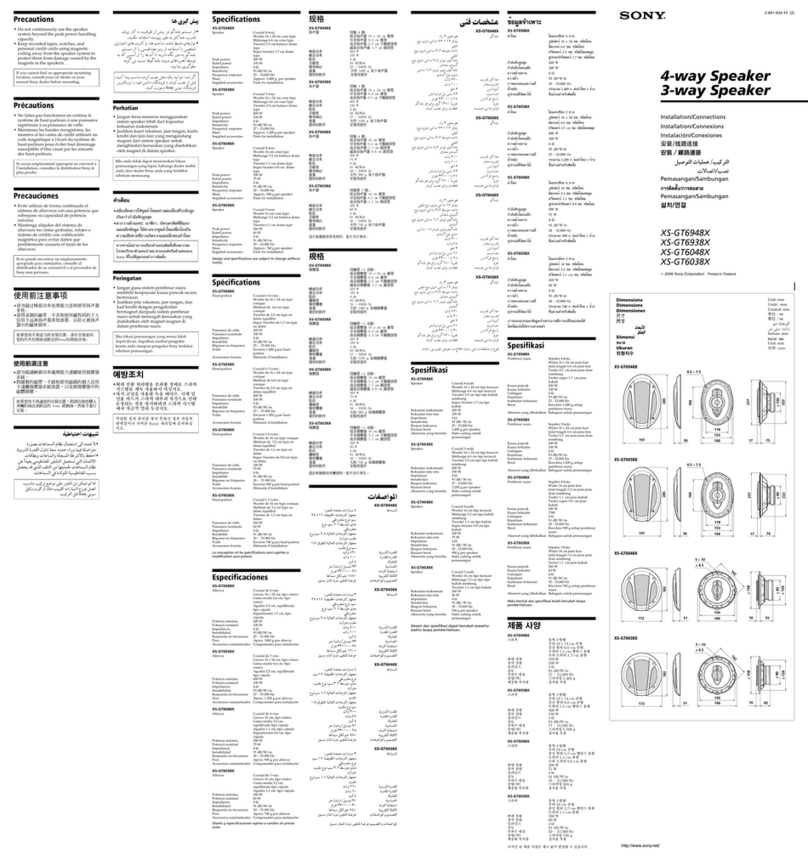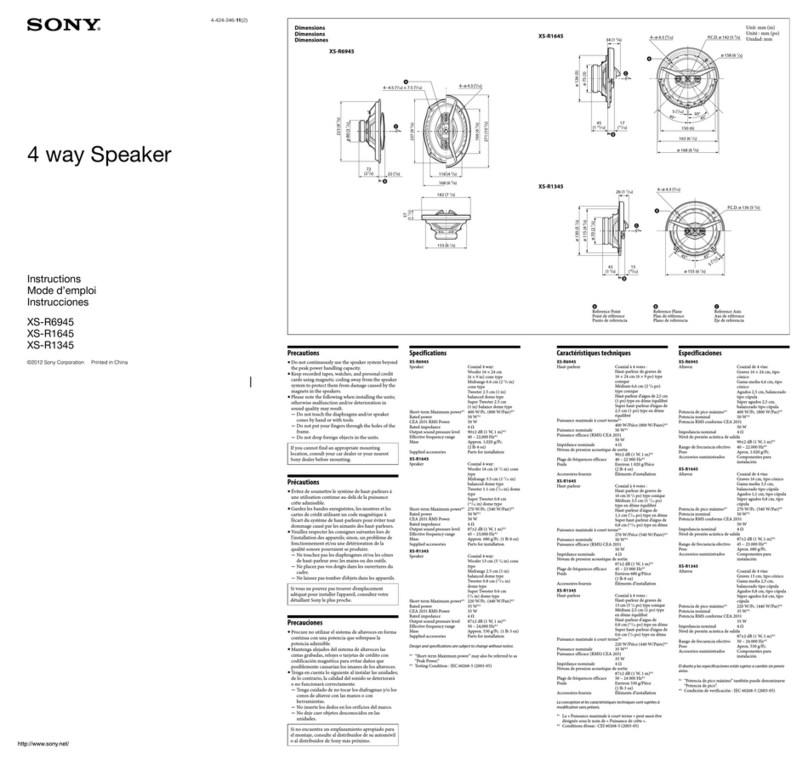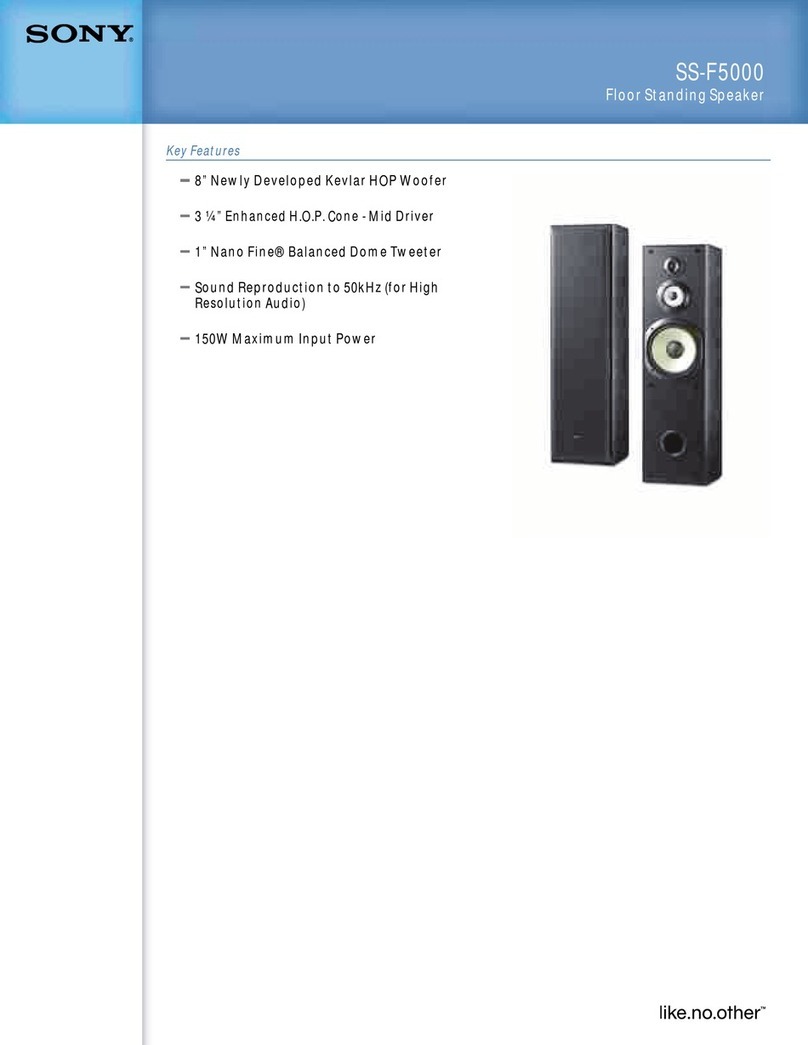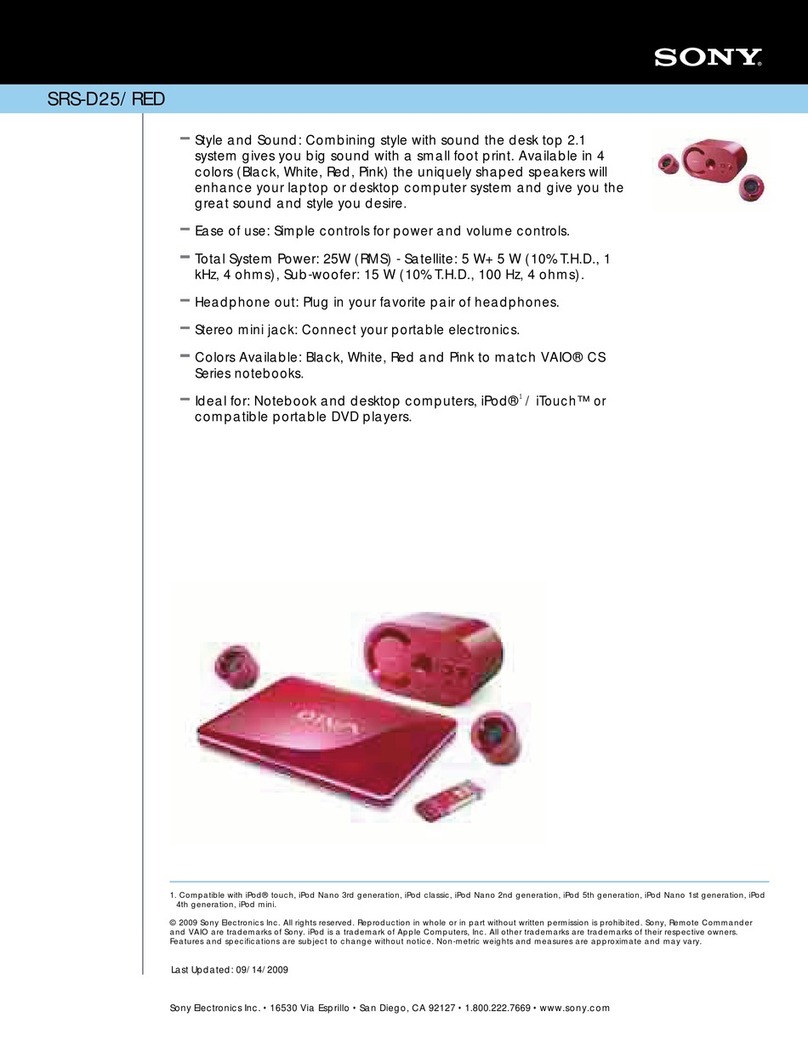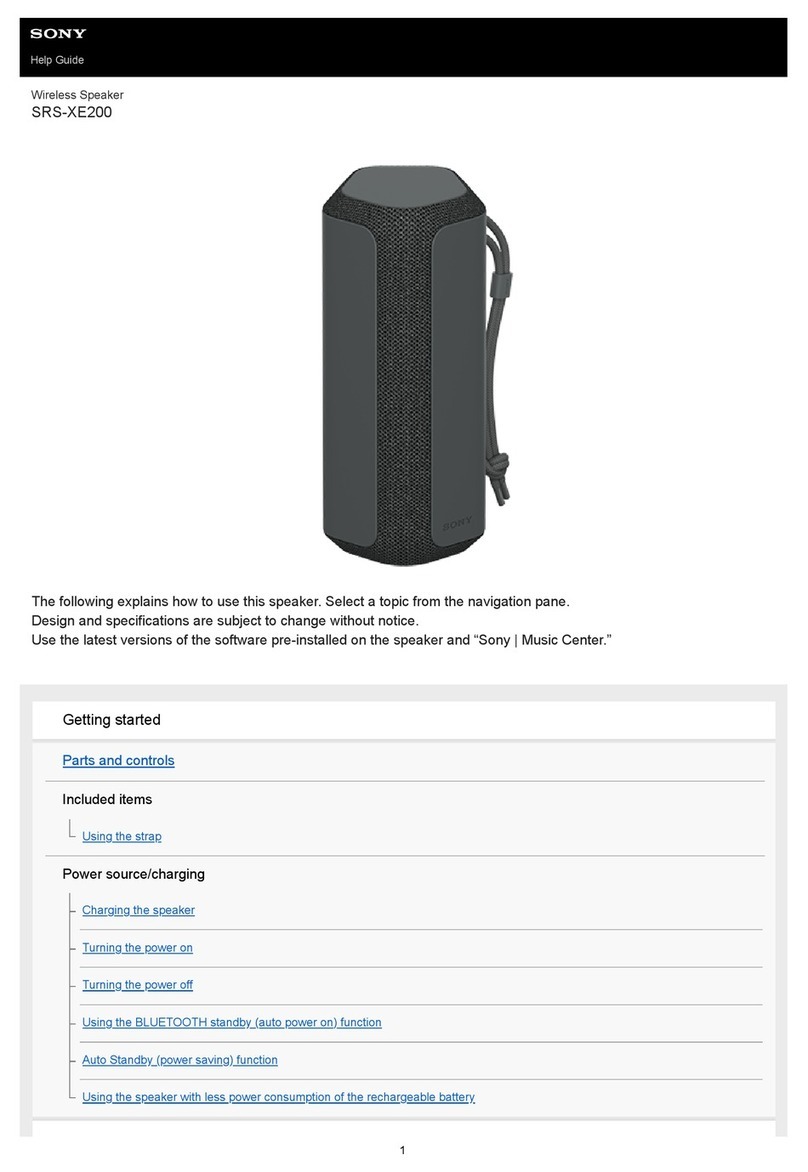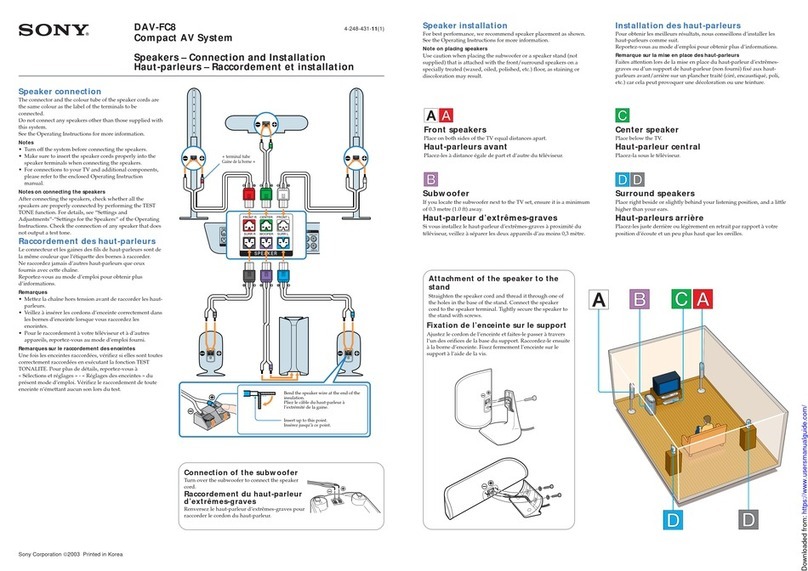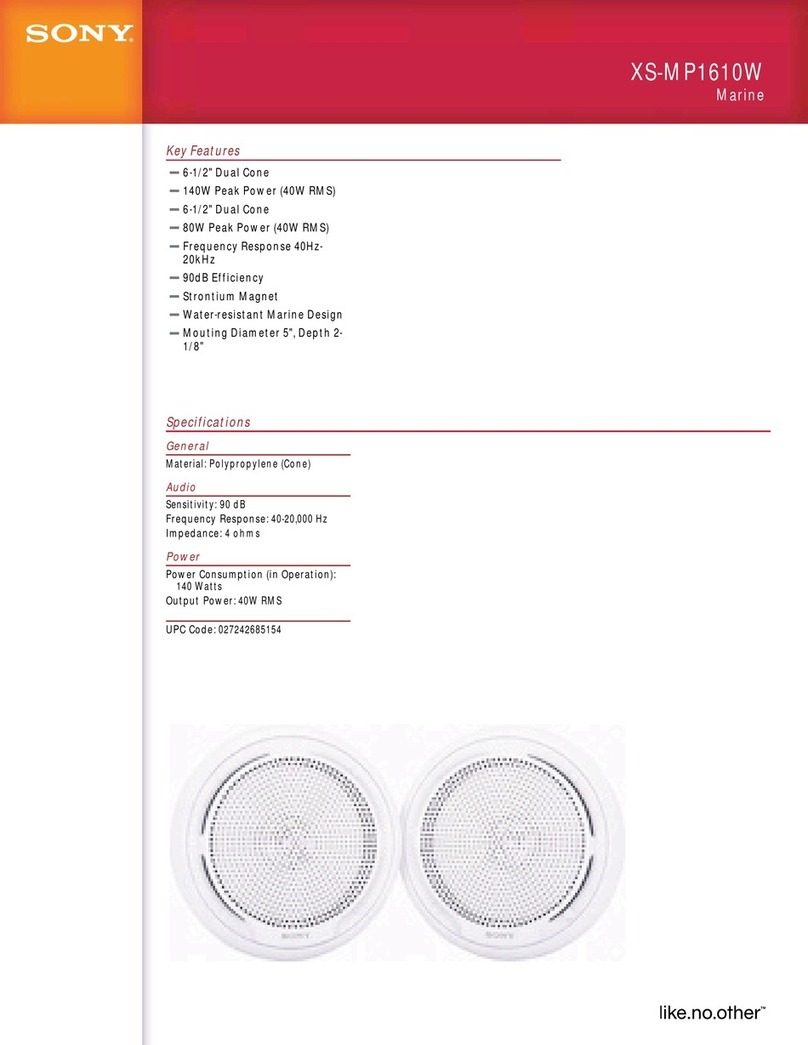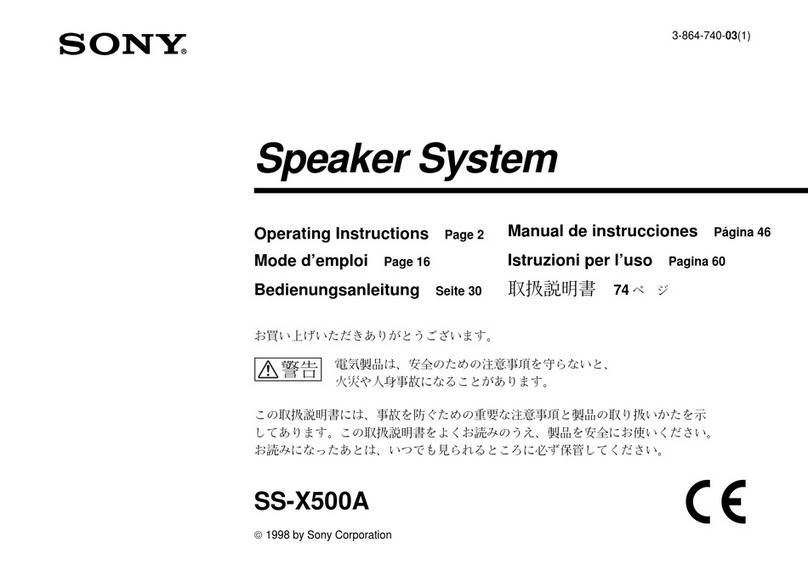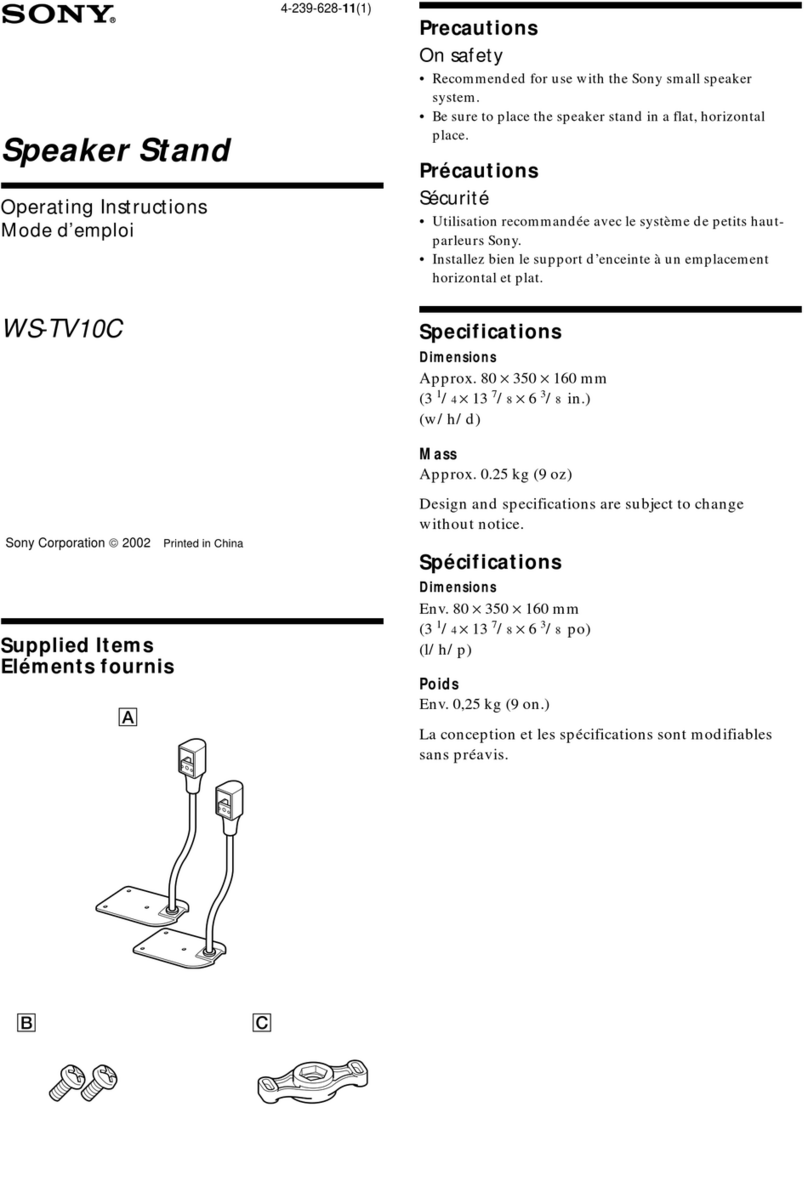STEP
2Setting up your
computer as a server
Steps are different depending on your PC. Perform steps 2 and 3
after checking your version OS.
This section explains how to set up manufacturer‑installed version of
Windows Media Player 12 for Windows 7.
Tip
For details on the use of Windows Media Player 12, refer to Windows Media
Player 12 Help.
Go to [Start] - [Control Panel] and select [View network
status and tasks] under [Network and Internet].
The [Network and Sharing Center] window appears.
Tip
If the desired item does not appear in the display, try to change the display
type used by the Control Panel.
Select [Public network] under [View your active
networks]. If the display shows other than [Public
network], go to step .
The [Set Network Location] window appears.
Select [Home network] or [Work network] according to
the environment in which the speaker is used.
Follow the instructions that appear on the display
according to the environment in which the speaker is
being used.
When the change is completed, confirm that the item under [View
your active networks] has been changed to [Home network] or
[Work network] in the [Network and Sharing Center] window.
Select [Change advanced sharing settings].
Select [Choose media streaming options...] from [Media
streaming].
If [Media streaming is not turned on] appears in the
Media streaming options window, select [Turn on media
streaming].
Select [Allow All].
The [Allow all media devices] window opens. If all the devices in
the local network are [Allowed] to access your network, select [OK]
and close the window.
Select [Allow all computers and media devices].
Select [OK] to close the window.
STEP
3
Listening to audio content
stored on a server
Start [Windows Media Player] of Windows 7.
Turn on media streaming.
Select the desired audio content, then click the right
mouse button.
Select [Play To] from the menu.
The device list appears.
Select [SA-NS400].
The audio content is played back from this speaker.
When sound is not output from this speaker
Make sure the volume level of this speaker is not set to the minimum
level.
Changes in the settings of the security software may be needed.
Access the following customer support site.
http://www.sony.net/audio/netsettings
STEP
2Setting up your
computer as a server
Steps are different depending on your PC. Perform steps 2 and 3
after checking your version OS.
This section explains how to set up Windows Media Player 11 installed
on Windows Vista/Windows XP*.
* Windows Media Player 11 is not manufacturer‑installed on Windows XP. Access
the Microsoft web site, download the installer, and then install Windows Media
Player 11 on your PC.
Tip
For details on the use of Windows Media Player 11, refer to Windows Media
Player 11 Help.
Go to [Start] - [All Programs] and select [Windows Media
Player].
Windows Media Player 11 starts up.
Select [Media Sharing...] from the [Library] menu.
If you are using Windows XP, go to step .
When is displayed, select [Networking...].
The [Network and Sharing Center] window appears.
Select [Customize].
The [Set Network Location] window appears.
Add a check next to [Private] and select [Next].
Confirm that the [Location type] has been changed to
[Private] and select [Close].
Confirm that [(Private network)] is displayed in the
[Network and Sharing Center] window and close the
window.
If a check is not added next to [Share my media] in the
[Media Sharing] window that is displayed in step , add
a check next to [Share my media], then select [OK].
A list of connectable devices is displayed.
Select [Settings...] that appears beside [Share my media
to:].
Add a check next to [Allow new devices and computers
automatically] and select [OK].
Note
Uncheck this item after you confirm that the speaker can connect to the PC
and play audio data on the PC.
STEP
3Playing back audio
content on a server at
random
Tip
This function allows you to play back audio content at random on the
server which is recognized first. Turn off the server other than Windows
Vista/Windows XP in advance.
Press INPUT on the remote to select home network input.
You can also use the AUDIO IN button on the speaker.
Press on the remote.
Audio content is played back only at random on the server which
is recognized first.
When sound is not output from this speaker
Make sure the volume level of this speaker is not set to the minimum
level.
Changes in the settings of the security software may be needed.
Access the following customer support site.
http://www.sony.net/audio/netsettings