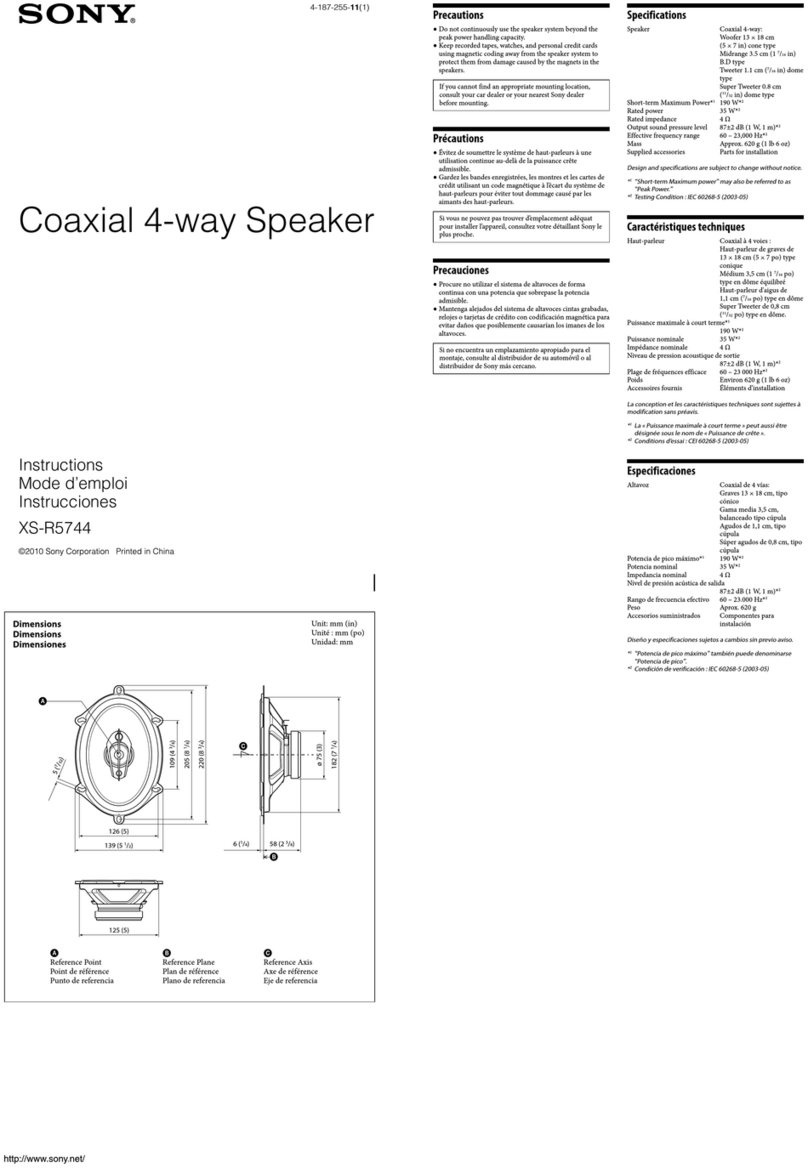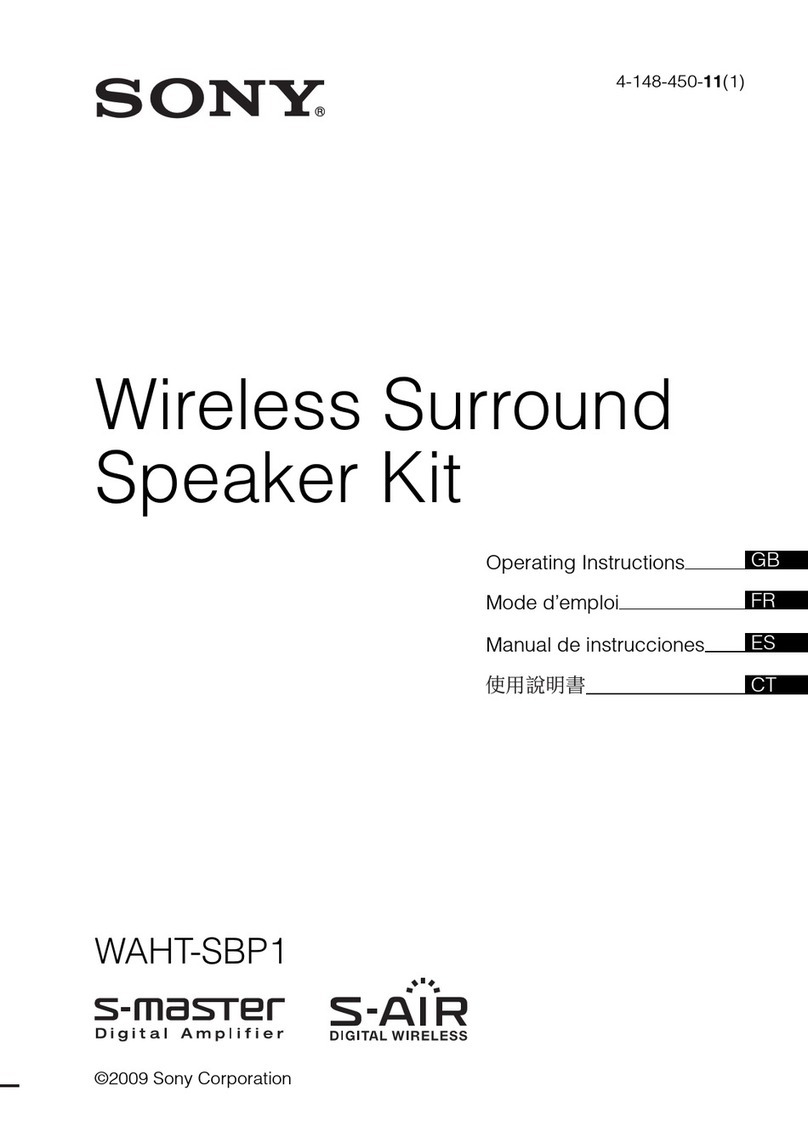Sony SRS-HG10 Reference guide
Other Sony Speakers manuals
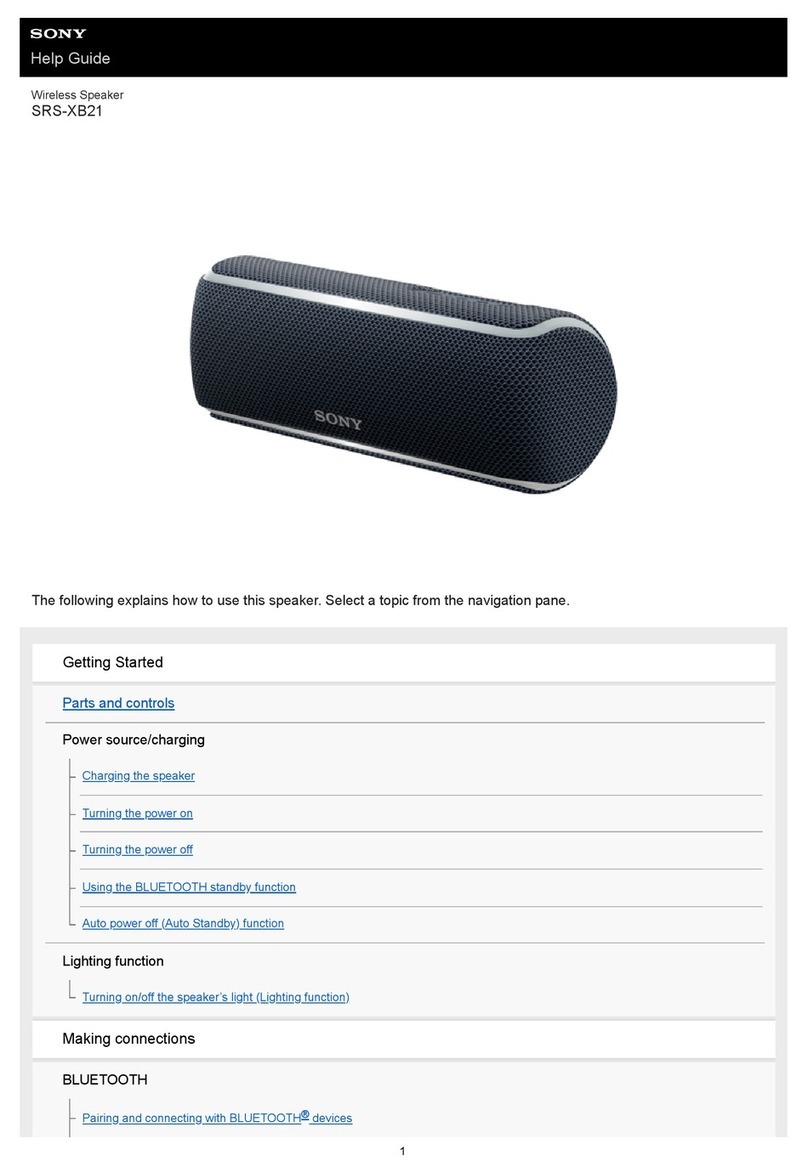
Sony
Sony SRS-XB21 Reference guide

Sony
Sony XS F1034 User manual
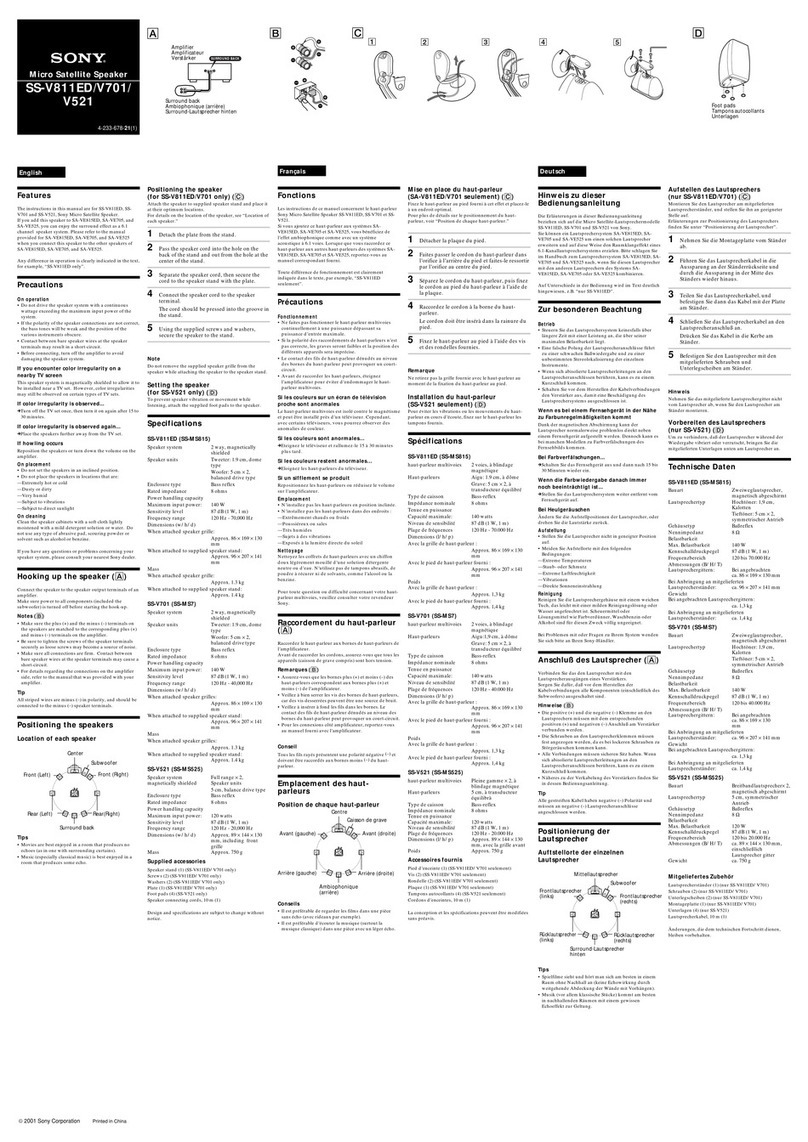
Sony
Sony SS-V521 Installation instructions manual

Sony
Sony SS-X30ED Marketing User manual

Sony
Sony SRS-Z100 User manual

Sony
Sony SS-LAC305ED User manual
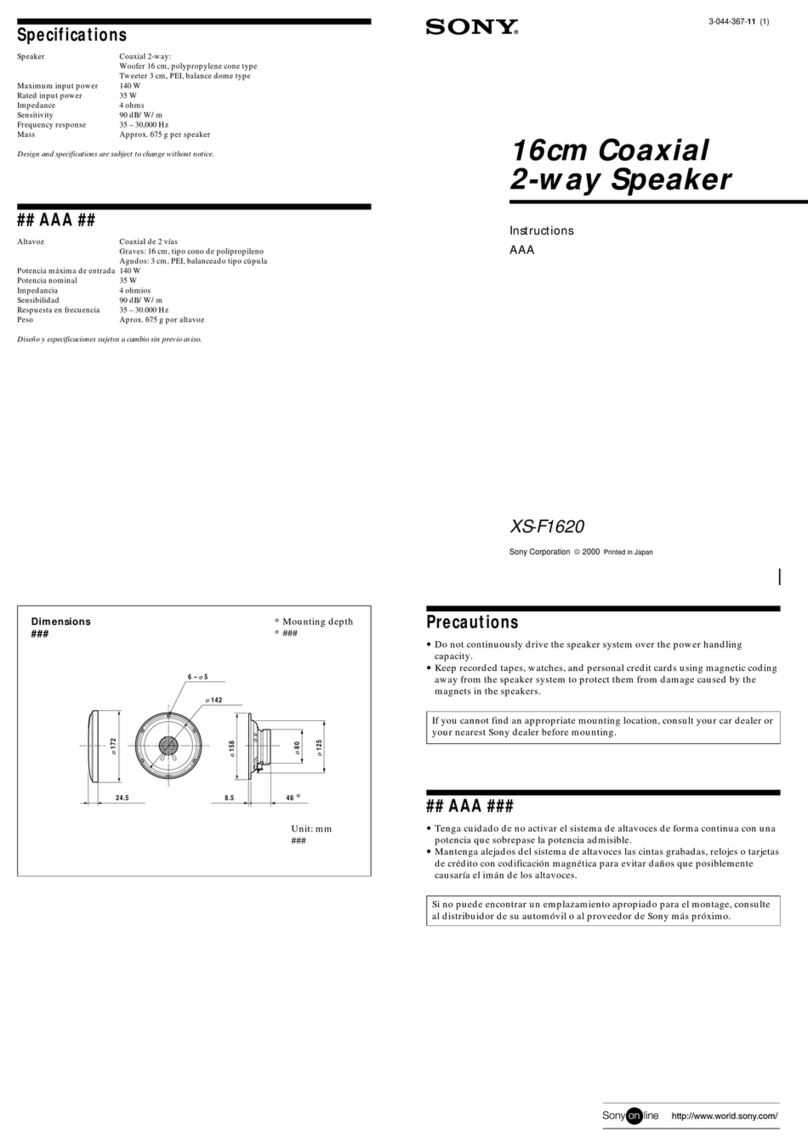
Sony
Sony XS-F1620 User manual

Sony
Sony LSPX-S3 Reference guide
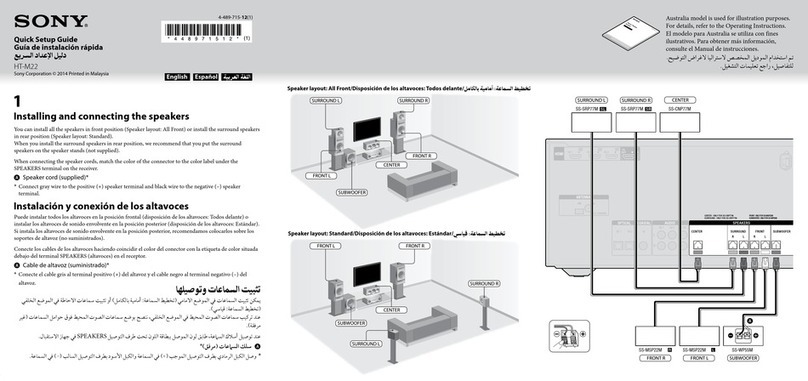
Sony
Sony HT-M22 User manual

Sony
Sony XS-5693 User manual

Sony
Sony DAV-FZ900KW User manual

Sony
Sony S1 User guide

Sony
Sony GTK-PG10 User manual

Sony
Sony XS-6953 User manual

Sony
Sony SRS-Z30 Use and maintenance manual

Sony
Sony WS-WV10C User manual

Sony
Sony SRS-XB20 User manual

Sony
Sony BDV-N9100W User manual
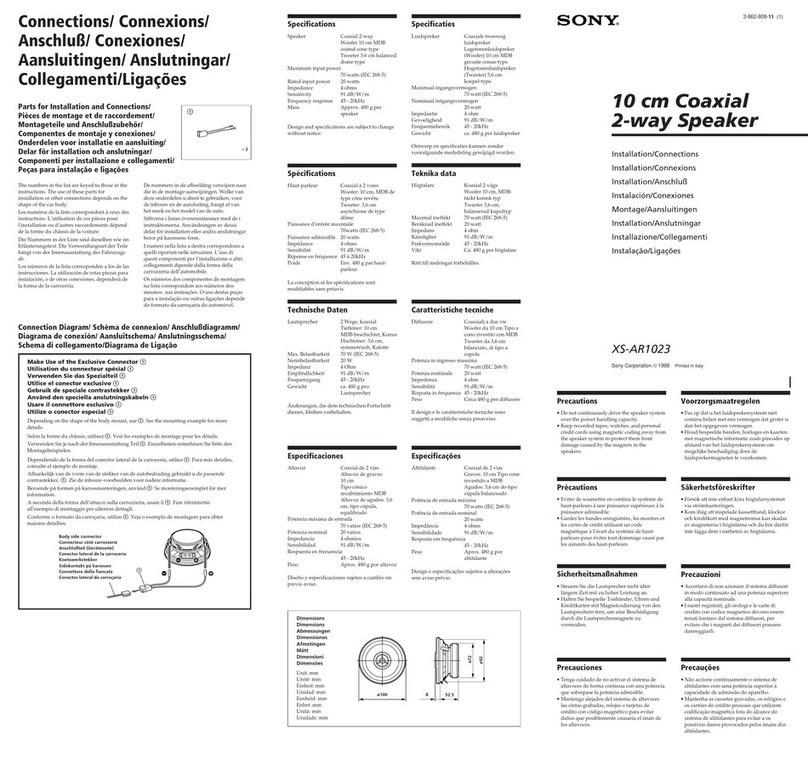
Sony
Sony XS-AR1023 Product guide

Sony
Sony SRS-NS7 User manual