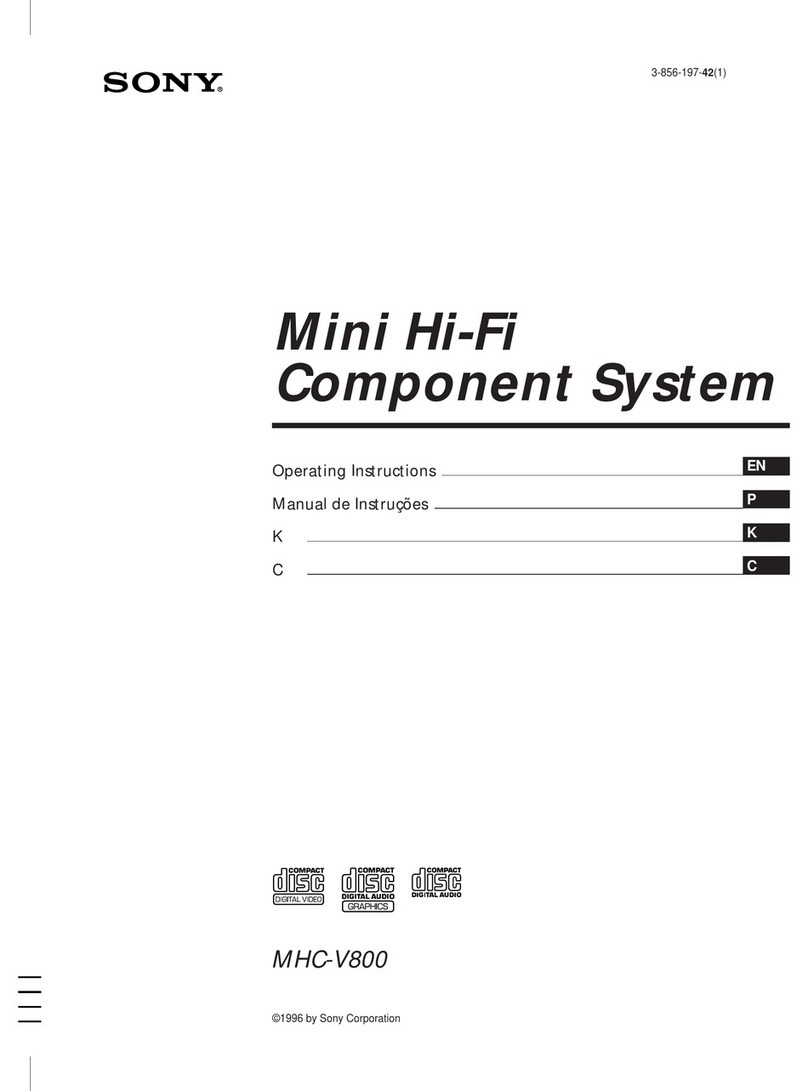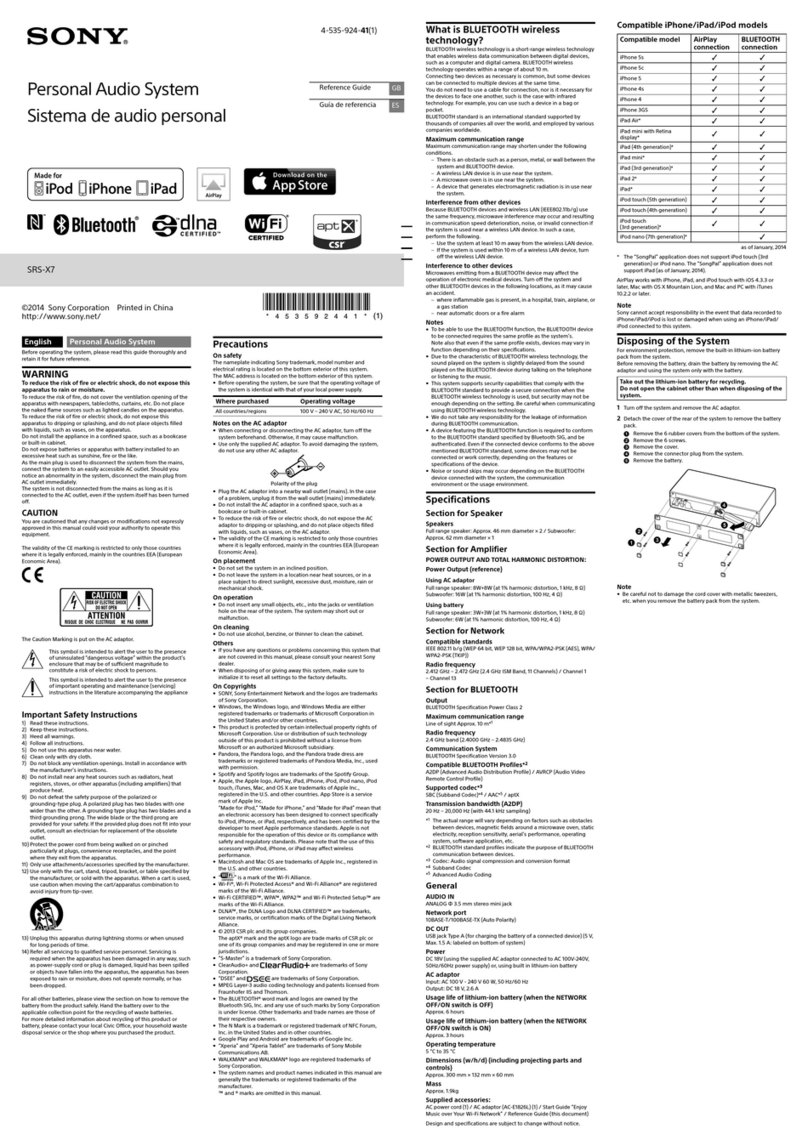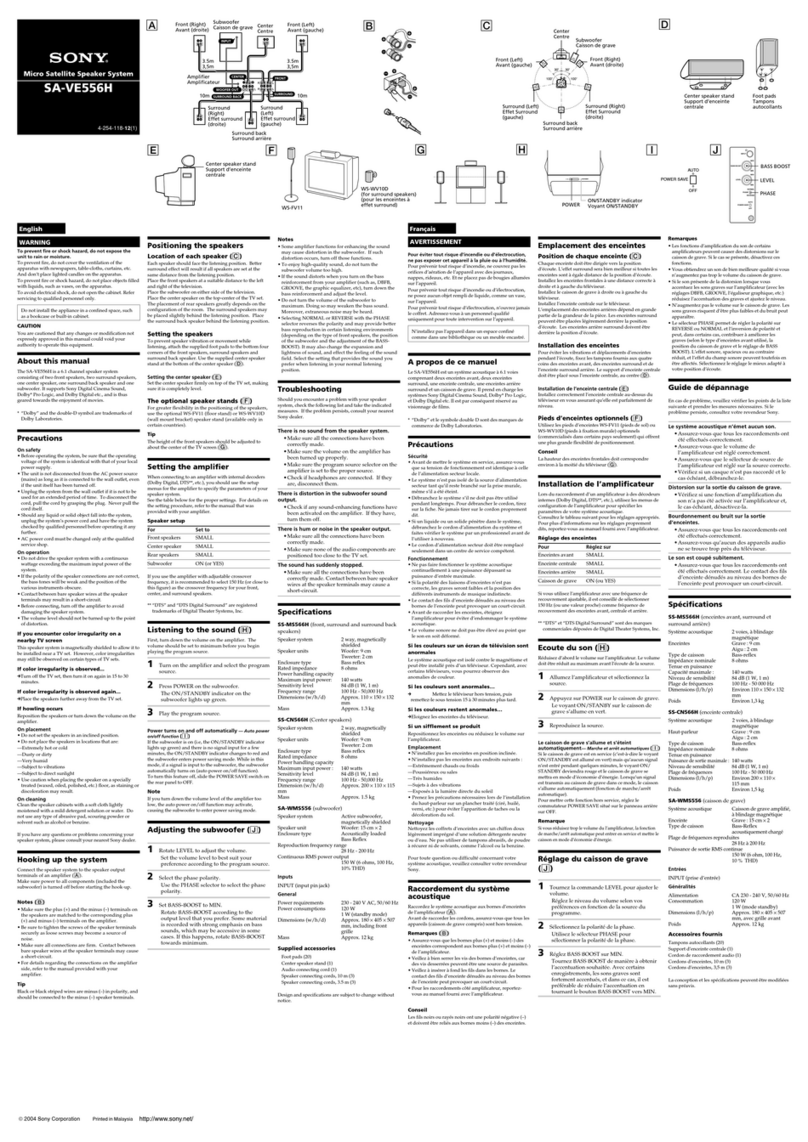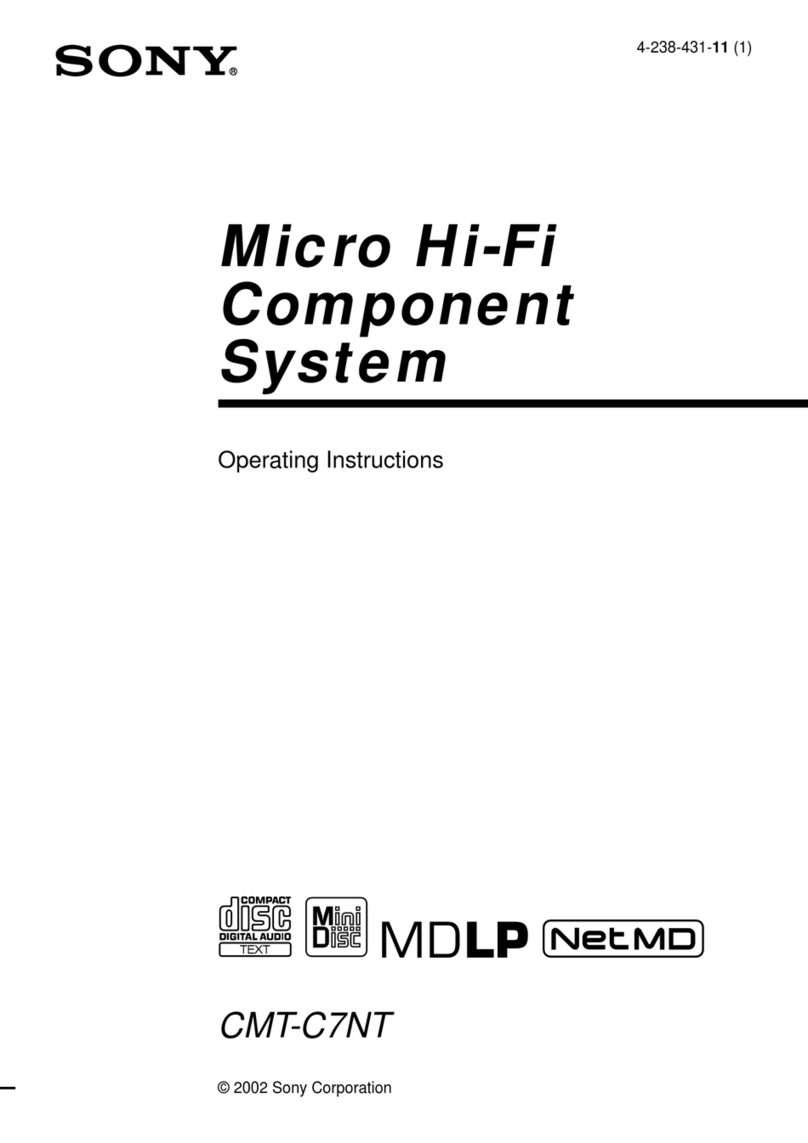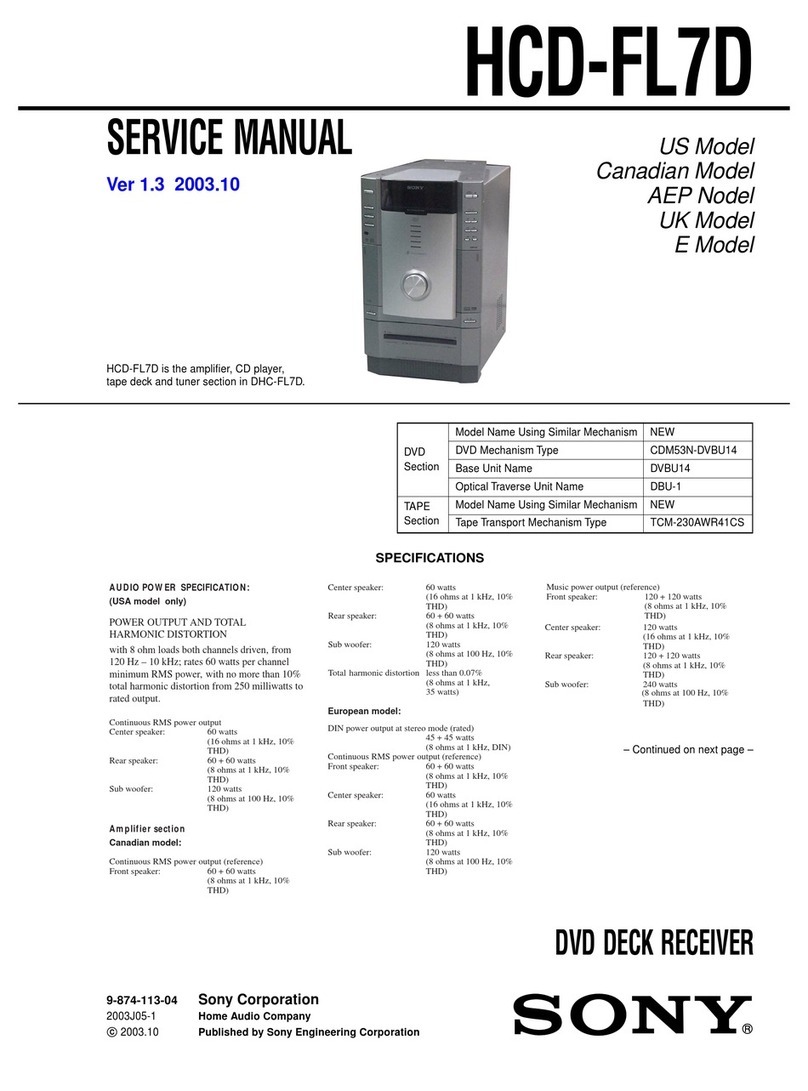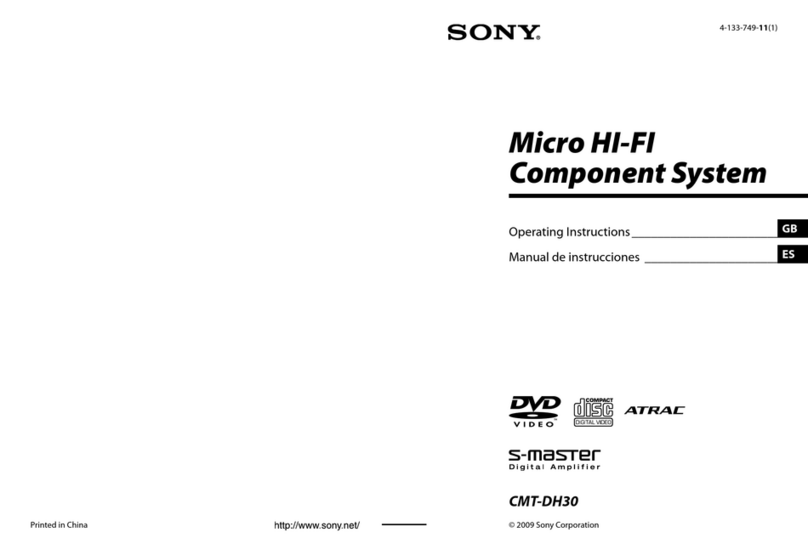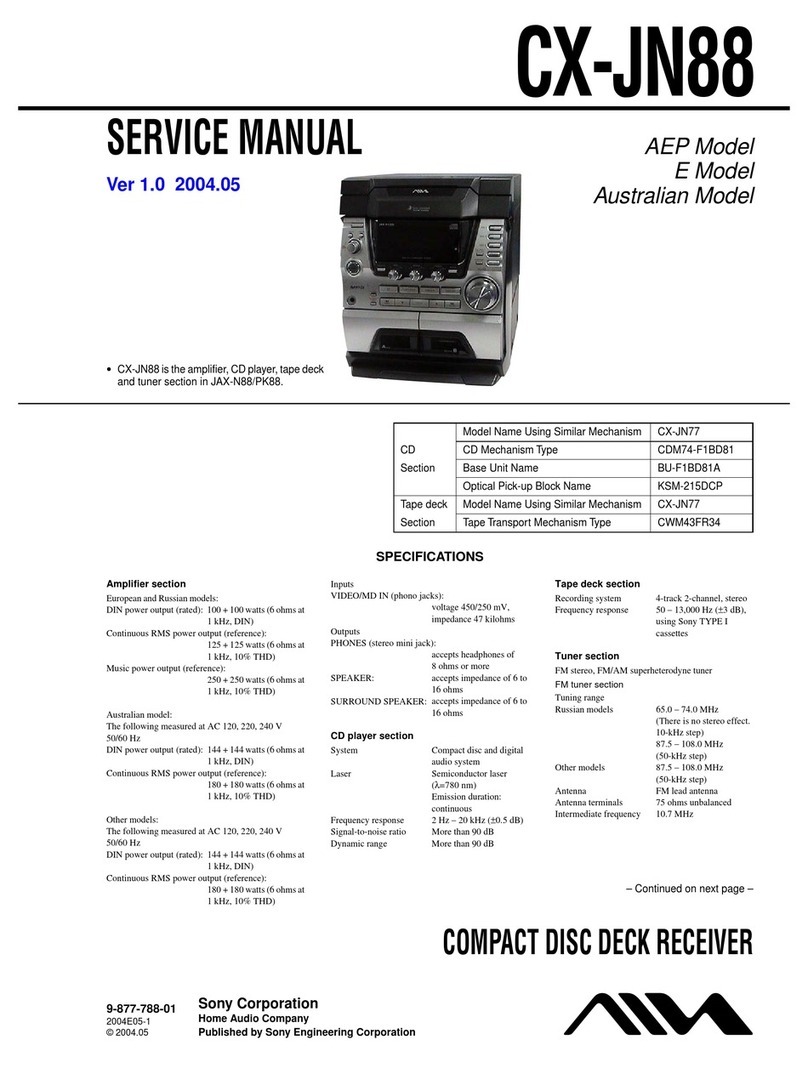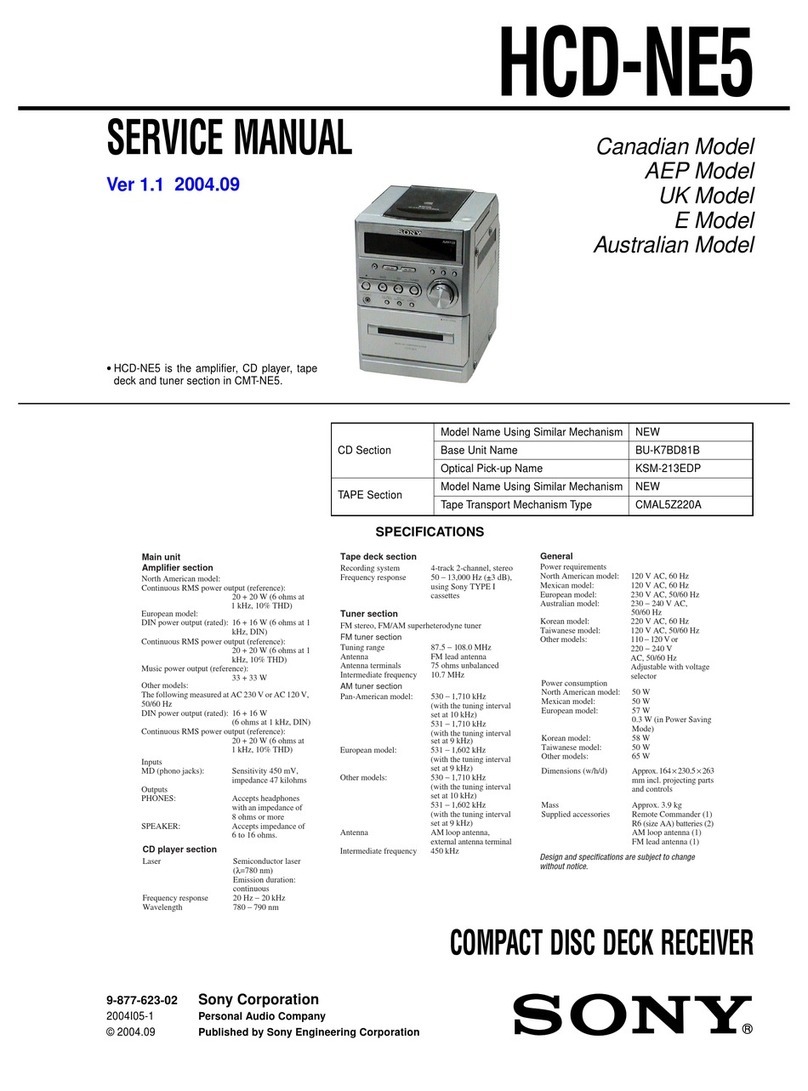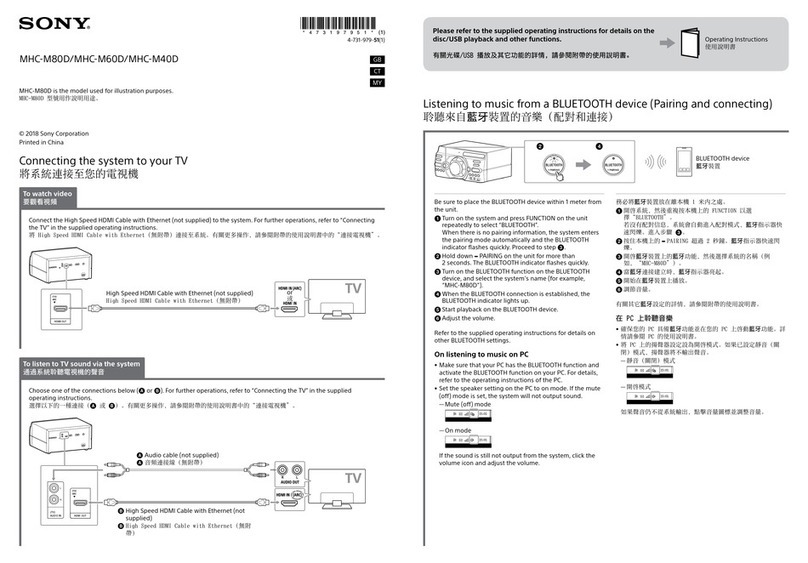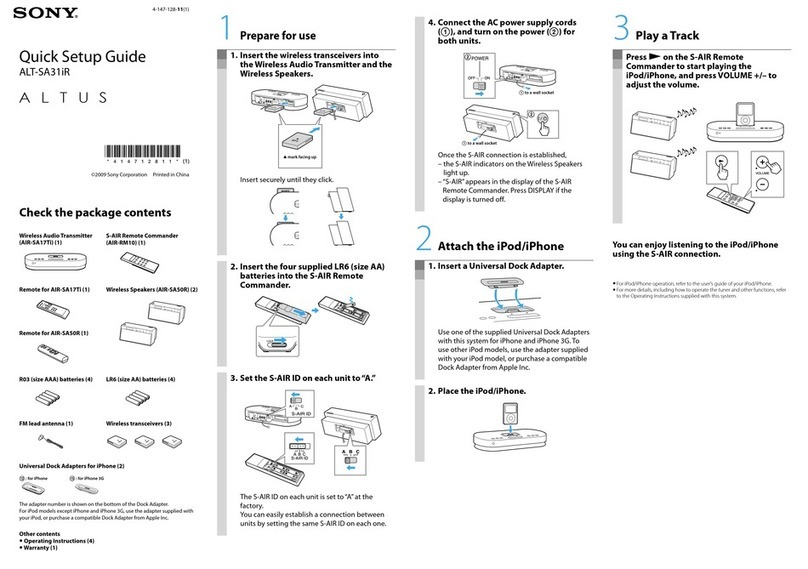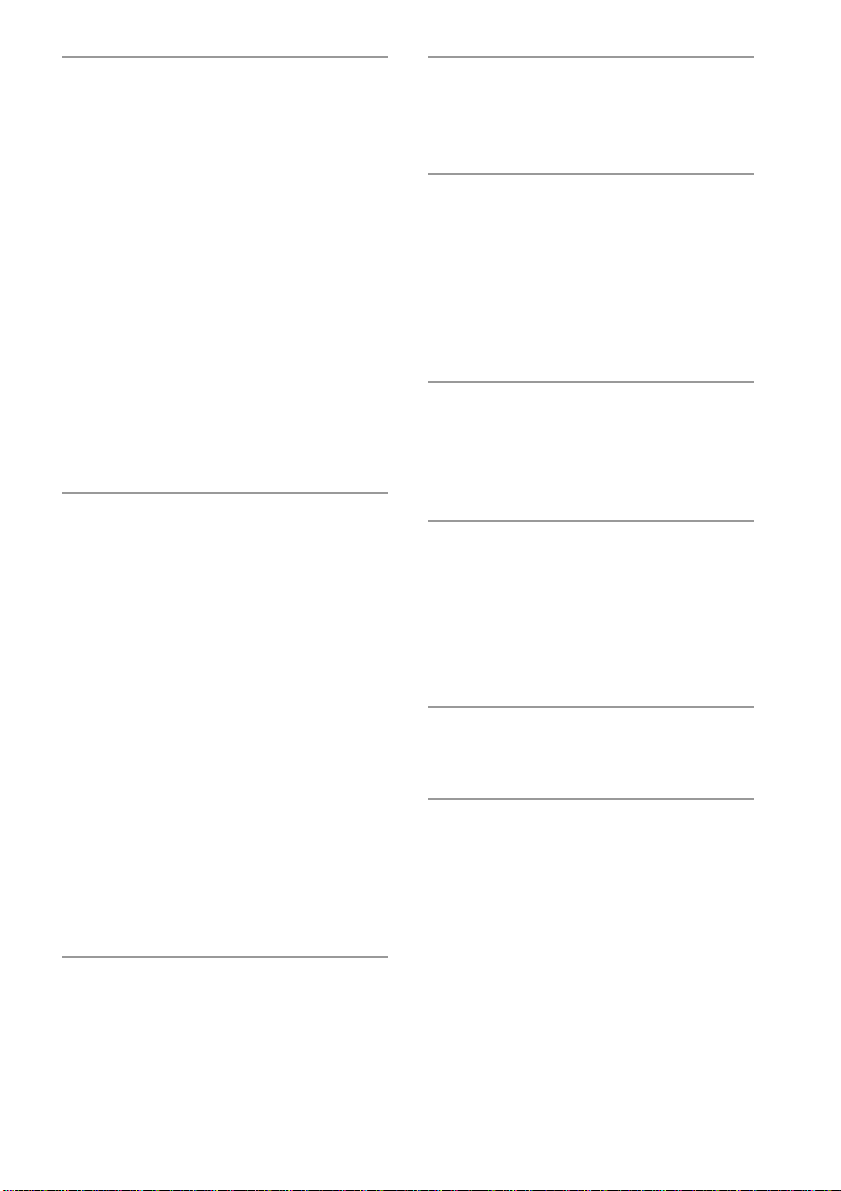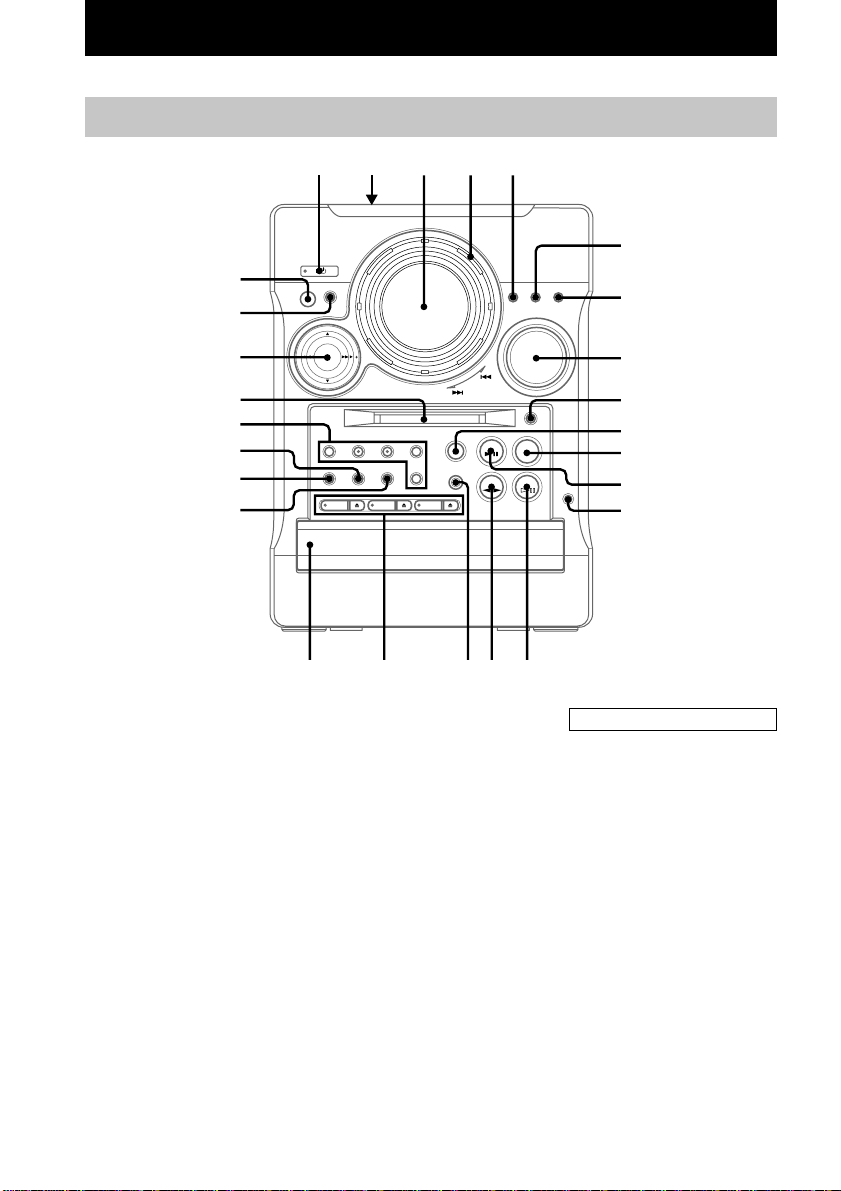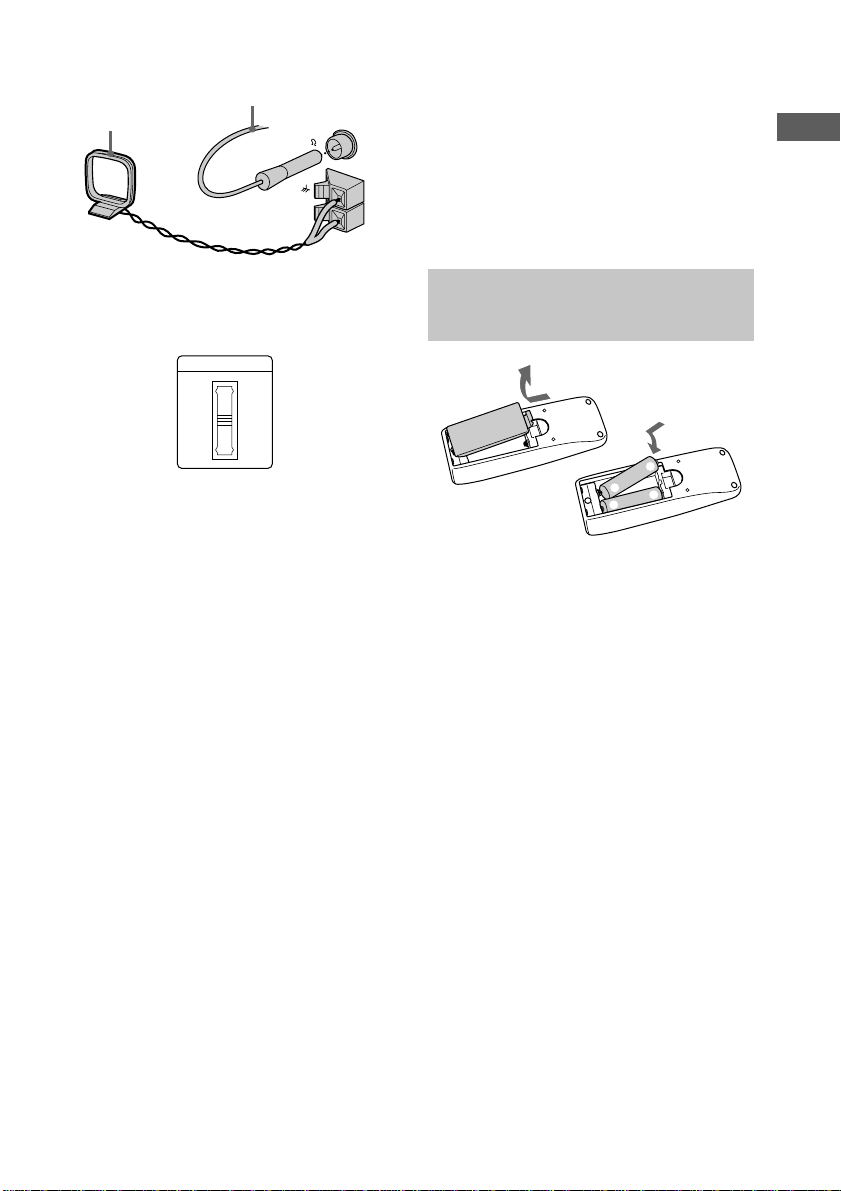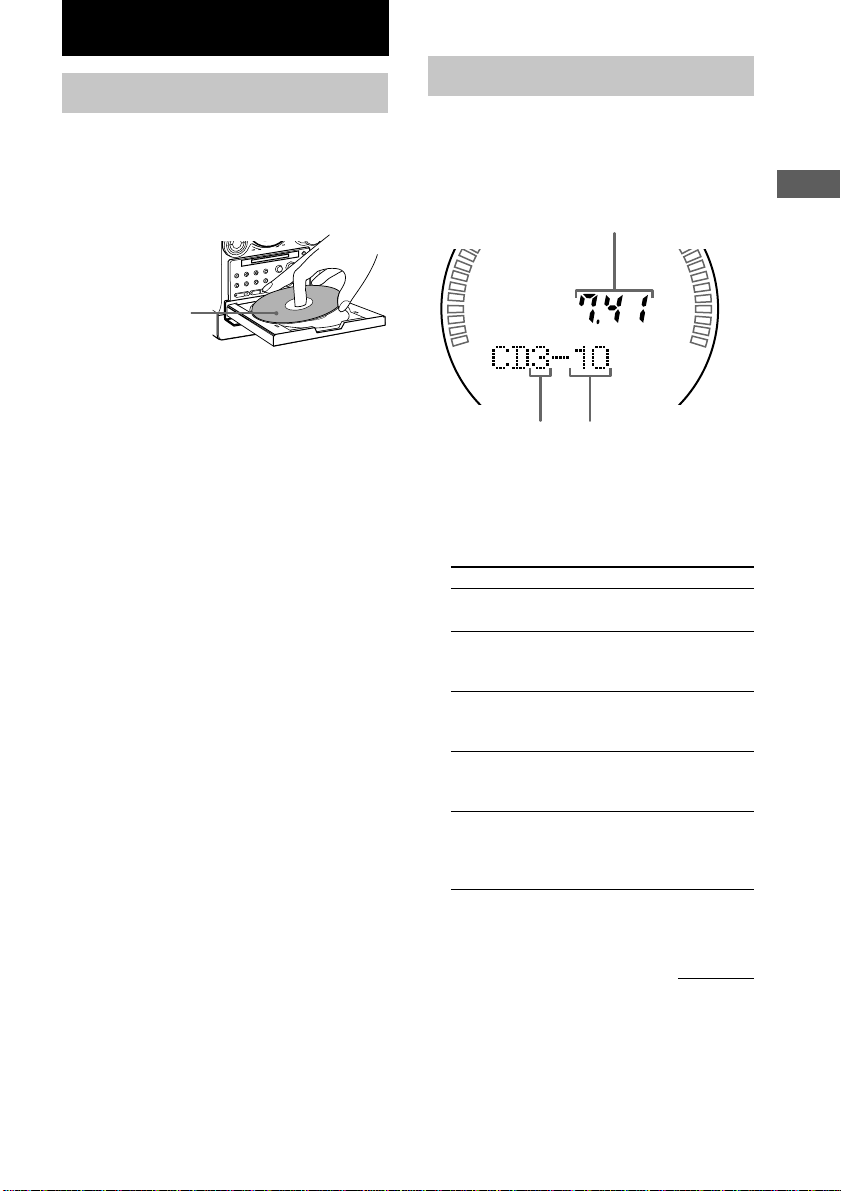3
MD –Recording
Before you start recording....................... 16
Recording a CD on an MD
—CD-MD Normal-Speed Synchro
Recording/CD-MD High-Speed
Synchro Recording ........................... 17
Recording a tape on an MD
—TAPE-MD Synchro Recording ... 18
Recording on an MD manually
—Manual Recording ....................... 19
Starting recording with 6 seconds of
prestored audio data
—Time Machine Recording ............ 19
Recording tips ......................................... 20
—Recording for long times/
Marking track numbers/Smart Space/
Adjusting the recording level
MD –Editing
Before you start editing ........................... 24
Labelling an MD
—Name Function ............................ 25
Erasing recordings................................... 27
—Erase Function/Track Erase
Function/All Erase Function/
A-B Erase Function
Moving recorded tracks
—Move Function ............................ 29
Dividing recorded tracks
—Divide Function ........................... 29
Combining recorded tracks
—Combine Function ....................... 30
Undoing the last edit
—Undo Function ............................. 31
Changing the recorded level after recording
—S.F Edit Function......................... 32
Tuner
Presetting radio stations .......................... 34
Listening to the radio
—Preset Tuning............................... 35
Labelling the preset stations
—Station Name ............................... 36
Using the Radio Data System (RDS)* .... 36
Tape –Play
Loading a tape ......................................... 37
Playing a tape .......................................... 37
Tape –Recording
Recording a CD on a tape
—CD-TAPE Synchro Recording .... 38
Recording an MD on a tape
—MD-TAPE Synchro Recording ... 39
Recording on a tape manually
—Manual Recording ....................... 39
Sound Adjustment
Adjusting the sound
—GROOVE/DBFB ......................... 40
Selecting the preset music menu ............. 41
Timer
Falling asleep to music
—Sleep Timer ................................. 41
Waking up to music
—Daily Timer ................................. 42
Timer recording radio programmes ........ 43
Optional Components
Hooking up the optional components ..... 44
Additional Information
Precautions .............................................. 45
System limitations of MDs ..................... 47
Troubleshooting ...................................... 48
Self-diagnosis display ............................. 52
Specifications .......................................... 54
* European model only