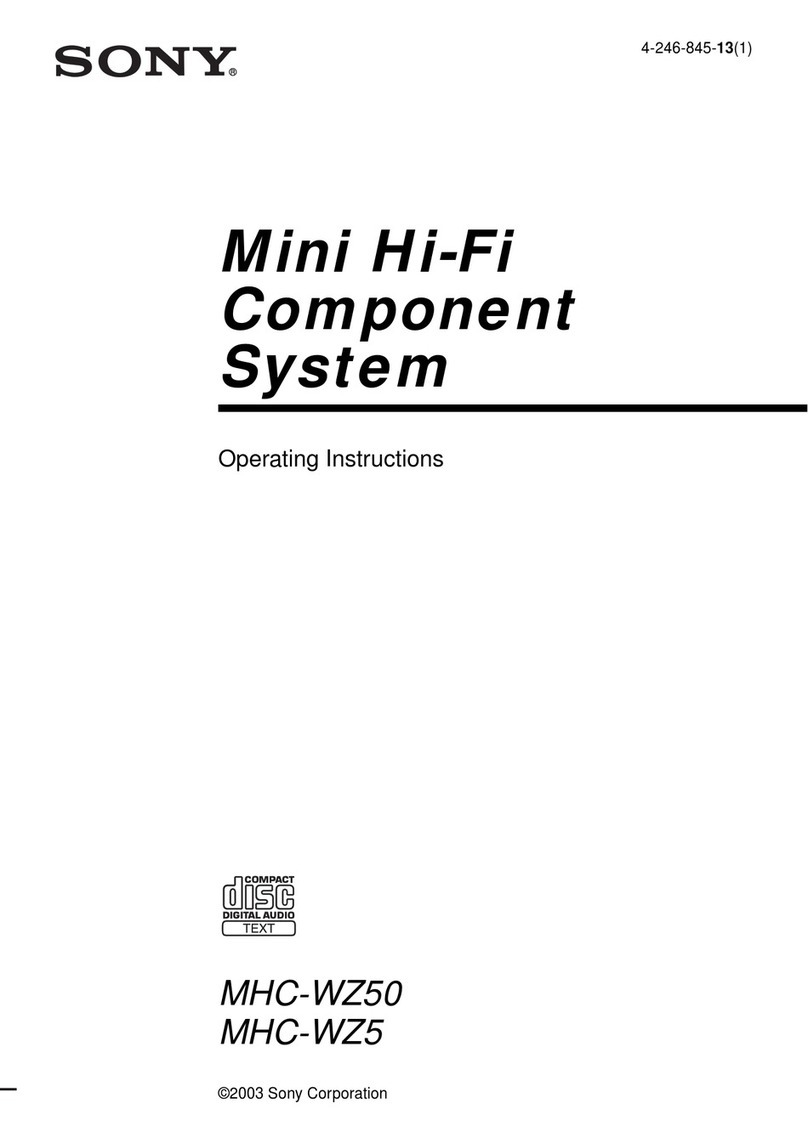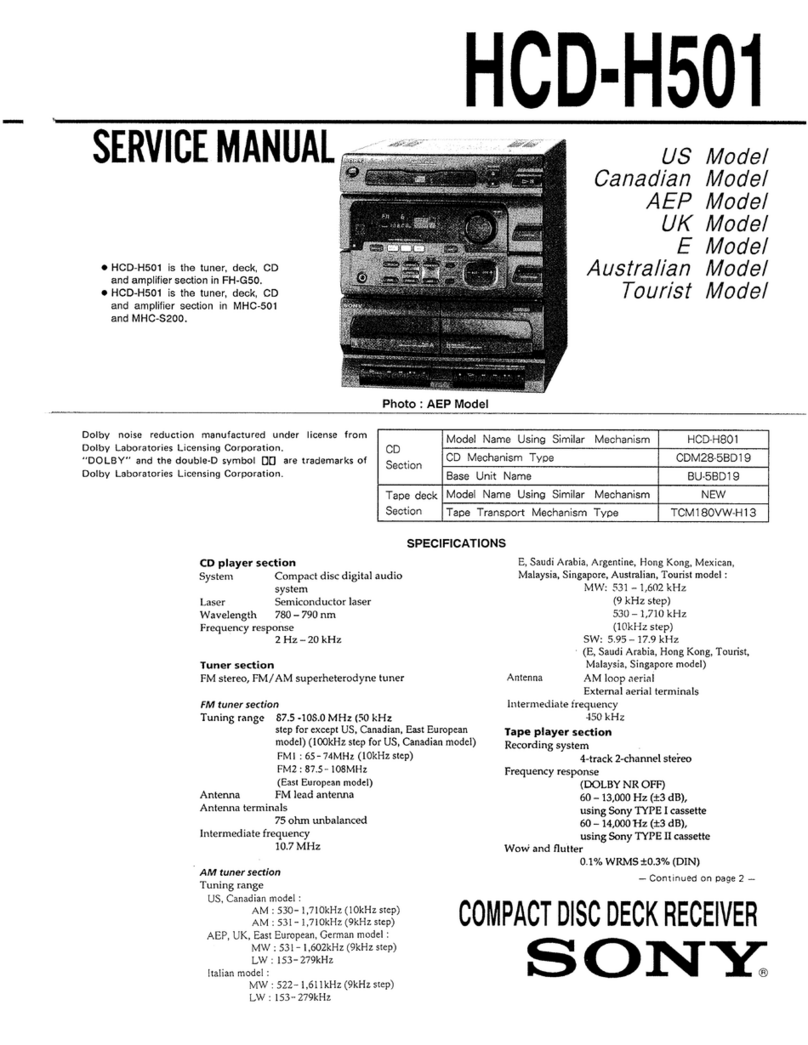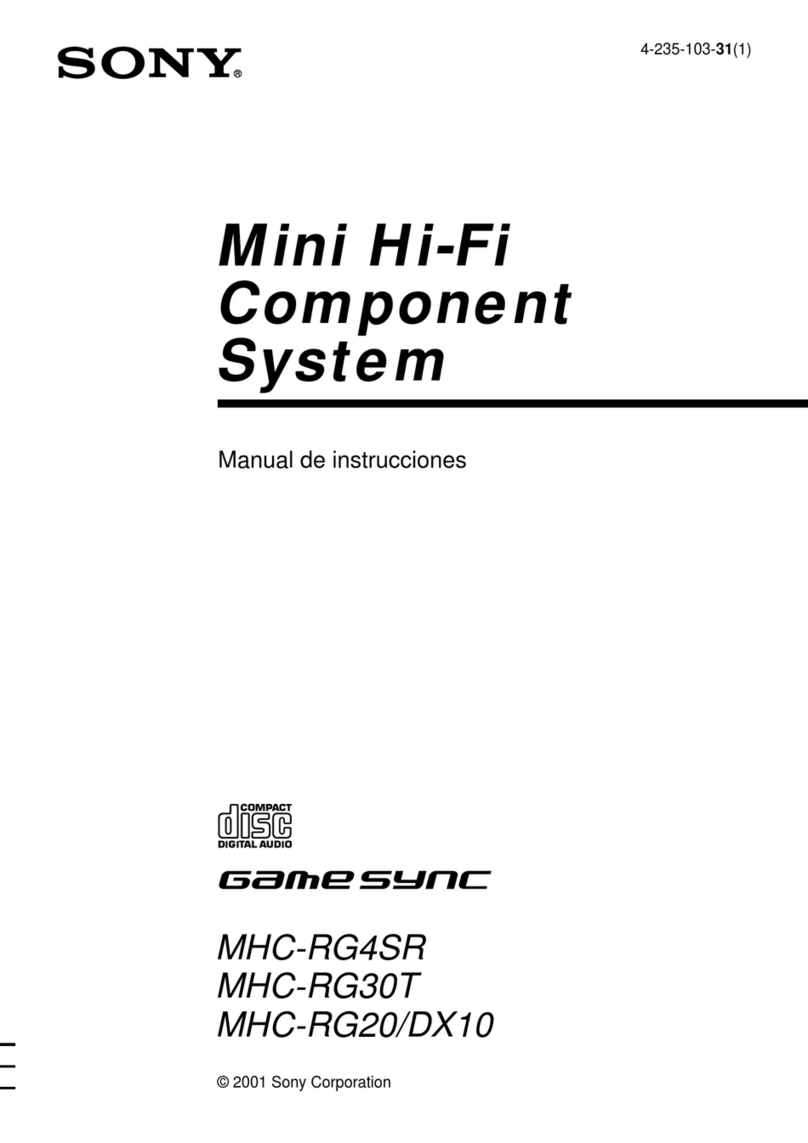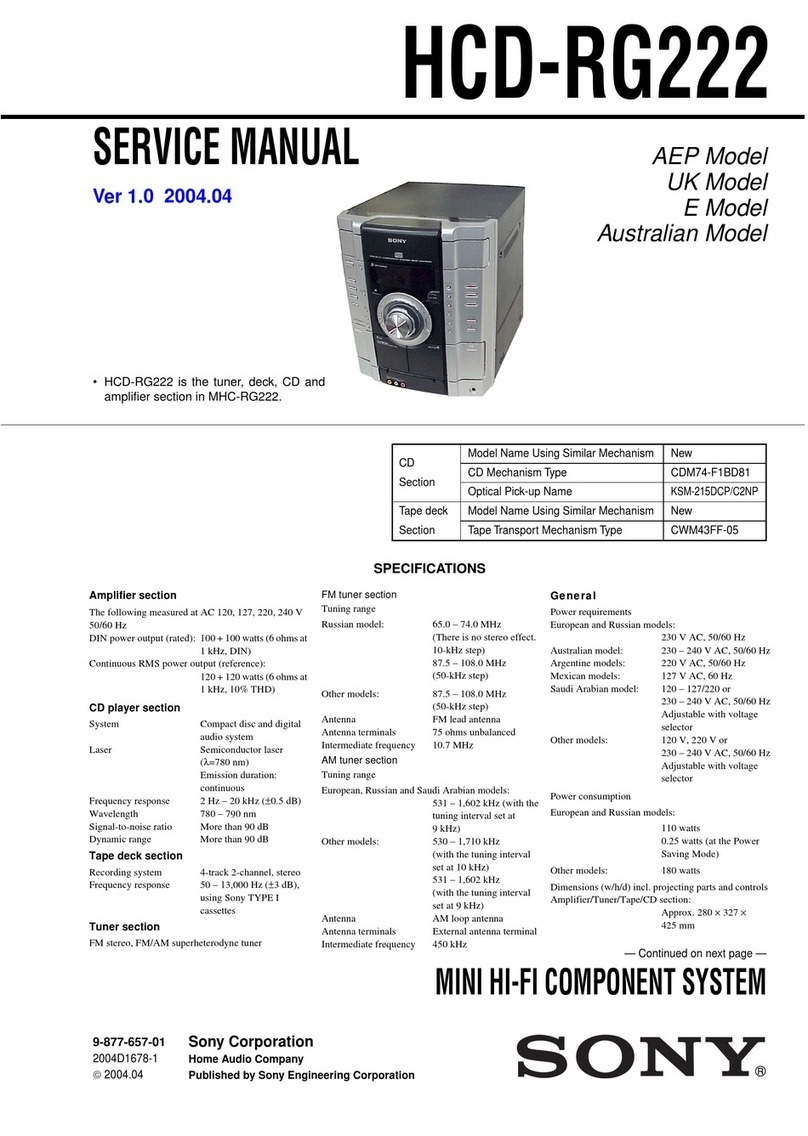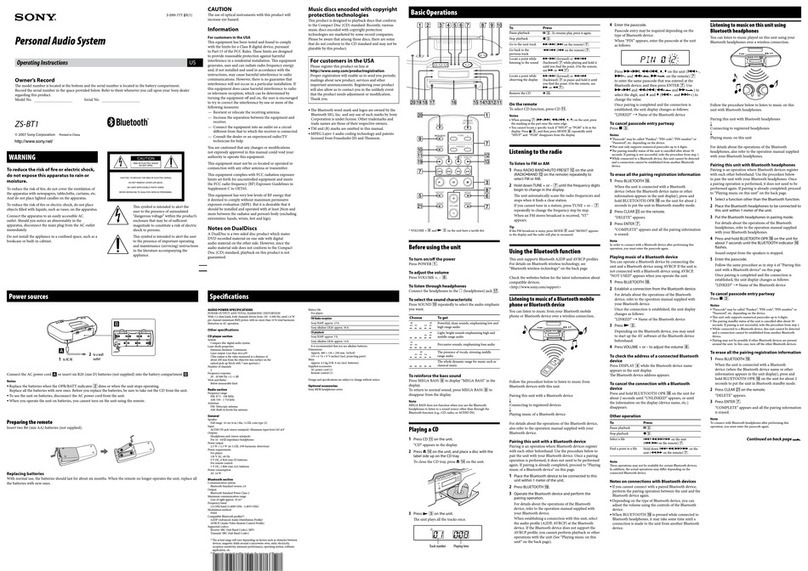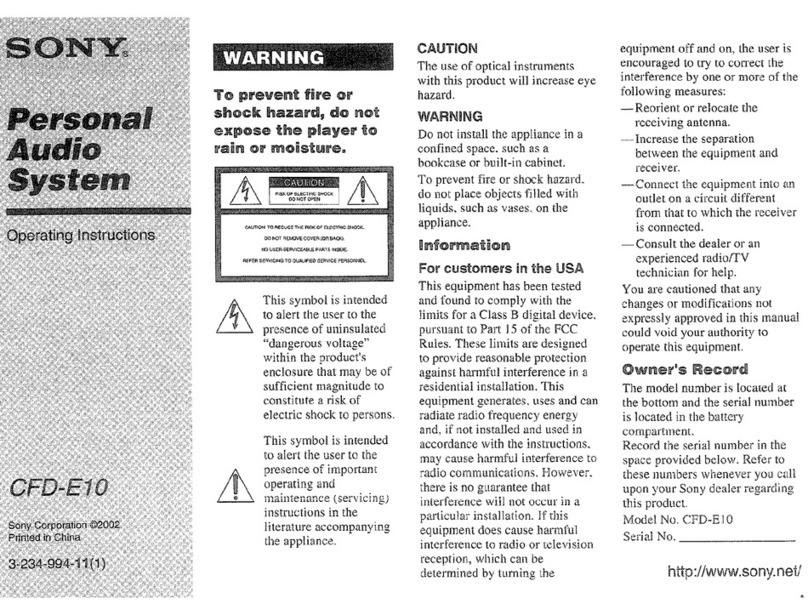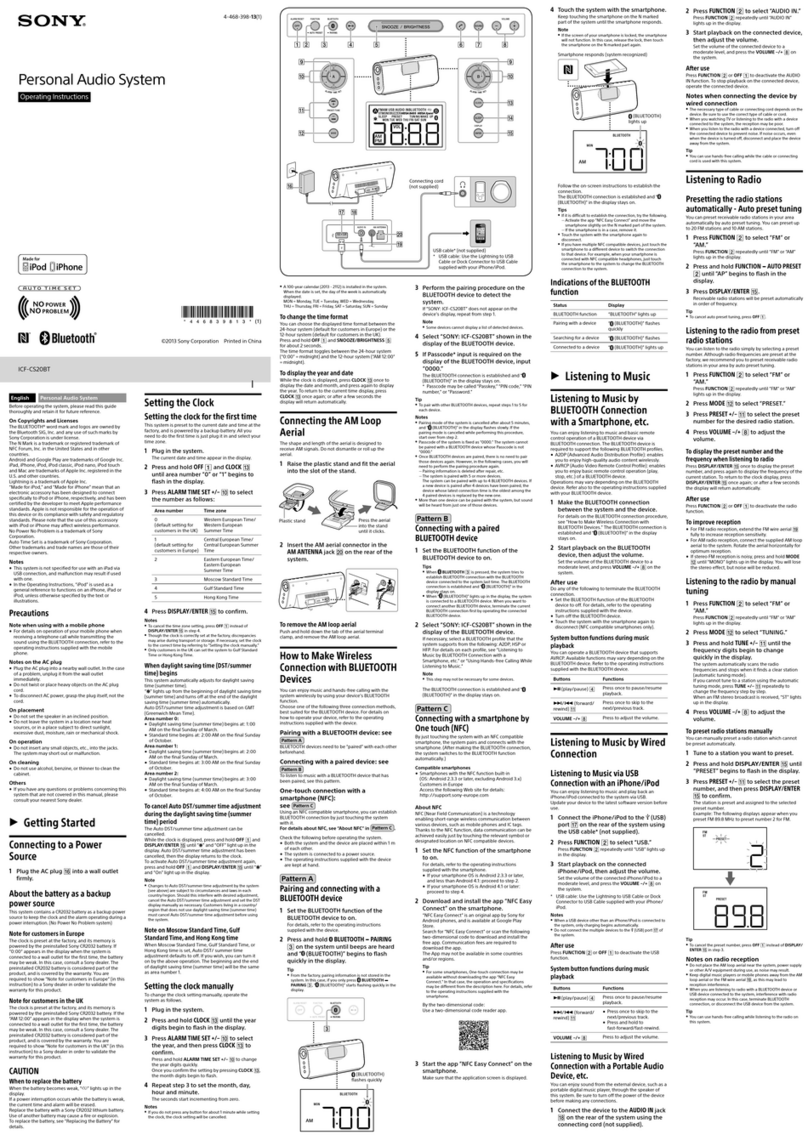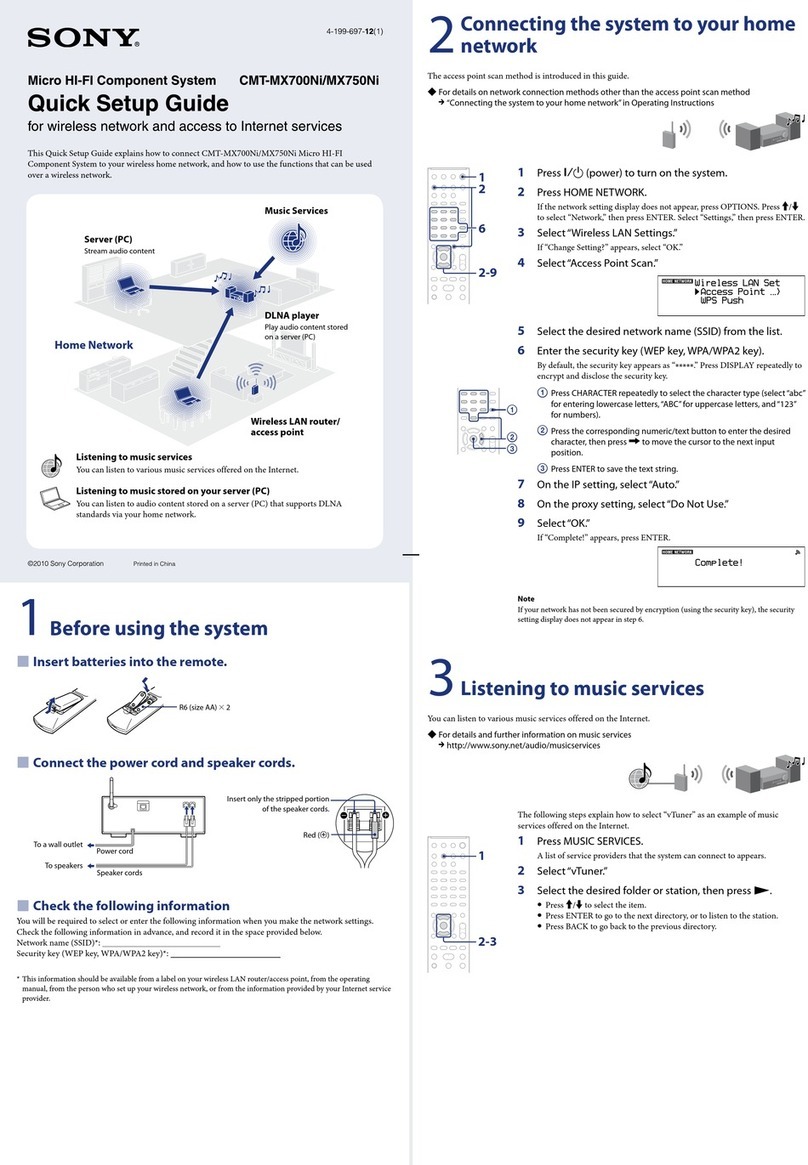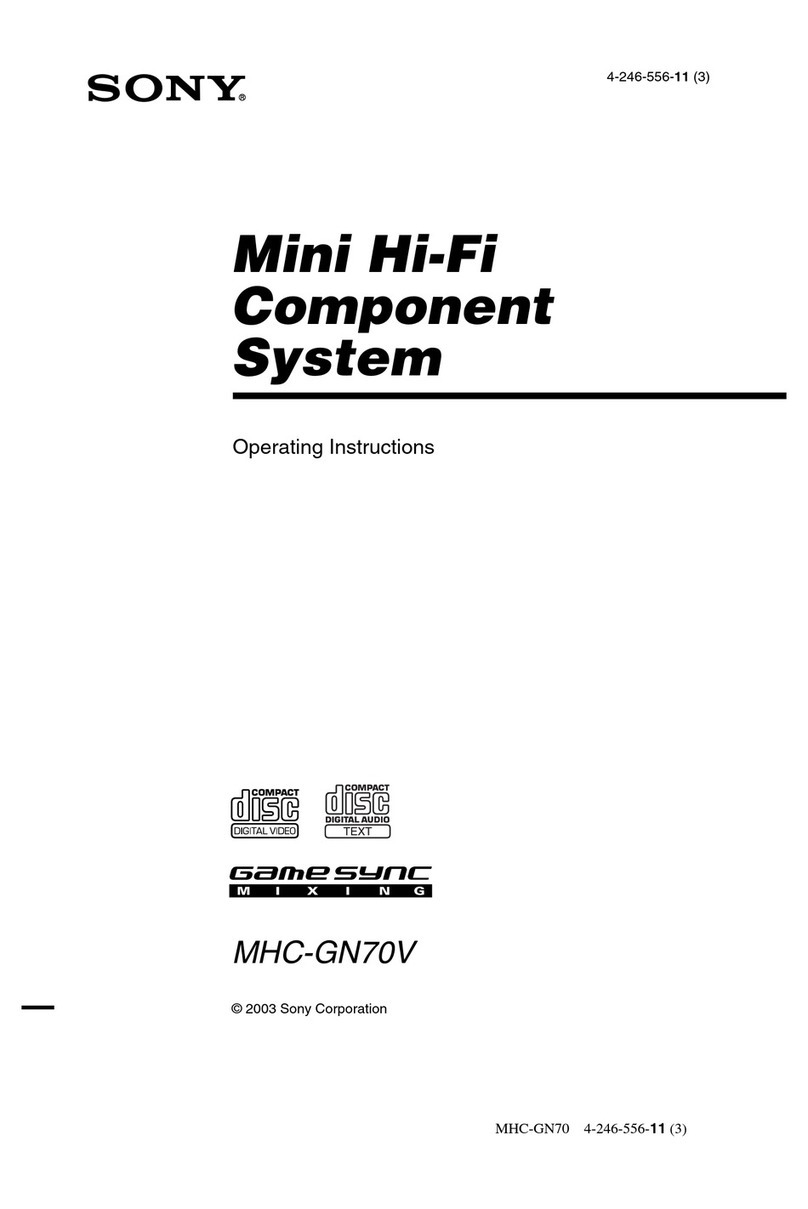8
To erase a preset station
1Press down MEMORY until “ERASE” and a
preset number appear in the display.
2Press PRESET +/– repeatedly to select the
preset number that you want to erase.
Select “ALL ERASE” when you want to erase
all the preset stations.
3Press ENTER.
“COMPLETE !!” appears.
When you erase a preset number, the preset
number decreases by one and all preset numbers
following the erased one are renumbered.
To change the AM tuning
interval (except for the European
model)
The AM tuning interval is factory-set to 9 kHz
(10 kHz in some areas). To change the AM tuning
interval, tune in any AM station first, then turn off
the system. While pressing down the JL
button on the unit, turn the system back on. When
you change the interval, all the AM preset stations
are erased. To reset the interval, repeat the same
procedure.
Tips
• The preset stations are retained for about a day even
if you disconnect the power cord or if a power
failure occurs.
• When an FM stereo program has static noise, press
STEREO/MONO until “MONO” appears in the
display. There will be no stereo effect, but the
reception will improve. Press the button again to
restore the stereo effect.
Saving the power in
standby mode
(North American and European models only)
You can lower the power consumption to a
minimum and save energy in the standby mode.
The system is set at the factory not to display the
clock when the system is off (Power Saving
Mode). To display the clock even when the
system is off, deactivate the Power Saving Mode.
7
s
J L
Z
l j
c
DISPLAY
,Press DISPLAY when the system is off.
The system switches off the Power Saving
Mode and the clock appears.
To activate Power Saving Mode
Press DISPLAY.
The clock disappears.
Tip
Each time you press DISPLAY in the standby mode,
the display switches between the Power Saving Mode
and the clock display.
Step 3: Presetting radio stations
(continued)