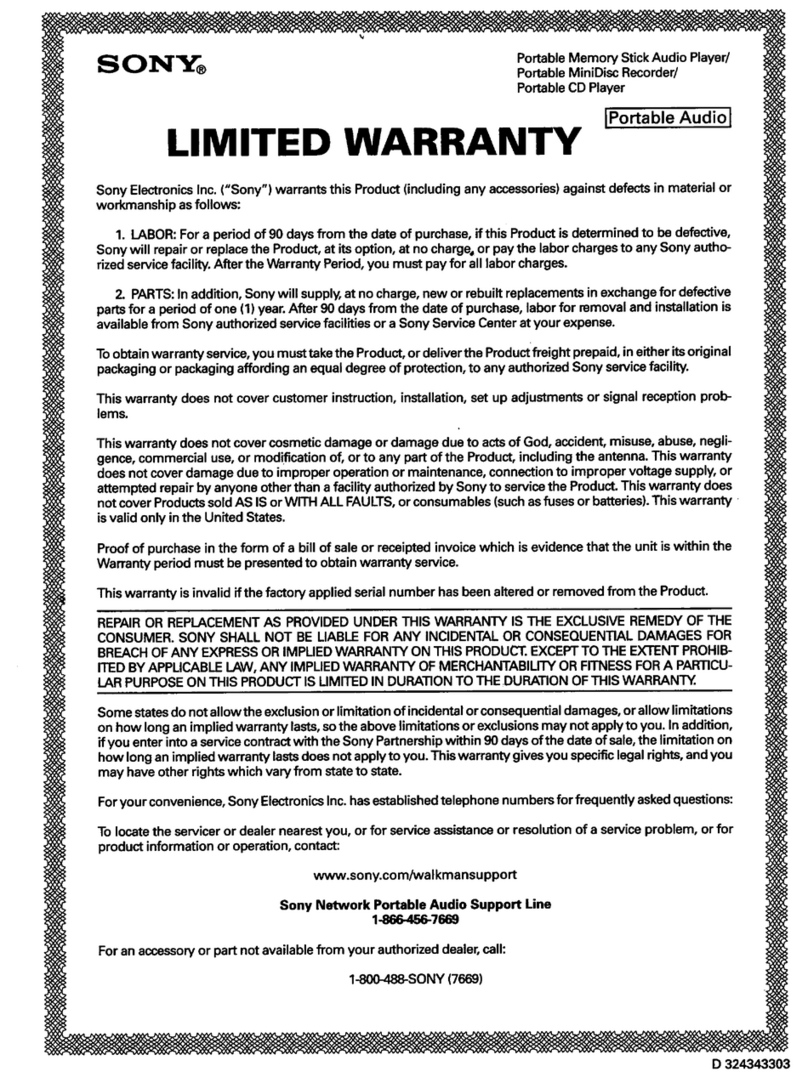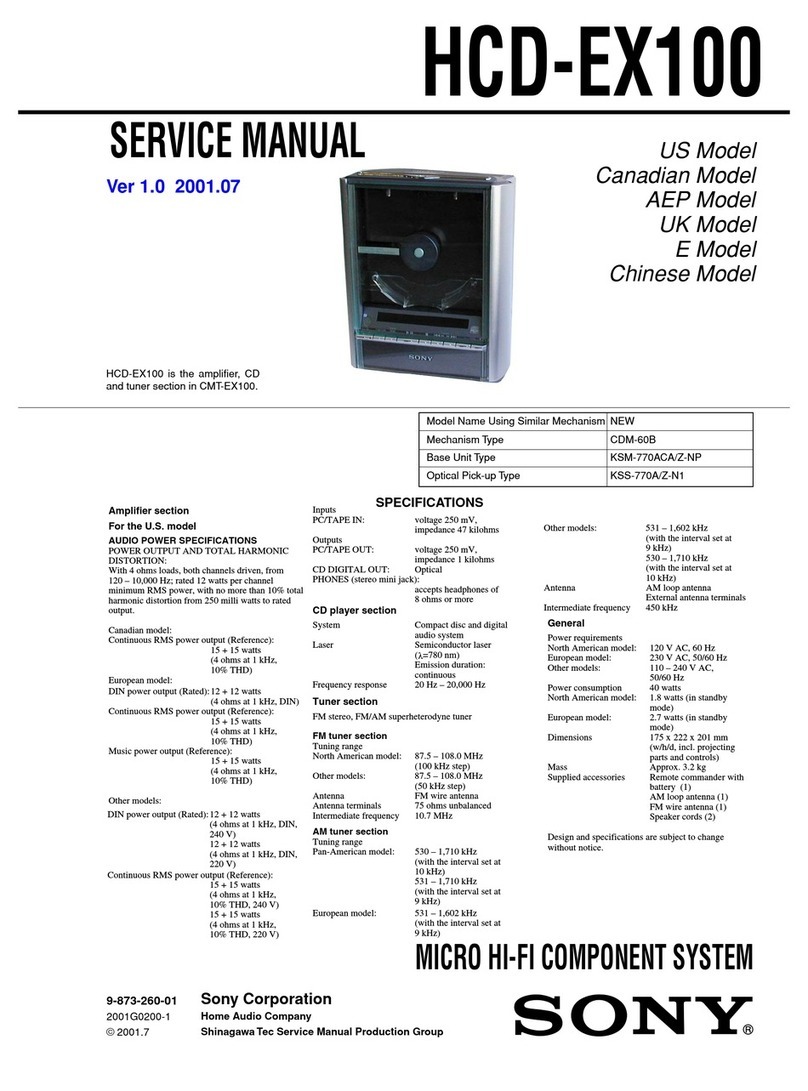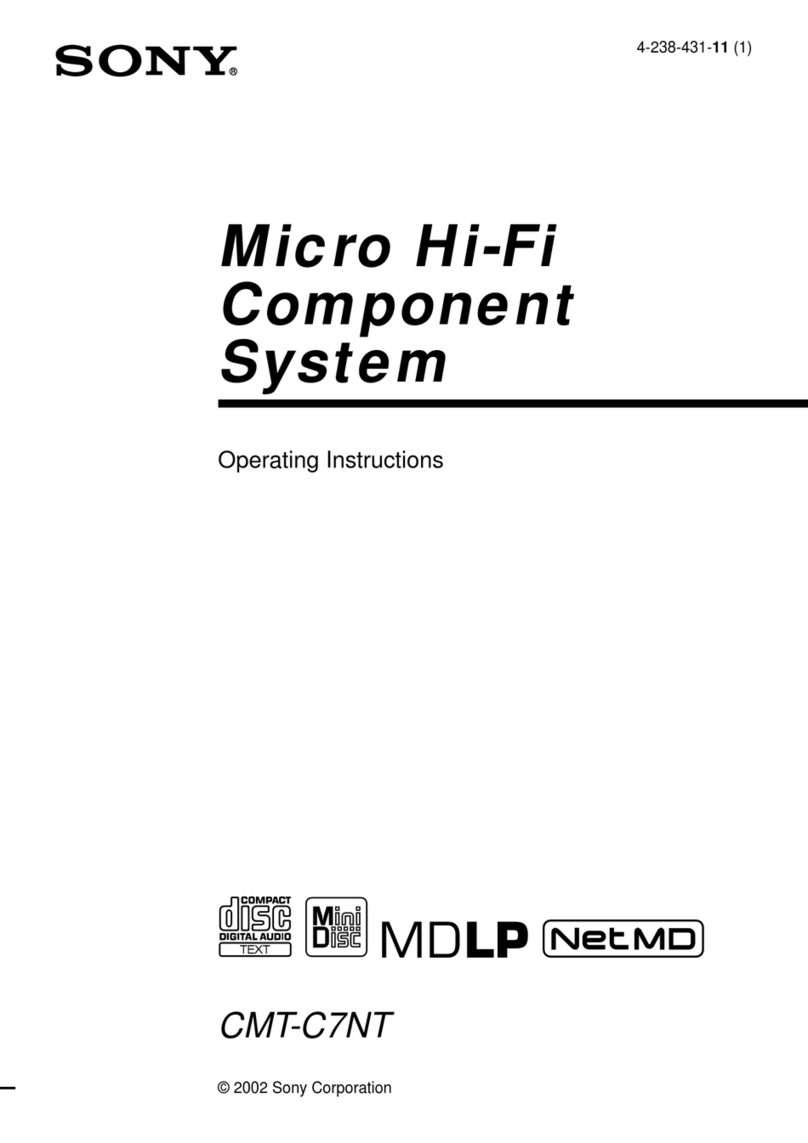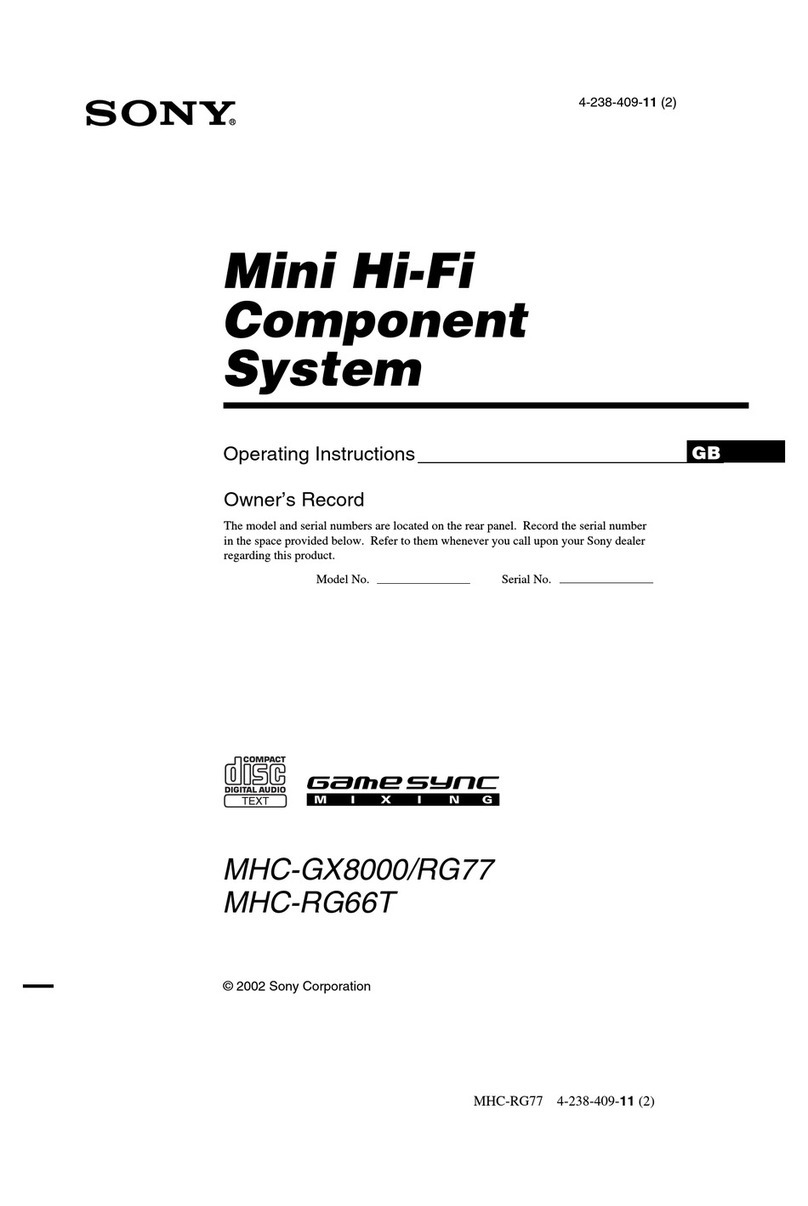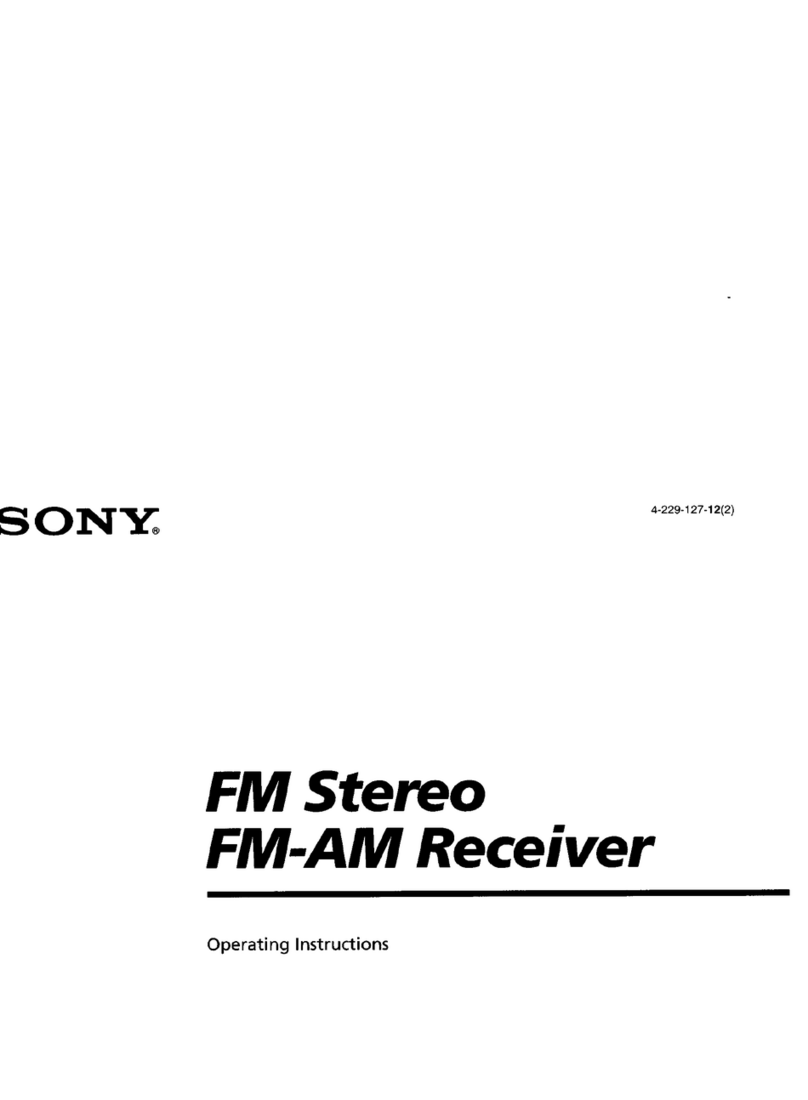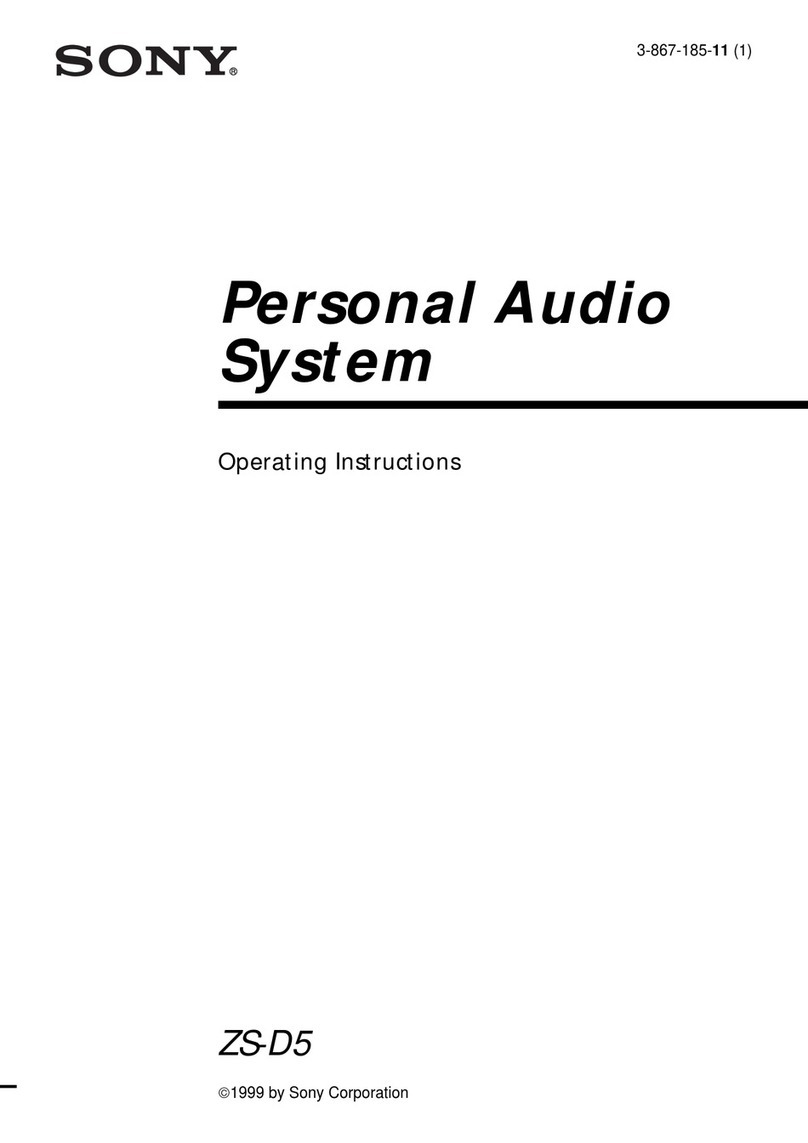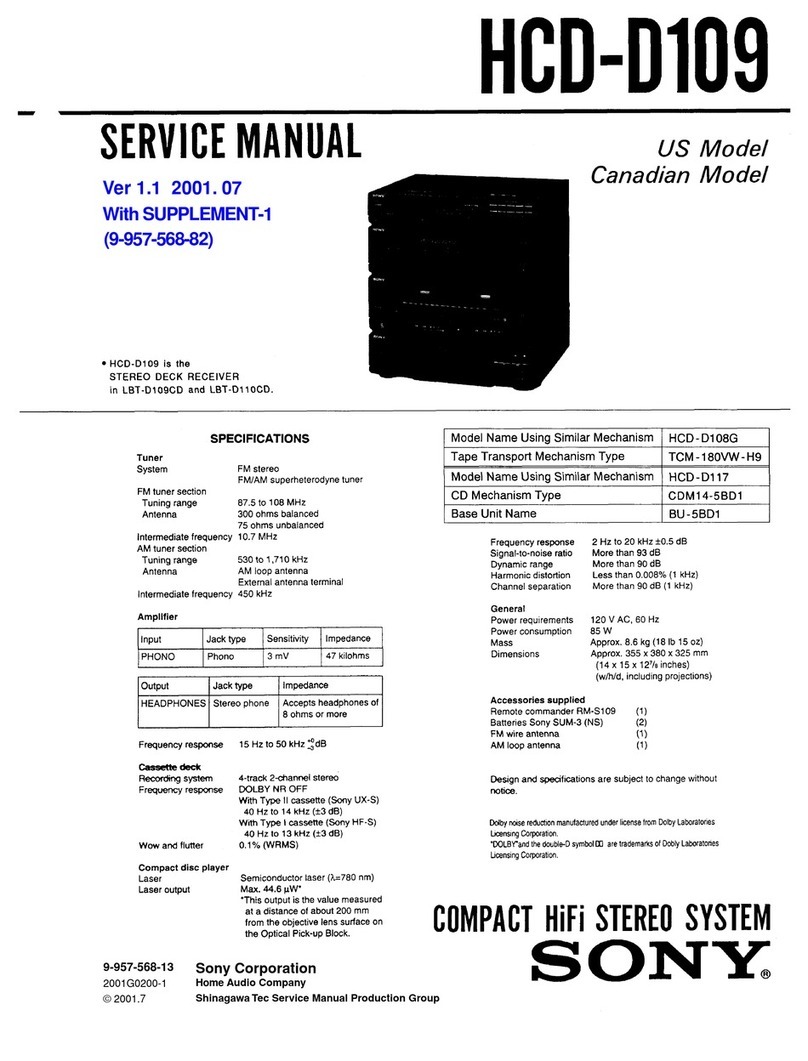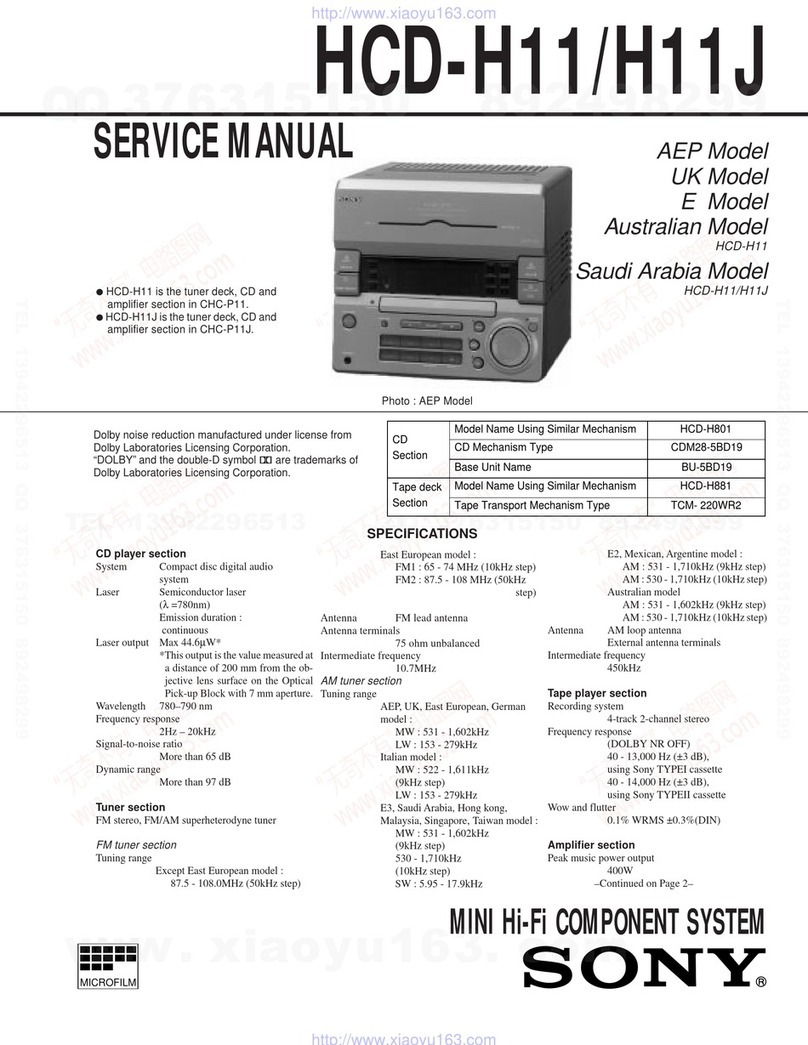7
HCD-RG490/RG590
Other Operations
Creating your own CD program
(Program Play)
Use buttons on the remote to create your own program.
1
Press CD 3to select the CD function.
2
Press PLAY MODE qh repeatedly until “PGM”
appears while the player is stopped.
3
Press DISC SKIP qk repeatedly to select a disc.
4
Press ./>8repeatedly until the desired
track number appears.
When programming MP3 files, press
folder) 8repeatedly to select the desired folder, and
then select the desired file.
Disc tray number Selected track or file number
Total playing time of program
(including selected track or file)
Press ENTER qf to add the track or file to the
program.
“– –.– –” appears when the total program time
exceeds 100 minutes for a CD, or when you select an
MP3 file.
6
Repeat steps 3 through 5 to program additional
tracks or files, up to a total of 25 tracks or files.
7
To play your program of tracks or files, press N
(play) 8.
The program remains available until you open the
disc tray. To play the same program again, press N
(play) 8.
To cancel Program Play
Press PLAY MODE qh repeatedly until “PGM”
disappears while the player is stopped.
To delete the last track or file of the program
Press CLEAR ws while the player is stopped.
To view program information, such as total
playing time and the number of tracks
Press DISPLAY 5repeatedly while the player is
stopped.
Presetting radio stations
You can preset your favorite radio stations and tune
them in instantly by selecting the corresponding preset
number.
Use buttons on the remote to preset stations.
1
Tune in the desired station (see“Listening to the
radio”).
2
Press TUNER MEMORY wl.
Preset number
Press +/– 8repeatedly to select your desired
preset number.
If another station is already assigned to the selected
preset number, the station is replaced by the new
stations.
4
Press ENTER qf.
5
Repeat steps 1 through 4 to store other stations.
You can preset up to 20 FM and 10 AM stations. The
preset stations are retained for about half a day even
if you disconnect the power cord or if a power failure
occurs.
6
To call up a preset radio station, press TUNING
MODE qh repeatedly until “PRESET”appears,
and then press +/– 8repeatedly to select the
desired preset number.
Recording onto a tape
You can record on a TYPE I (normal) tape in three ways:
CD Synchro Recording:
You can record an entire CD onto a tape. The recording
level is adjusted automatically.
Manual Recording:
You can record just the portions you like from a sound
source, including connected audio components.
Sound Mixing (Latin American model only):
You can “mix” sounds by playing one of the components
and singing or speaking into a microphone (not
supplied). The mixed sound can be recorded onto a tape.
Use buttons on the unit to control tape recording.
1
Load a recordable tape into deck B with the
side you want to record facing forward, and then
press TAPE A/B 3repeatedly to select TAPE B.
2
Prepare the recording source.
For CD Synchro Recording:
Press CD 3to select the CD function. Load the
disc you want to record, and press DISC SKIP qk
repeatedly to select the disc.
When recording a folder from an MP3 disc, press
PLAY MODE qh repeatedly to select “
press repeatedly to select
the desired folder.
To record only your favorite CD tracks or MP3 files in
your desired order, perform steps 2 to 6 of “Creating
your own CD program.”
For Manual Recording and Sound Mixing:
Select the desired source to record or mix.
To record only sound from a microphone, press CD
3, and do not start playing any other source in step
4.
3
Set deck B to stand by for recording.
For CD Synchro Recording:
Press CD SYNC 6.
For Manual Recording and Sound Mixing:
Press REC PAUSE/START 6.
4
Start recording.
While recording, you cannot listen to other sources.
For CD Synchro Recording:
Press REC PAUSE/START 6. When the recording
is completed, the CD player and the tape deck stop
automatically.
For Manual Recording:
Press REC PAUSE/START 6, and then start playing
the desired recording source.
If there is noise while recording from the tuner,
reposition the appropriate antenna to reduce the noise.
For Sound Mixing:
Press REC PAUSE/START 6, and then start playing
the desired source and start singing or speaking into
the microphone.
If acoustic feedback (howling) occurs, reduce
the volume, move the microphone away from the
speakers, or change the direction of the microphone.
To stop recording
Press x(stop) 8.
Notes
•Recording stops if you change to a different function.
•When loud sound signals are input, the system automatically adjusts
the recording level to prevent distortion of the recorded sound signal
(Auto Level Control function).
•You cannot eject the disc during CD Synchro Recording.
Creating your own sound effect
You can raise or lower the levels of specific frequency
ranges, and then store the setting as “USER” in the
memory.
Use buttons on the unit to create your own sound effect.
1
Press BASS,VOCAL or GUITAR wf to select a
frequency band.
2
Press SELECT B/bw; repeatedly to select
a frequency, and then press SELECT +/–
repeatedly to adjust the frequency level. Repeat
this for each band you want to adjust.
Frequency Frequency level
Frequency band
3
Hold down PRESET EQ wd until “COMPLETE”
appears
The setting is stored in the memory.
4
To call up the personal sound effect, press
PRESET EQ wd repeatedly until “USER”
appears.
To cancel the sound effect
Press PRESET EQ wd repeatedly until “EQ OFF”
appears.
Enjoying karaoke
(Latin American model only)
You can sing along by connecting an optional
microphone.
Use buttons on the unit for karaoke.
1
Turn MIC LEVEL qa to MIN to turn down the
microphone volume level.
2
Connect an optional microphone to the MIC jack
qa.
The Mexican model has 2 microphone jacks.
3
For the Mexican model only:
Press KARAOKE 5repeatedly to select
“KARAOKE PON” for stereo-recorded CD, or “MPX
L” or “MPX R” for multiplex CD.
4
Start playing the music.
5
Turn MIC LEVEL qa to adjust the microphone
volume.
If acoustic feedback (howling) occurs, reduce
the volume, move the microphone away from the
speakers, or change the direction of the microphone.
After you have finished, disconnect the microphone
from the MIC jack qa.
For the Mexican model only:
To cancel karaoke mode, in addition to the above
procedure, press KARAOKE 5repeatedly until “m”
disappears.
To adjust the microphone reverb, turn ECHO LEVEL qa
to adjust the reverb effect. To cancel, turn ECHO LEVEL
qa to MIN.
To use CD-Gs, turn on your TV, and select the
appropriate video input.
Note on the Mexican model
You cannot set the SURROUND effect when “KARAOKE PON” has
been selected.
Using the Timers
The system offers three timer functions. You cannot
activate both the Play Timer and the Rec Timer at the
same time. If you use either with the Sleep Timer, the
Sleep Timer has priority.
SleepTimer:
You can fall asleep to music. This function works even if
the clock is not set.
Press SLEEP qd repeatedly. If you select “AUTO,” the
system automatically turns off after the current disc or
tape stops or in 100 minutes.
Do not select “AUTO” during Synchro Recording of a
tape.
PlayTimer:
You can wake up to CD, tape or tuner at a preset time.
RecTimer:
You can record a preset radio station at a specified time.
Use buttons on the remote to control the Play Timer and
the Rec Timer. Make sure you have set the clock.
1
Prepare the sound source.
For Play Timer:
Prepare the sound source, and then press VOLUME
+/−qs to adjust the volume.
To start from a specific CD track or MP3 file, create
your own program.
For Rec Timer:
Tune in the preset radio station.
2
Press CLOCK/TIMER SET wj.
3
Press ./>8repeatedly to select “PLAY
SET” or“REC SET,” and then press ENTER qf.
“ON” appears, and the hour indication flashes.
4
Set the time to start playing or recording.
Press ./>8repeatedly to set the hour,
and then press ENTER qf.
The minute indication flashes. Use the procedure
above to set the minutes.
5
Use the same procedure as in step 4 to set the
time to stop playing or recording.
6
Select the sound source or prepare the tape.
For Play Timer:
Press ./>8repeatedly until the desired
sound source appears, and then press ENTER qf. The
display shows the timer settings.
For Rec Timer:
Load a recordable tape into deck B. The display
shows the timer settings.
7
Press ?/1 (power) 1to turn off the system.
The system turns on 15 seconds before the preset
time. If the system is on at the preset time, the Play
Timer and the Rec Timer will not play or record.
To activate or check the timer again
Press CLOCK/TIMER SELECT wj, press ./>8
repeatedly until “PLAY SELECT” or “REC SELECT”
appears, and then press ENTER qf.
To cancel the timer
Repeat the same procedure as above until “TIMER OFF”
appears, and then press ENTER qf.
To change the setting
Start over from step 1.
Tips
•The Play Timer setting remains as long as the setting is not canceled
manually.
•The volume is reduced to minimum during the Rec Timer.
•The Rec Timer is canceled automatically after the Rec Timer has
been activated.
+/−(select
” and then
+/−(select folder) 8