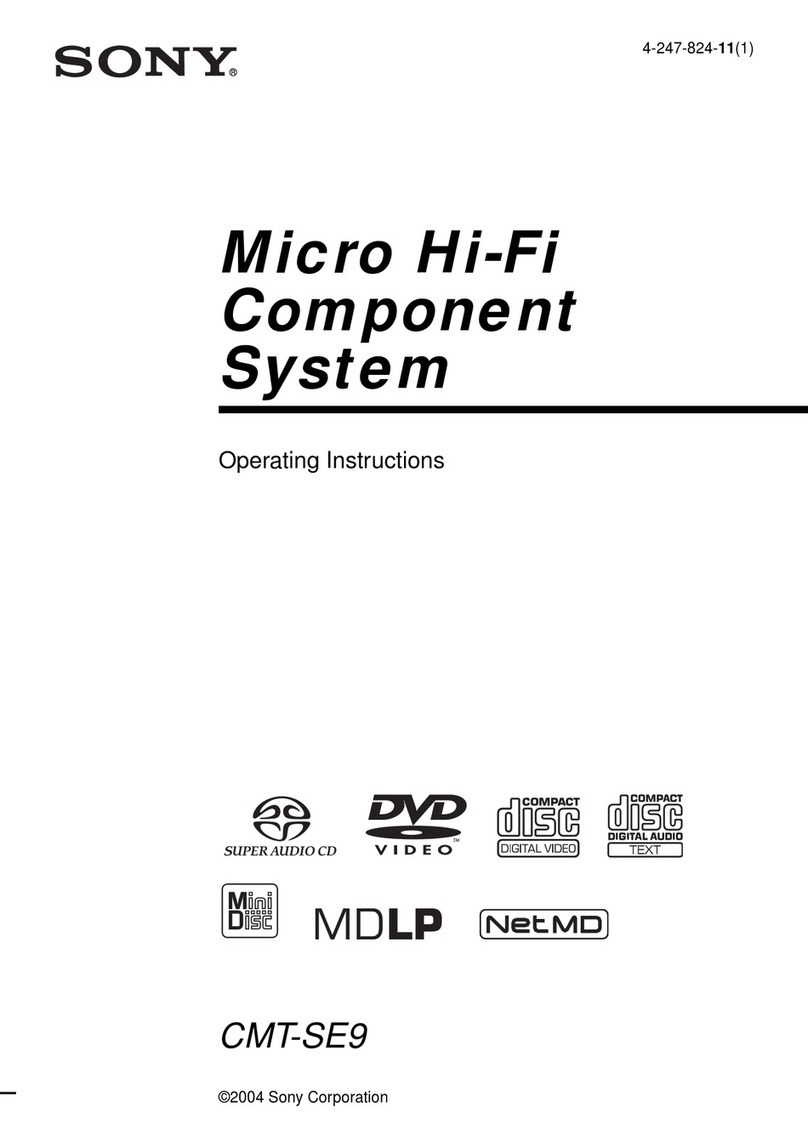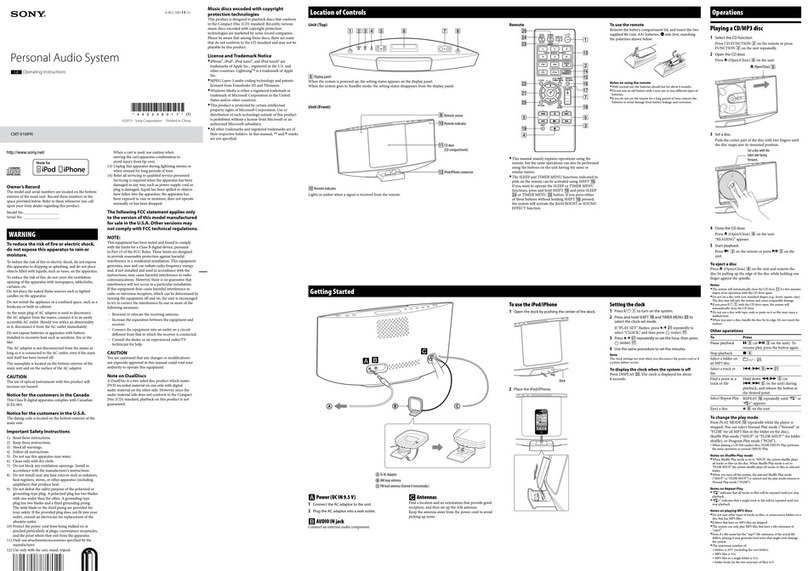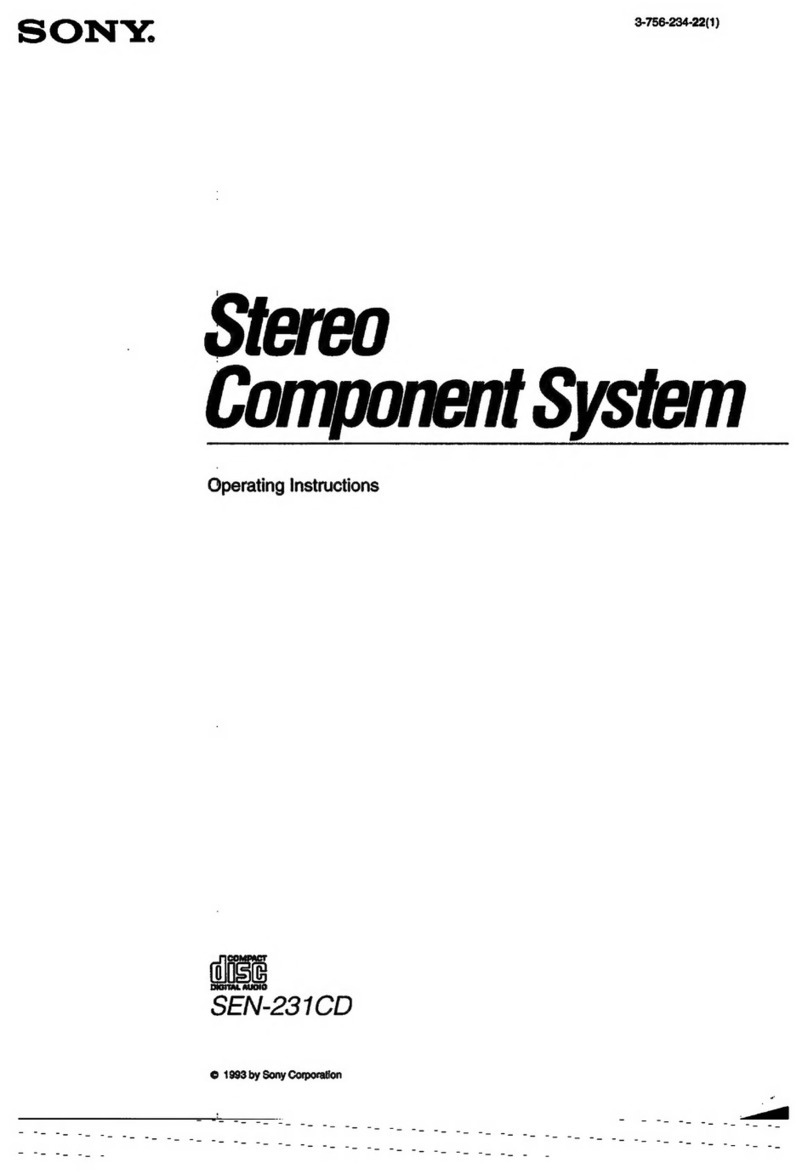Sony LBT-N250 User manual
Other Sony Stereo System manuals
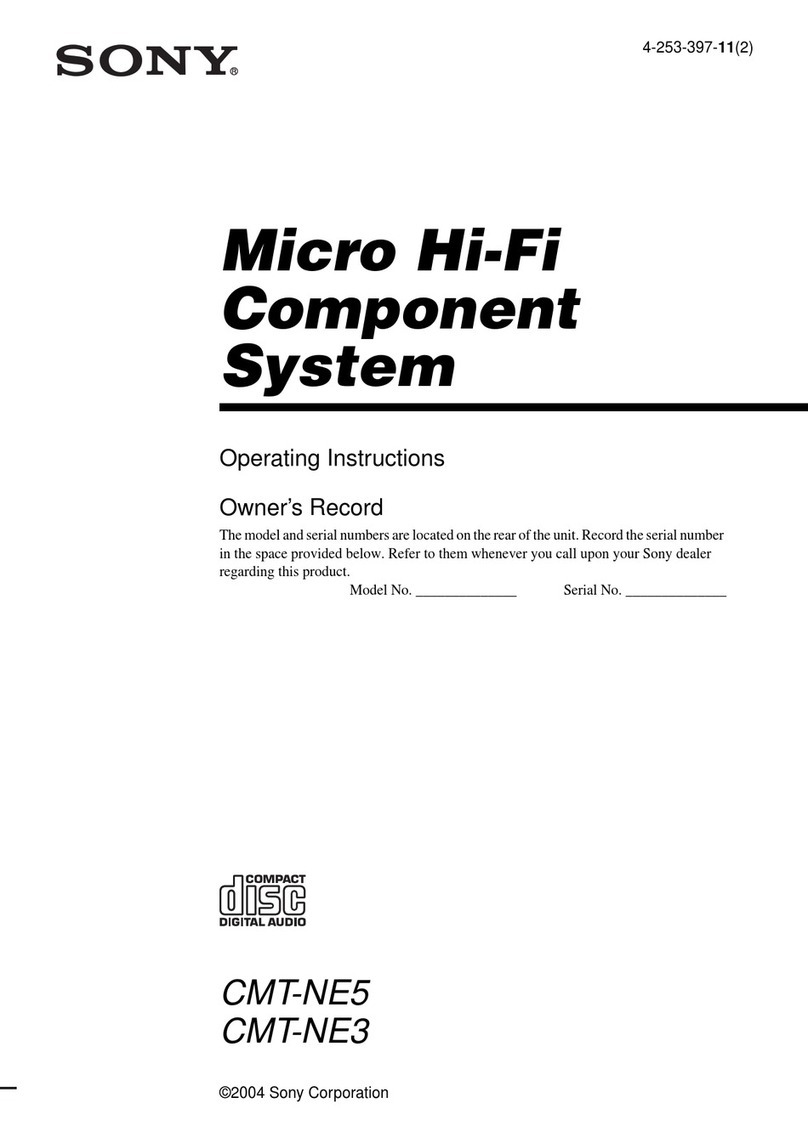
Sony
Sony CMT-NE3 - Micro Hi Fi Component System User manual
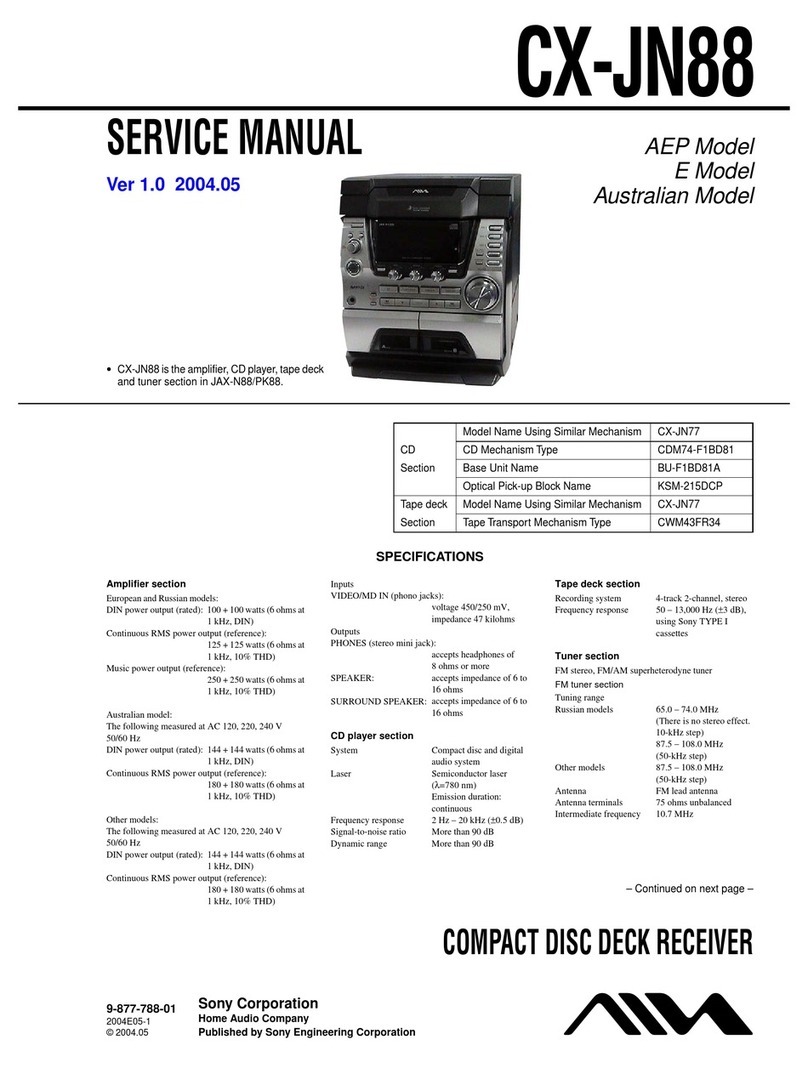
Sony
Sony CX-JN88 User manual
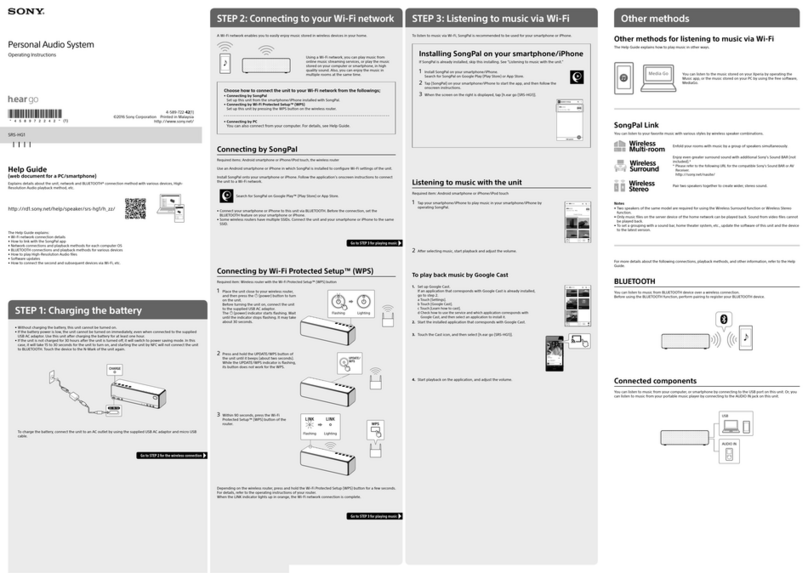
Sony
Sony H.ear go SRS-HG1 User manual

Sony
Sony GTK-XB60 User manual
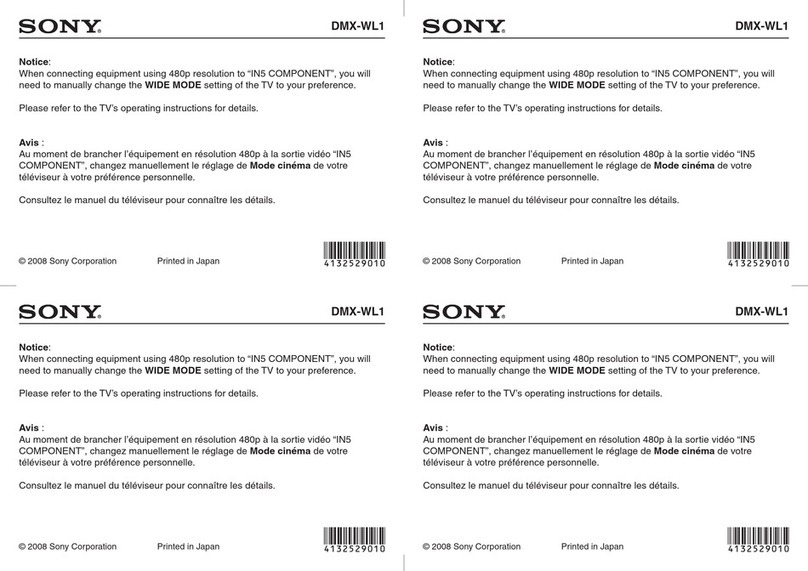
Sony
Sony DMXWL1 - BRAVIA Wireless HD Link Operation and maintenance manual
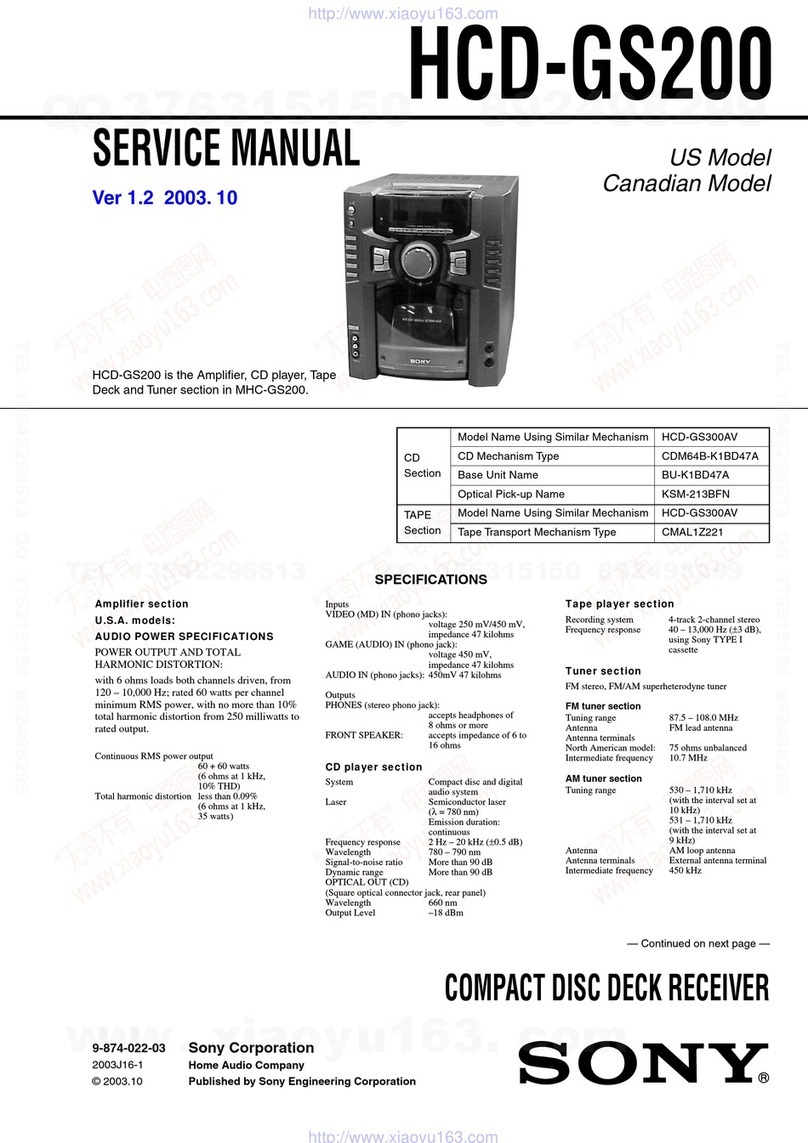
Sony
Sony HCD-GS200 User manual
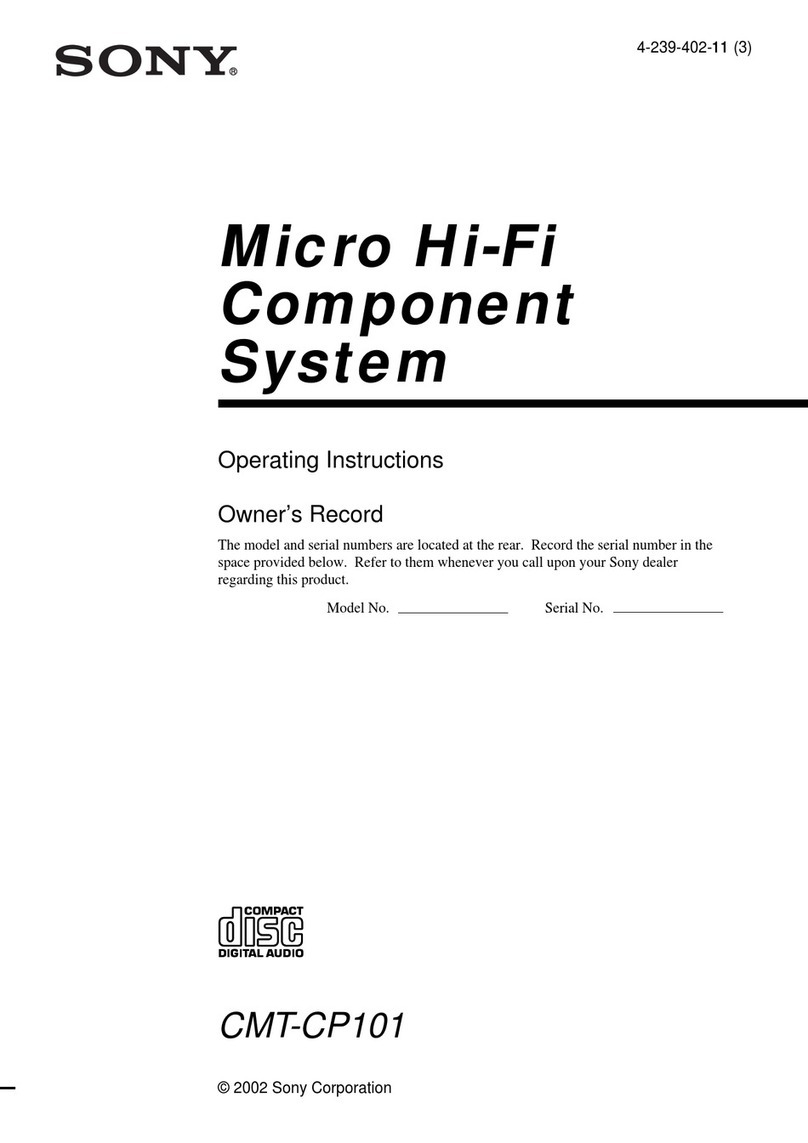
Sony
Sony CMT-CP101 - Micro Hi Fi Component System User manual

Sony
Sony SRS-X3 User manual
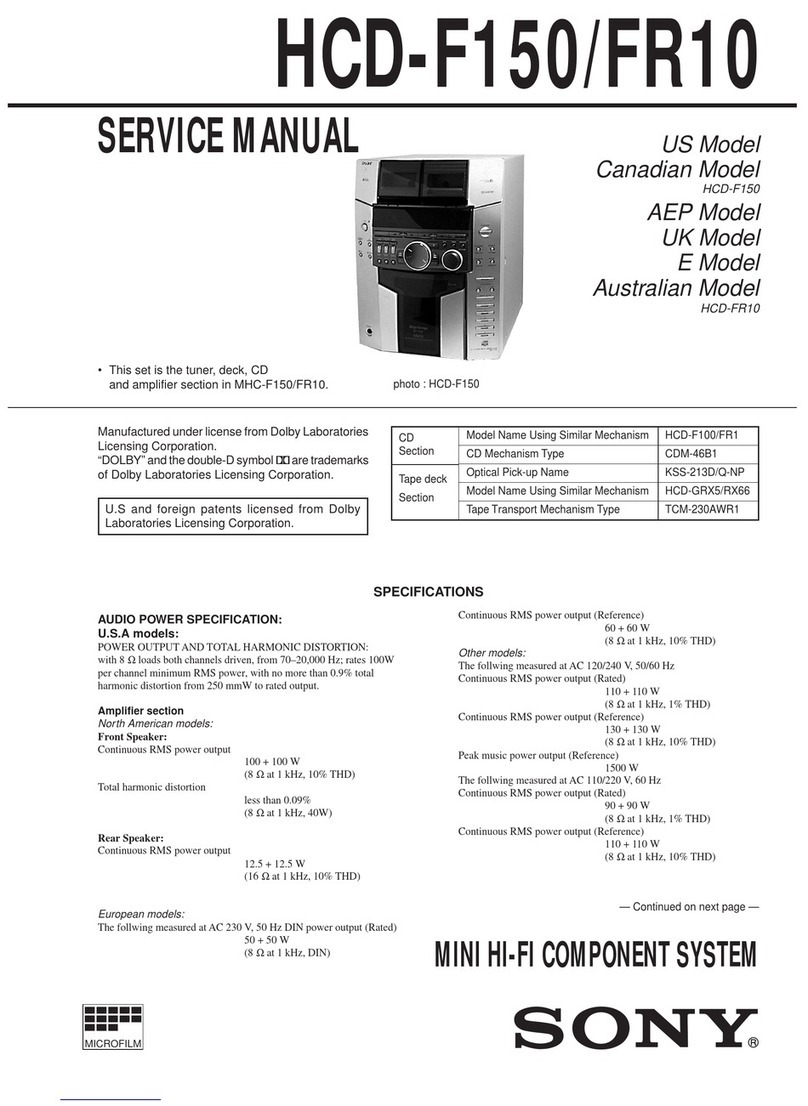
Sony
Sony HCD-FR50 User manual
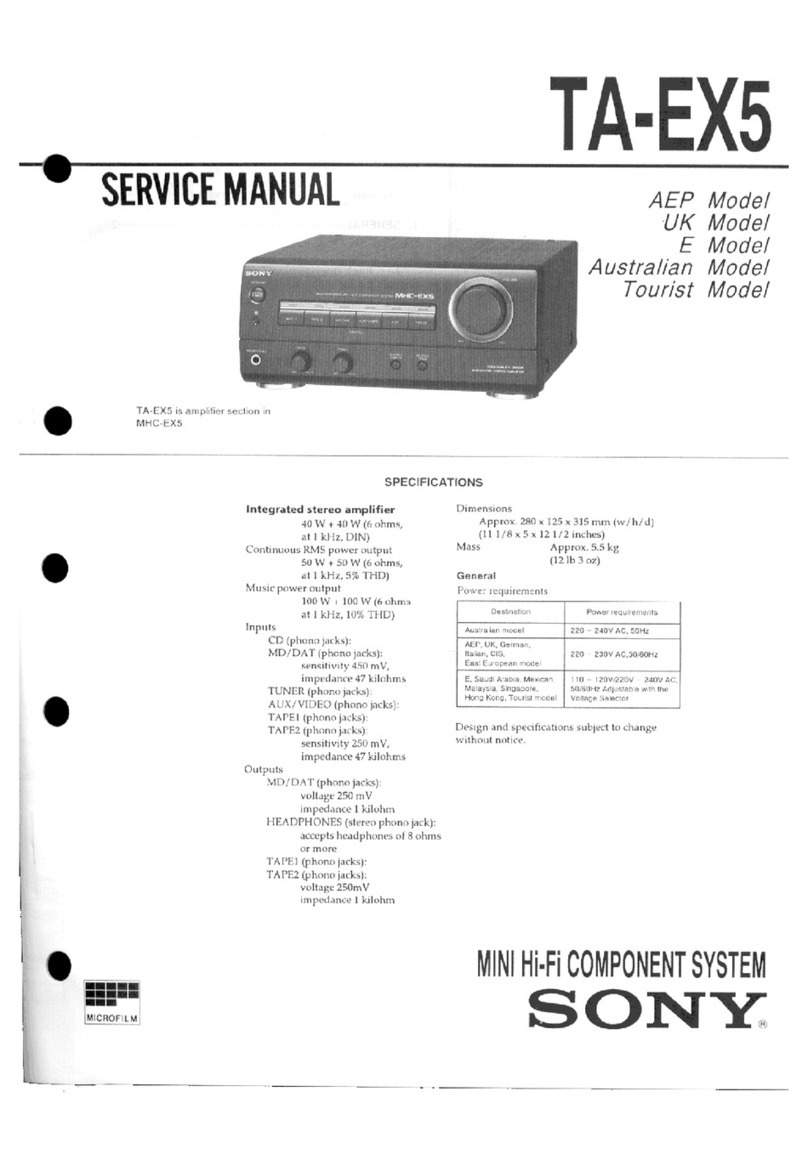
Sony
Sony TA-EX5 User manual
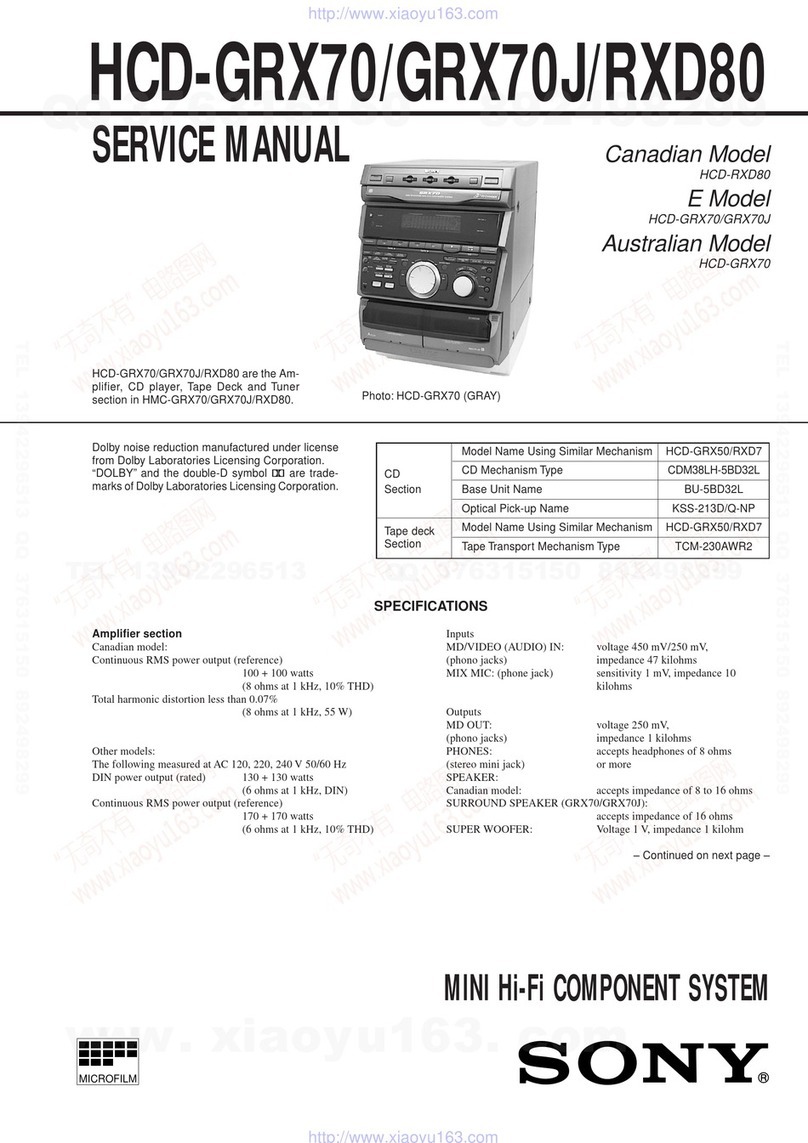
Sony
Sony HCD-GRX70 User manual

Sony
Sony NAS-Z200DIR User manual

Sony
Sony CMT-DX400A User manual

Sony
Sony LBT-GV10AV User manual
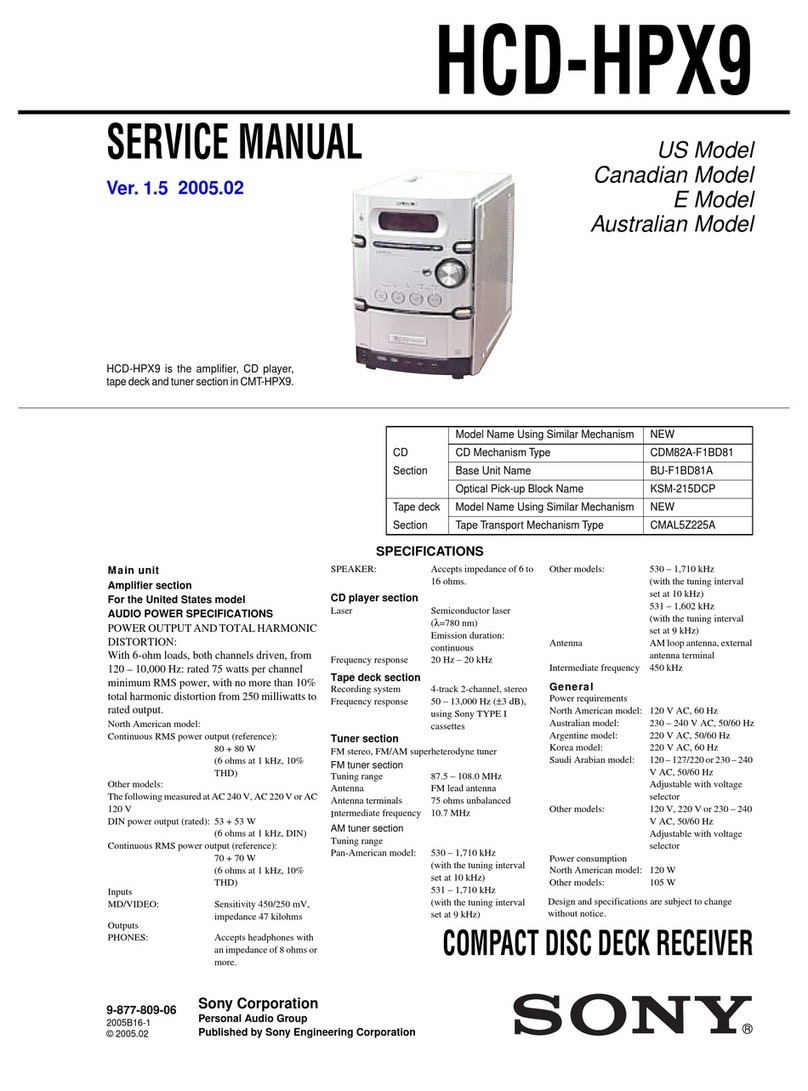
Sony
Sony HCD-HPX9 - Hi Fi Components User manual

Sony
Sony HCD-RG333 User manual

Sony
Sony HCD-DX90 User manual

Sony
Sony CMT-HX90BTR User manual
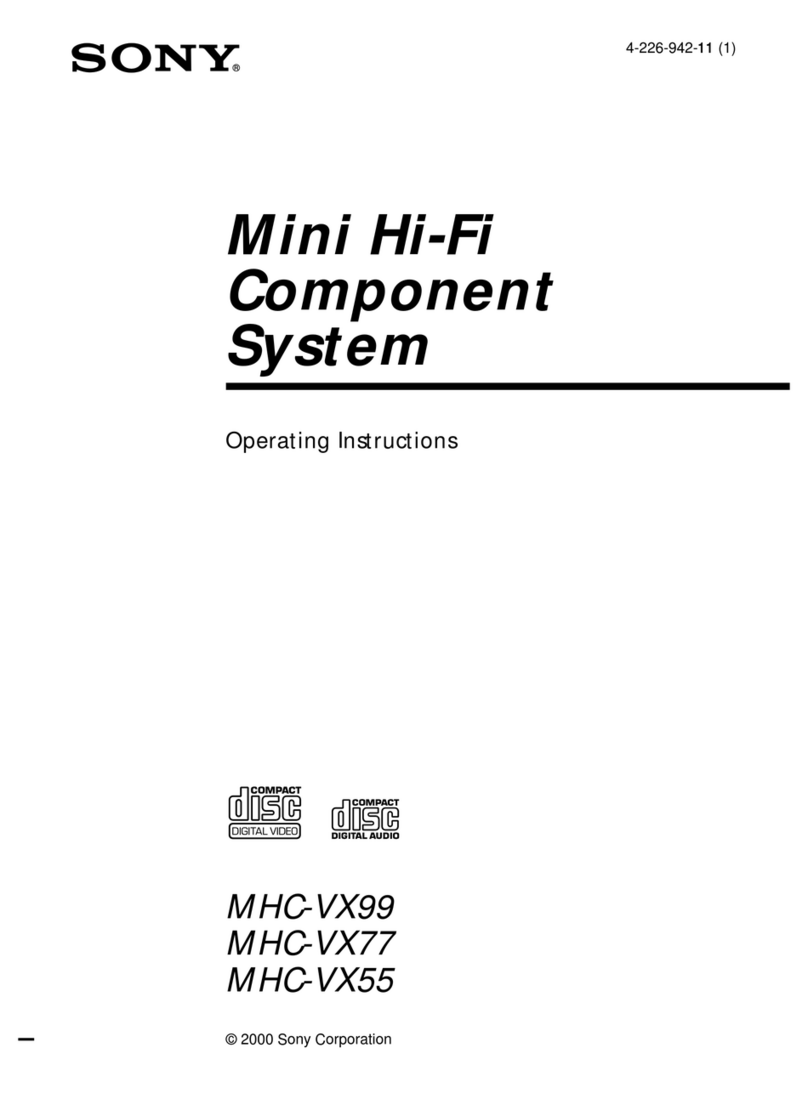
Sony
Sony MHC-VX55 User manual

Sony
Sony HCD-GZR888DA User manual