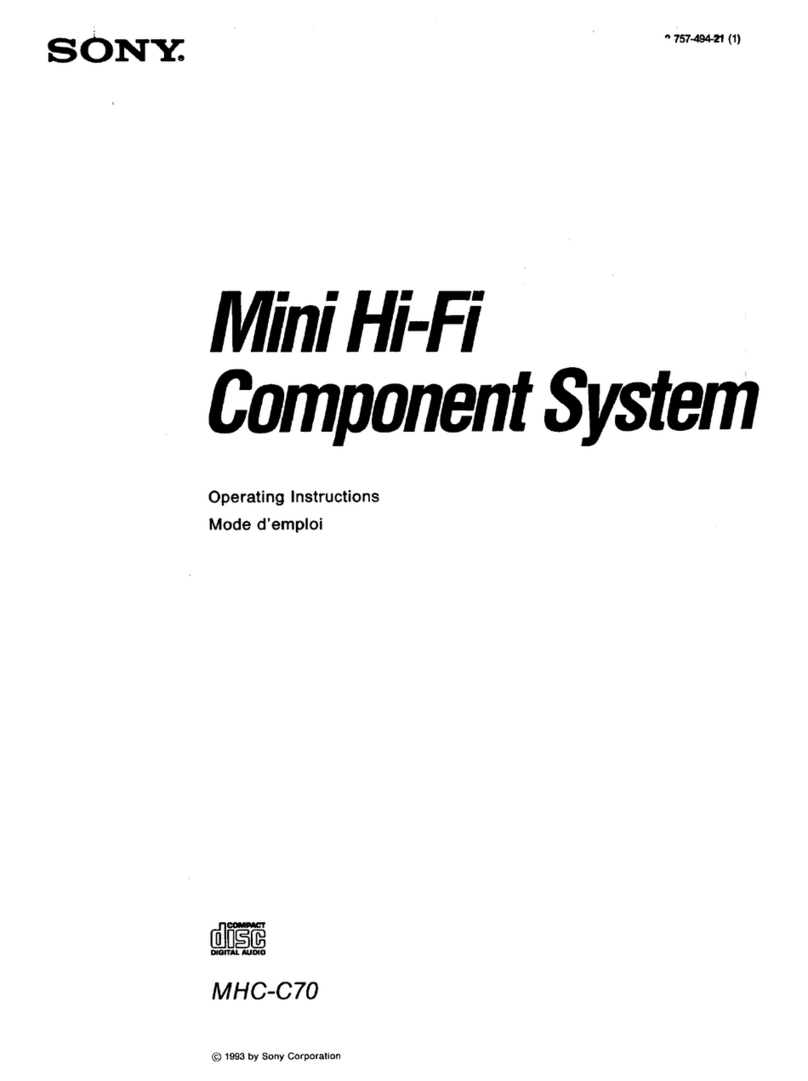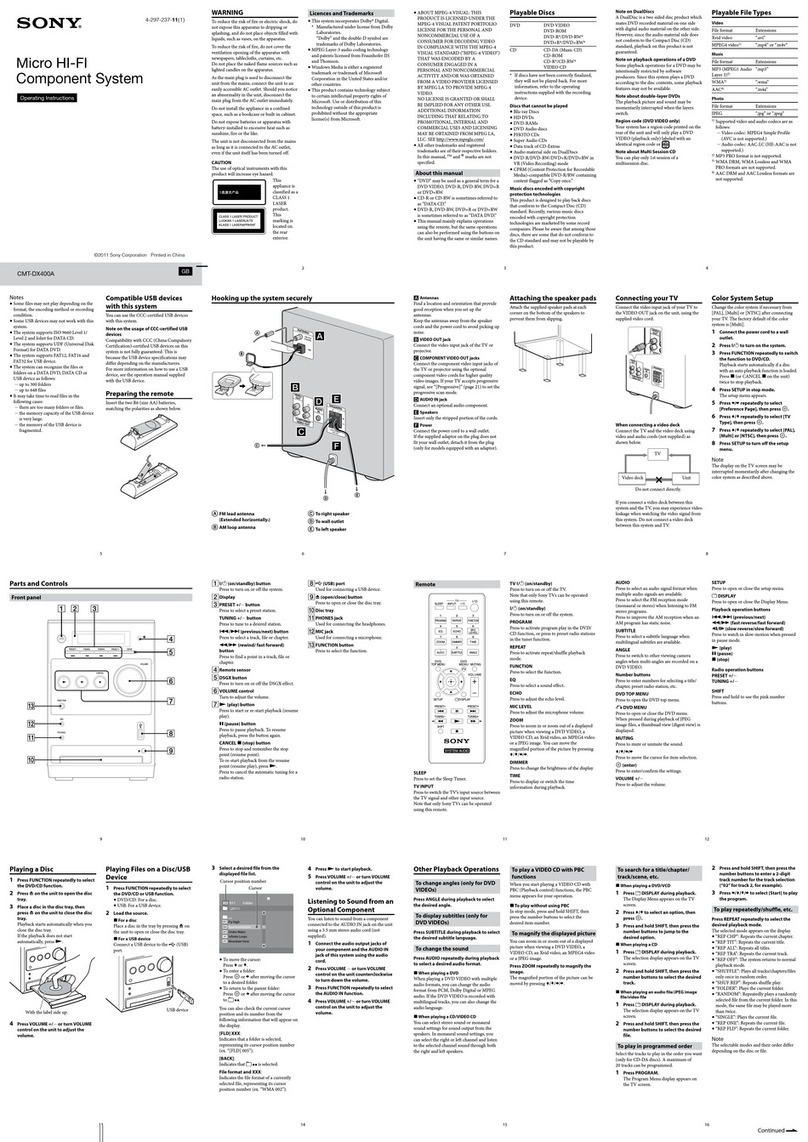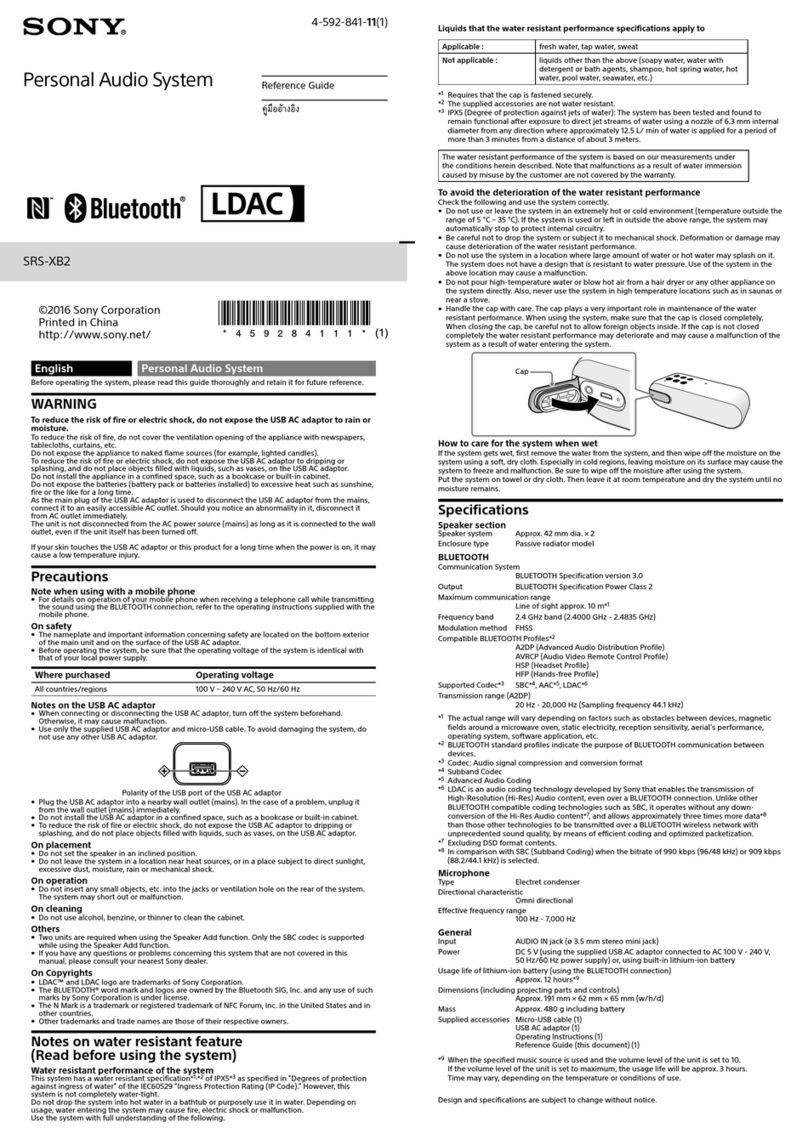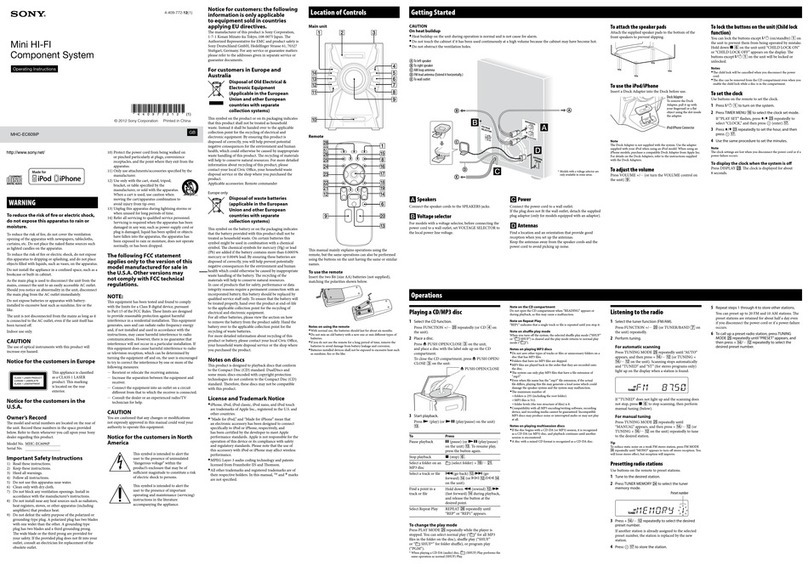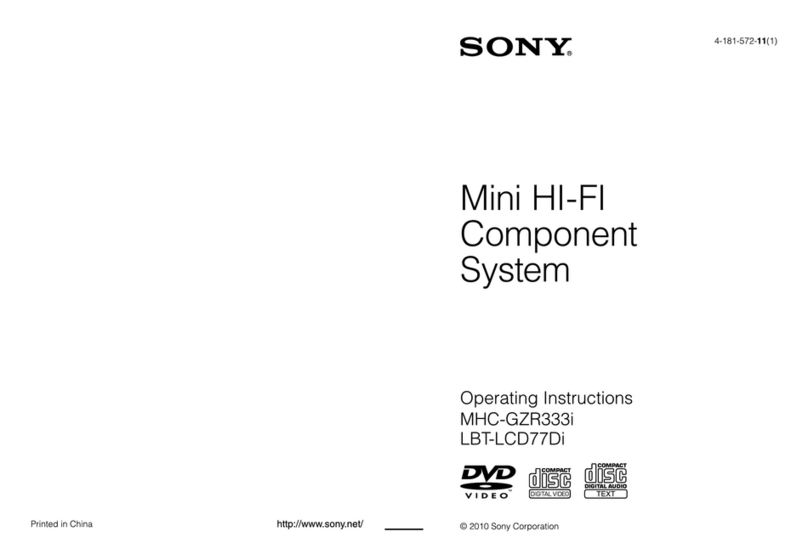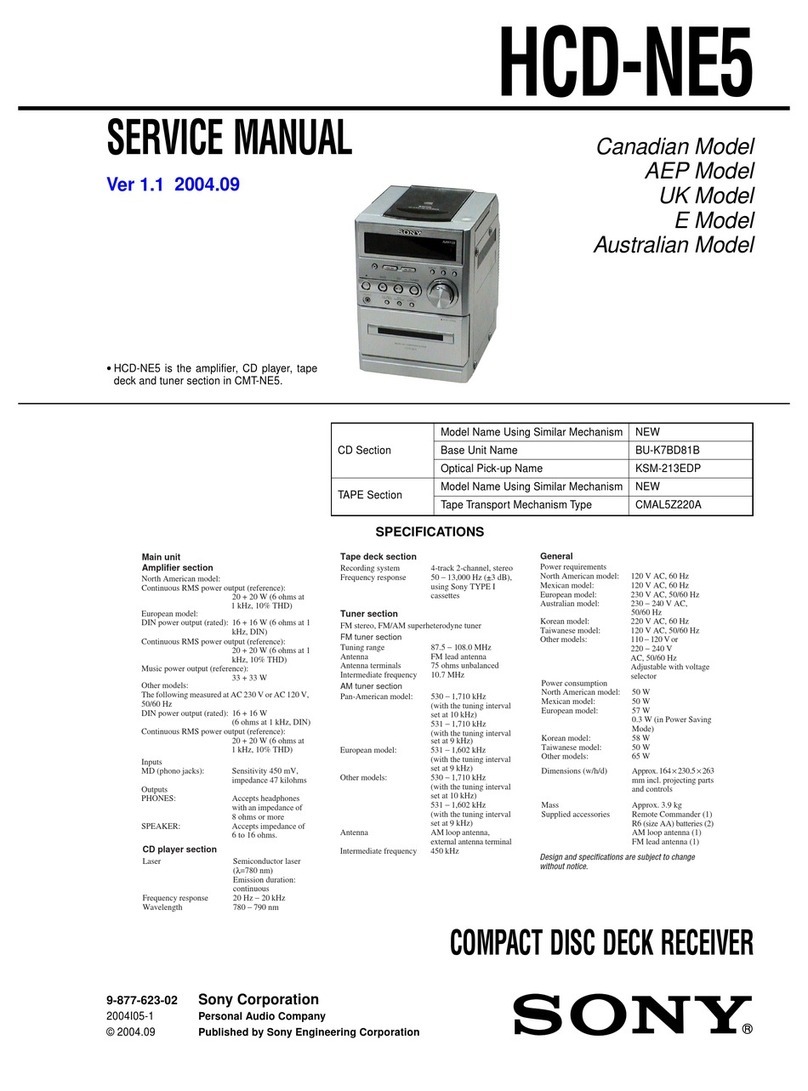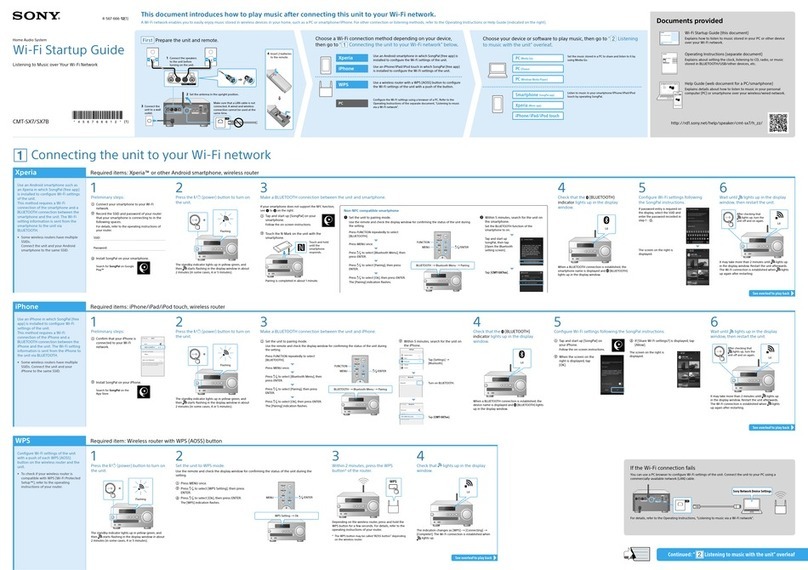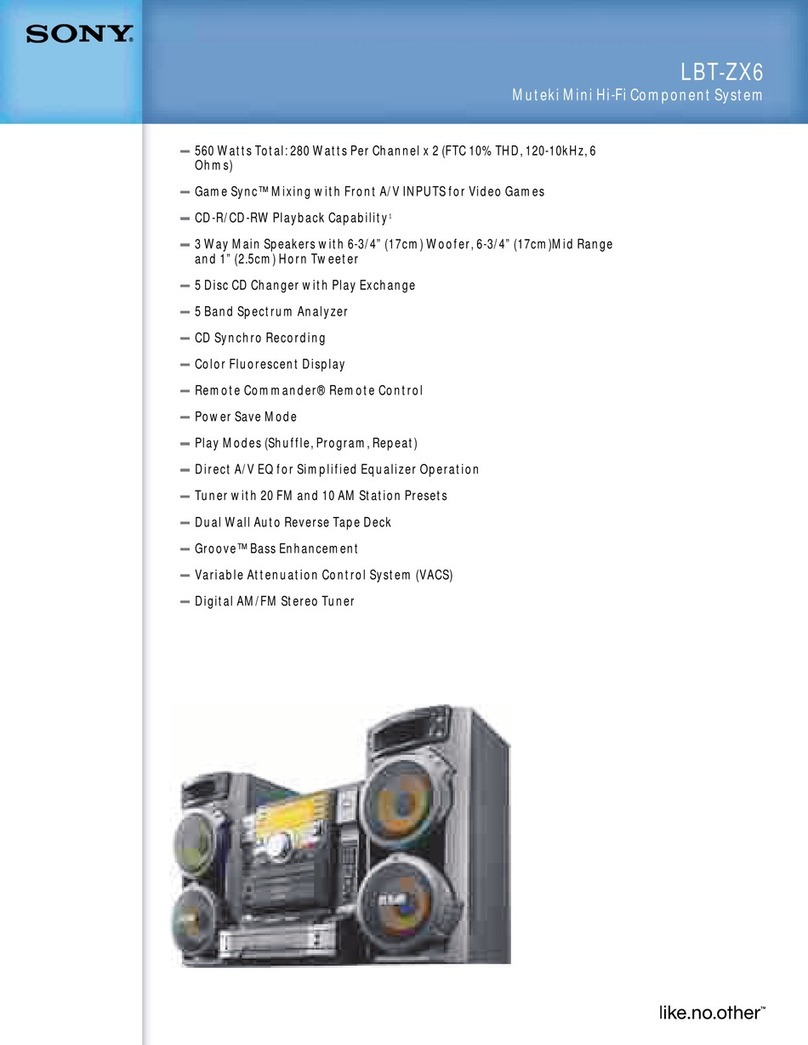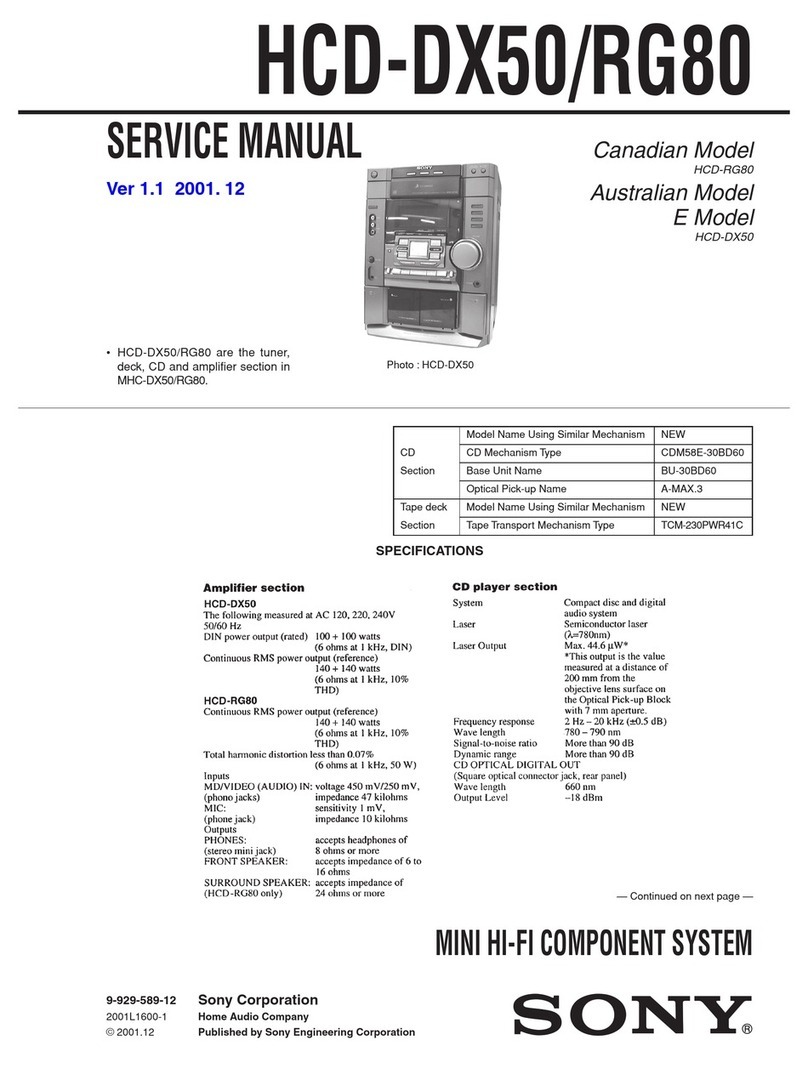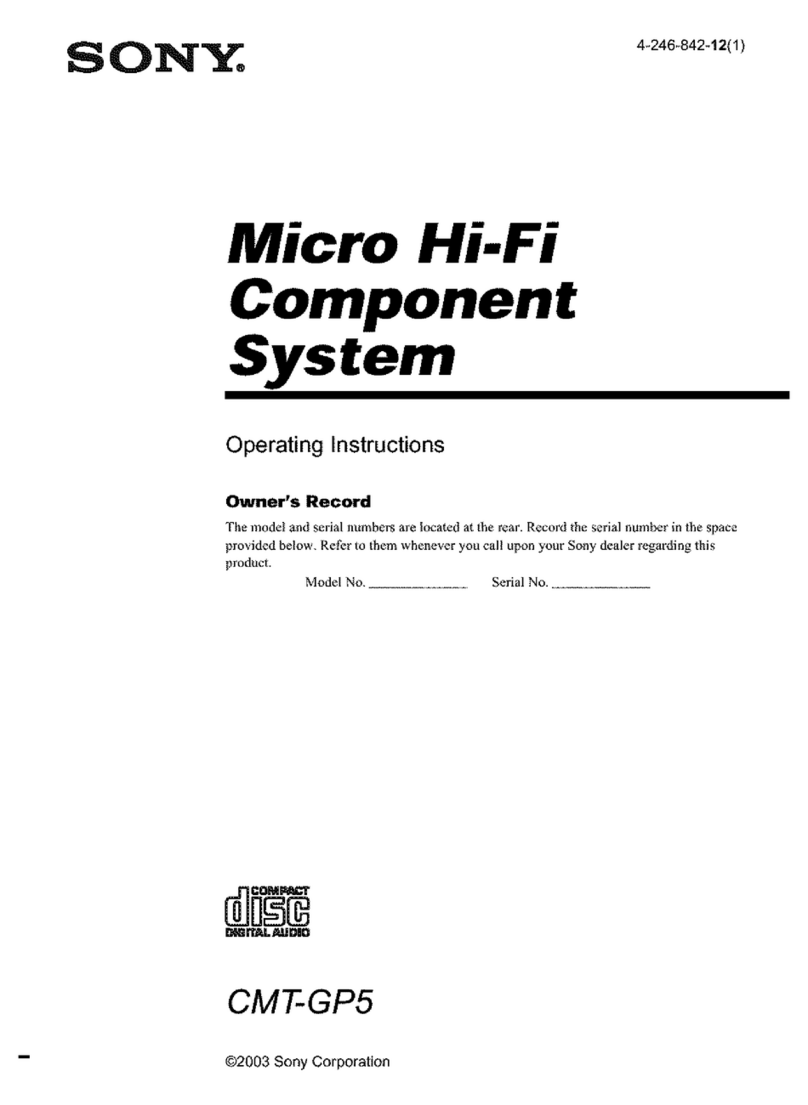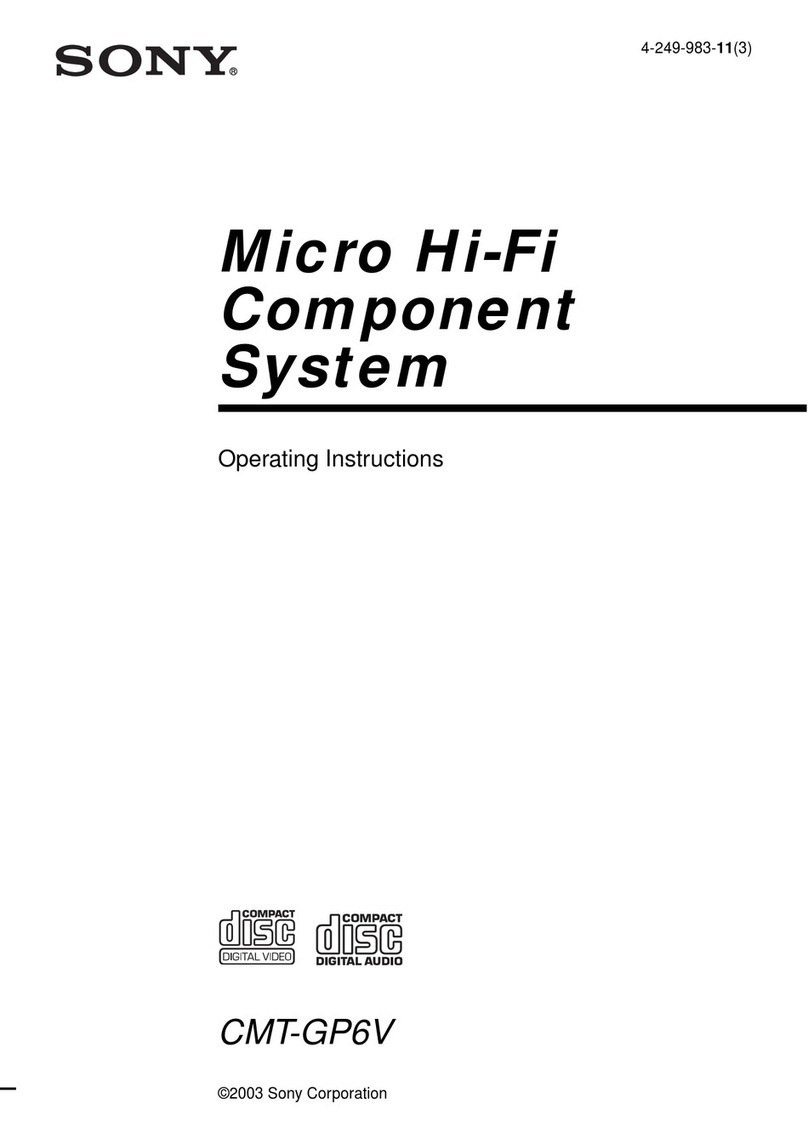CX-JV77
3
TABLE OF CONTENTS
1. SERVICING NOTES ................................................ 4
2. GENERAL
Location of Controls........................................................ 7
3. DISASSEMBLY
3-1. Disassembly Flow ........................................................... 9
3-2. Case (Side-L/R) ............................................................... 10
3-3. Case (Top) ....................................................................... 10
3-4. Tray Panel........................................................................ 11
3-5. CD Mechanism Deck (CDM74-K4BD49)...................... 11
3-6. Front Panel Block ............................................................ 12
3-7. Back Panel Section .......................................................... 12
3-8. MAIN Board.................................................................... 13
3-9. Tape Mechanism Deck (CWM43FR36).......................... 13
3-10. Table Assy ....................................................................... 14
3-11. MOTOR (TB) Board ....................................................... 14
3-12. MOTOR (LD) Board ....................................................... 15
3-13. Base Unit (BU-K4BD49) ................................................ 15
3-14. BD49 Board..................................................................... 16
4. TEST MODE.............................................................. 17
5. ELECTRICAL ADJUSTMENTS
CD Section ...................................................................... 21
VIDEO Section................................................................ 22
6. DIAGRAMS
6-1. Block Diagram – CD SERVO Section – ........................ 23
6-2. Block Diagram – AUDIO/VIDEO CD Section – ........... 24
6-3. Block Diagram – MAIN Section –................................. 25
6-4. Block Diagram
– PANEL/POWER SUPPLY Section – ........................... 26
6-5. Printed Wiring Board – BD49 Board – .......................... 28
6-6. Schematic Diagram – BD49 Board – ............................. 29
6-7. Printed Wiring Boards – CHANGER Section – ............. 30
6-8. Schematic Diagram – CHANGER Section – ................. 31
6-9. Schematic Diagram – VMP43GY Board (1/2) –............ 32
6-10. Schematic Diagram – VMP43GY Board (2/2) –............ 33
6-11. Printed Wiring Board – VMP43GY Board –.................. 34
6-12. Printed Wiring Boards
– VCD CONNECT, VIDEO OUT Boards – ................... 35
6-13. Schematic Diagram
– VCD CONNECT, VIDEO OUT Boards – ................... 35
6-14. Schematic Diagram – MAIN Section (1/4) – ................. 36
6-15. Schematic Diagram – MAIN Section (2/4) – ................. 37
6-16. Schematic Diagram – MAIN Section (3/4) – ................. 38
6-17. Schematic Diagram – MAIN Section (4/4) – ................. 39
6-18. Printed Wiring Boards – MAIN Section – ..................... 40
6-19. Printed Wiring Board –PANEL Section – ...................... 41
6-20. Schematic Diagram – PANEL Section (1/2) – ............... 42
6-21. Schematic Diagram – PANEL Section (2/2) – ............... 43
6-22. Printed Wiring Board – POWER AMP Section – .......... 44
6-23. Schematic Diagram – POWER AMP Section – ............. 45
6-24. Printed Wiring Boards – TRANS Section – ................... 46
6-25. Schematic Diagram – TRANS Section – ....................... 47
7. EXPLODED VIEWS
7-1. Case Section .................................................................... 62
7-2. Tape Mechanism Deck Section ....................................... 63
7-3. Cassette Box Section ....................................................... 64
7-4. Front Panel Section ......................................................... 65
7-5. Back Panel Section .......................................................... 66
7-6. Chassis Section................................................................ 67
7-7. CD Mechanism Deck Section-1 (CDM74-K4BD49) ..... 68
7-8. CD Mechanism Deck Section-2 (CDM74-K4BD49) ..... 69
7-9. CD Mechanism Deck Section-3 (CDM74-K4BD49) ..... 70
7-10. Base Unit Section (BU-K4BD49) ................................... 71
8. ELECTRICAL PARTS LIST................................ 72