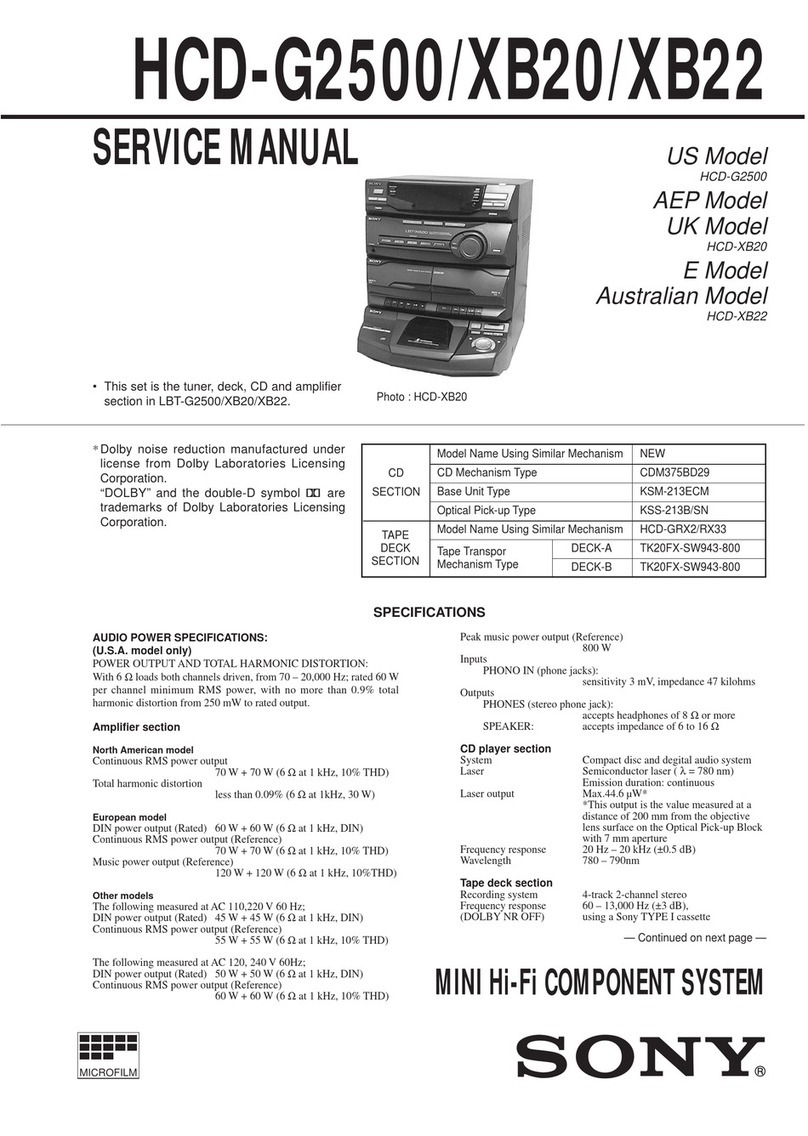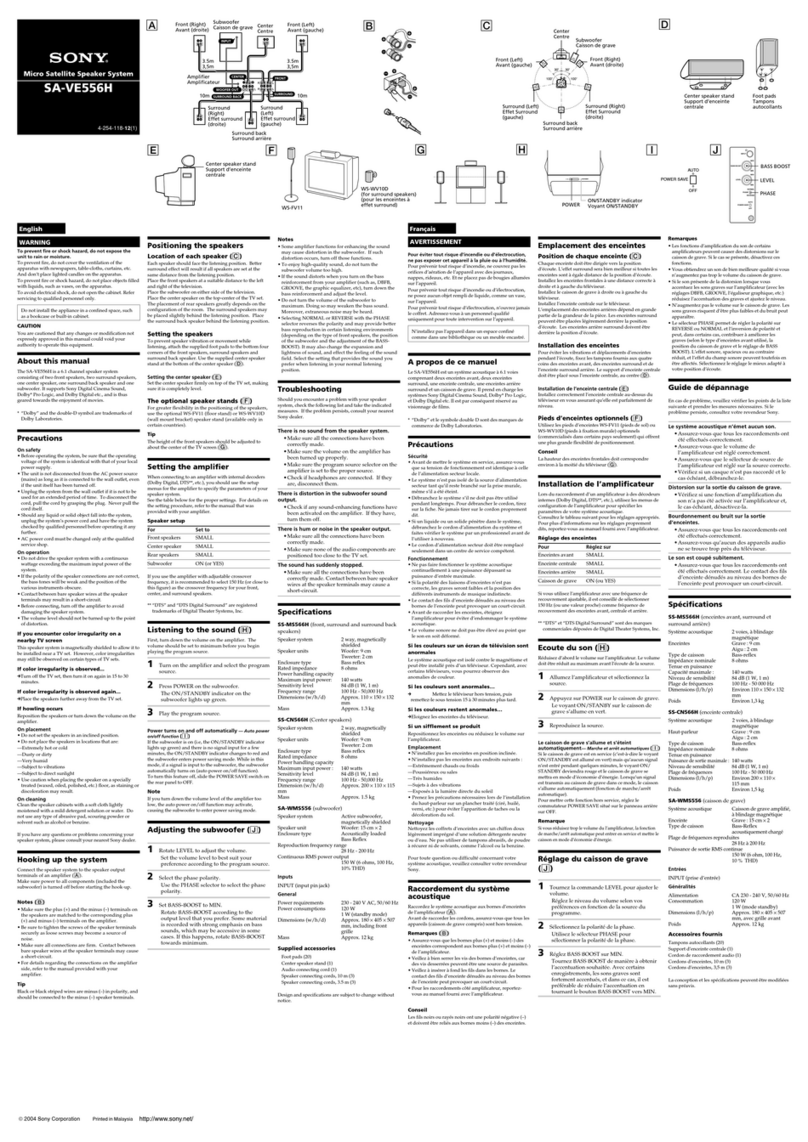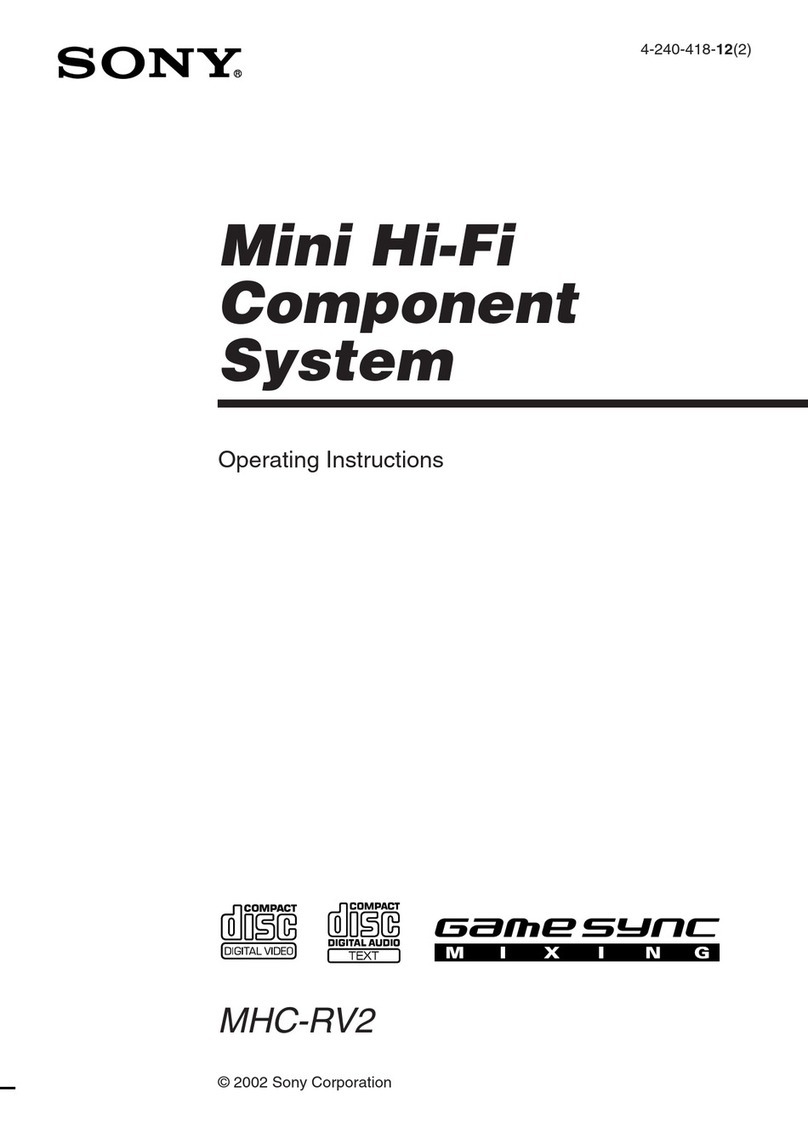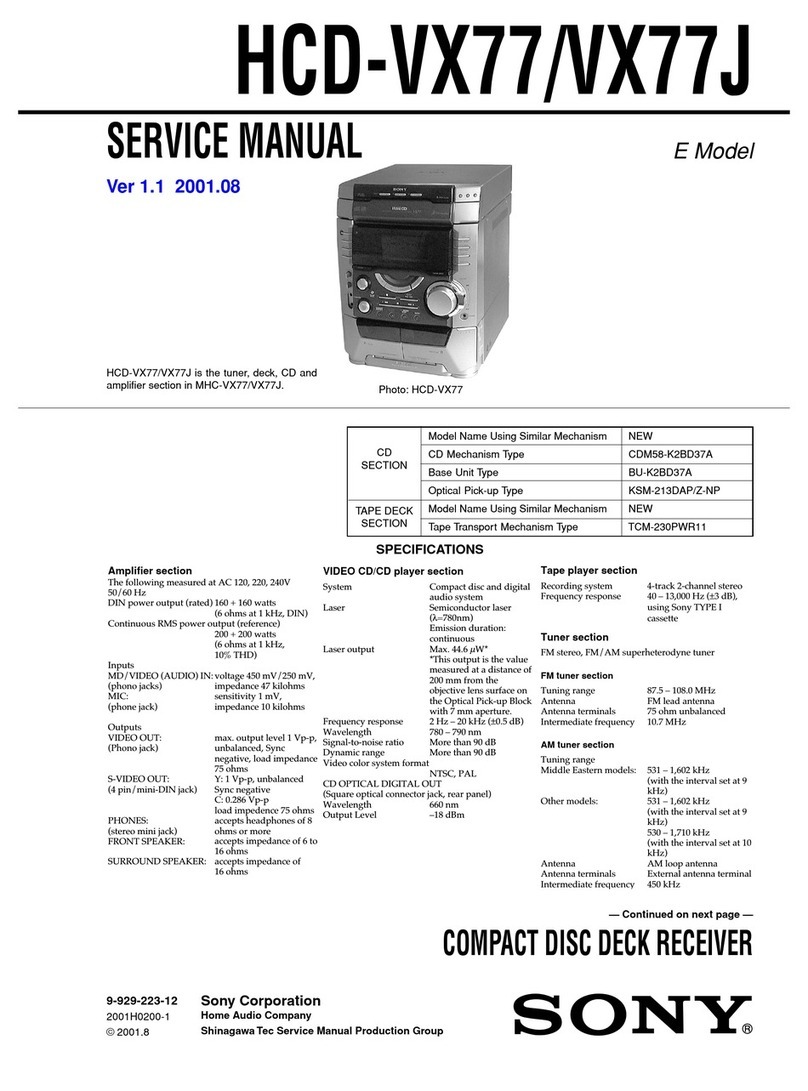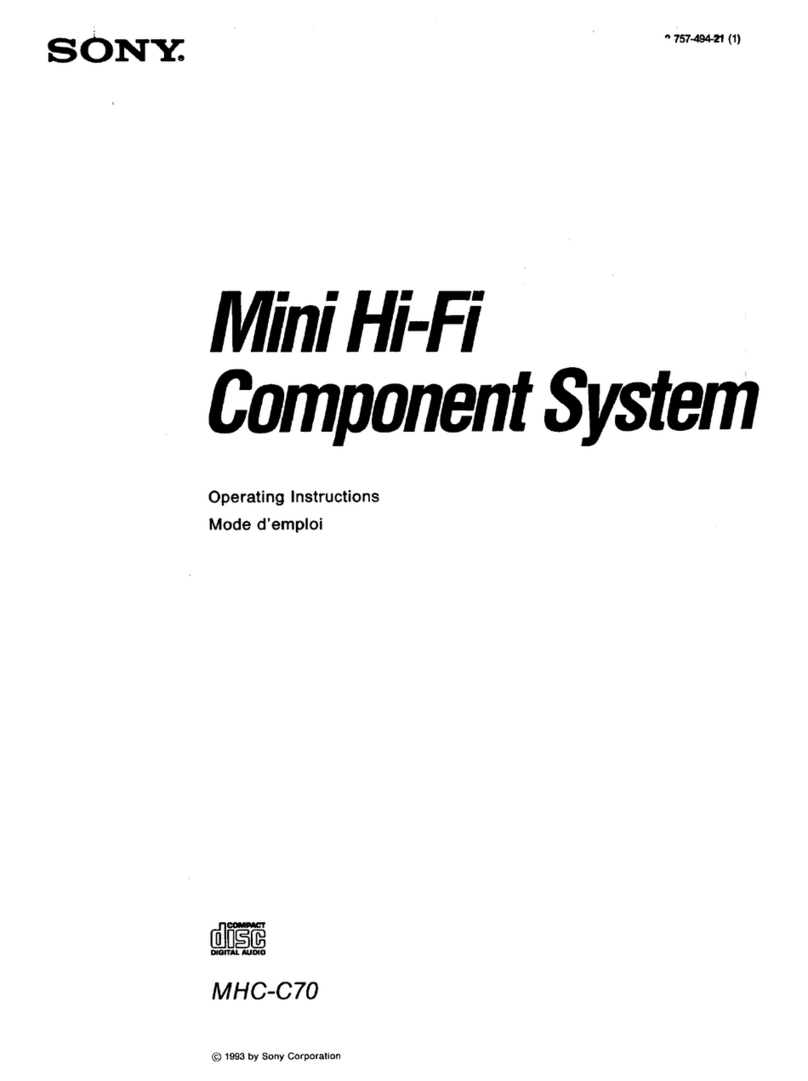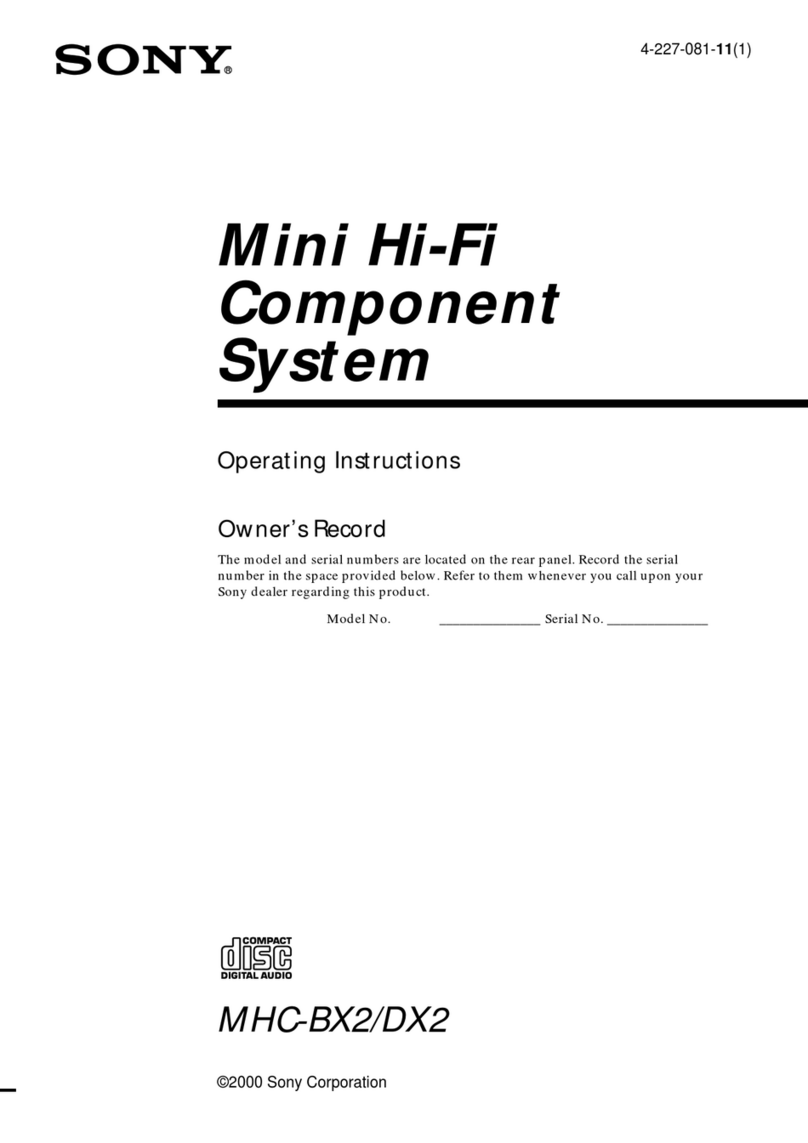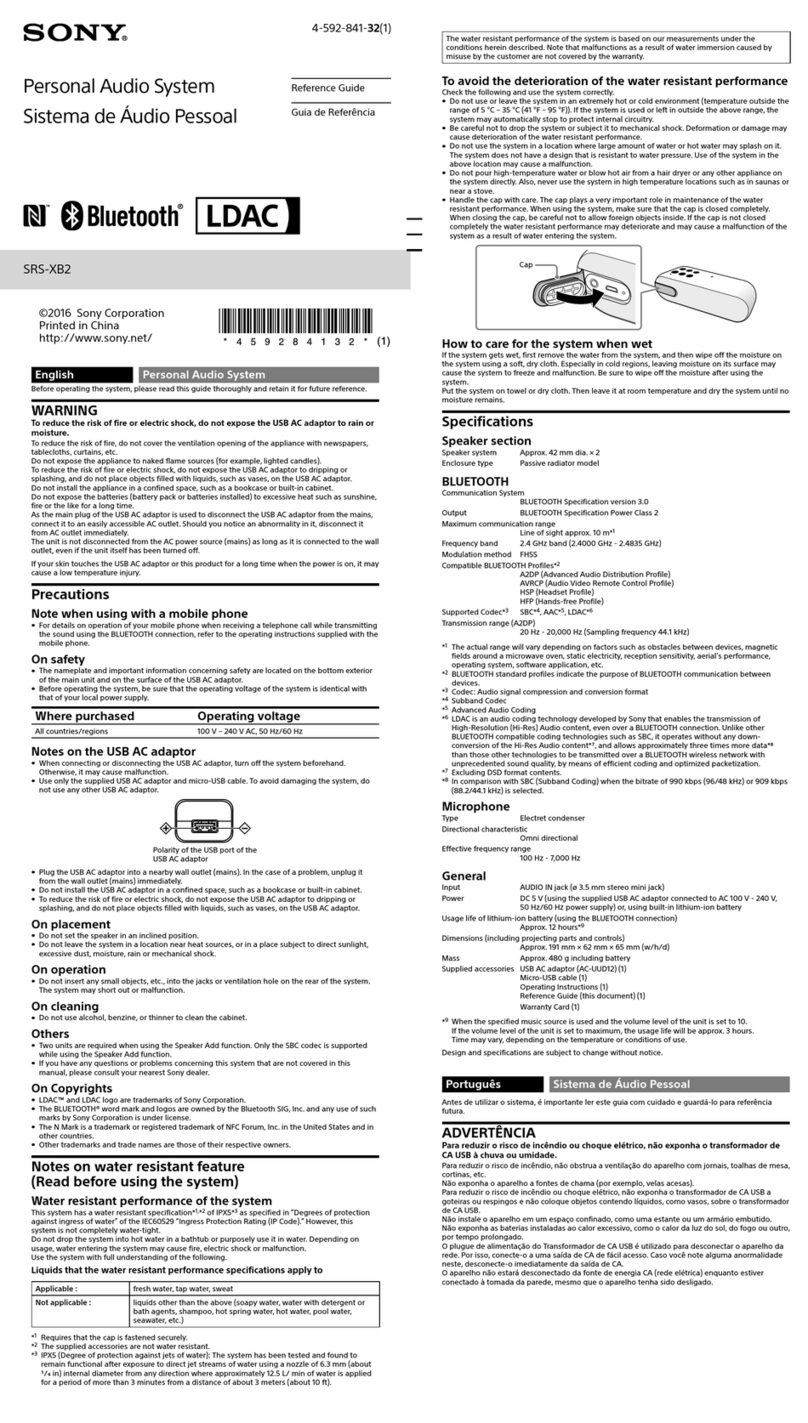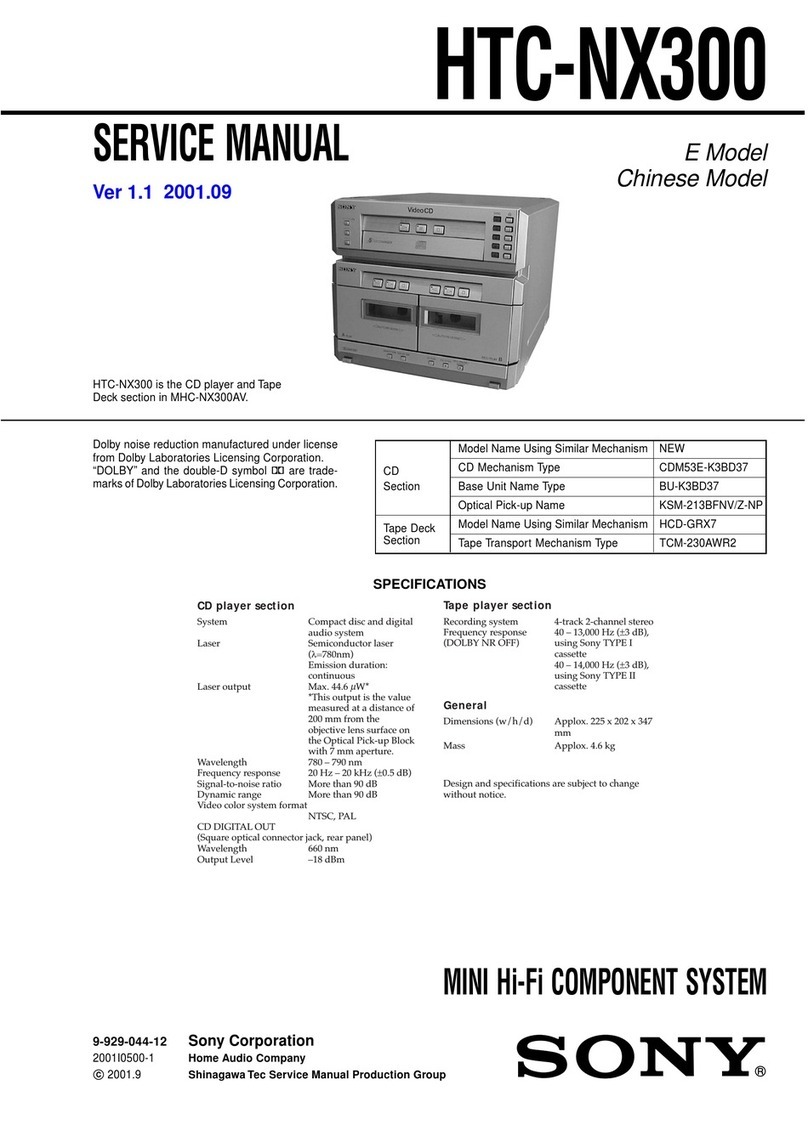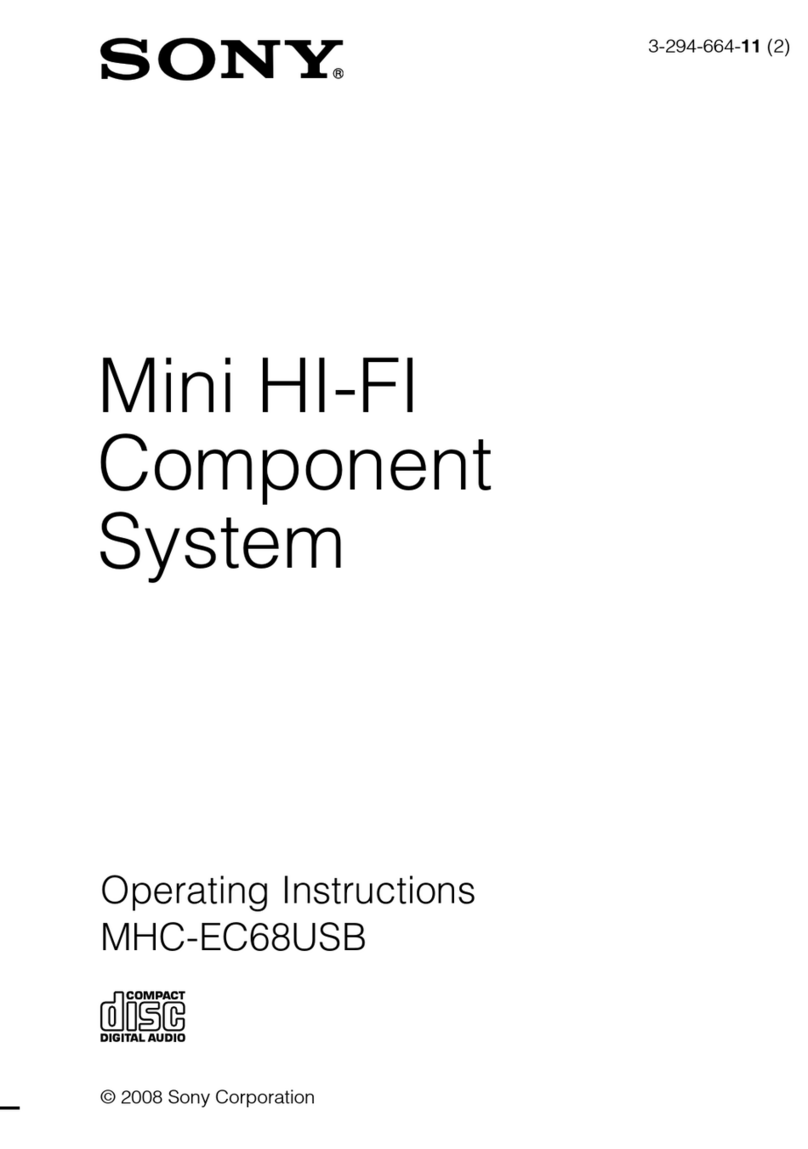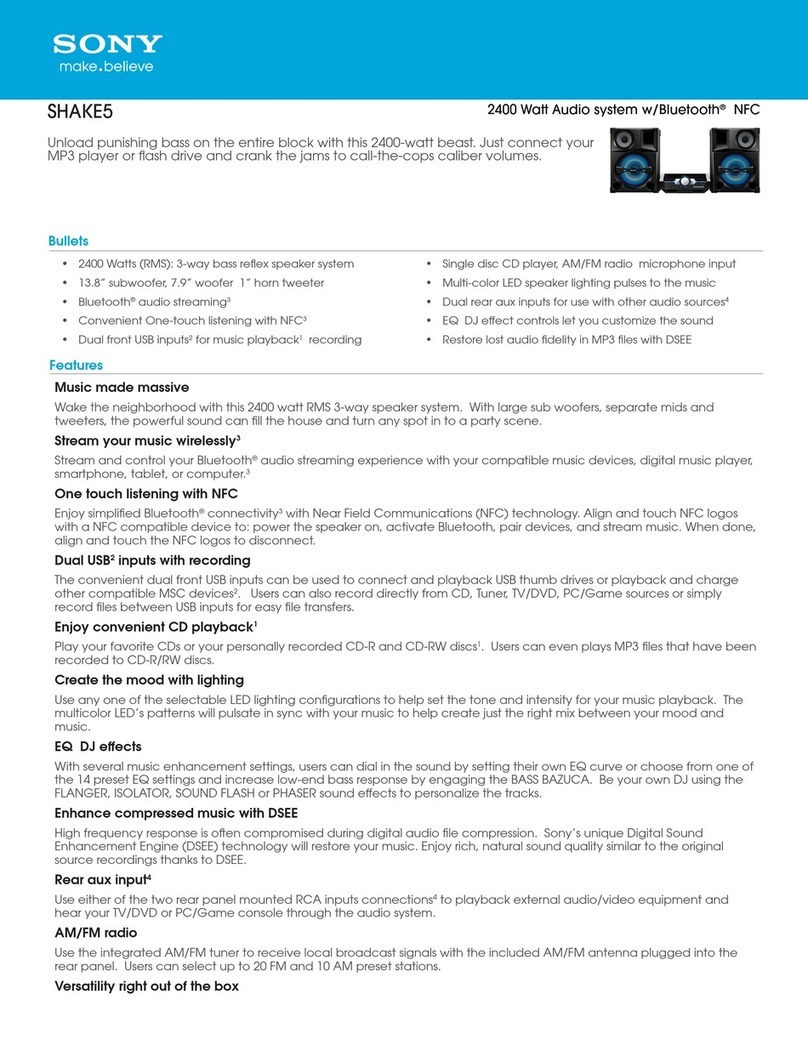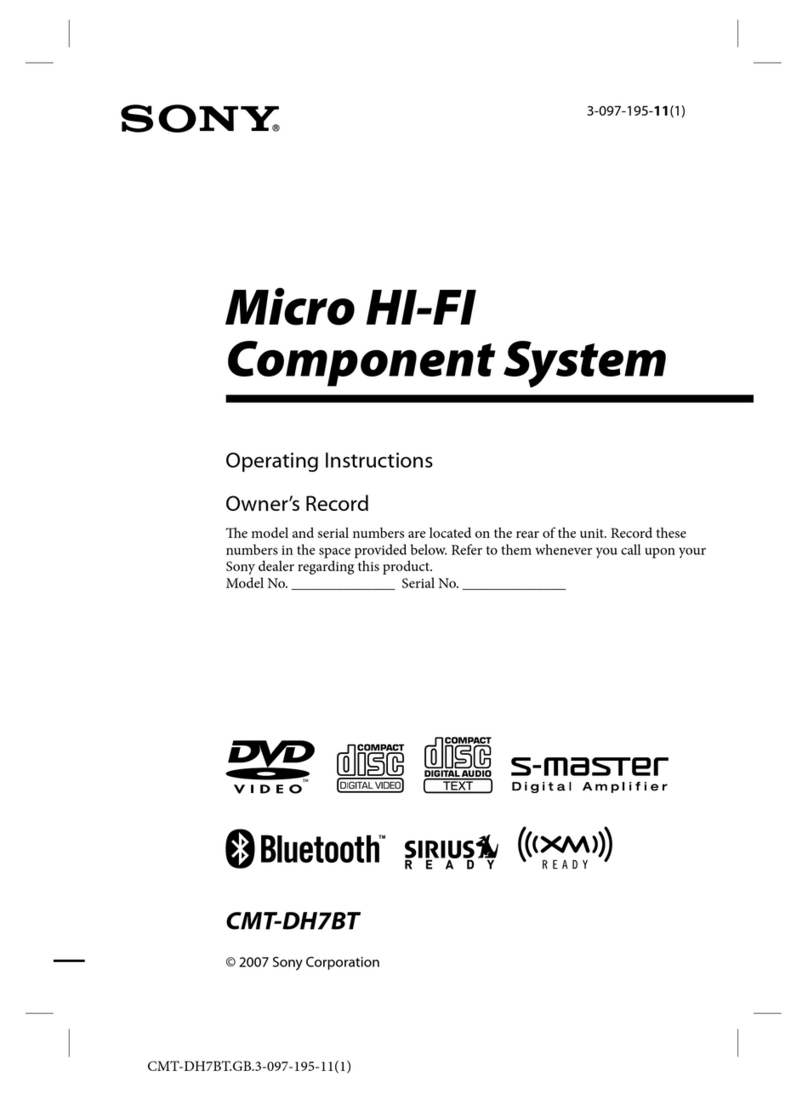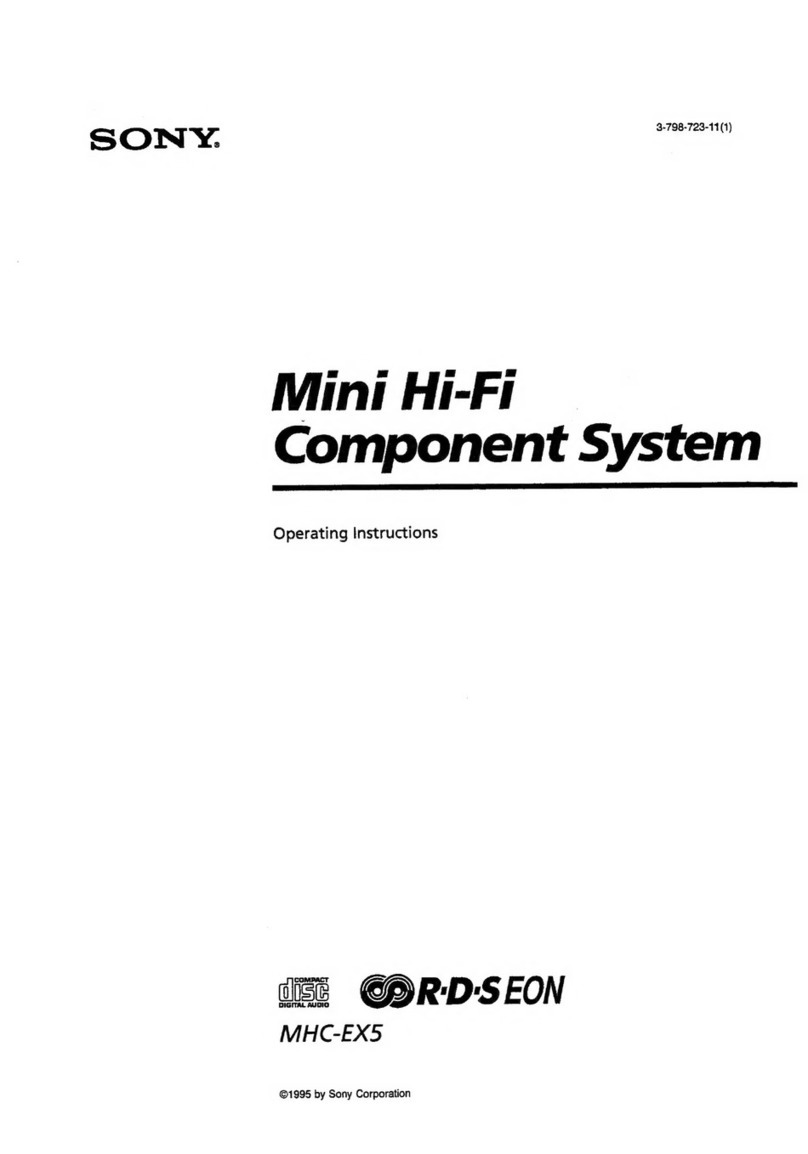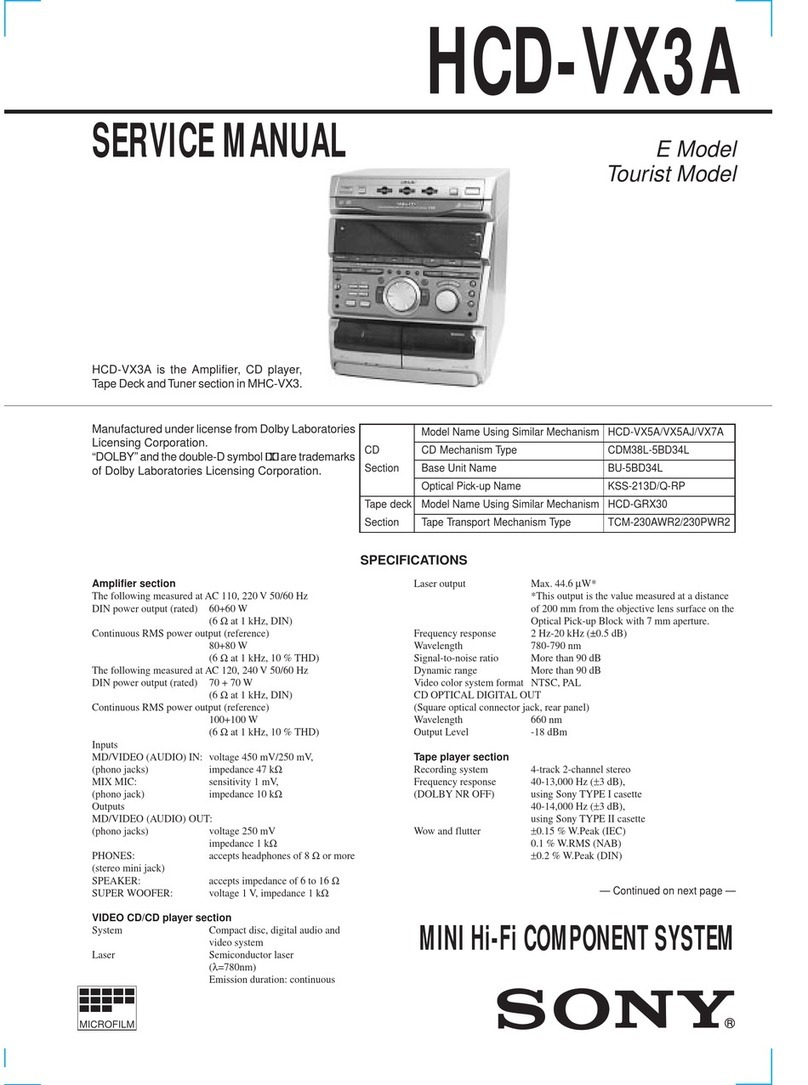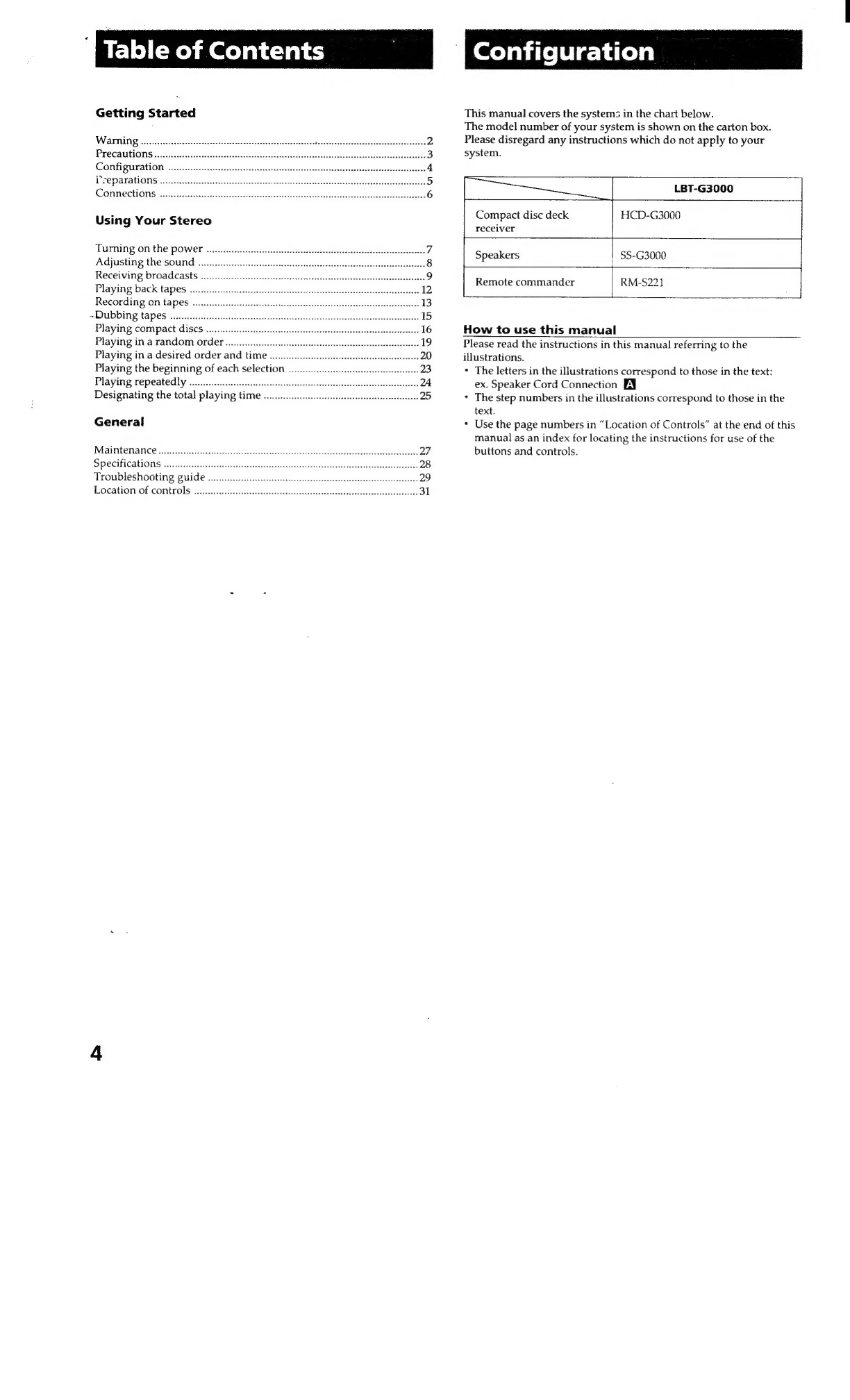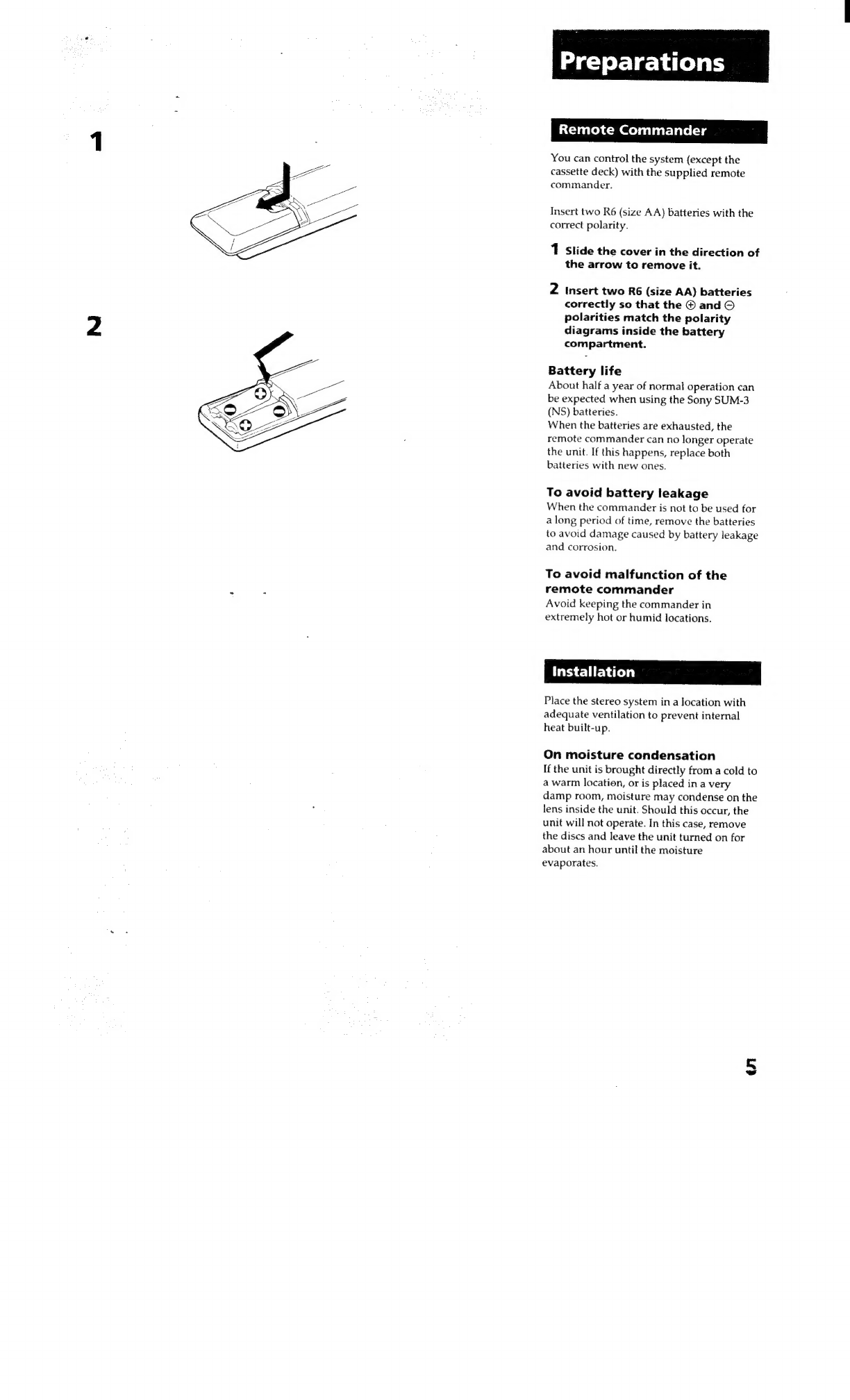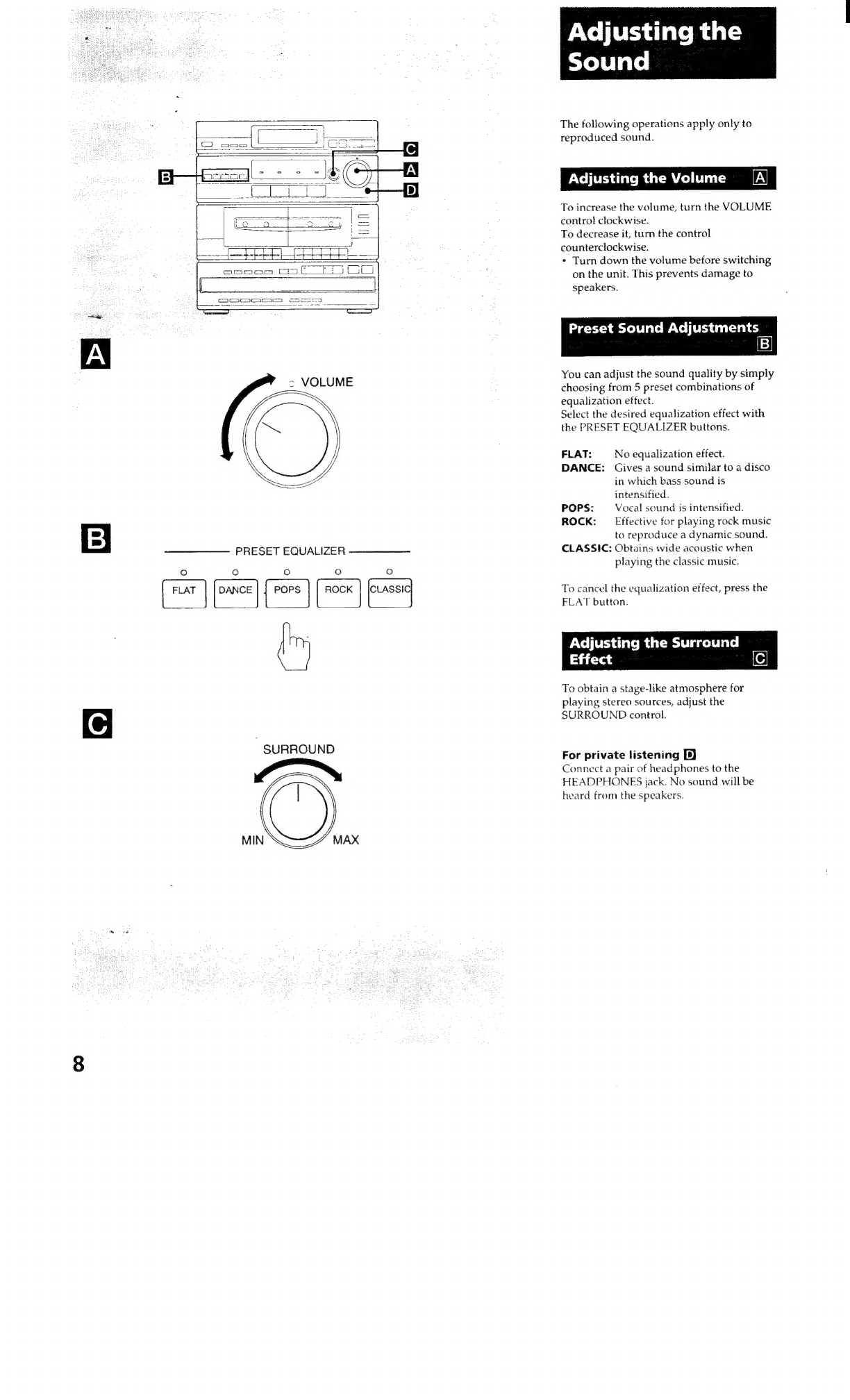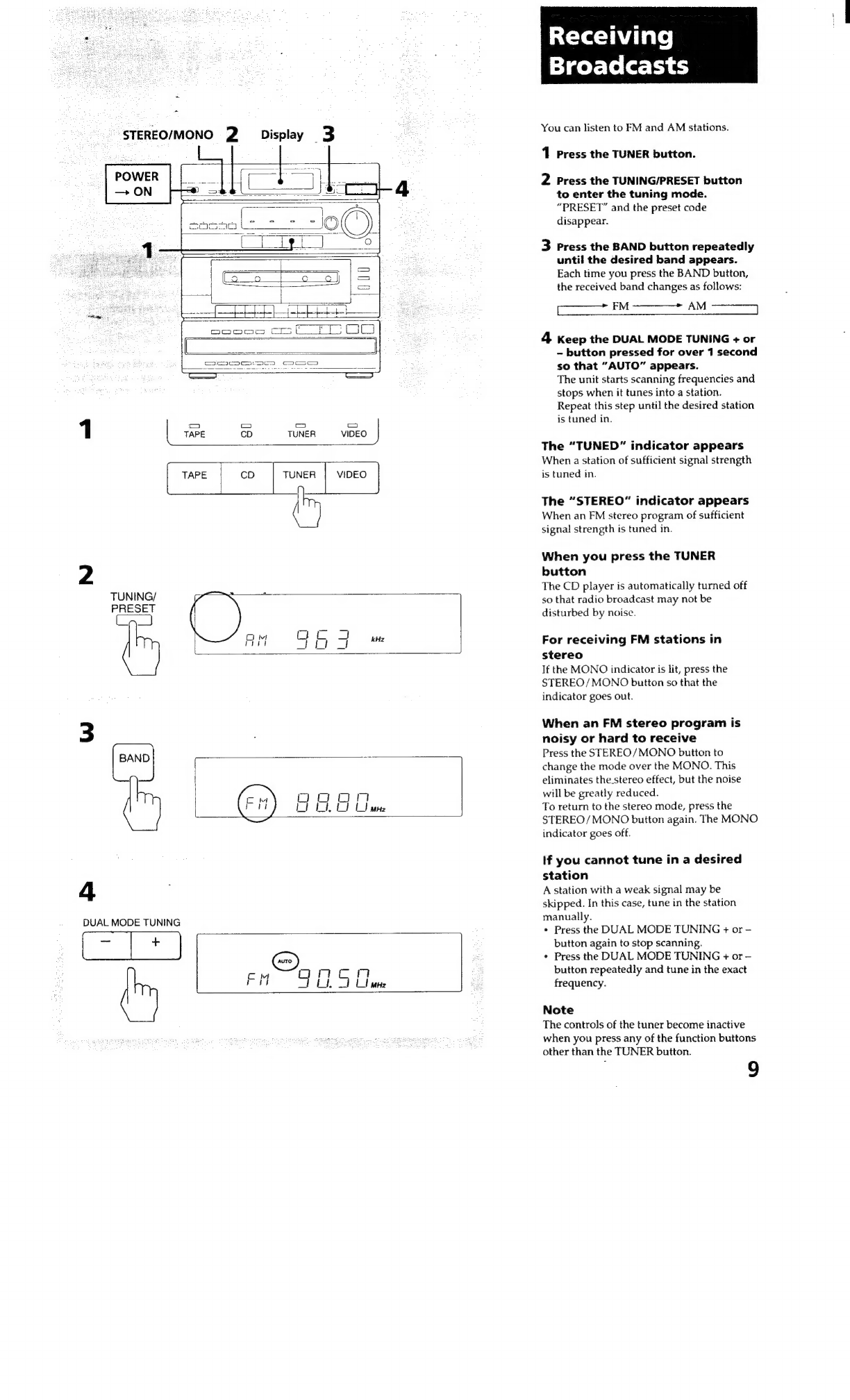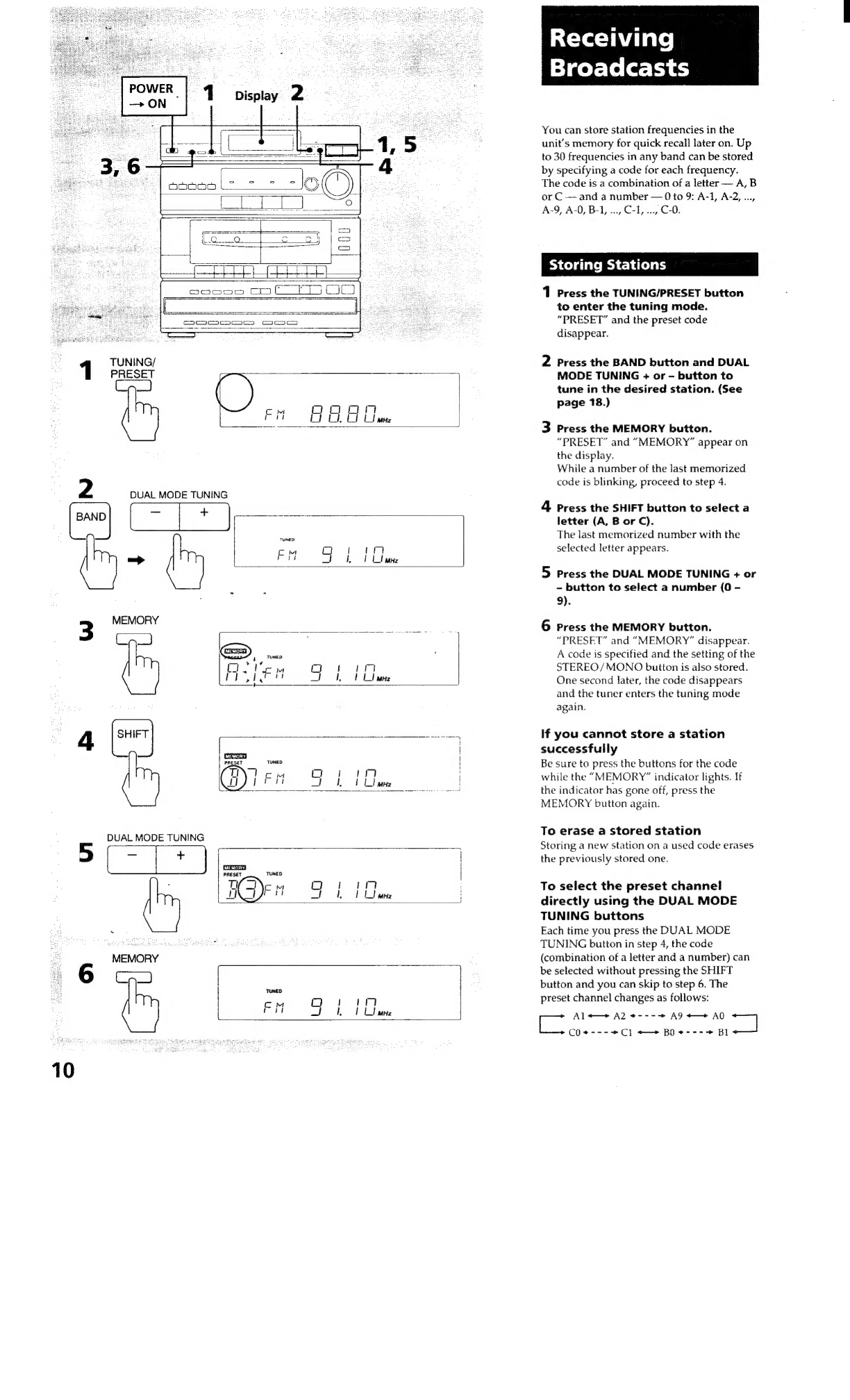Getting
Started
Table
of
Contents
WAITING
ou...
eseeseeseccsseeteeeeetescecneeesseeseanesesseenessesestanesnes
wed
Precautions....
wd
COnfi
UAL
ON
52.5
cacenssleccteveencenceasenglececcecoesthlesiiacussszesevgebsaslctuealeesubaletaeste
4
Preparations
scsicascsevsuscdecsese
A
soatecccses
lesa
dics
epevaentveebactigasenalsvbessssab
das
seeseesiatsee
5
CONMECHONS:2accaieceassscersesiedi
a
ocd
ee
ecictede
eben
eed
sens
leaden
ASl
a
6
Using
Your
Stereo
Turning
onthe!
power
c0si..cats-
2.2
aa
Sneha
atawiiidenvaaniacaiancons
7
Adjusting
the
sound
Receiving
broadcasts
Playing
back
tapes
«0.0.0.0...
Recording
on
tapes
.
~Dubbing
tapes
.........
Playing
compact
discs
......
Playing
in
a
random
OTA
Orso
o.cbe
heist
selsie
rd
Sactdesdeocsteeathed
saiisspaseibises
Playing
in
a
desired
order
and
time
o...........ccsessessseseessesseeseecesseeseeseesees
Playing
the
beginning
of
each
selection
.
Playing
repeatedly
..
Designating
the
total
playing
time
00.0...
eseeesseeeeseeeseeeeeneeteseeseeee
General
Maintenance
.............
Specifications
...........
Troubleshooting
guide
oo.
eeesccescsseeeeceesncseesesseseeseseesecsesecseessassseenees
Location
of
controls
Configuration
This
manual
covers
the
systems
in
the
chart
below.
The
model
number
of
your
system
is
shown
on
the
carton
box.
Please
disregard
any
instructions
which
do
not
apply
to
your
system.
LBT-G3000
|
Compact
disc
deck
HCD-G3000
recelver
Speakers
SS-G3000
Remote
commander
RM-S221
How
to
use
this
manual
Please
read
the
instructions
in
this
manual
referring
to
the
illustrations.
*
The
letters
in
the
illustrations
correspond
to
those
in
the
text:
ex.
Speaker
Cord
Connection
*
The
step
numbers
in
the
illustrations
correspond
to
those
in
the
text.
Use
the
page
numbers
in
“Location
of
Controls”
at
the
end
of
this
manual
as
an
index
for
locating
the
instructions
for
use
of
the
buttons
and
controls.