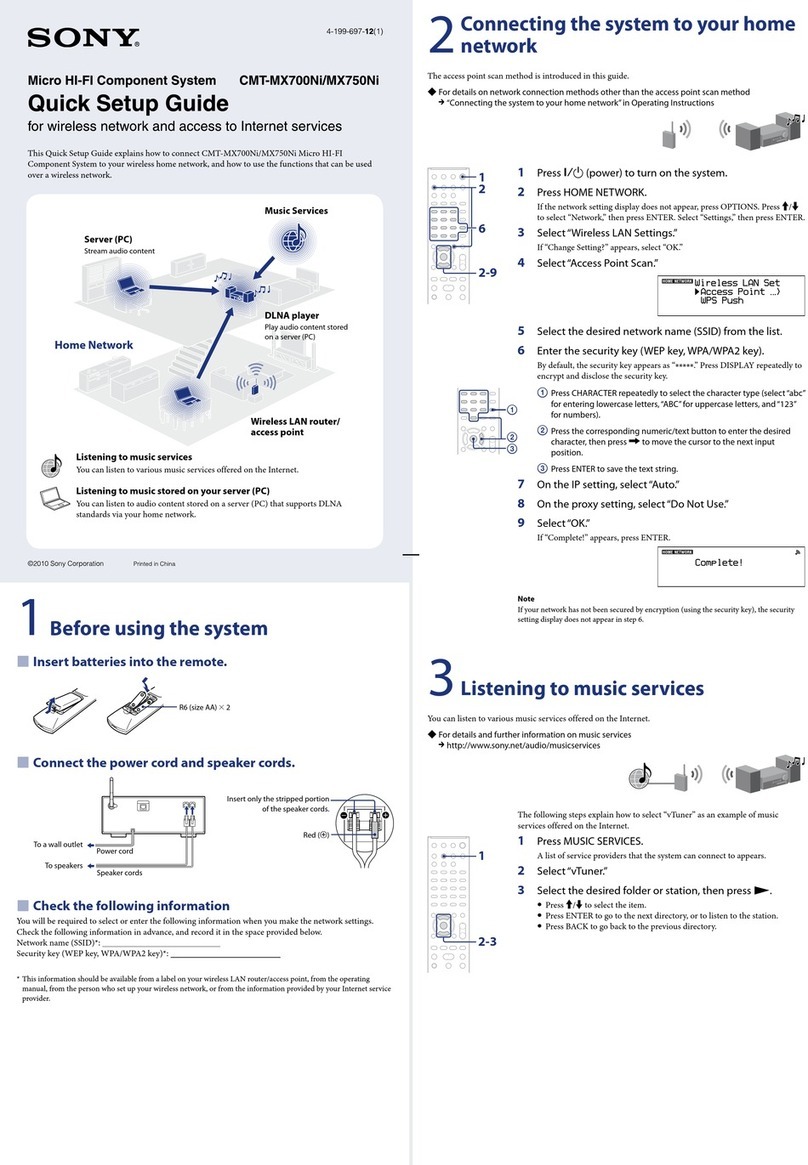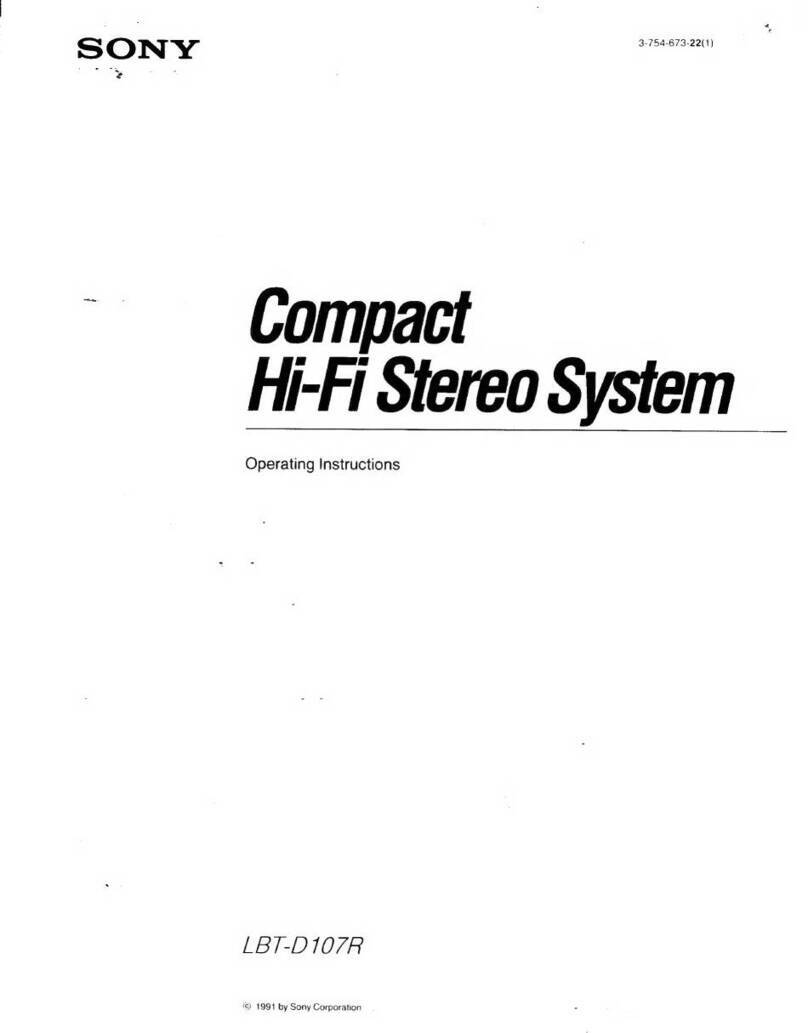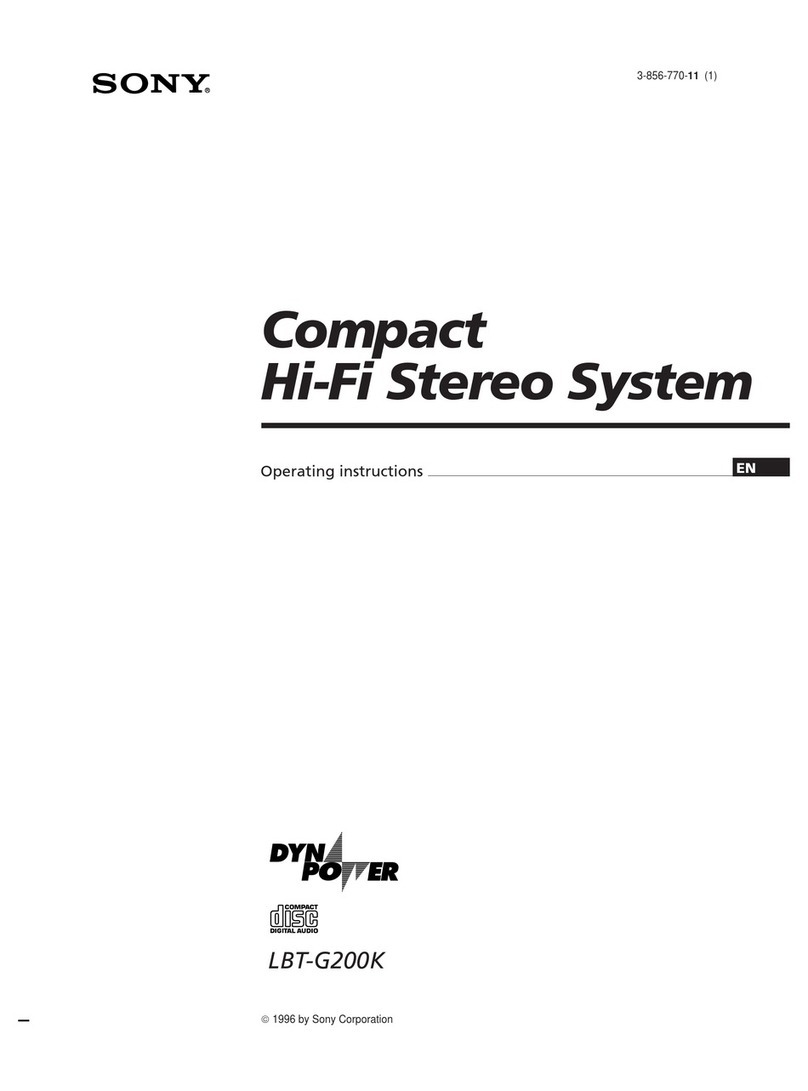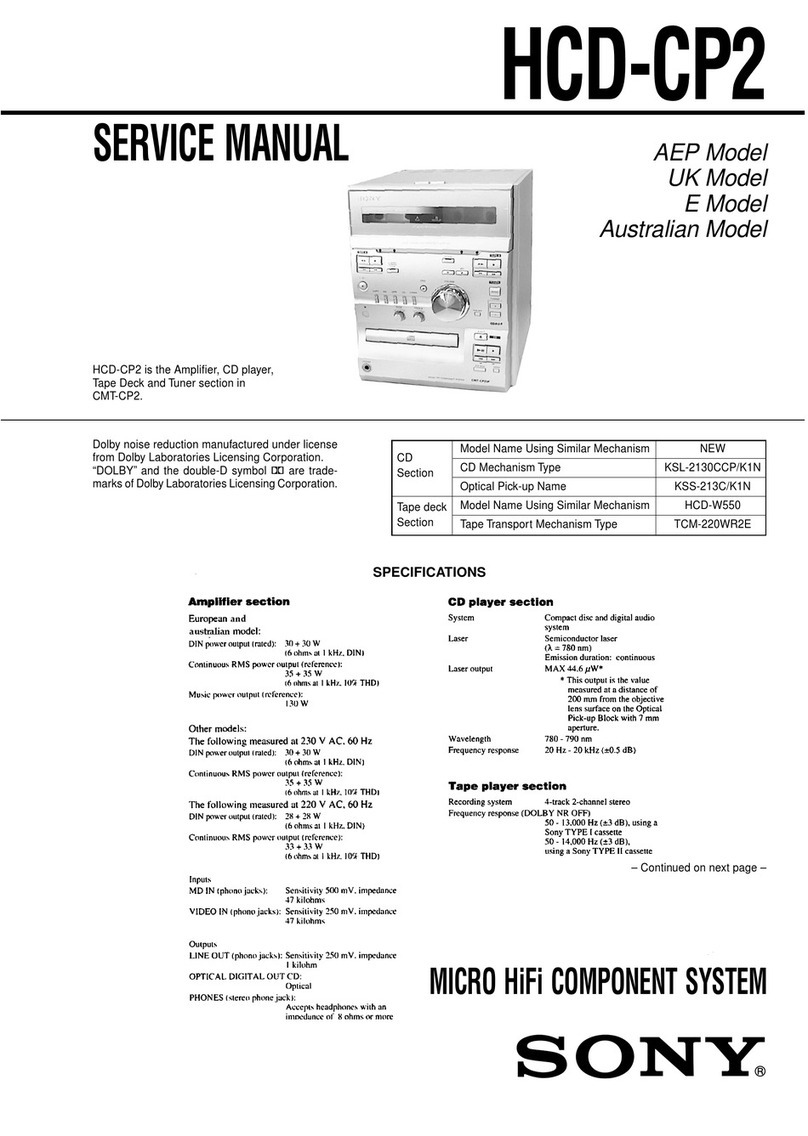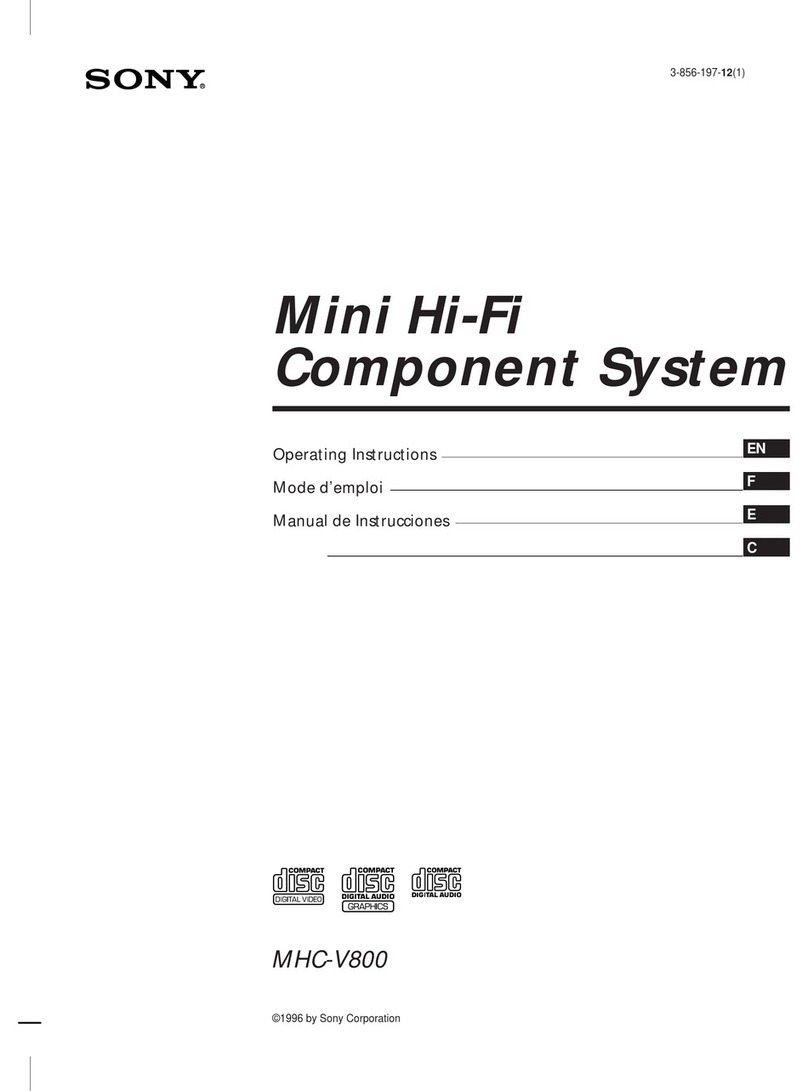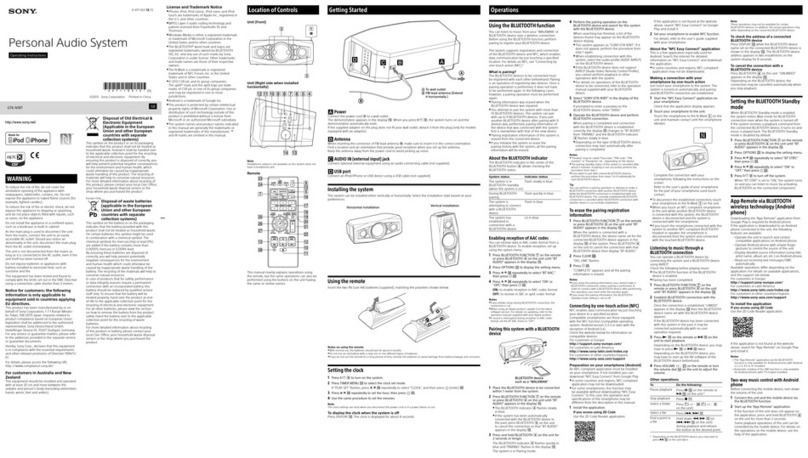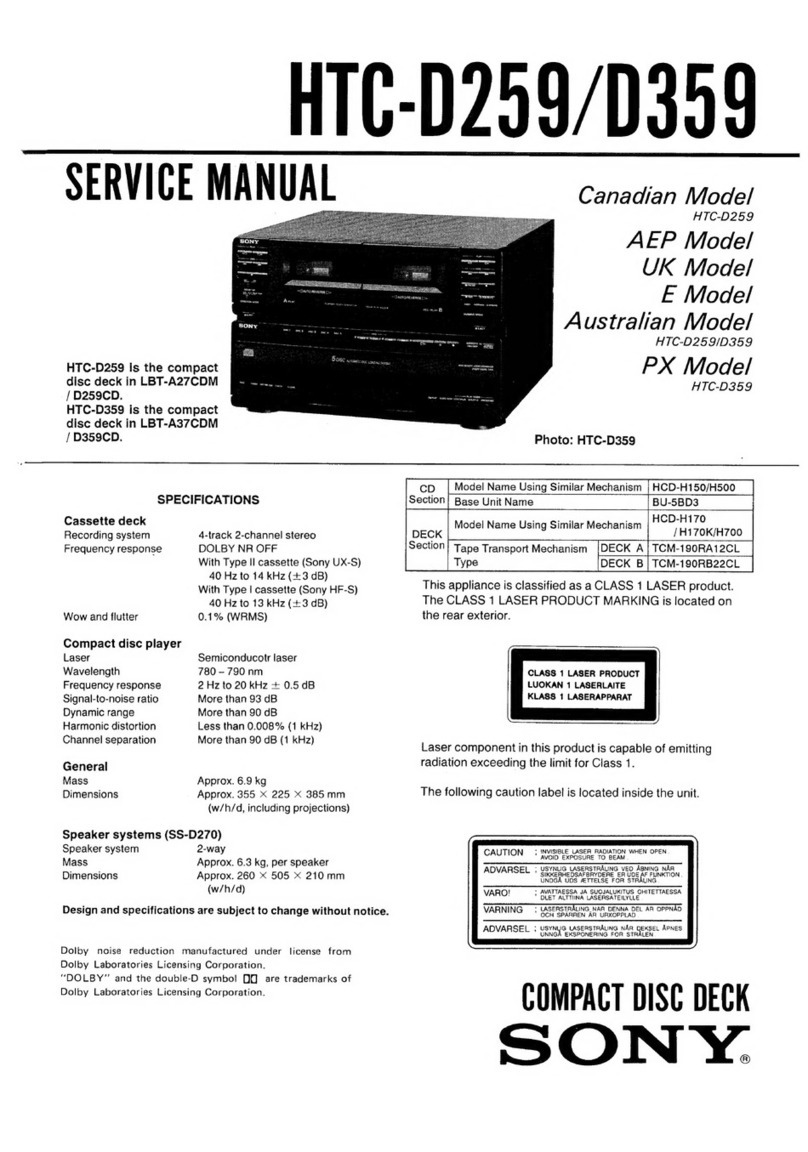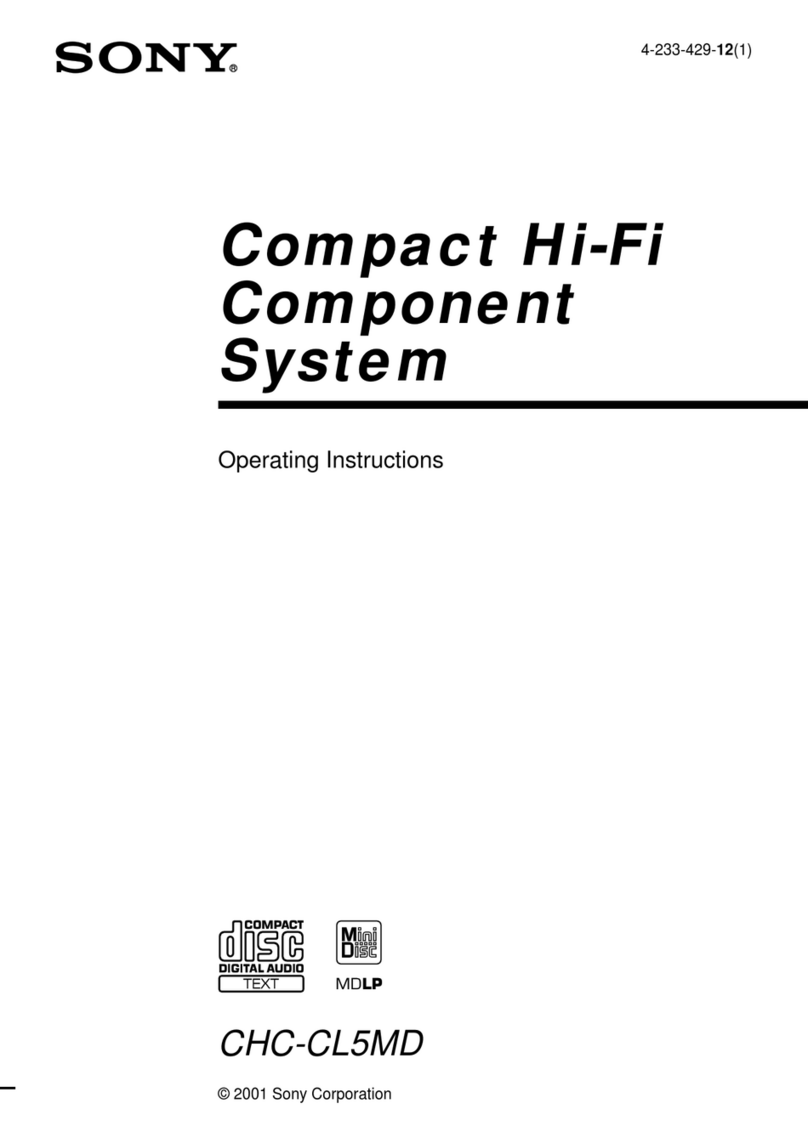3
Table of Contents
Getting Started
Step 1: Hooking up the system............ 4
Step 2: Setting up the speakers ............ 8
Step 3: Setting the time ....................... 10
Step 4: Presetting radio stations ........ 11
Basic Operations
Playing a VIDEO CD ........................... 13
Playing a CD ......................................... 15
Recording a VIDEO CD/CD .............. 16
Listening to the radio ........................... 17
Recording from the radio .................... 19
Playing a tape........................................ 20
Recording from a tape ......................... 22
The VIDEO CD/CD Player
Playing a VIDEO CD with the PBC
functions (Ver.2.0) ......................... 23
Using the CD display........................... 24
Using the on-screen display ............... 25
Locating a specific part of a disc ........ 27
Resuming playback from the point you
stopped a VIDEO CD .................... 31
Setting the sharpness ........................... 32
Playing CD tracks repeatedly ............. 32
Playing CD tracks in random order .. 33
Programming CD tracks ..................... 34
Playing CDs without interruption ..... 35
The Tape Deck
Recording on a tape manually ........... 36
Recording CDs by specifying the track
order ................................................ 37
DJ Effects
Looping part of a CD ........................... 39
Flashing part of a CD ........................... 39
Sound Adjustment
Adjusting the sound ............................ 40
Selecting the audio emphasis ............. 41
Adjusting the audio emphasis............ 42
Making a personal audio emphasis
file .................................................... 44
Enjoying Dolby Pro Logic Surround
sound ............................................... 45
Other Features
Singing along: Karaoke ...................... 46
Falling asleep to music ........................ 48
Waking up to music ............................. 49
Timer-recording radio programs ....... 50
Optional AV Components
Connecting audio components .......... 52
Connecting video components ........... 53
Connecting outdoor antennas ............ 55
Additional Information
Precautions ............................................ 56
Troubleshooting ................................... 57
Specifications ........................................ 59
Glossary ................................................. 62
Index....................................................... 63