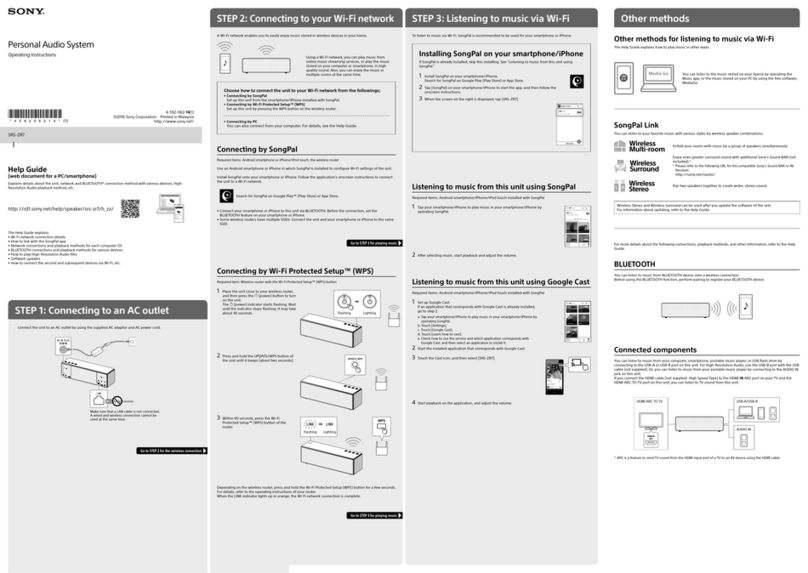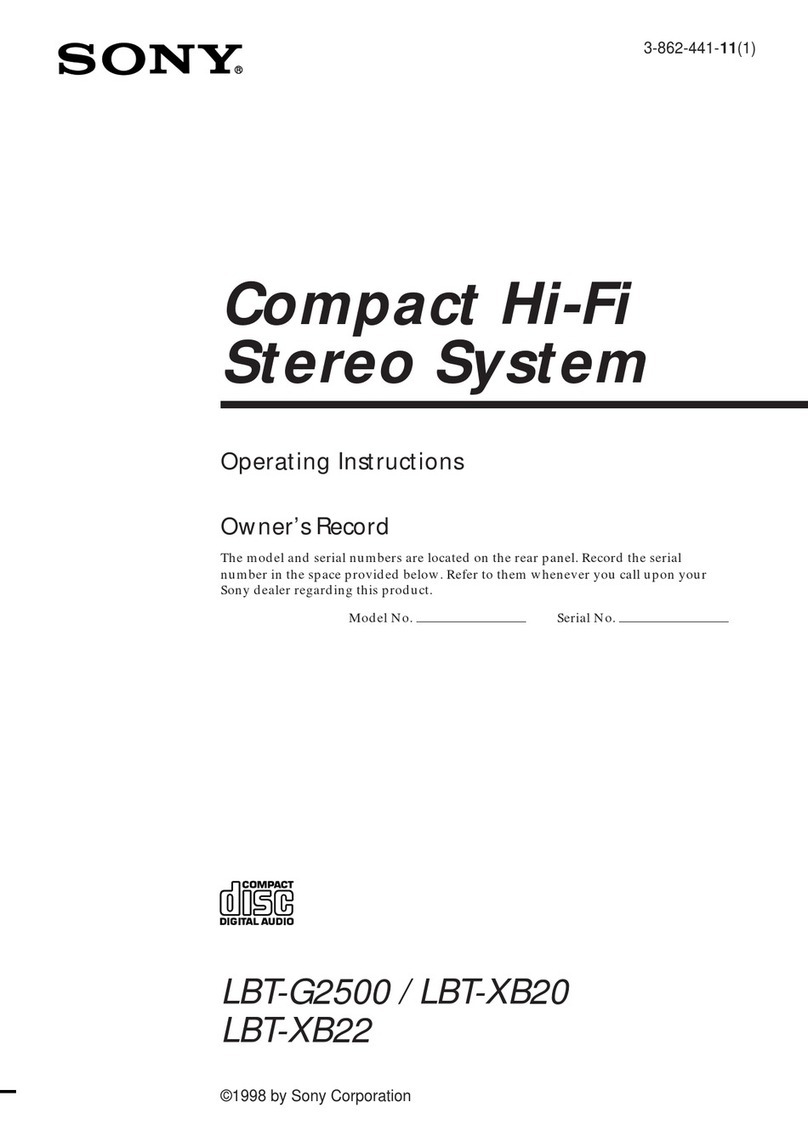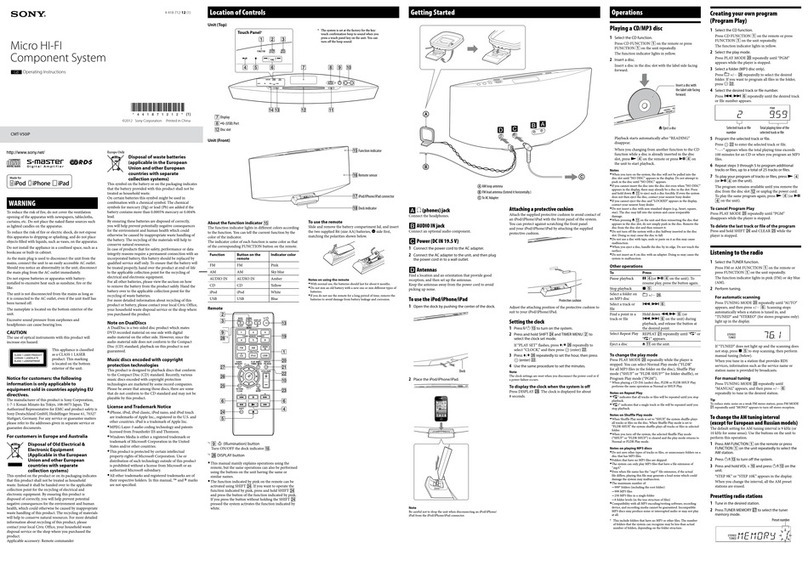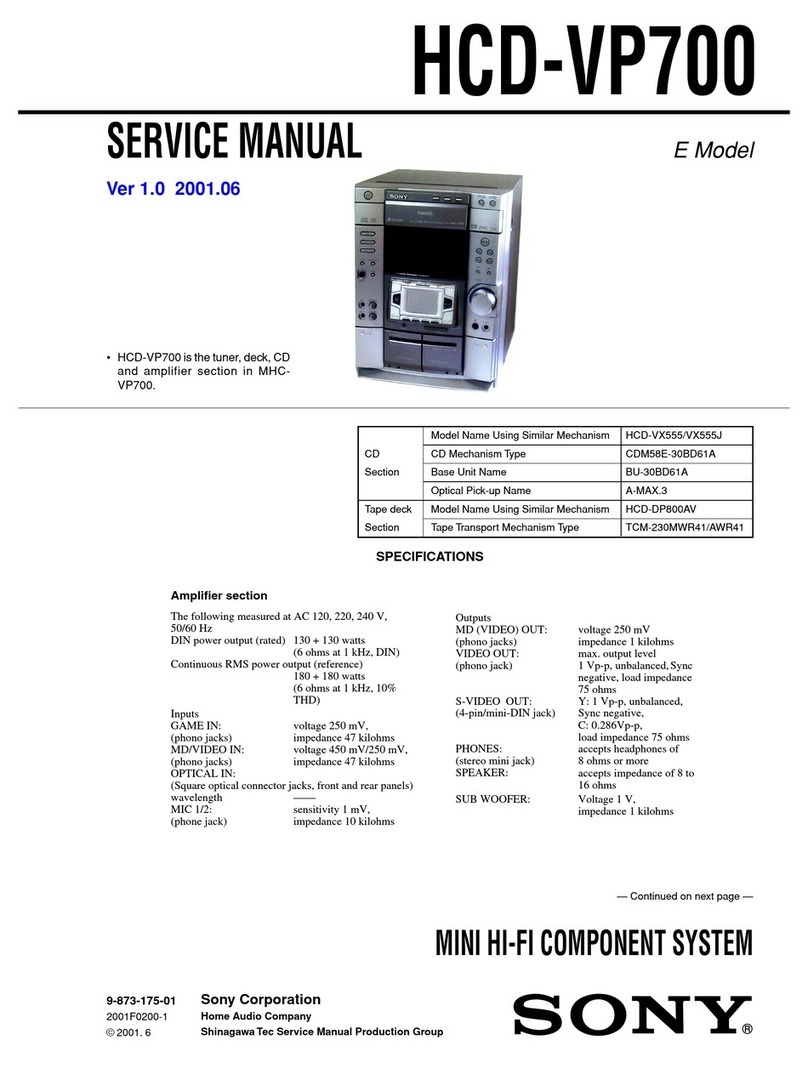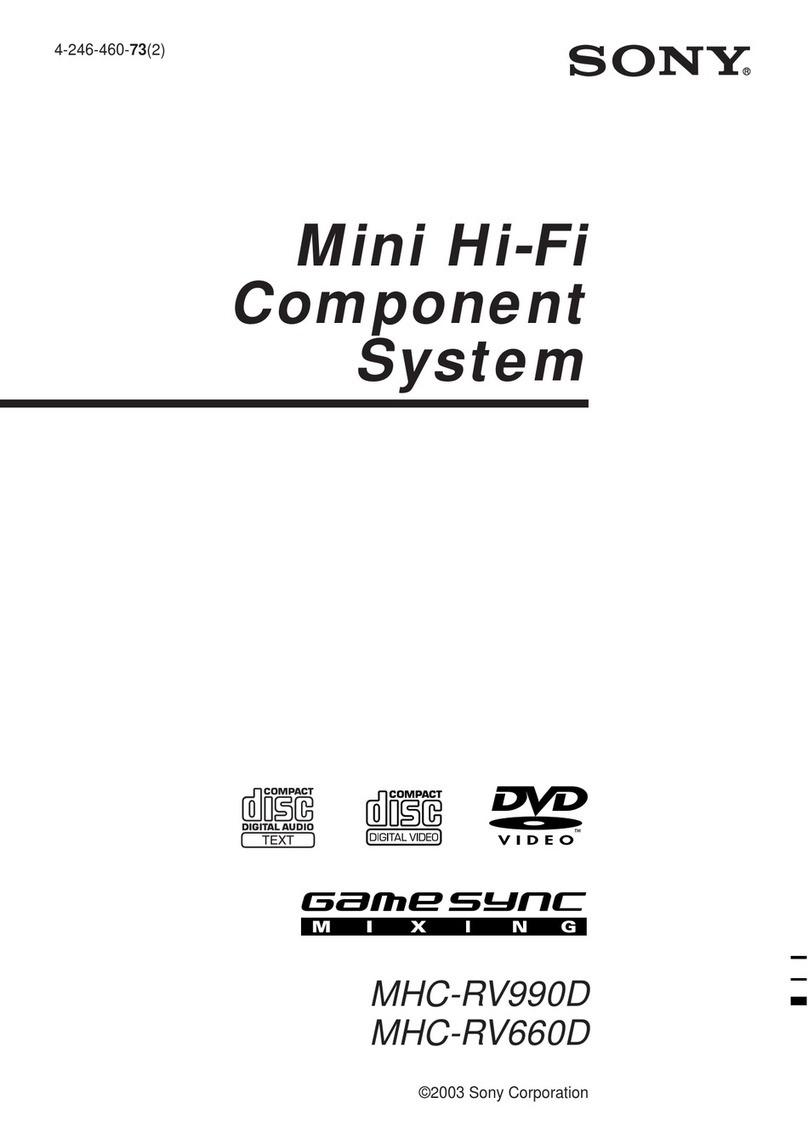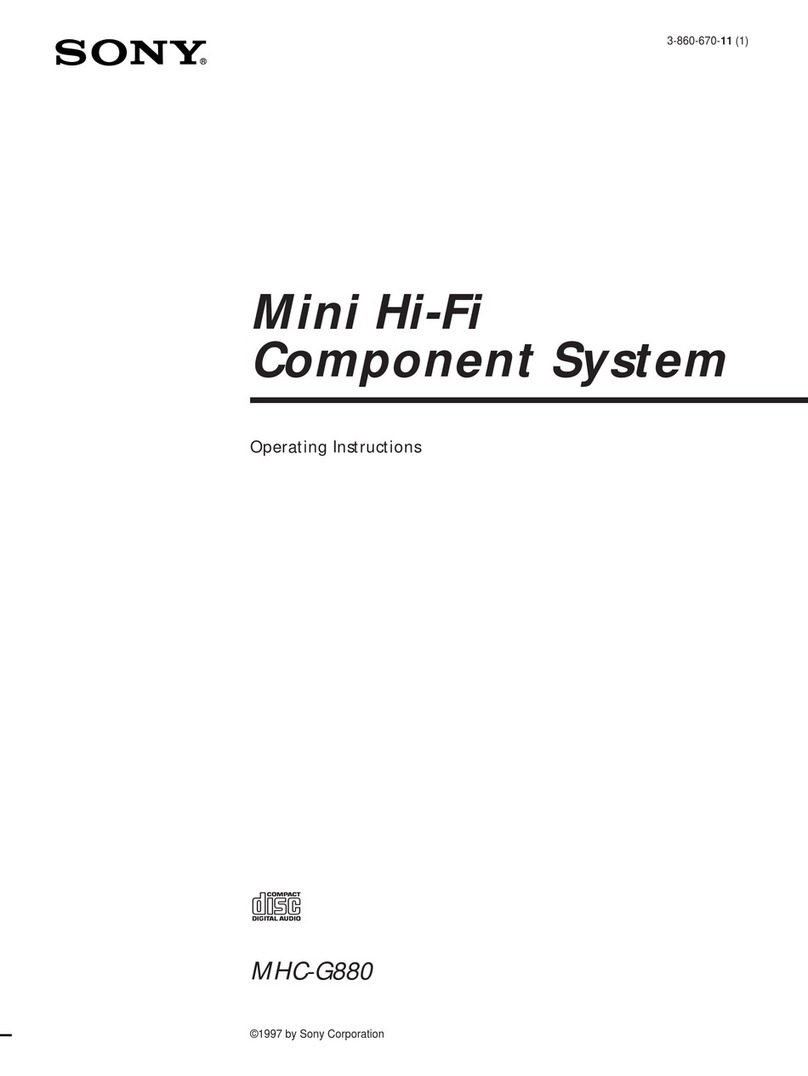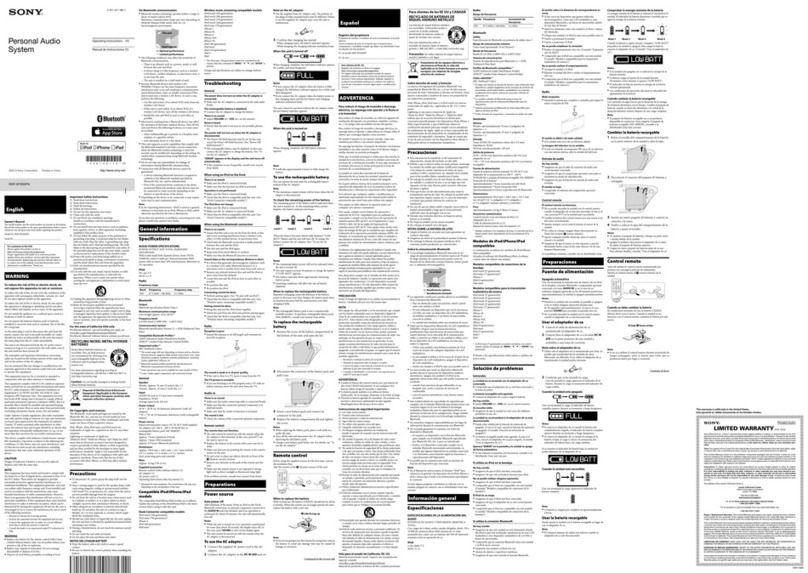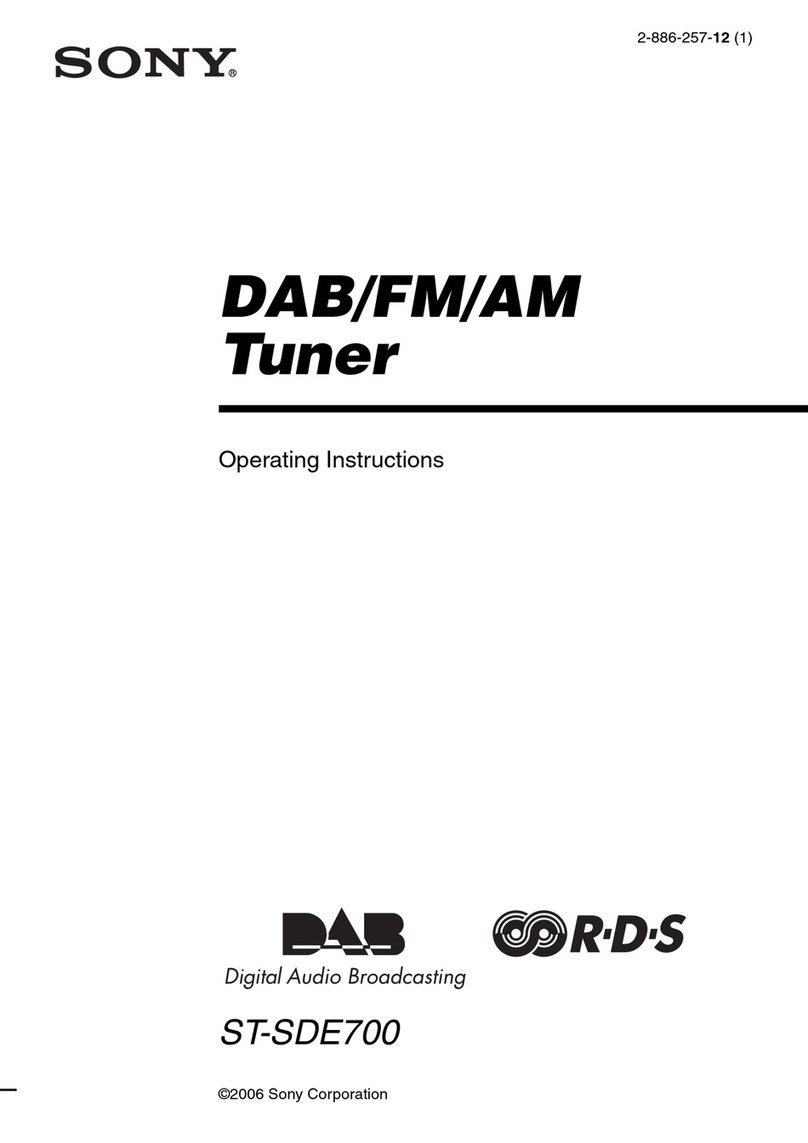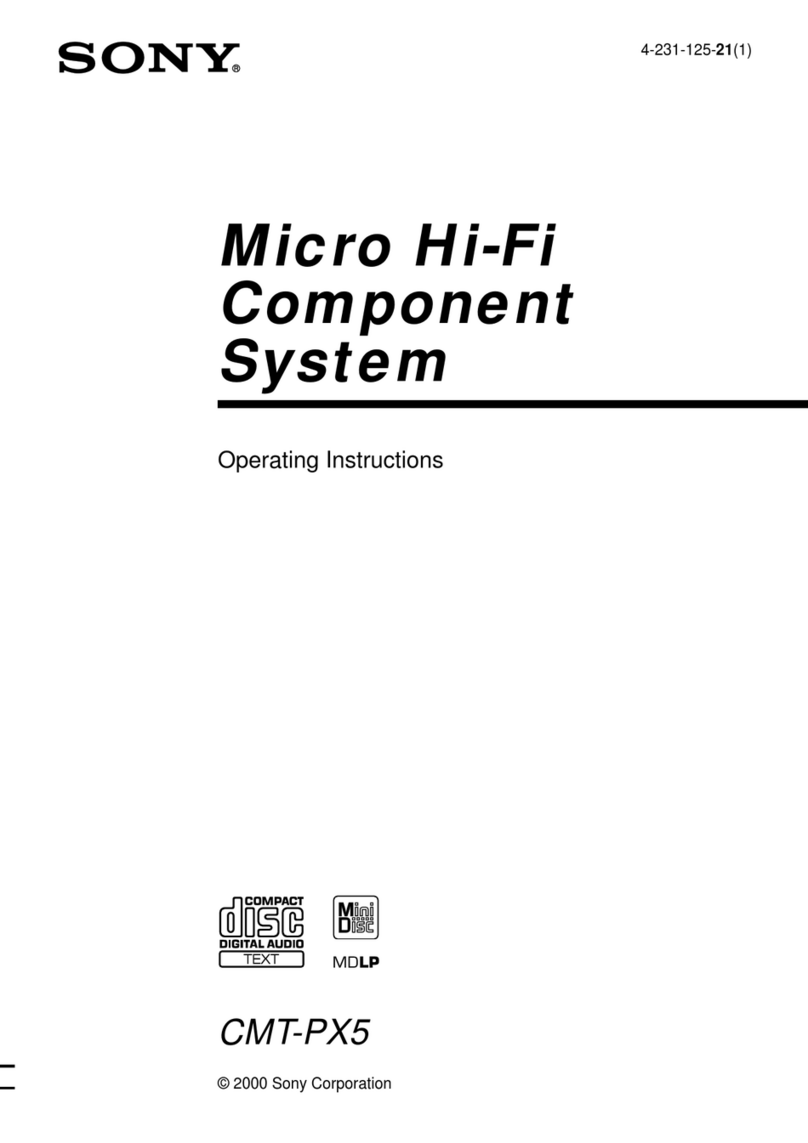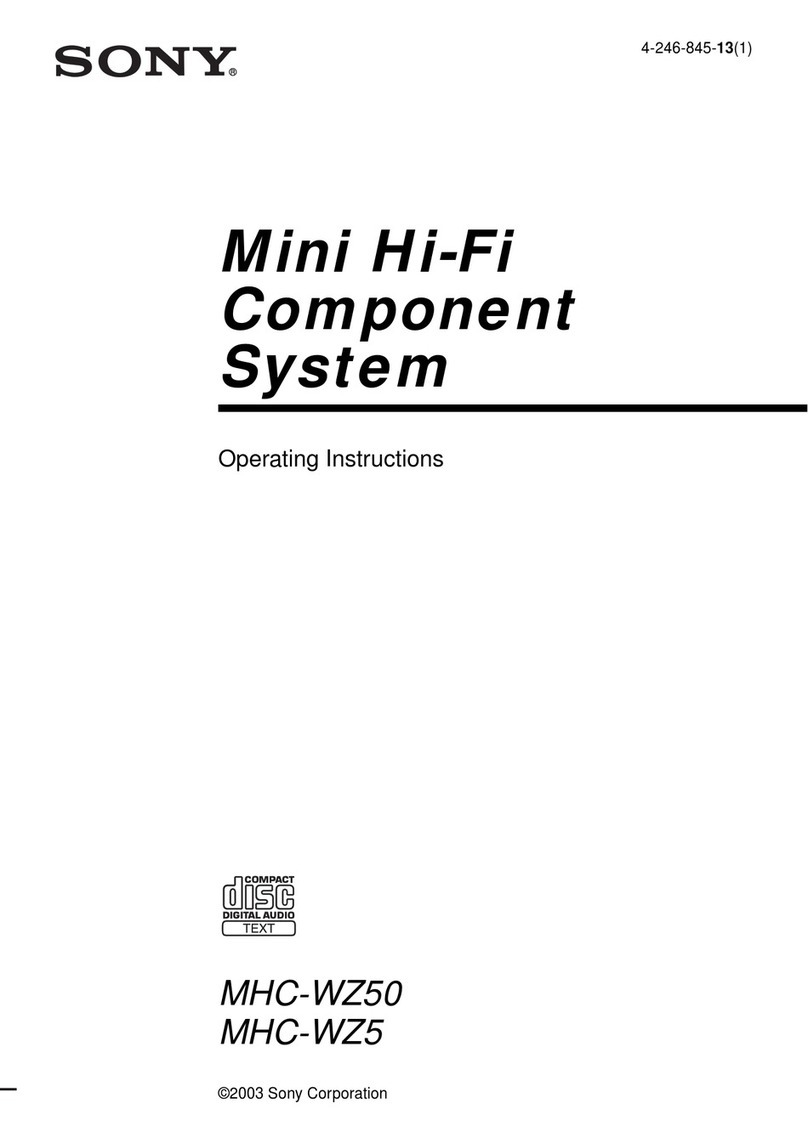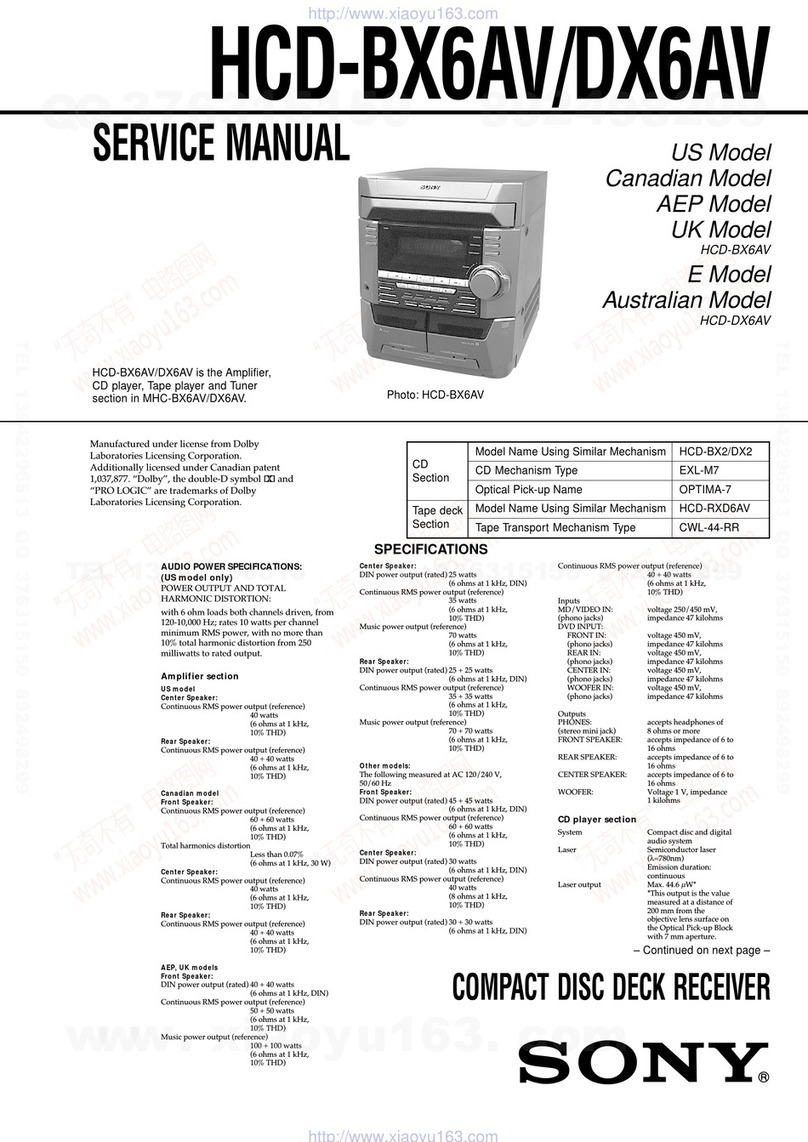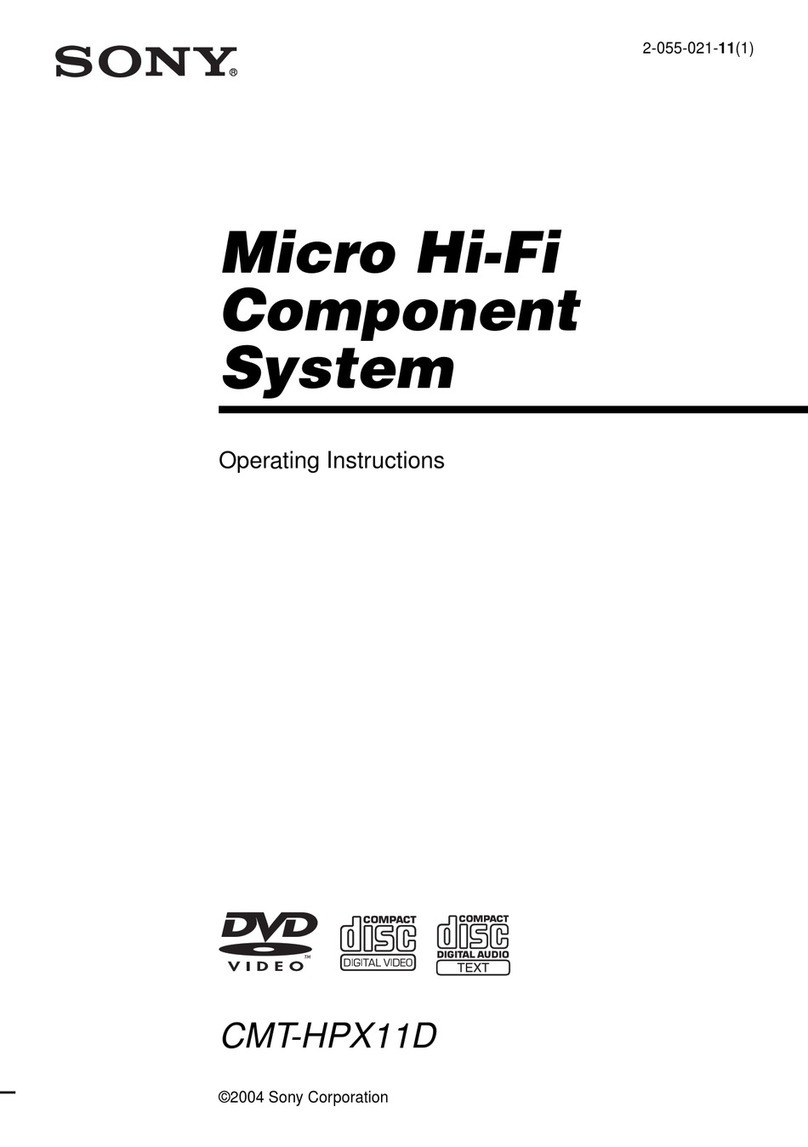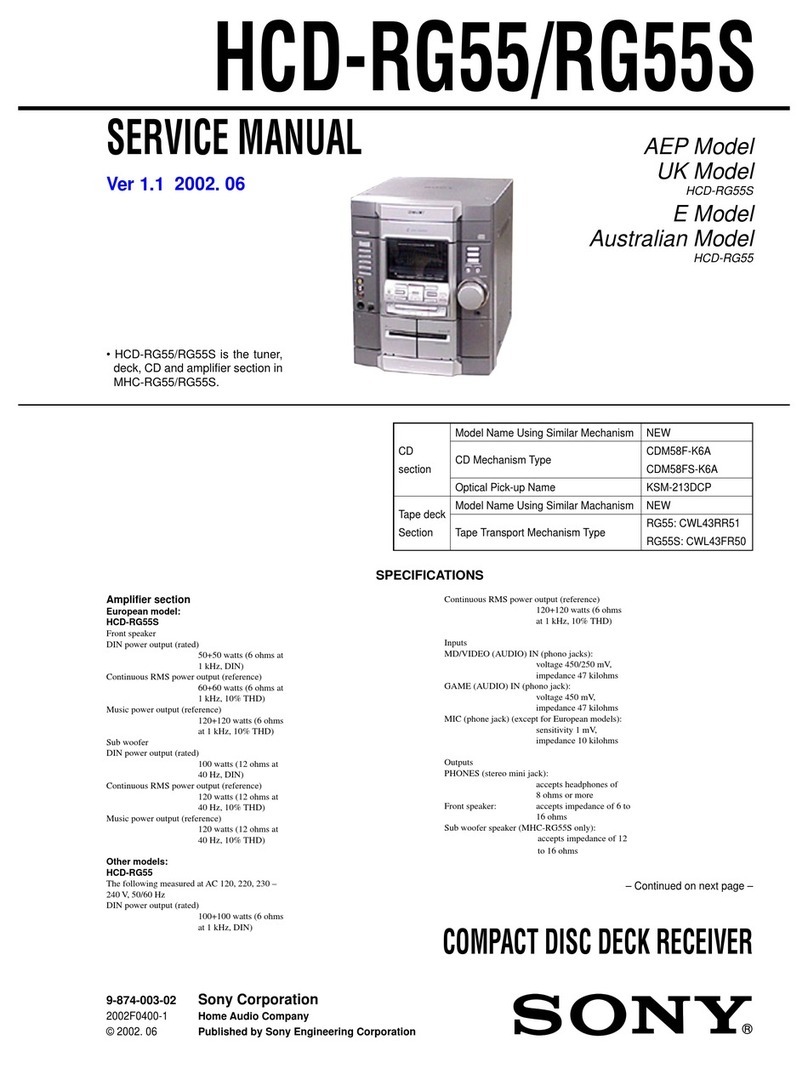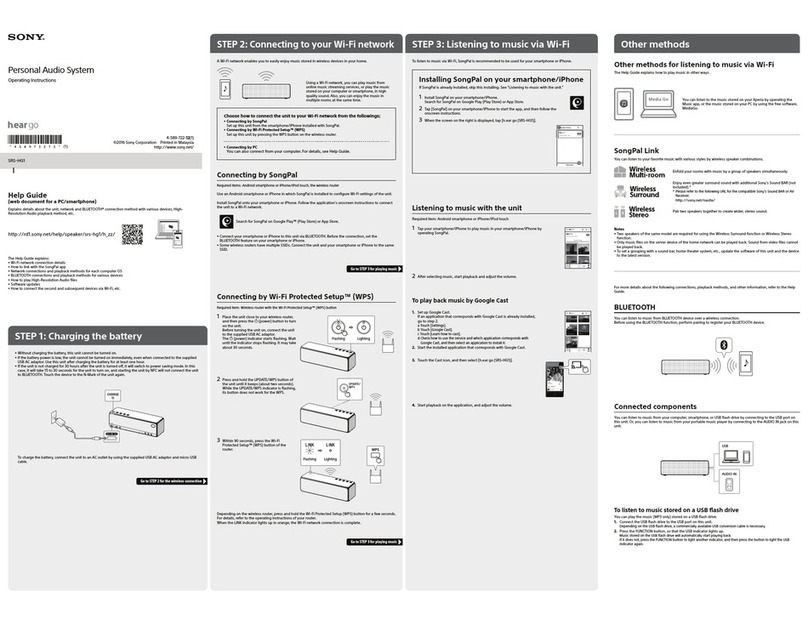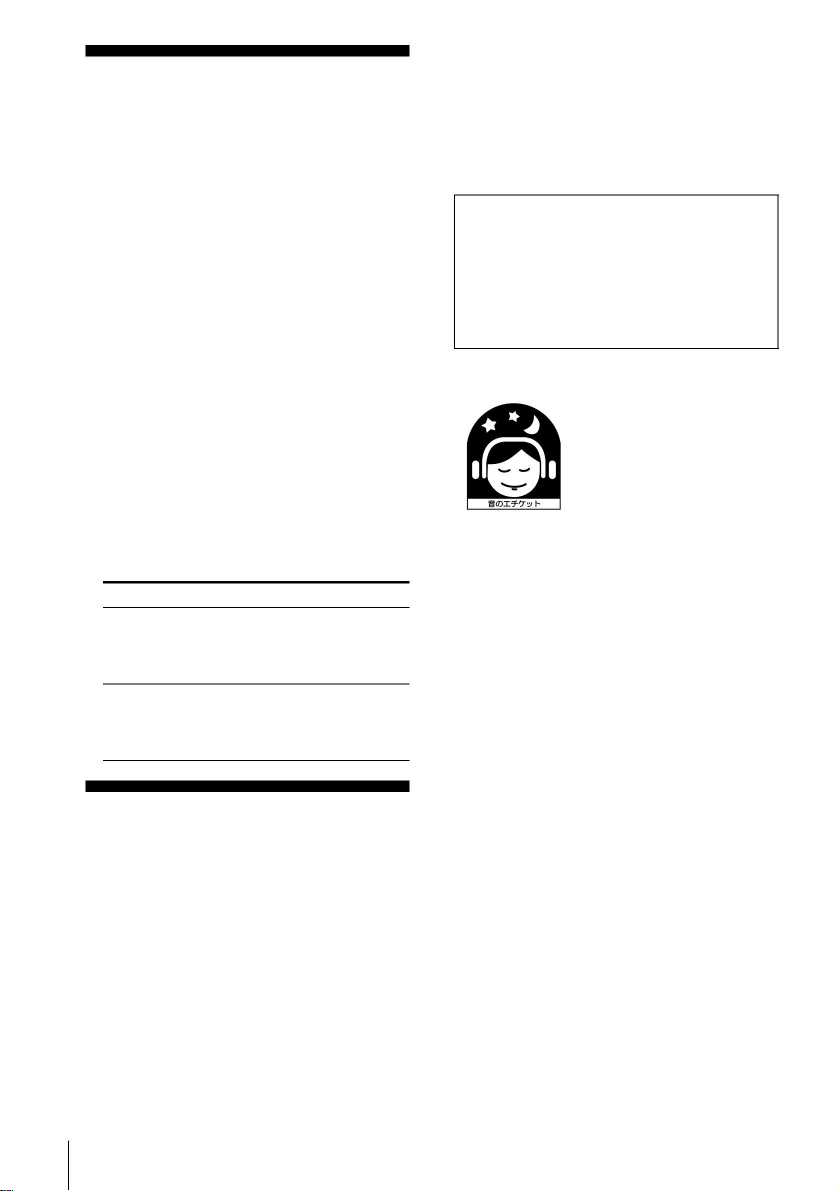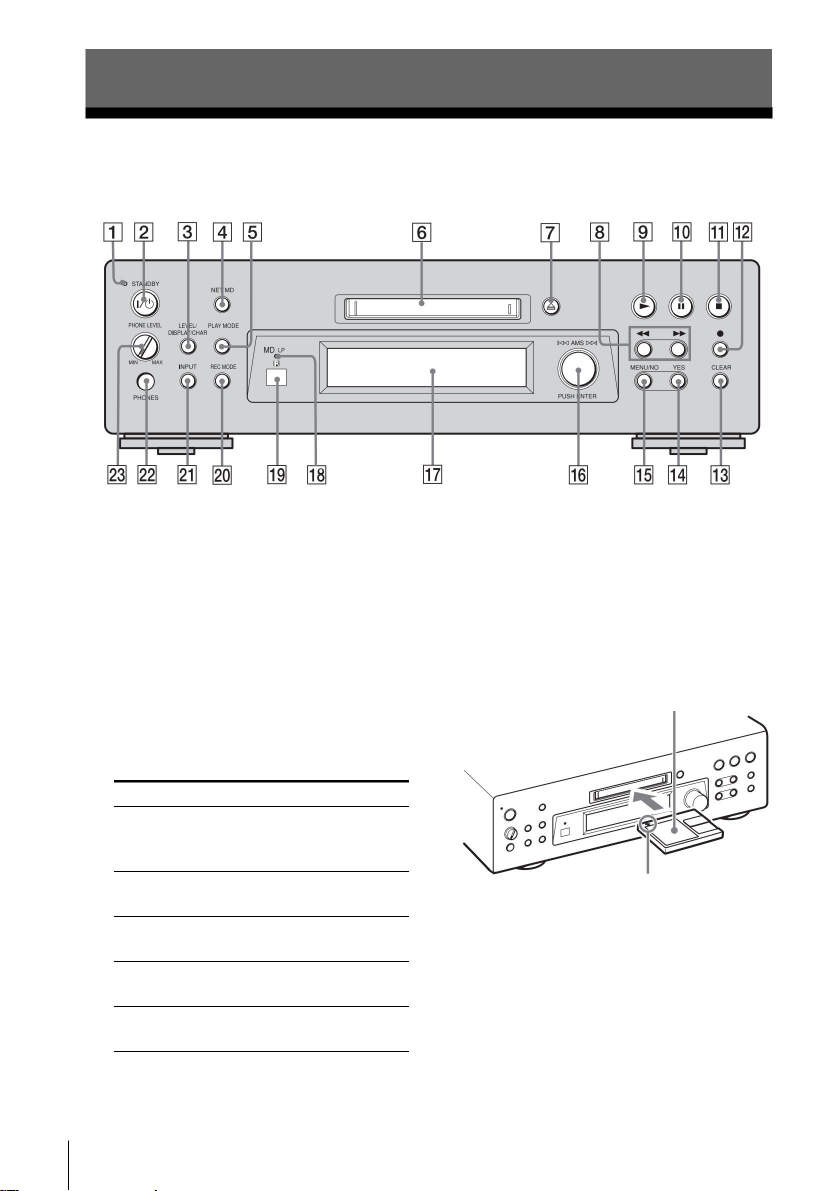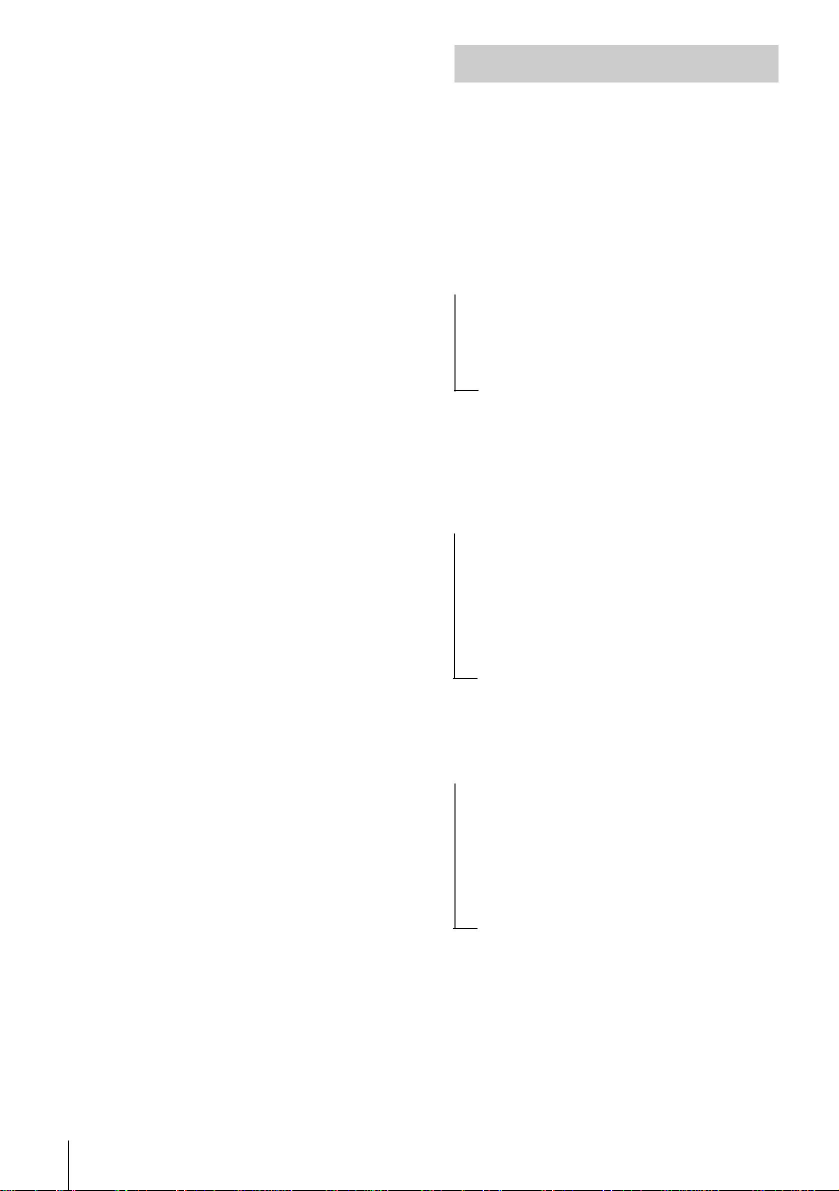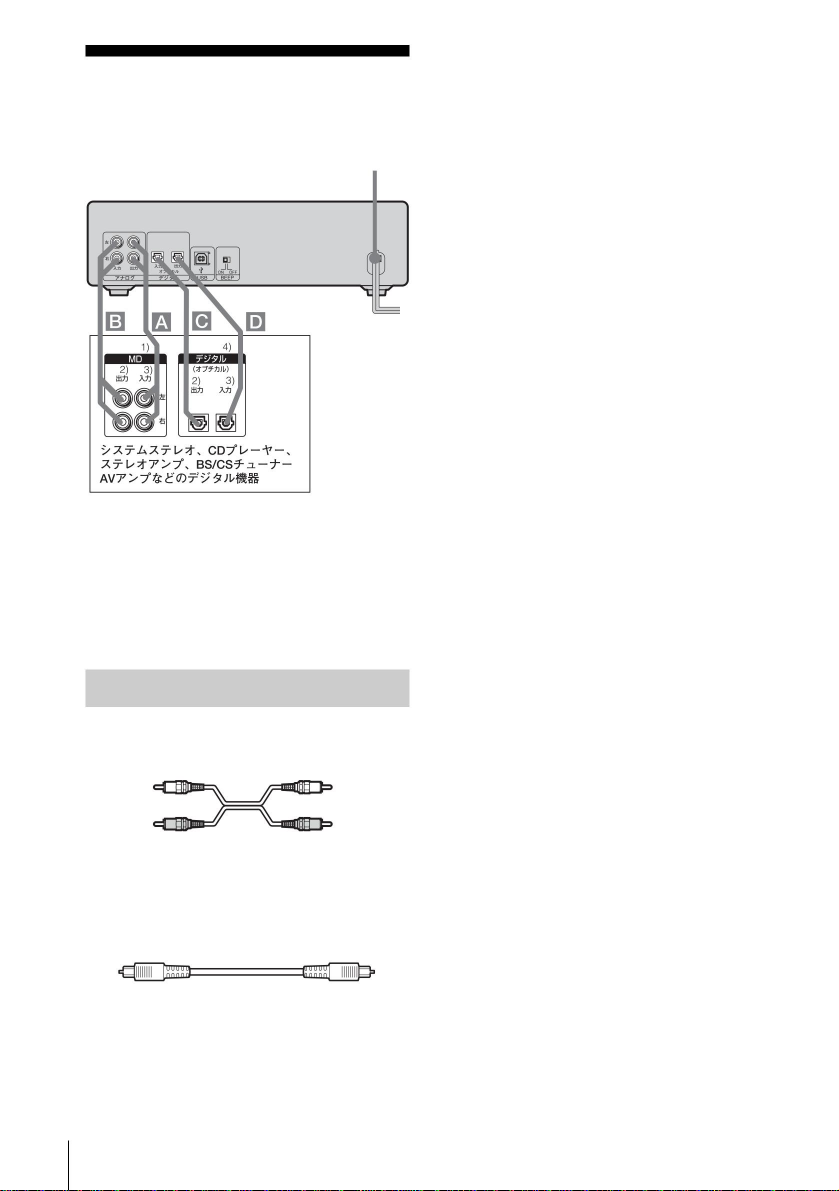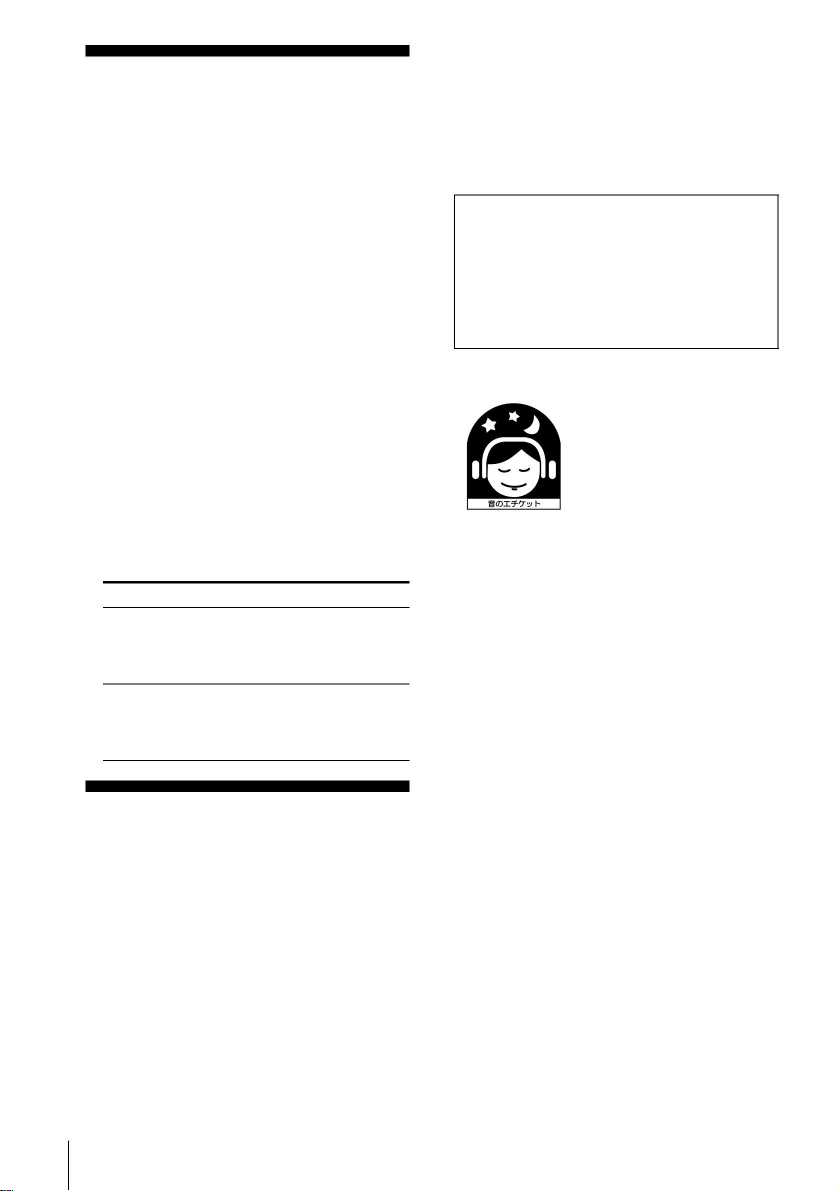
About the attached manual
When adjusting the volume,
MDs are much less noisy than analog cassette tapes. If
you adjust the volume while listening to noise in a silent
area like when using an analog cassette tape, the volume
may be unexpectedly loud and the speaker may be
damaged. Be sure to turn down the volume before starting
playback.
Condensation
Water droplets may form inside the unit, such as immediately
after turning on the room when it is cold. This is called
condensation. Not only will it not work properly as it is, but
it will also damage the MD and internal parts. It is
recommended that you remove the MD when you are not
using this unit. If condensation forms, leave the product on
for about 1 to several hours, then turn it on again before
using it. If it does not work properly after hours, please
contact a Sony service representative.
Installation location Do
not place in the following locations. • On a
wobbling table or in an unstable place. • On
rugs and duvets. • Humid or poorly ventilated
areas. • Dusty areas. • Places exposed to direct
sunlight or high temperatures. • Extremely cold
place. • Close to tuners, TVs and VCRs. (When
used with a tuner, TV, or VCR, if placed near it,
noise may occur or the image may be distorted. Especially
when using an indoor antenna, use an outdoor antenna.
It is recommended.)
Etiquette when listening to stereo When you
enjoy music in stereo, listen at a
volume that does not bother your
neighbors. Especially at night,
even a small sound often passes
around. Let's keep in mind each
other, such as closing windows
and using headphones, to protect
a comfortable living environment.
This mark is a symbol of sound
etiquette.
How to clean the main unit Wipe
the cabinet and panel surface with a soft cloth soaked in a
small amount of neutral detergent solution. Do not use
thinner, benzine, alcohol, etc. as they will damage the
surface.
Symbol Meaning
This operation is possible only with the
button on the remote control.
When using the MDS-S500 main unit • MDS-
S500 Instruction Manual (this manual) This is an
instruction manual for the connection and operation of the main unit.
It is useful information to know.
When connecting this unit to a PC • "Net
MD compatible SonicStage Ver. 1.5.5" instruction manual
How to install the software of the attached CD-ROM
"Net MD compatible SonicStage Ver. 1.5.5" on a PC and
basic operations It is a manual about. This CD-ROM also
contains help (electronic manual).
FROM
With
Precautions for use
2
Click here for details on how to operate the
SonicStage software.
If the product breaks down under normal use, we will repair it
in accordance with the conditions stipulated in the warranty card
for this product. However, the Company is not liable for any
incidental damages such as damages caused by missing the
opportunity to use the product for recording, playback, etc. due
to a malfunction, malfunction or malfunction of this product.
Please note.
The following instructions are attached to the MDS-S500. Please
use each manual as necessary.
• This instruction manual mainly uses the buttons on the main unit.
Explains the operation. -If the
remote control has a button with the same display as the main
unit, you can use that button to perform the same operation
as the button on the main unit. -You may be able to perform
the same operation with buttons that have different displays on
the main unit and the remote control. In this case, the button
of the remote controller that performs the same operation is
put in () behind the buttons of the main unit. Example) Turn
the AMS knob to the right ( press> on the remote control) •
This instruction manual uses the following symbols.
Machine Translated by Google