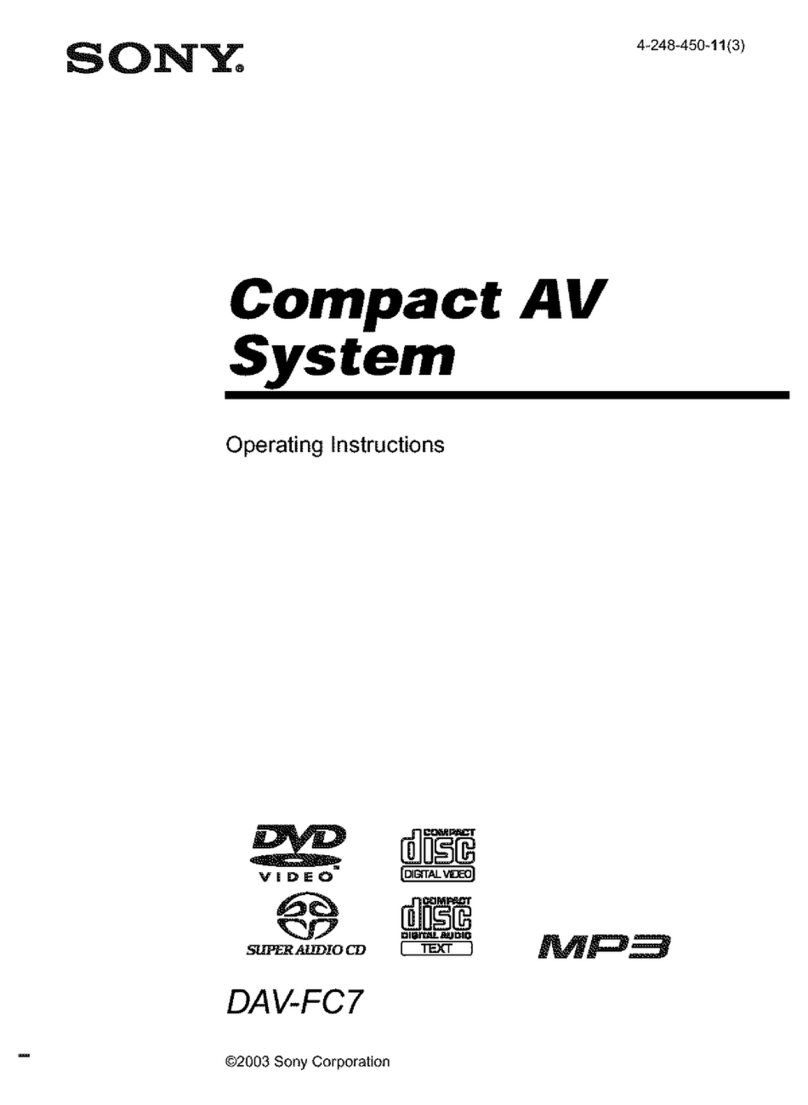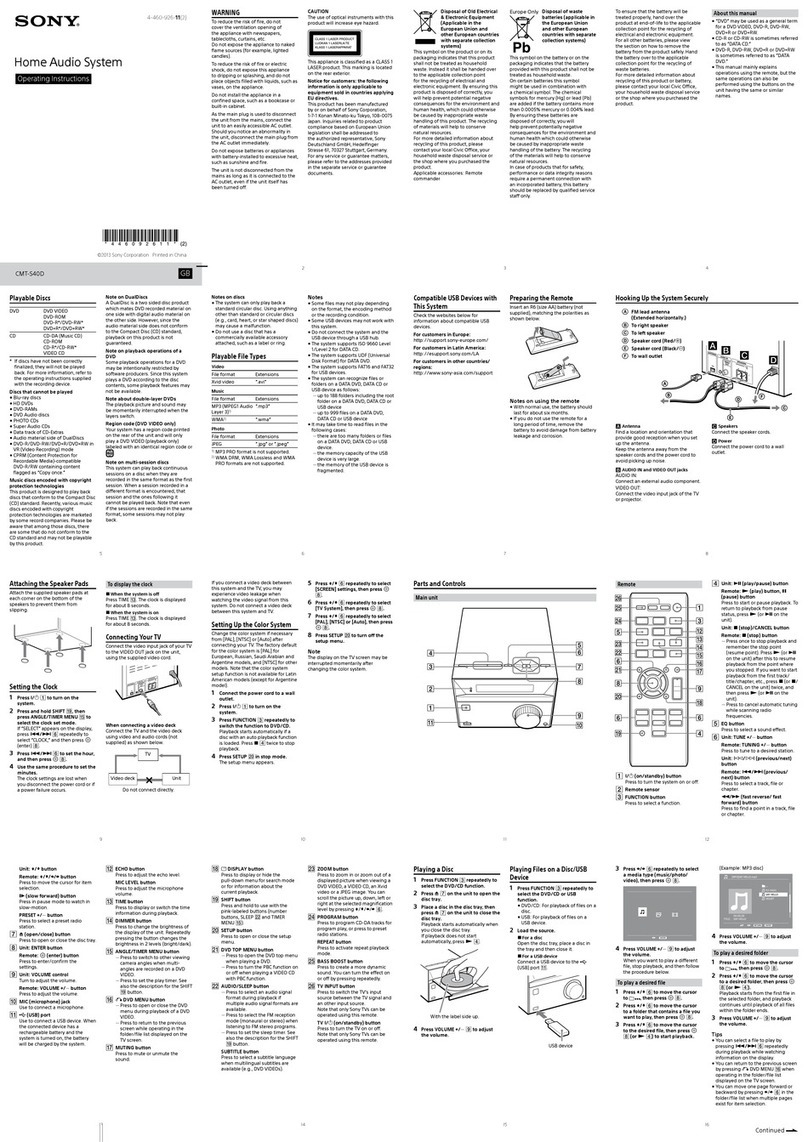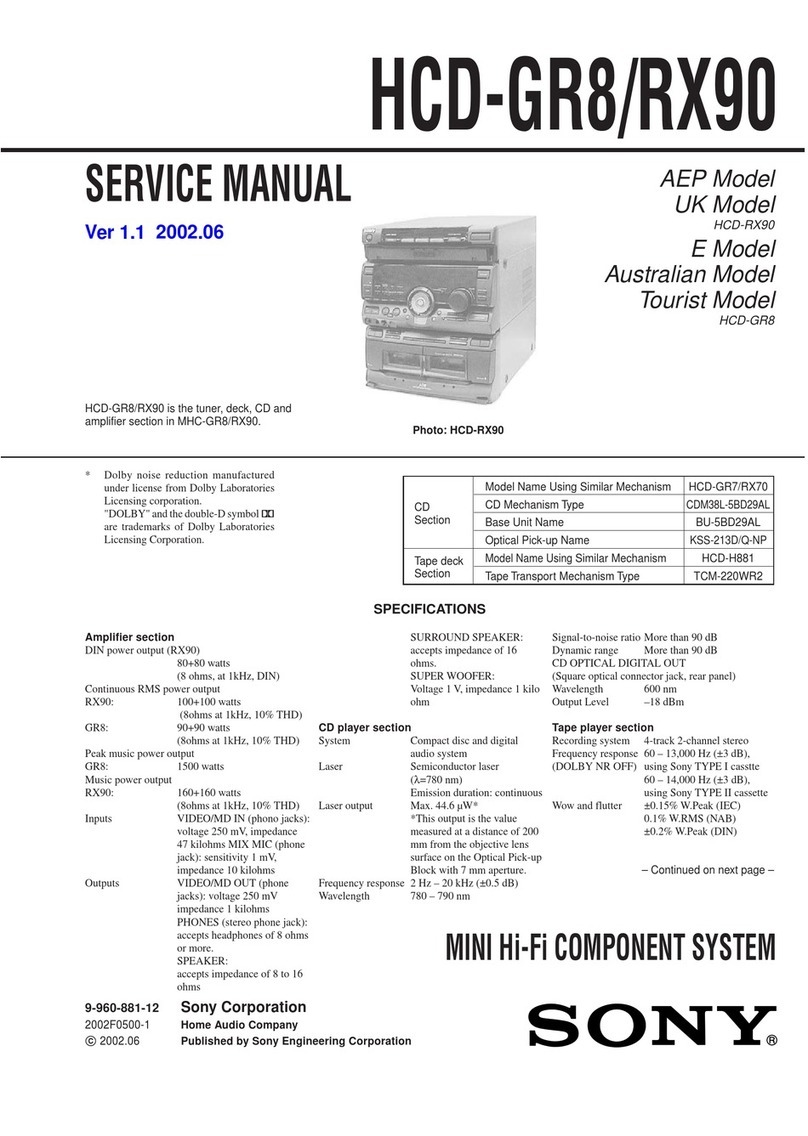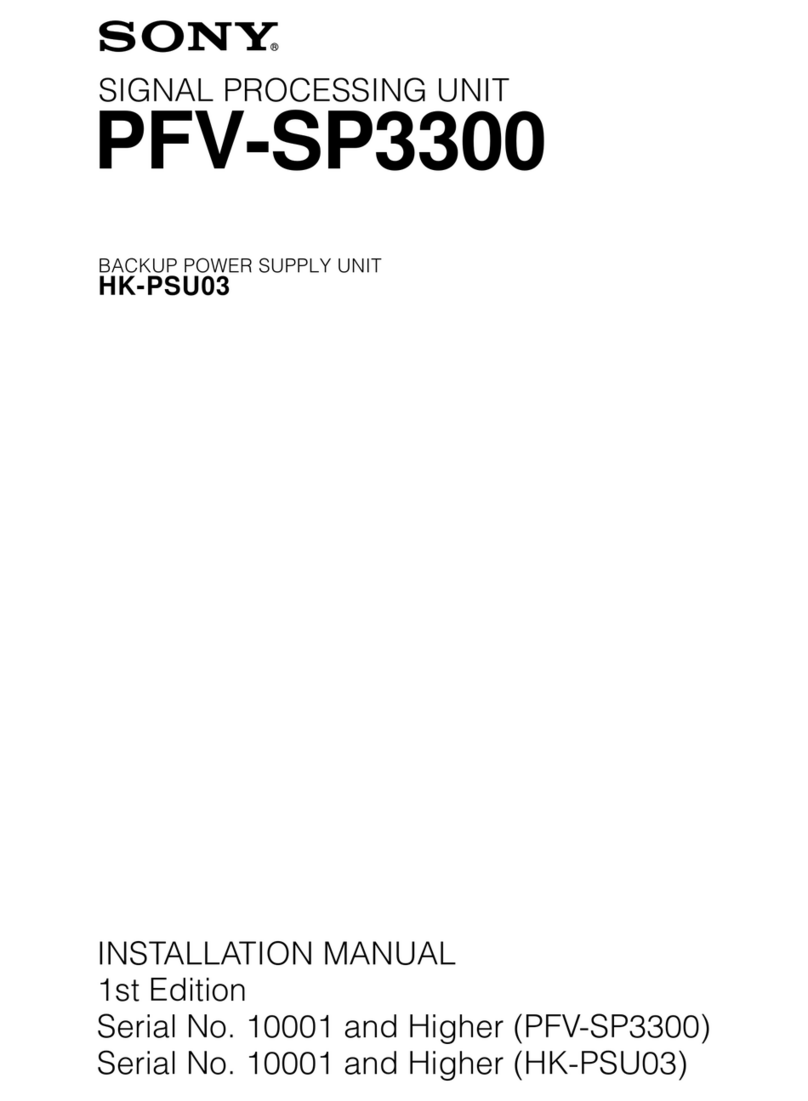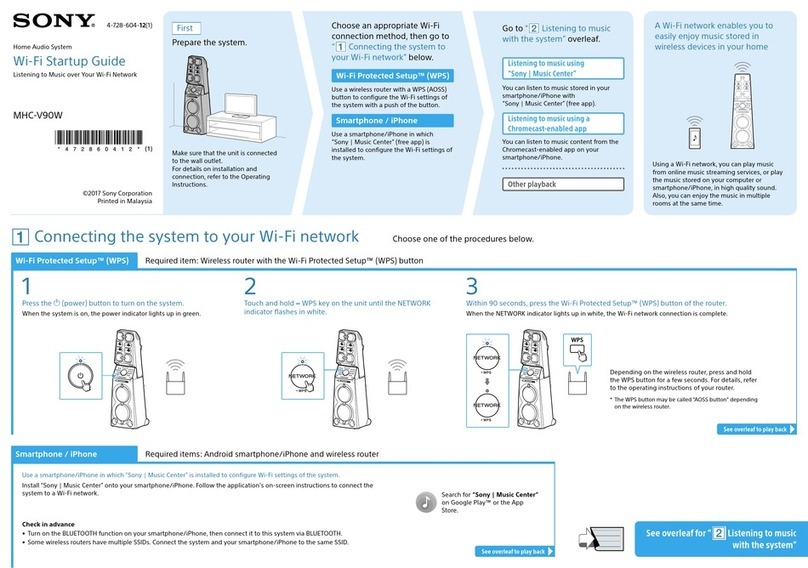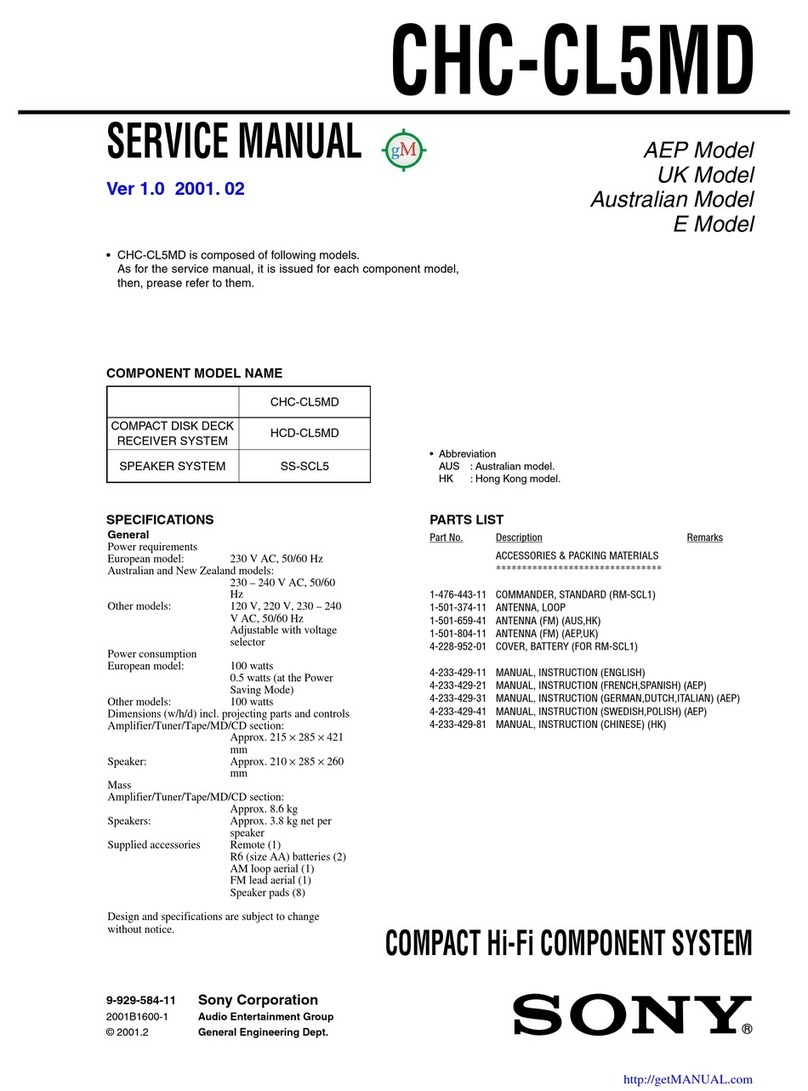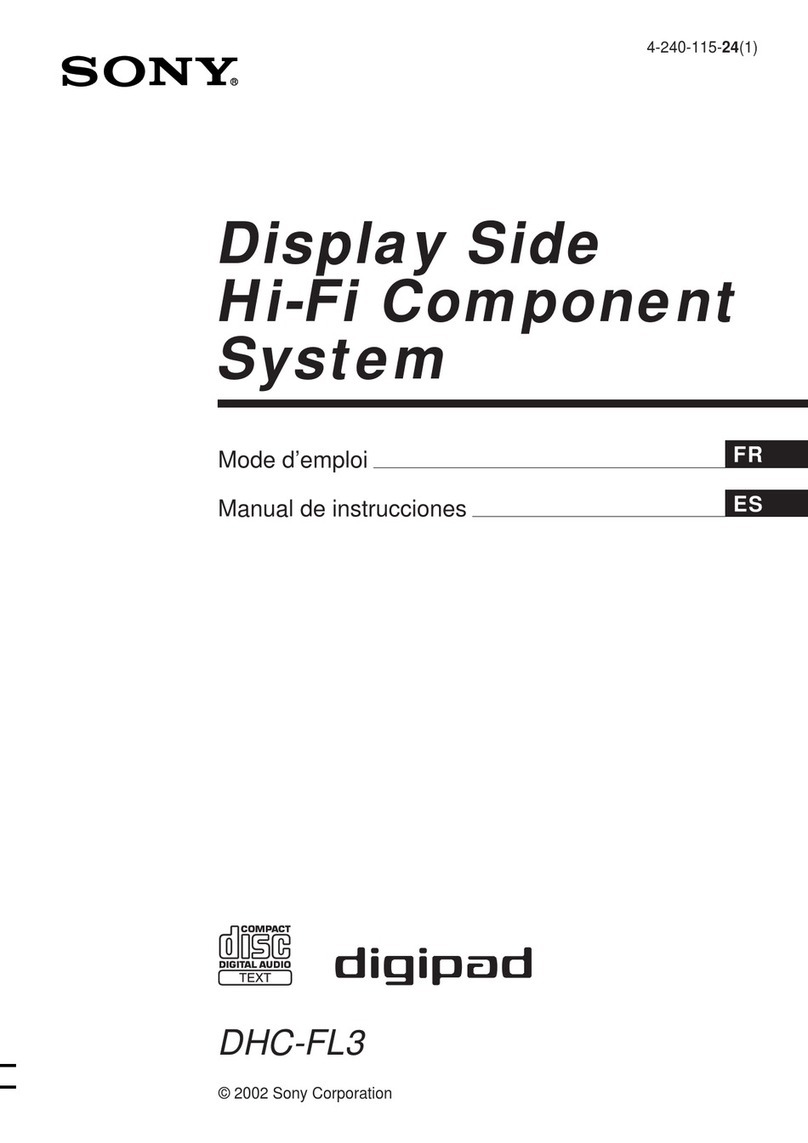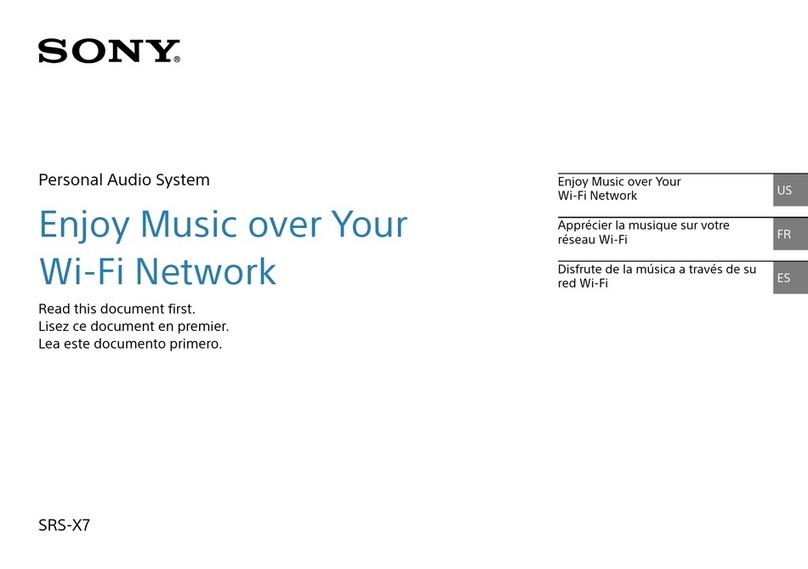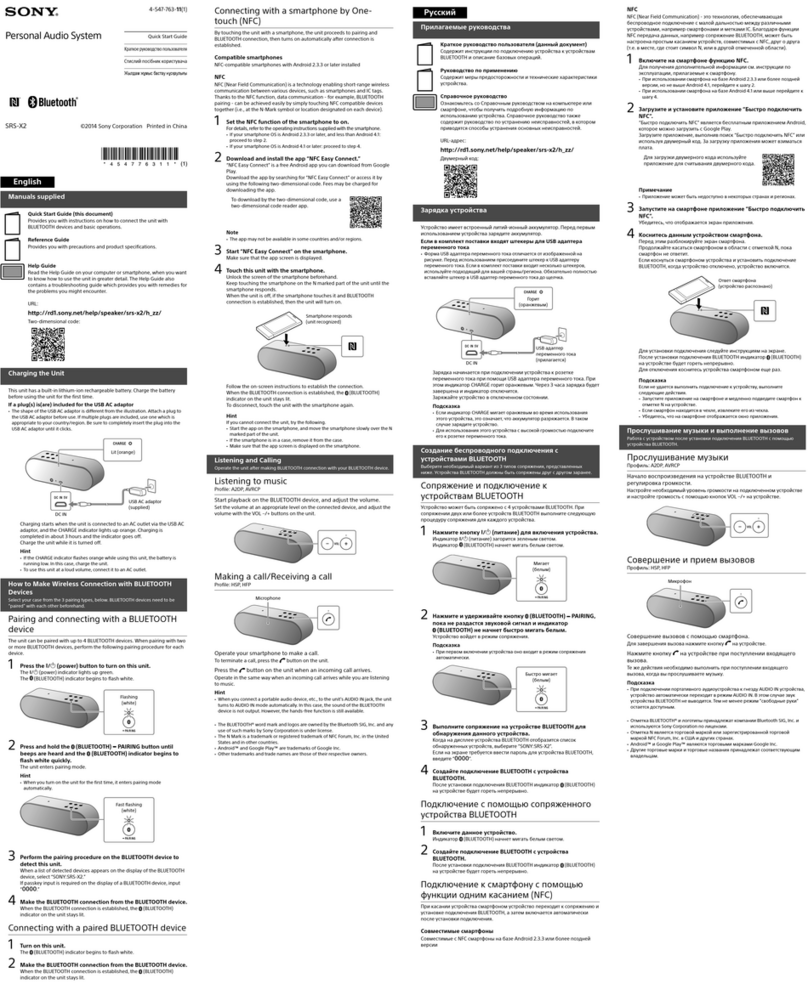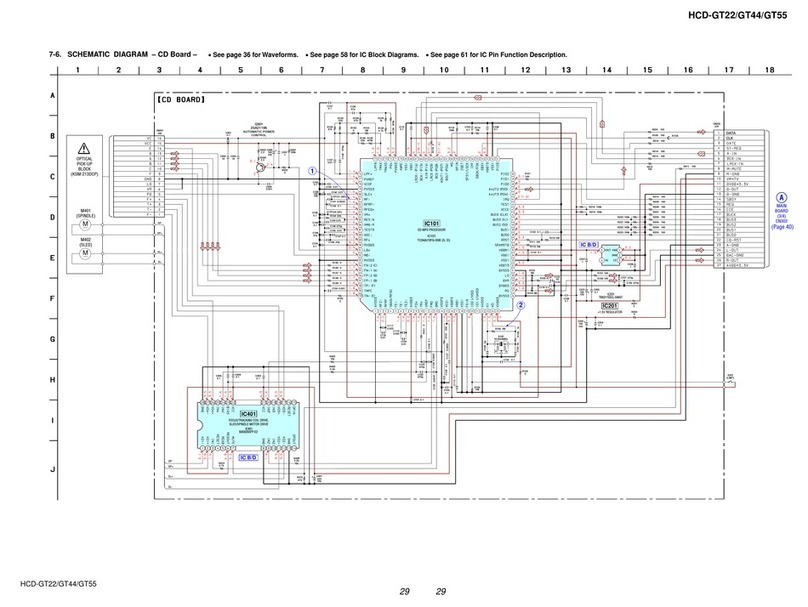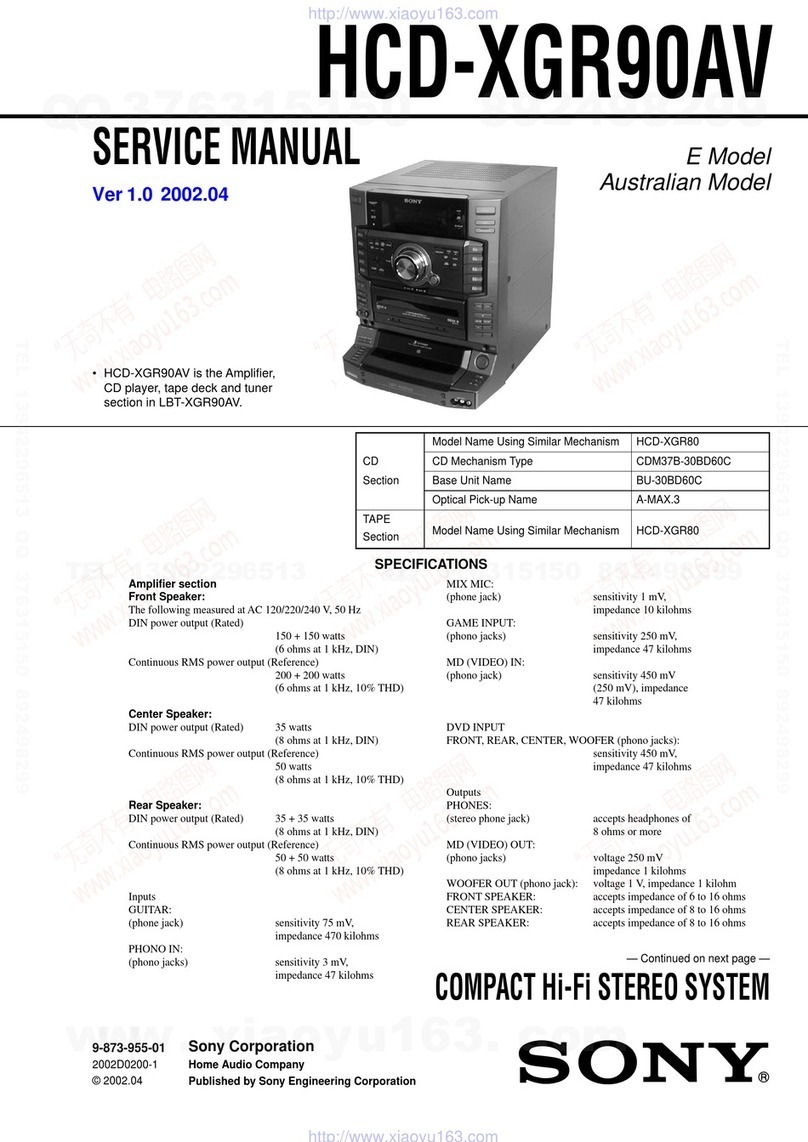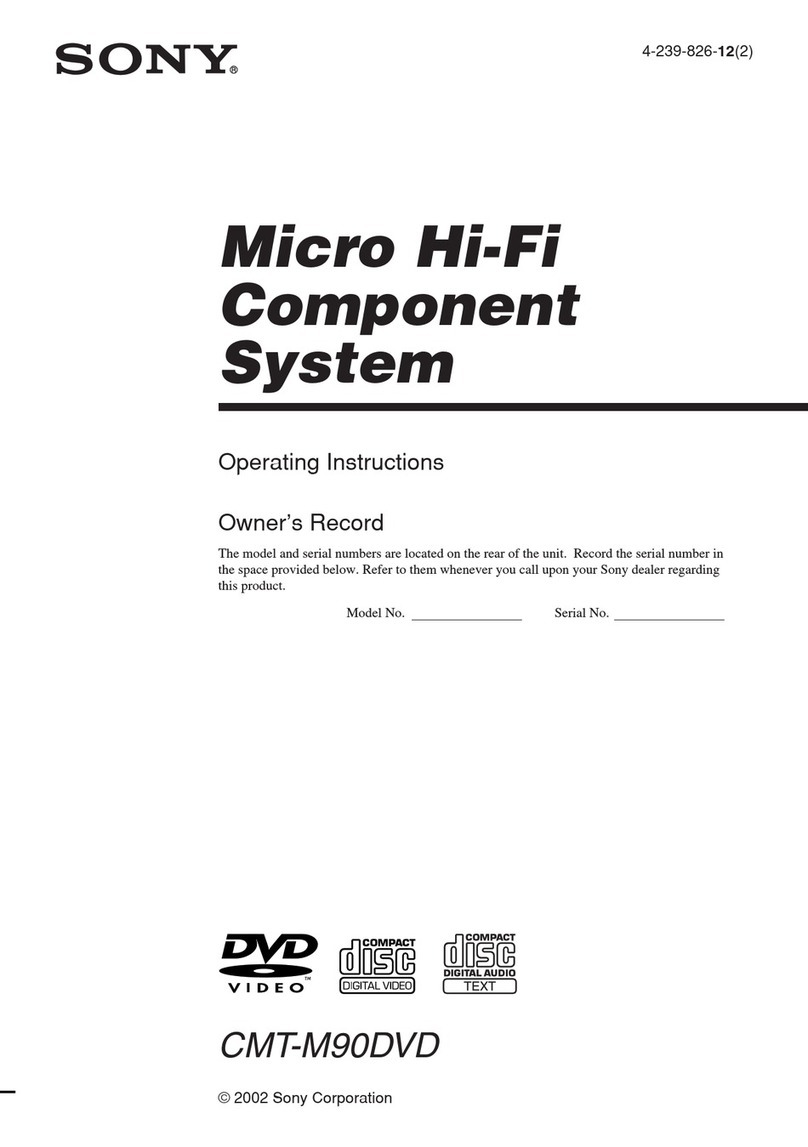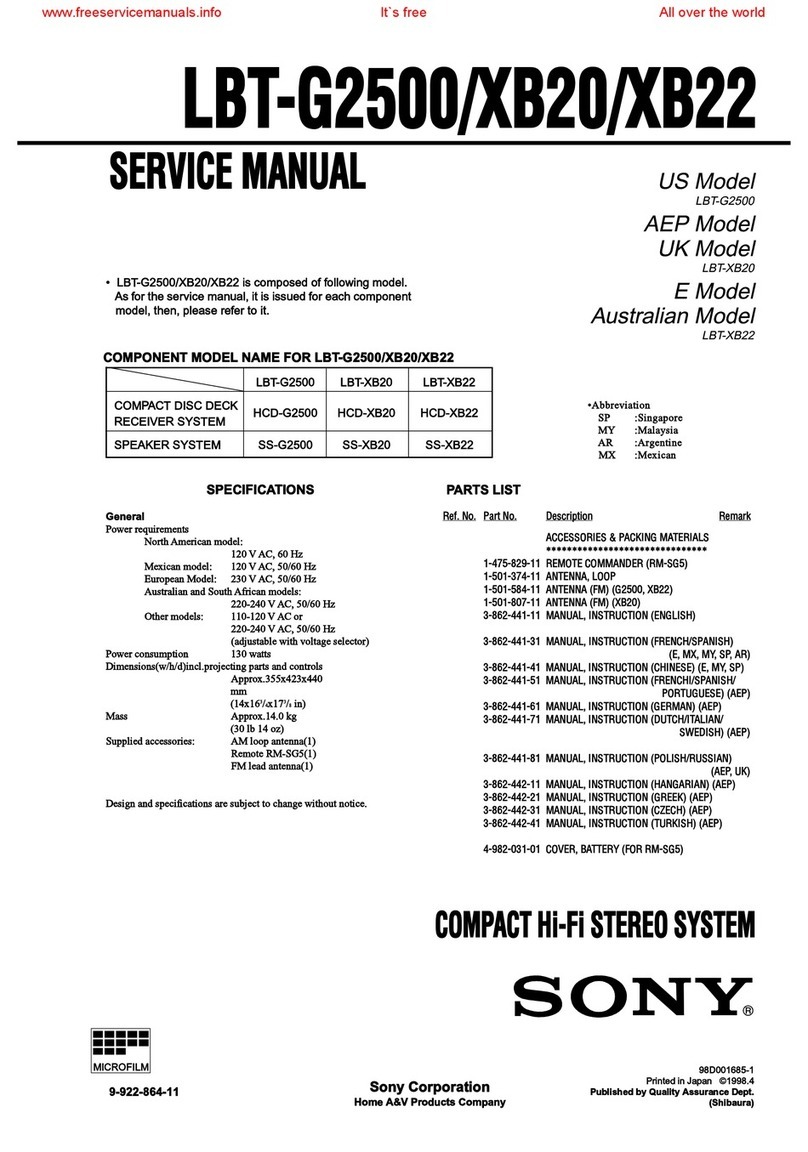How to make a wireless connection with BLUETOOTH devices 261..........................................
Listening to music on an Xperia via a network 96.......................................................................
Connection method 1: 217.....................................................................................................
Connection method 2: 219.....................................................................................................
Connection method 3: 250.....................................................................................................
Connection method 4: 252.....................................................................................................
Listening to music with the WALKMAN application (Xperia) 258..........................................
Listening to music on a device via a BLUETOOTH connection 97.............................................
Listening to music on a portable audio device, etc., by connecting with an
audio cable (AUDIO IN) 98..........................................................................................................
Connecting to a portable audio device, etc. 26......................................................................
Listening to music on a portable audio device, etc. 119........................................................
Listening to music on a smartphone 20.............................................................................................
How to make a wireless connection with BLUETOOTH devices 261..........................................
Listening to music on a device via a BLUETOOTH connection 100...........................................
Connection method 1: 263.....................................................................................................
Connection method 2: 266.....................................................................................................
Connection method 3: 268.....................................................................................................
Listening to music on a device via a BLUETOOTH connection 270......................................
Selecting the BLUETOOTH audio streaming playback quality (Codec) 272.........................
Terminating the BLUETOOTH connection (After use) 274....................................................
Disconnecting the NFC-compatible device by one touch (NFC) 275....................................
Switching devices by one touch (NFC) 276...........................................................................
Listening to music on a portable audio device, etc., by connecting with an
audio cable (AUDIO IN) 101........................................................................................................
Connecting to a portable audio device, etc. 26......................................................................
Listening to music on a portable audio device, etc. 119........................................................
Listening to music on an iPhone/iPad/iPod 21..................................................................................
Selecting the network connection method 102............................................................................
Selecting the Wi-Fi network connection method 213.............................................................
Selecting the wired network connection method 215............................................................
How to make a wireless connection with BLUETOOTH devices 261..........................................
Listening to music on an iPhone/iPad/iPod via a network 104....................................................
Connection method 1: 217.....................................................................................................
Connection method 2: 219.....................................................................................................
Connection method 3: 250.....................................................................................................
Connection method 4: 252.....................................................................................................
Listening with the AirPlay function (iPhone/iPad/iPod touch) 255.........................................
Listening to music on an iPhone/iPad/iPod via a BLUETOOTH connection 105........................
Connection method 1: 263.....................................................................................................