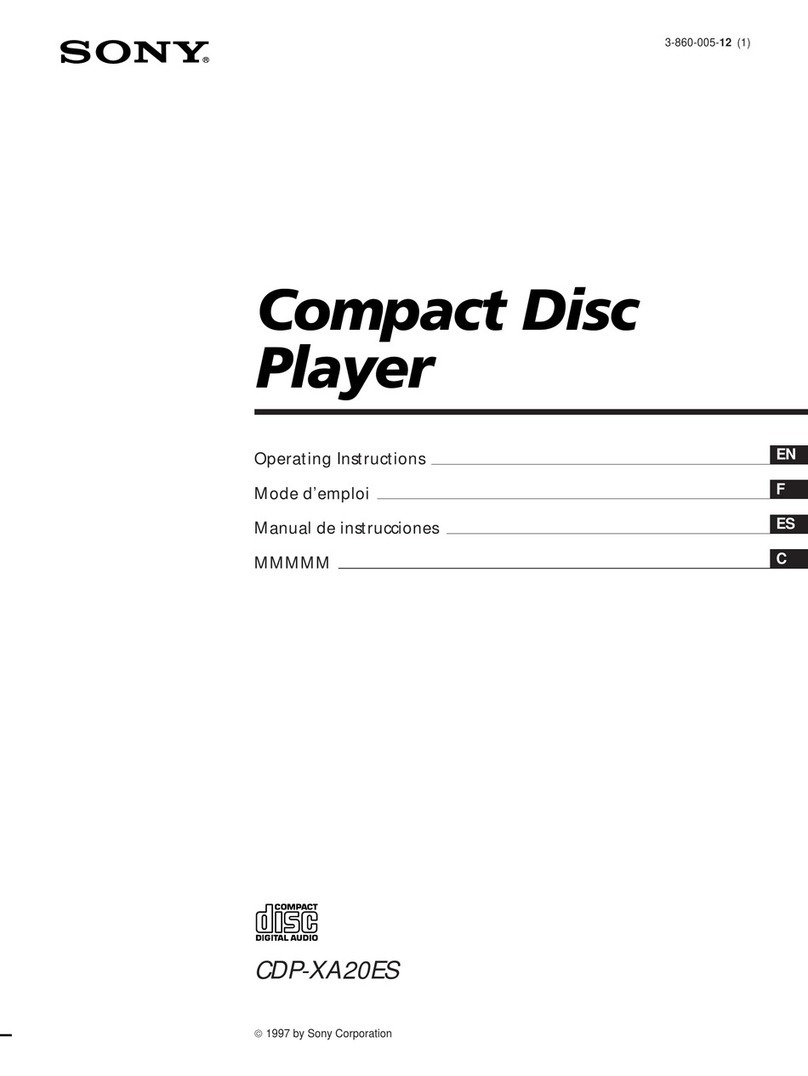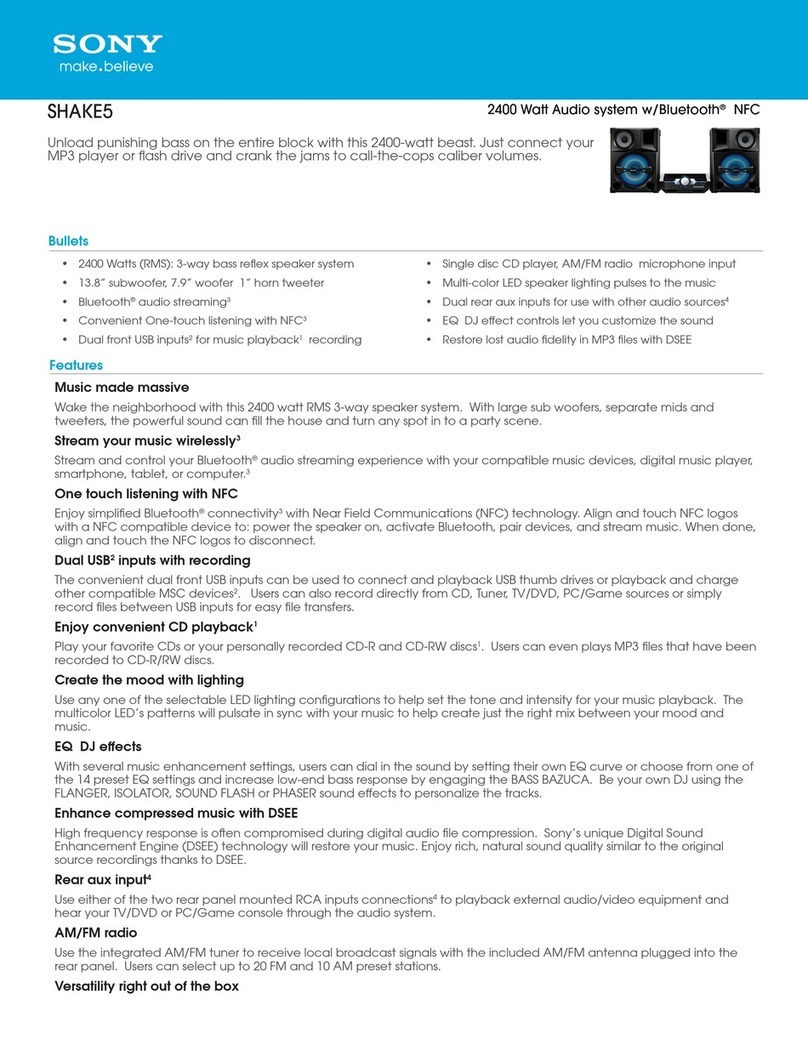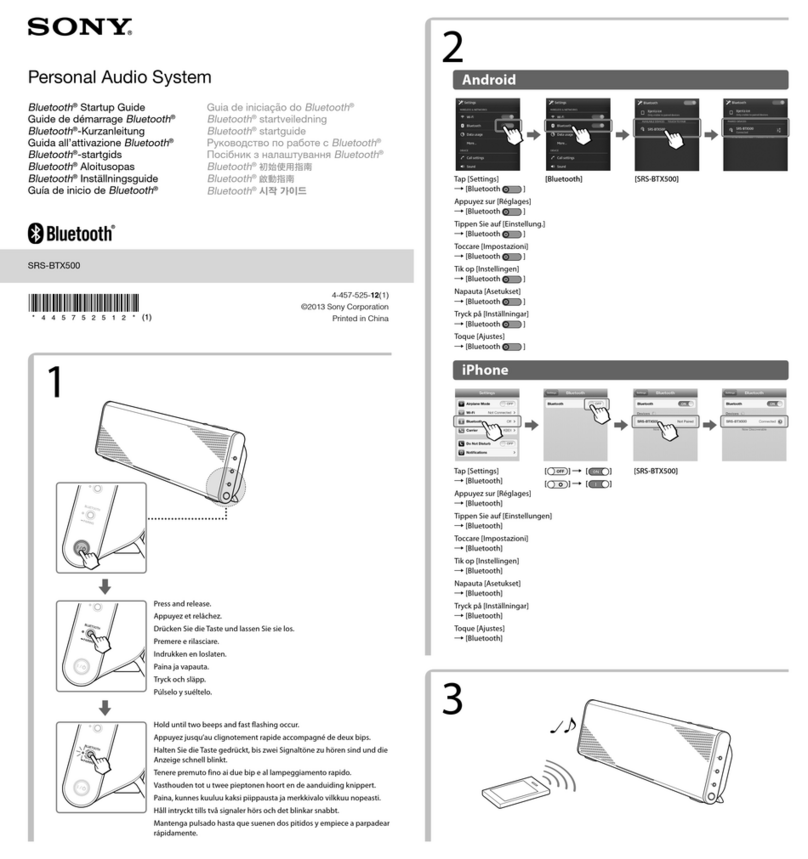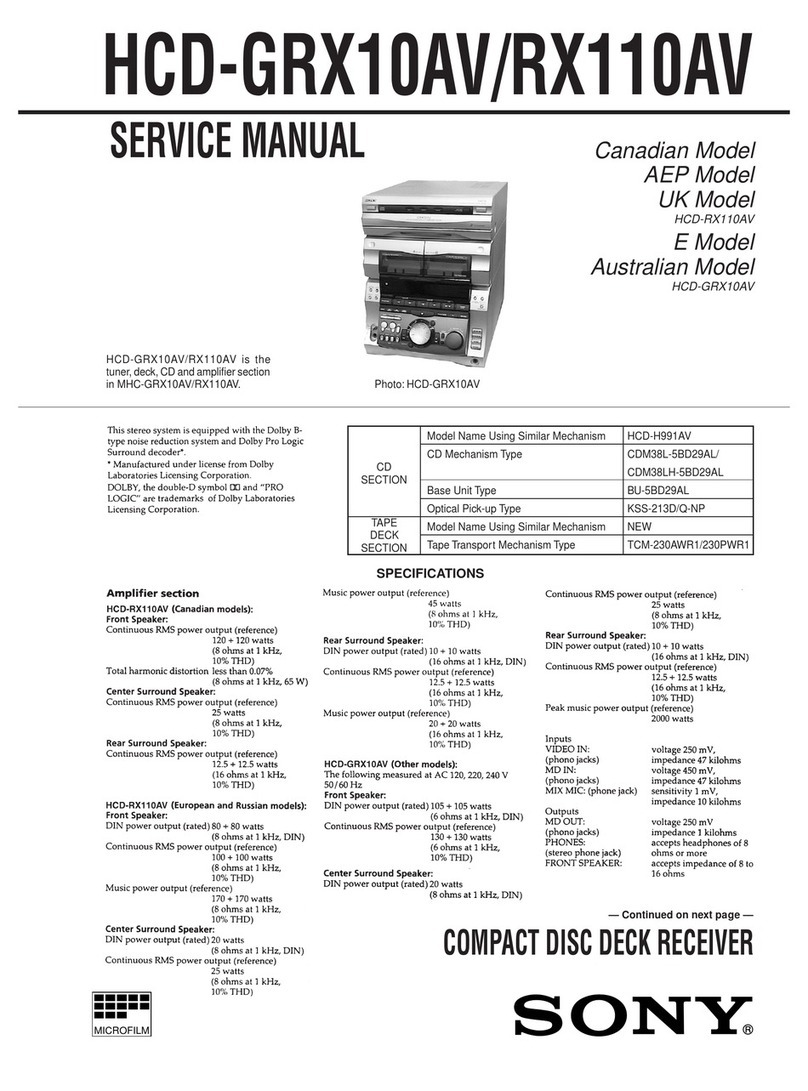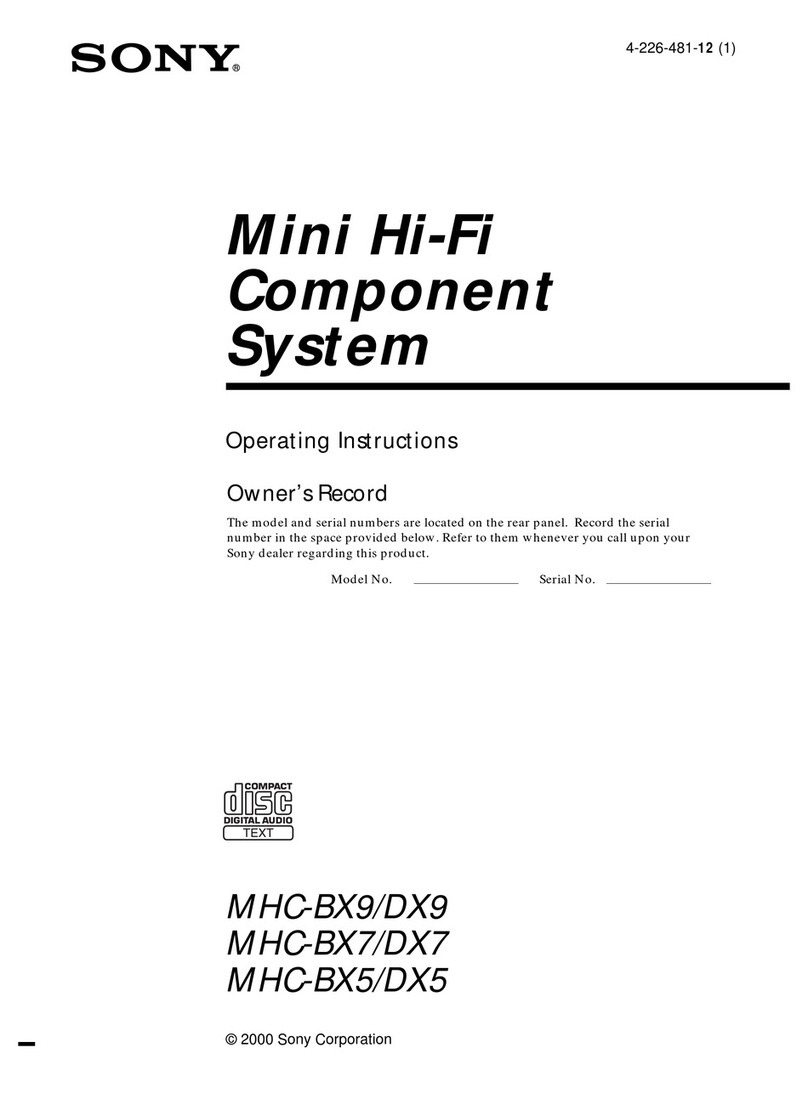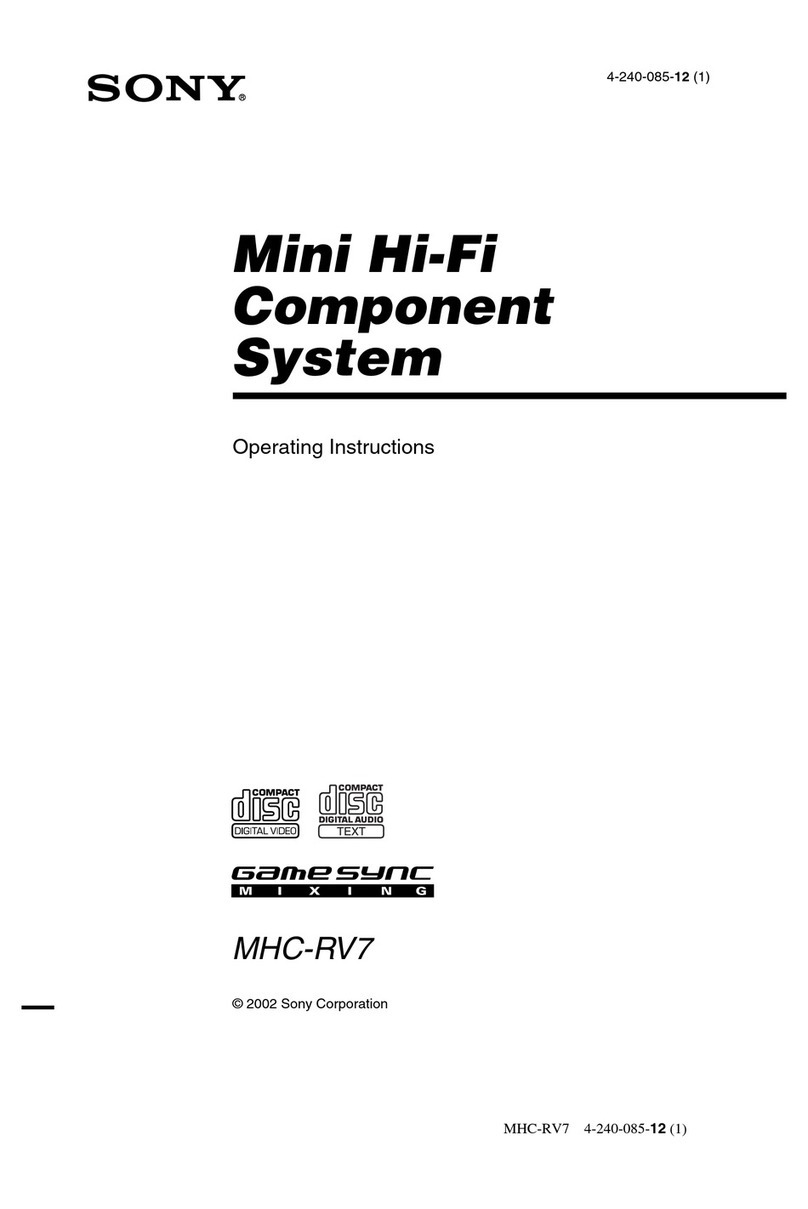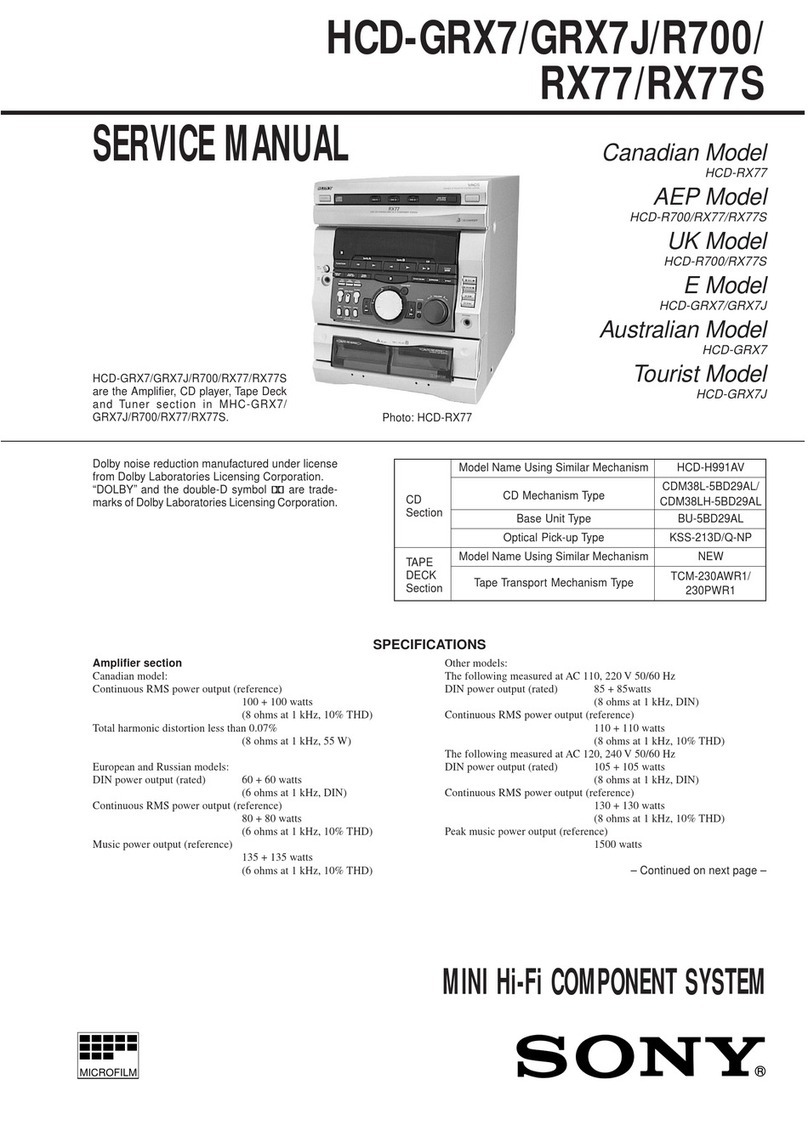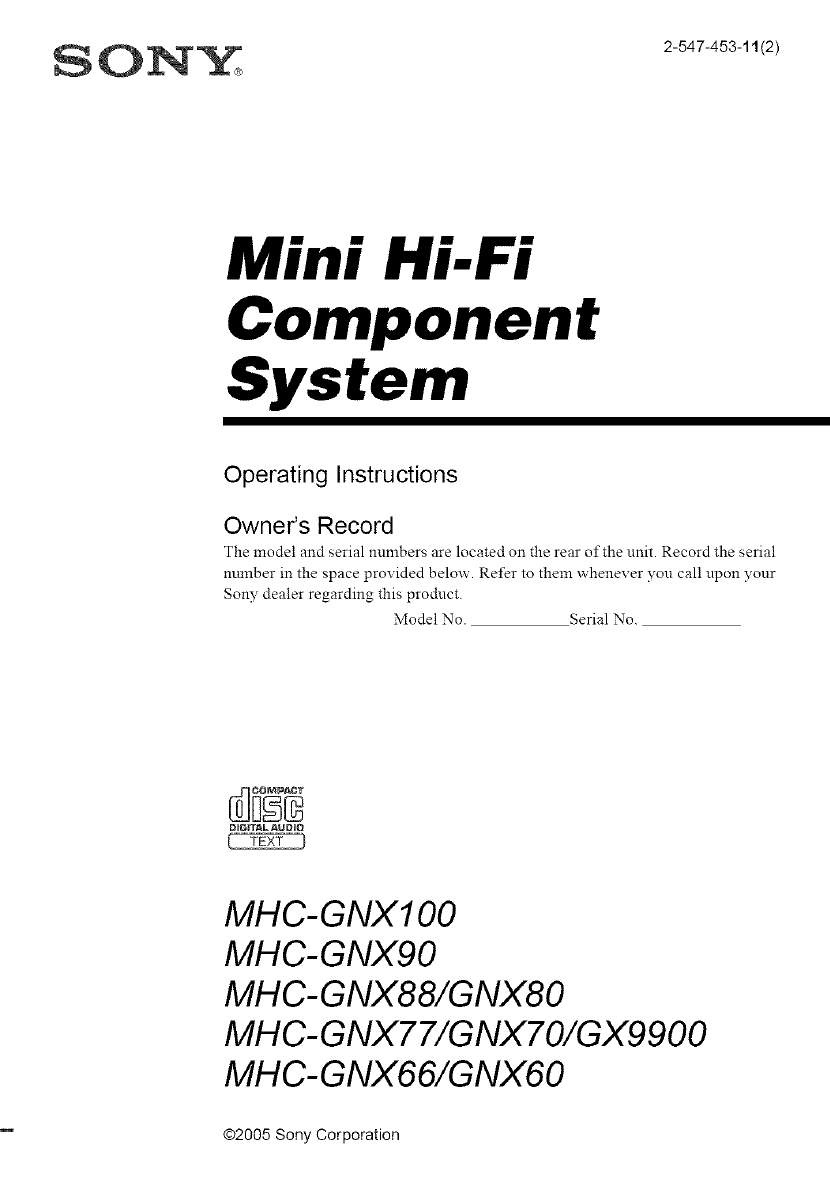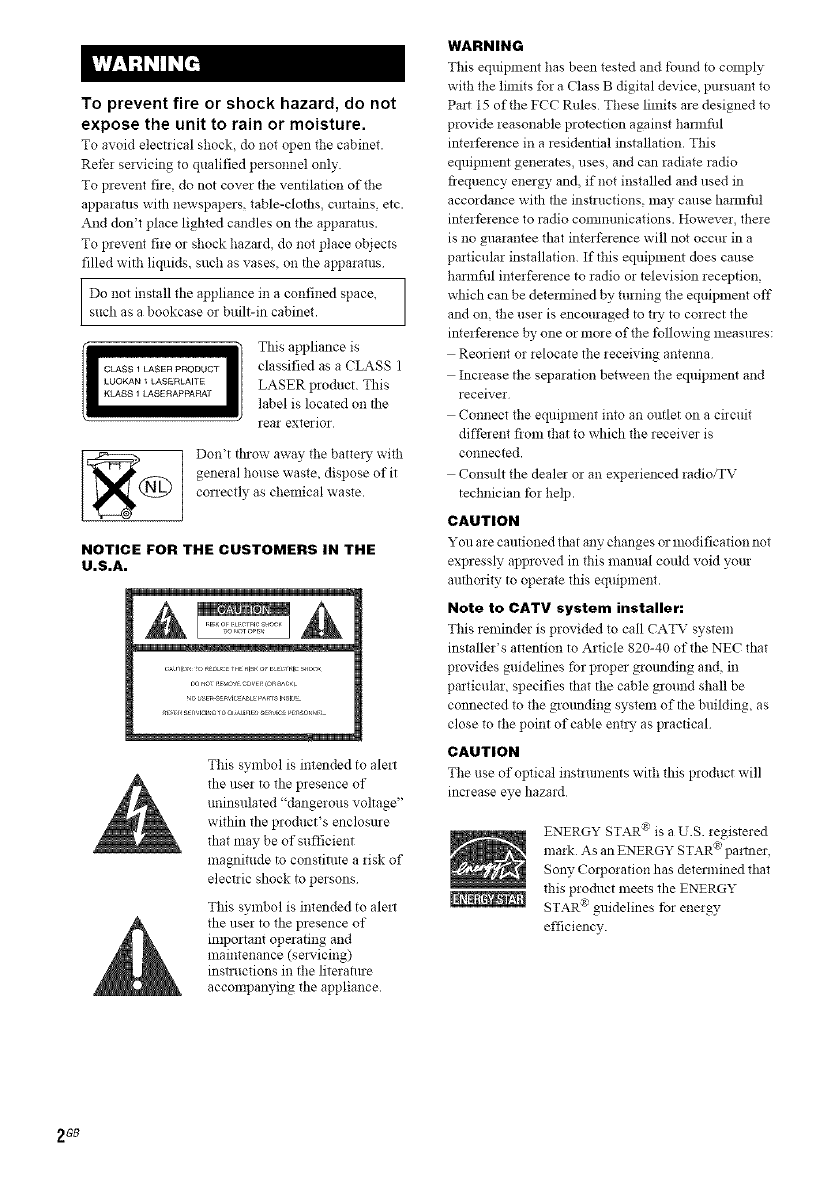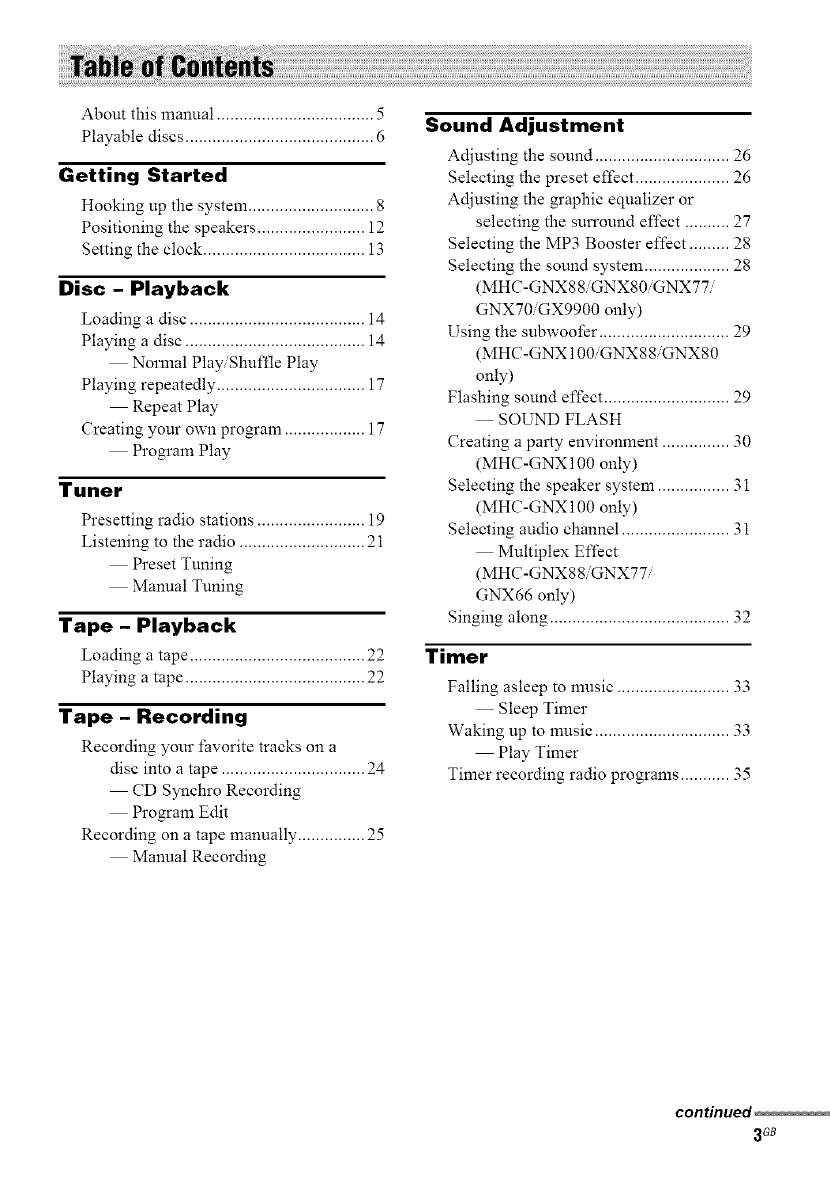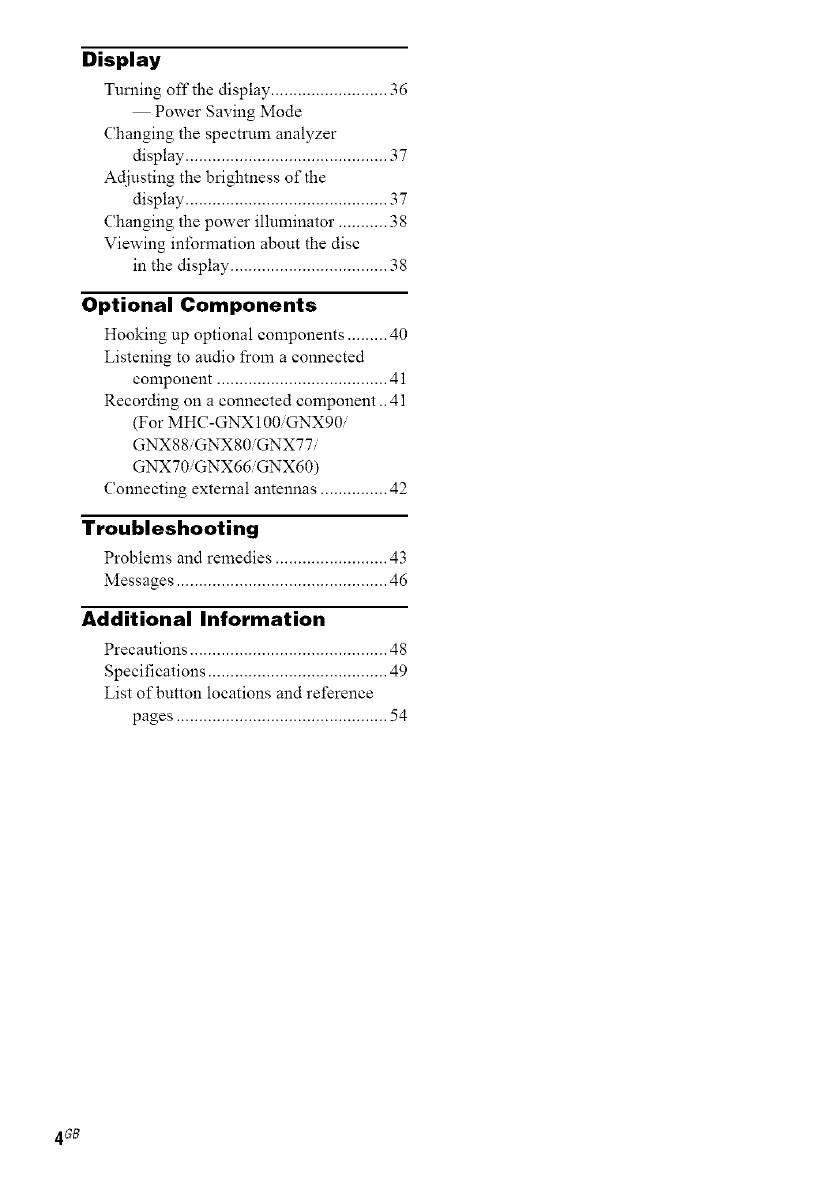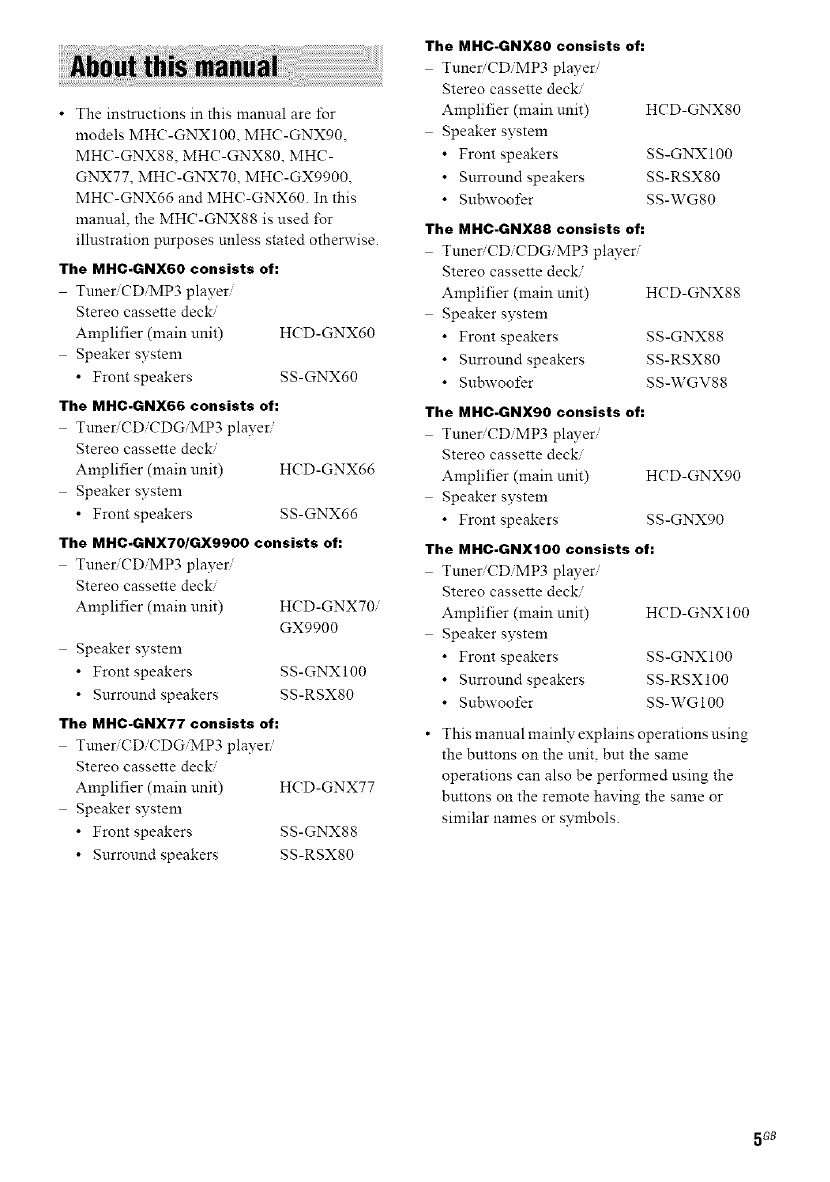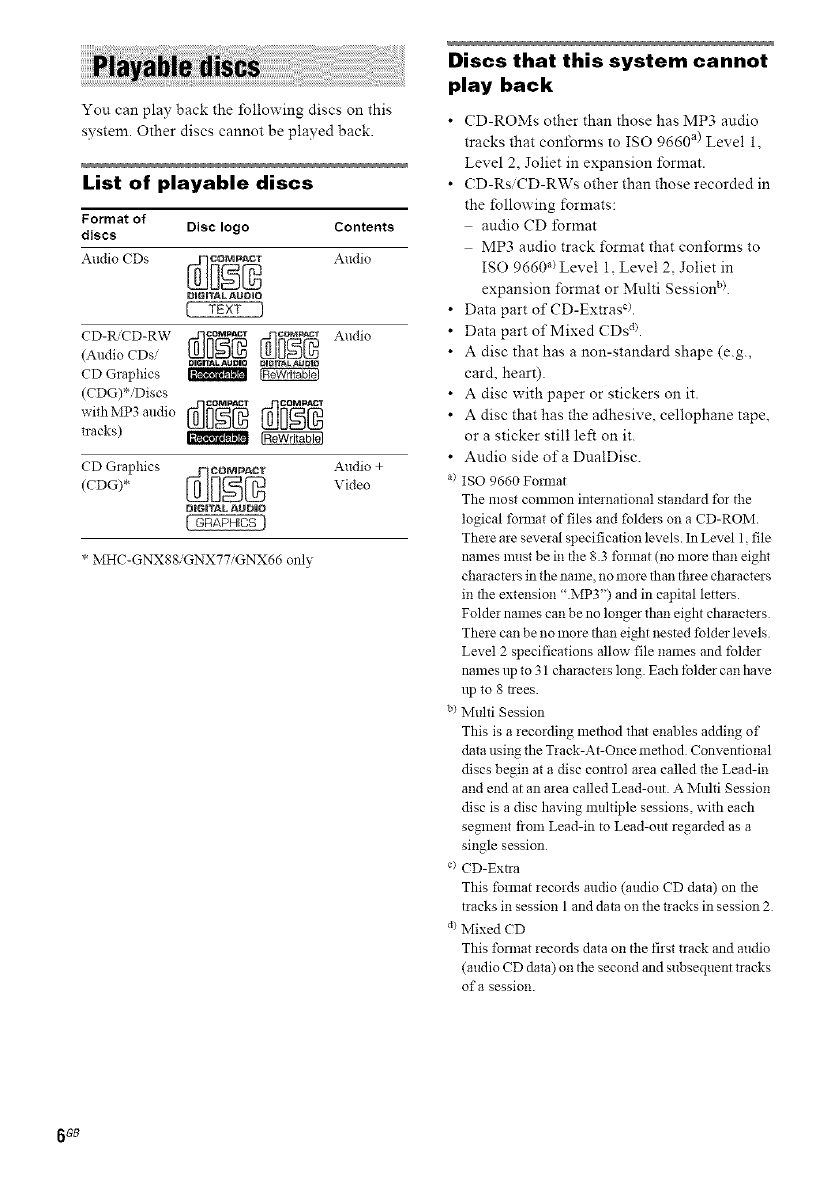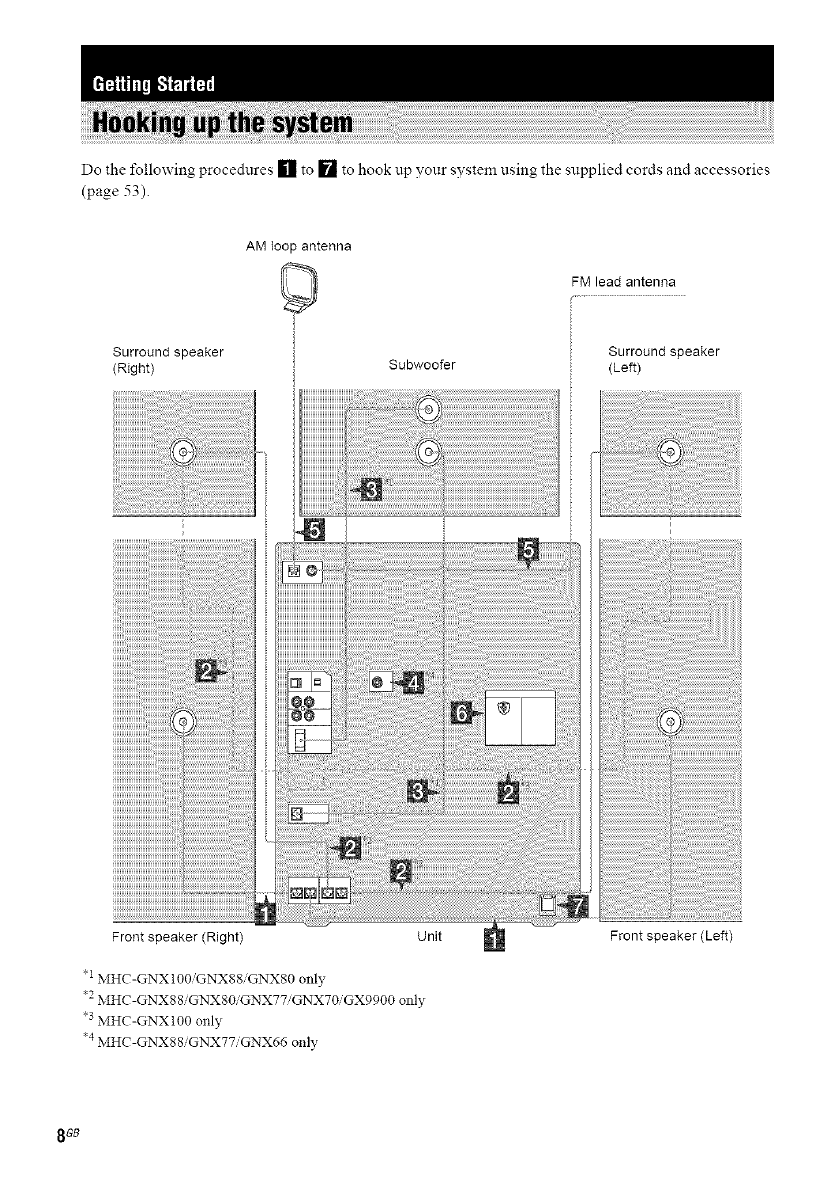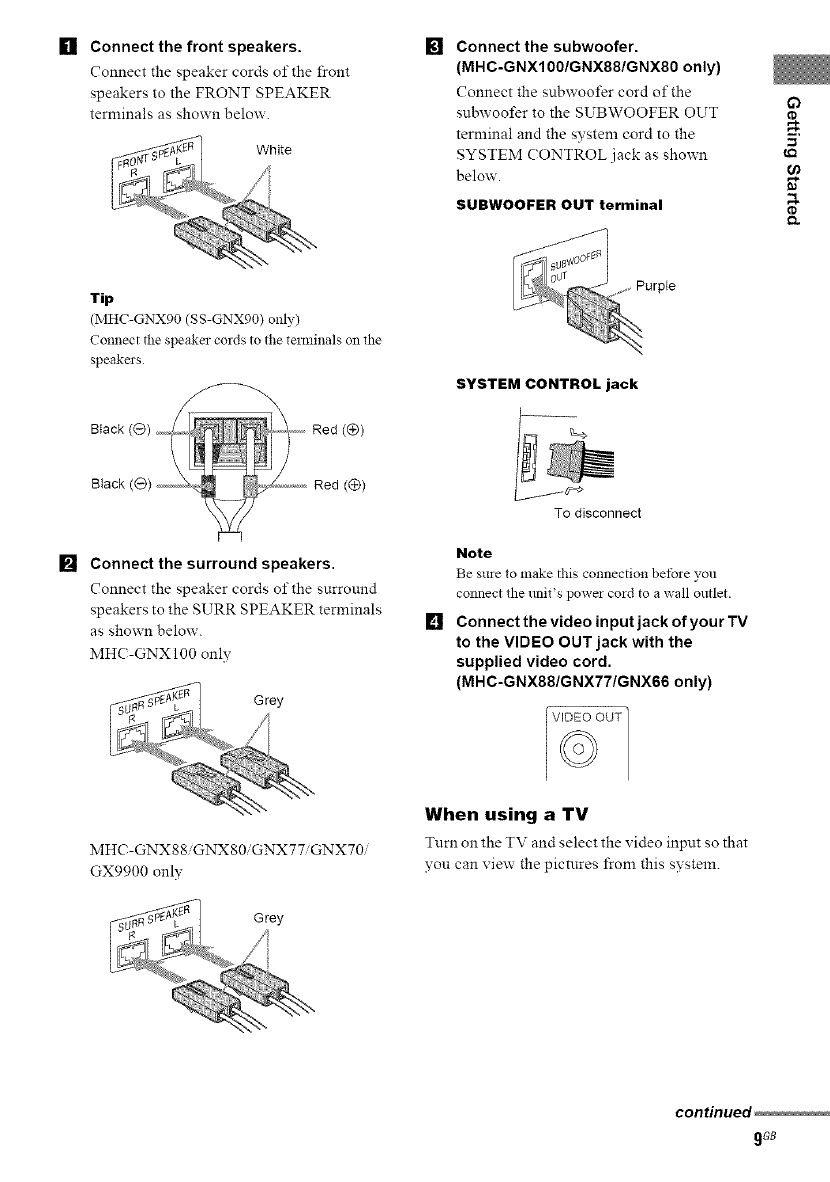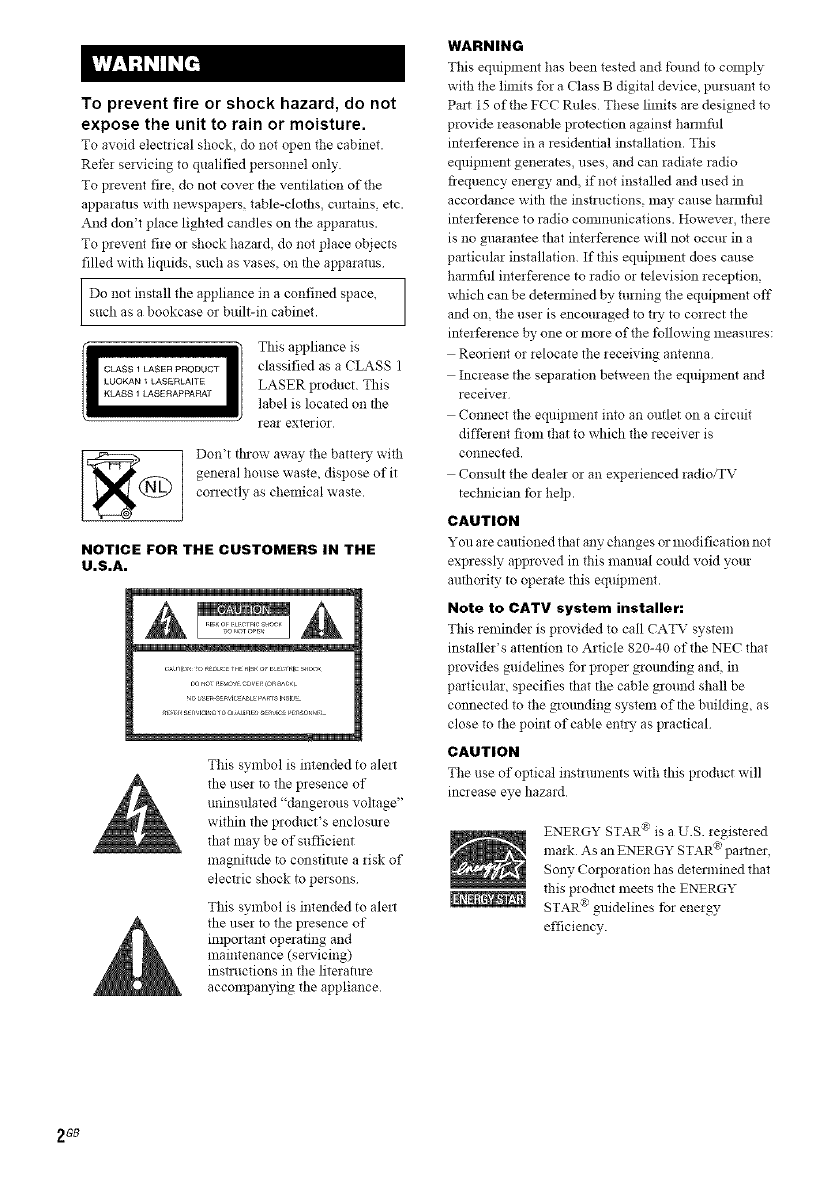
To prevent fire or shock hazard, do not
expose the unit to rain or moisture.
To avoid electrical shock do not open the cabinet.
Refer se!"vicing to qualified personnel only.
To prevent fire, do not cover the ventilation of the
apparatus with newspapers, table-cloths, curtains, etc.
And don't place lighted candles on the apparatus.
To prevent fire or shock hazard, do not place objects
filled with liquids, such as vases, on the apparatus
I Do not install the appliance in a confined space,such as a bookcase or built-in cabinet.
_ This appliance is
I CLASS1LASERpRODUCT classified as a CLASS 1
!
LUOKAN_LASERLAIIE LASER product. This
KIASS1 /ASERAPPARAT label is located on the
tea1 exterior
_@ Don't throw away the battei), with
general house waste, dispose of it
correctly as chemical waste.
NOTICE FOR THE CUSTOMERS IN THE
U.S.A.
This symbol is intended to ale_t
the user to the presence of
uninsulated "dangerous voltage"
within the product's enclosure
that may be of sufficient
magnitude to constinlte a risk of
electric shock to persons
This symbol is intended to ale_t
the user to the presence of
important operating and
maintenance (sel",dcing)
insnuctions in the literatme
accompanying the appliance.
WARNING
This eqtfipment has been tested and tbund to colnply
with the limits for a Class B digital device, pursuant to
Pa_t 15 of the FCC Rules These limits are designed to
provide reasonable protection against hannfifl
interference in a residential installation. This
equipment generates, uses, and can radiate radio
fiequency energy and, if not installed and used in
accordance with the instructions, may canse harmfifl
interference to radio con_ammications. However, there
is no guarantee that interference will not occur in a
particular installation. If this equipment does cause
hmmfifl interference to radio or television reception,
which can be determined by turning the equipment off
and on, the user is encouraged to t;_ to conect the
interference by one or mo;e of the tbllowing measmes:
Reorient or relocate the receiving ante_ma
Increase the separation between the equipment and
receiver
Connect the equipment into an outlet on a circuit
diffe;ent fiom that to which the receiver is
connected.
Consult the deale_ or an experienced radioiTV
technician tbr help.
CAUTION
You are cantioned that any changes or modification not
expressly approved in this manual could void your
anthority to operate this equipment.
Note to CATV system installer:
This reminder is provided to call CAW system
installer's attention to Article 820-40 of the NEC that
provides guidelines fbr proper grounding and, in
particular, specifies that the cable ground shall be
connected m the grounding system of the building, as
close to the point of cable entry as practical
CAUTION
The use of optical instruments with this p_oduct will
increase eye hazard
T
ENERGY STAR" is a U.S. _egistered
$
ma_k As an ENERGY STAR : partner,
Sony Co_poration has detemfined ttmt
this product meets the ENERGY
STAR" guidelines for energy
efficiency.
2GB