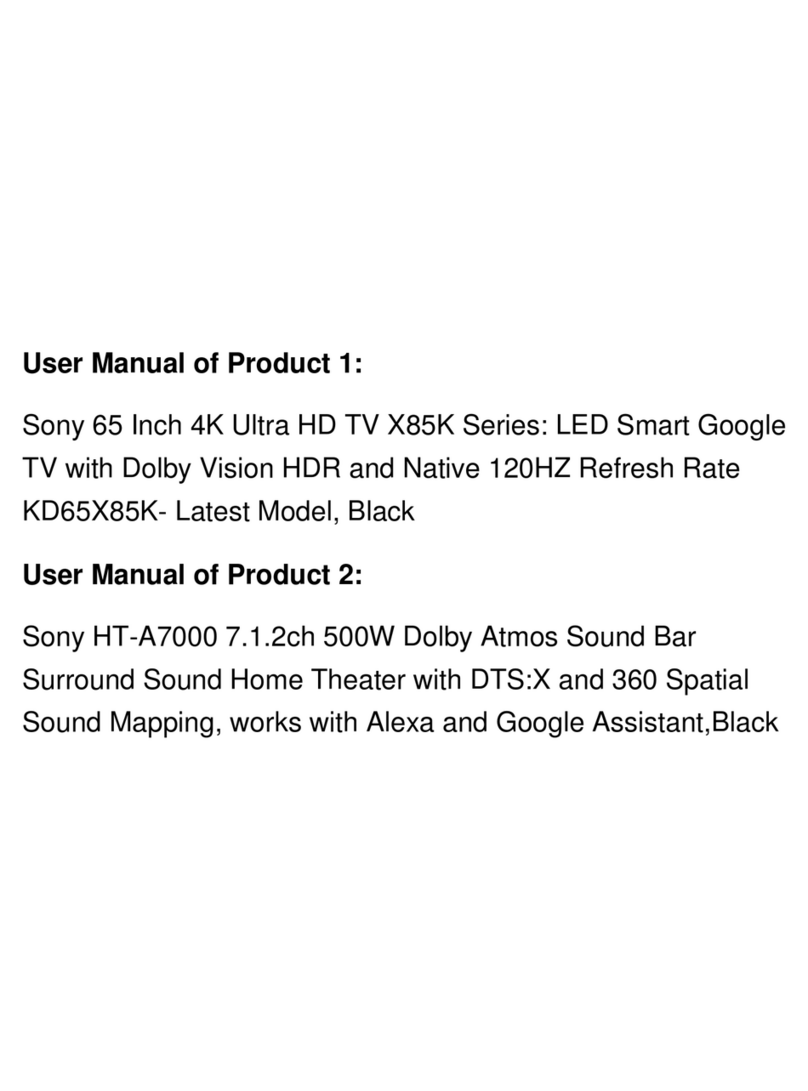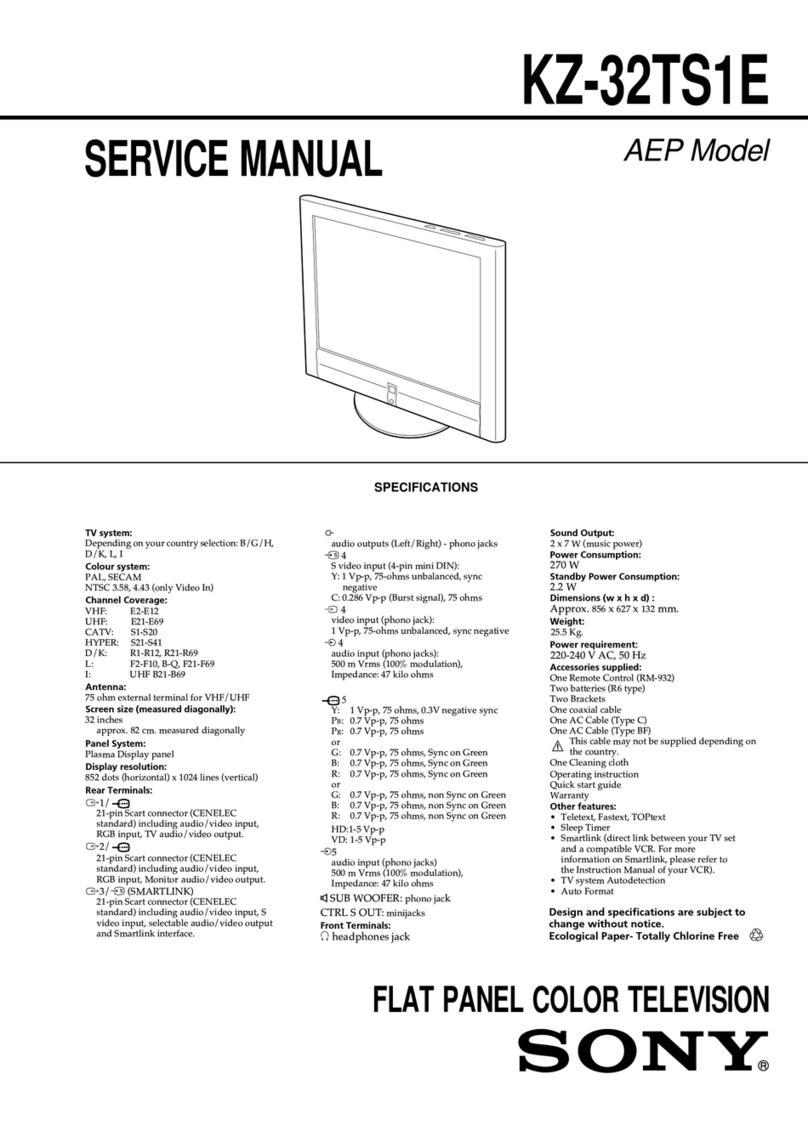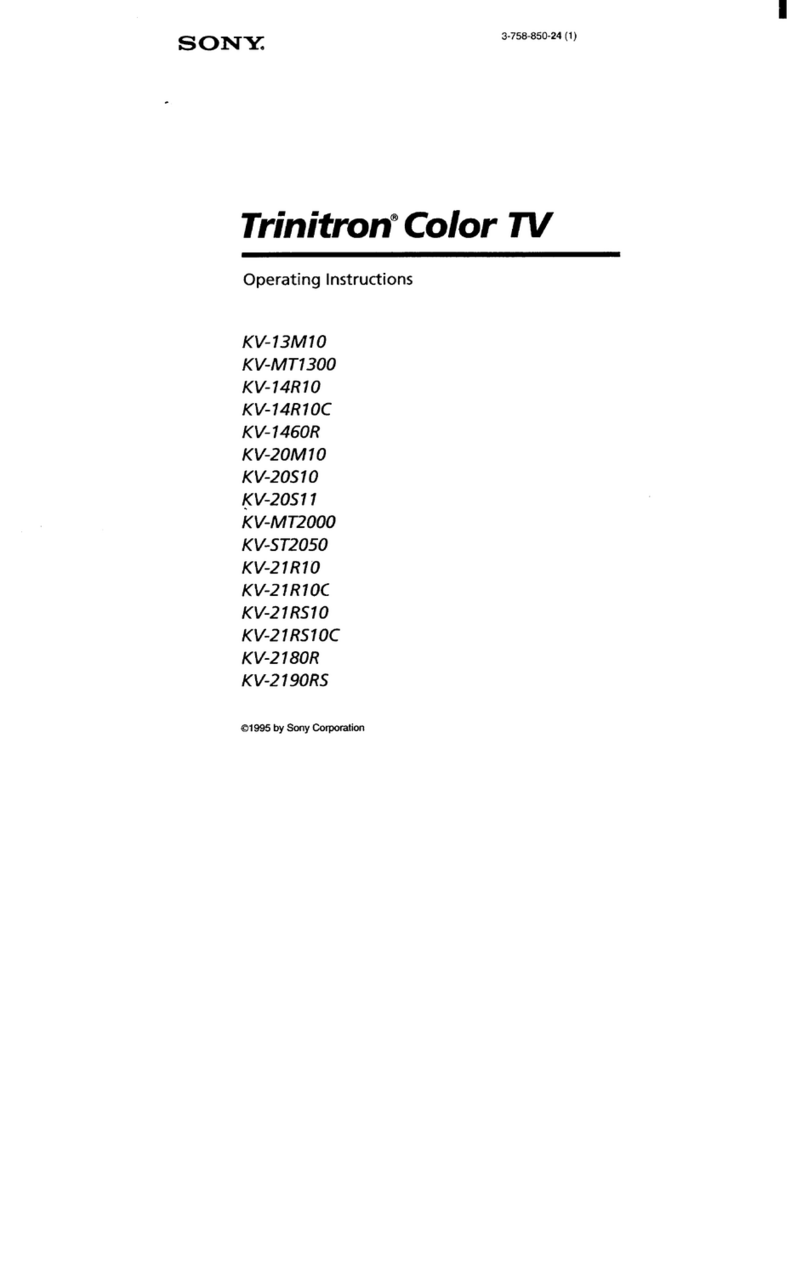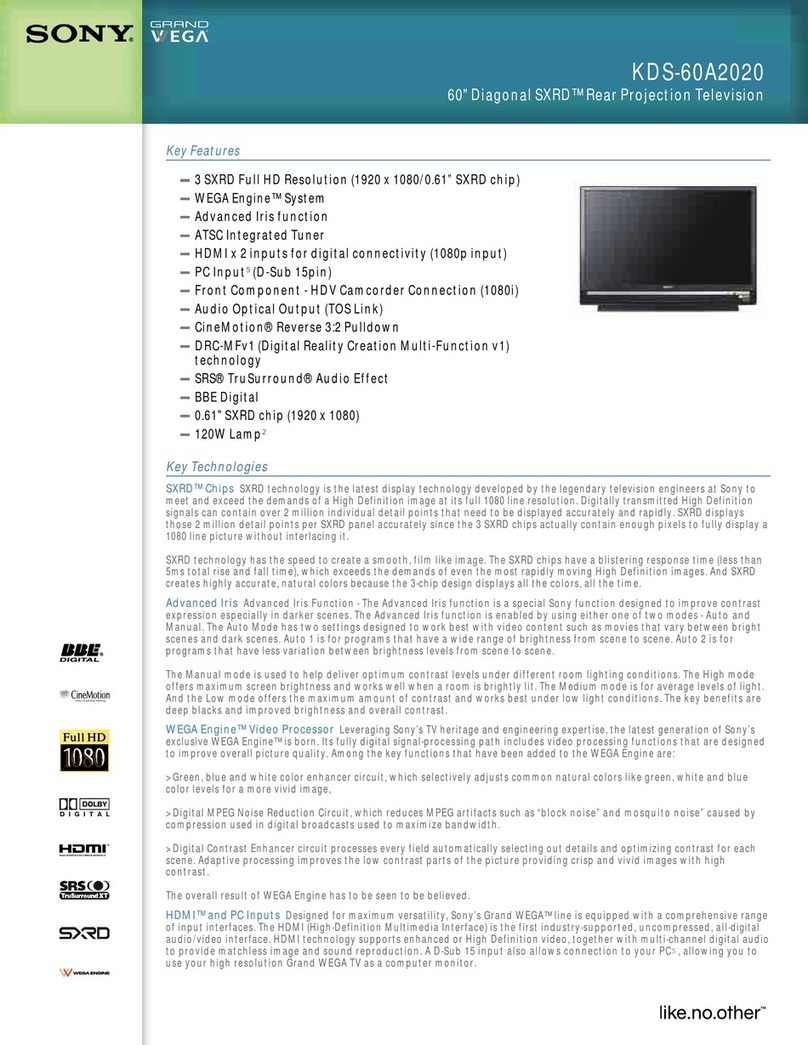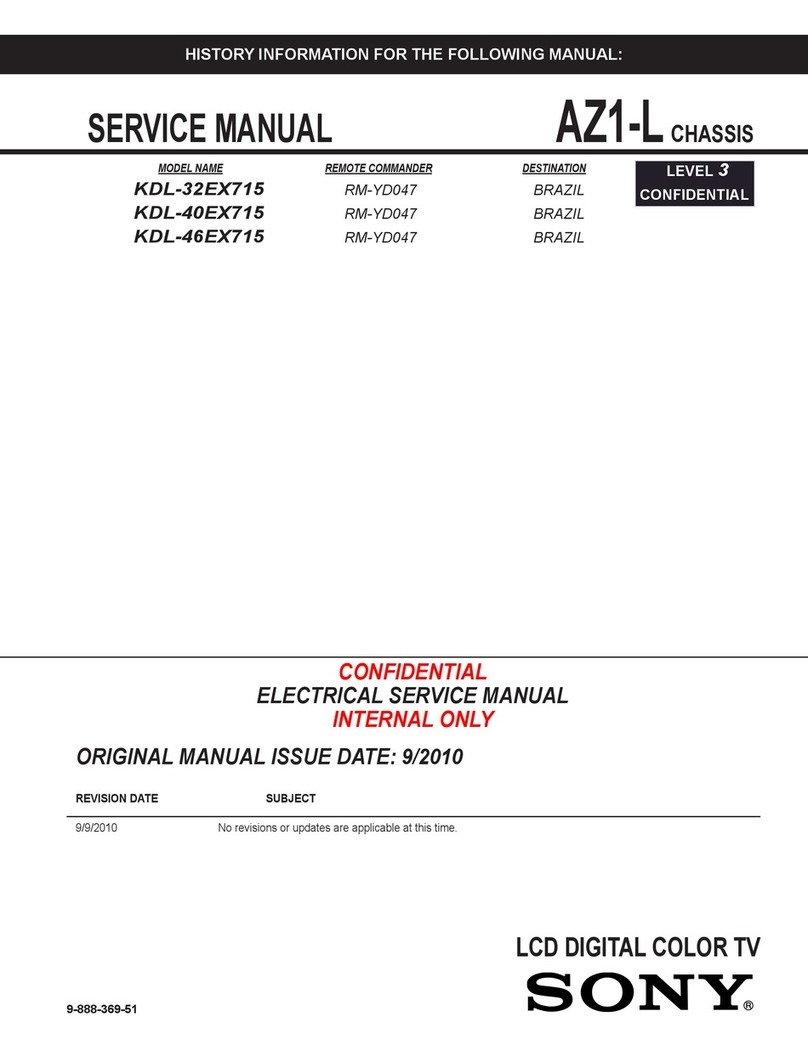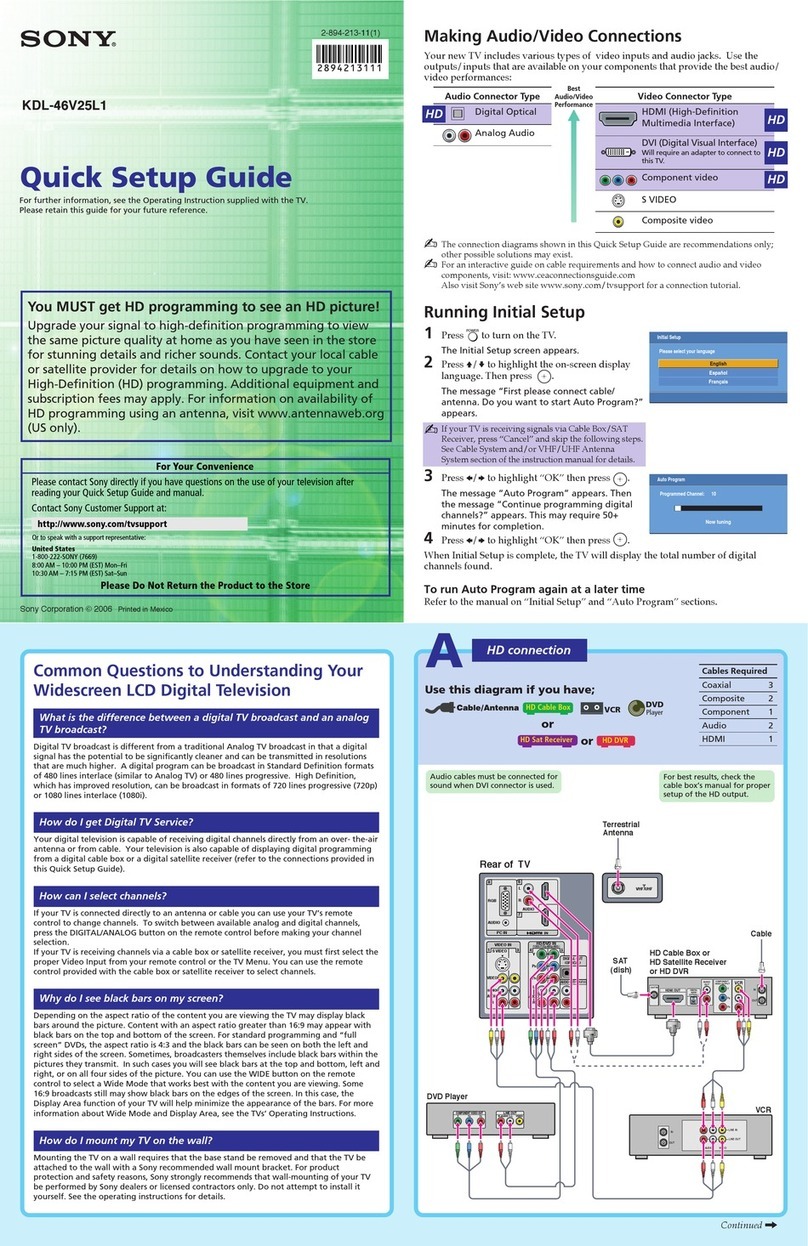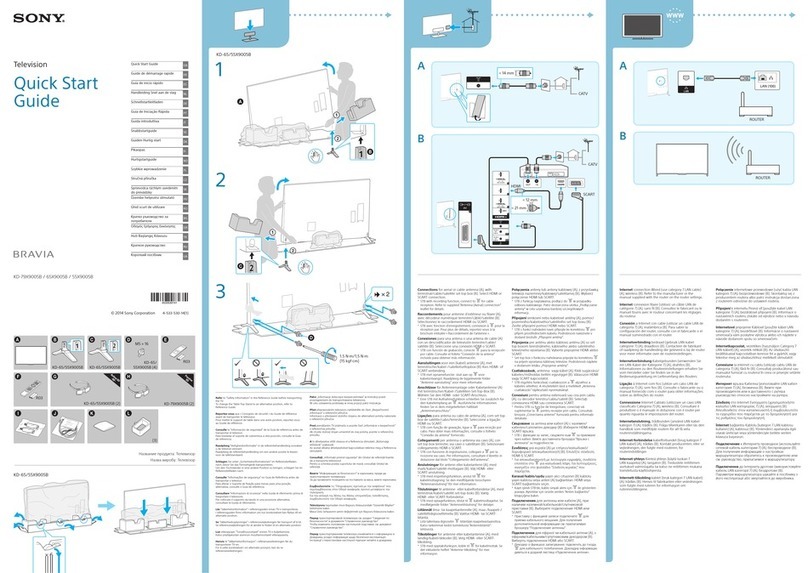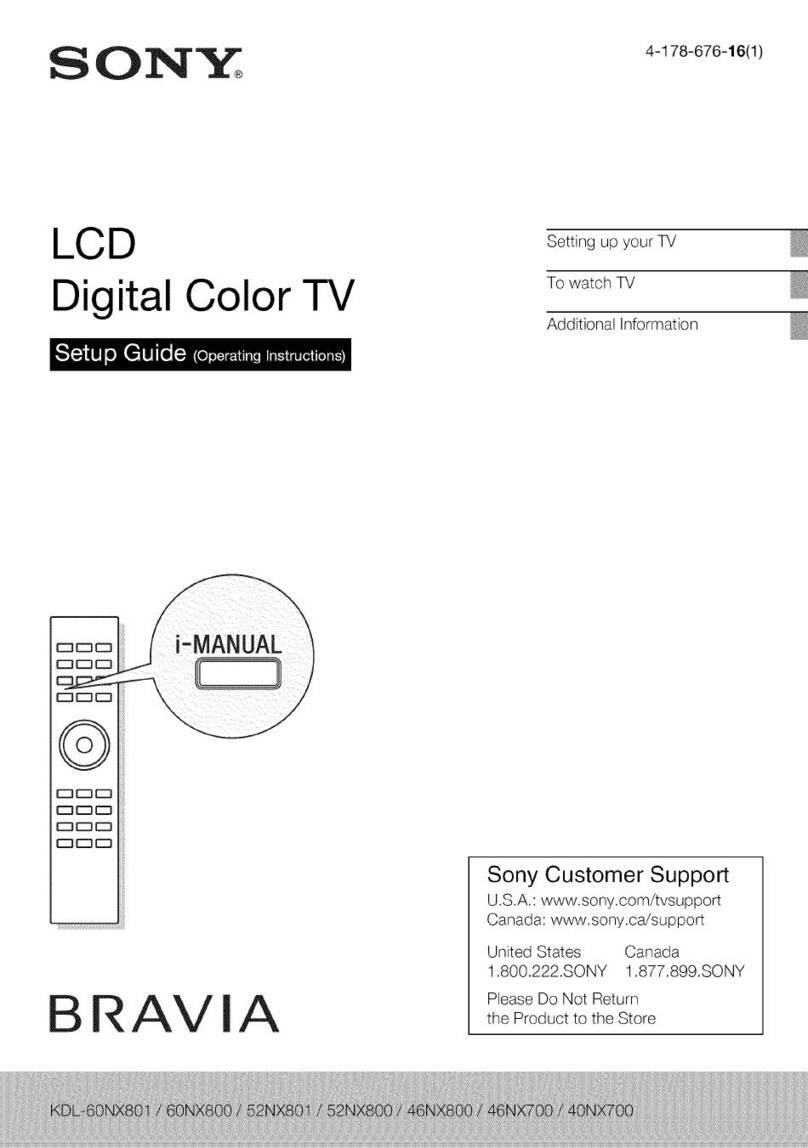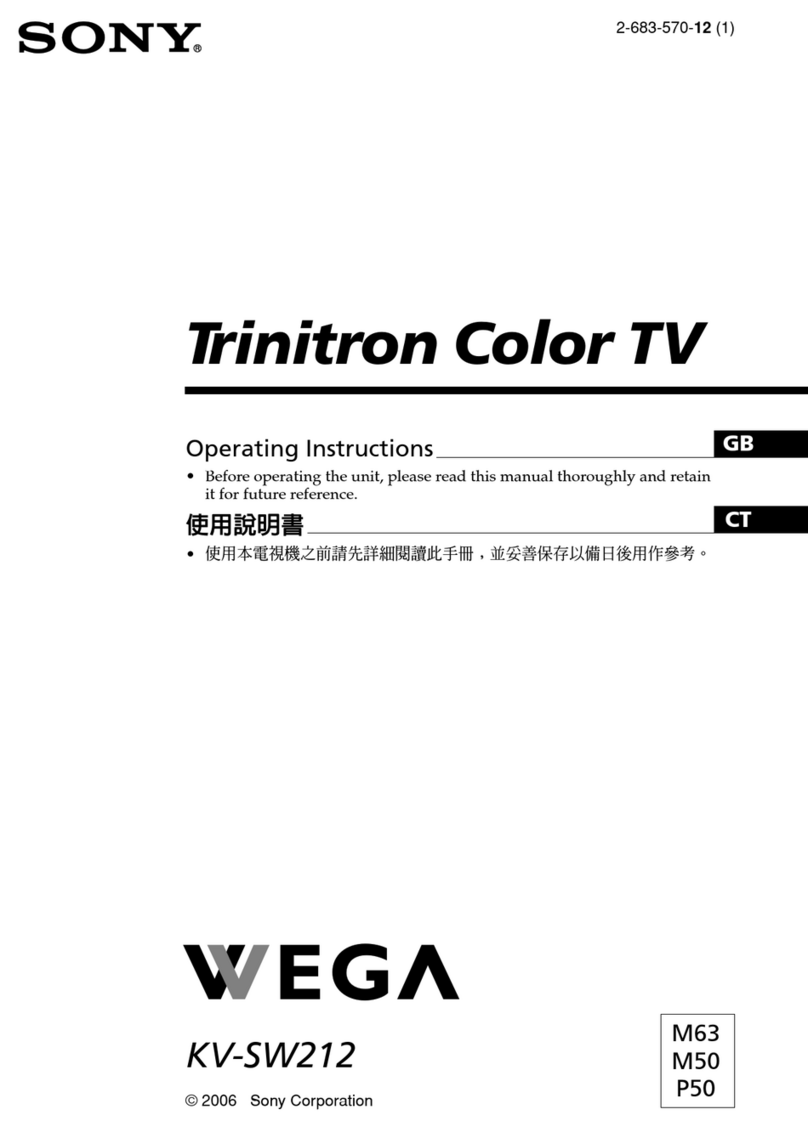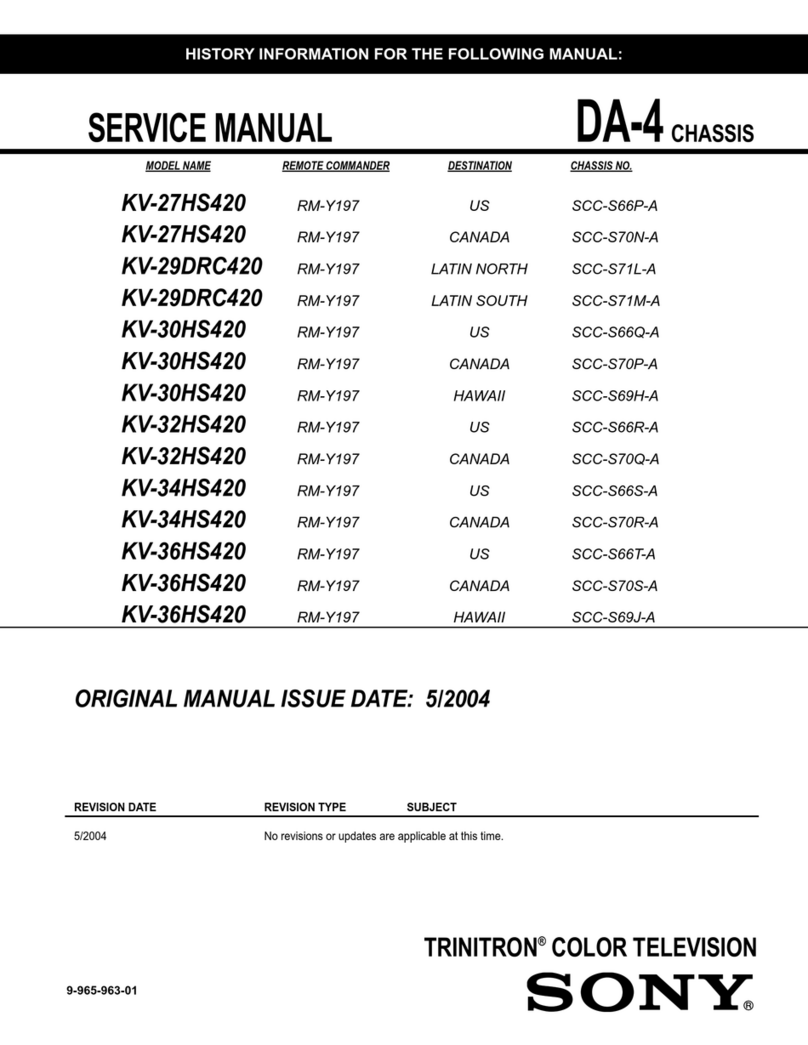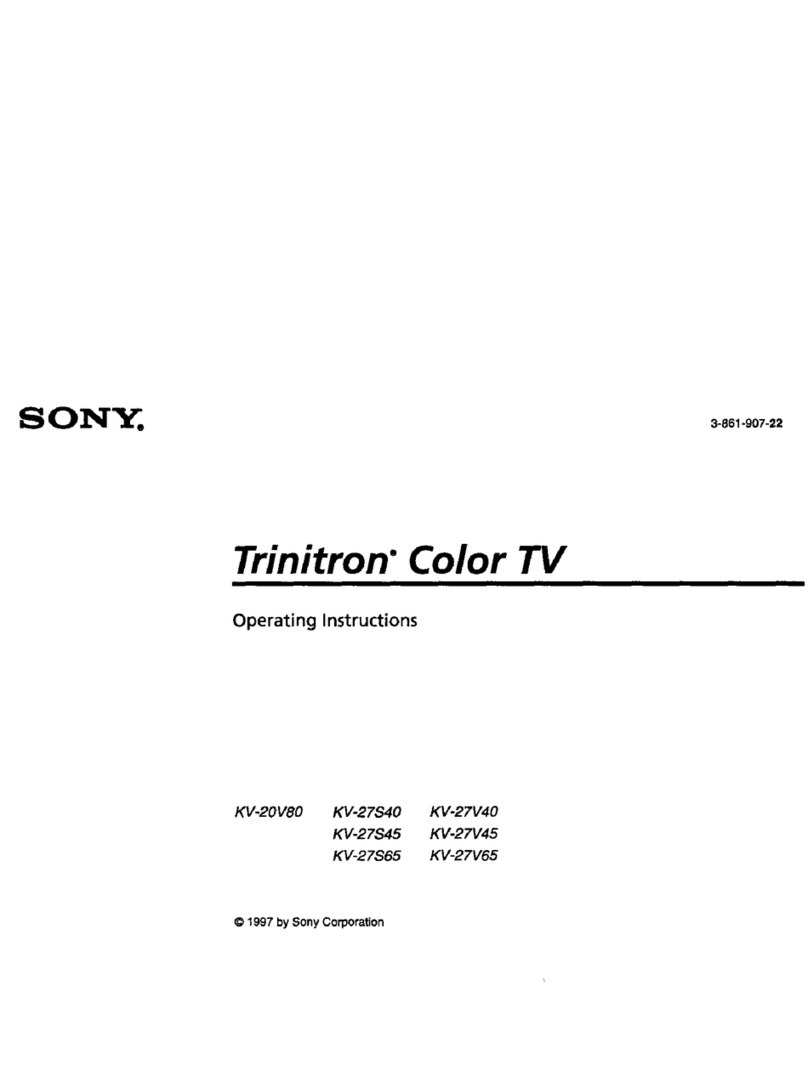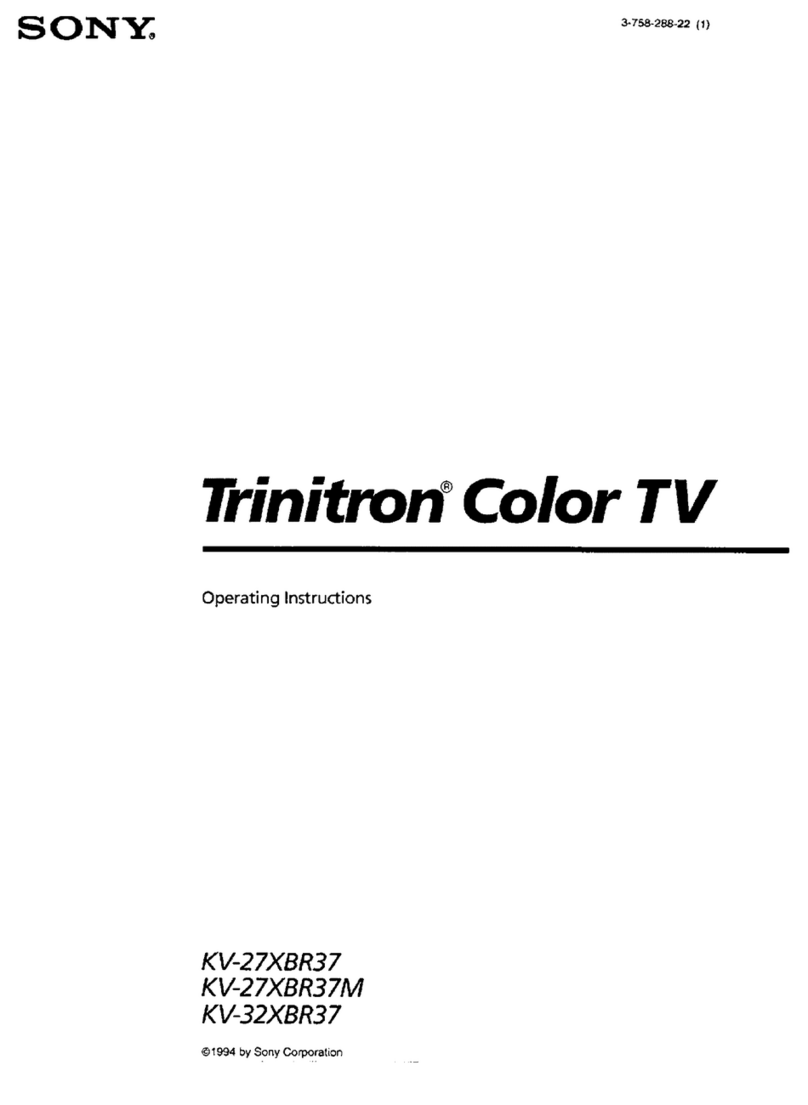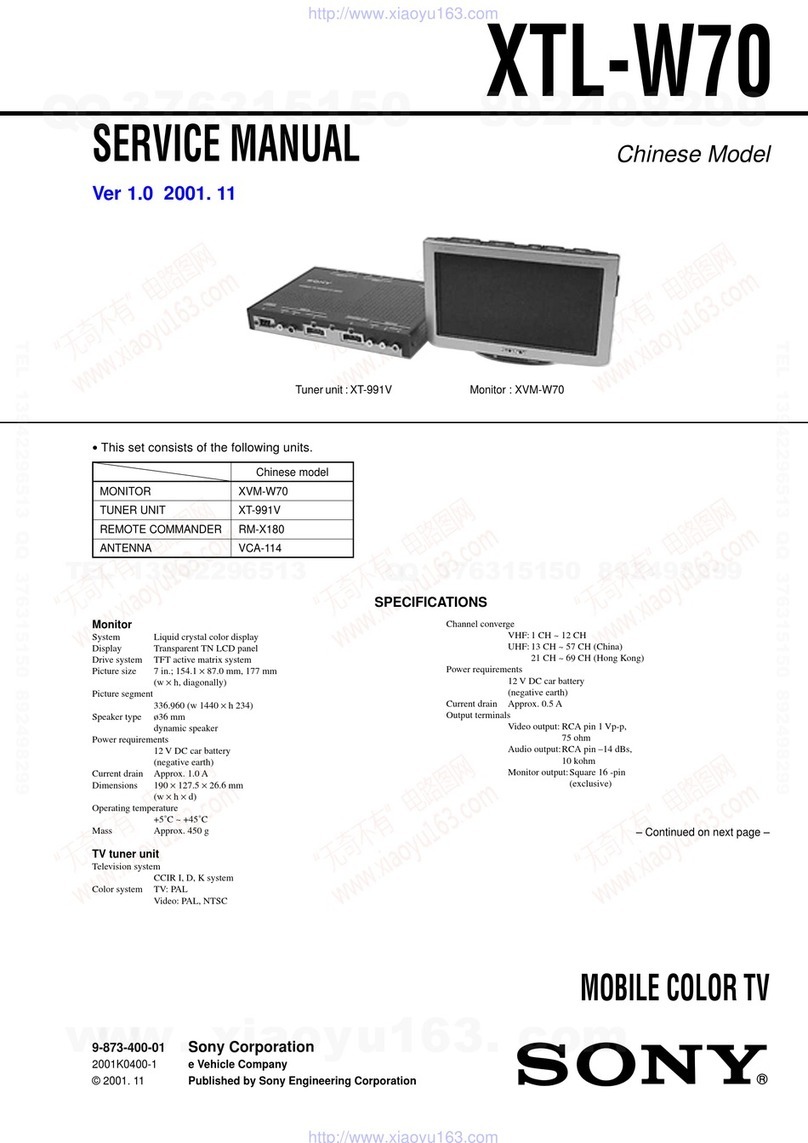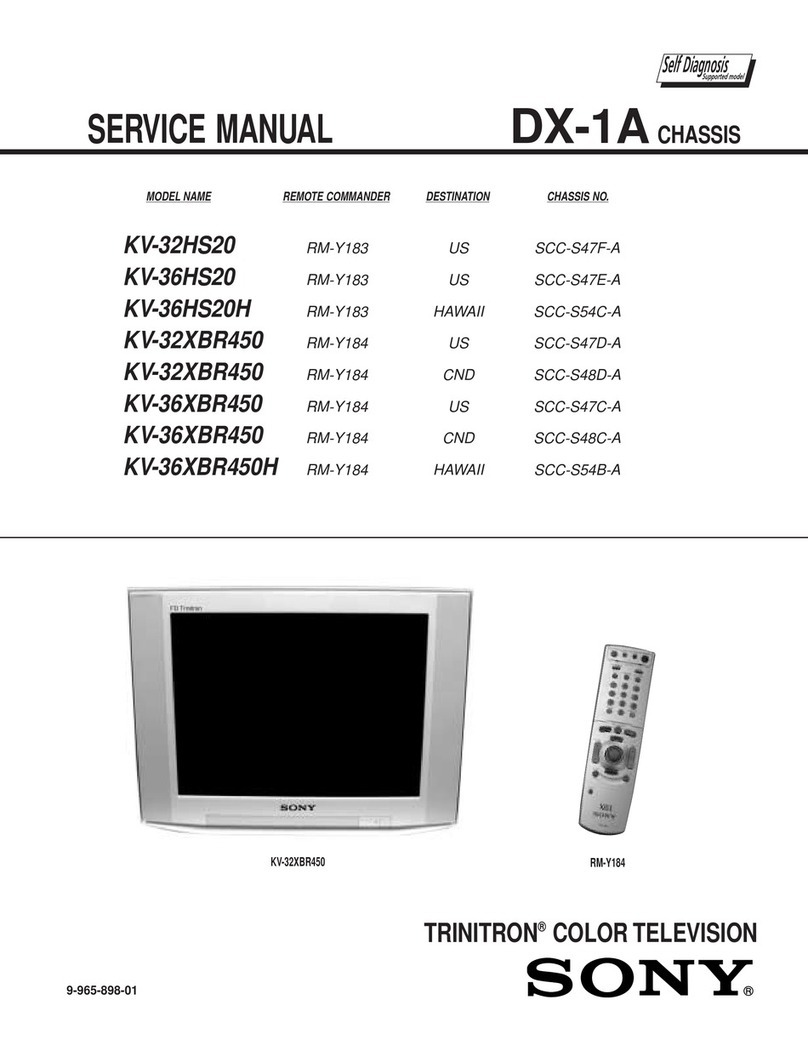S O1NY 4-460-668-11(1 )
LCD TVick
BRAV A
id!
Sony Customer Support
U.S.A.: http://www,sony, com/tvsu ppor t
Canada: http://www.sony, ca/sup port
United States 1.800.222.SONY
Canada 1.877.899.SONY
PleaseDo Not Return
the Product to the Store
Be sure to register your TV.
United States http:!!prod uctregistration.sony.com
Canada http:!!www.sony.ca!registration
© 2013 Sony Corporation
Printed in Mexico
Congratulations! Your new BRAVIA _ TV opens the door to the "Stunning HD Experience".
This guide will explain how to get the most from your new High Definition TV.
Please take these steps before you power up your BRAVIA:
•Register online at: http://productregistration.sony.com (from U.S.A.)
http://www.sony.ca/registration (from Canada)
• Make sure you've removed all accessory contents from packaging.
• Install 2 AAA batteries (supplied separately) in your remote control.
• Determine whether you will mount your TV on a wall or place it on the Table-Top
Stand.
• Give your TV 2 3/8inches (6 cm) of space behind it to properly ventilate.
You must get IIHD programming 'to experience 'the stunning
detail of 1114DTVo
•The quality of the image you see on your BRAVIAcan only be as high as the quality of
the signal it is receiving.
• Contact your cable, satellite or lID Service provider to upgrade your service to lID.
Receive over-the-air HD broadcasts with an HD-quality antenna (www.antennaweb.org)
and discover the wealth of entertainment now available on super-high-resolution
Blu-ray DiscTM.
Canada: IIBttllPi/WWWoSOnyocMIh@v
Connectiny to Your gV
Your BRAVIATV must be properly connected to components such as sound system and
cable or satellite box.
•Turn off and unplug all components before making connections.
• Do not turn on the TV until connection setup is completed.
• See reverse side of this poster for sample connection diagrams.
High
8
E
8
,o
==
Standard
INPUT' VIDEO AUDIO I High or Standard Definition Quality ....
• Connector IConnection 480i PC
HDMI 1
HDM! 2/MHL
HDMI 3=
HDMI 4
COMPONENT
VIDEO
HDMI/MHL
connection
®®@
Component
connection
Composite
video
connection
HDMI/MHL cable carries
both video and audio
signals.
®®
Audio L/R
®®
Audio L/R
iii
1080/ 1080p 1080i 720p 480p
24p
HD HD HD HD SD SD .1
HD HD HD SD SD
SD
.i For supported PC formats refer to the operating instruction manual.
Initial Setup instructions are displayed on the screen when your BRAVIA is powered
on for the first time.
Select the language for the OSD (on screen display).
Choose your viewing country.
Select the type of use.
Connect either cable or antenna to your TV. You can
connect both using an A-B RF switch (not supplied).
• If you are not using the CABLE/ANTENNA connection to TV (for
example, if using a cable or satellite box), you can cancel the Auto
Program by selecting Cancel.
Channels of the signal source (cable or antenna)
connected in step 4 are automatically scanned and
detected.
Set the current date and time.
r,_,,,,_r r
7 If your BRAVIAis connected to awired LAN or
wireless LAN, make the network setting.
O Select Automatic Software Download. If your
BRAVIAis connected to a network, it is recommended
to set to automatically download future available
services.
If you did not follow the Initial Setup screen the first time
you turned on your TV, refer to your Operating
Instructions Manual. To change the signal source setting
(cable to antenna or vice versa), press HOMEand select
Settings, Channel, Signal Type to select signal source type, and then perform Auto
Program.
To Do List
When the Initial Setup is completed, consider carrying out these items:
Set Closed Captions (CC} Set Parental Lock Show/Hide Channels
Manage Inputs (AV Setup) Set Speakers
For details, refer to your BRAVIA Operating Instructions Manual.
$elec't Your (ontent Source
Whether you arewatching cable,satelliteor broadcastTV; playing aVCR, DVD or B]u-ray
Disc; or connecting to your PC or other equipment, you need to choose the correct input
using your remote control:
• Press the INPUTbutton repeatedly until your selection is highlighted on-screen.
Ad]us't S<reen Shape and Aspe¢'t IIRatio
High Definition and Standard Definition signals are transmitted with different aspect
ratios (the width-to-height ratio of the image).
The 16:9 aspect ratio (common to most HD signals) looks perfect on your BRAVIA.
The boxy 4:3 aspect ratio (common to most SD signals) must be adjusted to fill the screen.
•Press the WIDE button on your remote control to display the Wide Mode setting of
your preference.
Customiz® Sound and Picture Quality
You can choose optimum sound and picture settings to match the content you are
displaying on your TV:
• Press the remote control's HOME button, select Settings, then select the Picture and
Sound settings to adjust the picture and sound quality of your content.
Refer to your Operating Instructions Manual for more information on adjusting or
customizing your settings.