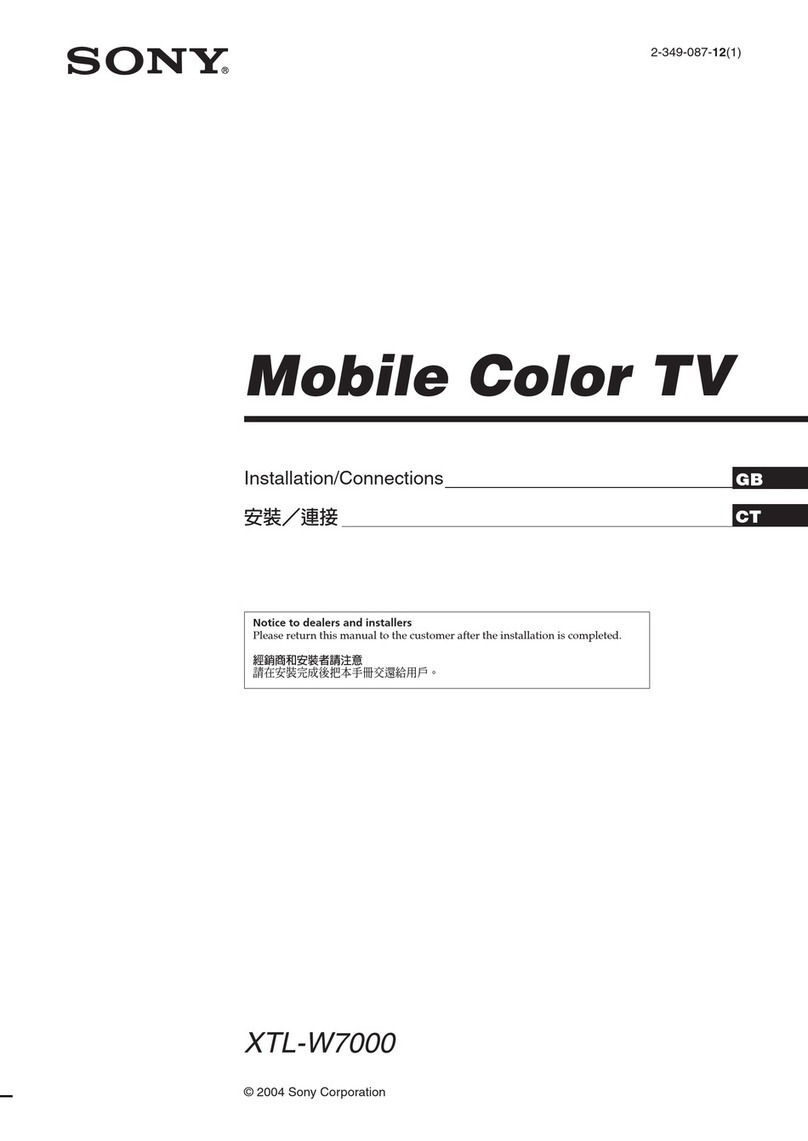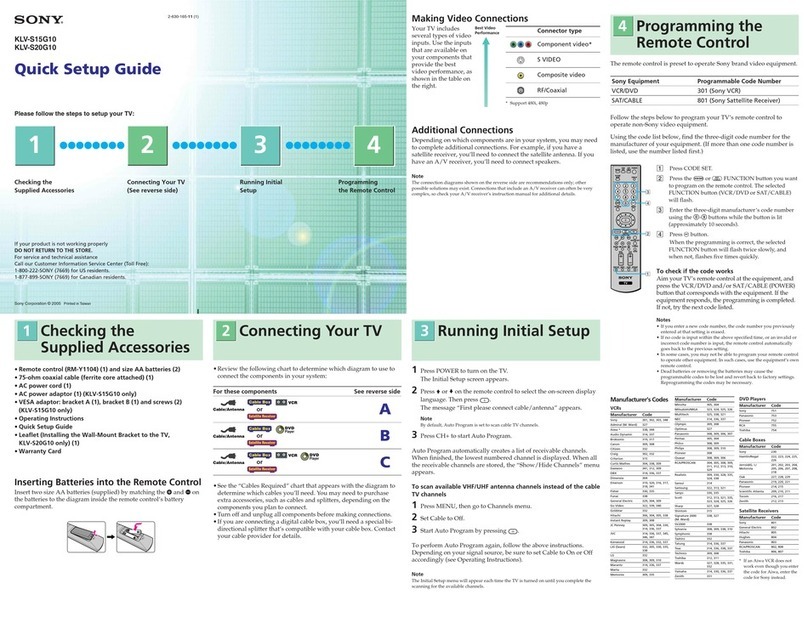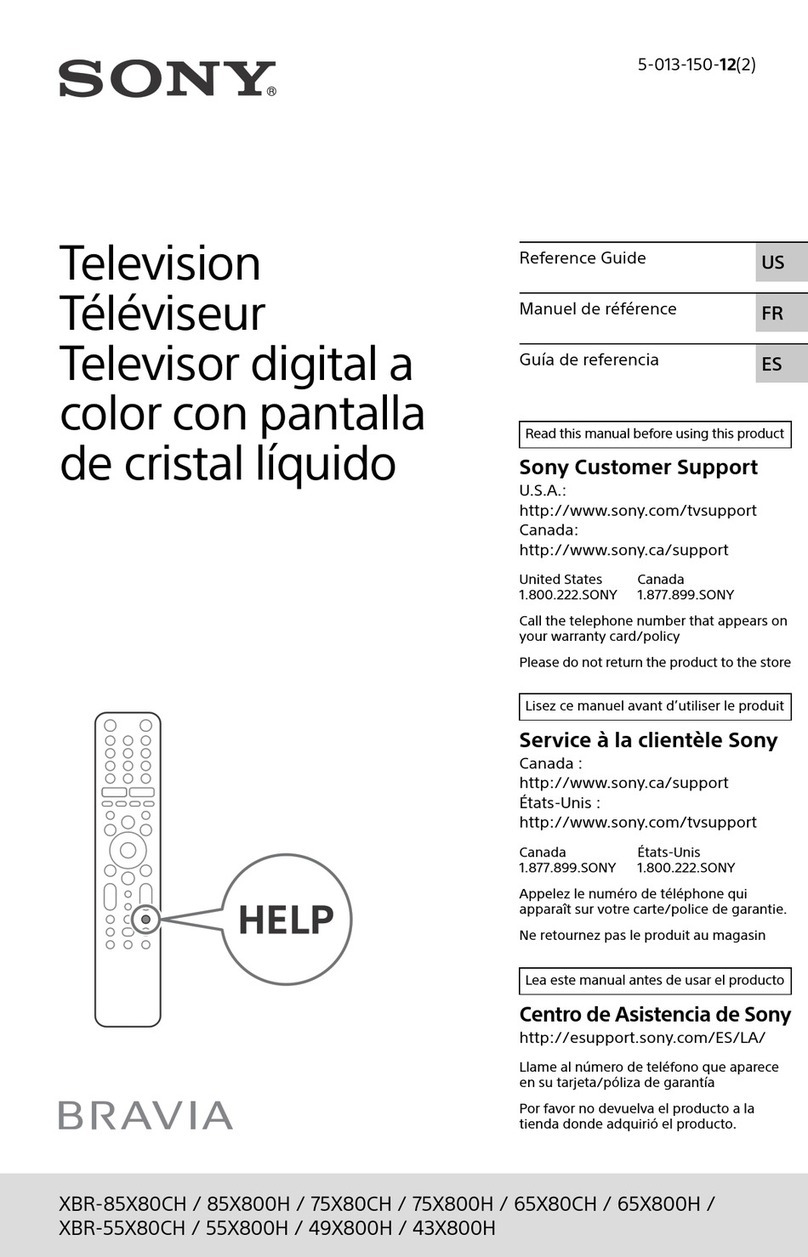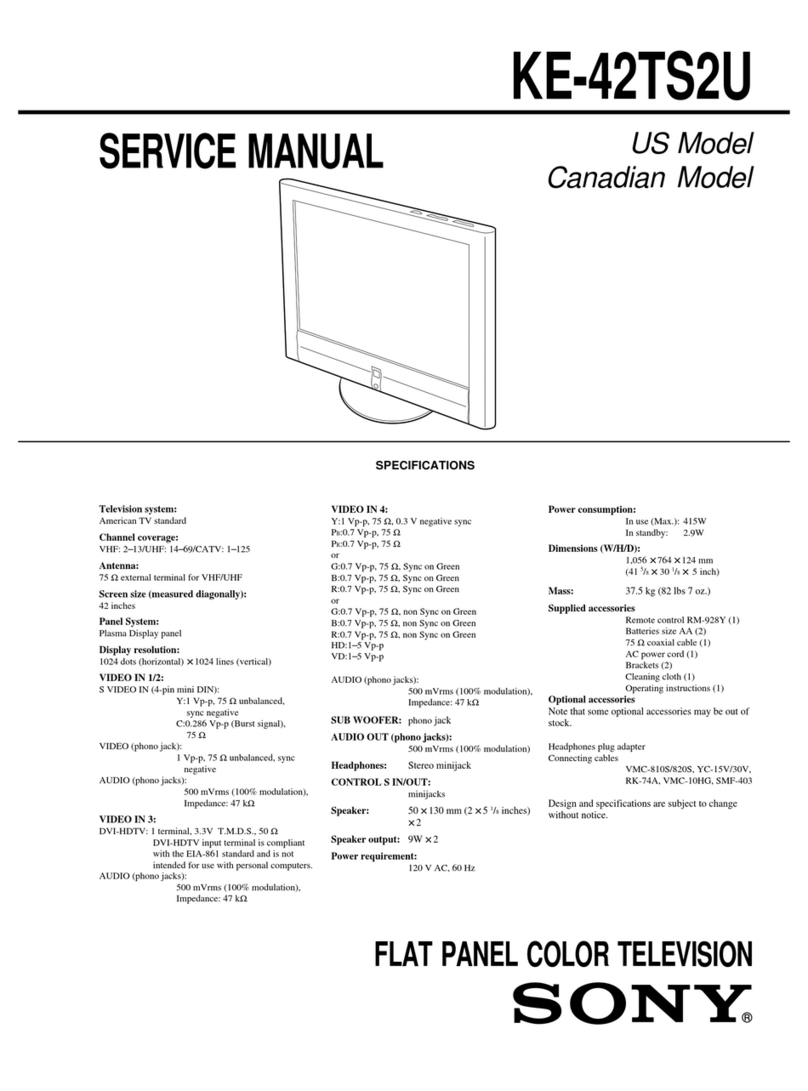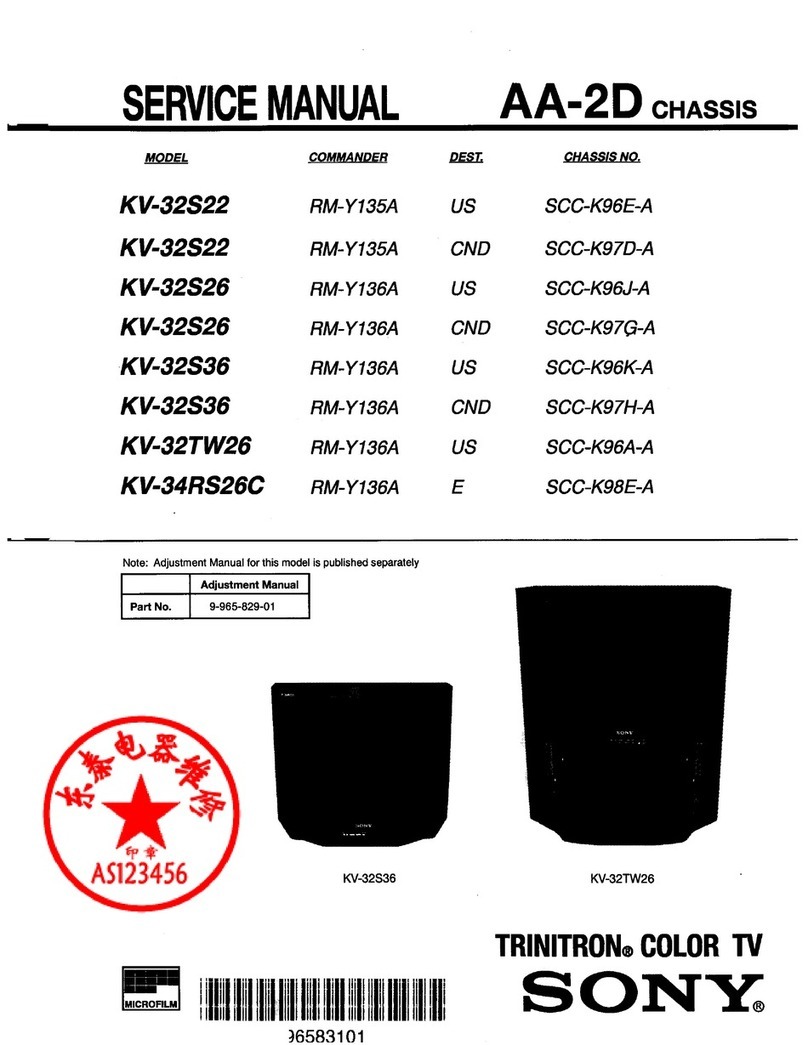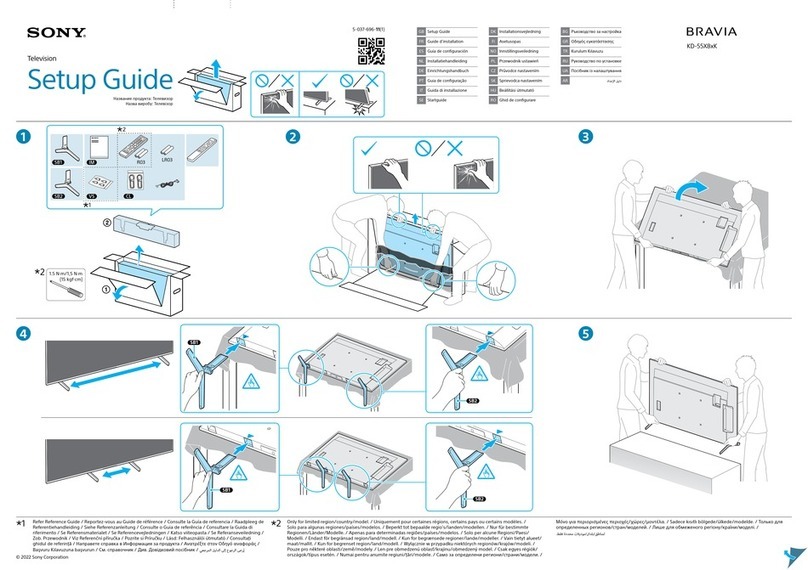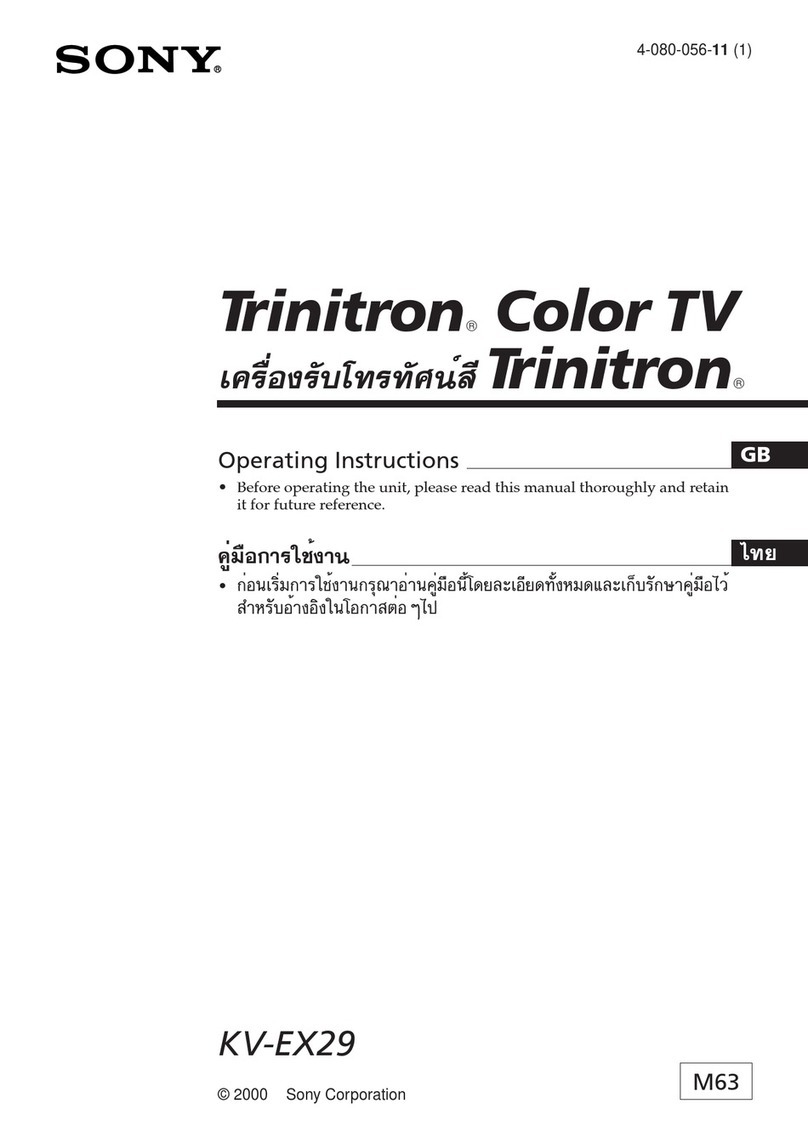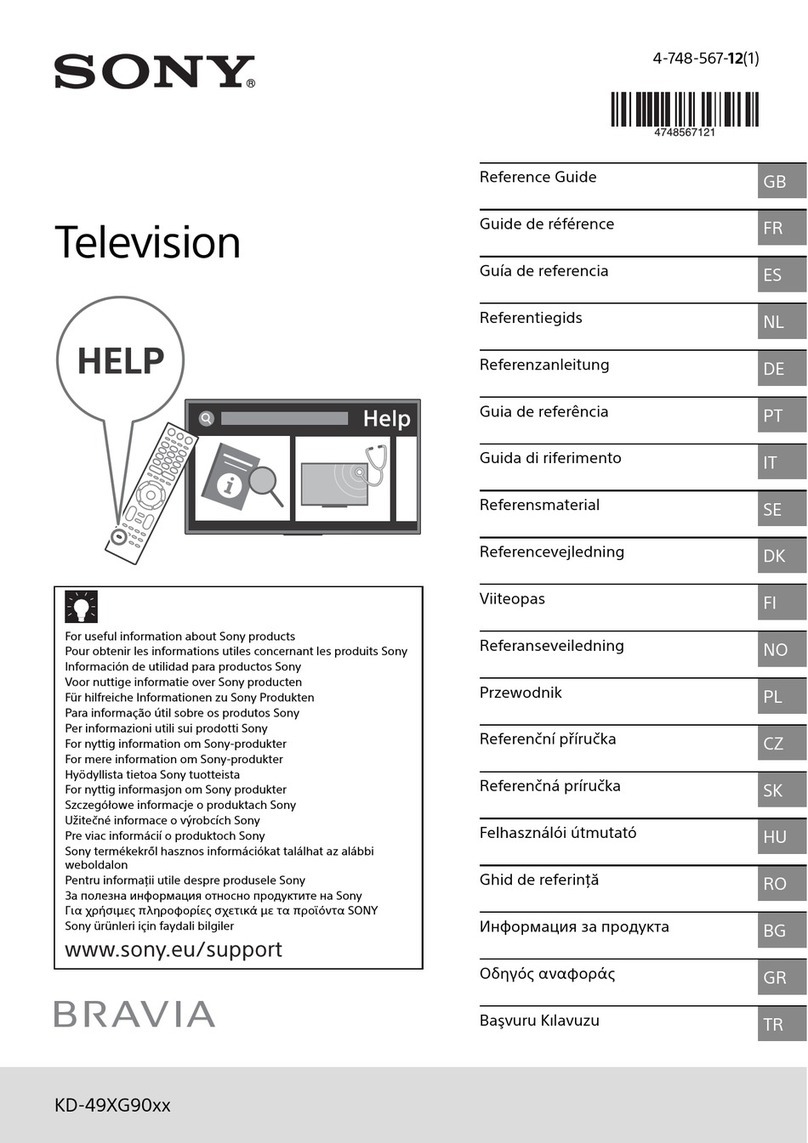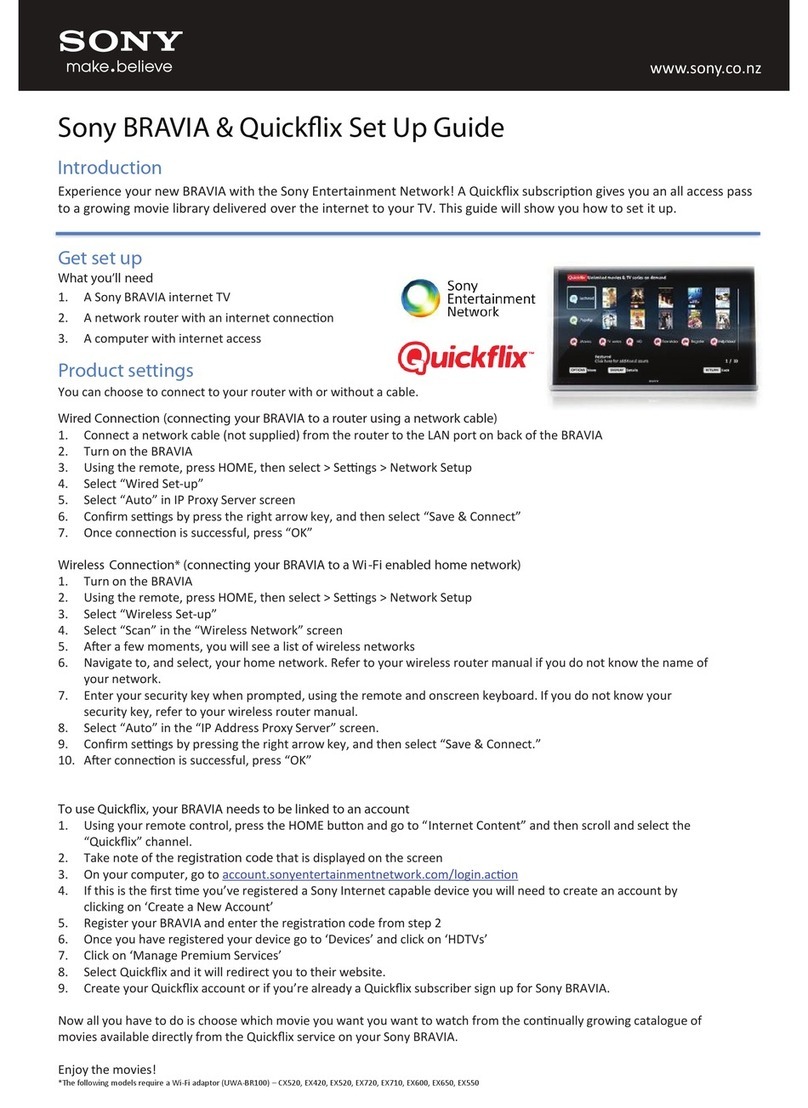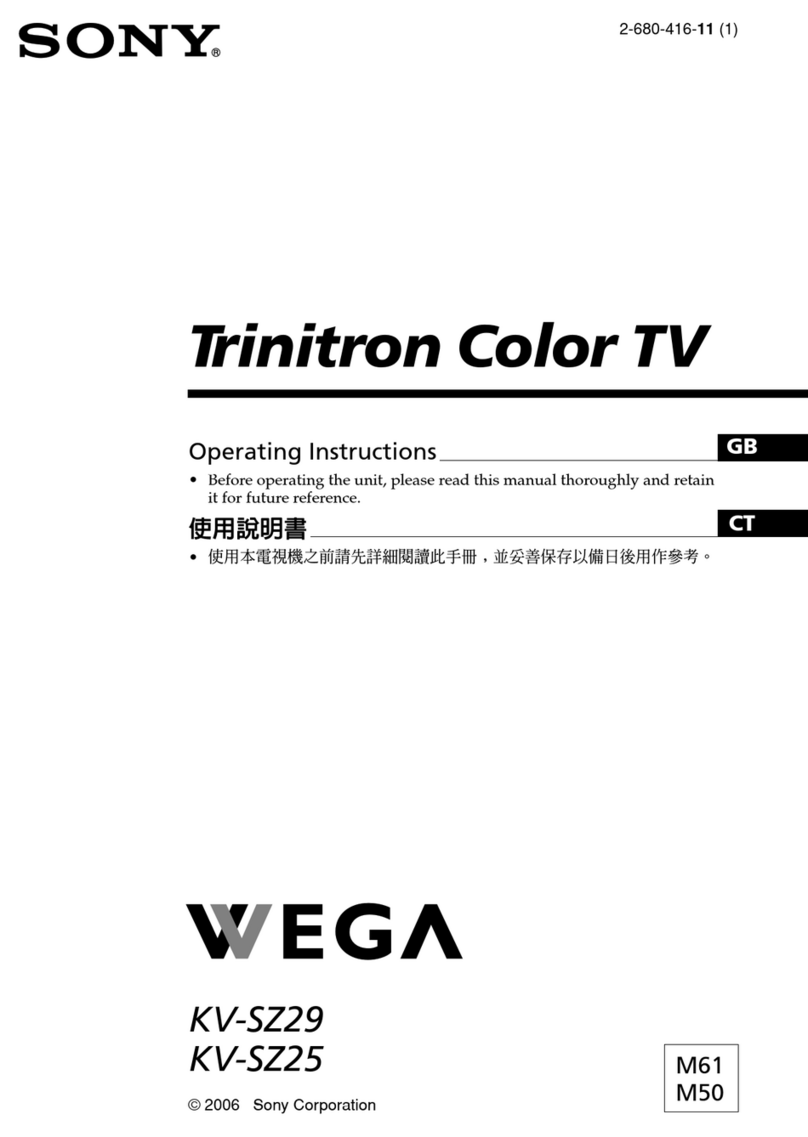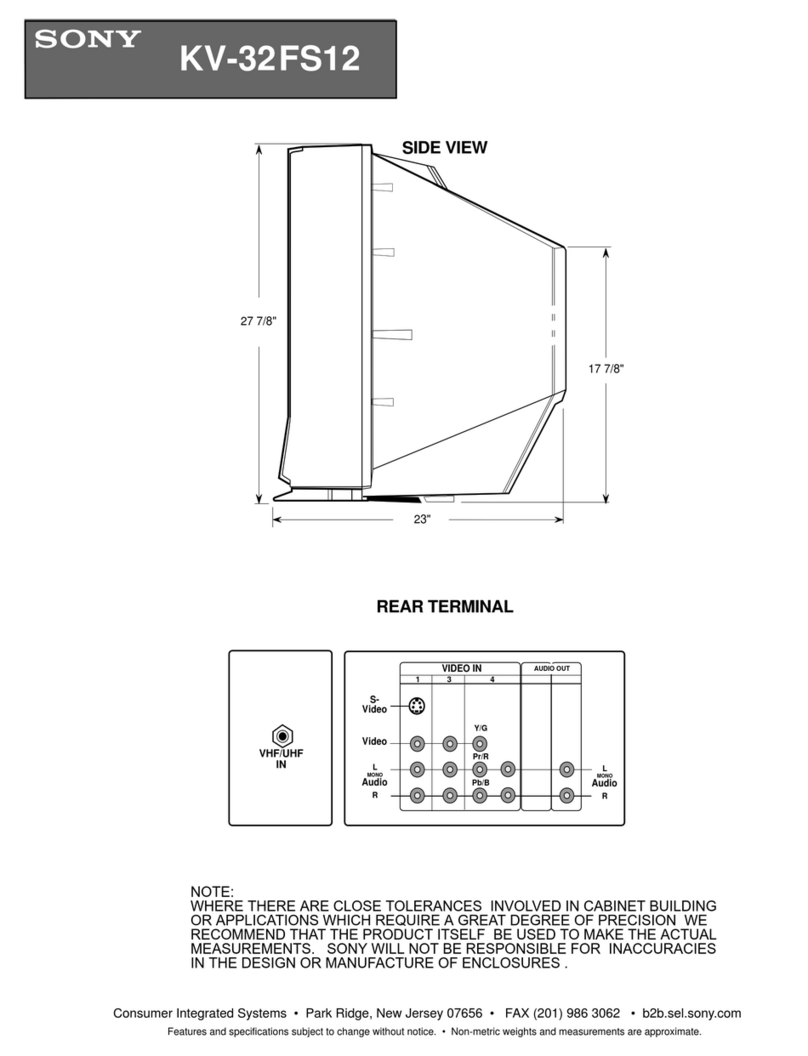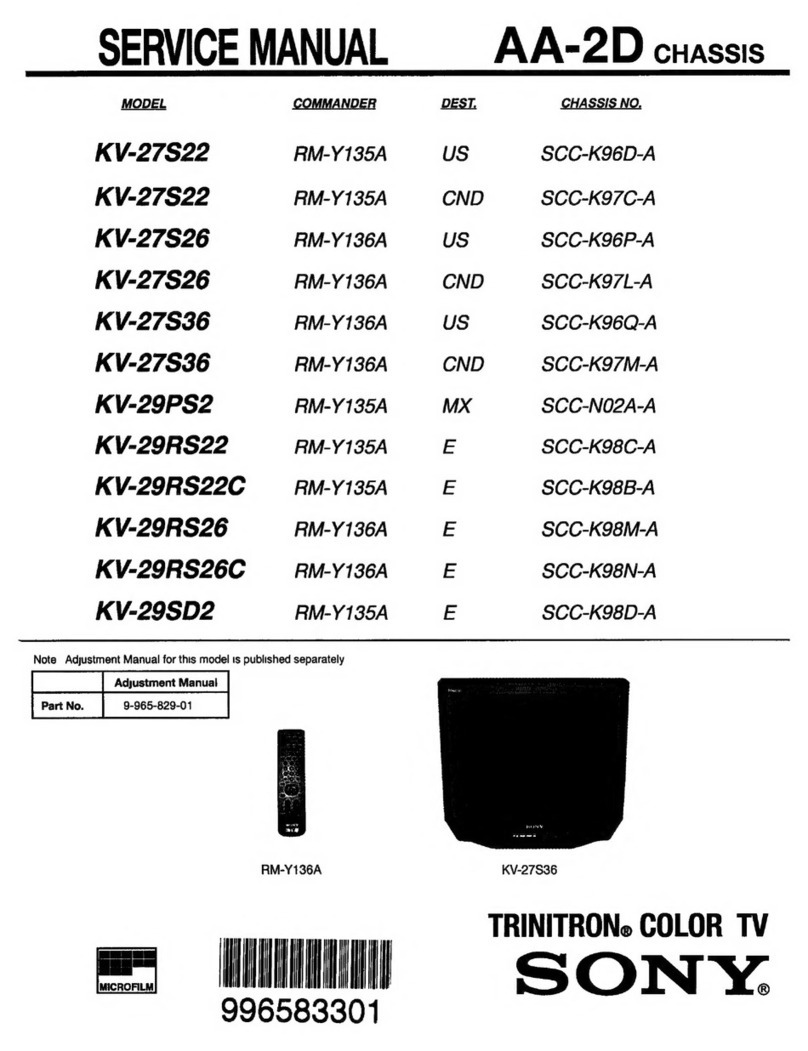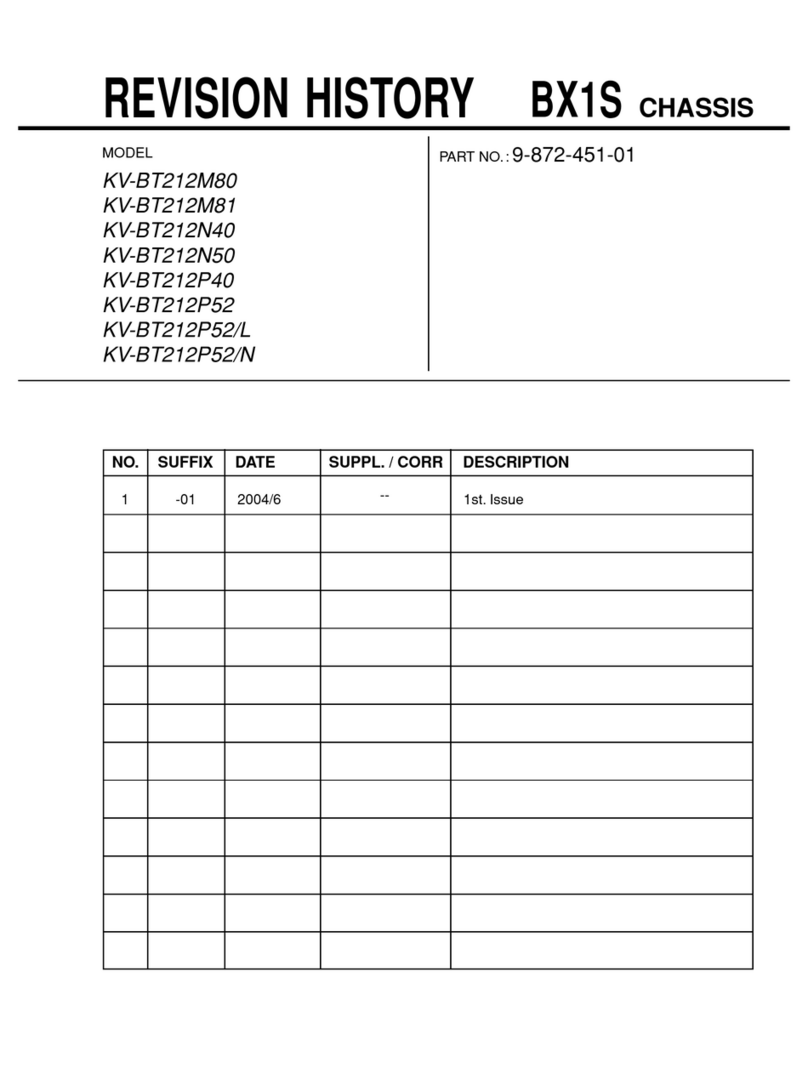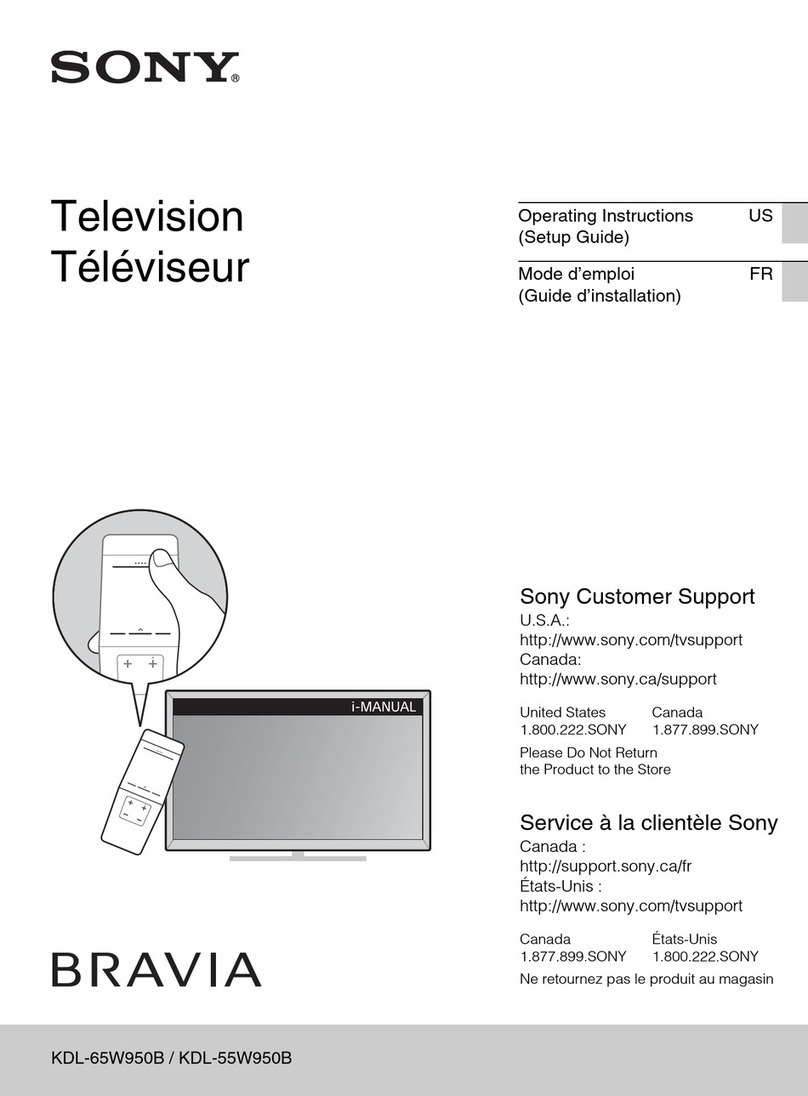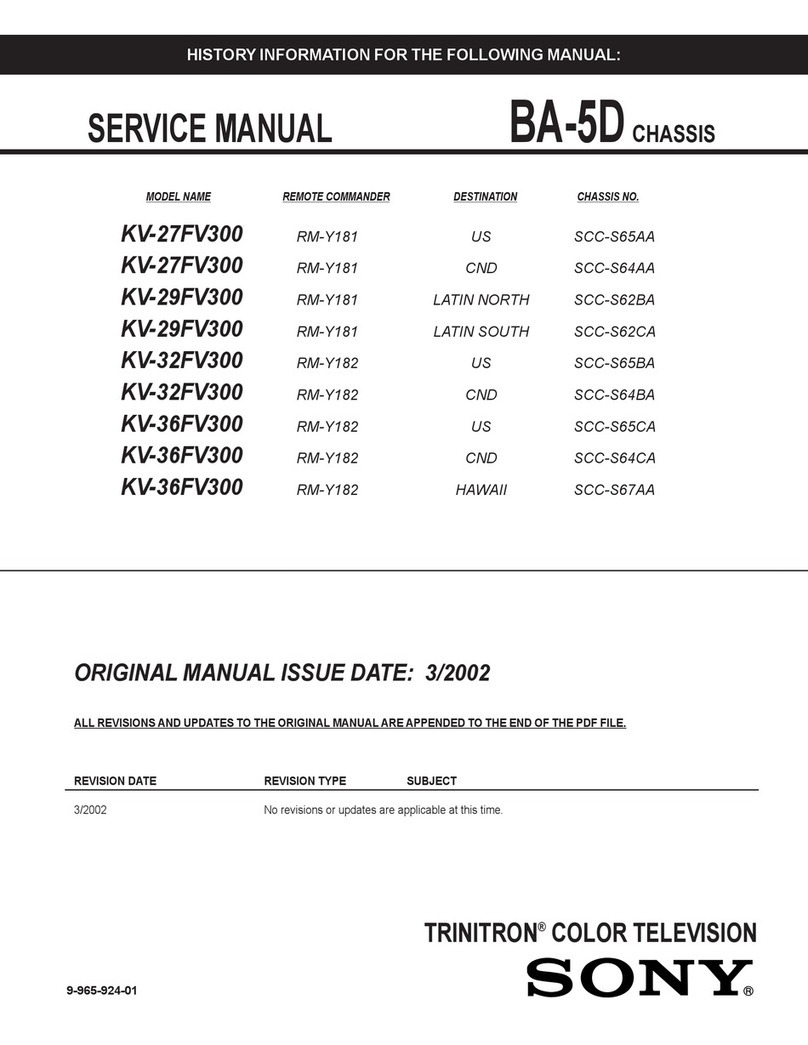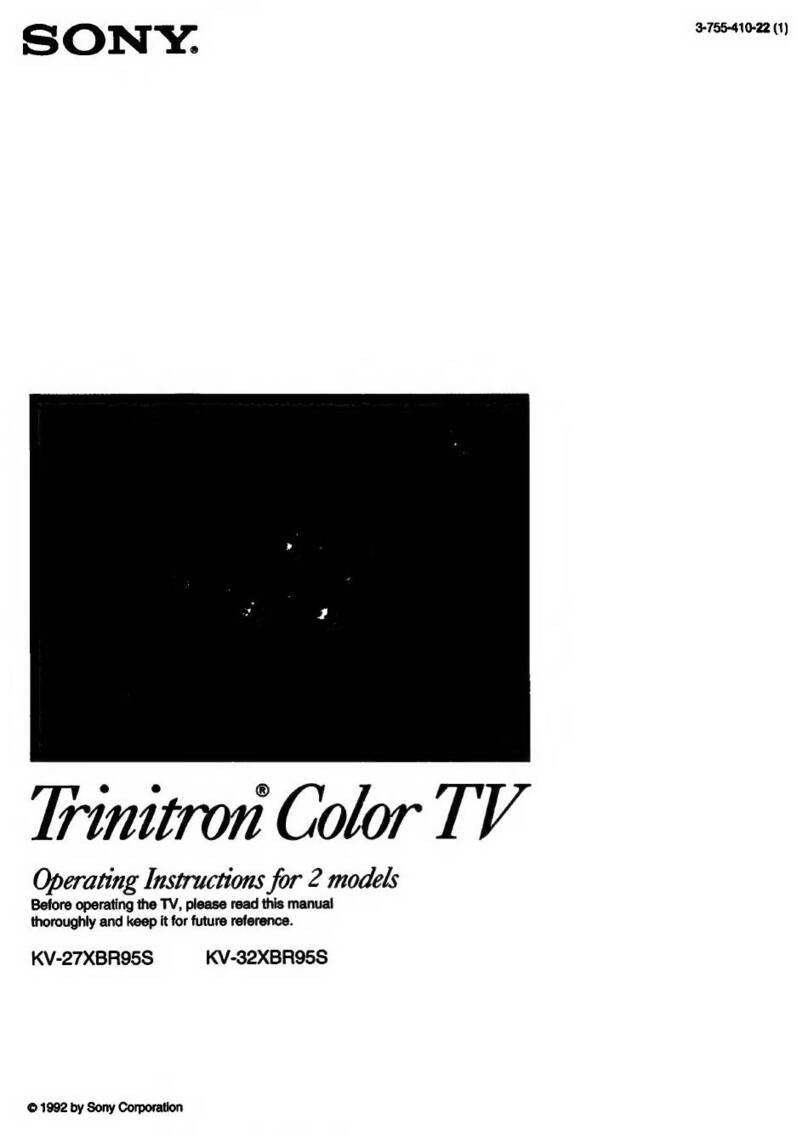9
9
Overview
Overview of the remote control buttons
RM-888
MENU
PROGR
To temporarily switch off TV
Press to temporarily switch off TV. Press again to
switch on from standby mode. To save energy, we
recommend switching off completely when the TV is
not in use.
NOTE: After 15-30 minutes without a TV signal and
without any button being pressed, the TV switches
automatically into standby mode.
To select input signal or freeze teletext
Press to select inputs from the TV sockets (see Using
Optional Equipment section). In teletext mode, press
to freeze the displayed page. Press once again to
cancel.
To return to previous channel
Press to return to the previous channel you were
watching. Note: This can be done only if you watched
the previous channel for at least 5 seconds.
To display the menu
Press to use the TV menu system. Press again to
remove the menu from the TV screen.
To select menu items
Use these buttons and the OK button to select the
options available when in the menu system of this TV.
Pressing the OK button in normal TV mode will
display the channel listing table.
To change screen format
Press to change the size of the screen.
See Teletext section of manual for details.
To select channels
Press to select channels.
To mute sound
Press to mute TV sound. Press again to
restore the sound.
To reveal on screen information
Press to reveal all on-screen indications.
Press again to cancel. In teletext mode,
press to reveal concealed information (e.g.
answers to a quiz) then press again to
cancel.
To select channels
Press the numbered buttons to select
channels.
For double digit programme numbers,
e.g.23, press -/-- first, then the buttons 2 and
3. If you enter an incorrect first digit, select
-/-- button again to enter the programme
number of your choice.
To select EPG
Press to display the Electronic Programme
Guide. Press again to remove display.
To select Teletext
Press to switch on Teletext.
To display picture menu
Press to change the picture settings. Press
the OK button to remove the display.
To display sound menu
Presstochangethesound settings.Pressthe
OK button to remove the display.
To adjust TV volume
Press to adjust the volume of the TV.
7
RM-888
MENU
PROGR
12 3
45 6
789
0
OK
Getting Started
When you first switch on the TV, the followingsequence of menu screens appearon the TV enabling you to 1) choose a language
for the TV menu screens, 2) tune channels to the TV, 3) arrange the channels.
6. Automatically tuning the TV
Yes
No
Do you want to start
automatic tuning?
Confirm: OK
Please confirm that
antenna is connected
Confirm: OK
BBCTWO
1. When switching on the TV for the first time, the
‘LANGUAGE’ menu appears automatically on the TV
screen enabling you to select in which language you wish
to read the TV menu screens. Press the
V
or
v
buttons on
the remote control to select your chosen language then
press the OK button to confirm your selection.
2. The ‘automatic tuning’ menu appears on the TV screen in
your selected language. Press the
V
or
v
buttons to select
‘YES’ then press the OK button to confirm.
3. Ensure the antenna is connected as instructed, then press
the OK button to confirm. The TV starts to automatically
search and store all available channels for you. Please be
patient and do not press any buttons.
The digital channels will be stored on programme
numbers 1-90 and the analogue channels on programme
numbers 91-99.
Note: If any digital channels are stored on programme
numbers 91-99 during the Automatic Tuning procedure,
then no analogue channels will be allocated. If this
happens, please refer to the section ‘Manually tuning the
TV’ on page 19 of this manual to tune in and store the
analogue channels.
4. When the TV has finished tuning in all available
channels, the ‘PROGRAMME SORTING’ menu appears
on the TV screen enabling you to change the order of the
channels on your TV. If you do not wish to use this
option, proceed to step 5.
If you wish to change the channel order, press the
V
or
v
buttons on your remote control to select the channel you
want to move, then press the OK button. Press the
V
or
v
buttons to select the new programme number position for
your selected channel then press the OK button to
confirm. The selected channel now moves to its new
programme position. Repeat this procedure if you wish to
sort the order of other channels on your TV.
5. Press the MENU button to remove the menu fromthe TV
screen.
6. Press the PROGR+/- or the numbered buttons on the
remote control to view the TV channels.
If you have connected a VCR to your TV, you now need to find the video channel.
1. Press the PROGR +/- buttons on the remote control until the video picture appears on the TV screen.
Note: If you wish to move your video channel to a different programme position,refer to the ‘Re-arranging the TV channels’ sectionin this
instruction manual.
7. Finding your video channel after tuning
The operating instructions mentioned here are partial abstracts from the ‘Operating
Instruction Manual’. The page numbers of the ‘Operating Instruction Manual’ remain
as in the manual.
SECTION 1 GENERAL