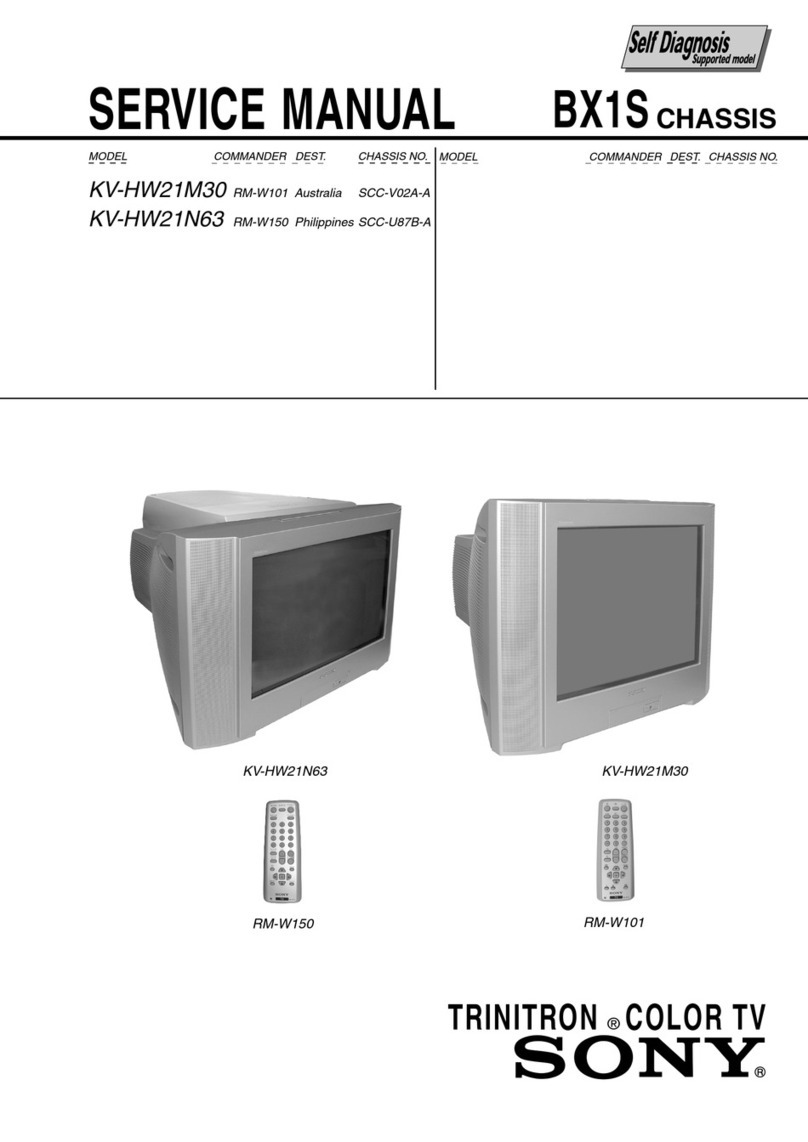Sony Trinitron KV-XG29 User manual
Other Sony TV manuals
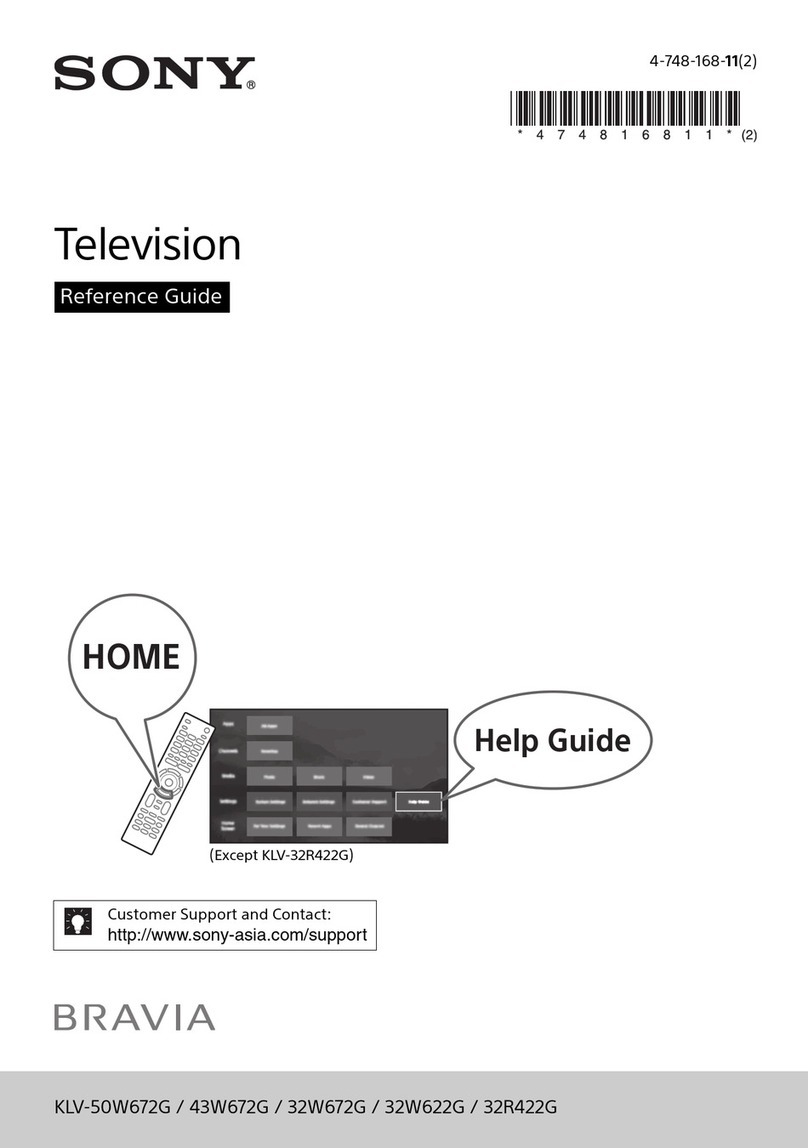
Sony
Sony BRAVIA KLV-50W672G User manual
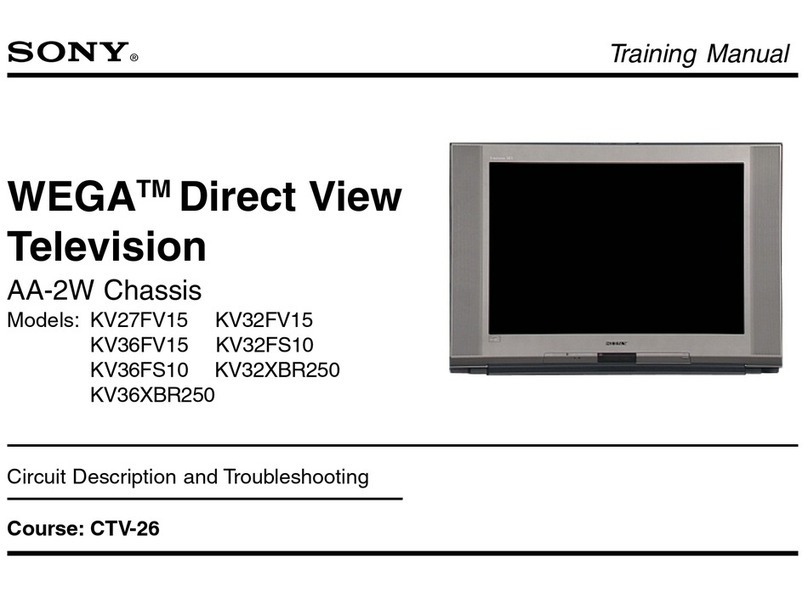
Sony
Sony TRINITRON KV-27FV15 Installation guide

Sony
Sony Bravia KDL-55BX520 User manual
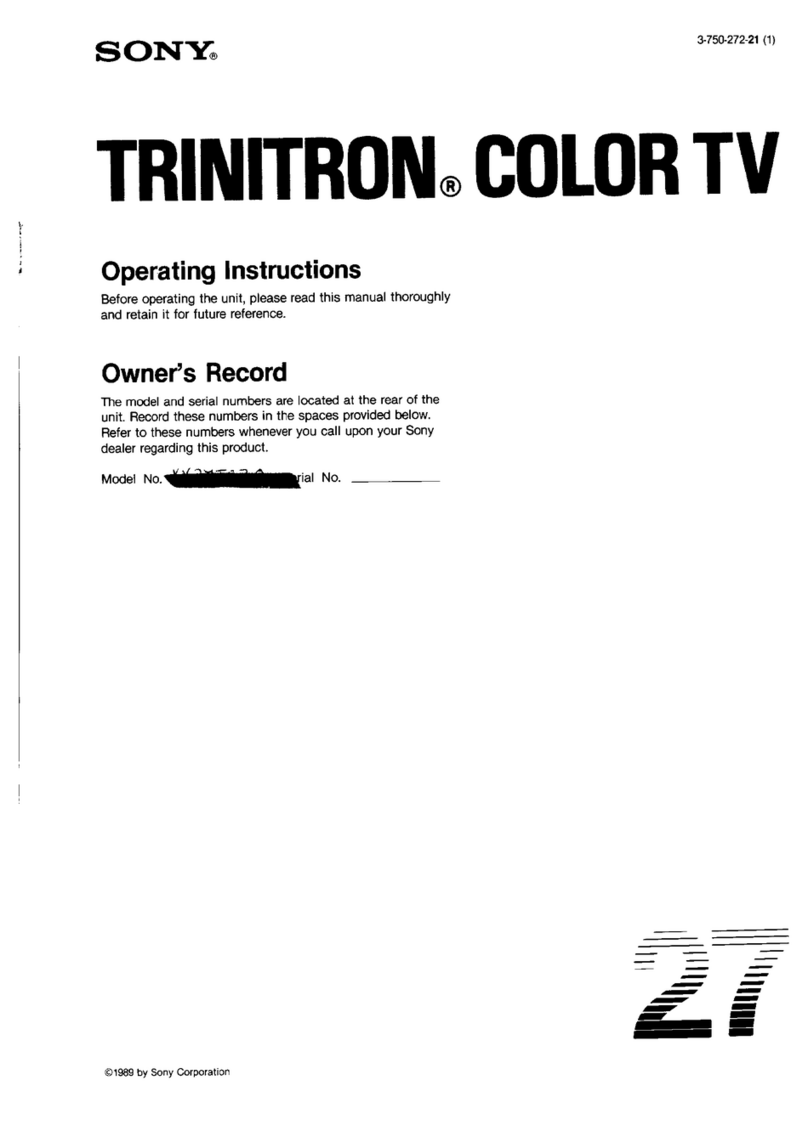
Sony
Sony Trinitron User manual
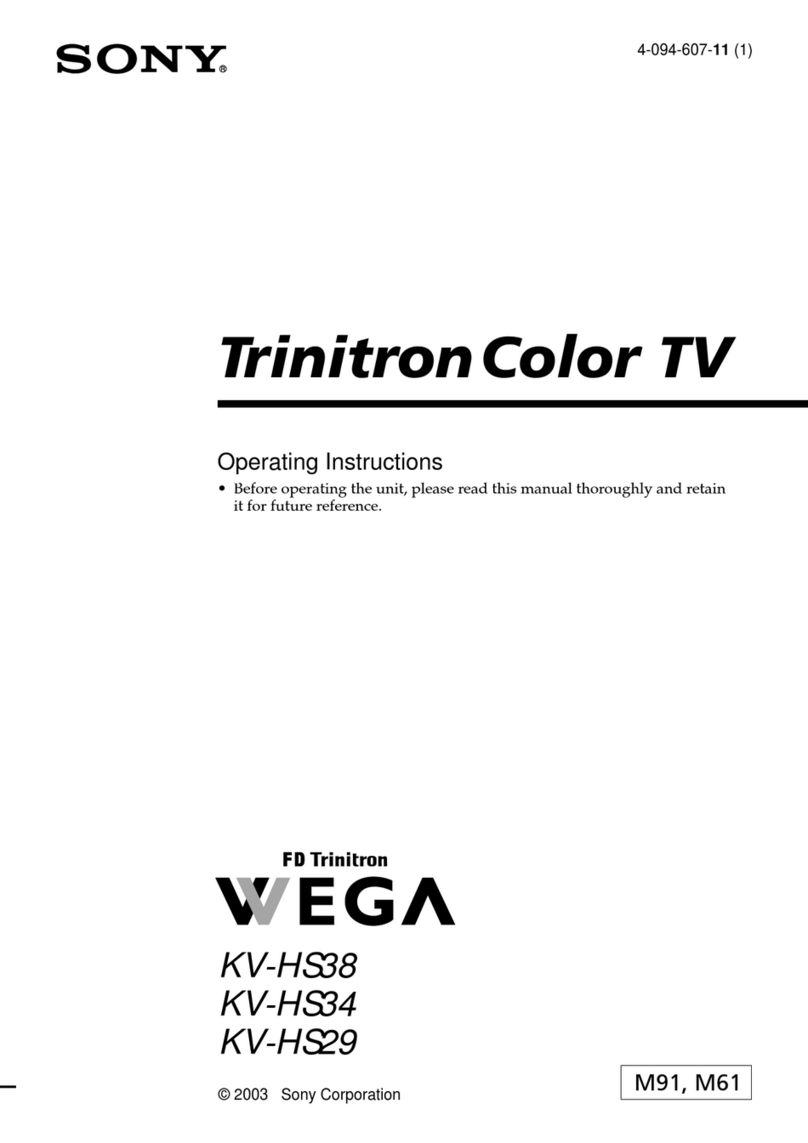
Sony
Sony Wega KV-HS38 User manual
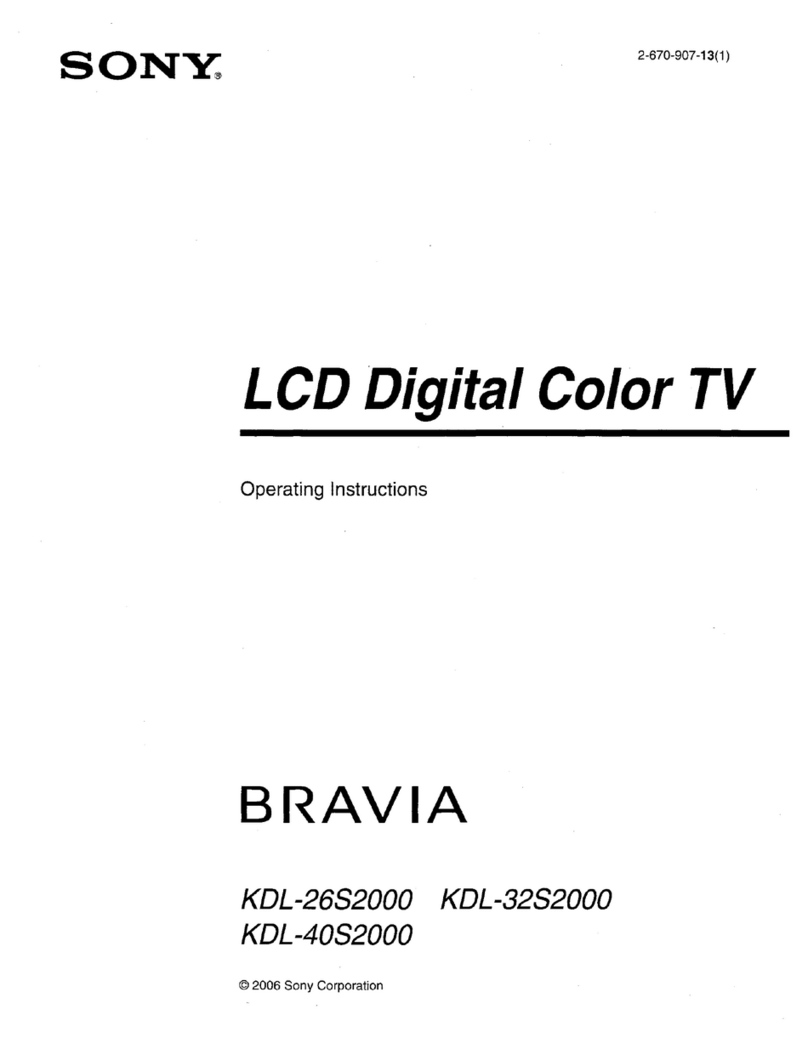
Sony
Sony BRAVIA KDL-26S2000 User manual
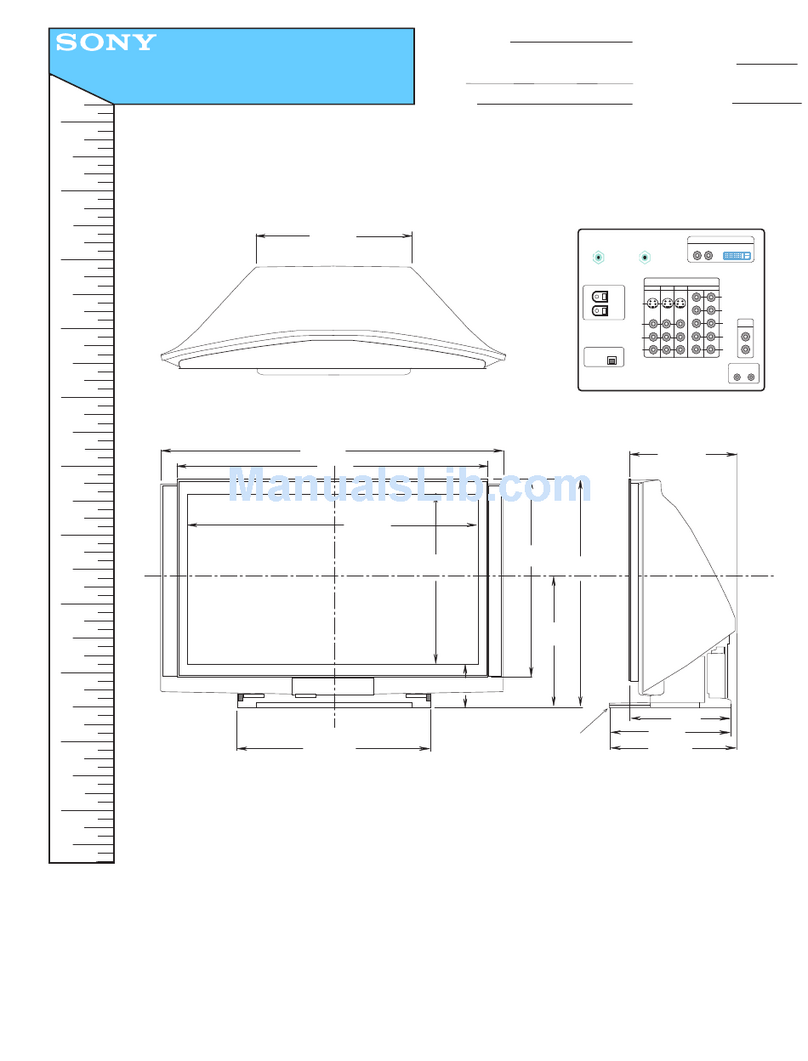
Sony
Sony GrandWega KDF-60XBR950 User manual
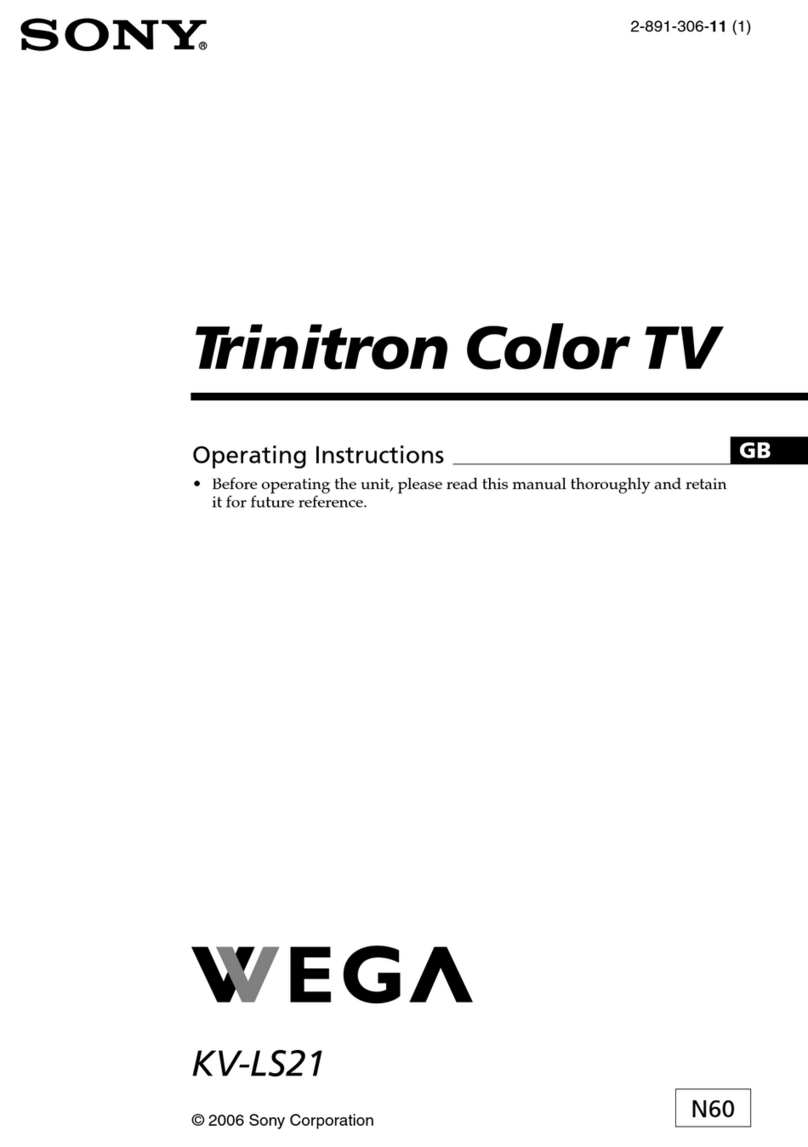
Sony
Sony Trinitron Wega KV-LS21 User manual

Sony
Sony TV & Home A/V Instruction Manual

Sony
Sony Bravia XBR-65HX950 User manual
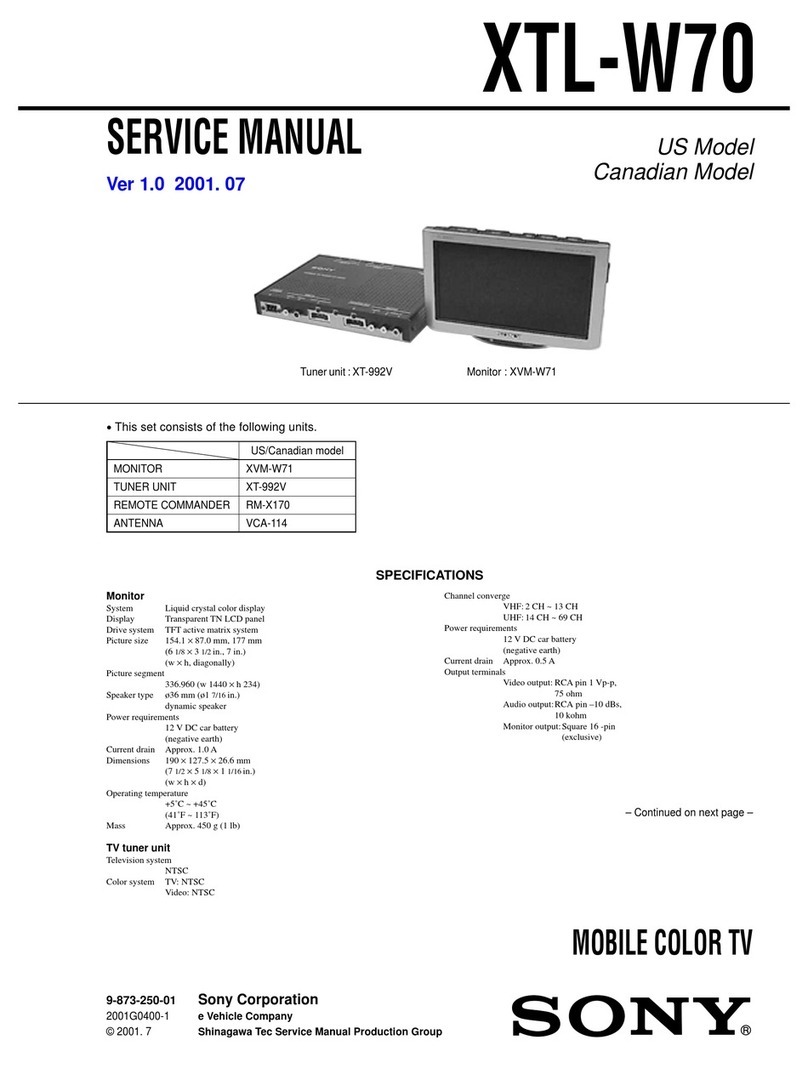
Sony
Sony XTL-W70 User manual
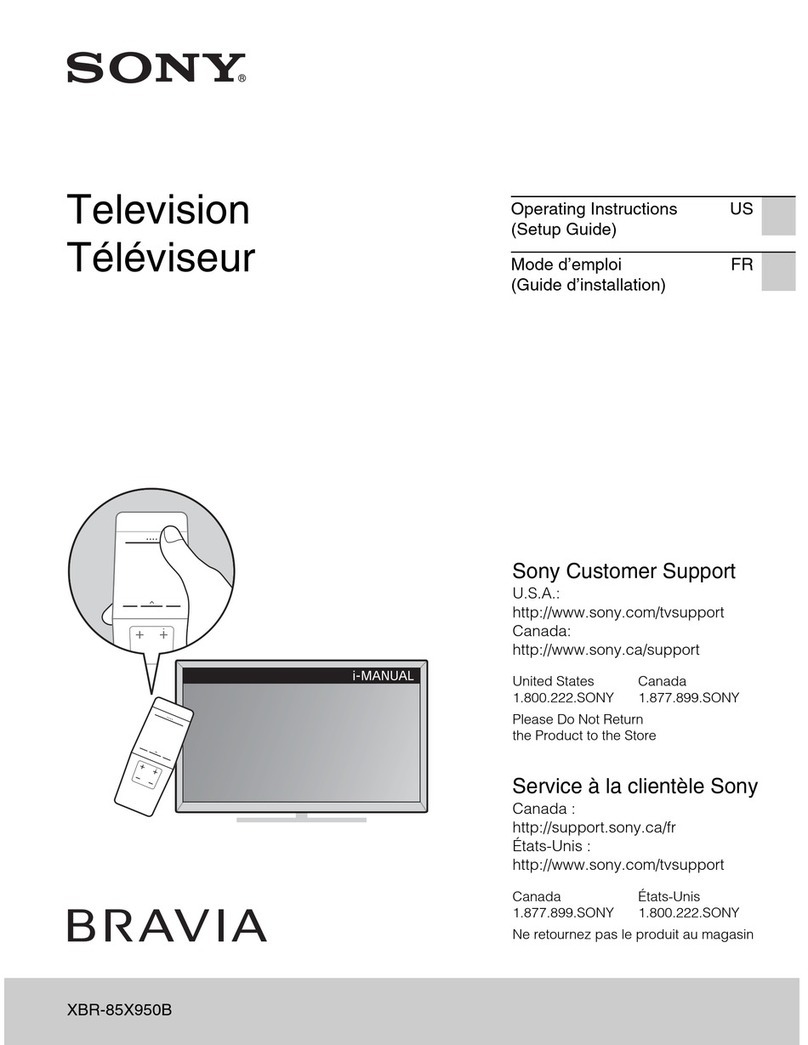
Sony
Sony Bravia XBR-85X950B User manual
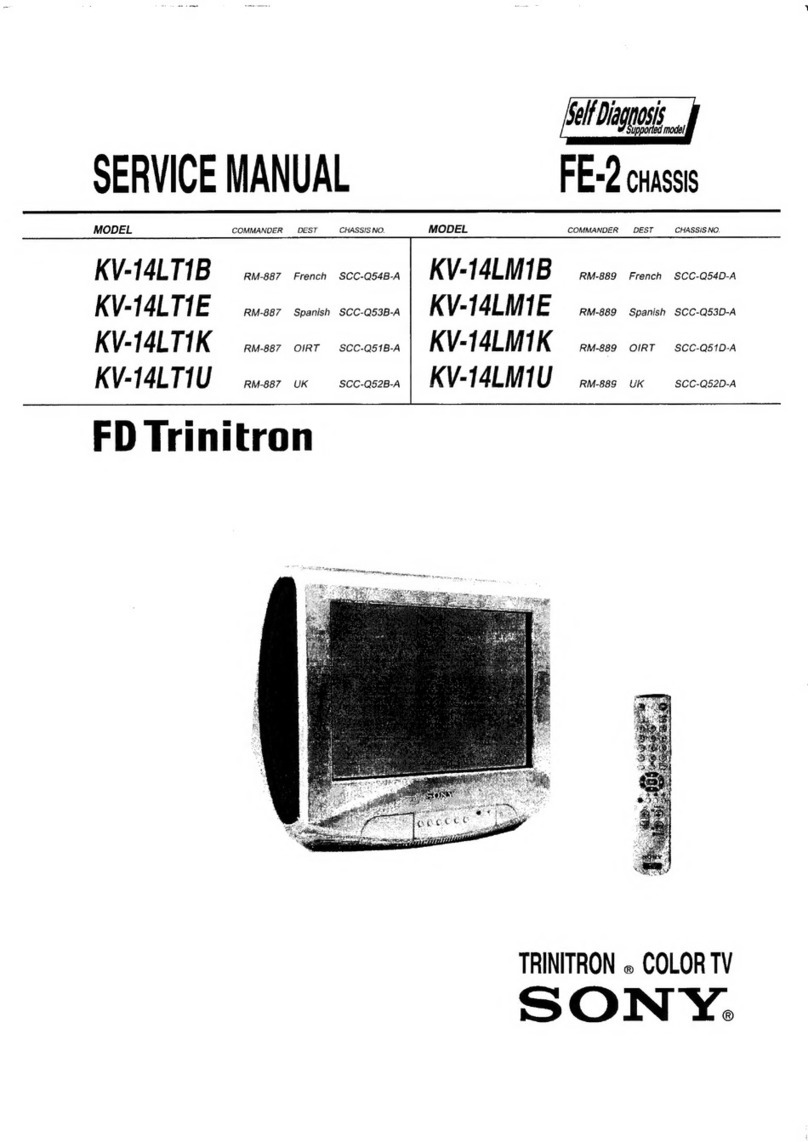
Sony
Sony KV-14LT1B User manual

Sony
Sony BRAVIA KD-85X91J User manual
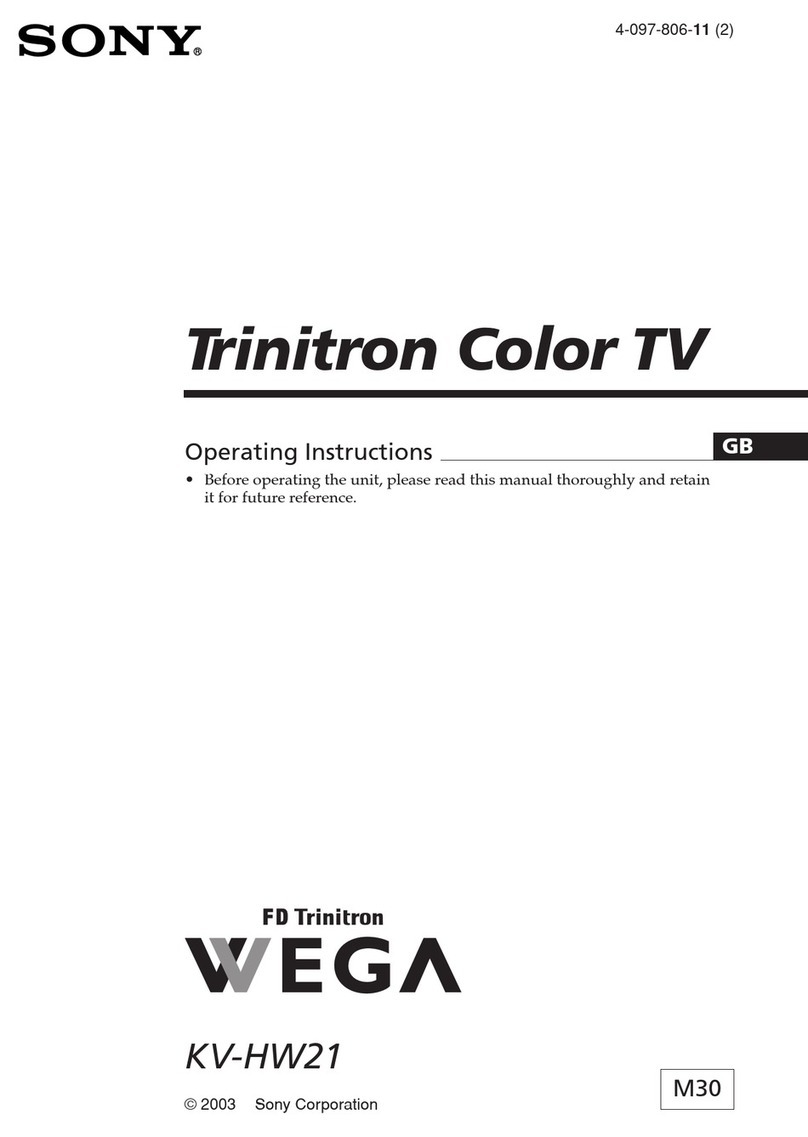
Sony
Sony WEGA KV-HW21 User manual
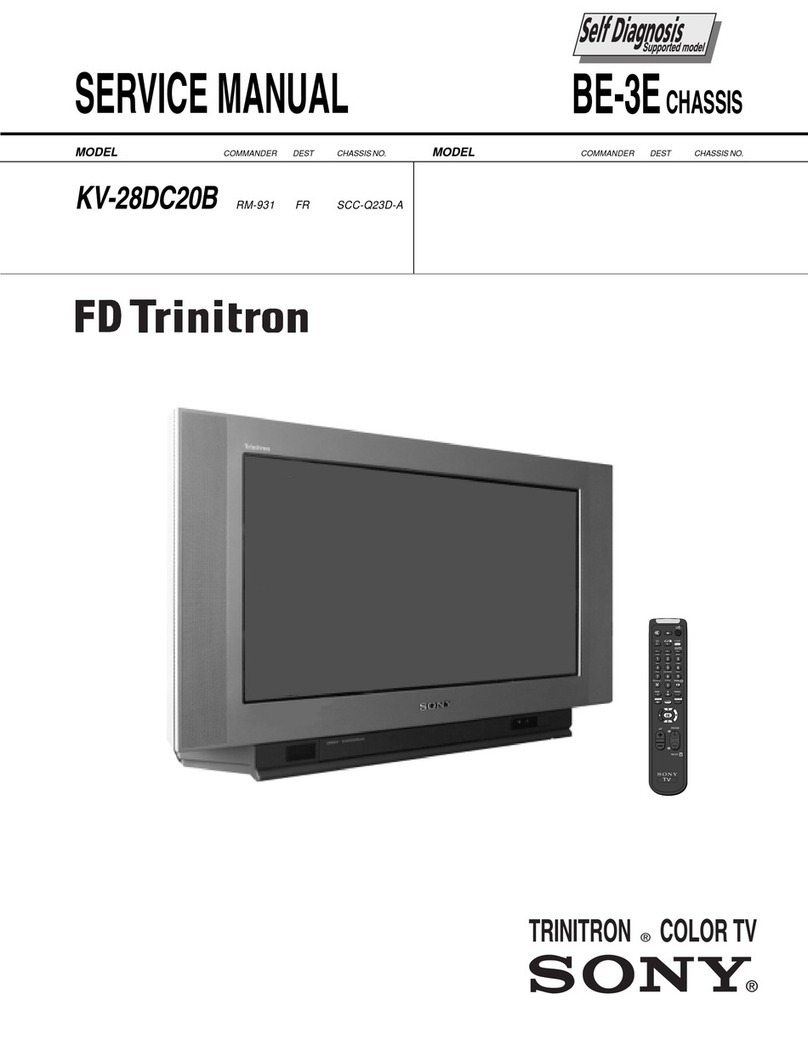
Sony
Sony Trinitron KV-28DC20B User manual
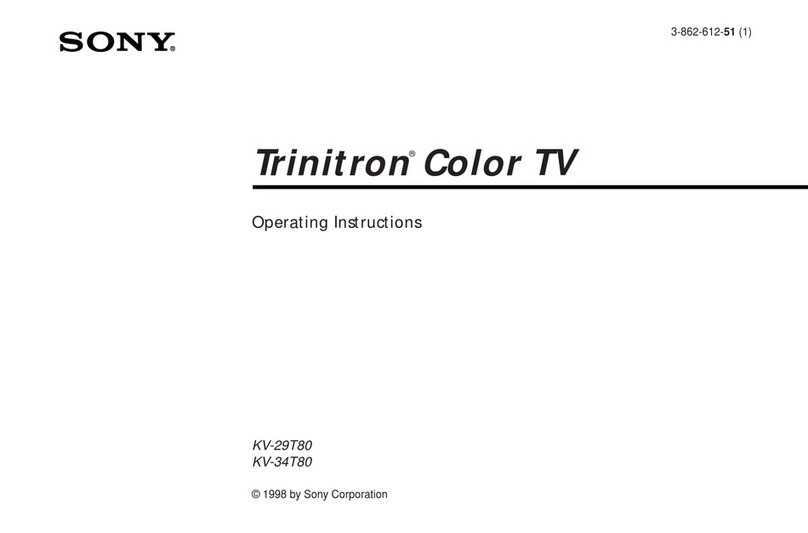
Sony
Sony KV29T80 User manual
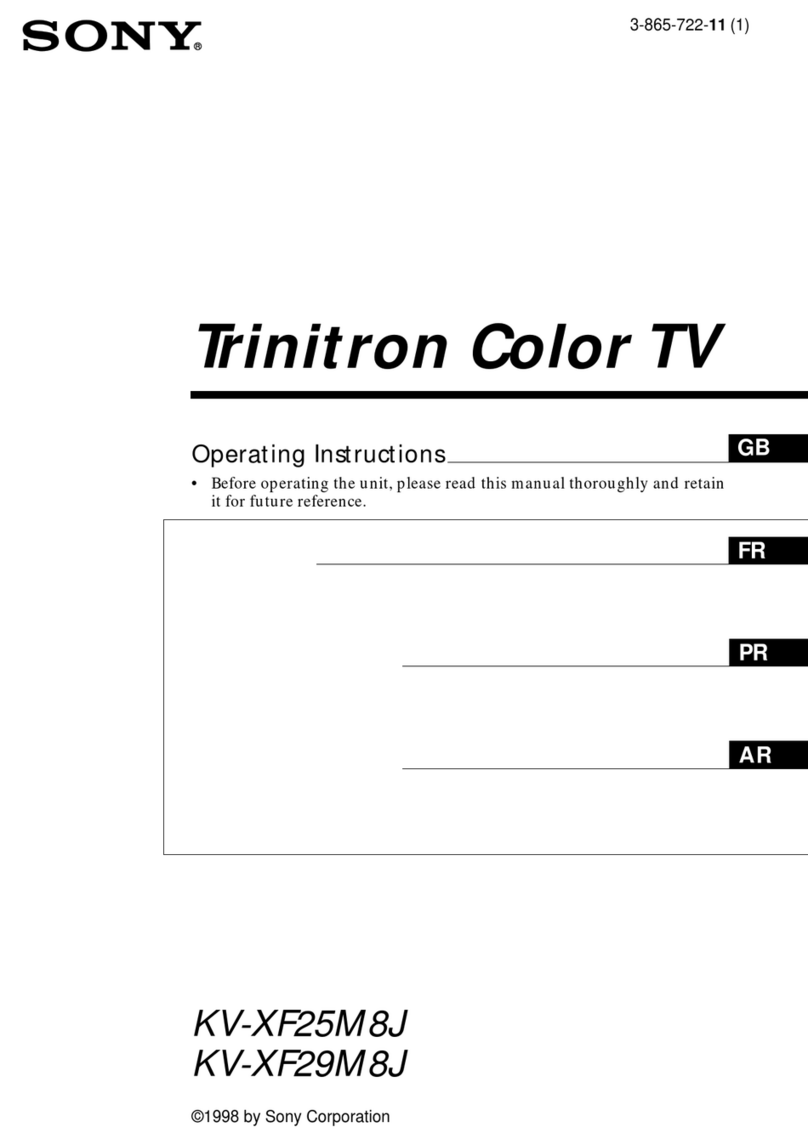
Sony
Sony KV-XF25M8J User manual
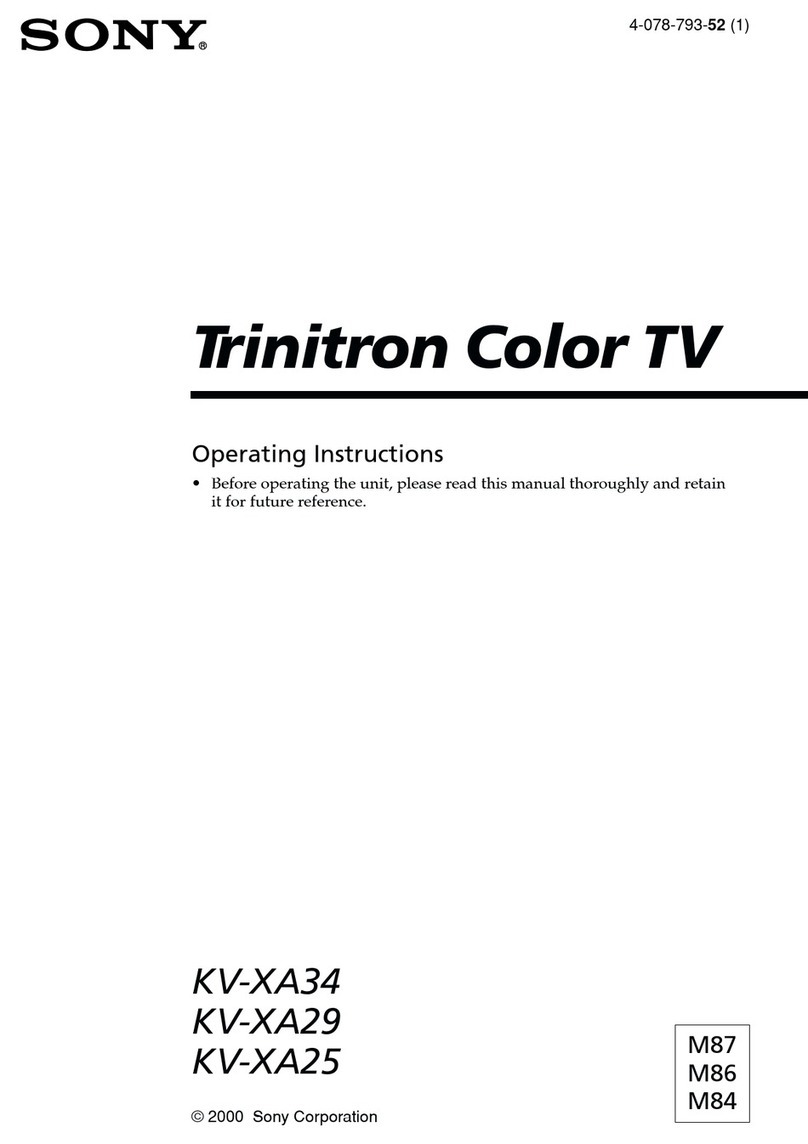
Sony
Sony Trinitron KV-XA34 User manual

Sony
Sony BRAVIA KD-48A9S User manual