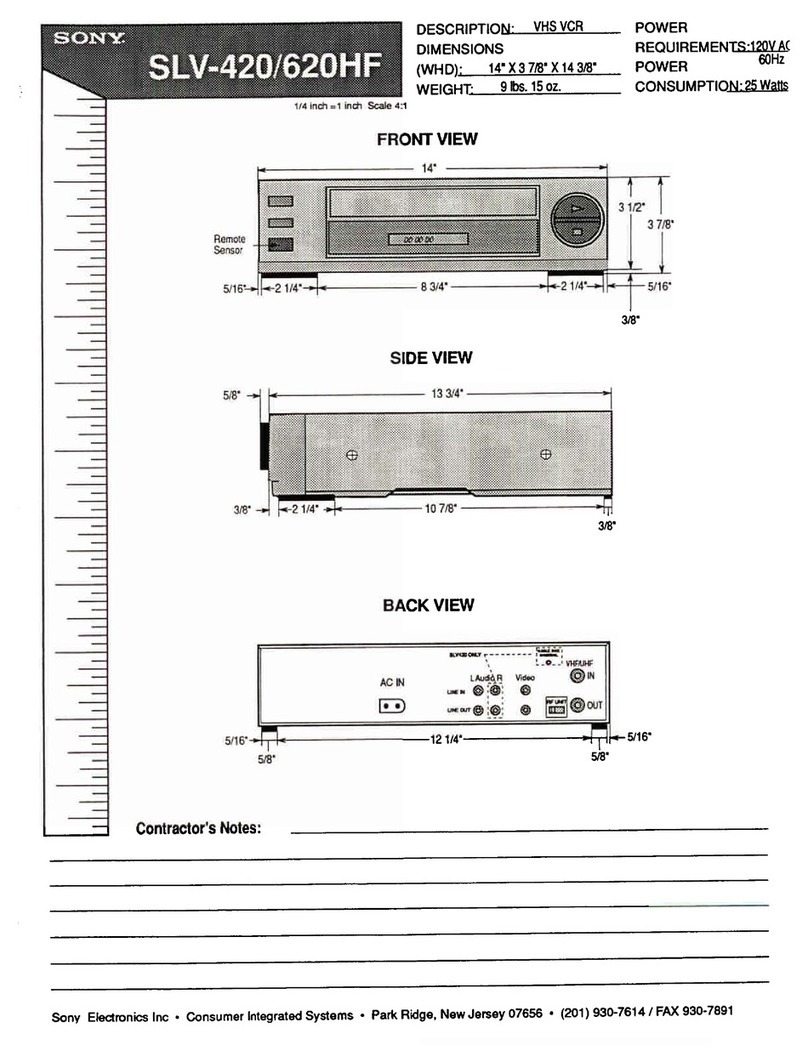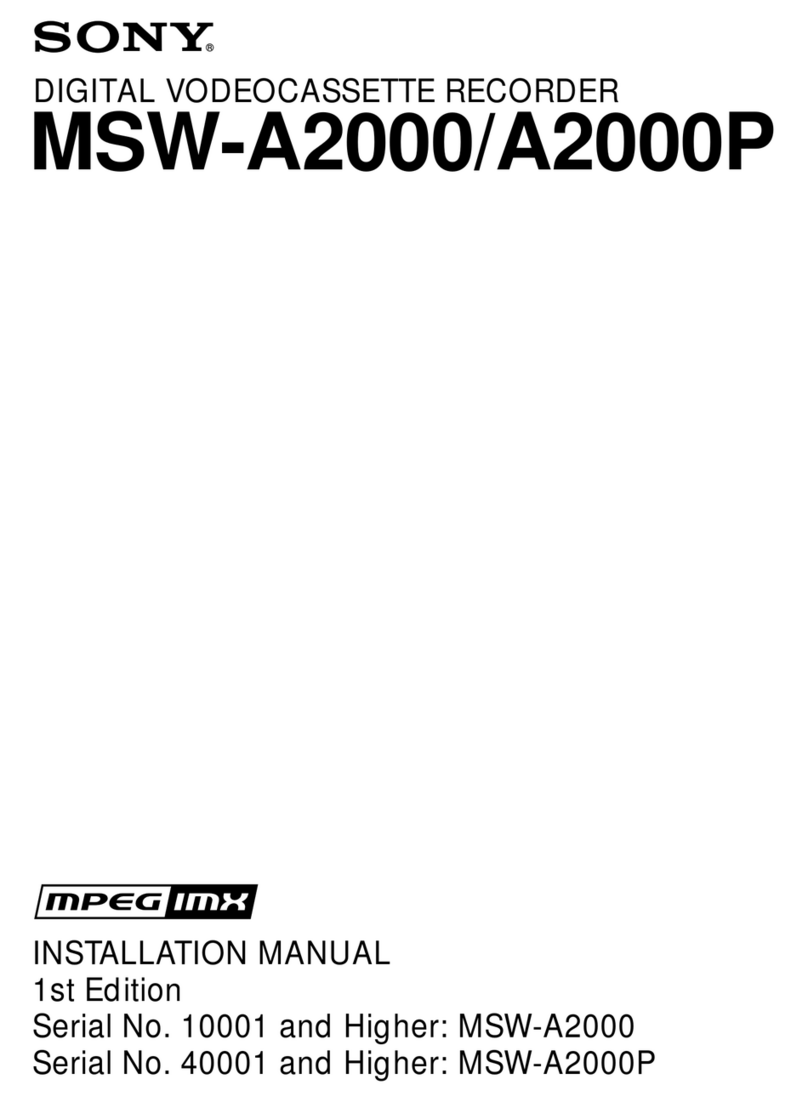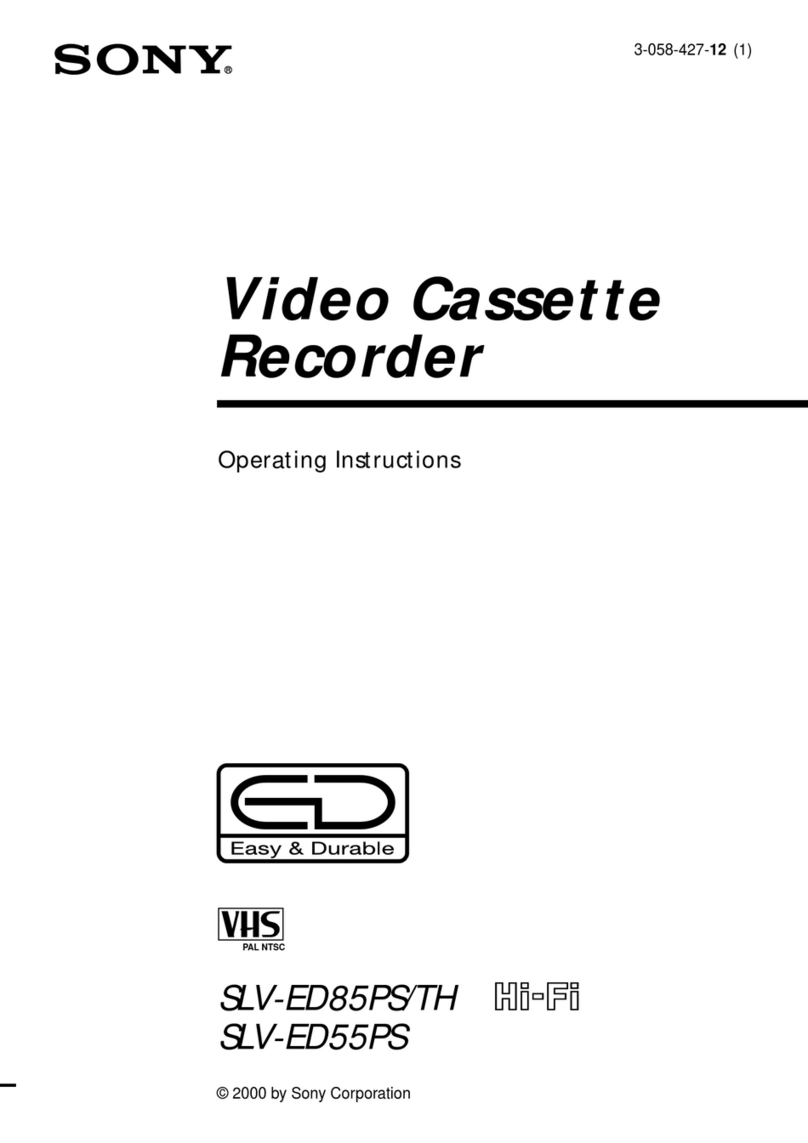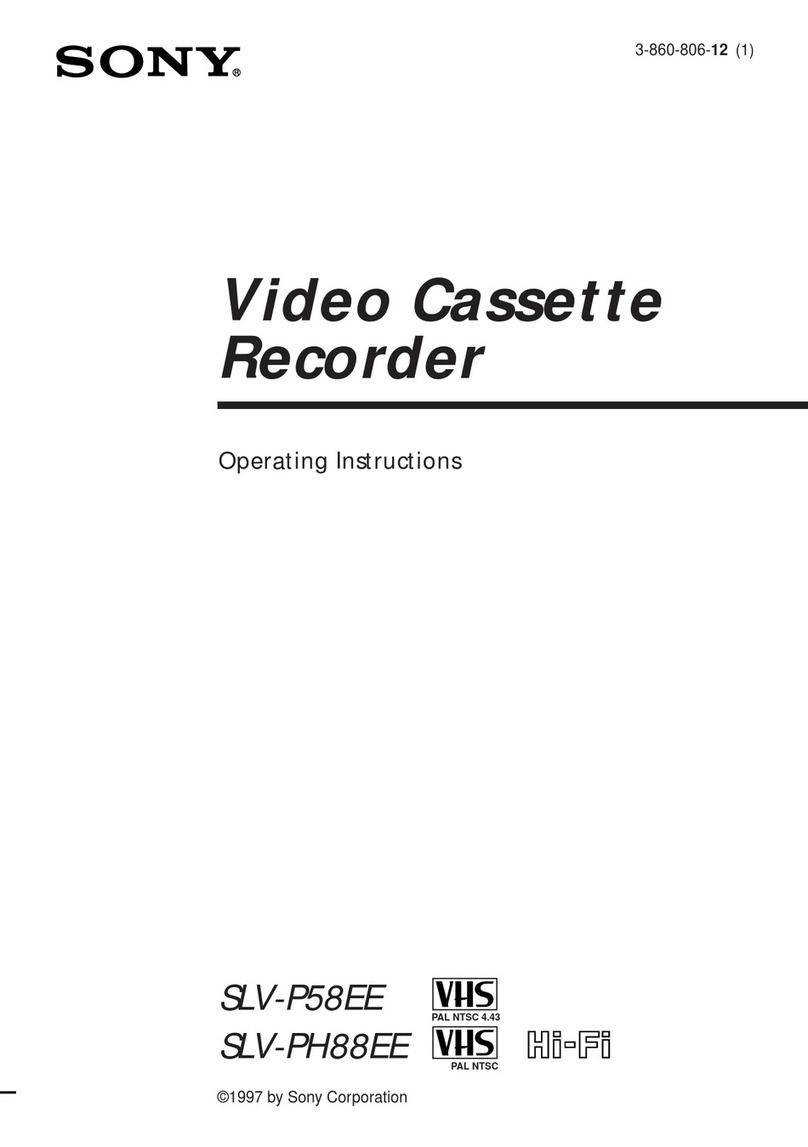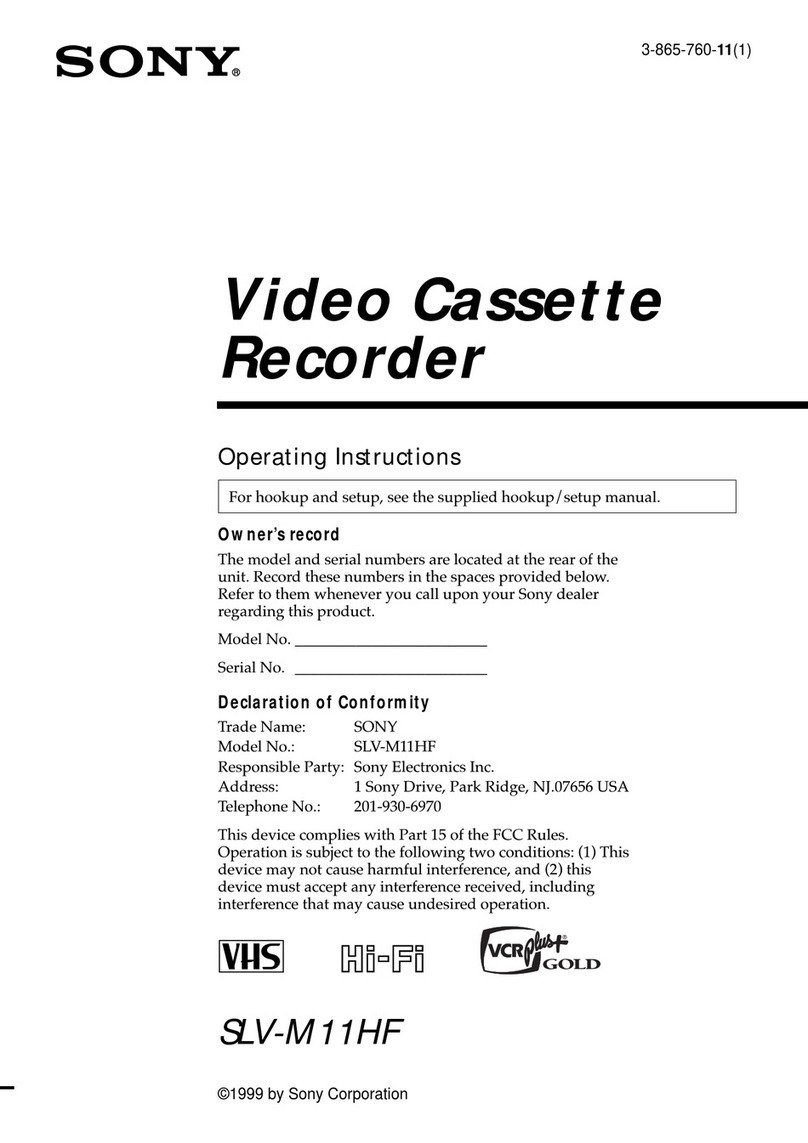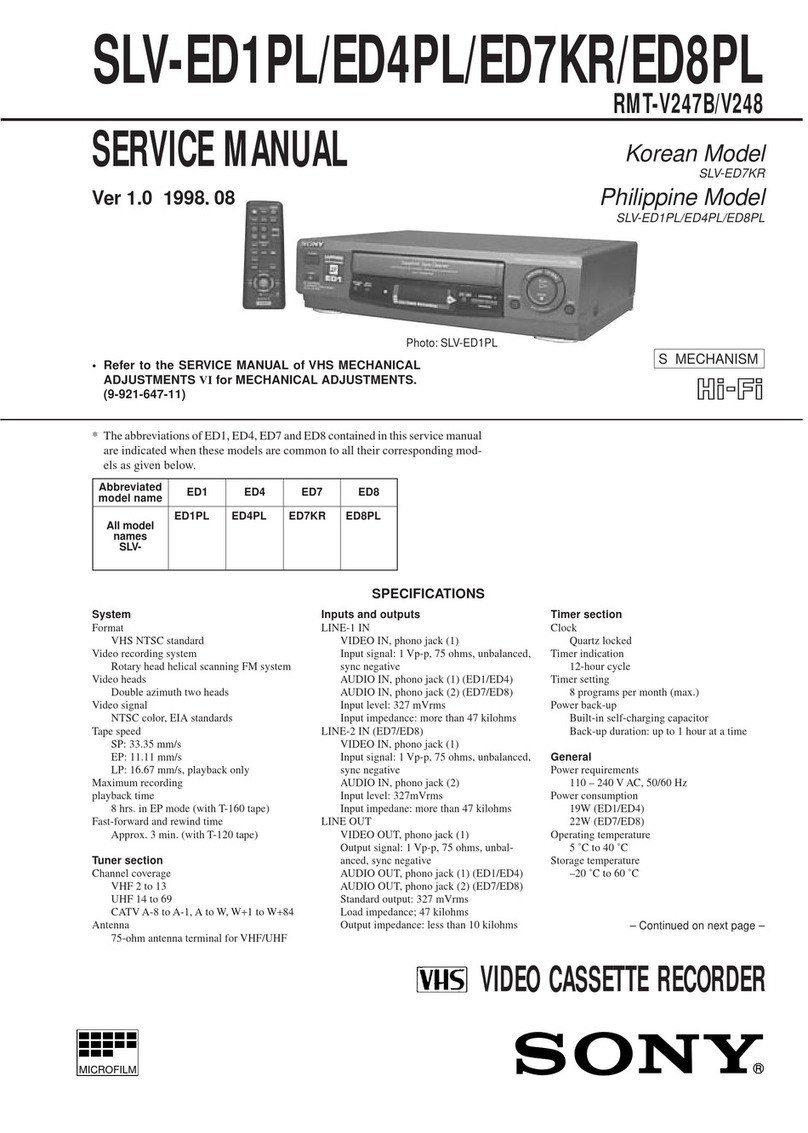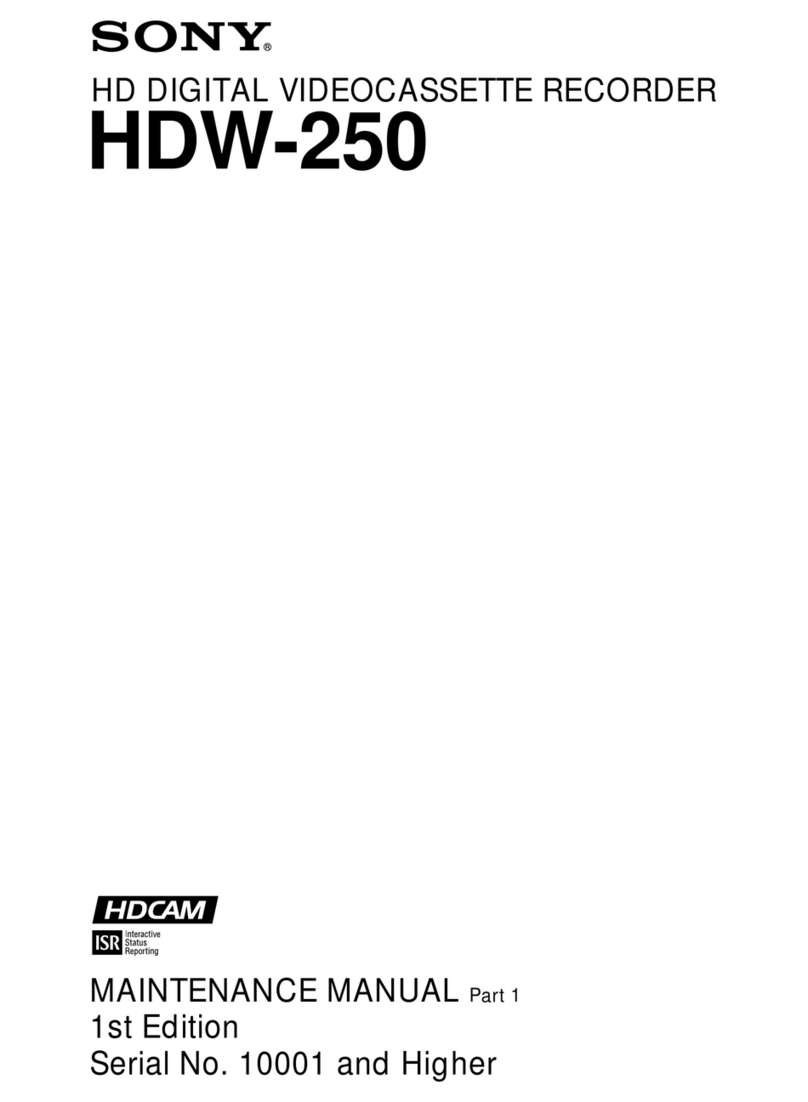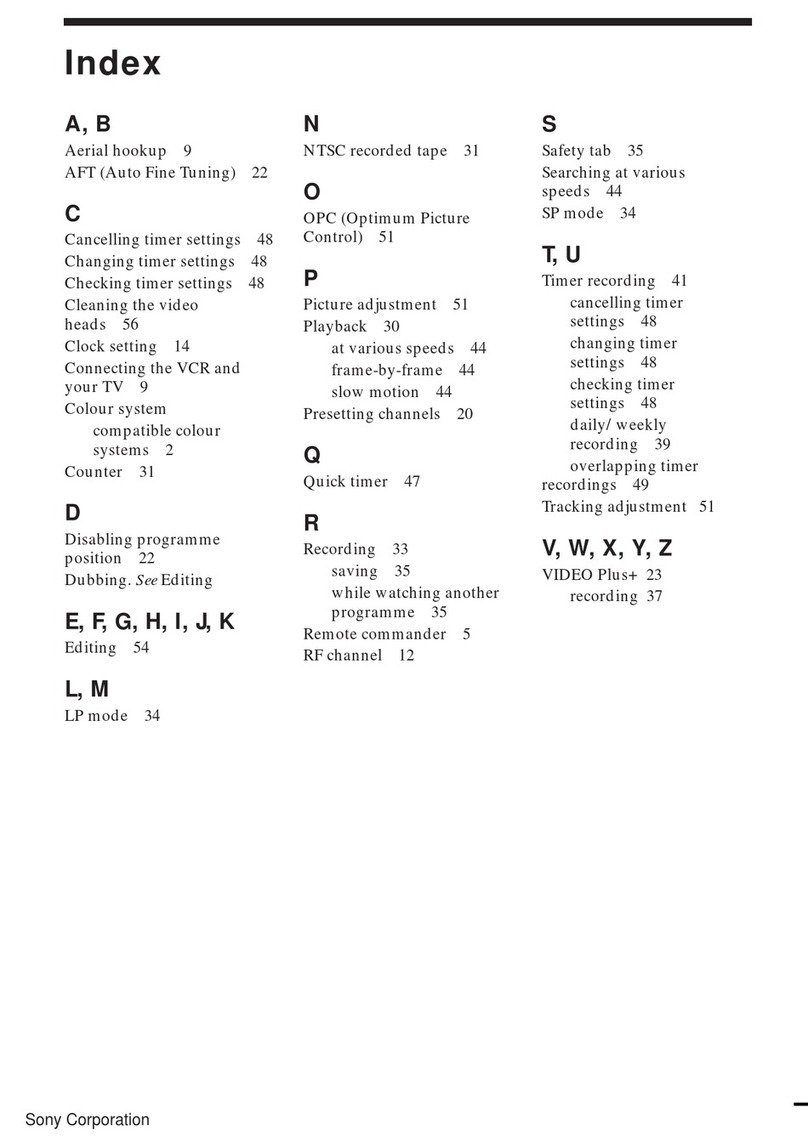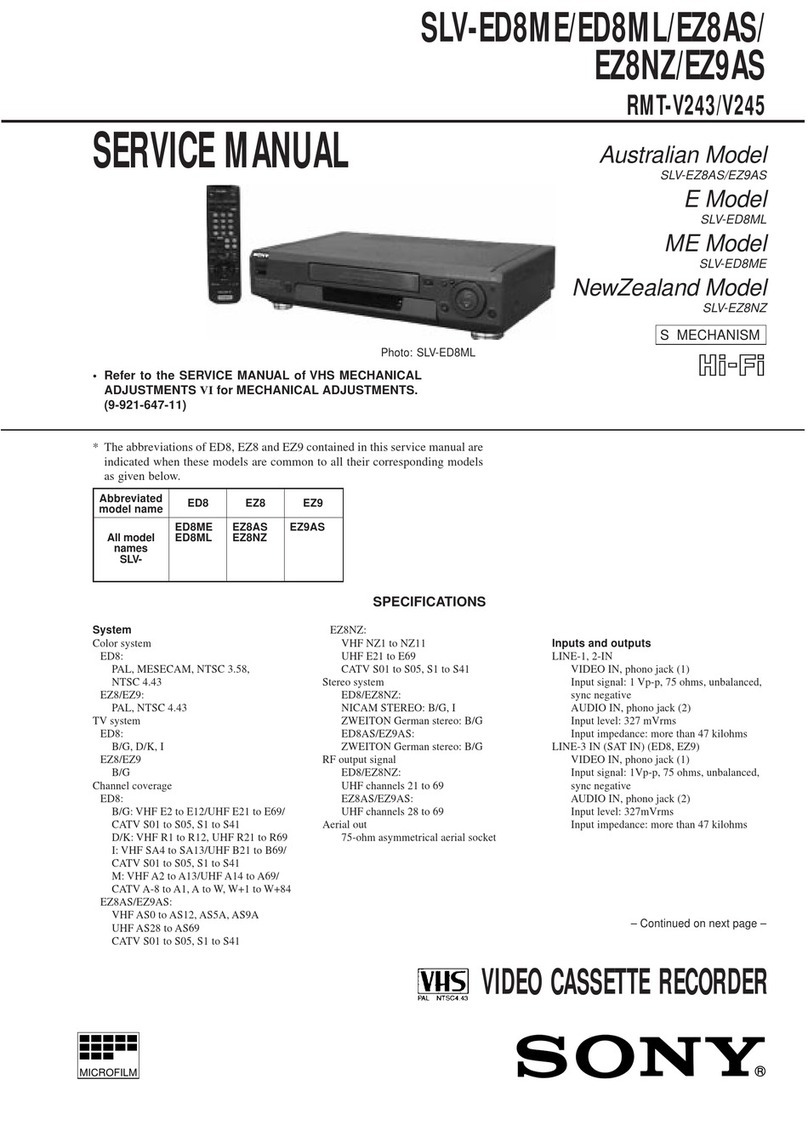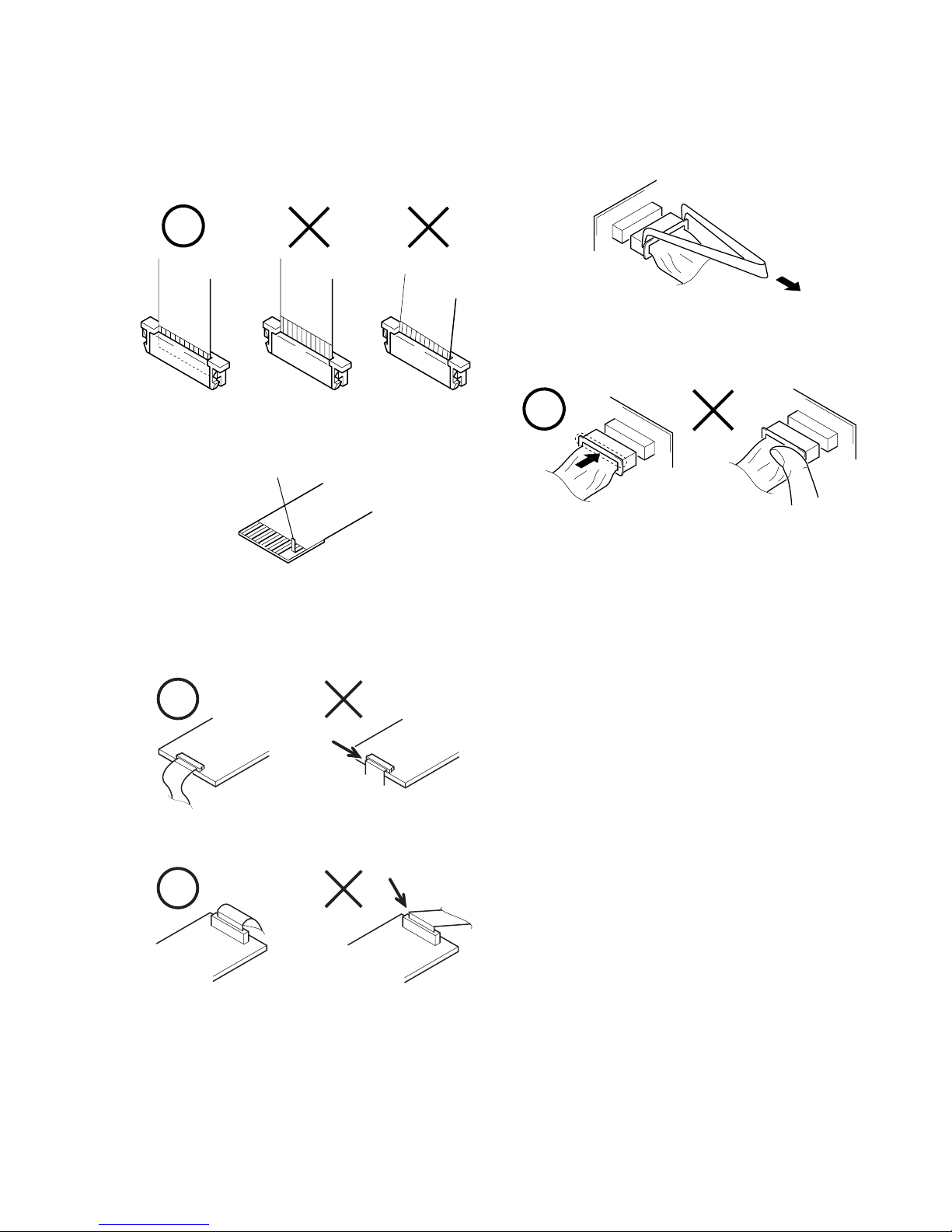1-1
DSR-45/45P
SECTION 1
GENERAL Thissectionis extracted fromDSR-
45/45P instruction manual.
Chapter 1 Overview
9
(GB)
Chapter 1 Overview
Chapter1
Overview
Features
The DSR-45/45P is a digital videocassette recorder
using
1
/
4
-inch tape. Offering the DVCAM™ digital
recording format, the DSR-45/45P produces stable,
superior picture quality by digitally processing and
separating image signals into color difference signals
and a luminance signal (component video). Equipped
with five kinds of remote control connector (RS-422A/
RS-232C/LANC/CONTROL S/i.LINK), the DSR-45/
45P allows you to configure various connection. The
built-in color LCD monitor lets you check images
easily.
The main features of the DSR-45/45P are described
below.
DVCAM Format
DVCAM is based on the consumer DV format,
which uses the 4:1:1 component digital format
(DSR-45) or the 4:2:0 format (DSR-45P), and
provides a
1
/
4
-inch digital recording format for
professional use.
For details, see “Compatibility of DVCAM and DV Format”
on page 101 (GB).
High picture quality, high stability
Video signals are separated into color difference
signals and a luminance signal, which are encoded and
compressed to one-fifth size before being recorded to
ensure stable and superb picture quality.
Because the recording is digital, multi-generation
digital dubbing can be performed with virtually no
deterioration of quality.
Wide track pitch
The recording track pitch is about 15 µm, fully 50
percent wider than the DV format’s 10 µm track pitch.
Thanks to this feature, the DVCAM format fully meets
the reliability and precision requirements of
professional editing.
High-quality PCM digital audio
PCM recording makes for a wide dynamic range and a
high signal-to-noise ratio, thereby enhancing sound
quality.
There are two recording modes: 2-channel mode (48
kHz sampling and 16 bit linear code), which offers
sound quality equivalent to the DAT (Digital Audio
Tape) format, or 4-channel mode (32 kHz sampling
and 12 bit nonlinear code), which provides four
channel simultaneous recording/playback.
10
(GB) Chapter 1 Overview
Features
Chapter 1 Overview
DV format compatibility
The unit can perform recording and playback in the
DV-format (SP mode only). (Recording/playing an
image in LP mode is not available.)
Choice of two cassette sizes
The unit can use both standard-size and mini-size
DVCAM/DV cassettes.
•According to cassette size, the position of the reel
drive plates automatically changes.
•The maximum recording/playback times are 184
minutes for standard size cassettes and 40 minutes for
mini-size cassettes (DVCAM format).
Remote control
The unit can be operated by remote control from the
CONTROL S system Remote Control Unit (DSRM-
20, not supplied), or an editing controller that has an
RS-422A, RS-232C, or LANC jack.
High-speed search function
If you use an editing controller or the Remote Control
Unit (DSRM-20, not supplied), the unit has a picture
search function that allows you to view color pictures
at playback speeds up to 14 times normal speed (DSR-
45) or up to 17 times normal speed (DSR-45P) in both
forward and reverse directions.
You can also search frame-by-frame in jog mode.
While searching for scenes, you can also hear playback
audio.
Internal time code generator/reader
The unit contains a time code generator/reader that can
generate and read longitudinal time code (LTC) in the
SMPTE format (DSR-45) or EBU format (DSR-45P).
This unit can output the time code read from tape as an
analog (LTC) signal, and receive externally generated
time code (LTC).
Digital slow playback
The unit has a frame memory function that allows slow
playback without noise. This is available only at +
1
/
3
-
time speed and –
1
/
3
-time speed.
TBC (Time Base Corrector)
The unit has a digital TBC that provides jitter-free
video output for analog signals. The video output
level, chrominance signal output level, and setup level
(DSR-45 only) can all be adjusted.
Jog audio function
If you use the Remote Control Unit (DSRM-20, not
supplied) or an editing controller, audio can be
monitored at various playback speeds when in jog
mode.
Various interfaces
The unit provides many types of interface connectors.
• Analog video: component video, composite video, S-
video (IN/OUT)
• Analog audio: XLR (3-pin) output connectors
provide four channel simultaneous playback, phono
jack type input connectors.
• i.LINK (DV)
1)
: i.LINK-compliant DV jack (4-pin)
allows input or output of digital video/audio signals
in DVCAM/DV format.
• TC (Time code): BNC type input/output connectors
allow input/output of the time code between this unit
and an external device.
.........................................................................................................................................................................................................
1) i.LINK and the i.LINK logo “ ”are trademarks and
indicate that this product is in agreement with IEEE
1394-1995 specifications and their revisions.
Chapter 1 Overview
11
(GB)
Chapter 1 Overview
Other Features
Built-in color LCD monitor
The unit has a 2-type color LCD (liquid crystal
display) monitor that lets you verify images on the
spot. You can see the setup menus, audio levels, and
system statuses. Menus and data can be superimposed
over the picture being displayed.
Duplicate, including cassette memory data
Using an i.LINK cable, you can duplicate a tape that
includes time code and cassette memory data, etc. If
the original tape has blank portions, you can duplicate
the tape skipping those portions.
Audio dubbing function
The unit allows you to record just the sound onto the
recorded tape (audio dubbing). (The tape must be
recorded in DVCAM format and the audio mode must
be 32 kHz.)
Menu system for functionality and
operation settings
The unit provides a menu system to make its various
functions easier to use and set up.
Superimposition function
Time code, warnings, menus, and other text data can
be superimposed on the MONITOR VIDEO output
and the LCD monitor.
Easy maintenance functions
• Self-diagnostics/alarm functions: The system
automatically detects an invalid operation, an invalid
connection or a malfunction, and displays a
description, a cause and a recovery method on the
LCD monitor and outputs the data from the
MONITOR VIDEO connector.
• Digital hours meter: A digital hours meter counts
four types of time data—operating time, drum
rotation time, tape running time, and tape threading/
unthreading. The digital hours data are indicated on
the menu.
......................................................................................
, , and are trademarks of Sony
Corporation.
12
(GB) Chapter 1 Overview
Location and Function of Parts
Chapter 1 Overview
Location and Function of Parts
1Cassette compartment
Insert a standard-size or mini-size DVCAM cassette.
To open or close the compartment, press the EJECT
button qa.
For details of cassettes that can be used, see “Notes on
Video Cassettes” on page 30 (GB).
2REMOTE/LOCAL switch
Set this switch to REMOTE when controlling the unit
from an external device connected to the RS-422A/RS-
232C connector on the rear panel.
REMOTE: Enables an external device connected to
the RS-422A/RS-232C connector.
When setting this switch to REMOTE, you can
restrict the tape transport and menu control
buttons on the front panel, the Remote
Commander, and the optional Remote Control
Unit connected to the CONTROL S IN jack using
LOCAL ENBL on the REMOTE menu.
For details on the REMOTE menu, see “REMOTE
menu” on page 80 (GB).
LOCAL: Disables an external device connected to
the RS-422A/RS-232C connector.
Front Panel
The switch setting enables/disables external devices as
follows.
REMOTE LOCAL
RS-422A
a)
Enabled Disabled
RS-232C
a)
Enabled Disabled
LANC
a)
Enabled Enabled
CONTROL S IN
b)
Depending on the Enabled
setting of LOCAL
ENBL on the
REMOTE menu
Remote Commander
b)
Depending on the Enabled
setting of LOCAL
ENBL on the
REMOTE menu
DV (i.LINK) Enabled Enabled
a) You also need to set the remote selector on the rear panel
according to the connector to which you connect a
device.
b) Depending on the setting of COMMANDER on the
OTHERS menu.
Notes
•An external device connected to the LANC jack can
operate the unit regardless the setting of this switch as
long as the remote selector is set to LANC.
1
CH-
1/2
MIN MAX
CH-
3/4
CH-1
CH-2
CH-3
CH-4
2Tape transport control
section
(see page 16 (GB))
3Audio control section
(see page 18 (GB))
4Display window
(see page 19 (GB))
7PHONES jack
8RESET button
0INPUT SELECT
selector
qa EJECT button
1Cassette compartment
1Monitor display section
(see page 14 (GB))
2REMOTE/LOCAL switch
5AUDIO MONITOR
selector
9CHARACTER DISPLAY
(MONITOR OUT) switch
6PHONE LEVEL
control knob
3ON/STANDBY
switch and
lamp
4TIMER selector