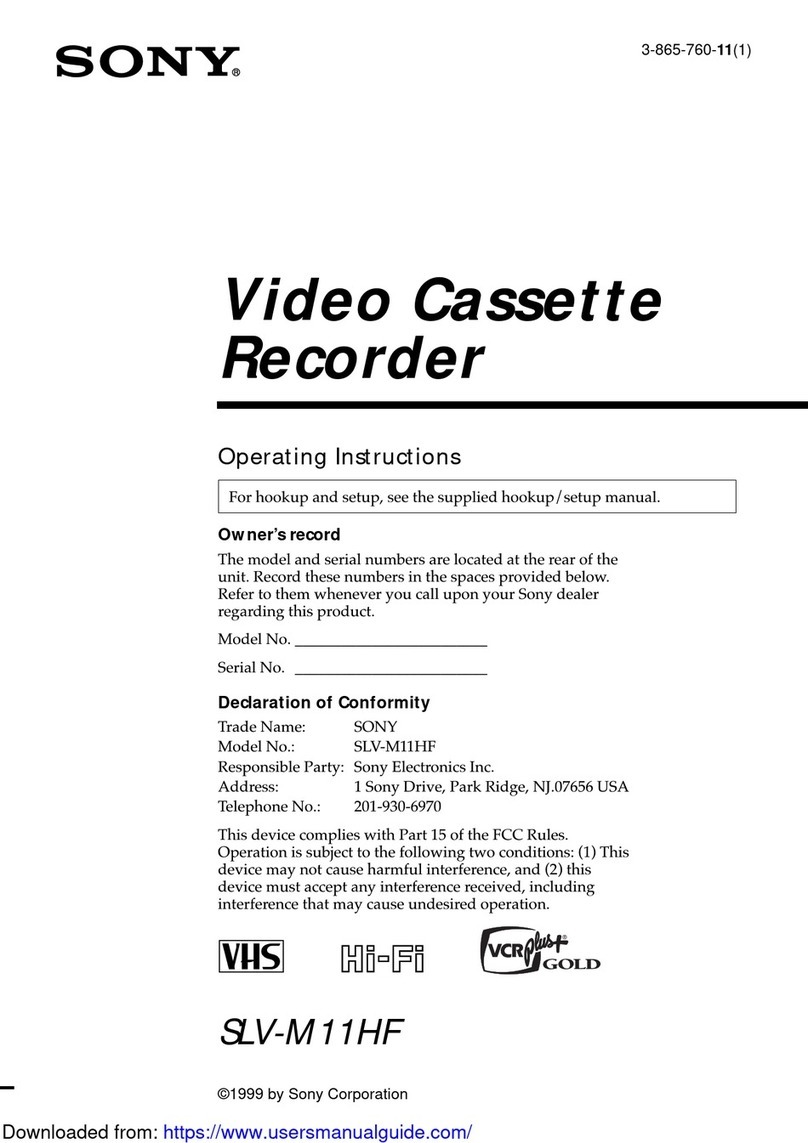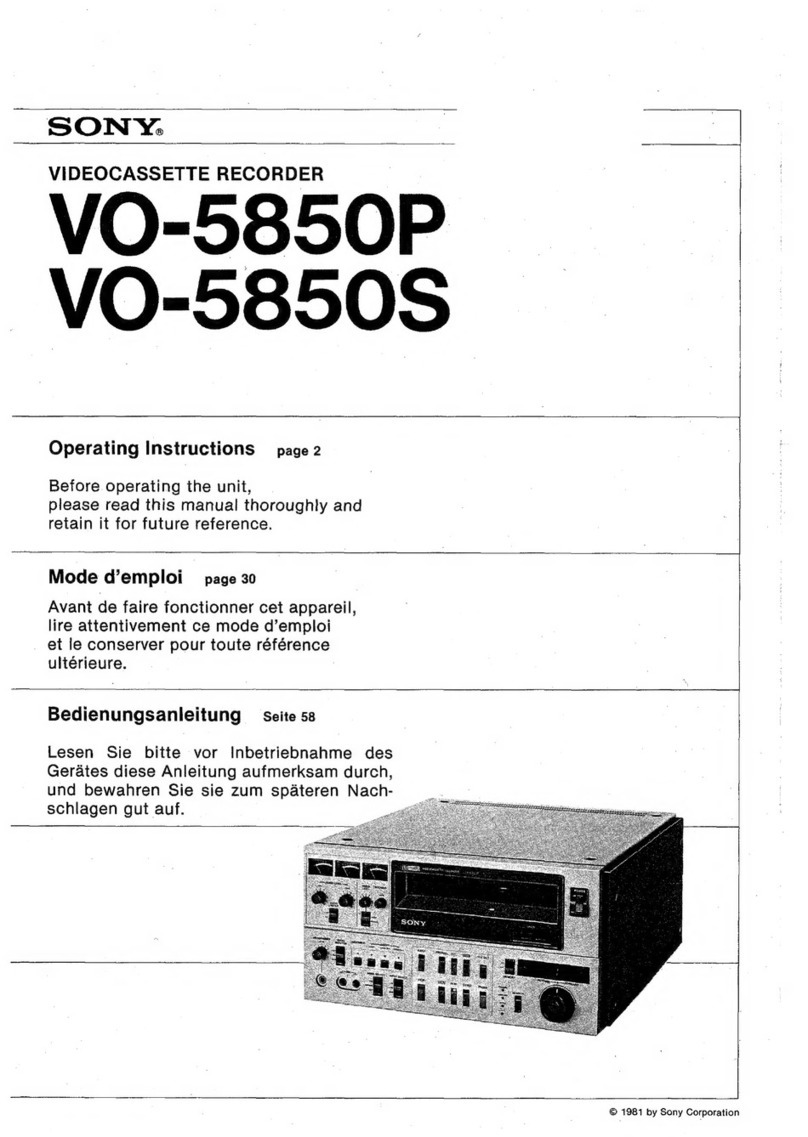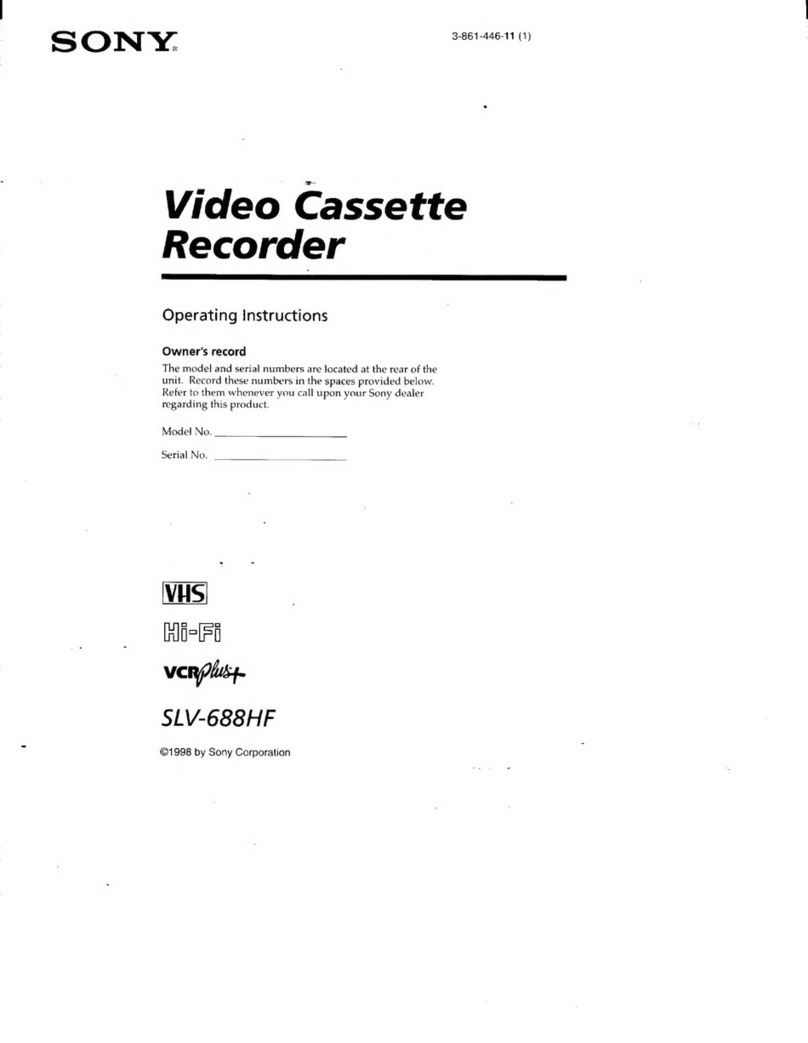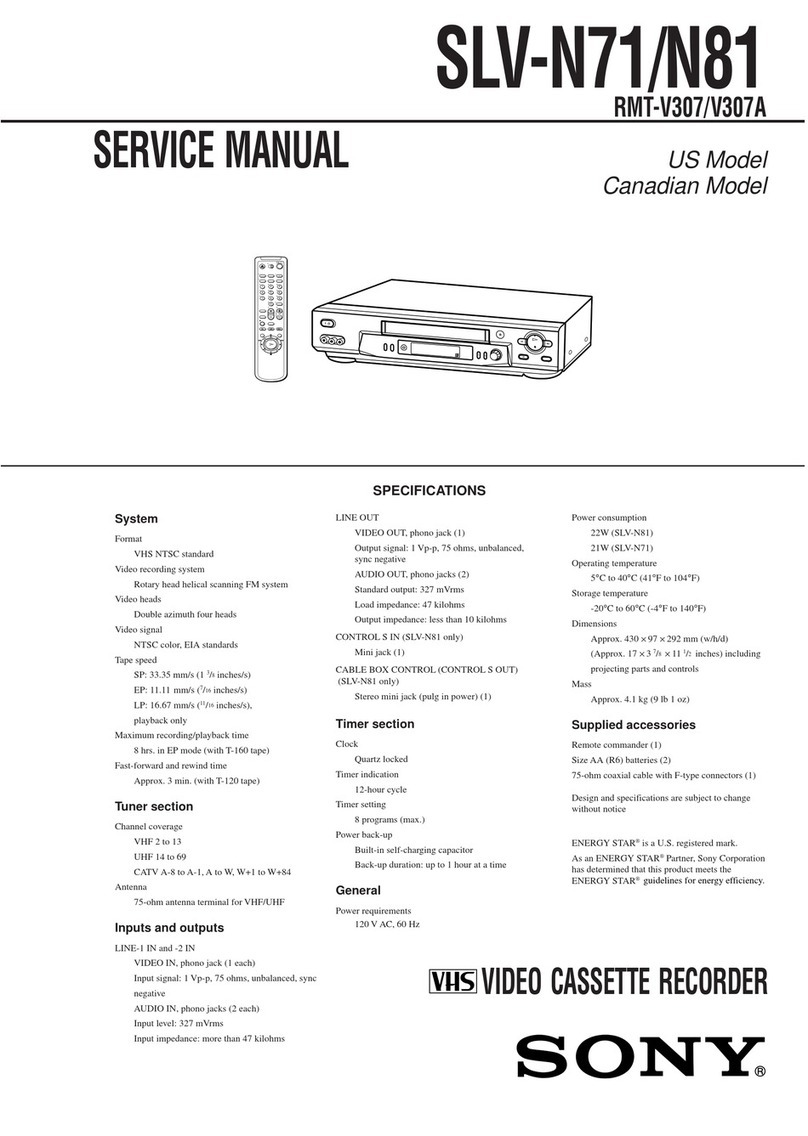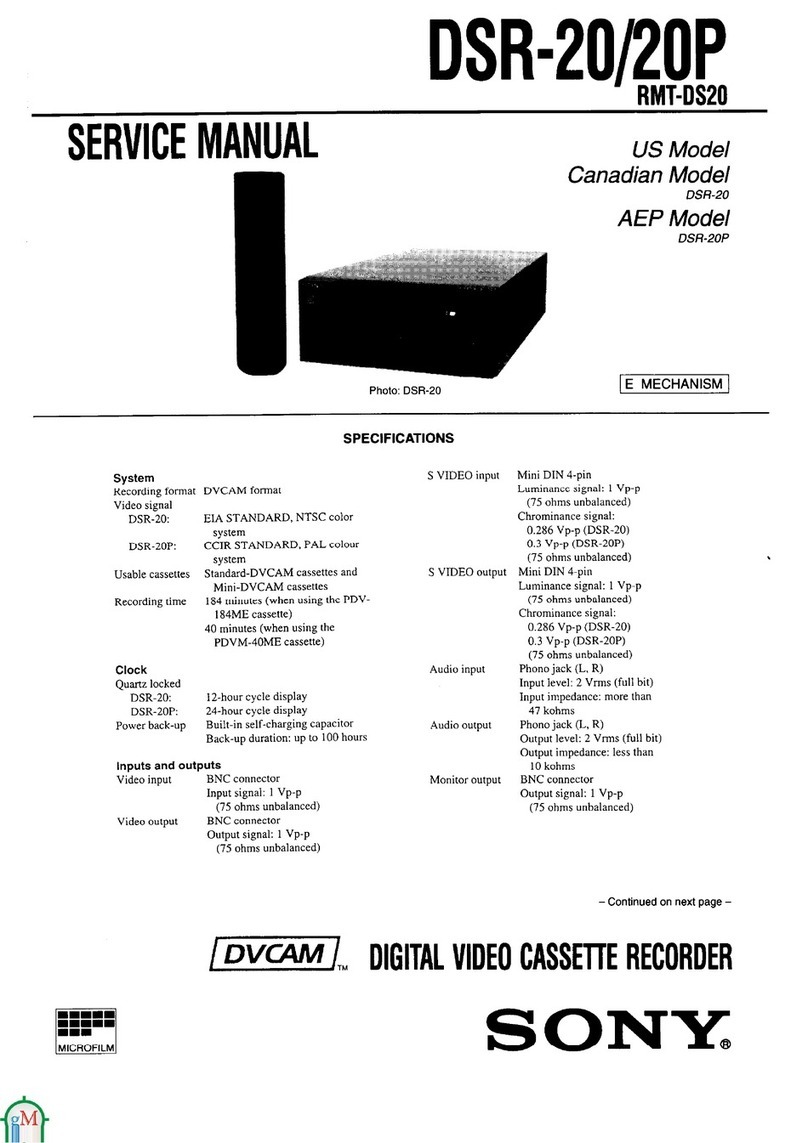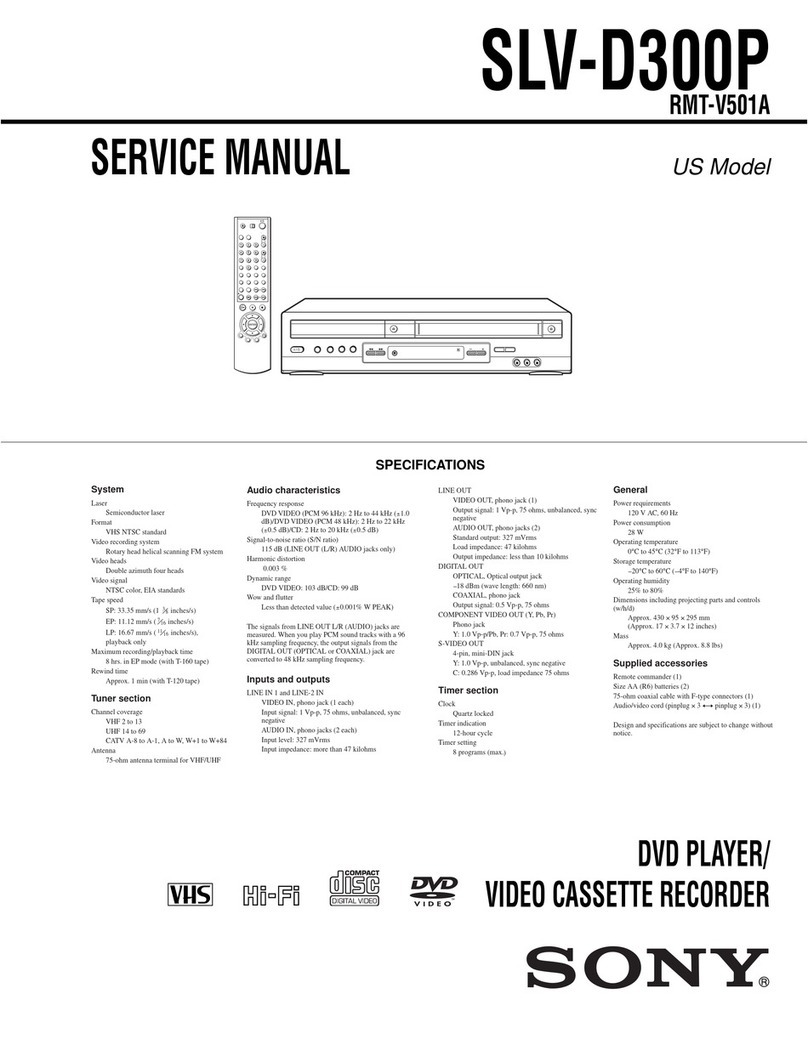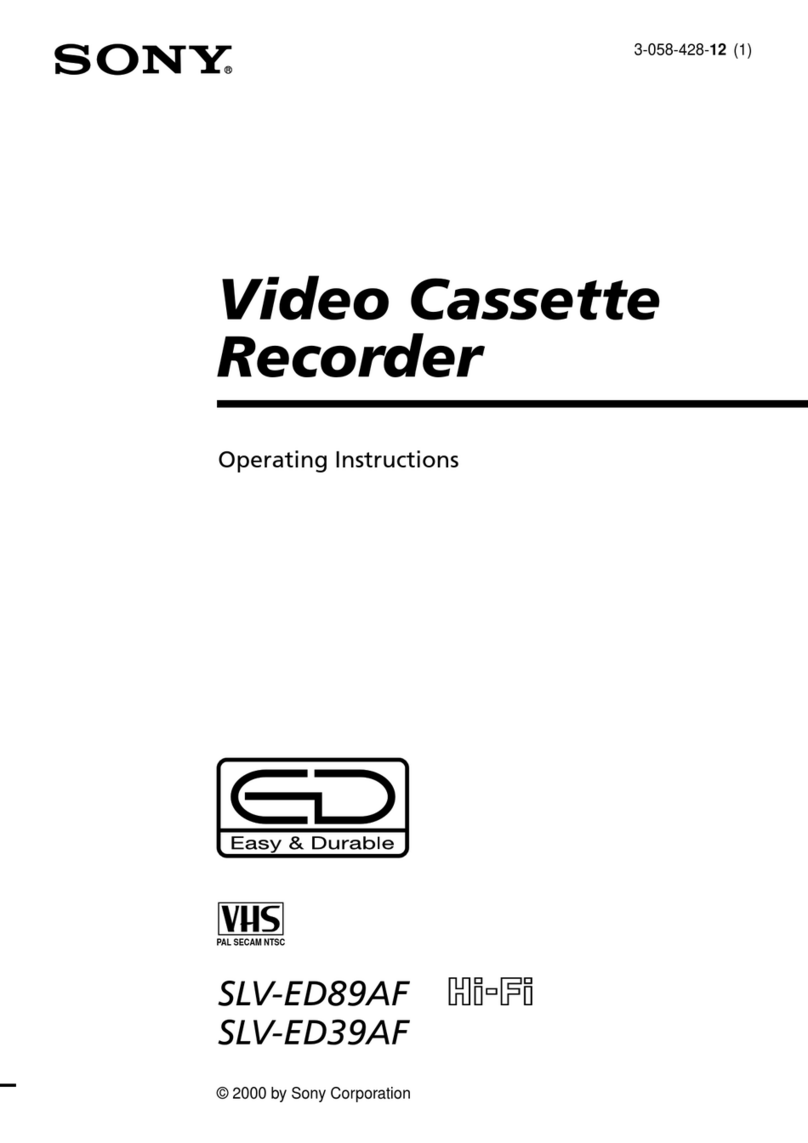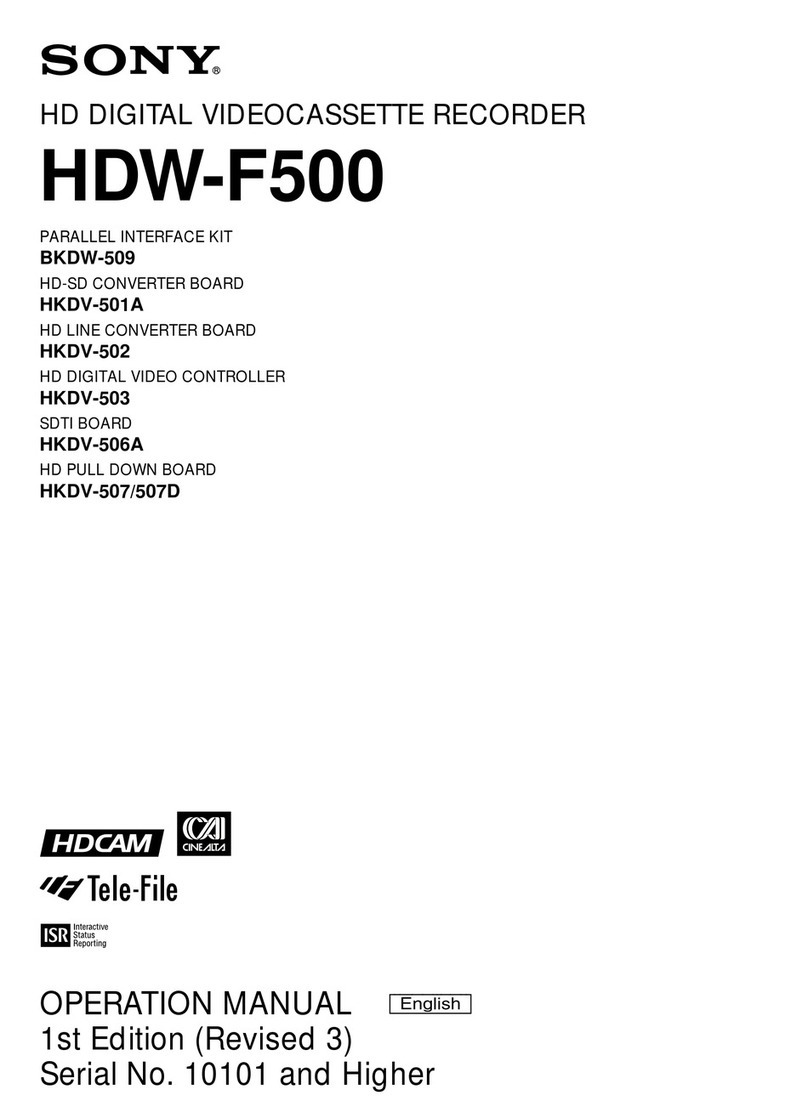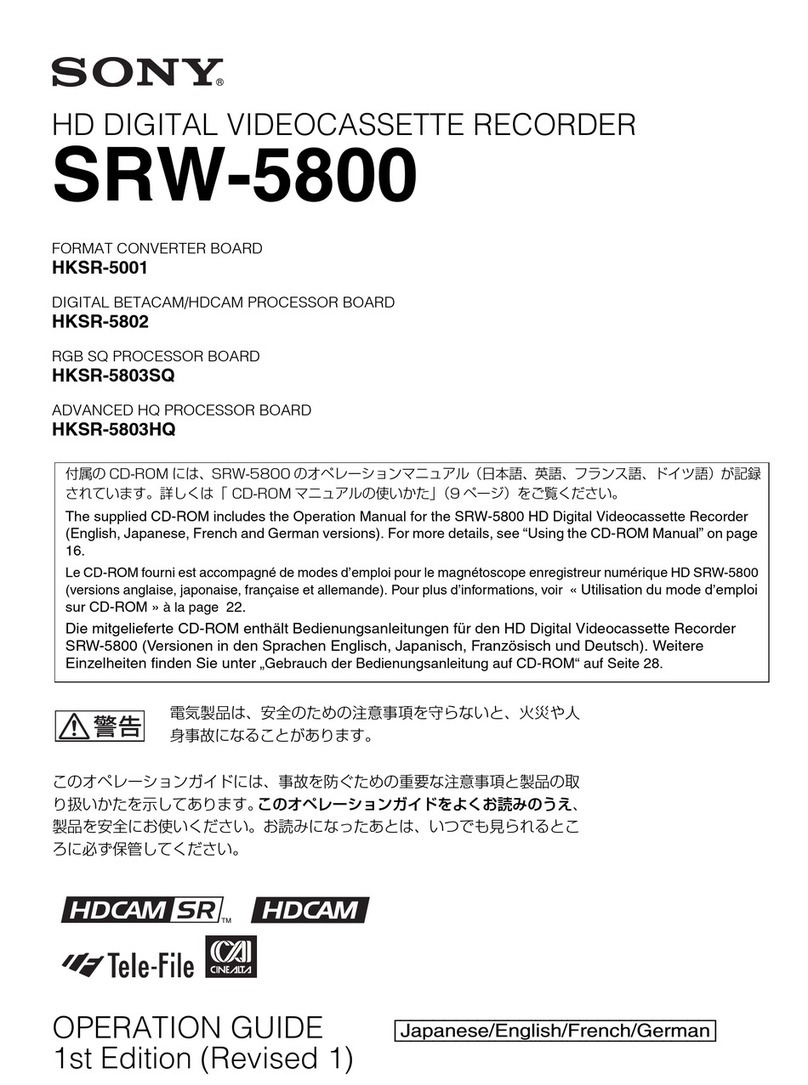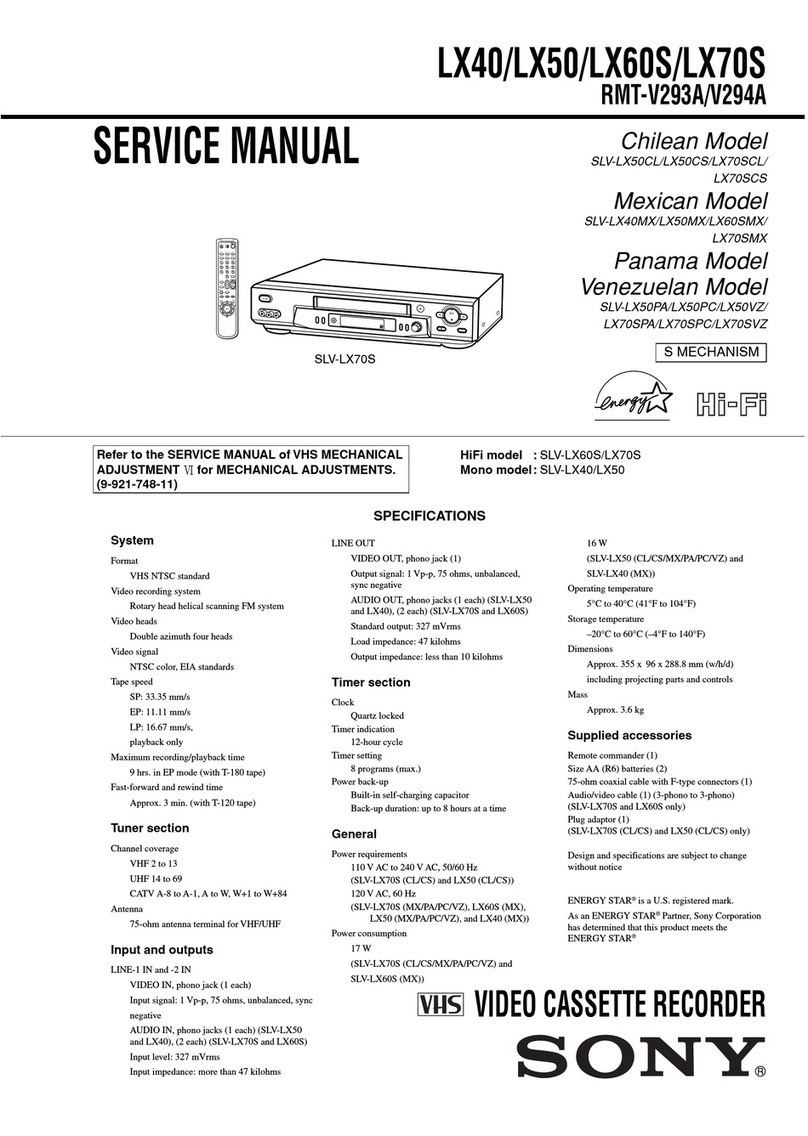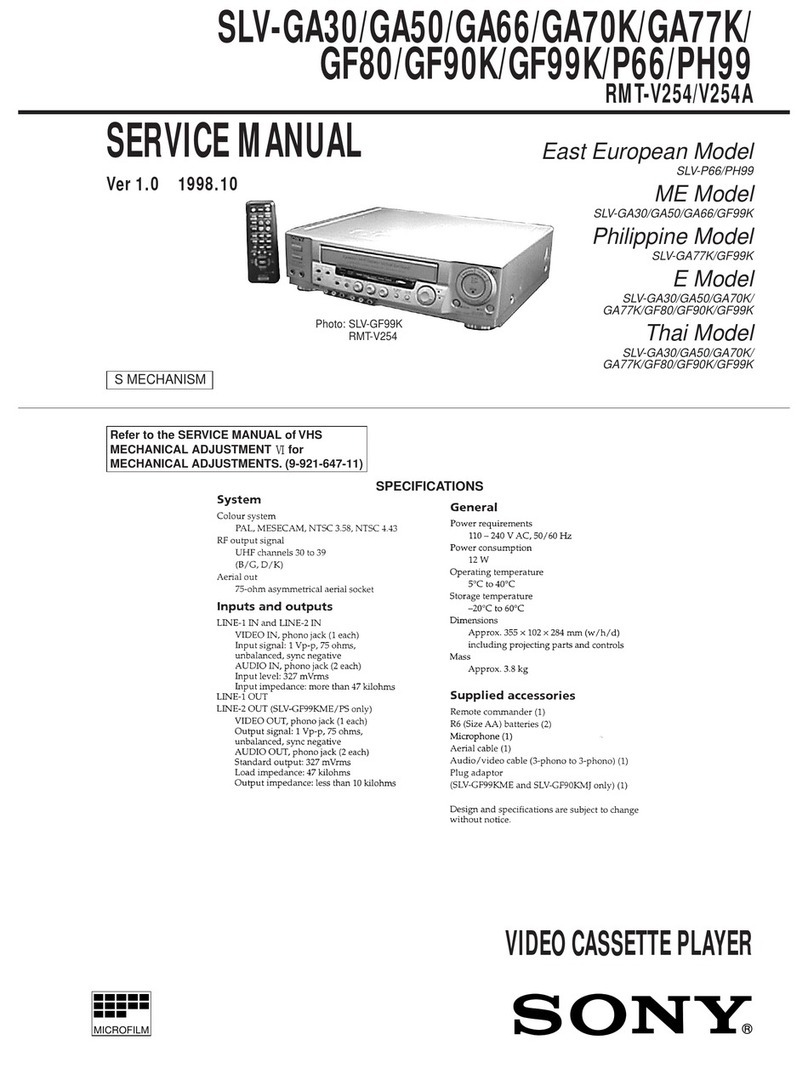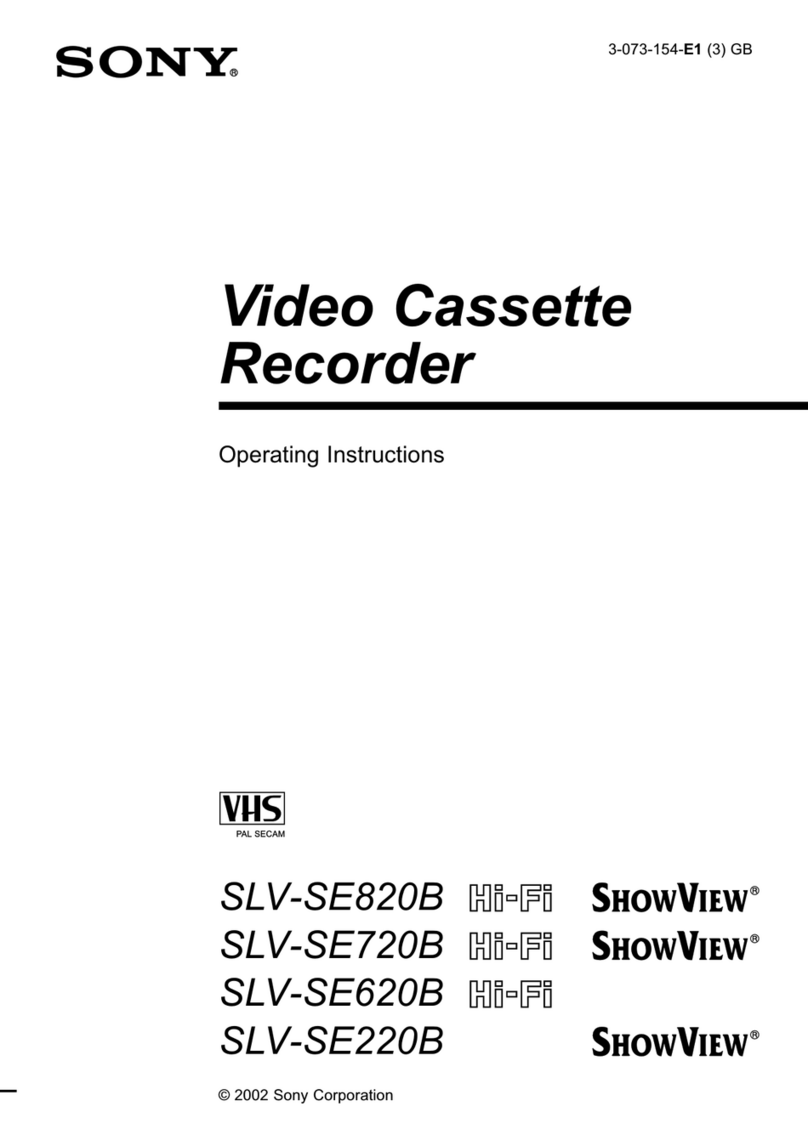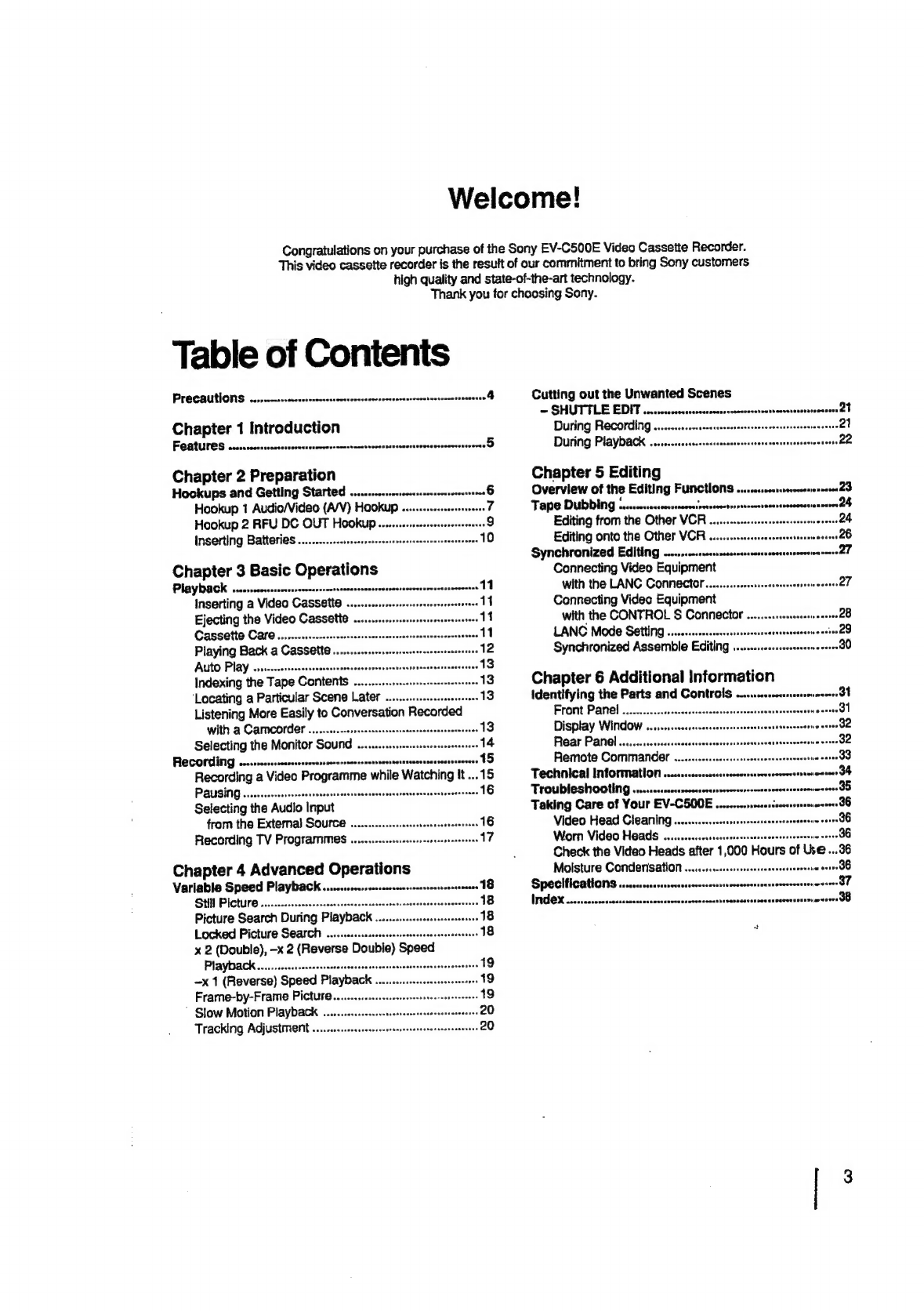Welcome!
Congratulations
on
your
purchase
of
the
Sony
EV-C500E
Video
Cassette
Recorder.
This
video
cassette
recorder
ts
the
result
of
our
commitment
to
bring
Sony
customers
high
quality
and
state-of-the-art
technology.
Thank
you
for
choosing
Sony.
Table
of
Contents
PLOCAUTIONS
......-.::.crcussecscssssecaverssesesssecsncansccenbnctennszanencaes
4
Chapter
1
Introduction
FOAtUres
ccccccoass
saesaneewares
acess
ncussticen
spesaivendiancesvpssossoctveutetrie
5
Chapter
2
Preparation
Hookups
and
Getting
Started
...scsscessesscosscassseerseenutss
a
Hookup
1
Audio/Video
(A/V)
HOOKUP
.......-s+ssecsseveens
7
Hookup
2
RFU
DC
OUT
Hookup
Inserting
Batteries
..........rsscrsserssessneaecesreniensceseees
Chapter
3
Basic
operations
Playback
sssesscsssssssnssssennessssnetssmmassonsssonssesseseversrnesesavecennes
11
Inserting
a
Video
Cassette
Saeiidbecatedgsisnsdosossanseodensess
11
Ejecting
the
Video
Cassette
.........-ssssersesenessesees
11
Cassette
Care........
iaducebonedoccasassesuedencoussvaasussecseueneete
11
Playing
Back
&
CaSSette
.......ecscscesencssserseenssessneenesens
12
AUtO
Play
.1s..cesssescsssscnseseeseccesersesserenssusrsscerensiaeesssree
13
Indexing
the
Tape
Contents
.......-s.rsssssessesrserseses
13
‘Locating
a
Particular
Scene
Later
........ssesecsserssees
13
Listening
More
Easily
to
Conversation
Recorded
With
@
CAMCOIER
.....s.scrreeesesecseessssnrsonssenssesseerees
Selecting
the
Monitor
Sound
........
RRECOPING
.n..:-ccrssconrssonercerseerecsenesseetssennsorssesecnsescssenesevess
15
Recording
a
Video
Programme
while
Watching
It
...15
PAUSITIG
...ossseccesesesceetsecessssenessesesseessecesoneeneeessntecsesnnens
16
Selecting
the
Audio
Input
from
the
External
Source
......
Recording
TV
Programmes
Chapter
4
Advanced
Operations
Variable
Speed
Playback
........cccrsscsssccseccssecansentscasseneeee
18
SHll
PICHUIO
.............-ccccscssecesscecesoesonrsacnscsacernesossaeneess
18
Picture
Search
During
Playback
..........s:scssssesseseee
18
Locked
Picture
S@arch
........sscssssccsseseerersrereeees
18
x
2
(Double),
-x
2
(Reverse
Double)
ee
Playback
......ssscsesecessessesseeseeessves
one
-x
1
(Reverse)
Speed
Playback
...
bee
Frame-by-Frame
PICture........csecssscereesnseces
’
Slow
Motion
Playback
.......
Tracking
Adjustment
........ecsecee
Cutting
out
the
Unwanted
Scenes
—
SHUTTLE
EDIT
......cssocsesssosssversscecsseseteensonvensnennssmenens
During
Recording
During
Playback
Chapter
5
Editing
Overview
of
the
Editing
Functions
seidseenmt
sarevecesarennesea
2D
Tape
DUbDING
6.....cc.ccssccsssceresvenseees
aspicieesueessavetetedesasisl
woe
24
Editing
from
the
Other
VCR
24
Editing
onto
the
Other
VCR
26
scssnectussssansnccecouncssensowesine
sete?
Synchronized
Editing
.......
Connecting
Video
Equipment
with
the
LANC
Connector
.......ssccsccssenesesreenecenes
27
Connecting
Video
Equipment
with
the
CONTROL
S
Connector
.......ccscssesssneaseee
28
LANC
Mode
Setting
....ccssssessscsssssssessssscesennecneesie
at
100
29
Synchronized
Assemble
Editing
.........-+-ssecsseenereees
30
Chapter
6
Additional
Information
identifying
the
Parts
and
Controls
.....-...-csssmnseen
DT
Front
Panel
.........csscocsoresecseesssersereesssonenesnes
suescn
dl
Display
Window
..
.
we
Rear
Panel
.......ss.scceeeeee
jaenneidBe
Remote
Commander
.....ccsscscsrssesssccesrsereeetne
saree
33
Techaical
Infortmatlon
......ccsssecceccesrrssvens
eorereernnsneaceee
GA
Troubleshooting
....:sccssscsssssessorssseversnrenccentesessserosoumaseos
OO
Taking
Care
of
Your
EV-CSOOE
...-rccersescsssnecenssnseneracees
36
Video
Head
Cleaning
.........ssssrrsescssssees
sae
oe
dG
Worn
Video
Heads
.........ccsscssssssssssesecserseeseene
soete
36
Check
the
Video
Heads
after
1
‘000
Hours
of
Use
...36
Molsture
Condensation
......:ccssressssscnessessereeene
sonve
36
Spechflcattonns
...cresecccsseneesssreccnseenssrecenecenserssenseserenene
ere
GT,
IROX
...srecseccssccssnsesncsscesseveessenecsecennscseneetenneerseecuesen®
exeseerr
OB
3