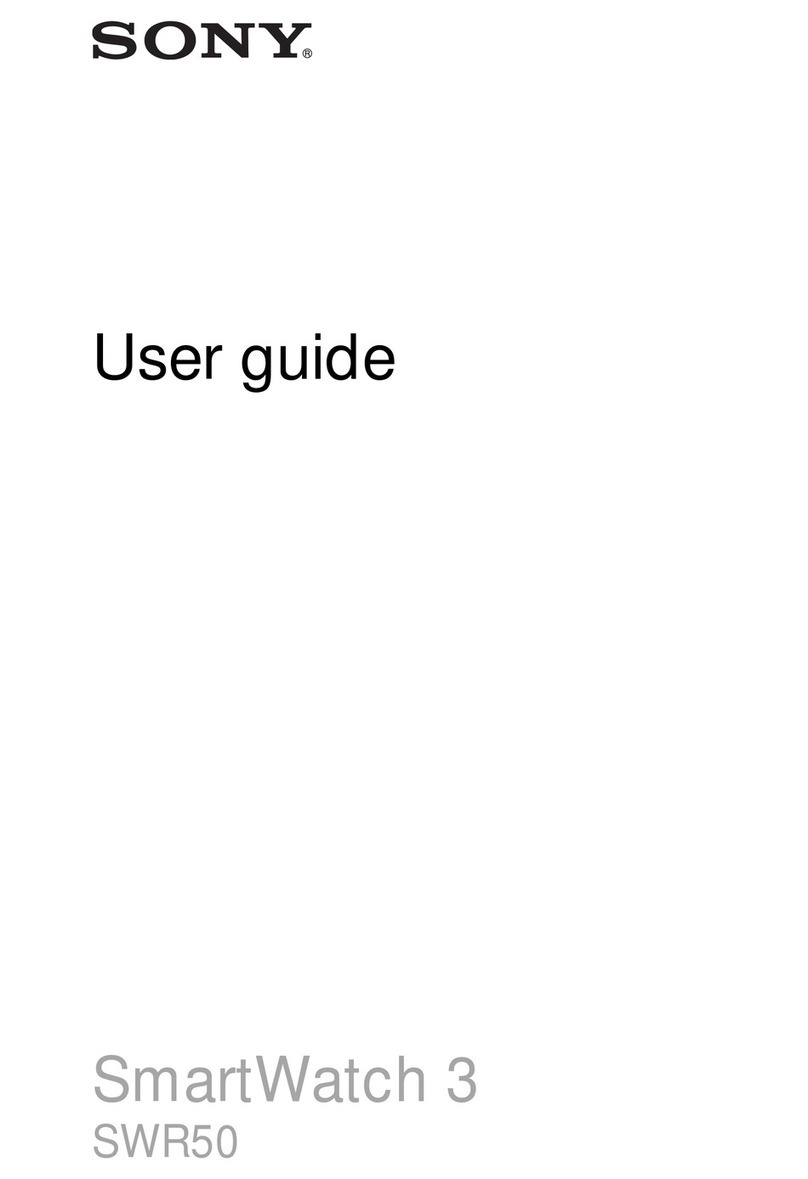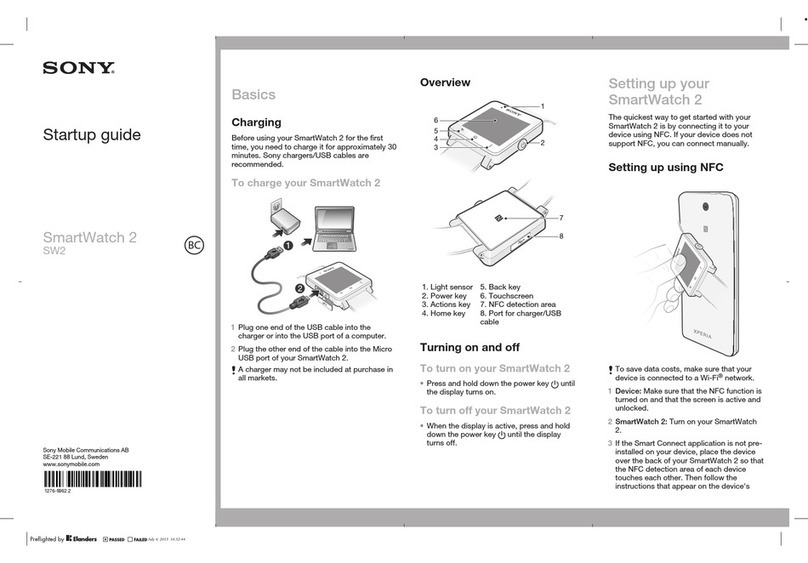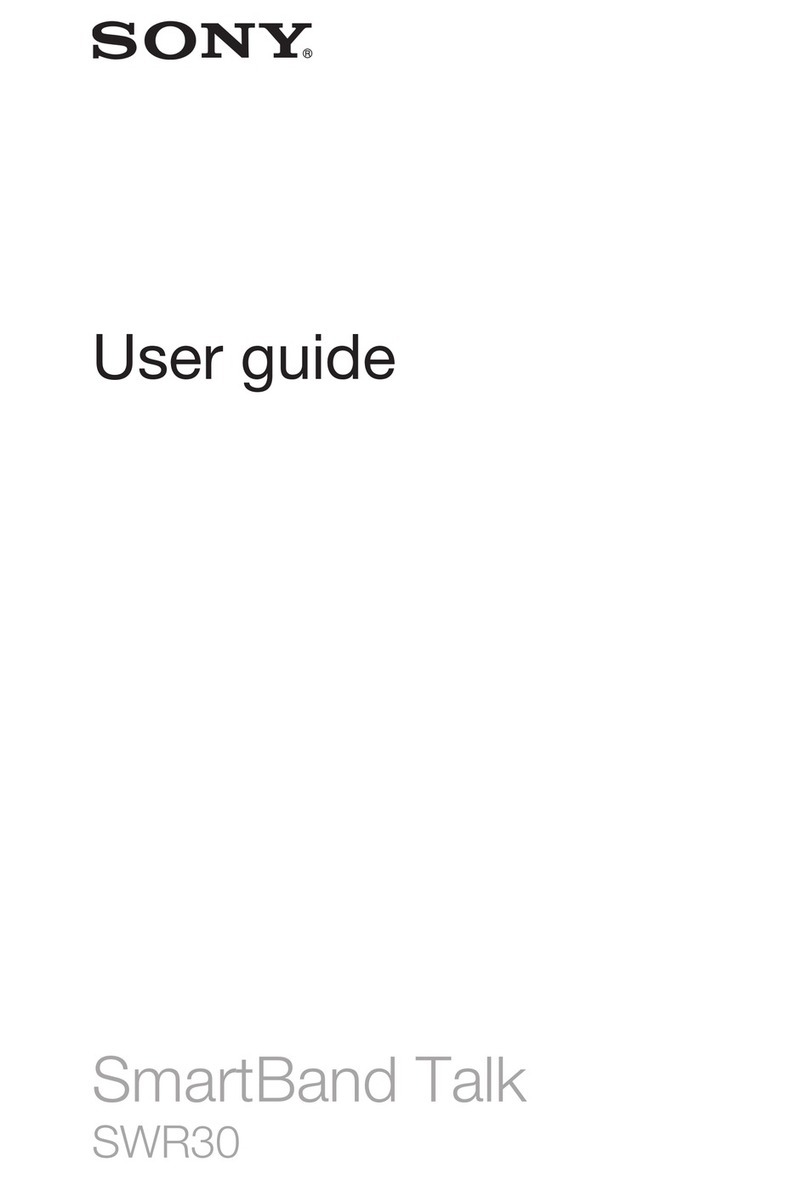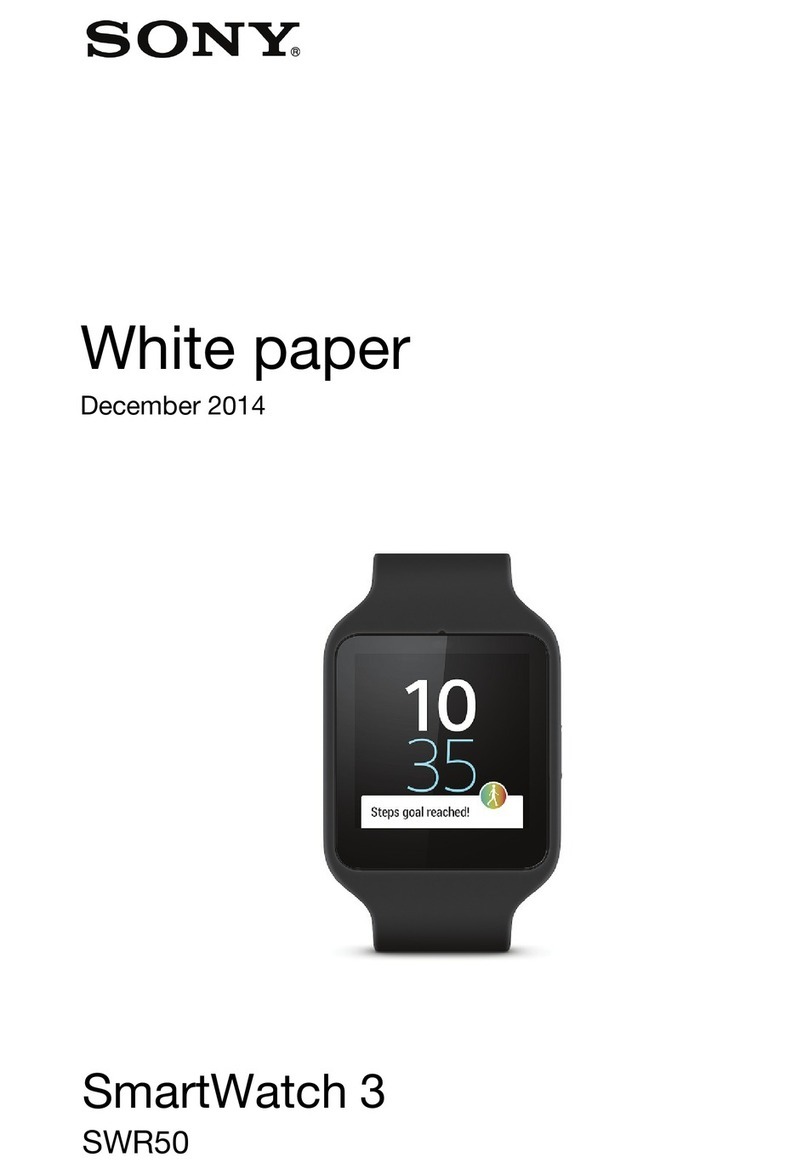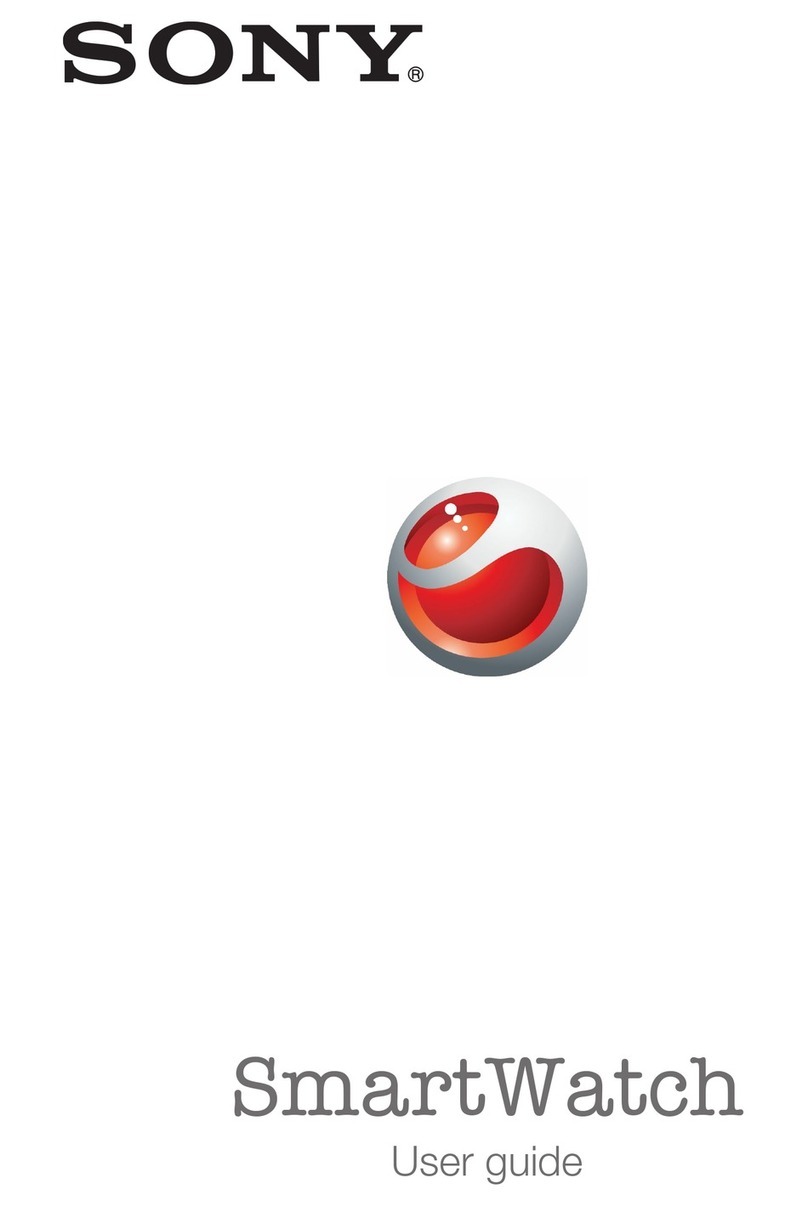SmartBand 2 is turned on and has been paired before, it tries to reconnect to the last paired
device instead. Your SmartBand 2 can only be paired to one device at a time.
You can set up your SmartBand 2 using NFC even when the SmartBand 2 is turned o. The
SmartBand 2 turns on when the NFC detection area touches it. If you have problems pairing
your SmartBand 2 with an Android™ device using NFC, try to connect manually using
Bluetooth®. You can drag down the status bar to open the Notification panel and get quick
access to the SmartBand 2 application and the Lifelog application.
To set up your SmartBand 2 using Bluetooth®
1Make sure that your SmartBand 2 is fully charged.
2Android™ device: Make sure that you have installed or updated the
SmartBand 2 application to the latest version.
3Turn on your SmartBand 2.
4Android™ device: Turn on the Bluetooth® function, then scan for Bluetooth®
devices and select SWR12 in the list of available devices.
5Android™ device: Follow the instructions that appear on the screen.
appears briefly in the status bar and permanently in the Notification panel
when a connection with the SmartBand 2 is active.
You can drag down the status bar to open the Notification panel and get quick access to
the SmartBand 2 application and the Lifelog application.
•If there is still no connection, reset or unpair your SmartBand 2 and try to
reconnect.
To perform a factory reset
1Turn o your SmartBand 2.
2Press and hold down the power key for more than 10 seconds.
If you are pairing the SmartBand 2 with a new Android™ device, your SmartBand 2 may
attempt to reconnect with your previous Android™ device even after a factory reset. Unpair
your SmartBand 2 with the previous device first and then pair it with the new Android™
device.
To unpair your SmartBand 2
1From the main application screen of your Android™ device, find and tap
SmartBand 2 > > Forget SmartBand.
2Tap OK to confirm.
You can also unpair your SmartBand 2 from the Bluetooth® settings of the Android™
device.
My heart activity isn't logged
•Make sure you are wearing the SmartBand 2 correctly and comfortably on your
wrist.
Wearing your SmartBand 2
You should wear the SmartBand 2 on your dominant hand and position the device
on your wrist two fingers above the wrist bone. Wear your SmartBand 2 on your
wrist snugly but comfortably, neither too tight nor too loose. In order for the
SmartBand 2 to monitor your pulse, it should stay in place on your wrist. While
you're exercising, tighten the wristband a bit. When you're done, loosen the
wristband.
4