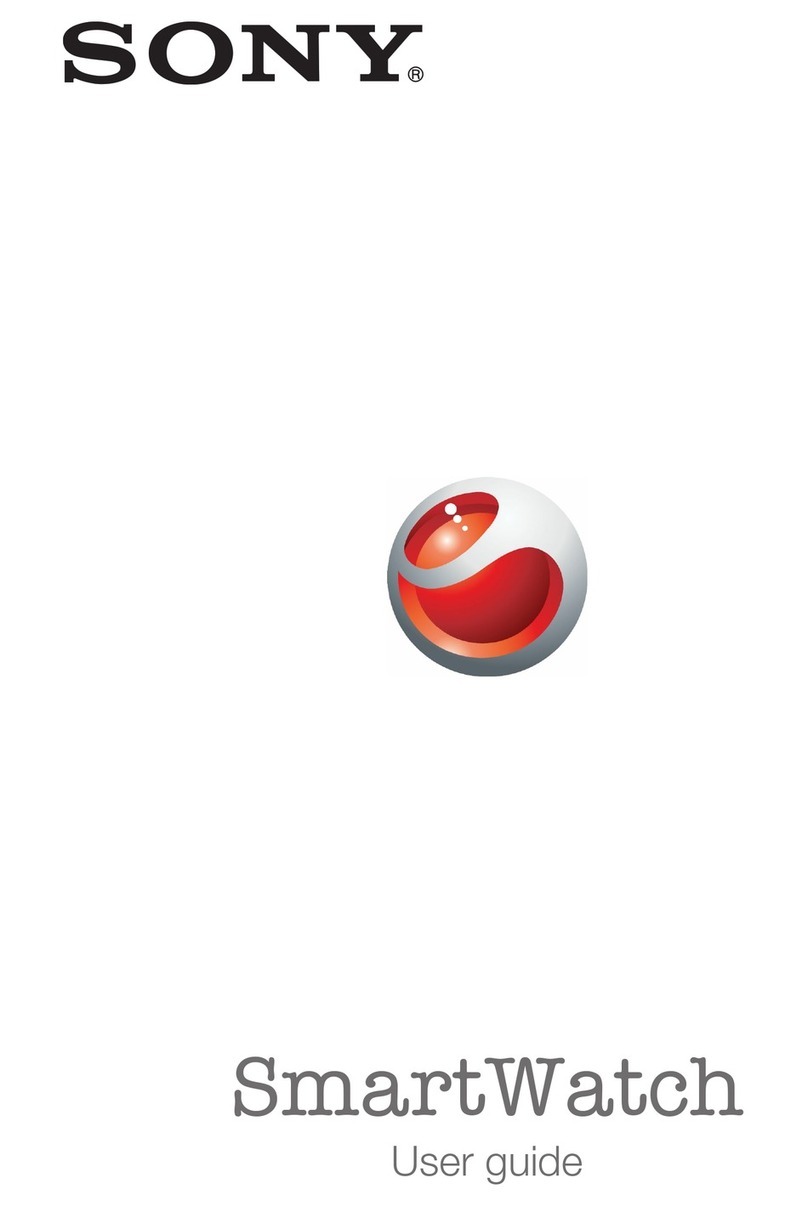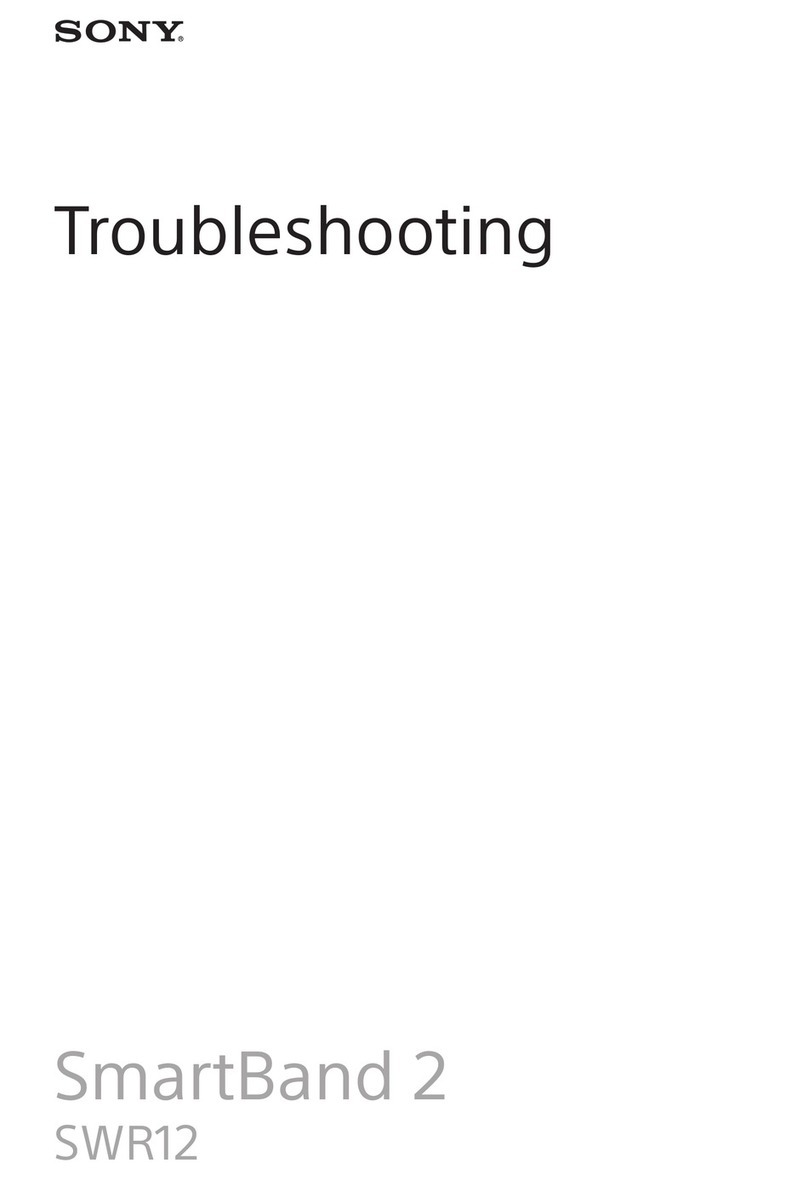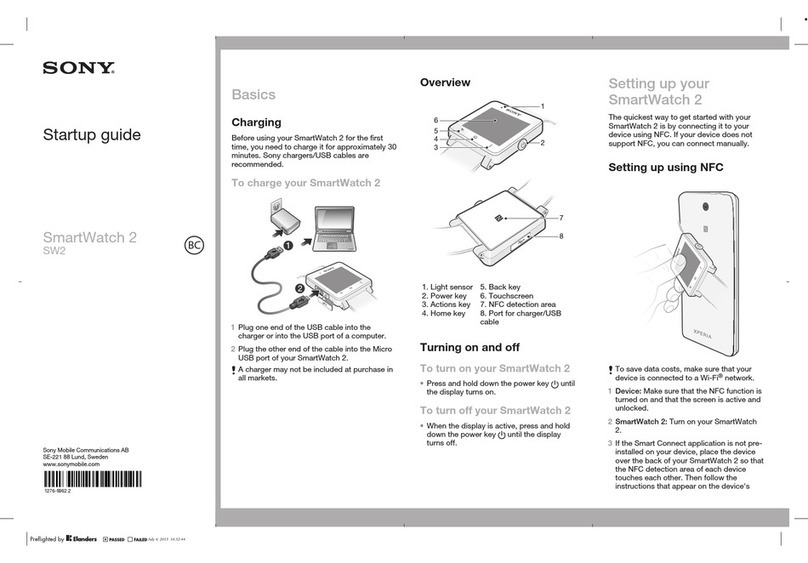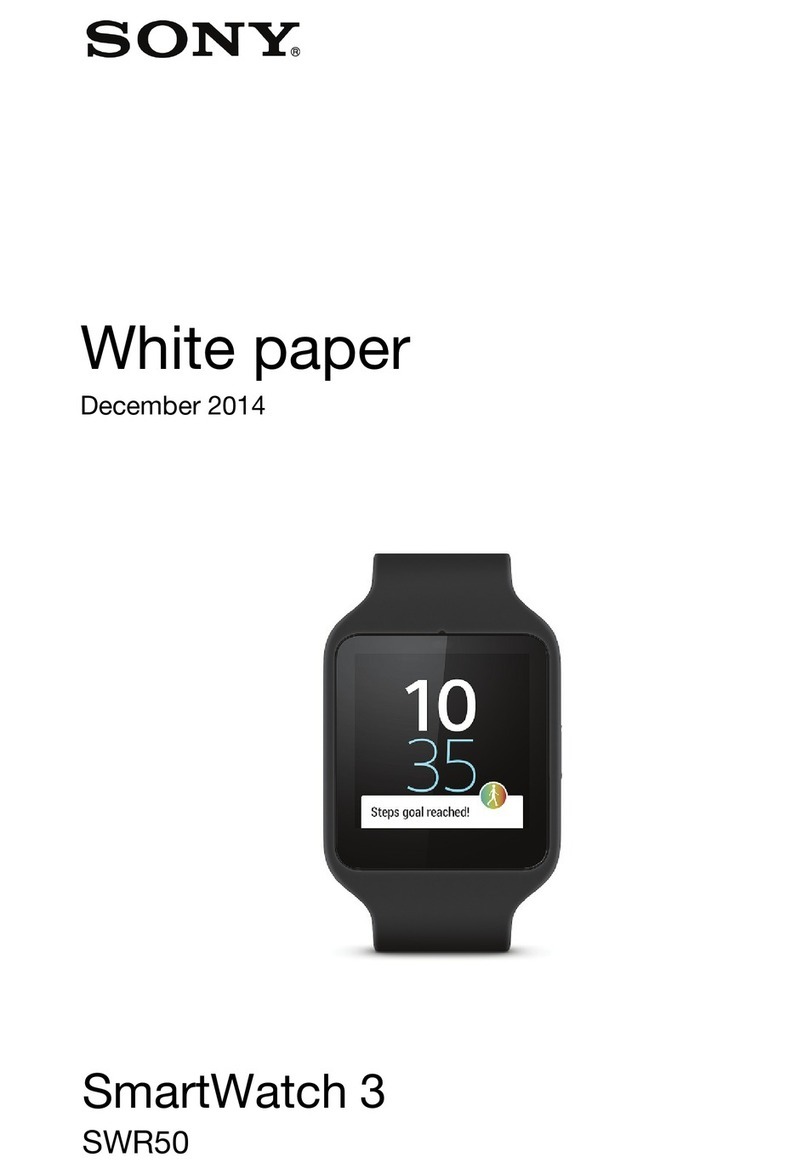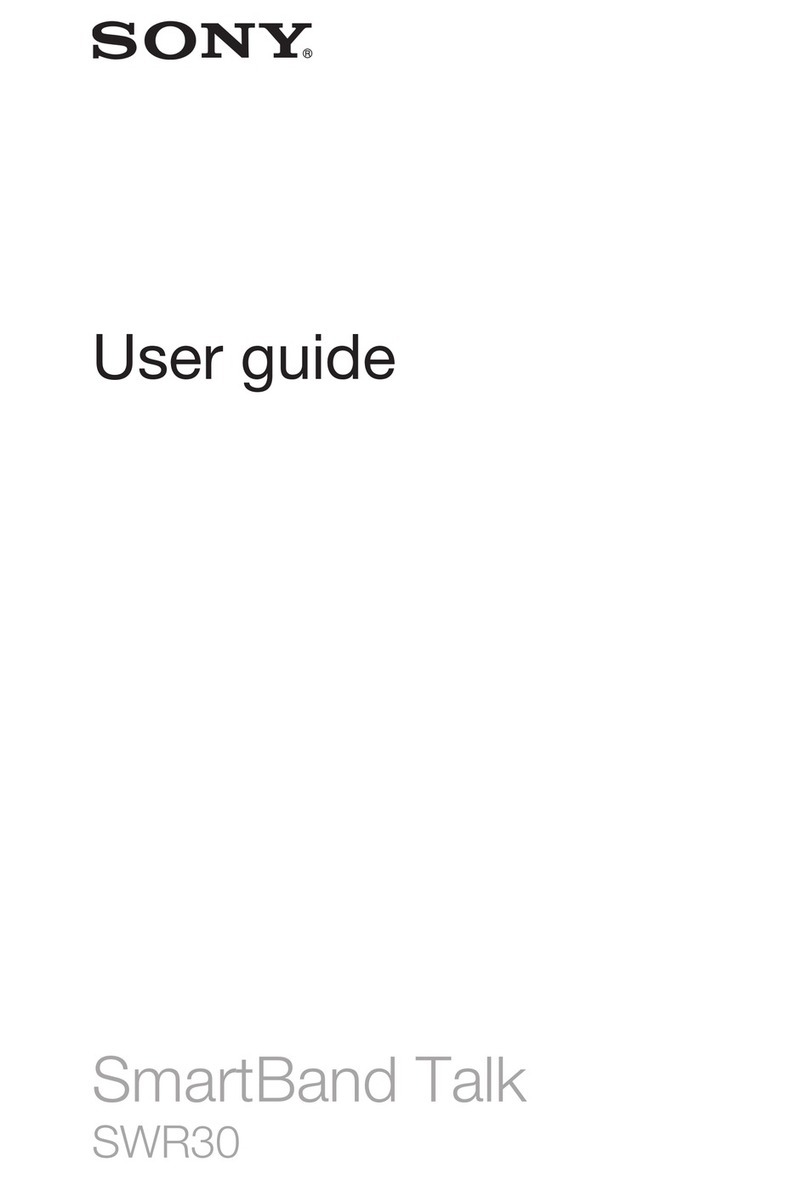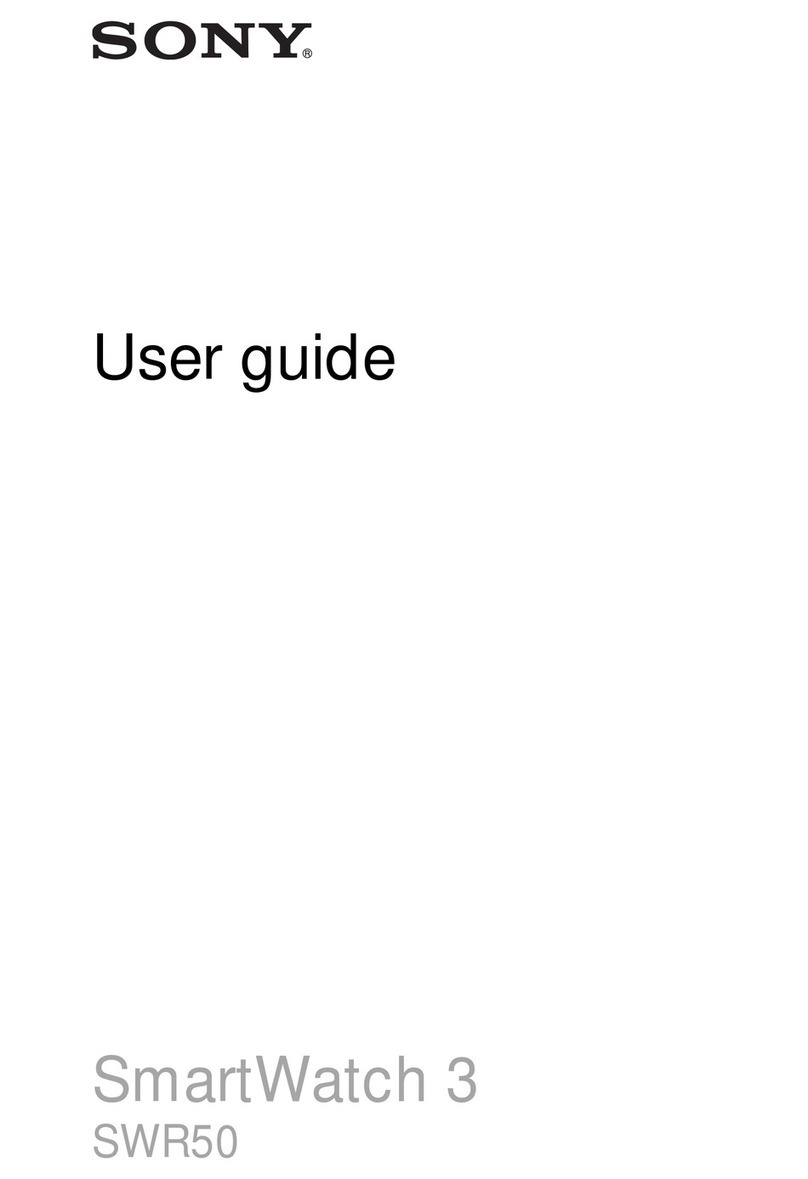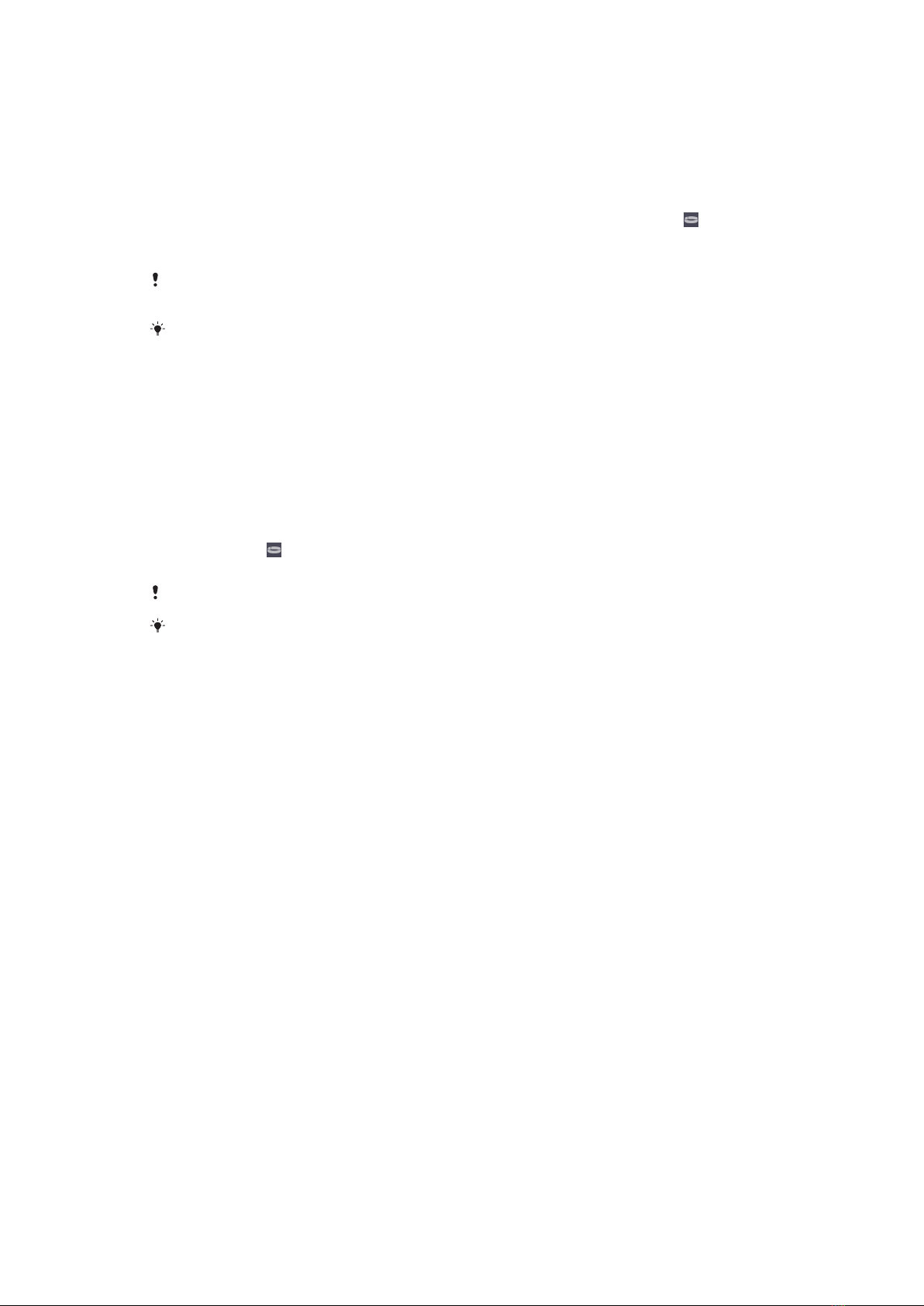1Make sure that your SmartBand is charged for at least 30 minutes.
2Android™ device: Make sure you have installed or updated the Smart
Connect application to the latest version from Google Play™.
3Android™ device: Make sure that the NFC function is turned on and that the
screen is active and unlocked.
4Place the Android™ device over your SmartBand so that the NFC area of
each device touches the other, then follow the instructions on the Android™
device to install the SmartBand application and the Lifelog application.
appears briefly in the status bar and permanently in the Notification panel
when a connection with the SmartBand is active.
If you touch the NFC areas of each device to each other after all applications are installed
and your SmartBand is on and connected, the Lifelog application starts automatically.
You can drag down the status bar to open the Notification panel and get quick access to
the SmartBand application and the Lifelog application.
To set up your SmartBand using Bluetooth®
1Make sure that your SmartBand has been charged for at least 30 minutes.
2Android™ device: Make sure you have installed or updated the Smart
Connect application to the latest version from Google Play™.
3Start the Smart Connect application.
4Turn on your SmartBand.
5Android™ device: Turn on the Bluetooth® function, then scan for Bluetooth®
devices and select SWR10 in the list of available devices.
6Follow the instructions to install the SmartBand application and the Lifelog
application. appears briefly in the status bar and permanently in the
Notification panel when a connection with the SmartBand is active.
All applications required for the SmartBand to work are available on Google Play™.
You can drag down the status bar to open the Notification panel and get quick access to
the SmartBand application and the Lifelog application.
•If there is still no connection, reset or unpair your SmartBand and try to reconnect.
To reset your SmartBand
1Turn o your SmartBand.
2Press and hold down the power key until notification light A starts flashing.
Smart Connect is not available on
Google Play™
•Smart Connect requires Android™ version 4.0 or later. If your device is not running
version 4 or later, Smart Connect might not appear in Google Play™. If possible,
update your device software.
My SmartBand disconnects from my
Android™ device
•Charge your SmartBand.
•Charge your Android™ device.
•Make sure that your SmartBand is not too far away from your Android™ device.
•Reconnect your SmartBand with your Android™ device using NFC.
4