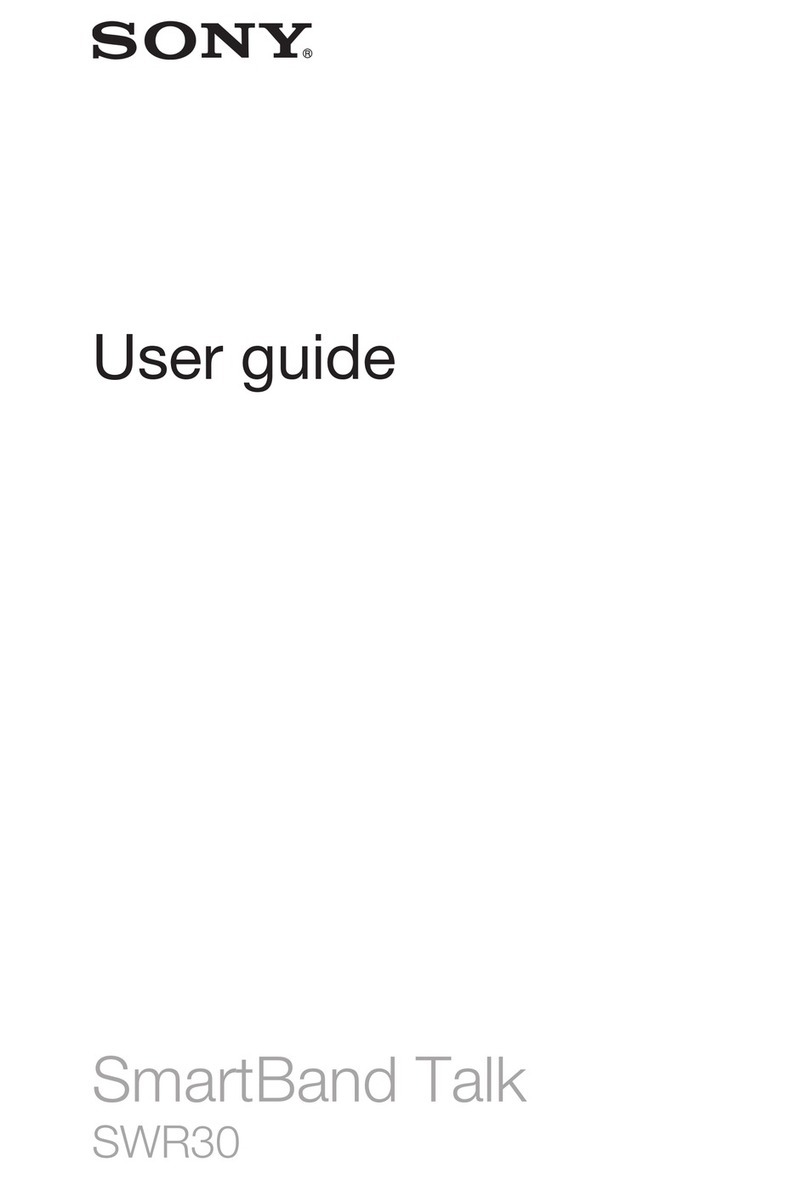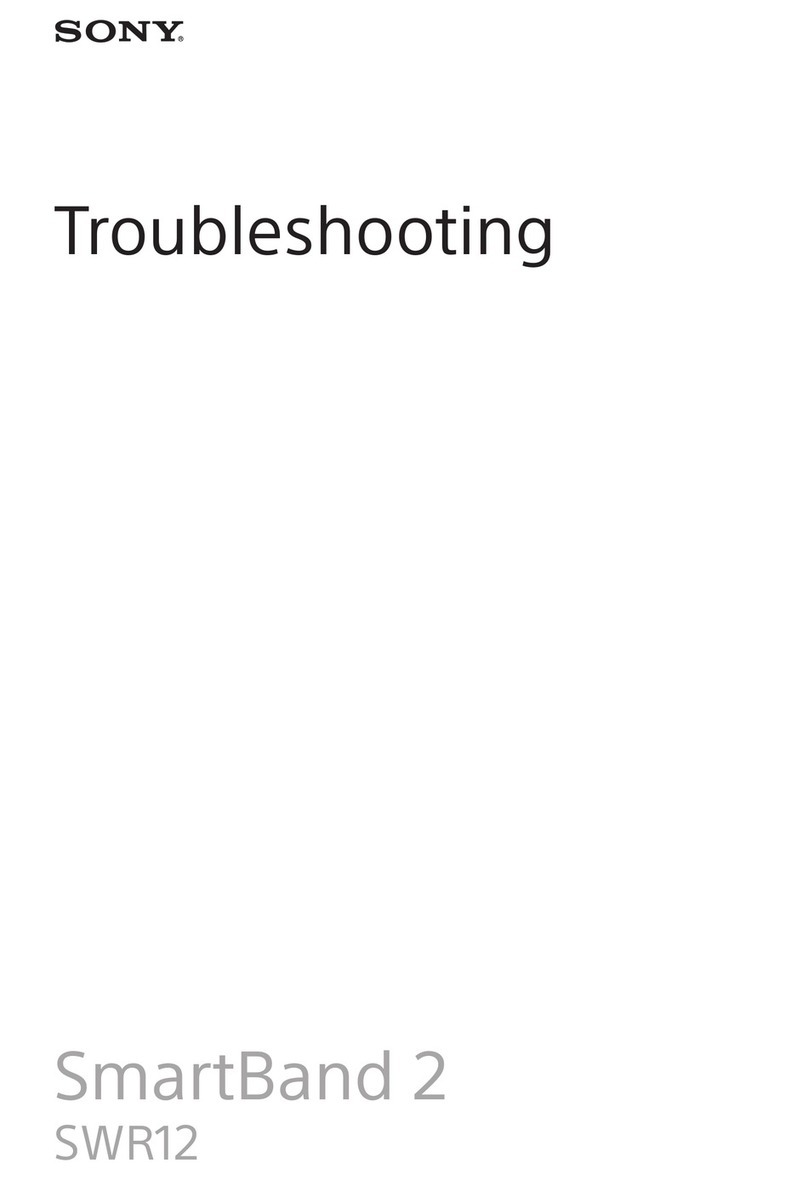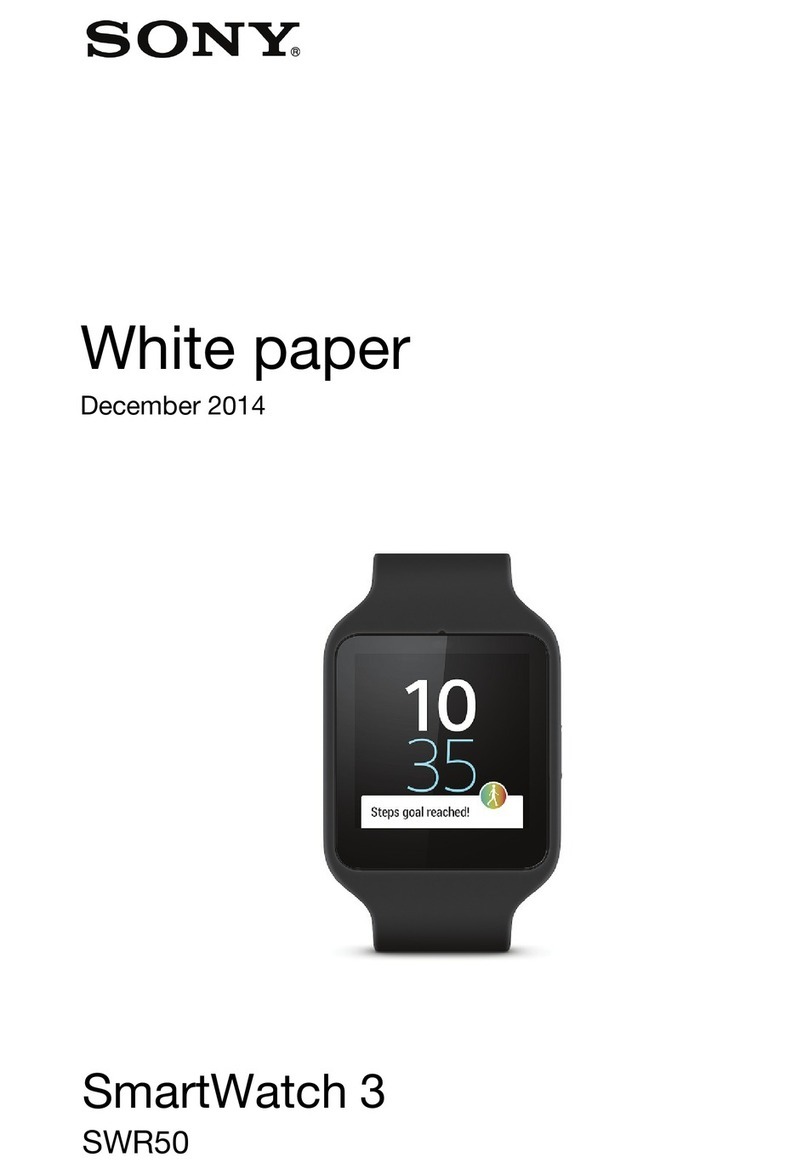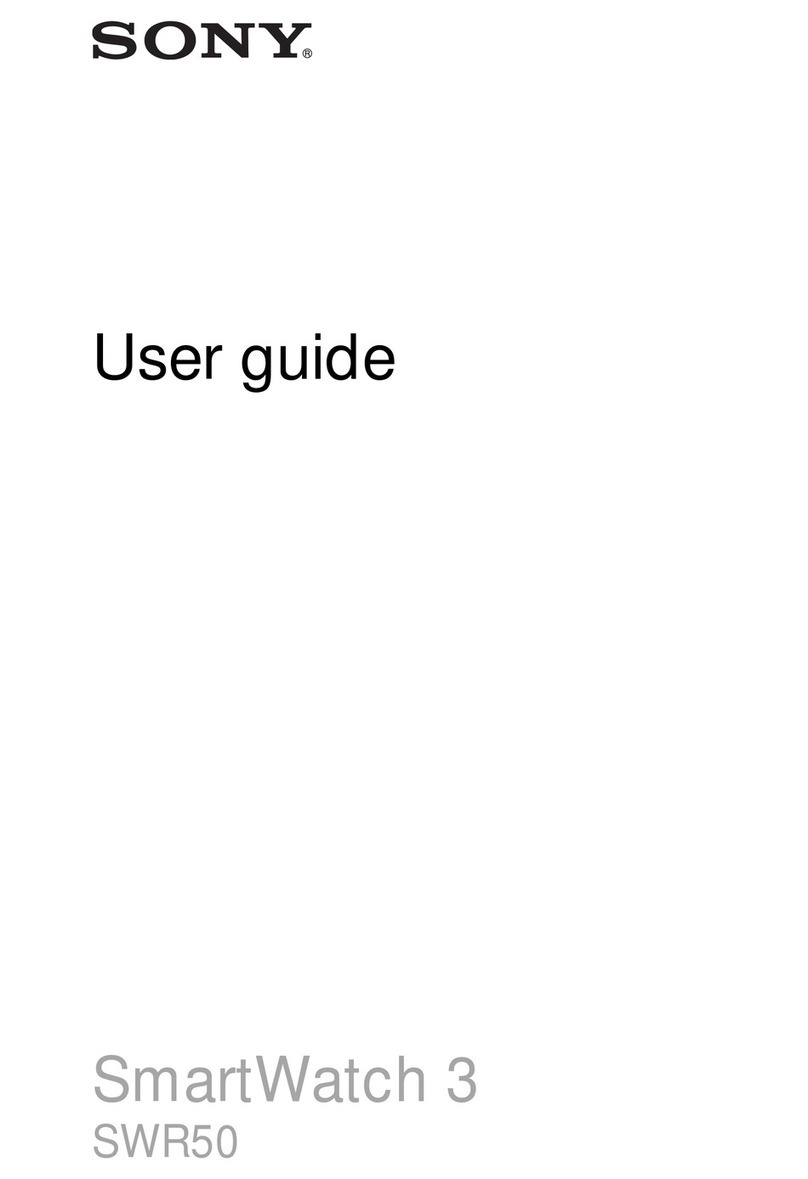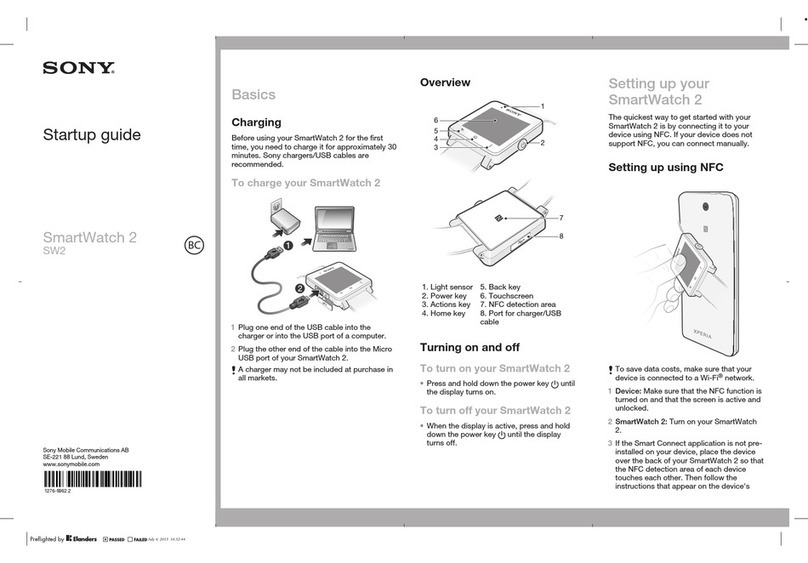To view social networking notifications on SmartWatch
1Find and tap a social networking service widget or application, for example, the
Facebook™ application.
2Flick left or right to navigate through notifications.
You may need to scroll down to view an entire notification.
To view a social networking notification in the phone using SmartWatch
1Open a social networking notification on your SmartWatch device.
2Tap and hold the screen, then tap View in phone.
3View the notification on the phone.
In step 2, you can also scroll down to the end of the notification and tap the action button ,
then tap View in phone.
To adjust SmartWatch settings for Facebook™
1From your phone's main application screen, find and tap LiveWare™ manager >
SmartWatch > SmartWatch application > Facebook.
2Select an option.
To receive Facebook™ updates on SmartWatch
1From your phone's main application screen, find and tap LiveWare™ manager >
SmartWatch > SmartWatch application > Facebook.
2Log in to your Facebook™ account.
3Tap Facebook > Facebook settings > Select Facebook friends.
4Mark checkboxes for the friends you want to follow.
To adjust SmartWatch settings for Twitter™
1From your phone's main application screen, find and tap LiveWare™ manager >
SmartWatch > SmartWatch application > Twitter.
2Select an option.
To receive Twitter™ updates on SmartWatch
1From your phone's main application screen, find and tap LiveWare™ manager >
SmartWatch > SmartWatch application > Twitter > Twitter settings.
2Log in to your Twitter™ account.
3Tap Twitter > Twitter settings > Following.
4Mark the checkboxes for the friends you want to follow.
Text messages
When your phone receives a text message, you can check the sender's information and
the content of the message on your SmartWatch device. You can also use SmartWatch
to start a call to the sender, to send back a predefined message, or to remotely open the
received message in your phone. For the messaging feature to work, you need to first
install the SmartWatch Messaging application. For more detailed information, see
Installing other applications on page 6.
To read text messages on SmartWatch
1Find and tap the Messages widget.
2Flick left or right to find the message you want to read.
You may need to scroll down to view the entire message.
To view a text message in your phone using SmartWatch
1Open a text message on your SmartWatch.
2Tap and hold the screen of your SmartWatch, then tap View in phone.
3View the text message on your phone.
In step 2, you can also scroll down to the end of the message and tap the action button ,
then tap View in phone.
10
This is an Internet version of this publication. © Print only for private use.