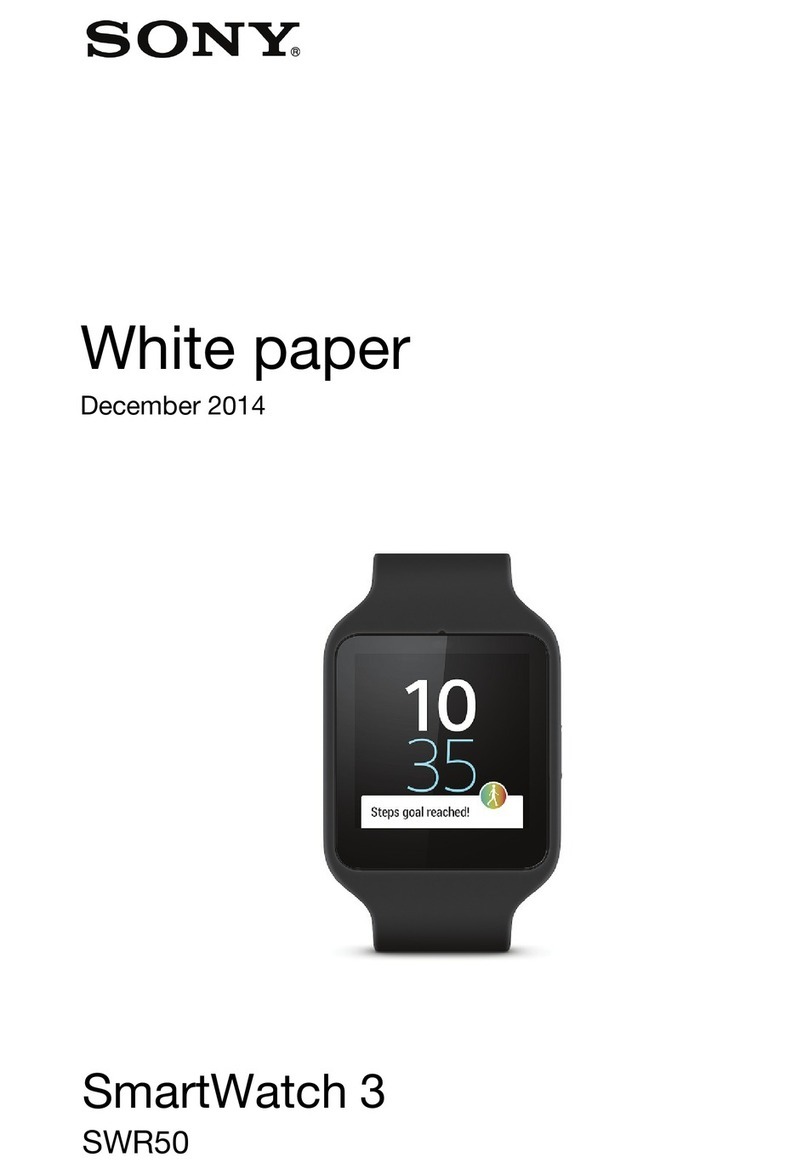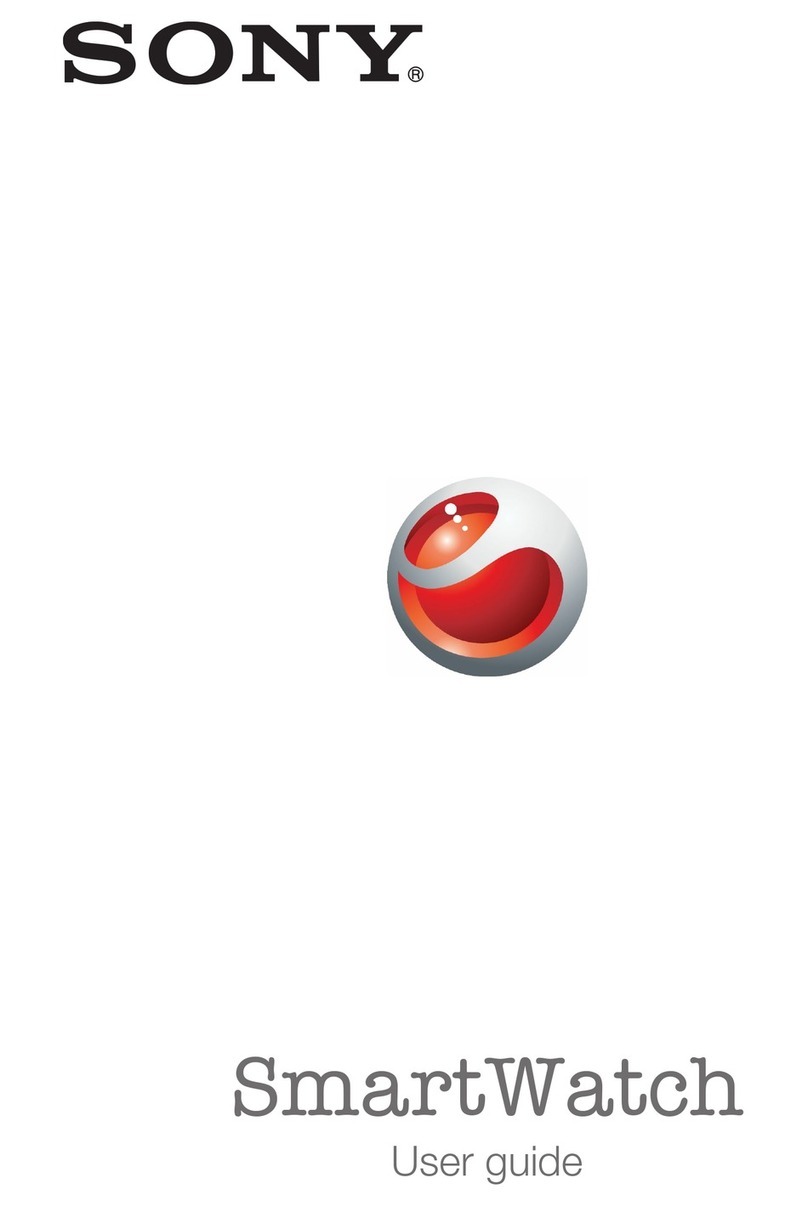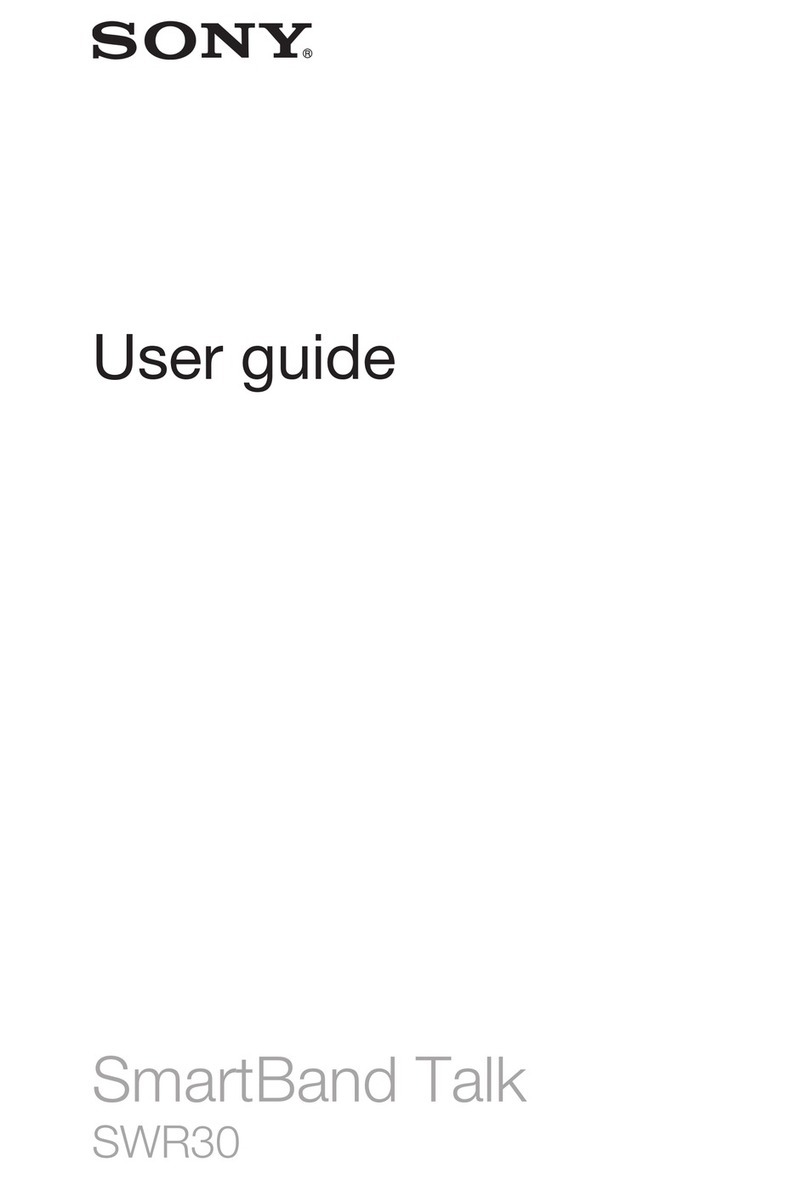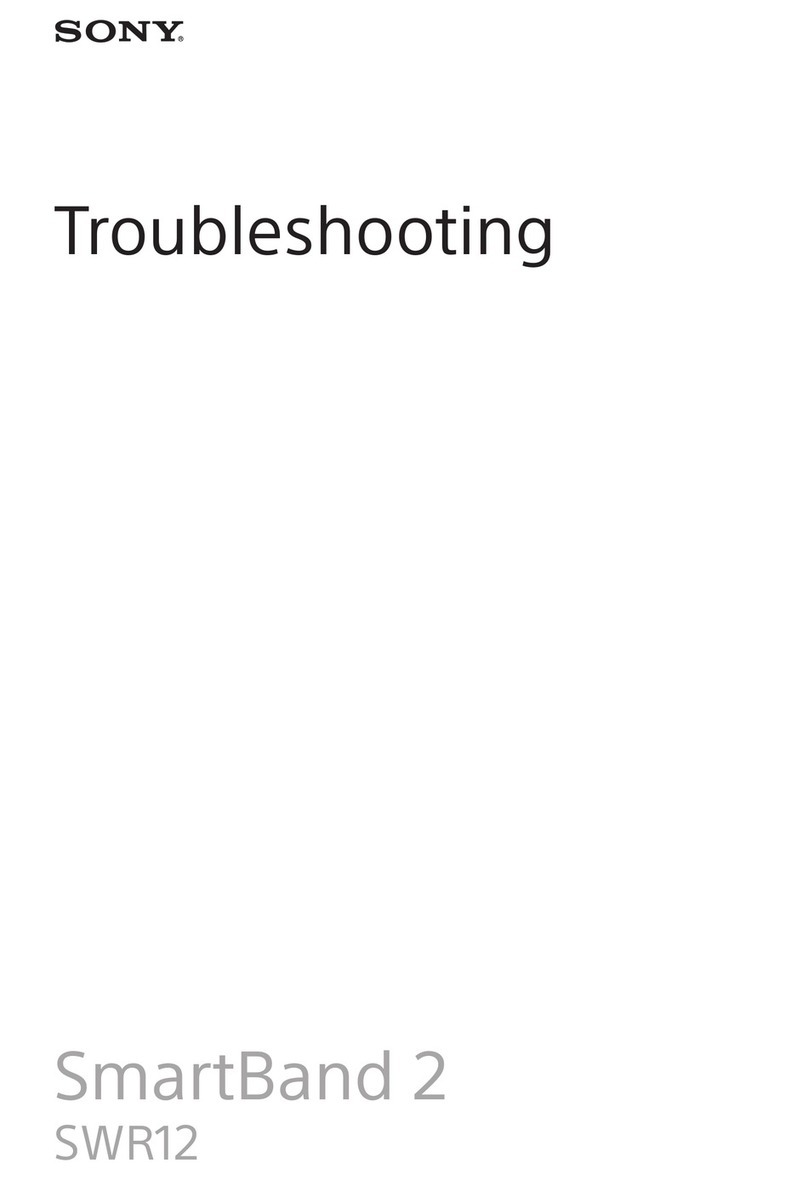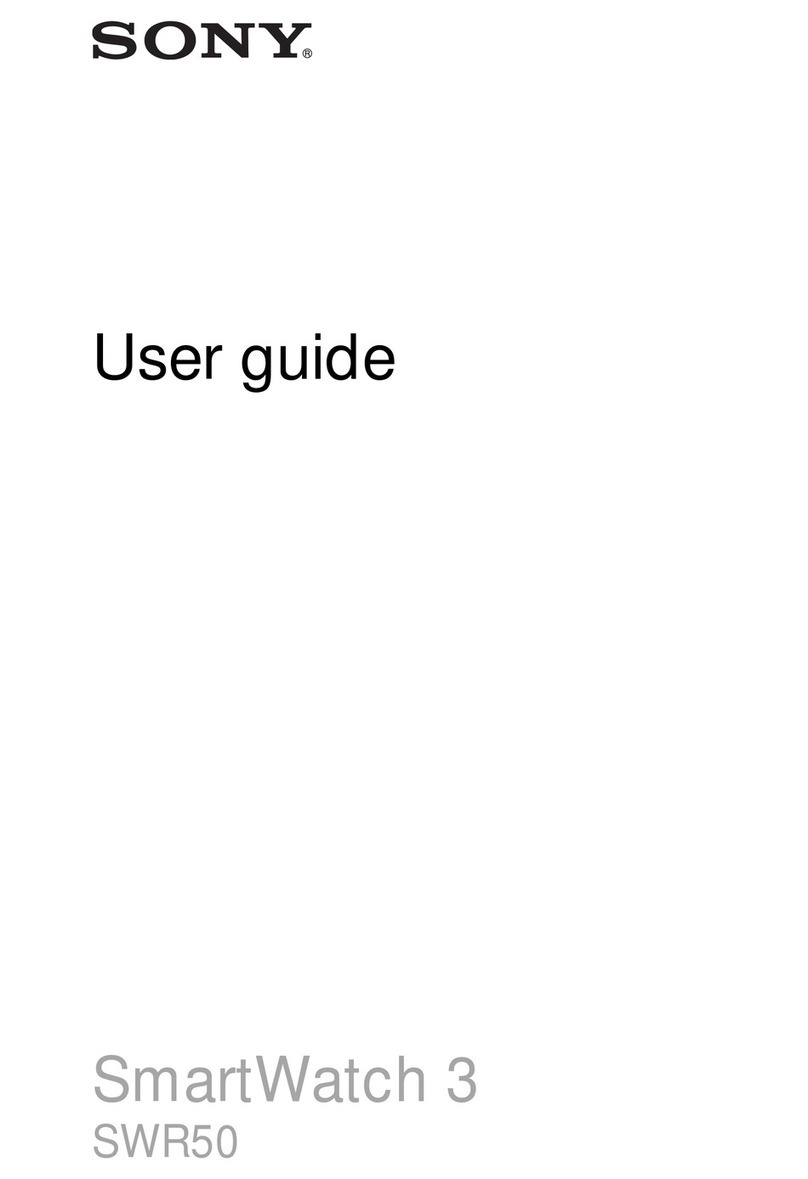screen to install the Smart Connect
application from Google Play™.
4One-touch pair and connect by placing the
device over the back of your SmartWatch 2
so that the NFC detection area of each
device touches each other.
5Device: Accept the pairing request from
SmartWatch 2.
6Device: Follow the instructions to install the
SmartWatch 2 application from Google
Play™. Then SmartWatch 2 restarts
automatically to finish setting up.
Setting up manually
If your device does not support NFC, you
can connect manually using Bluetooth®
function.
To set up using the Bluetooth®
function
To save data costs, make sure that your
device is connected to a Wi-Fi®network.
1Device: Make sure that you have the Smart
Connect application, which is available on
Google Play™, installed on your device.
2Device: Make sure that the Bluetooth®
function is turned on.
3SmartWatch 2: Turn on your SmartWatch
2.
4Device: Scan for Bluetooth®devices, then
select SmartWatch 2 in the list of available
devices.
5Device: Accept the pairing request from
SmartWatch 2.
6Device: Follow the instructions to install the
SmartWatch 2 application from Google
Play™. SmartWatch 2 restarts
automatically when the application is
installed.
Getting to know your
SmartWatch 2
You can use your SmartWatch 2 as a regular
watch and access most applications when it
is not connected to a device. When it is
connected, you get a richer set of functions.
Installing extra applications
Install extra applications via the Smart
Connect application on the Android™ device
to optimise the functionality of your
SmartWatch 2.
To install an extra application
1SmartWatch 2: Find and tap the App
recommender icon .
2SmartWatch 2: Select an application in the
list of recommended applications, then tap
View & install.
3Device: When Google Play™ opens, tap
install.
4Device: Follow the instructions that appear
on the screen to install the application that
you selected. An icon of the application
shows on the screen of SmartWatch 2 after
the installation is completed.
Support on the web
Visit www.sonymobile.com/support to get
the most from your accessory, including
Troubleshooting and a User guide for your
SmartWatch 2.
Sony SW2
Prior to use, please read the Important information
leaflet separately provided.
This User guide is published by Sony Mobile Communications AB or its
local affiliated company, without any warranty. Improvements and
changes to this User guide necessitated by typographical errors,
inaccuracies of current information, or improvements to programs and/or
equipment, may be made by Sony Mobile Communications AB at any
time and without notice. Such changes will, however, be incorporated
into new editions of this User guide.
All rights reserved.
©Sony Mobile Communications AB, 2013
Publication number: 1276-5962.2
Interoperability and compatibility among Bluetooth®devices varies.
Device generally supports products utilizing Bluetooth spec. 1.2 or
higher, and Headset or Handsfree profile.
Sony is the trademark or registered trademark of Sony Corporation.
Bluetooth is the trademark of the Bluetooth (SIG) Inc. and is used under
license. All other marks are the property of their respective owners. All
rights reserved.
All product and company names mentioned herein are the trademarks or
registered trademarks of their respective owners. Any rights not
expressly granted herein are reserved. All other trademarks are property
of their respective owners.
Visit www.sonymobile.com for more information.
All illustrations are for illustration only and may not accurately depict the
actual accessory.
Declaration of Conformity
for SW2
We, Sony Mobile Communications AB of
Nya Vattentornet
SE-221 88 Lund, Sweden
declare under our sole responsibility that our
product
Sony type RD-0050
and in combination with our accessories, to
which this declaration relates is in conformity
with the appropriate standards EN 300
328:V1.7.1, EN 301 489-17:V2.1.1, EN 301
489-3:V1.4.1 and EN 60 950-1:2006
+A11:2009+A1:2010 following the provisions
of, Radio Equipment and Telecommunication
Terminal Equipment directive 1999/5/EC.
Lund, July 2013
Anders Grynge
Director, Head of Global Type Approval
We fulfil the requirements of the R&TTE
Directive (1999/5/EC).
FCC Statement
This device complies with Part 15 of the FCC rules. Operation
is subject to the following two conditions: (1) This device may
not cause harmful interference, and (2) This device must
accept any interference received, including interference that may cause
undesired operation.
Any change or modification not expressly approved by Sony may void
the user's authority to operate the equipment.
This equipment has been tested and found to comply with the limits for a
Class B digital device, pursuant to Part 15 of the FCC Rules. These limits
are designed to provide reasonable protection against harmful
interference in a residential installation. This equipment generates, uses
and can radiate radio frequency energy and, if not installed and used in
accordance with the instructions, may cause harmful interference to radio
communications. However, there is no guarantee that interference will
not occur in a particular installation.
If this equipment does cause harmful interference to radio or television
reception, which can be determined by turning the equipment off and on,
the user is encouraged to try to correct the interference by one or more
of the following measures:
•Reorient or relocate the receiving antenna.
•Increase the separation between the equipment and receiver.
•Connect the equipment into an outlet on a circuit different from
that to which the receiver is connected.
•Consult the dealer or an experienced radio/TV technician for
help.
Industry Canada Statement
This device complies with RSS-210 of Industry Canada.
Operation is subject to the following two conditions: (1) this device may
not cause interference, and (2) this device must accept any interference,
including interference that may cause undesired operation of the device.
This Class B digital apparatus complies with Canadian ICES-003.
Cet appareil numérique de la classe B est conforme à la norme NMB-003
du Canada.
Avis d’industrie Canada
Le présent appareil est conforme aux CNR d'Industrie Canada
applicables aux appareils radio exempts de licence.
L'exploitation est autorisée aux deux conditions suivantes: (1) l'appareil
ne doit pas produire de brouillage, et, and (2) l'utilisateur de l'appareil
doit accepter tout brouillage radioélectrique subi, même si le brouillage
est susceptible d'en compromettre le fonctionnement.
July 4, 2013 16:32:45