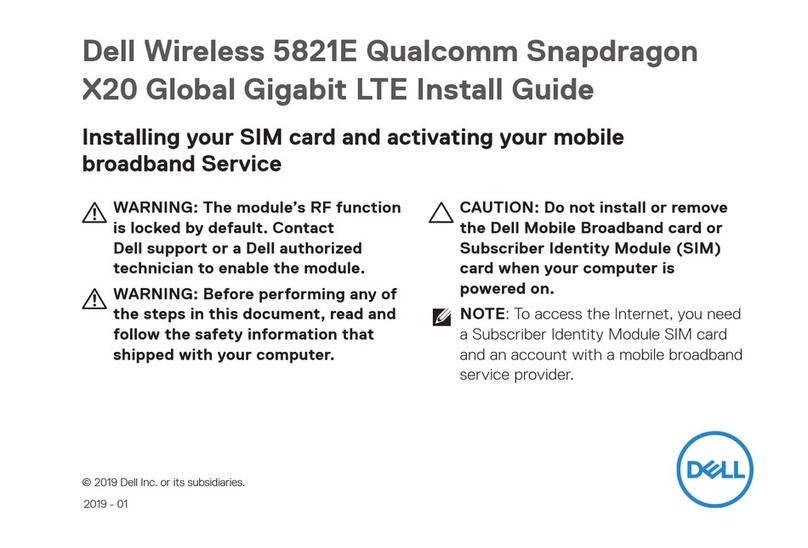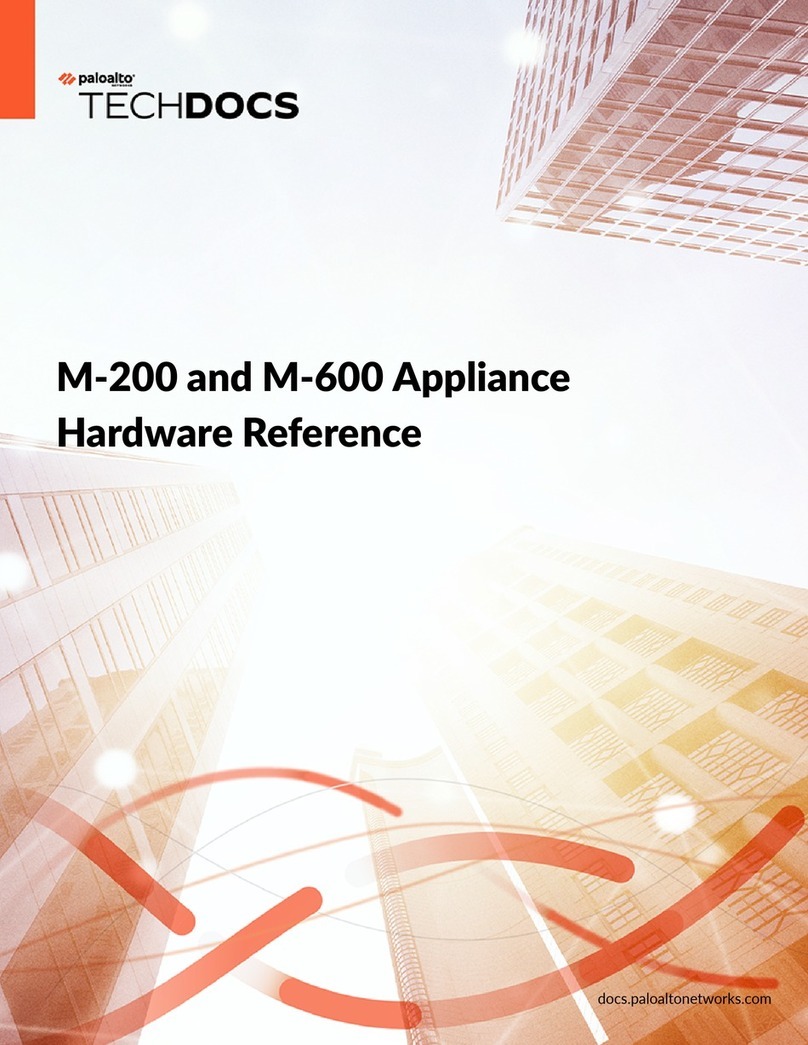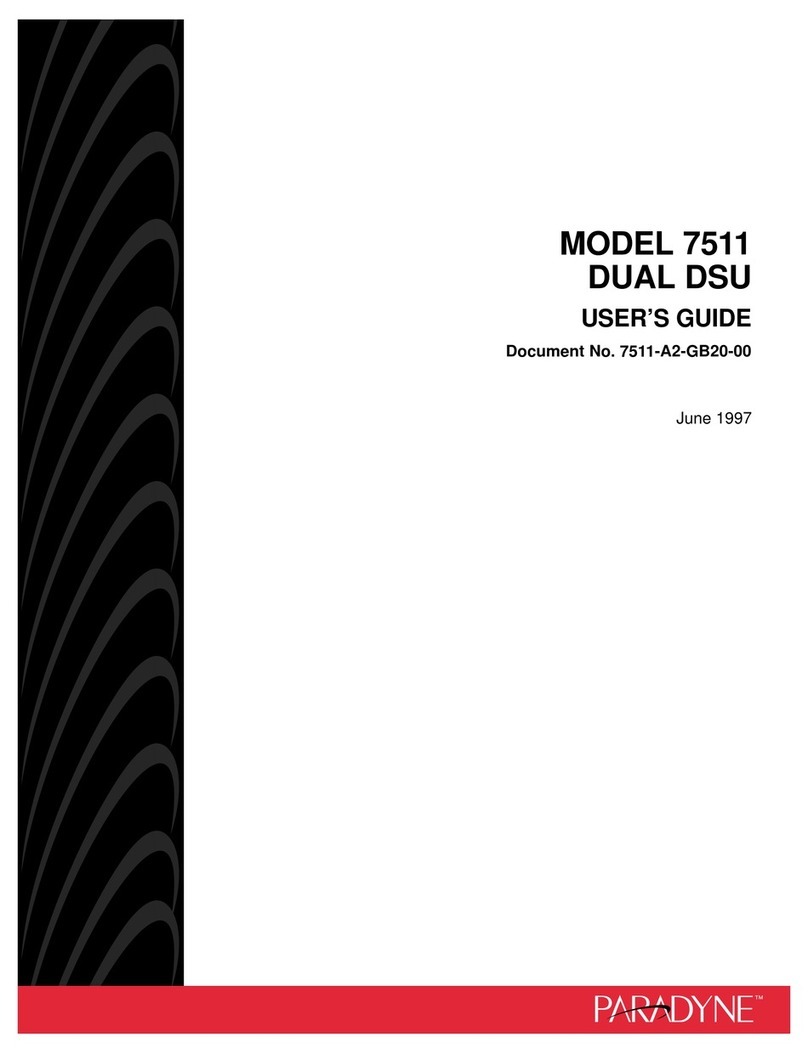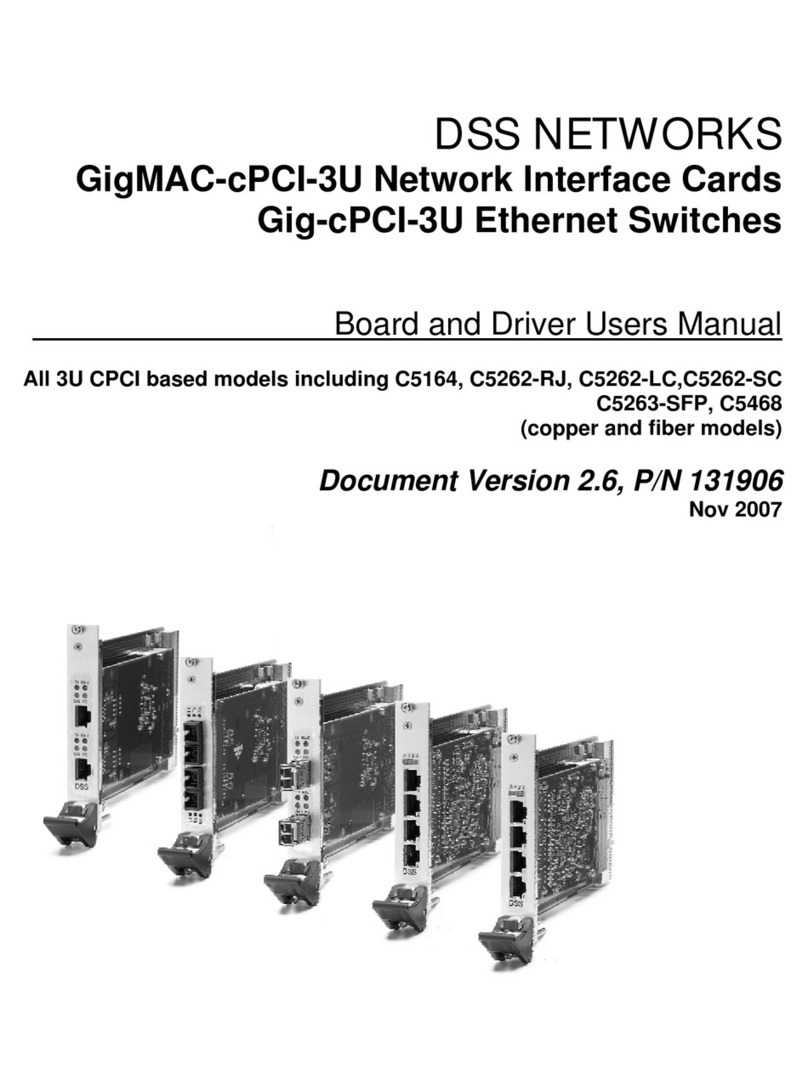Soshine CPE206 User manual

Wireless Bridge User Manual
Model: CPE206 | CPE355
Thank you for purchasing our product. Please read the user manual carefully before use.
Any problems, please contact us in time.

1. Typical Application
1.1 Typical Application
Our wireless bridges not only help you build remote monitoring systems, but also help you
extend your network signal to warehouses, barns, garages and other buildings near your
home.
1.2 Construction of Wireless Bridge System
1) Point to Point Connection:
A. Point to point long range video surveillance

B. Point to point long range network extend
C. Multiple network equipment long range access
2) Multiples Clients Connection

2. Wireless Bridges Main Characters
1) Long-distance 5.8G wireless transmission.
2) Support point-to-point, point-to-multipoint mode.
3) Compatible with both WDS networking mode and video networking mode.
4) Support auto-configure the transmitter and receiver, and also support the PC to finish
settings.
5) Dynamic MIMO power saving mode (DMPS) and automatic power saving transmission
(APST).
6) Pre-configured wireless bridge, plug and play.
7) Support 24V POE power supply, convenient installation and deployment, simply
construction, safe and reliable.
8) Wireless bridges can be repositioned and reused, flexible and cost effective.
3. Product Parameters
Model
CPE206 / CPE355
Master Control
Ar9344
DRAM:
DDR2 64MByte
FLASH
8Mbyte
Wire Interface
10/100Mbps LAN*2
CPE Transmission Rate
300Mbps
Transfer Method
Direct Sequence Spread Spectrum(DSSS)
Modulation
OFDM/BPSK/QPSK/CCK/DQPSK/DBPSK
Network Standard
IEEE802.11a, IEEE802.11b, IEEE802.11g ,IEEE802.11n
Supporting Agreement
CSMA/CA,TCP/IP,IPX/SPX,NetBEUI,DHCP,NDIS3,NDIS4,NDIS5
Frequency Range
4900-6100MHz
Power Consumption:
3W
Power Supply
POE 24V 0.5A-1A
Antenna Gain:
12DBi/14DBi
Antenna Polarization
Direction:
Vertical (Horizontal 60°C / Vertical 30°C )
Management Settings: WEP management, Telnet, Serial
Encryption
WEP encryption 64/128bits, WPA, WPA2,802.1x
Operating Temperature:
-30°C ~ 65°C

4. Operation Instruction
The two bridges are pre-paired at the factory. If they do not pair and connect automatically
when you receive the product, you can read the following instructions to pair and connect
them yourself.
There are two setting modes for wireless bridges: Auto-configuration mode and Custom
configuration mode.
A. Auto-configuration Mode: Simply connect the bridge with POE adapter and Internet
source, one select "A" mode and the other select "B" mode. Keep the master and slave both
in the same channel. The two bridges will be paired automatically without any other settings.
B. Custom Configuration Mode: You must be familiar with the network technology,
otherwise the bridges may lose the network or it will not work properly. This mode is mainly
used for reading parameters and debugging, also can be used to configure
point-to-multipoint video surveillance or network expansion (reserved function).
We strongly recommend you to choose auto-configuration mode when you use this product
for the first time. You can switch to custom mode after you understand the network settings.
4.1 Product Overview
The functions of CPE355 wireless bridge and CPE206 wireless bridge are basically the same.
Their main difference is that the antenna gain and product wireless connection status
indication are different.
1) CPE206 wireless bridge antenna gain is 12dbm, its unobstructed transmission distance is
2km.
2) CPE355 wireless bridge antenna gain is 14dbm, its unobstructed transmission distance is
3km.
3) The wireless connection of CPE206 wireless bridge is indicated by "Link", while the
CPE355 is indicated by "WLAN".


4.2 LED Indication & Function Chart:
WLAN
WLAN solid red light on indicates successful pairing, 4 grid green signal lights
indicate the signal strength (Only CPE 355)
Link
Pairing Indicator, Green LED Means Connected (Only CPE 206)
LAN1/LAN2
When the bridge data connection is successful, the LED light will turn on,
otherwise it will be off.
PWR
Power indicator, when the bridge connected to power source, the LED turns
on.
LED
Display
1, LED displays "H" indicates in manual configuration status, short press the
RST button to auto-configuration;
2, LED displays "L" and flashing indicates in auto-configuration status;
3, LED flashing indicates setting the configuration or connecting, solid light on
indicates that the pair is successful;
4, The digital LED indicator displays "o" and flashing means the "DIP switch
control" on the bridge control panel (UI) is disabled;
5, LED values represent the corresponding IP address and wireless channel.
A/B Switch
“A” position represents the master mode. “B” represents the slave mode.
POE/LAN
24V power supply and 100Mbps data transmission.
LAN
Only data transfer, 10/100Mbps RJ45 port.
Dot LED
When the device is on "B" mode, the light is on. When the device is on "A"
mode, the light is off.
RST
1, Short press the RST button to change the channel from 0,1,2,3...D in cycle
(E and F Reserved).
2, Long press RST button over 15 seconds, the system will return to factory
setting (only LED indicator displays "o" is valid).

4.3 LED Number match to IP & SSID & Channel Chart:
LED Value
(A)Master Mode
IP
(B)Slave Mode
IP
Channel
ID
WiFi SSID
Password
0
192.168.255.100
192.168.255.200
0
CPE5G_5G0
zllinkcpe1234560
1
192.168.255.101
192.168.255.201
165
CPE5G_5G165
zllinkcpe123456165
2
192.168.255.102
192.168.255.202
161
CPE5G_5G161
zllinkcpe123456161
3
192.168.255.103
192.168.255.203
157
CPE5G_5G157
zllinkcpe123456157
4
192.168.255.104
192.168.255.204
153
CPE5G_5G153
zllinkcpe123456153
5
192.168.255.105
192.168.255.205
149
CPE5G_5G149
zllinkcpe123456149
6
192.168.255.106
192.168.255.206
48
CPE5G_5G48
zllinkcpe12345648
7
192.168.255.107
192.168.255.207
44
CPE5G_5G44
zllinkcpe12345644
8
192.168.255.108
192.168.255.208
40
CPE5G_5G40
zllinkcpe12345640
9
192.168.255.109
192.168.255.209
36
CPE5G_5G36
zllinkcpe12345636
a
192.168.255.110
192.168.255.210
140
b
192.168.255.111
192.168.255.211
132
c
192.168.255.112
192.168.255.212
124
d
192.168.255.113
192.168.255.213
116
e(Reserved)
192.168.255.114
192.168.255.214
108
f(Reserved)
192.168.255.115
192.168.255.215
100

4.4 Auto-Configure Wireless Bridges
4.4.1 Connect Wireless Bridge Master to POE Adapter
4.4.2 Connect Wireless Bridge Slave to POE Adapter
4.4.3 Pairing the Master and Slave Mode
Pairing is simple enough by pressing the small button on the bottom of the unit then pressing
the button on the other unit within 60s. Please refer below:

a) Switch to “A” position, the device works on master mode, the Point LED is off;
b) Switch to “B” position, the device works on slave mode, the Point LED is on.
c) Connect the POE and plug the POE in AC power, wait patiently for them to power on,
about 2 minutes.
d) Short press the RST button to change the channel from "0" - "D", the LED indicator will
display the numeric to show what channel it is, please keep the master and slave both in the
same channel. The bridges will automatically complete the pairing.
Note: The bridges are pre-paired, just connect to POE adapter, it will auto pair in a few
minutes. If you want to change the channel, please short press RST to re-pair it.

4.4.4 Wireless Bridges Auto-pairing and Debug Example
1. Unbox everything.
2. Switch one unit to A and the other unit to B.
3. Connect the POE to each unit using the Ethernet cable and plug the POE in.
4. Wait patiently for them to power on, about 2 minutes.
5. Use the tiny RST button to click until you get a channel. 0,1, 2 ...A,B,C... For example,
select “7", the LED indicator will display “L” for about 8s, then the numeric “7" flashes every
second, means the setting is ok, wait for pairing. Then do the same on the other device. Both
devices need to be on the same channel.
6. You should see them sync.
7. Plug the cable from your router into the LAN port of the POE connected to unit A.
8. Plug the computer cable into the LAN port of the POE connected to unit B.
9. Enjoy the internet access.

4.5 Install Wireless Bridge
1) Put the bridges front side face to face in the same direction (the bracket is not included.)
2) Connect the LAN port of the bridge to the POE port of the POE adapter. The POE adapter
provides power and data transmission for the bridge. It's recommended to use a Cat 5e (or
above) shielded network cable with a ground wire.
3) The LAN port of the POE adapter connects to monitors or the internet for master bridge.
4) The LAN port of the POE adapter connects to cameras or other equipment for the slave
bridge.
4.6 Custom Configure Wireless Bridges
4.6.1 Connect the Wireless Bridges to POE adapter and PC
1) Connection the POE port of the power adapter to the LAN port of the wireless bridge;
2) Connection the LAN port of the power adapter to the LAN port of the computer;

3) Check the wireless bridge mode switch is at “A” position or “B” position, reboot the bridge
(it would take about 30s, please be patient with it). Check the numeric on the LED indicator of
the wireless bridge, for example: the numeric is 8, and the mode switch of the wireless bridge
is at “B” position, then the IP address of the wireless bridge is 192.168.255.208. (if the mode
switch of the wireless bridge is at “A” position, then the IP address of the wireless bridge is
192.168.255.108, please refer the 4.3 LED Number match to IP & SSID match to password
Chart.)
4.6.2 Modify your computer’s IP address to 192.168.255.xxx,(xxx is from 1 -254)
Please be careful, the computer’s IP address can not be the same as the wireless bridge,
and they must be in the same network segment. The following example is based on Windows
7, 8 or 10, for other versions or operating systems, please Google how to do it, it is simple
step.
To change the computer’s IP address in Windows, you’ll need to open the “Network
Connections” window. Hit Windows+R at the same time,

Type “ncpa.cpl” into the Run box, and then hit Enter.
In the “Network Connections” window, right-click the adapter, and then select the “Properties”
command.
In the properties window for the adapter, select “Internet Protocol Version 4 (TCP/IPv4)”
and then click the “Properties” button.

Select the “Use the following IP address” option, and then type in the IP address, subnet
mask, and default gateway that corresponds with your network setup. Next, select the
“Validate settings upon exit” option so that Windows immediately checks your new IP
address and corresponding information to ensure that it works. Then click the “OK” button.
And then close out of the network adapter’s properties window.

Windows automatically runs network diagnostics to verify that the connection is good. If there
are problems, Windows will give you the option of running the Network troubleshooting
wizard. However, if you do run into trouble, the wizard likely won’t do you too much good. It’s
better to check that your settings are valid and try again.
4.6.3 Login into master bridge and slave bridge control panel
1) After you modified your computer’s IP address, open the browser and enter the IP address
of the wireless bridge to access, for example, enter “192.168.255.107" on the browser
address column, you can access your bridge control panel.
The browser login interface as below diagram:

Note: If enter the IP address, the screen does not display the login interface, please check
the network cable connection, and make sure your computer's IP address must be
192.168.255.xxx.
Enter the Username and Password, the default user name and password is "admin / admin",
select language to “English”, click “Login” to confirm and go to the below interface:
On "Quick Setup" menu, you can modify the user password, click "Apply" button to confirm
TIPS: If you modify the Password, please remember it.

2) Bridge Setting
On the bridge setting menu, you can set the bridge parameters.
DIP Switch Control: Check it to enable auto mode, press the "RST" button is functional, for
the operation details please refer 4.2 LED Indication & Function Chart. Disable it, the
"RST" button is not functional, the bridge works in custom mode, you can set the bridge
parameters for customized function.
Note: If the "DIP Switch Control" is not on enable, the device works at custom mode, it will
not auto pairing and "RST" button not functional, please be careful, it may lose the
connection of your bridges after your configured.
If you are not familiar with network technology, please check the "DIP Switch Control" is on
enable, system works at auto mode, and do not make any changes.
Mode: You can select A (Master) and B (Slave) mode
Matching ID: You can select bridge working frequencies, please refer the 4.3 chart to find
out the number matching to 5.8G frequencies, for example: "44(5220MHZ)", 44 is match as
below diagram:
The channel is 7, for (A) master mode the IP address is 192.168.255.107, for (B)slave mode
the IP address is 192.168.255.207
Fixed IP address: You can change the bridge's IP address, it must be in this format
192.168.255.xxx, click "OK" button to save the settings. IP address should correspond to the
channel one by one, for example, channel 44 corresponds to (A) Master Mode
IP(192.168.255.107) and (B) Slave Mode IP(192.168.255.207).
Host Name: You can set the bridge with a special name for remember it.
LED
Value
(A)Master Mode
IP
(B)Slave Mode
IP
Channel
ID
WiFi SSID
Password
7
192.168.255.107
192.168.255.207
44
CPE5G_5G44
zllinkcpe12345644

3) Access point and station (repeater)
Access point and station (repeater) is reserved function
4) Status
Click "Status" of the left menu, system will display the following interface:
5) Read SSID &Password
When the "DIP Switch Control" is enabled, the bridge has pre-programmed the WiFi hot point
name(SSID) and password, you can click "Setting" of the left menu, and click "wireless" you
can view and change the password if needed:
The name and password is pre-programmed, it has different name and password when the
bridge works at different channel.
For example: the WiFi SSID name is "CPE5G_5G44", and the default password is
"zllinkcpe12345644", if the name is "CPE5G_5G153", and the password should be
"zllinkcpe123456153", the last three numeric of the password is matched to the last three
numeric of the SSID name.
Click "Setting" of the left menu, click "Wireless", you can check the settings.

This manual suits for next models
1
Table of contents
Popular Network Hardware manuals by other brands

Moxa Technologies
Moxa Technologies UC-7110 Series user manual
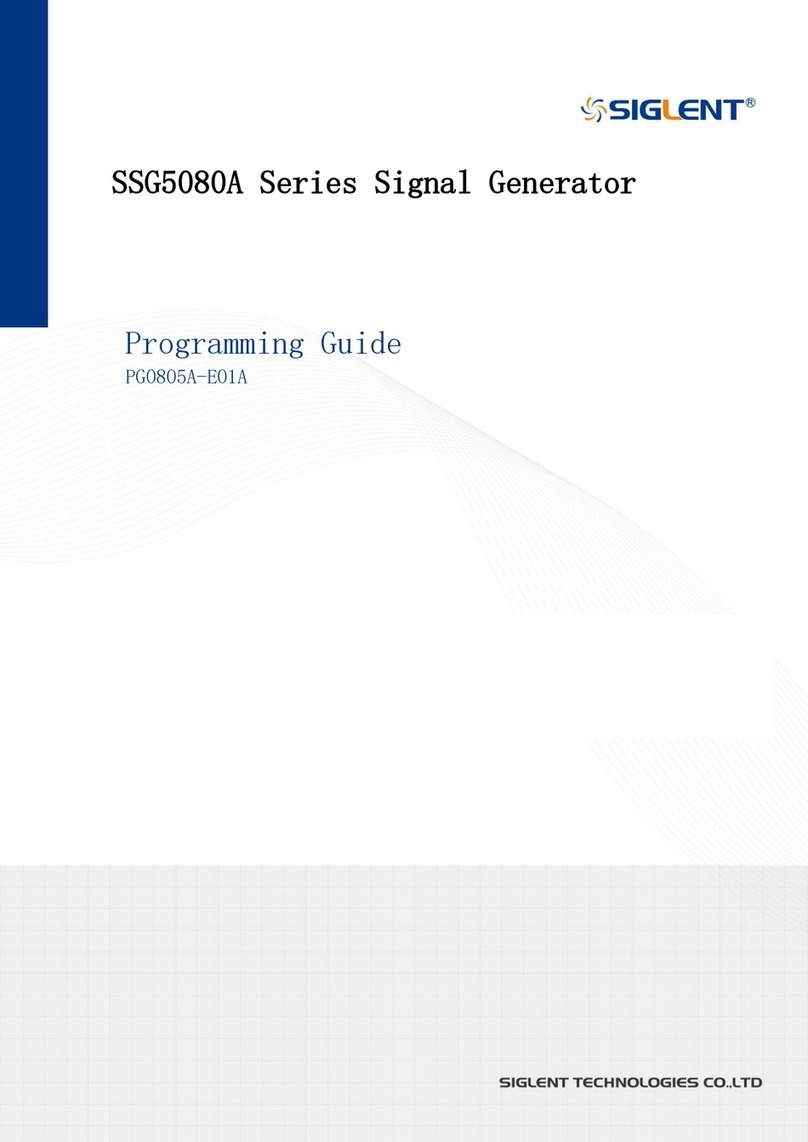
SIGLENT
SIGLENT SSG5080A Series Programming guide
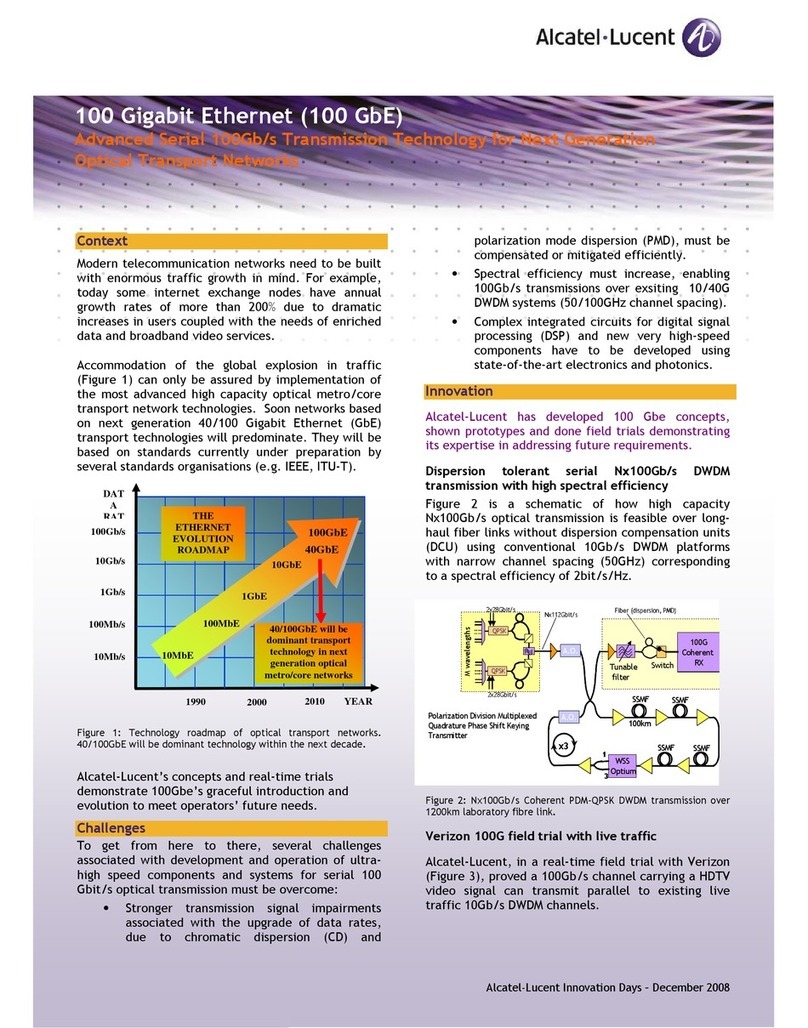
Alcatel-Lucent
Alcatel-Lucent 100 GbE Specification sheet

Casa Systems
Casa Systems NDD-0305-01 manual

Cabletron Systems
Cabletron Systems SSIM-T5-04 installation guide

ADTRAN
ADTRAN QDFR Unit Installation and maintenance practice