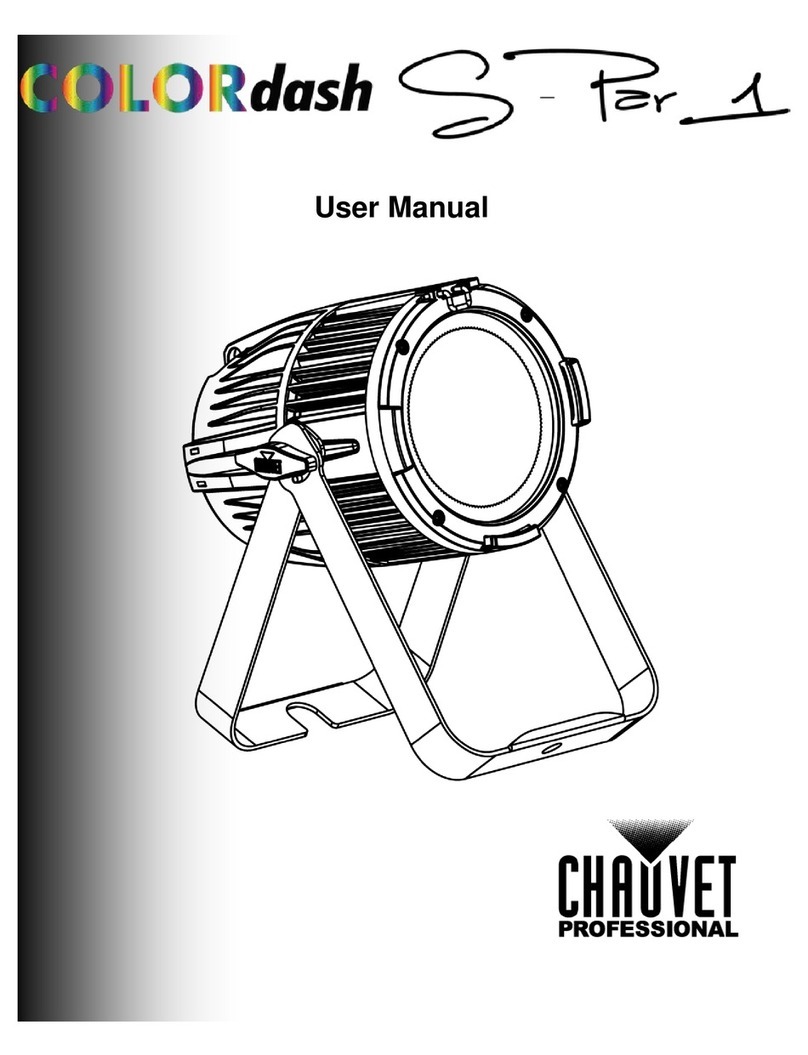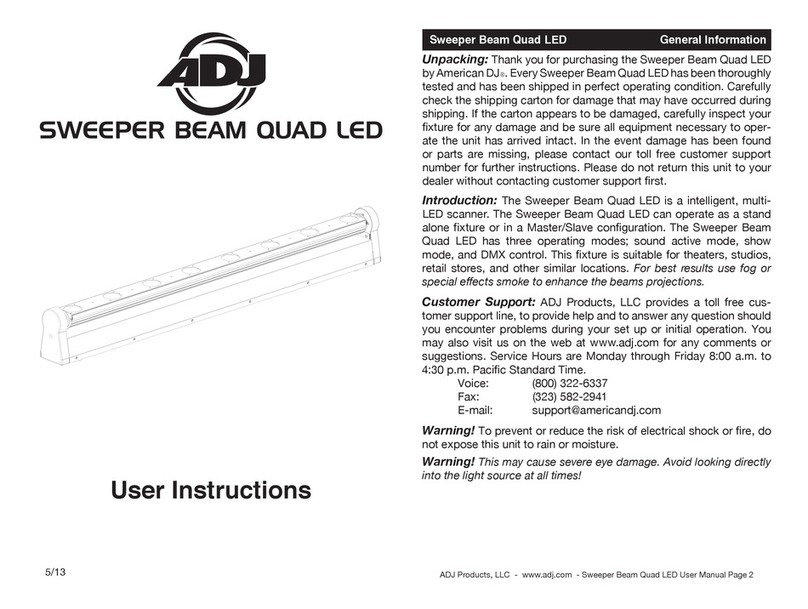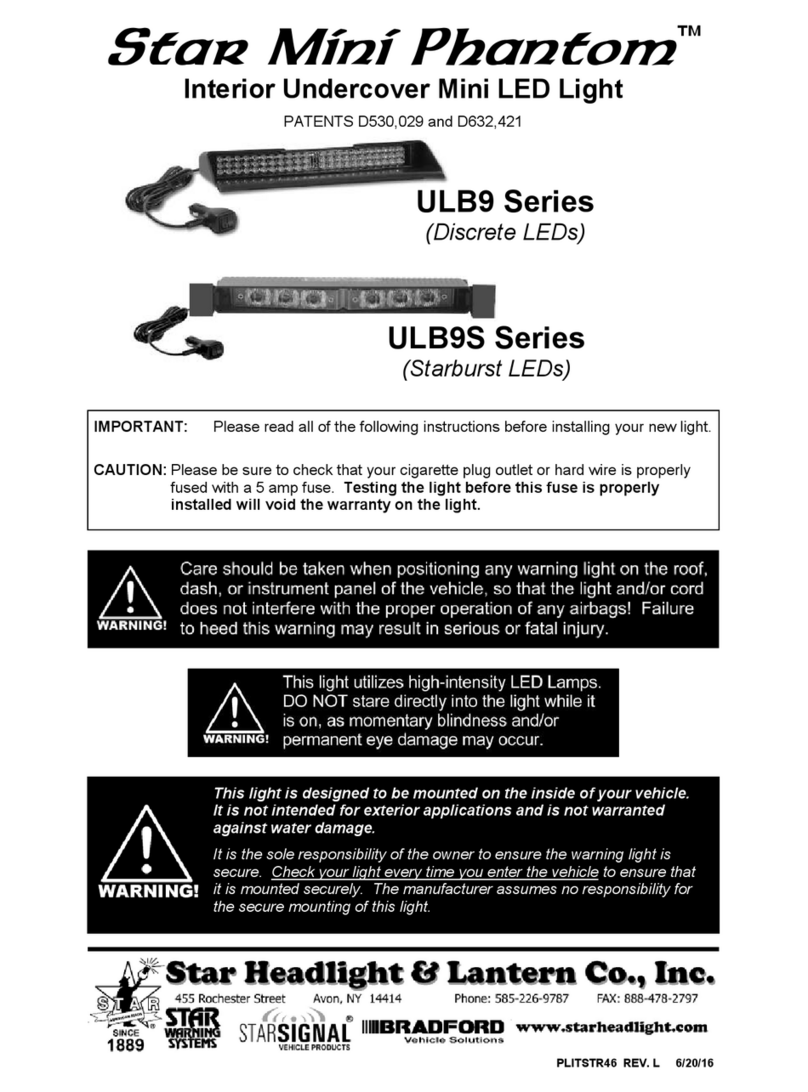Sound Devices CL-16 User manual

CL-16
LINEAR FADER CONTROL SURFACE
FOR 8-SERIES MIXER-RECORDERS

Legal Notices
Product specications and features are subject to change without
prior notication.
Copyright© 2020 Sound Devices, LLC. All rights reserved.
This product is subject to the terms and conditions of a
software license agreement provided with the product, and
may be used in accordance with the license agreement.
This document is protected under copyright law. An authorized
licensee of this product may reproduce this publication for the
licensee’s own personal use. This document may not be reproduced
or distributed, in whole or in part, for commercial purposes, such
as selling copies or providing educational services or support.
This document is supplied as a technical guide. Special care
has been taken in preparing the information for publication;
however, since product specications are subject to change,
this document might contain omissions and technical or
typographical inaccuracies. Sound Devices, LLC does not accept
responsibility for any losses due to the user of this guide.
Trademarks
The “wave” logo is a registered trademarks; SuperSlot, and
Wave Agent are trademarks of Sound Devices, LLC. Dante is
a registered trademark of Audinate. Windows and Microsoft
Excel are registered trademarks of Microsoft Corporation
in the U.S. and other countries. All other trademarks
herein are the property of their respective owners.
WEEE Statement
If you wish to discard a Sound Devices product in Europe,
contact Sound Devices (Germany) for further information.
Warning! This device can drive headphones to potentially
dangerous levels. Do not listen at high volume levels for
long periods.
Read and fully understand this manual before operation.
Manual Conventions
SYMBOL DESCRIPTION
>
This symbol is used to show the order in which you select menu
commands and sub-options, such as: Main Menu > Outputs
indicates you press the Menu button for the Main Menu, then
scroll to and select Outputs by pushing the Knob.
[ ] This symbol is used to convey selectable menu items.
*This symbol is used to convey factory default settings.
+
A plus sign is used to show button or keystroke combinations. For
instance, Ctrl+V means to hold the Control key down and press
the V key simultaneously. This also applies to other controls,
such as switches and knobs. For instance, MIC+HP turn means
to slide and hold the MIC/TONE switch left while turning the
Headphone (HP) knob. METERS+SELECT means to hold the
METERS button down as you press the SELECT knob.
Note
A
note
provides recommendations and important related
information. The text for notes appears italicized.
*
A cautionary warning about a specic action that could cause
harm to you, the device, or cause you to lose data. Follow the
guidelines in this document or on the unit itself when handling
electrical equipment. The text for cautionary notes also appears
italicized and bold in a different color.
Post Ofce Box 576
E7556 State Rd. 23 and 33
Reedsburg, Wisconsin 53959 USA
www.sounddevices.com
+1 608.524.0625 main
+1 608.524.0655 fax
800.505.0625 toll free
Included Accessories
CL-16 Product Sheet with DOC
Promo Sticker (Black)
Promo Sticker (White)
Cable USB A to B 2M Length
1/4” to 1/4”, 32”L, Tip Ring Sleeve
10-pin Phoenix Screw Terminal Block
CL-16 User Guide | Rev 4/24/20
This document is distributed by Sound Devices, LLC in online electronic (PDF)
format only. Published in the USA.
This table provides the revision history and cross-reference
links to “what’s new” in this guide.
DATE DESCRIPTION
4/24/20 Initial Release

CL-16 User Guide 1
Welcome to the CL-16
The CL-16 Linear Fader Control Surface for 8-Series combines the simplicity of traditional analog consoles with the power and exibility of digital
consoles. This bespoke control surface enhances the experience of cart-based mixing with its intuitive operation, 16 silky-smooth faders, 16 dedi-
cated trims, and a glorious panoramic LCD. All of this is elegantly engineered into a 16.3”-wide compact unit which ts in a cart and operates from
12 V DC.
• Compatible with the 888 and Scorpio at launch, with support for the 833 in a later rmware update
• 16 dedicated rotary trim controls
• 16 dedicated faders
• Intuitive design philosophy where channels 1-16 have dedicated, non-banking controls like a traditional analog console, and other important
features may be quickly accessed
• 32 multi-function rotary controls for EQ, pan, channels 17-32 gains, bus gains, output gains, and more
• Large, sunlight-readable LCD screen folds down for easy and safe storage and transport
• New high-reliability, silent, soft-touch buttons for key functions like record, stop, metadata, coms, returns, and more
• Five user-assignable buttons
• Built-in 5-port USB hub with (two USB-C and three USB-A) for keyboards, SD-Remote tablet, and other USB peripherals
• 1/4” and 1/8” headphone jacks
• Remote 10-Pin connector for custom wiring of LEDs and switches, along with 1/4” foot pedal input
• Connects via USB-B
• 12 V DC-powered via 4-pin XLR (not included)
• 16 ultra-smooth gliding Penny & Giles 100 mm linear faders – best feeling faders on the market
• Quick bottom panel access for eld servicing of faders
We are honored to be part of your kit.
Sincerely,
Sound Devices

CL-16 User Guide 2
Table of Contents
PANEL VIEWS 3
LCD DISPLAY 7
CONNECTING THE CL-16 8
POWER ON/OFF 8
UNPLUGGING CL-16 8
UPDATING FIRMWARE 8
OPERATIONAL OVERVIEW 10
CHANNEL STRIP 10
MODES/METER VIEWS 11
ANALOG FEEL 13
OUTPUTS 13
TRANSPORT CONTROL 13
MODE BUTTONS 13
METADATA BUTTONS 13
USER ASSIGNABLE BUTTONS 13
RETURN/COM BUTTONS 13
METER BUTTON 13
MENU BUTTON 13
SPECIFICATIONS 14
SERVICING FADERS 15
DECLARATION 18

CL-16 User Guide 3
Panel Views
TOP
1. Penny & Giles Faders
4. Middle Row
Multi-Function
Knobs
5. Upper Row
Multi-Function
Knobs
18. Sunlight-Readable
Fold-Down LCD
6. Stop
Button
7. Record
Button
10. User-Assignable
Buttons
12. Com Send
Buttons
11 Rtn Buttons
9. Metadata
Buttons
13. Meter Button
14. Menu Button
15. Toggle Switches
17. Select
Knob 16. Headphone
Volume Knob
8. Mode Buttons
3. Trim/Mute
Pots w/ring LEDs.
2. PFL/Sel Toggle
Switches.
1. PENNY & GILES FADERS Adjusts fader levels for channels
1-16. -Inf to +16 dB fader range. Fader gains are displayed on the
LCD.
2. PFL/SEL TOGGLE SWITCHES Moving the toggle to the left,
PFLs the selected channel or solos a bus when in Bus Mode. Moving
the toggle to the right selects the channel’s setup mode (aka FAT
channel) or selects a bus sends on faders mode when in Bus Mode.
3. TRIM/MUTE POTS W/RING LEDS Rotate to adjust trim
gain for channel’s 1-16. Trim gains are displayed in the LCD.
Press while holding Menu to mute/unmute channels 1-16.
Surrounding ring LEDs provide visual indication of
channel signal level, PFL, mute, and arm status.
1. Variable intensity green, yellow/orange, and red for signal
level, pre/post fade limiter activity and clipping respectively.
2. Flashing yellow = channel PFL’d.
3. Blue = channel muted
4. Red = channel armed.
4. MIDDLE ROW MULTI-FUNCTION KNOBS W/RING LEDS
Rotary/press knobs with multiple functions depending on the
selected mode. Values and status are displayed on the second row
of the LCD. Rotate or press to adjust or toggle different parameters.
The surrounding ring LEDs display various status information.
5. UPPER ROW MULTI-FUNCTION KNOBS W/RING LEDS.
Rotary/press knobs with multiple capabilities depending on the
selected mode. Values and status are displayed on the top row of
the LCD. Rotate or press to adjust or toggle different parameters.
The surrounding ring LEDs display various status information.
6. STOP BUTTON Stops recording or playback. Pressing Stop
while stopped switches to displaying the next take name in
the LCD to be edited with the Scene, Take, Notes buttons.
7. RECORD BUTTON Starts a new recording.
Illuminates red when recording.
8. MODE BUTTONS Selects various modes to determine what meters
and other info is displayed on the LCD and the function of the upper
and middle row multi-function knobs and PFL/Sel toggle switches.
9. METADATA BUTTONS
Shortcut buttons for quick editing of metadata. Edit Scene,
Take and Notes for the current or next takes. Increment a scene
name, circle a take or delete the last recording (False take).
10. USER-ASSIGNABLE BUTTONS
User-mappable to various functions for fast access
Mapped functions are displayed above in the LCD.

CL-16 User Guide 4
11. RETURN BUTTONS Dedicated buttons for
monitoring the various returns in headphones
12. COM SEND BUTTONS Press to talk. Routes the selected slate
mic to destinations congured in the Com Send Routing menus.
13. METER BUTTON Press to return to the default home LCD
view and current HP preset. Also duplicates the functionality
of the Meter button on the 8-Series front panel.
14. MENU BUTTON Duplicates the assigned
functions of the Menu button on the 8-Series front
panel. Hold then press a channels’ trim pot
to mute that channel. Also used to mute buses
and outputs in relevant modes
15. TOGGLE SWITCHES Duplicates the assigned functions of
the three toggle switches below the 8-Series front panel LCD.
16. HEADPHONE KNOB Duplicates the functions of the headphone
knob on the 8-Series front panel LCD. On Scorpio, hold while pressing
the Com Rtn button to toggle on/off the monitoring of Com Rtn 2
in headphones. Press when a channel or bus is soloed to toggle
to the current headphone preset. Hold during playback to enter audio
scrub mode.
17. SELECT KNOB Duplicates the functions of the
Select knob on the 8-Series front panel LCD.
18. SUNLIGHT-READABLE FOLD-DOWN LCD
Bright color display of metering, parameters, modes,
transport, timecode, metadata and more.
LCD Brightness is set in the Menu>Controllers>CL-16>LCD
Brightness menu.

CL-16 User Guide 5
Panel Views
BOTTOM
Removable screws for
service panel
1/4” 20 screw hole for mounting

CL-16 User Guide 6
Panel Views
BACK
FRONT
USB-B
Connection to
8-Series Mixer-Re-
corder
1/4” TRS Jack
Headphone
Connection to
Mixer-Recorder
1/4” TRS Jack
Mappable Foot
Pedal Control
10-Pin Phoenix
connector with
programmable
input/output
pins for remote
control
DC Input
4-pin XLR (M)
accepts 10-
18 V DC
5-port USB hub
with (two USB-C
and three USB-A)
for peripherals
1/4” TRS Jack
Headphone
Output
1/8” TRS Jack
Headphone
Output

CL-16 User Guide 7
2. Upper Row Knob
Descriptor
1. Middle
Row Knob
descriptor
4. Upper Row Fields
3. Middle Row Fields 5. Main Info Area
6. Main LR Mix Meters
7. Take Name
8. Scene Name
9. Take No.
10. Notes
11. User
button 1-5
descriptors
12. TC Counter
13. Absolute and
Remaining Time Counter
14. Frame Rate 15. HP Preset
16. Sync/Sample Rate 17. Return Meters
18. Channel or Bus
Name elds
19. Linked Channels
20. Channel or
Bus meters
21. Customisable Color
Channel Group Indicators
22. Meter
View Name
23. Drive/Power
Info Area
1. MIDDLE ROW KNOB DESCRIPTOR Describes the
function of the multi-function middle row control knobs.
The function changes depending on the selected mode.
2. UPPPER ROW KNOB DESCRIPTOR Describes the
function of the multi-function upper row control knobs.
The function changes depending on the selected mode.
3. MIDDLE ROW FIELDS Displays pertinent data for
each channel or bus depending on which parameters
are being adjusted using the middle row knobs such as
Pan, Delay, HPF, EQ, Ch 17-32, Bus Gains, Bus Routing,
Bus Sends, FAT Channel Parameters and more.
4. UPPER ROW FIELDS Displays pertinent data
for each channel, bus, or output depending on which
parameters are being adjusted using the upper row
knobs such as Output Gains, HPF, EQ, Bus Gain, Bus
Routing, Bus Sends, FAT Channel Parameters and more.
5. MAIN INFO AREA Displays various information
including LR metering, time counters, metadata,
and more. The background color changes
depending on the transport state as follows:
• Red background = recording
• Black background = stopped
• Green background = playing
• Flashing green background = playback paused
• Blue background = FFWD or REW
6. MAIN LR MIX METERS Displays the main LR
bus mix meters and their record arm status.
7. TAKE NAME
Display and edit the current Take Name. Press Stop
while stopped to display the next take name.
8. SCENE NAME
Display and edit the current Scene name. Press Stop
while stopped to display the next Scene name.
9. TAKE NUMBER
Display and edit the current Take number. Press Stop
while stopped to display the next Take number.
10. NOTES Display and edit the current
Take’s notes number. Press Stop while
stopped to display the next Take’s notes.
11. USER BUTTONS 1-5 DESCRIPTORS
Displays the names of the shortcuts that
are mapped to the U1 - U5 buttons.
12. TIMECODE COUNTER Displays the
current timecode during record and stop and
the playback timecode during play.
13. ABSOLUTE AND REMAINING TIME COUNTER
Displays the elapsed take time during record
and playback. During playback, the take’s
remaining time is displayed after the ‘/’.
14. FRAME RATE Displays the
current timecode frame rate.
15. HP PRESET Displays the currently selected HP
source and HP volume when adjusted by the HP knob.
16. SYNC/SAMPLE RATE Displays the
current sync source and sample rate.
17. RETURN METERS Displays metering
for both channels of each return signal.
18. CHANNEL OR BUS NAME FIELDS Displays channel
name, trim, and fader gains when viewing channel meters.
Displays bus number and bus gains when viewing bus
meters. These elds change their color as follows:
• Black background/gray text = channel
off or no source selected.
• Gray background/white text = channel/
bus on and disarmed.
• Red background/white text =
channel/bus on and armed.
• Blue background/white text = channel/bus muted.
19. LINKED CHANNELS Channel Info elds
are merged when channels are linked.
20. CHANNEL OR BUS METERS Displays channel
or bus metering depending on the selected mode.
21. CUSTOMIZABLE COLOR CH. GROUP INDICATORS
Channels with the same color indicator are
grouped. Choose which color applies to a
group in the CL-16>Group Color menu.
22. METER VIEW NAME
• Displays ‘1-16’ when viewing Channel 1-16 meters
• Displays ‘17-32’ when viewing Channel 17-32 meters
• Displays a channel name when viewing a FAT channel
• Displays ‘Buses’ when viewing Bus meters
• Displays Bus No. when viewing a
bus sends-on-faders mode
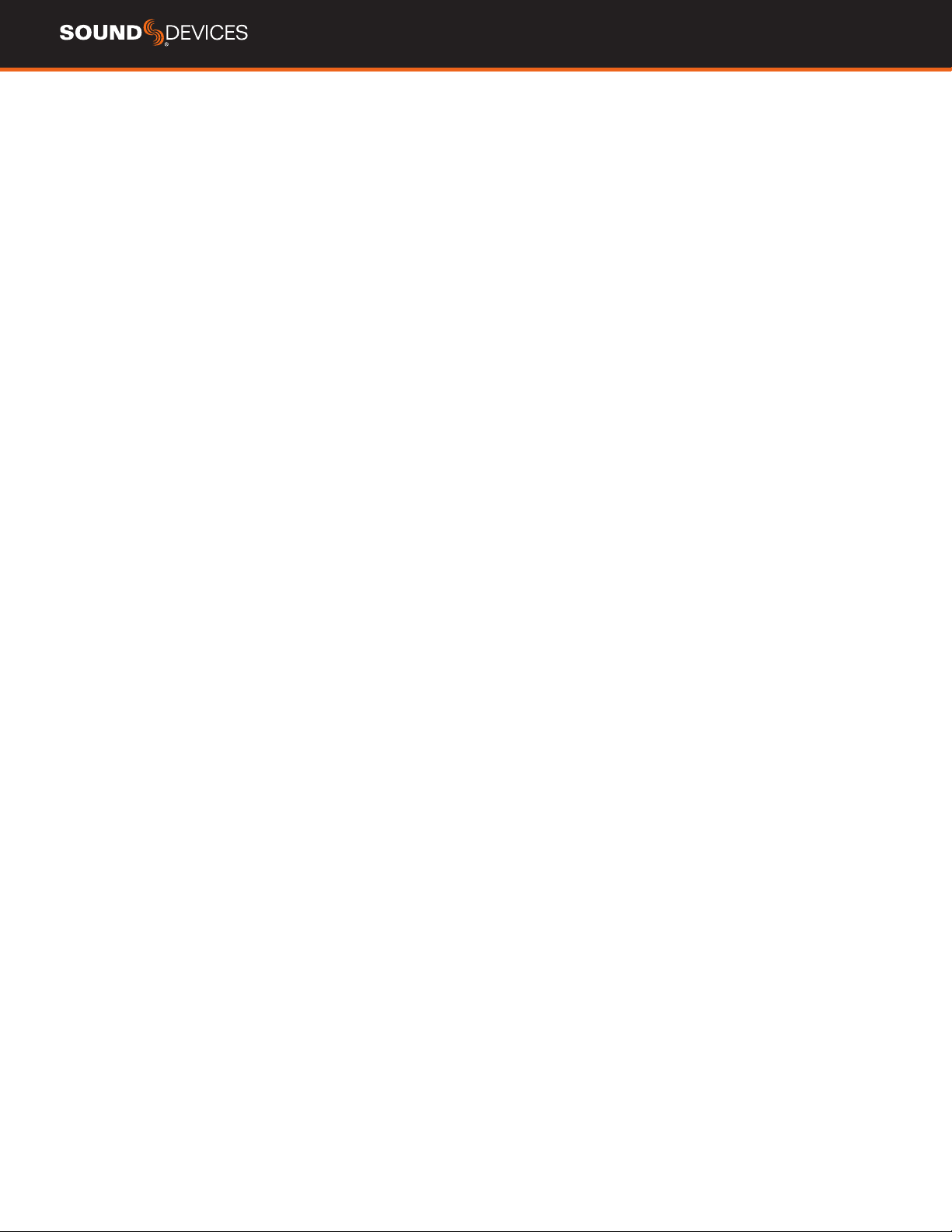
CL-16 User Guide 8
23. DRIVE/POWER INFO AREA
• Displays SSD, SD1, and SD2 remaining record time.
• Displays 8-Series and CL-16 power source health and voltage.

CL-16 User Guide 9
Connecting to Your 8-Series
Mixer-Recorder
Begin with both the CL-16 and your 8-Series mixer-recorder powered
down.
1. Using the supplied USB-A to USB-B cable, connect
the 8-Series USB-A port to CL-16 USB-B port.
2. Connect the 8-Series’ 1/4” TRS headphone out jack to the CL-16’s
1/4” TRS “To 8-Series Headphone Out” jack using supplied cable.
3. Connect a 10-18 V DC power source using a 4-pin XLR (F)
to the DC Input of the CL-16. Power source not included.
4. Power on the 8-Series Mixer-Recorder. Refer to the appropriate
8-Series User Guide for all operating instructions and details.
Powering On/Off
1. Power on the 8-Series Mixer-Recorder. Once the 8-Series has
powered up, it will automatically start up the CL-16.
2. To power off, simply ick the 8-Series power toggle switch to the
off position. The CL-16 will also power down.
Unplugging the CL-16 from the
8-Series
The CL-16 can be plugged/unplugged from the 8-Series while pow-
ered on with no damage to either unit. When the CL-16 is unplugged,
“Control Surface Unplugged” is displayed in the 8-Series LCD. No
levels will change. At this point:
Select OK to continue without the control surface. Expect sudden
level changes as audio levels will now be determined by the trims
and faders on the 8-Series.
or
Reconnect the CL-16. No levels will change unless OK is selected.
Updating CL-16 Firmware
When necessary, CL-16 rmware is automatically updated when
updating the 8-Series rmware. The 8-Series .prg rmware update le
contains update data for both the 8-Series and the CL-16.
Connect the CL-16 to the 8-Series and ensure both are connected
to reliable power sources. Update the 8-Series rmware using the
normal procedure. If there is an available CL-16 rmware update, it
will automatically start after the 8-Series has completed its update
process. The CL-16’s stop button will ash yellow while the CL-16 is
updating. Once the CL-16 update has completed, the 8-Series/CL-16
combo will power on and be ready for use.
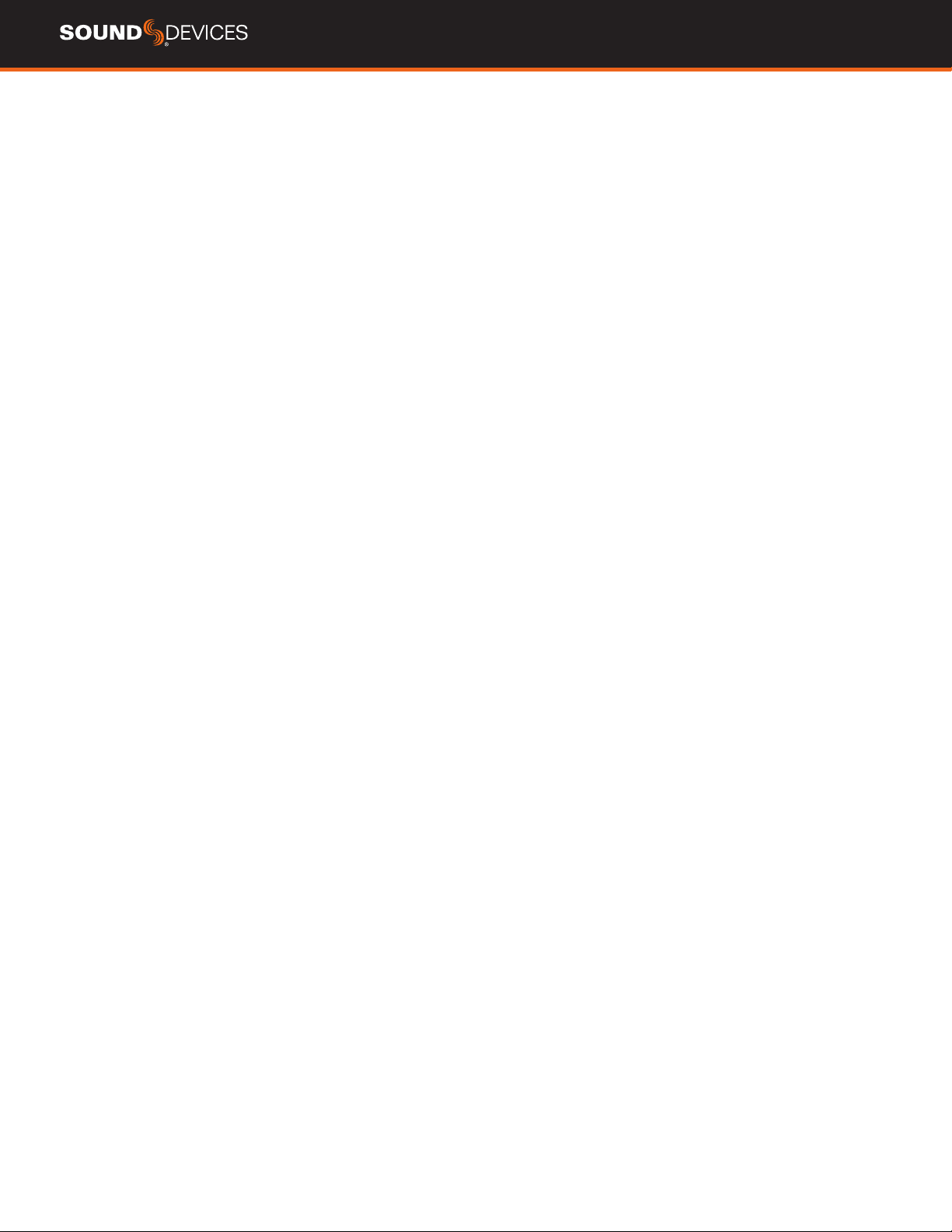
CL-16 User Guide 10
Channel Strip
Top panel channel controls and their LCD meters, names,
and values are aligned in a vertical ‘strip’ such that the eye
can move naturally between channel control and display.
CHANNEL TRIMS 1-16 The 16 trim pots are dedicated
to adjusting trim gain for channels 1-16. Trim gain is not
available for channels 17-32. Rotate a trim pot to adjust
its gain and display its gain value in dB in the bottom
row of the LCD. Trim pot ring LEDs display channel level
(variable intensity green), channel pre/post fade limiting
(yellow/orange), and clipping (red).
CHANNEL MUTES 1-16 Press a trim pot while holding
Menu to mute/unmute channels 1-16. When muted, a
trim pot’s ring LED turns blue.
CHANNEL MUTES 17-32 Press Bank to switch to Ch
17-32 then press a middle knob while holding Menu to
mute/unmute channels 17-32. When muted, a middle
knob’s ring LED turns blue.
CHANNEL FADERS 1-16 The 16 Penny and Giles linear
faders are dedicated to adjusting fader gain for channels
1-16. Slide a fader to adjust its gain and display its gain
value in dB in the bottom row of the LCD.
CHANNEL FADERS 17-32 To mix channels 17-32, press
Bank to switch to Ch 17-32 then rotate a middle knob to
adjust its fader gain and display its gain value in dB in
the bottom and middle row of the LCD.
CHANNEL PFLS 1-16 When Ch 1-16 meters are
displayed, move a toggle left to PFL channel’s 1-16.
When a channel 1-16 is PFL’d, it’s associated trim
pot ring LED blinks yellow and PFL ‘n’ blinks in the
headphone eld in the Main Info Area. Move the toggle
left again or press Meter to cancel the PFL and return to
the current HP preset.
CHANNEL PFLS 17-32 When Ch 17-32 meters are
displayed (by pressing bank), move a toggle left to PFL
channel’s 17-32. When a channel 17-32 is PFL’d, it’s
associated middle knob ring LED blinks yellow and PFL
‘n’ blinks in the headphone eld in the Main Info Area.
Move the toggle left again or press Meter to cancel the
PFL and return to the current HP preset.
Operational Overview
The CL-16 combines the paradigm of a traditional mixer channel strip with the multi-function capability of a modern digital mixer. Once
you become familiar with the various controls, different modes and their asssociated meter views, the vast potential of your 8-Series
mixer/recorder will become apparent. All 8-Series functions (channels, buses, outputs, menus metadata, coms) can be controlled from
the CL-16. Although the majority of information is displayed on the CL-16 LCD, the 8-series LCD still provides
useful information when performing some operations e.g. routing, text entry.

CL-16 User Guide 11
Modes/Meter Views
The CL-16 has various operation modes (listed below).
Changing a mode changes the function of the multi-function
knobs and in some cases, switches the LCD Meter View.
The function and/or value of the multi-function knobs are
displayed in the Upper and Middle Row LCD elds and in the
top left corner descriptor elds.
CH 1-16 (DEFAULT HOME METER VIEW) Press Meter
button to always get back to this default home meter
view. Rotate upper knobs to adjust output gains; press
and hold Menu then press an upper knob to mute the
corresponding output.
CH 17-32 (BANK) Press Bank button. The Bank button
blinks green and the meter view changes to a green
background. Rotate middle knobs to adjust Ch 17-32
fader gain; press while holding Menu to mute.
Rotate upper knobs to adjust output gains; press and
hold Menu then press upper an upper knob to mute
the correspongin outputs. Banking to Ch17-32 can
be disabled by navigating to Controllers>CL-16>Bank
Disable to On.
PAN CH 1-16 Press Pan button when viewing Ch 1-16.
Pan button illuminates pink. Rotate middle knobs to
adjust ch 1-16 pan; press knobs to center pan. Pan
position is indicated by a horizontal blue bar.
Rotate upper knobs to adjust output gains; press while
holding menu to mute outputs.
PAN CH 17-32 Press Pan button when viewing Ch
17-32. Pan button illuminates pink. Rotate middle knobs
to adjust ch 17-32 pan; press knobs to center pan. Pan
position is indicated by a horizontal blue bar.
Rotate upper knobs to adjust output gains; while holding
menu to mute outputs.
DELAY/POLARITY CH 1-16 Press Dly Button. Dly
button illuminates light blue. Rotate middle knobs to
adjust ch 1-16 delay; press knobs to invert polarity.
Rotate upper knobs to adjust output gains; press while
holding menu to mute outputs.
ARM Press and hold Arm button (arms can only be
toggled when holding the arm button). Displays channel
1-16 arm status on trim pot ring LEDs and channel 17-32
arm status on middle knob ring LEDs. Red is armed.
Press knobs to toggle arm/disarm. In Buses mode (press
Bus), pressing and holding Arm displays bus arms (Bus
1, Bus 2, Bus L, Bus R) on middle knob ring LEDs. In a
Bus Sends on Faders mode, pressing and holding Arm
displays all arms:- Ch 1-16 arms on trim pot ring LEDs,
Ch 17-32 arms on middle knob ring LEDs, and bus arms
on upper knob ring LEDs.
BUSES Press to display Bus 1-10, L, R meters on the
CL-16 LCD and Bus Routing screens on the 8-series
LCD Bus button illuminates light pink. Rotate middle
knobs to adjust Bus L, R, B1 - B10 master gains; move
a toggle left to solo a bus; press while holding Menu to
mute. Rotate upper knobs to adjust output gains; press
while holding Menu to mute outputs.
BUS SENDS ON FADERS CH 1-16 Press Bus button
+ Sel toggle. The bus is solo’d and its routing screen is
displayed on the 8-series LCD. The Bus button blinks
light pink and the meter view changes to a light blue
background. Press middle knobs to route Ch 1-16 to
bus prefade (green), postfade (orange) or via send gain
(light blue). When set to send gain, rotate middle knob
to adjust send gain. Press Bank button to access sends
for ch 17-32. Rotate upper knobs to adjust master Bus
gains; press upper knobs to mute buses.
BUS SENDS ON FADERS CH 17-32 Press Bus button +
Sel toggle when viewing Ch 17-32. The bus is solo’d and
its routing screen is displayed on the 8-series LCD. The
Bus button blinks light pink and the meter view changes
to a light blue background. Press middle knobs to route
Ch 17-32 to bus prefade (green), postfade (orange) or
via send gain (light blue). When set to send gain, rotate
middle knob to adjust send gain. Press Bank button to
access sends for Ch 1-16.
HPF CH 1-16 Press and hold Bank button then Pan
button. Rotate top knobs to adjust HPF freq. Press
middle knobs to bypass HPF.
EQ LF CH 1-16 Press and hold Bank button then Arm
button. Rotate top knobs to adjust LF freq/Q. Press top
knobs to toggle between LF freq/Q. Rotate middle knobs
to adjust LF gain. Press middle knobs to bypass LF. Use
Mic toggle to switch LF band between Off/Pre/Post. Use
Fav toggle to toggle LF band between Peak and Shelf.
When adjusting a channel’s top or middle EQ knobs, its
EQ curve is displayed on the 8-series LCD.
EQ MF CH 1-16 Press and hold Bank button then Bus
button. Rotate top knobs to adjust MF freq/Q. Press
top knobs to toggle between MF freq/Q. Rotate middle
knobs to adjust MF gain. Press middle knobs to bypass
MF. Use Mic toggle to switch MF band between Off/
Pre/Post. When adjusting a channel’s top or middle EQ
knobs, its EQ curve is displayed on the 8-series LCD.
EQ HF CH 1-16 Press and hold Bank button then Dly
button. Rotate top knobs to adjust HF freq/Q. Press top
knobs to toggle between HF freq/Q. Rotate middle knobs
to adjust HF gain. Press middle knobs to bypass HF. Use
Mic toggle to switch HF band between Off/Pre/Post. Use
Fav toggle to toggle HF band between Peak and Shelf.
When adjusting a channel’s top or middle EQ knobs, its
EQ curve is displayed on the 8-series LCD.
CH 1-16 FAT CHANNELS Sel toggle. Rotate and/or
press top and middle knobs to adjust various channel
parameters.
CH 17-32 FAT CHANNELS Bank button + Sel toggle.
Rotate and/or press top and middle knobs to adjust
various channel parameters.

CL-16 User Guide 12
CHANNEL SELECTS 1-32 (FAT CHANNELS) A FAT channel is an often-used term in digital consoles to describe a display mode for setting
parameters for a selected channel. It is equivalent to the Channel Screen on the 8-Series. When Ch 1-16 meters are displayed, move a toggle
right towards ‘Sel’ to select a fat channel for Ch 1-16. When Ch 17-32 meters are displayed, move a toggle right towards ‘Sel’ to select a fat
channel for Ch 17-32. To exit a Fat Channel, press Meter or move the channel’s toggle right again. When a fat channel is selected:
- The selected channel’s meter changes to a white background.
- The selected channel’s meter along with the channel’s number and name is displayed on the left hand side in the Drive/Power Info Area
- The selected channel is PFL’d. Its associated trim pot ring LED blinks yellow and PFL ‘n’ blinks in the headphone eld in the Main Info Area.
Press the HP knob to toggle between the channel’s PFL and the current HP preset. This allows you to monitor the mix even when adjusting
parameters for a channel.
- The upper and middle row knobs switch to the selected channel’s parameter controls whose functions are described in the upper and middle
row elds as follows:
Upper B1 Send B2 Send B3 Send B4 Send B5 Send B6 Send B7 Send B8 Send B9 Send B10 Send -- EQ Routing AMix Pan Bus L Send Bus R Send
Middle Ch Name Ch Source Dly/Polarity Limiter HPF LF Gain LF Freq LF Q LF Type MF Gain MF Freq MF Q HF Gain HF Freq HF Q HF Type
MIDDLE ROW (FROM LEFT TO RIGHT):
fCh Name: Press knob to bring up the channel’s Edit Channel Name virtual keyboard in the 8-Series display. Use a USB keyboard or
the Select Knob, HP knob, and Toggle switches near the bottom right hand corner of the CL-16 to edit channel (track) name.
fCh Source: Press knob to bring up the channel’s Source screen in the 8-Series display. Then
rotate the Select knob to highlight a source, then press to select it.
fDly/Polarity (Ch 1-16 only): Press knob to invert polarity - the eld’s icon changes to
green when inverted. Rotate knob to adjust input channel delay.
fLimiter: Press knob to toggle limiter on/off
fHPF (Ch 1-16 only): Press knob to toggle HPF on/off. Rotate knob to adjust HPF 3dB roll off
frequency. When on, the eld and mid row ring LED will display light blue
fLF Gain, LF Freq, LF Q, LF Type (Ch 1-16 only): Rotate knobs to adjust LF band EQ values. Press any of 4 knobs to
bypass/unbypass LF band. When unbypassed, the elds and middle row ring LEDs display orange.
fMF Gain, MF Freq, MF Q (Ch 1-16 only): Rotate knobs to adjust MF band EQ values. Press any of 3 knobs to
bypass/unbypass MF band. When unbypassed, the elds and mid row ring LEDs display yellow.
fHF Gain, HF Freq, HF Q, HF Type (Ch 1-16 only): Rotate knobs to adjust HF band EQ values. Press any of 4 knobs
to bypass/unbypass HF band. When unbypassed, the elds and mid row ring LEDs display green.
UPPER ROW (FROM LEFT TO RIGHT):
fB1 - B10 Send: Press knob to toggle the selected bus send between Off, Prefade (green), Postfade (orange), and Send
(light blue). When set to Send (light blue), rotate the knob to adjust the channel’s send gain to that bus.
fEQ Routing (Ch 1-16 only): Rotate knob to choose whether EQ is applied prefade or postfade or turned off.
fAMix: Press (Ch 1-16 only) knob to select the channel for the automixer. The eld’s text is gray if the
automixer is disabled, purple of Dugan is enabled and green if MixAssist is enabled.
fPan: Rotate knob to adjust pan. Press knob to center pan
fBusL, BusR: Press knob to route to Bus L, R , prefade (green), postfade (orange), or not routed (off).

CL-16 User Guide 13
How to make the CL-16 feel
like an analog mixer
An analog mixer’s channel strip typically includes trim,
fader, solo, mute, pan and EQ. The CL-16 has a similar feel
with its dedicated faders, trims, solos (PFLs), and mutes.
By setting the CL-16 to an EQ mode e.g. LF EQ (Hold Bank
then Arm), the channel strip’s upper and middle knob give
access to EQ control and provide more of an analog channel
strip feel.
Outputs
In all modes except the Fat Channel, EQ and Bus Sends
on Faders modes, rotate upper knobs to adjust output
gains and press upper knobs while holding Menu to mute
outputs.
Transport Control
STOP Press to stop playback or recording. The stop button
illuminates yellow when stopped. While stopped, press stop
to display the next take in the LCD.
RECORD Press to start recording a new take. The record
button and Main Info Area illuminate red when recording.
Note: Rewind, Play and Fast Forward tranport controls
default to the U1, U2, ands U3 user buttons, respectively.
Mode Buttons
See Modes/Meter Views above for more information.
PAN/HPF Press pan to switch middle knobs to pan
controls. While holding Bank/ALT, press pan to switch
middle knobs to HPF controls.
ARM/LF Press and hold Arm to display arm status on
knobs, then press a knob to toggle arm/disarm. While
holding Bank/ALT, press Arm to switch upper and middle
knobs to LF EQ controls.
BANK/ALT Press to display and control Ch 17-32.
BUS/MF Press to display and control buses. While holding
Bank/ALT, press Bus to switch upper and middle knobs to
MF EQ controls.
DLY/HF Press to switch middle knobs to delay and polarity
invert controls. While holding Bank/ALT, press Dly to switch
upper and middle knobs to HF EQ controls.
Metadata Buttons
Edits metadata for the current or next takes. While
recording, the current take’s metadata is edited. While
stopped, the last recorded take or next take’s metadata can
be edited. While in stop mode, press Stop to switch between
editing the current and next takes.
SCENE Press to edit scene name. While recording, the
current take’s scene is edited. While stopped, the last
recorded take or next take’s scene can be edited. While in
stop mode, press stop to switch between editing the current
and next take’s scene.
TAKE Press to edit the take number. In record, the current
take’s take number is edited. In stop, the last recorded take
or next take’s take number can be edited. While in stop,
press stop to switch between editing the current and next
take’s take number.
NOTES Press to edit notes. In record, the current take’s notes are
edited. In stop, the last recorded take or next take’s notes can be
edited. While in stop, press stop to switch between editing the current
and next take’s notes.
INC Press to increment the scene name. Requires that the
Files>Scene Increment Mode is set to Character or Numeric.
FALSE Press to make the last recorded take a false take.
@Press to circle the selected take.
User Assignable Buttons
The CL-16 provides ve primary user-programmable buttons, U1
through U5 for quick access to ve favorite functions. The functions
mapped to these buttons are described in the User Button Descriptor
elds of the LCD’s Main Info Area. Assign functions to these buttons
in the Controllers>Mapping>Learn mode.
An additional ve user button shortcuts (for a total of ten) can be
accessed by holding the Bank/Alt button then pressing U1-U5.
Map these by holding Alt then the U button in the Mapping>Learn
mode.
Some other switches/buttons on the right hand side of the CL-16 can
be mapped from this menu as well.
Return / Com Buttons
Press to monitor the returns in headphones. When using Scorpio,
monitor Com Rtn 2 by pressing Com Rtn while pressing the HP knob.
The Com Rtn button illuminates green when monitoring Com Rtn 2
and orange when monitoring Com Rtn 1.
Press Com 1 to activate Com 1 communication. Press Com 2 to
activate Com 2 communication.
Meter Button
Press to exit a mode and switch back to the current HP preset to
return to the ch 1-16 home meter view.
Menu Button
Press to enter menu.
Hold Menu then press trim pot to mute a channel.
Hold Menu then press top row encoder to mute an output (when top
row set is displaying outputs)
Hold Menu then press mid row encoder in Bus Mode or top row
encoder in Bus Send on Faders Mode to mute a bus.
Hold Menu then move PFL toggles left to access menus as dened in
the System>Menu+PFL Switch Action menu.
Determines when momentary operation kicks in. Holding a selected
option for longer than threshold time will congure that option to act
as momentary.

CL-16 User Guide 14
Specications
Specications are subject to change without prior notice.
For the latest information available on all Sound Devices products,
visit our website: www.sounddevices.com.
VOLTAGE
10-18 V DC at XLR-4. Pin 4 = +, pin 1 = ground.
CURRENT DRAW (MIN)
560 mA quiescent at 12 V DC in, all USB ports left open
CURRENT DRAW (MID)
2.93 A, USB ports total load 5A
CURRENT DRAW (MAX)
5.51 A, USB ports total load 10A
USB-A PORTS
5 V, 1.5 A each
USB-C PORTS
5 V, 3 A each
REMOTE PORTS, POWER
5 V, 1 A available on pin 10
REMOTE PORTS, INPUT
60 k ohm typical input Z. Vih = 3.5 V min, Vil = 1.5 V max
REMOTE PORTS, OUTPUT
100 ohm output Z when congured as output
FOOT SWITCH
1 k ohm typical input Z. Connect to ground to operate (active low).
WEIGHT:
4.71 kg
(10 lbs 6 oz)
DIMENSIONS: (H X W X D)
SCREEN FOLDED DOWN
8.01 cm X 43.52 cm X 32.913 cm
(3.15 in. X 17.13 in. X 12.96 in.)
SCREEN FOLDED UP
14.64 cm X 43.52 cm X 35.90 cm
(5.76 in. X 17.13 in. X 14.13 in.)

CL-16 User Guide 15
Servicing Faders
The CL-16 features eld-serviceable Penny & Giles faders. The faders
can be quickly changed with minimal effort.
TO REMOVE A FADER:
STEP 1 Remove fader knob by gently pulling up.
STEP 2 Remove the screws that hold the fader in place. One above
and one below the fader.

CL-16 User Guide 16
STEP 3 Flip the unit over to access the fader port. Remove the two
screws and remove the cover.
STEP 4 Disconnect the fader electrical connections by pulling gently.

CL-16 User Guide 17
STEP 5 Remove the fader.
TO INSTALL A NEW FADER REVERSE THE PREVIOUS STEPS:
STEP 6 Insert the fader.
STEP 7 Reconnect the fader electrical connections.
STEP 8 Replace the rear panel and back access screws.
STEP 9 Replace the two fader screws.
STEP 10 Replace the fader knob.

CL-16 User Guide 18
Declaration of Conformity
Manufacturer’s Name: Sound Devices, LLC
Manufacturer’s Address: E7556 State Road 23 and 33
Reedsburg, WI 53959 USA
Declares under sole responsibility that the product as delivered
Product Name: CL-16
Model Number: CL-16
Description: Linear Fader Control Surface
Product Options: This declaration covers all options of the above product.
Complies with the essential requirements of the following applicable European Directives,
and carries the CE marking accordingly:
Electromagnetic Compatibility Directive 2014/30/EU
Low Voltage Directive 2014/35/EU
RoHS Directive 2011/65/EU
The following harmonized standards and/or normative documetns were applied:
Safety EN 62368-1:2014
EMC EN 55032:2015, Class B
EN 55035:2017
This Declaration of Conformity applies to the above-listed product(s) placed on the EU market
after:
April, 15 2020
Table of contents