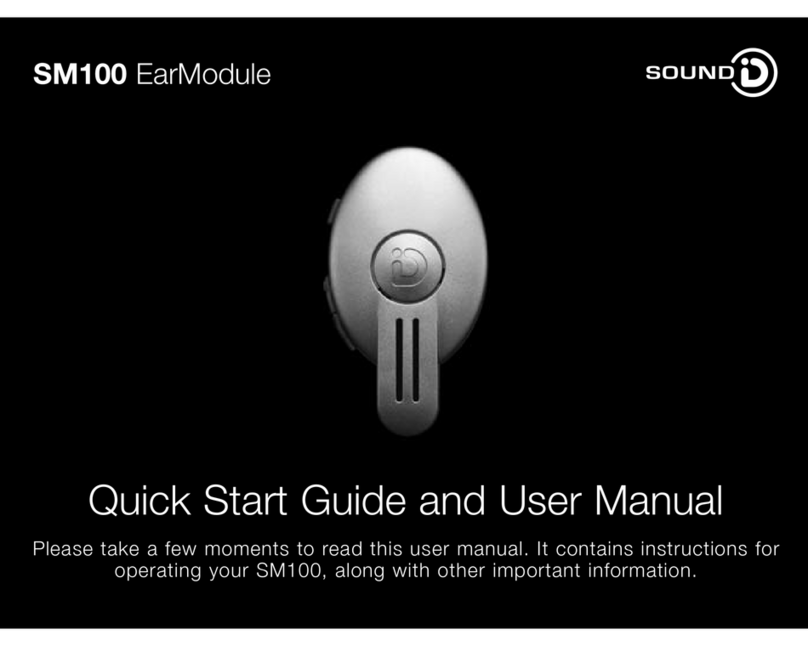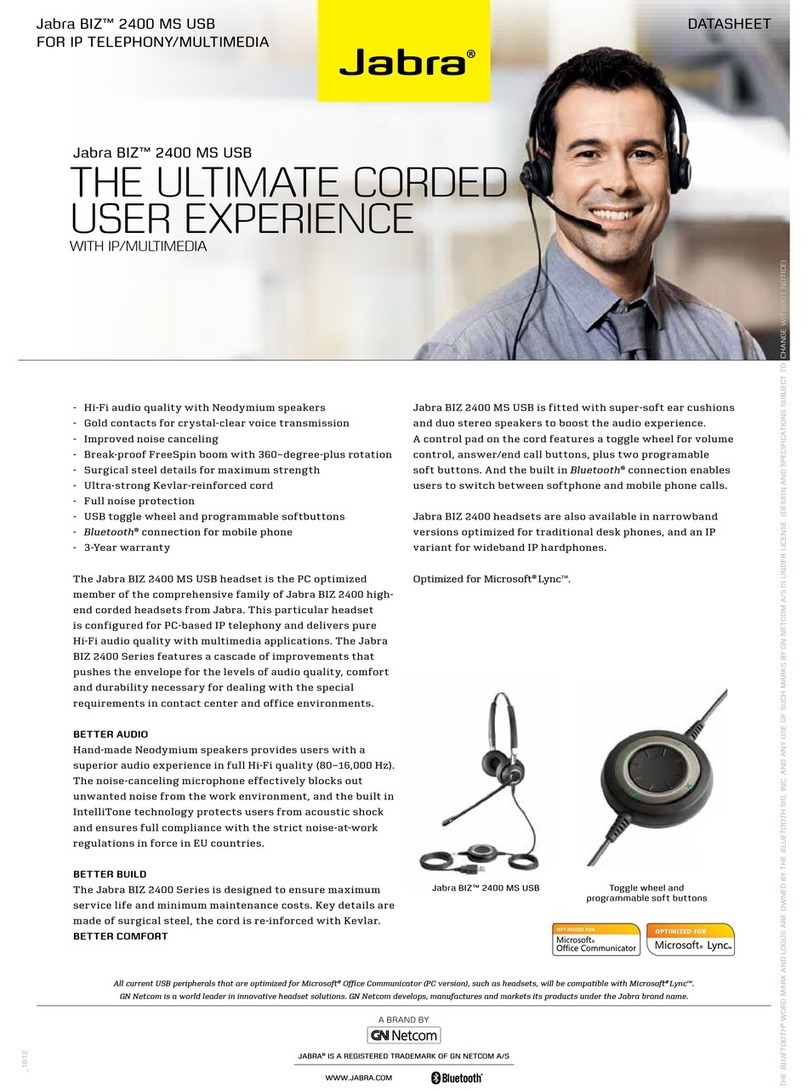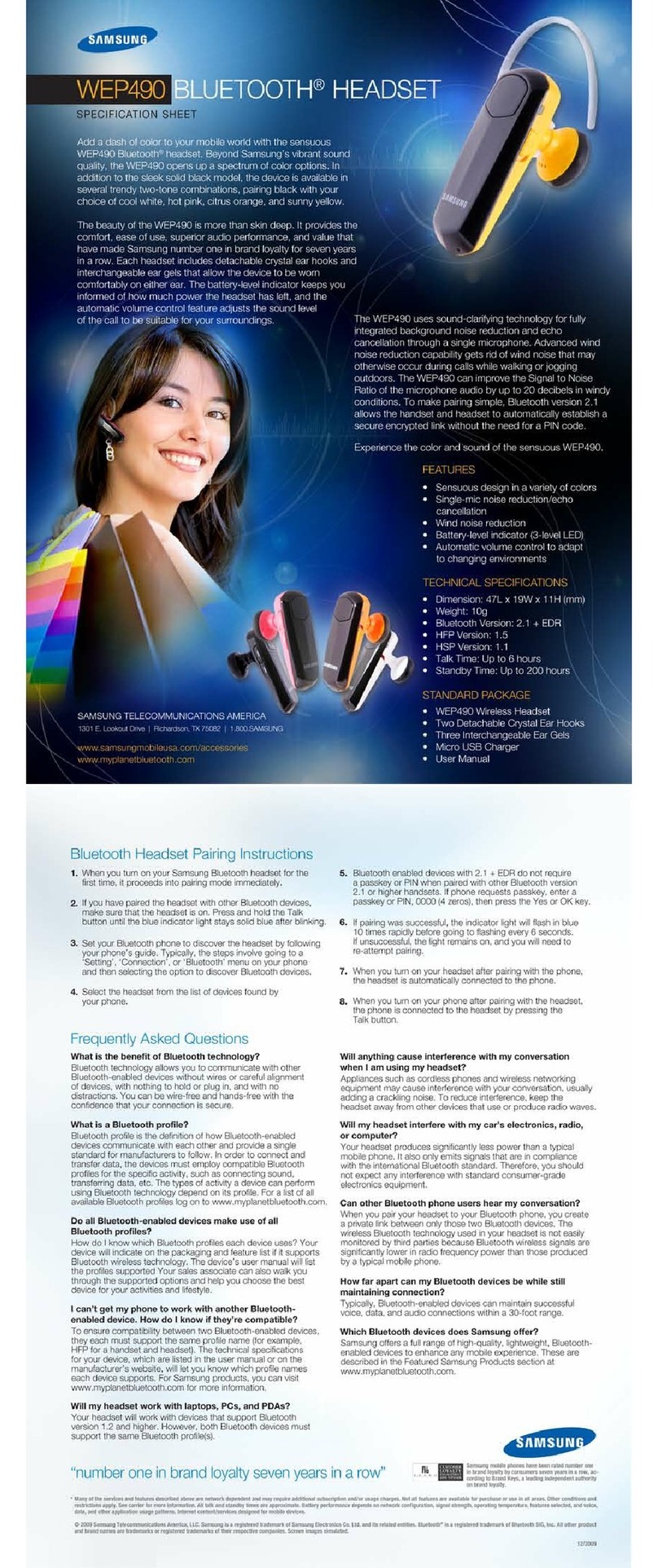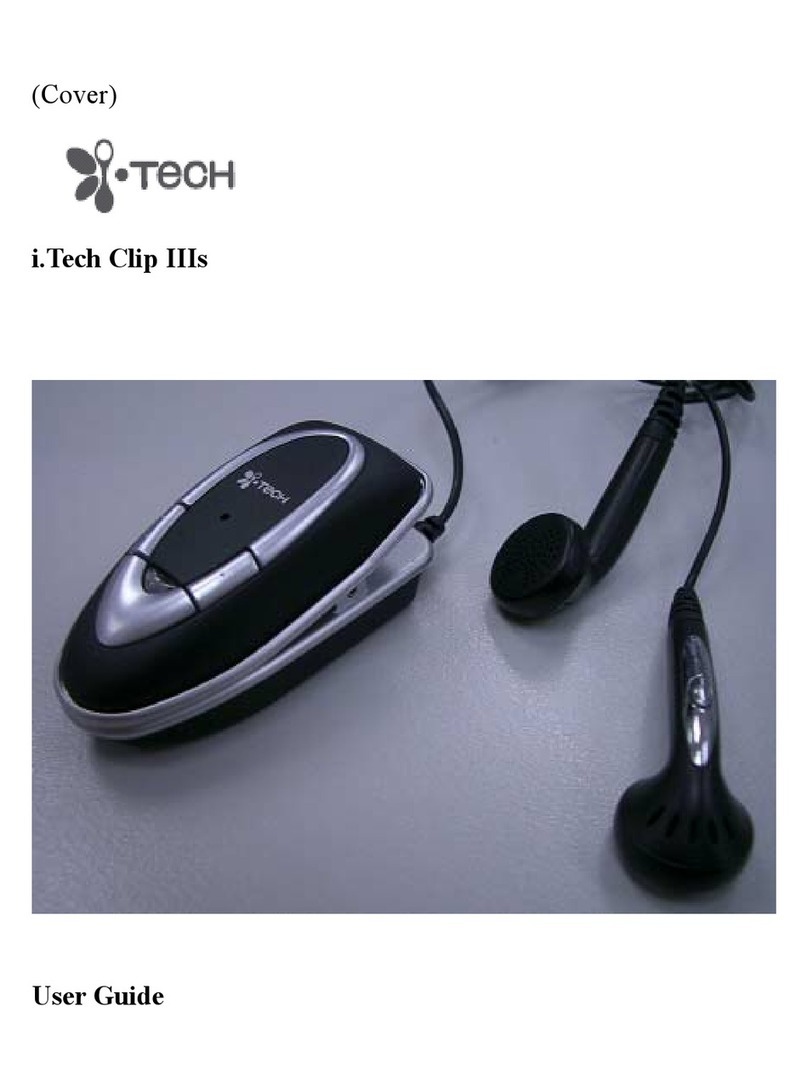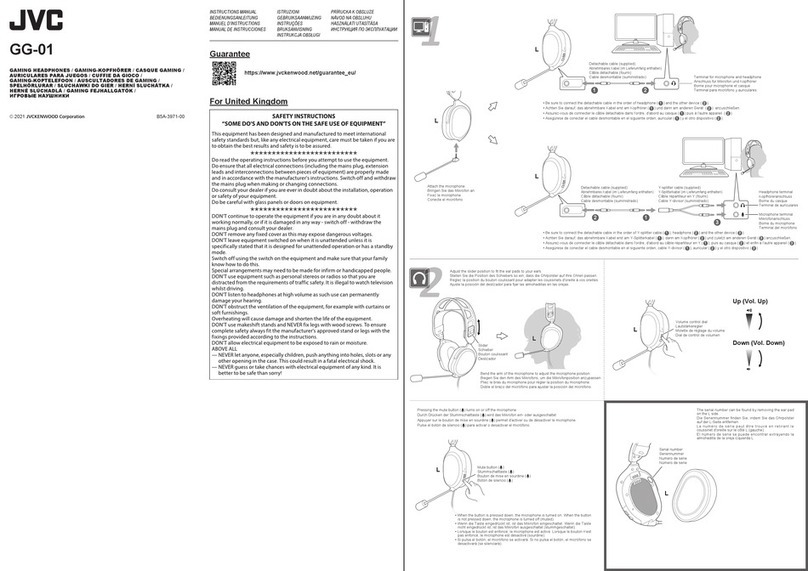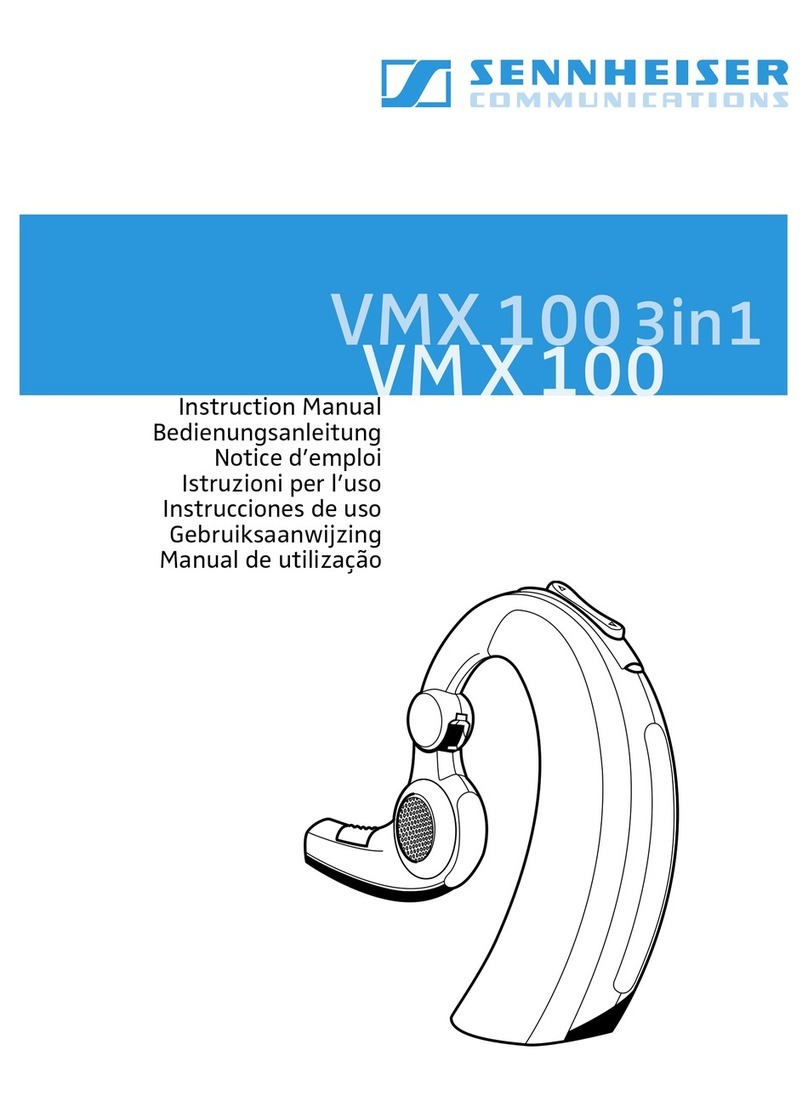Sound ID 200 User manual

Sound ID 200
Bluetooth™Headset
Quick Start Guide and User Manual
Please take a few moments to read this user manual.
It contains instructions for operating your Sound ID 200,
along with other important information.
Before returning this product, please call 1-866-703-7480
or visit www.soundid.com (support section)

To Achieve the Best Performance
with Your Sound ID 200 Headset:
• Place the phone in a belt holder or maintain a line-of-sight.
Holding the phone in your hand reduces the wireless signals.
• Having the mobile phone on the opposite side as your
headset or behind you will reduce wireless signals. Keep
the mobile phone and headset on the same side, preferably
line-of-sight. If you experience intermittent static, reposition
the phone to find the best reception.
• As you increase the separation between your phone and your
headset the wireless signal strength will be reduced and will
produce static and/or disconnect. Reduce the distance.
• If you put your phone in a purse or briefcase, keep the
purse or briefcase on the same side as the headset.
DO DON’T

NoiseNavigation™Demonstration
You can demonstrate the effect of NoiseNavigation™by turning
it “Off” and “On” during a call. To turn all noise reduction “Off”,
press and hold the Volume button for two seconds until you
hear two beeps. To turn noise reduction back “On”, press and
hold the Volume button until you hear one beep.
Using the Sound ID Headset with Blackberry Phones
If you have a Blackberry phone, we recommend using the
following instructions to turn 'Echo Control' off.
1) Navigate to "Setup Bluetooth"
2) Highlight the "Sound ID 200"
3) Press the Menu button
4) Select "Device Properties" from the list
5) In the device properties screen, set "Echo Control" to off.
6) Press the Escape key (to the right of the trackball) and
select "Save".

Welcome.
Thank you for purchasing the Sound ID 200 Headset.
Important Notices
The volume control should be set at a reasonable sound level. Prolonged
exposure to excessive volume over time can lead to hearing impairment.
If you suspect hearing problems, consult with your physician or an
audiologist.
The Sound ID 200 enables hands-free operation of mobile phones.
Please obey mobile phone laws while driving and pay full attention to the
operation of the vehicle.
Register Your Sound ID 200 Online
Visit www.soundid.com to register your product online so we can provide
you with the best possible service and support.
Questions & Support
For a Spanish version of this manual please visit www.soundid.com.

IMPORTANT INFORMATION PRIOR TO USE:
It is important to charge your Sound ID 200 battery for a minimum of four
hours before you use the headset for the first time. Subsequent charges
take up to 2.5 hours. When the headset is charging, the light is red.
When fully charged, it is green.
About Your Sound ID 200 Headset
BACK VIEW FRONT VIEW
RealComfort™
Ear Loop
Status Light
Main Button
Volume
Micro USB
Charging
Socket
Quick Start Guide
Microphone
Microphone
• Green - On and charged
(more than 30 min. remaining)
• Red - Powering off, or, Low
Battery
• Blinking Red-Green -
In pairing mode
• Blinking Green - Attempting
to connect with headset
1

To turn it ON: Press and hold the Main Button for approximately three
seconds. The status light will flash green when the headset is on.
To change the volume: Most handsets will allow you to change
the headset volume using the volume control on the phone. In this
case the Sound ID 200 remembers the new volume level.
The volume can also be changed on the headset. The headset has
four volume settings which can by cycled through by pressing the volume
button briefly for each step. You will hear a beep at the maximum volume
step; upon the next press, the volume goes back to lowest step.
To answer a phone call: Press the Main Button when the Sound ID
200 rings.
To end a phone call: Press the Main Button.
To make a phone call: Use the mobile phone to initiate the call. The
audio will automatically transfer to your Sound ID 200 headset.
To turn it OFF: Press and hold the Main Button for three seconds.
The status light will turn red when the headset turns off.
To turn NoiseNavigation™ON/OFF: To turn all noise reduction off,
press and hold the Volume button for two seconds until you hear two
beeps. To turn noise reduction back on, press and hold the Volume
button until you hear one beep.
How It Works
2

You must pair your headset with your mobile phone before it will work.
Consult your phone manual for pairing instructions for your specific
phone model. In general, here's how: 1) Turn OFF the headset if it is on.
Turn ON the phone and navigate to “Bluetooth Link”. 2) Press and hold
down the Main Button on the Sound ID 200 for eight seconds until the
light flashes red and green. Note: the Sound ID 200 is automatically
placed in pairing mode with the LED flashing red and green each time it
is powered on until successfully paired. 3) Select LOOK FOR DEVICES
on the mobile phone, and then select “Sound ID 200” when it appears on
the menu screen. 4) If asked to pair, select YES. 5) If asked for a pin,
passcode, or passkey, enter “0000”. 6) After successfully pairing, the
Sound ID 200 status light will stop flashing and the device will remain ON.
Having Difficulty Pairing?
Step 1: Clear the Phone
Delete any old pairings from the phone(this can sometimes be hard to
find in the menus). Turn the phone off. Remove the battery from the
phone. Wait 20 seconds then re-assemble the phone and turn it on.
Step 2: Clear the Earpiece
Put the earpiece in pairing mode. Hold both buttons until two beeps are
heard (2-4 seconds). Note: you must hold the earpiece up to your ear
while you hold the buttons down so you can hear the beeps. Turn the
earpiece off.
Step 3: Repeat the Pairing Process
Pair Your Sound ID 200 with Your Bluetooth®Mobile Phone
3

Sound ID 200 Microphones are
Positioned Towards Mouth
Left Ear Fit
Rotate Tip to Line
Up With R
Rotate Tip to Line
Up With L
(Approximately 45 degrees)
Ear Tip
Hole
Holding the Sound ID 200 vertically, gently insert the eartip into your ear.
Ensure that the Ear Loop is securely tucked into the bowl of your ear and
rotate the Sound ID 200 until it points towards your mouth and fits snug-
gly in your ear. For the right ear, rotate the headset counterclockwise; for
the left ear, clockwise. Then, align the headset toward the mouth. You
may need to use a mirror to confirm the position for the first time.
Wearing Your Sound ID 200 Headset
For additional information about this device and its features, please refer
to the user manual section of this booklet or visit our website at
www.soundid.com.
Learn More
4

Sound ID 200 User Manual
Installing the RealComfort™Ear Loop
Three ear pieces are provided each with a different size RealComfort™
Ear Loop (large, medium, and small). The ear piece with the medium Ear
Loop comes pre-installed on the headset, so check its fit first. If it’s not
comfortable, try the other two to find the best fit. If you need to change
the ear piece, gently pull it away from the headset, then snap on the
desired ear piece and line the tip up with the left or right ear preference
(as shown on the Sound ID 200 below).
Large
Medium
(Installed on Device)
Small
5

Over-the-Ear Option
The Sound ID 200 design allows an Over-the-Ear wearing style.
Simply snap the Over-the-Ear Hook to the neck of the headset
corresponding to “Left Ear” or “Right Ear” configuration as shown below.
For users who do not wish to use a RealComfort™Ear Loop an ear
cushion has been provided. In this case replace your eartip with the
ear cushion as indicated in the diagram below.
Left Ear Configuration
Attaching the Ear Hook:
Right Ear Configuration
6

Attaching the ear cushion:
Sound ID’s Custom Ear Mold Option
Soft Custom Ear molds can be individually made for your ear to provide
enhanced comfort, security and sound quality.
Doctors of Audiology or Audiologists are hearing professionals that can
advise you about your hearing and take an impression of your ear. The
process takes about 15 minutes. The impression is sent to a laboratory,
a custom ear mold is fabricated, and sent directly to you. Sound ID has
made arrangements with a number of Audiologists who can procure and
adjust a custom eartip for you. For an Audiologist nearest you please visit
www.soundid.com.
Custom Eartip Option
7

Your Sound ID 200 headset employs technologies and techniques to
optimize speech intelligibility at both ends of the conversation. Dual micro-
phones help isolate speech. Advanced DSP algorithms reduce wind and
general background noise to enhance what is heard by the other party.
Additionally, the Sound ID 200 uses Sound ID’s proprietary technology to
enhance what you hear.
You can demonstrate the effect of NoiseNavigation™by turning it off and
on during a call. To turn all noise reduction off, press and hold the Volume
button for two seconds until you hear two beeps. To turn noise reduction
back on, press and hold the Volume button until you hear one beep.
NoiseNavigation™
The Sound ID 200 has built-in Automatic Volume Control. Your headset
will automatically adjust the volume based on the surrounding noise level.
Automatic Volume Control
8

9
The following advanced functions can can be controlled from most
phones, or from your headset as follows.
Call Mute: To activate or deactivate mute, briefly press the Main and
VPB buttons simultaneously. You will then hear either two falling tones
(mute) or two rising tones (unmute). You will hear a reminder beep once
every 30 seconds when a call is on mute. Most phones will also allow
you to mute a call from the handset if desired. In this case you must also
unmute the call from the phone.
Call Reject*: To reject an incoming call, simultaneously press the Main
and VPB buttons for approximately two seconds until you hear a beep.
Answer Call Waiting*: When you hear the Call Waiting alert tone, press
the Main Button. The first caller will be placed on hold and the new call
will be answered.
To Swap Active Call and Held Call*: Press the Main and VPB buttons
for approximately two seconds until you hear a beep. If your handset does
not respond to this command, try pressing the Main button twice quickly.
Redial*: To redial the last number called, quickly press the Main Button
twice.
Voice Dialing*: Simultaneously press and hold the Main and VPB buttons
for one second until you hear a beep. Your phone will then prompt you.
Advanced Options
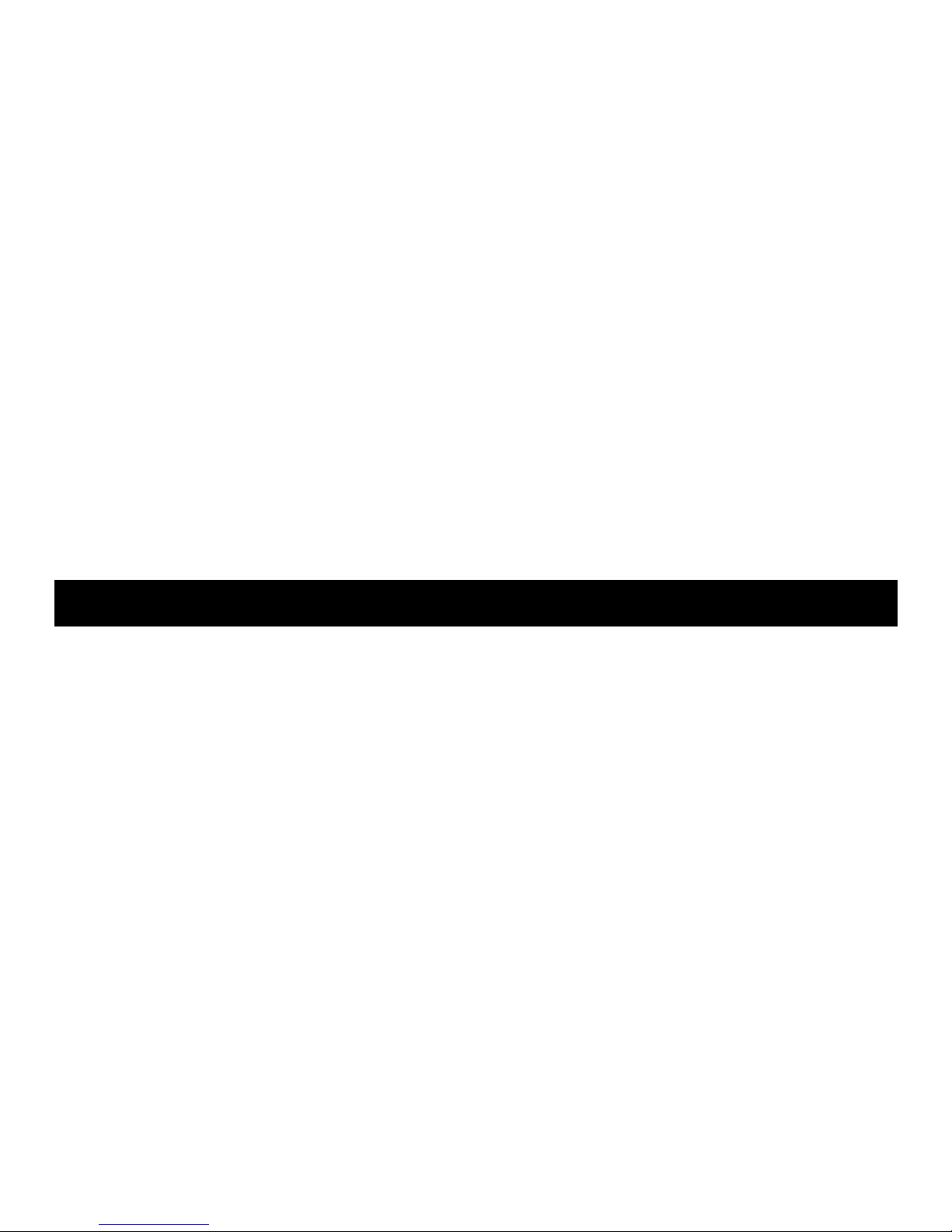
It is important to charge your Sound ID 200 battery for a minimum of four
hours before you use the headset for the first time. Subsequent charges
take up to 2.5 hours for a full charge. When the headset is charging, the
light is red. When fully charged, it is green.
Note: To ensure a full first-time charge, please disregard the green
status light until at least four hours have passed.
Charging Your Headset
10
Re-establish Connection with the mobile phone: The Sound ID 200
will automatically attempt a re-connection with the mobile phone within
30 seconds of being disconnected. If the connection is not made it will
not attempt another re-connection. The following manual reconnection
method can be used:
1. Move the Sound ID 200 within the 30 feet range.
2. Do a short press on the main button of the Sound ID 200 to
reestablish connection.
* These are phone-specific features. In order to use them, you’ll need to
verify that the phone supports and has them activated.

To charge your Sound ID 200 connect the USB connector into the charger
and plug the Micro USB connector into your headset. The USB Charging
Cable can also be used to charge your headset from any device with a
powered USB source such as a Personal Computer.
Your Sound ID 200 Headset incorporates a Micro USB socket for charging.
Your phone may also use a charger with a Micro USB connector for
charging. In this case you may be able to use your phone charger to
charge the Sound ID 200 eliminating the need to carry two chargers.
Note: Do not use the Sound ID 200 charger to charge your phone.
Micro USB Charging
Micro USB
Connector
USB Charging Cable
USB Connector
11

To keep your Sound ID 200 headset in best condition:
• Never leave it in direct sunlight, on a radiator, or in a closed car during
hot weather.
• Avoid improper handling.
• Never immerse your Sound ID 200 in any liquid. Avoid hair spray,
perfume, and sunscreens as they can cause damage to the housing
or electronic components.
• For the highest quality sound, you’ll need to keep your Sound ID 200
clean and free from earwax. You can do this by removing the eartip
and washing it with warm water and mild soap. Rinse and be sure to
let it dry before use.
Care & Maintenance
Status Indicators
On/Off/Battery Level Indicator: Momentarily press the main button
and if the Green Status Light turns on, then the device is ON. If the Red
Status Light turns ON, then the device is ON but the battery is low and
should be charged soon as there is less than 30 minutes of battery life
remaining. No status light will show if the headset is off.
Connection Status: A momentary press of the main button can also
produce a “blinking green light” indicating that the Sound ID 200 is ON
and is searching for the handset. The search may take several seconds.
If the headset is already connected you will hear a beep and will not see
the blinking indicator.
12

• The volume control should be set at a reasonable sound level. Prolonged
exposure to excessive volume over time can lead to hearing impairment.
If you suspect hearing problems, consult with your physician or an
audiologist.
• This package contains small parts that may be hazardous to children
under the age of five.
• The Sound ID 200 enables hands-free operation of mobile phones.
Please obey mobile phone laws while driving and pay full attention to
the operation of the vehicle.
• Do not attempt to use this device if it is or has been submerged in liquid.
• If you have a pacemaker or other electrical medical devices, you
should consult your physician before using mobile phones or the
Sound ID 200 headset.
• The use of wireless devices and their accessories may be prohibited or
restricted in certain areas. Always obey the laws and regulations on the
use of these products.
Safety Warnings
13

Talk Time = Up to 6 hours depending on your phone. Talk time varies
by phone and usage conditions.
Stand By Time = Up to 9 days (220 hours)
Charge Time = Approximately 2.5 hours
Battery Type = Advanced Lithium-Polymer with no “memory effect”
Low Battery Warning: Indicated by a series of three staccato beeps
and a flashing red light every 30 seconds
Bluetooth Technology: Bluetooth Version 2.1+EDR with eSCO
Weight (including battery) = 8 grams (.28 oz.)
Designed in Palo Alto, California, USA
Made in China
Design and specifications are subject to change without notice.
Battery Information and Specifications
14

Sound ID warrants to the original end user (“Customer”) that new Sound ID branded
products will be free from defects in workmanship and materials, under normal use, for
one (1) year from the original purchase date. Sound ID does not cover shipping costs
to our repair facility. Sound ID will cover shipping for repaired or replaced product to the
consumer.
EXCLUSIONS
This warranty excludes, physical damage to the surface of the product caused by wear
and tear; damage caused by misuse, neglect, attempts to open, repair, or modify the
product, or any other cause beyond the range of the intended use; damage caused by
accident, fire, power changes, other hazards, or acts of God; or use of the product with
any non-Sound ID device. Only batteries whose fully charged capacity falls below 80%
of their rated capacity are covered by this limited warranty.
EXCLUSIVE REMEDIES
Should a covered defect occur during the warranty period and you notify Sound ID,
your sole and exclusive remedy shall be, at Sound ID’s sole option and expense, to
repair or replace the product. If Sound ID cannot reasonably repair nor replace then
Sound ID may, in its sole discretion, refund the purchase price paid for the product.
Replacement products or parts may be new or reconditioned or comparable versions
of the defective item.
OBTAINING WARRANTY SERVICE
Customer must contact Sound ID within the applicable warranty period to obtain
warranty service authorization. Dated proof of original purchase is required. Contact
Sound ID Technical Support or Customer Service at www.soundid.com.
Sound ID is not responsible for Customer products received without a warranty
service authorization.
Sound ID Limited Warranty
15

WARRANTIES EXCLUSIVE: THE FOREGOING WARRANTIES AND REMEDIES ARE
EXCLUSIVE AND IN LIEU OF ALL OTHER WARRANTIES, TERMS OR CONDITIONS,
EXPRESS, IMPLIED OR STATUTORY, INCLUDING WARRANTIES OF MERCHANTABILITY,
FITNESS FOR A PARTICULAR PURPOSE, ACCURACY, CORRESPONDENCE WITH
DESCRIPTION, SATISFACTORY QUALITY AND NON-INFRINGEMENT, ALL OF WHICH
ARE EXPRESSLY DISCLAIMED BY SOUND ID AND ITS SUPPLIERS.
LIMITATION OF LIABILITY: NEITHER SOUND ID NOR ITS SUPPLIERS SHALL BE
LIABLE FOR INCIDENTAL, CONSEQUENTIAL, INDIRECT, SPECIAL, OR PUNITIVE
DAMAGES OF ANY KIND, LOSS OF INFORMATION OR DATA, LOSS OF REVENUE,
LOSS OF BUSINESS OR OTHER FINANCIAL LOSS ARISING OUT OF OR IN
CONNECTION WITH THE SALE OR USE OF THIS PRODUCT. SOUND ID’S ENTIRE
LIABILITY SHALL BE LIMITED TO REPLACEMENT, REPAIR, OR REFUND OF THE
PURCHASE PRICE PAID, AT SOUND ID’S OPTION.
DISCLAIMER: When implied warranties may not be excluded in their entirety, they will
be limited to the duration of the applicable written warranty. This warranty gives you
specific legal rights; you may have other rights that may vary depending on local law.
GOVERNING LAW: This Limited Warranty shall be governed by the laws of the State
of California, U.S.A., and by the laws of the United States.
CAUTION – No operator-serviceable parts inside unit.
The Sound ID 200 complies with part 15 of the FCC Rules. Operation
is subject to the two following conditions:
1. This device may not cause harmful interference.
2. This device must accept any interference received, including
interference that may cause undesired operation.
FCC Notice
16
Table of contents
Languages:
Other Sound ID Headset manuals