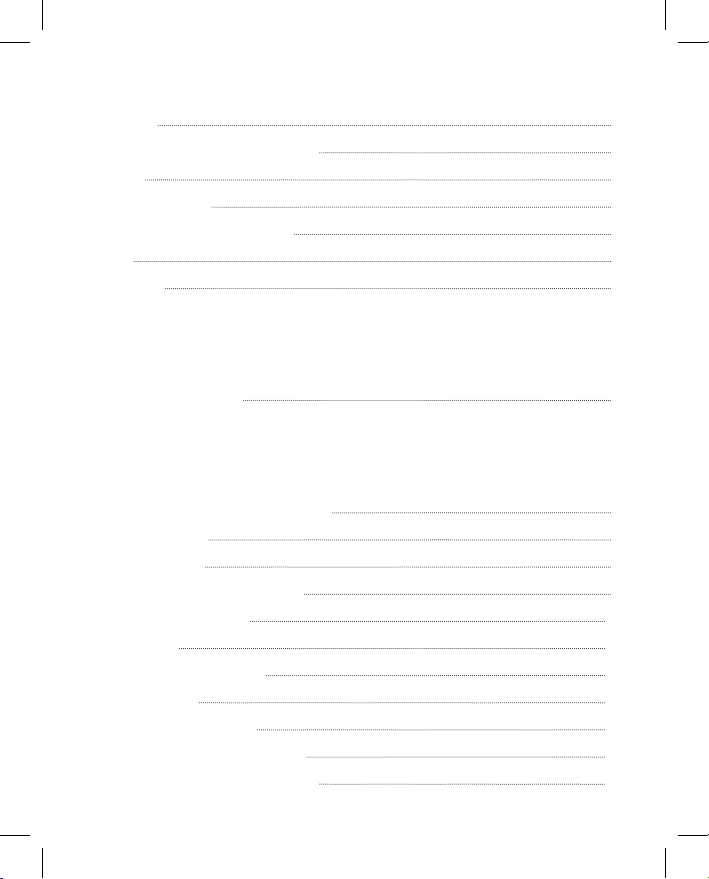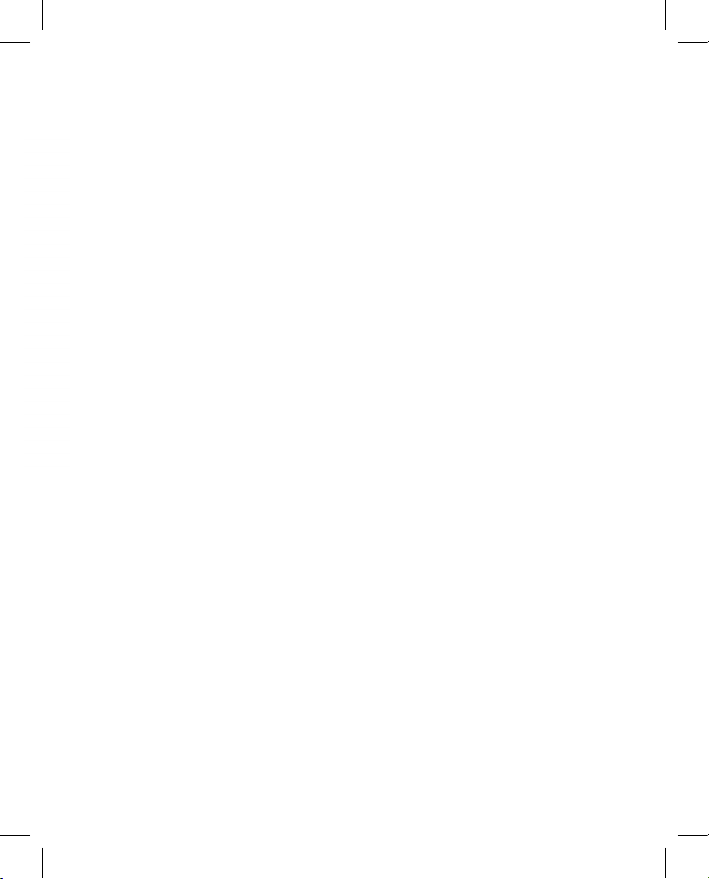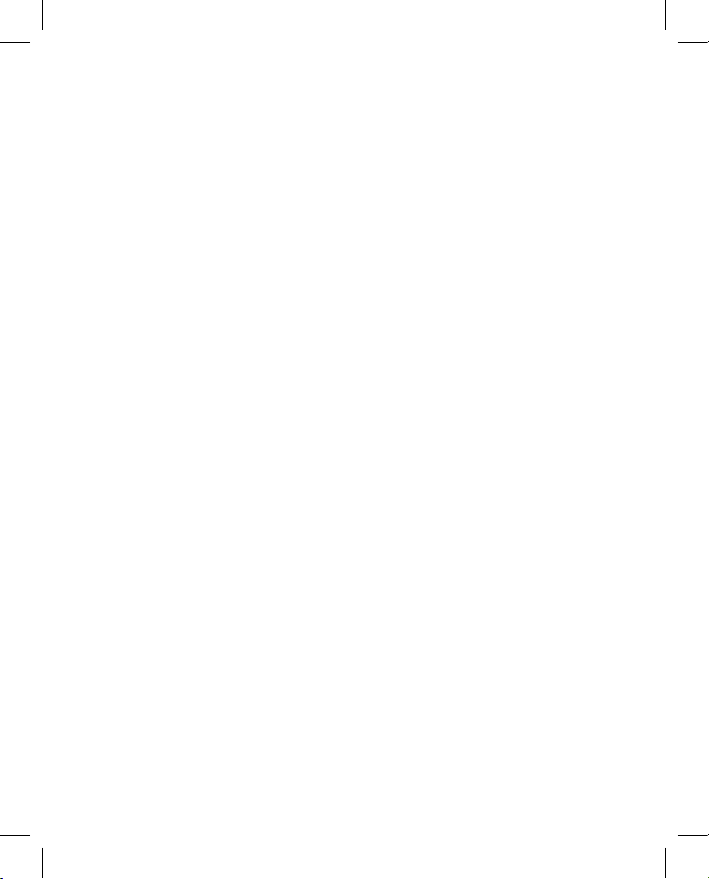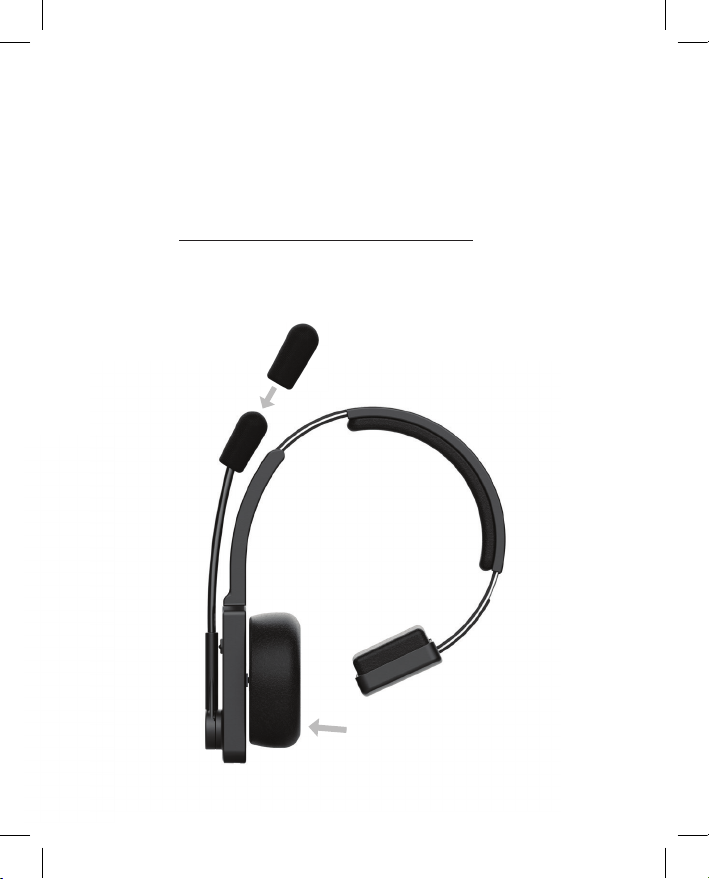7
UNDERSTANDING LED LIGHTS AND TONES
Primary Features Headset Control LED Light Tones
Pairing Powered O, Press MFB for 5
Seconds
Blue and Red Alternate
Flash “Pairing, Please Wait”
Pairing Complete Automatic No LED Output “Device Connected”
Pairing Failure Automatic No LED Output “Pairing Incomplete”
Power On/O Press MFB for 2.5 seconds Blue/Red Flash 3 Times
“Blue Tiger
Activated”, “Blue
Tiger O”
Volume Press Volume + or Volume - to
Increase or Decrease Volume No LED Output “Volume Maximum”
“Volume Minimum”
Connected Automatic Blue Flash Once Every
2 seconds “Device Connected”
Microphone Mute Press Mute Button at base of Mic
Boom to Mute/Unmute No LED Output
“Mute On”, “Mute O”
Reminder tone ea. 10 sec
Change Language Press Mute and Vol- for 5 seconds
to cycle to next language No LED Output
“English Selected”
“Español Seleccionado”
Turn LED On/O In Connected Mode, Press Mute
and Vol+ for 5 seconds
No LED Output /
LED Output resumes N/A
Not Connected Automatic Blue Solid “Lost Connection”
Link Lost Automatic No LED output “Lost Connection”
Low Battery Warning Automatic Red Flash Twice Every
2 Seconds “Battery Low”
Low Battery Shutdown Automatic Red Flash 3 Times “Blue Tiger O”
Battery Fully Charged Automatic Green Solid N/A
A/V Playback Features
Headset Control LED Light Tones
A/V Streaming Automatic Blue Flash Twice Every
2 seconds N/A
Play or Pause Press MFB for 0.5 seconds No LED Output N/A
Track Forward Press Volume Up for 1 second No LED Output N/A
Track Backward Press Volume Down for 1 second No LED Output N/A
Phone Call Features Headset Control LED Light Tones
Answer/End Call Press MFB for 0.5 seconds No LED Output 2 Notes Rising
One Short
Call Ongoing Automatic Blue Flash Once Every
3 seconds N/A
Ignore 1st Call/2nd Call Press MFB for 1 second No LED Output 2 Notes Falling
Answer Second Call/
Hang up Ongoing Call Press MFB for 0.5 seconds No LED Output One Short
Answer Second Call/
Hold Ongoing Call Double Press MFB No LED Output Long Low
Switch between 1st and
2nd Call Double Press MFB No LED Output N/A
2nd Call Ongoing Automatic Red Flash every
2 seconds N/A
Last Number Redial Press Volume + and Volume – for
0.5 seconds No LED Output Long Low
Voice Activation Double Press MFB No LED Output One Short