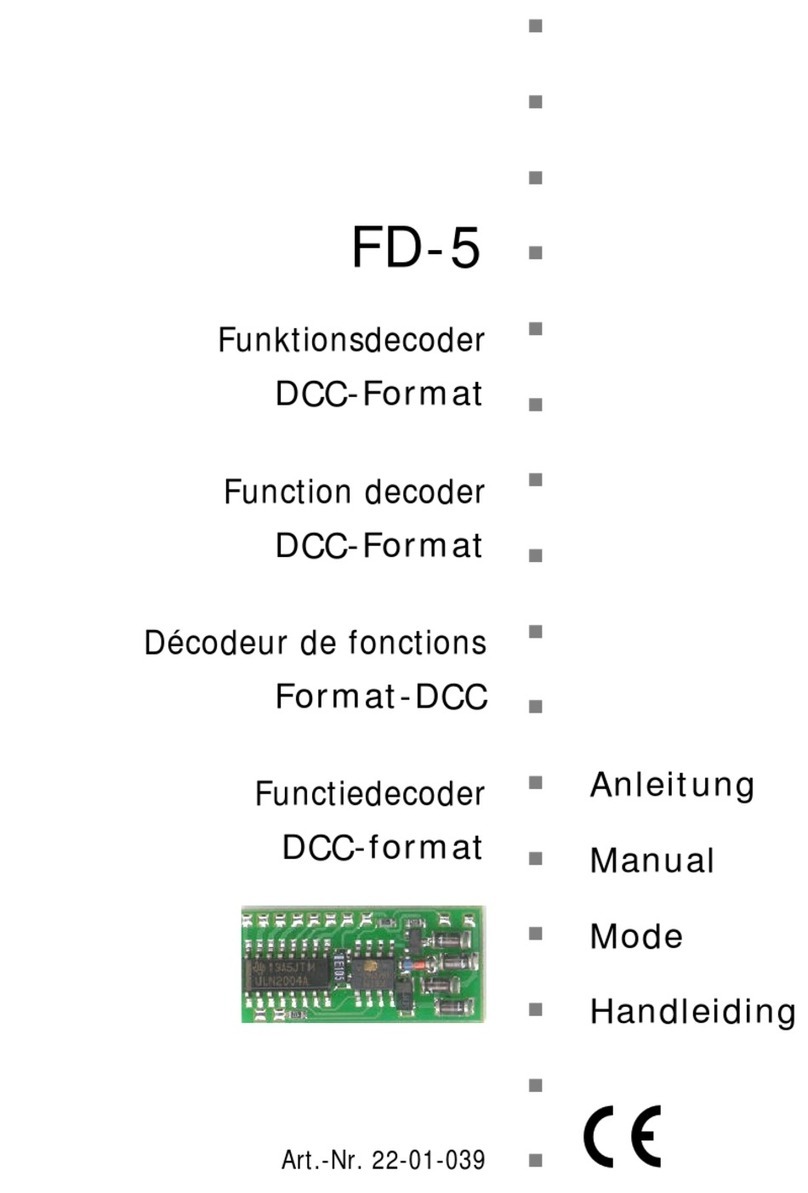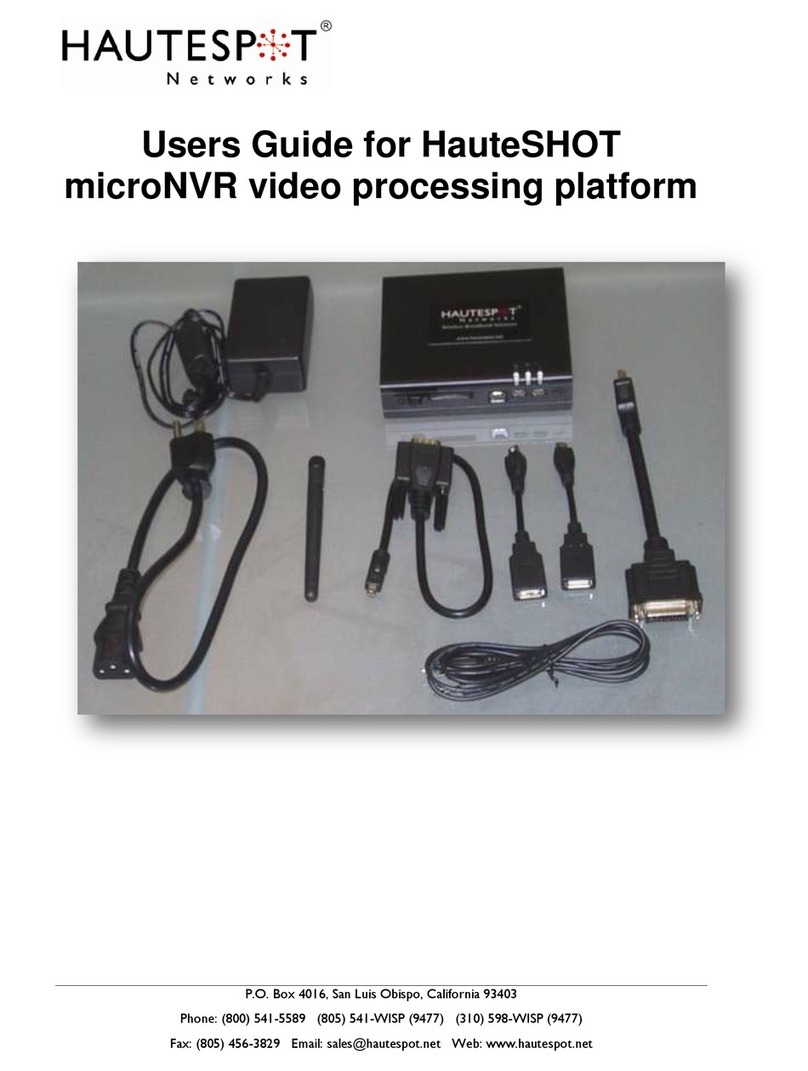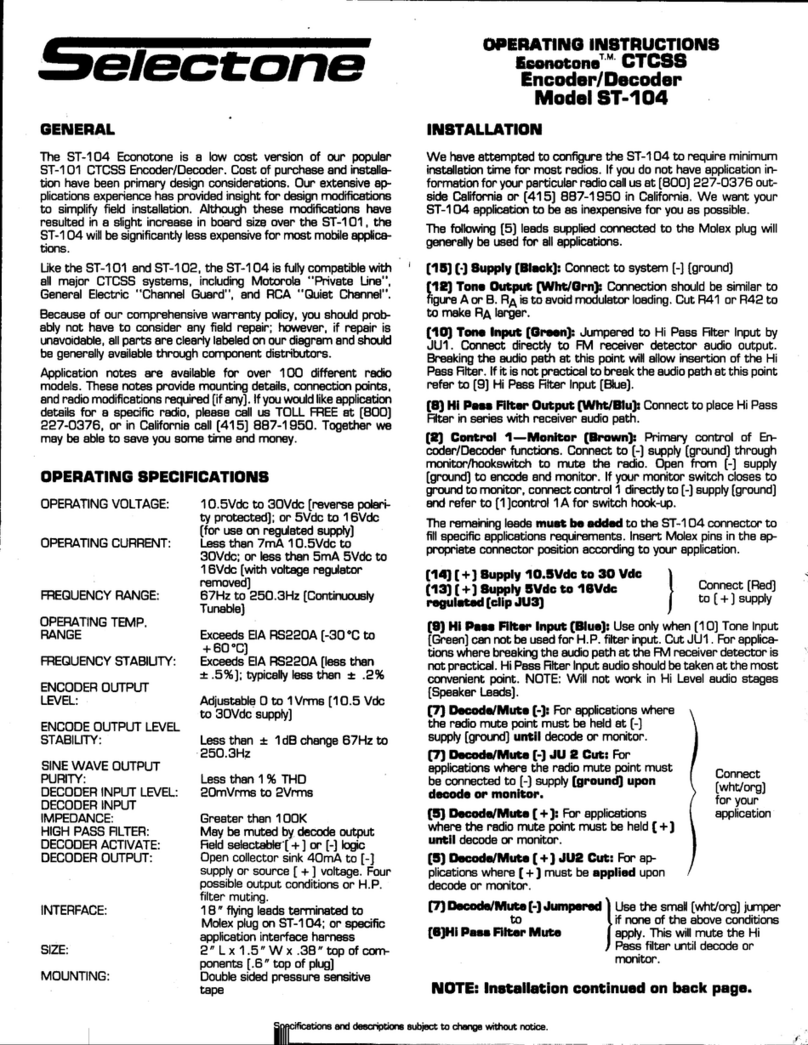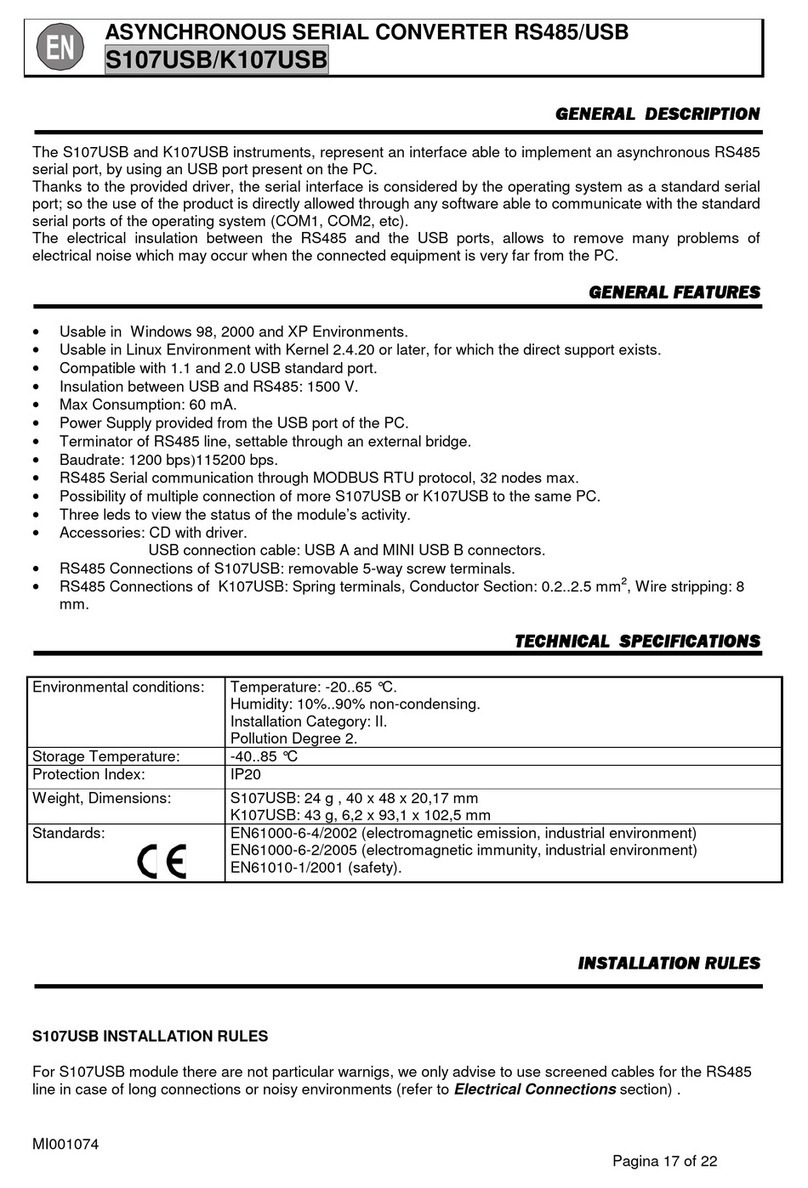Sound Machine Premier SMC-1030 User manual

SMC-1030 Music Streamer
User Manual
SMC-1030 manual_ 20191118.indd 1 2019/11/18 下午 04:05:25

Sound Machine Premier is a Hi-Res music streamer for Hi-Fi home audio
system, which can connect various inputs, like Bluetooth, USB, DVB-C
and connect to your old traditional radios, amplier, Hi-Fi receivers. The
best is, you can enjoy high quality audio sound!
Streaming music from mobile phone, tablets and desktops wirelessly via
Bluetooth, Wi-Fi.
NFC tag and pair : simply tag, pair, and play via Bluetooth from Android
mobiles.
USB supports conventional turntable, CD players and USB storage sticks.
Internet Radio to access to +20,000 turntables radio stations worldwide.
Transmits audio to FM frequency for FM-enable devices, such as FM radios,
Hi-Fi receivers.
Supporting Hi-Res Music formats : FLAC, AAC, WAV, MP3.
High resolution music output via Optical, Coaxial, L/R audio to your wired
Hi-Fi audio home system.
Listen to DVB-C radios from wired audio system and your portable devices
wirelessly.
Introduction
˙
˙
˙
˙
˙
˙
˙
˙
1
SMC-1030 manual_ 20191118.indd 2-3 2019/11/18 下午 04:05:26

Table of Contents
1Product Specications .................................................................
2Interface .............................................................................................
2.1 Front Panel .....................................................................................................
2.2 Rear Panel .......................................................................................................
3Remote control Denition ..........................................................
4Display Icon Introduction ...........................................................
5Operating instruction ..................................................................
5.1 Wi-Fi connect .................................................................................................
5.2 Wi-Fi Disconnect ...........................................................................................
5.3 Bluetooth Pairing & Despairing ...............................................................
5.4 Spotify Connect ............................................................................................
5.5 USB ....................................................................................................................
t64#4UPSBHF4UJDL
t5VSOUBCMF
t$%%SJWFS
5.6 Net Radio .........................................................................................................
5.7 DVB-C ................................................................................................................
5.8 FM ......................................................................................................................
5.9 DLNA ..............................................................................................................
5.10 Information ..................................................................................................
5.11 Updating Version .......................................................................................
5.12 Time Zone Settings ...................................................................................
5.13 Recovery Mode ...........................................................................................
3
4
4
5
6
7
8
8
9
10
11
12
16
16
16
17
18
21
23
24
26
27
28
2 3
Host CPU
DRAM
Internal Storage
Front Panel USB
USB Devices Support
75 Ohm F-Connector
Bluetooth
Analog Audio
Digital Audio
FM Output Frequency
IR Receiver
RF Receiver
IR Blaster
DC Power Input
Standby Button
Navigation Keys
Visual Display
NFC
Codec
File format
CD (Compact Disk)
Digital
Pass-Through
WPS
Bluetooth
RJ45
Wi-Fi
Width x Depth x Height
Weight
Temperature
Humidity
Warranty
Remote Controller
Adaptor
MIPS 3300 Processor ( 1125 DMIPS )
512MB DDR3
8MB NOR Flash, 512MB NAND
USB2.0 (5V/1 Amp)
Support Dongle, CD Player, Turntable Player
DVB-C Input
Bluetooth 4.1 Audio Input
RCA ports for R/L audio channel
Coaxial and Optical S/PDIF
87.5MHz—108MHz
RC5 protocol
Bluetooth Remote Controller
IR port to other IR-enable devices
DC12V input (12 Watt)
˙Active/Standby button ˙Dual colors LED indicator ˙Long press for 10 seconds to reboot.
˙Left/Right/Up/Down ˙OK, Menu, Back ˙Volume up/down ˙Channel up/down
OLED Display
NFC reader for BT and Wi-Fi Paring
FLAC, WMA, MP3, AAC-HE, Dolby Digital
FLAC, TS, WAV, mp3, mp4, aac,
Standard Audio CD
PCM
Dolby Digital AC3 5.1
Wi-Fi Paring
Bluetooth Paring
10/100Mbps Ethernet
2x2 802.11n (2.4GHz) and 802.11ac (5GHz)
22.5 cm x 15 cm x 4 cm
0.35 kg
0°C to 45°C (32°F to 113°F)
8% to 95% (non-condensing)
Limited one year, optional warranty available
IR RCU
AC 100V-265V
Product Specications
CPU and Storage
Output
Other Interfaces
Buttons and Indicators
Audio support in USB dongle
S/PDIF
Paring button
Networking
Physical
Accessories ( Optional )
Audio Input Interfaces
1
SMC-1030 manual_ 20191118.indd 4-5 2019/11/18 下午 04:05:26

Interface
2
2.1 Front Panel
1. STANDBY:
Green in POWER-ON mode
Red in Standby mode
Blinking red / green light during Scan / Reset mode
2. DVB-C:
DVB-C mode
3. USB:
USB mode : USB storage stick, CD player, Turntable
4. SPOTIFY:
Spotify Connect mode
5. NETRADIO:
NETRADIO mode
6. DISPLAY:
Audio information display
7. BACK:
Previous action
8. USB Port:
Inputs from USB storage stick, CD player, Turntable
9. MENU:
Home MENU button
10. Nevigation Key:
Volume ŻDown / ŹUp ŸPrevious /źNext Channel
4 5
2.2 Rear Panel
1. RF in :
DVB-C digital radio channels input via coaxial cable.
2. FM out :
FM frequency output to Hi-Fi home audio system/radio devices via coax
cable.
3. L/R Audio:
Stereo output to Hi-Fi home audio system/powered speakers via RCA cable.
4. Optical :
Optical output to Hi-Fi home audio system/powered speakers via optical
cable.
5. Coaxial cable:
Optical output to Hi-Fi home audio system/powered speakers via coaxial
cable.
6. LAN :
Connect to local area network via Ethernet cable.
7. IR Blaster:
Plug in IR extension cable for signal improvement.
8. WPS :
Quick connection to authorized Wi-Fi networks without settings.
9. BT Pair :
Press to turn o and on Bluetooth for pairing when Bluetooth connection
error occurs.
10. DC in :
Power SMC-1030 via power cord.
12 3 45 6 7 10
8 9
IR.BL
SMC-1030 manual_ 20191118.indd 6-7 2019/11/18 下午 04:05:26

Display Icon IntroductionRemote control Denition 43
6 7
Standby / Power mode Go to the next play mode
Information
Return to previous action
For Numerical & Symbol key in
or direct access to programs
Delete wrong input /
Favorite channel
DLNA
Netradio
APP
USB
UP
Down
OK /Select
Right
Left
Bluetooth
Spotify
Turntable
CD
DVB-C
Home MENU
Fav
Mute
Previous channel
Pause and play
Next channel
Add to Favorite No.1
Add to Favorite No.2
Add to Favorite No.3
Add to Favorite No.4
Volume up
Volume down
Next channel
Previous channel
Successful connection to
Ethernet network
Wi-Fi connection successful
Bluetooth is ready to pair
Software Update available
Connection errors / Network
down
Connection error / Network
down
Bluetooth pairing successful
SMC-1030 manual_ 20191118.indd 8-9 2019/11/18 下午 04:05:27

Operating instruction
5
8 9
5.1 WIFI Connection 5.2 WIFI Disconnect
1. Select Wi-Fi connection
1-1. Click Ÿźto select Wi-Fi connection.
1-2. Press OK to enter.
2. Connect :
2-1. Select Connect for Wi-Fi connection.
2-2. Press OK to conrm.
3. Scanning :
Start Scanning available Wi-Fi networks.
4. Select :
Select a desired Wi-Fi network from the list
of available Wi-Fi networks.
5. Input the password :
Input the password on alphabet / number
keys in the remote control.
6. Connecting :
Connecting message shows while
connecting to the network.
7. Connected Successfully :
The Wi-Fi network is connected successfully.
1. Select Wi-Fi connection
1-1. Click Ÿźto select Wi-Fi connection.
1-2. Press OK to enter.
2. Disconnect :
2-1. Press Ÿźto select Disconnect.
2-2. Press OK to conrm.
3. Disconnection :
The Wi-Fi icon on the bottom disappears
after disconnection is successful.
SMC-1030 manual_ 20191118.indd 10-11 2019/11/18 下午 04:05:28

11
5.3 Bluetooth Pairing & Despairing
1. Select Bluetooth
1-1. Click Ÿźto select Bluetooth.
1-2. Or press Bluetooth on the remote.
1-3. Press OK to conrm.
2. Bluetooth enabling
Start enabling Bluetooth.
3. Bluetooth Enabled
The Bluetooth icon on the bottom pops out
when Bluetooth is enabled.
4. Pairing successfully
4-1. Enable Bluetooth on your smart devices.
4-2. Select pairing device : SMC-1030
4-3. The icon on the bottom pops out once
pairing is successful.
1. Select Bluetooth!
1-1. Click Ÿźto select Bluetooth.
1-2. Or press Bluetooth on the remote.
1-3. Press OK to conrm.
2. Bluetooth disabling
Start disabling Bluetooth.
3. Disconnect Successfully
Bluetooth icon disappears once
disconnection is successful.
Pairing
Dispairing
10
5.4 Spotify Connect
Spotify Connect supports streaming audio controlled from Spotify APP on multiple
smart devices.
What you can do :
t$POUSPMGSPN4QPUJGZ"11PONVMUJQMFTNBSUEFWJDFT
t4XJUDIBVEJPPVUQVUCFUXFFONVMUJQMF8J'JOFUXPSLFE4QPUJGZ$POOFDUEFWJDFT
t.BLFDBMMTXBUDIWJEFPTPOMJOFGSPNZPVSTNBSUEFWJDFTXJUIPVUJOUFSSVQUJPO
t4BWFCBUUFSZJOZPVSTNBSUEFWJDFT
What you need :
t:PVOFFEUPCFBQSFNJVN4QPUJGZTVCTDSJCFS
Introduction
Spotify server
Spotify App
Control
SMC-1030 manual_ 20191118.indd 12-13 2019/11/18 下午 04:05:30

13
1. Select Spotify Connect
1-1. PressŸź to go to Spotify Connect in
Home Menu.
1-2. Press OK to enter.
2. Ensure WiFi connection
2-1. Ensure WiFi network or LAN network is
connected before entering Spotify Connect.
2-2. Go to WiFi Connection Captor for the
instructions.
3. Waitting for login
3-1. Waiting for log in Current connected
WiFi network is shown.
4. Play
4-1. Play audio from your smart devices.
4-2. Currently audio playing is shown on
the display.
Note : Go to the next Captor -
Spotify APP for the instructions.
5. Control
5-1 Use Spotify APP to control play lists,
Previous/ Next songs, and Volume Up/
Down.
:PVDBOBMTPDPOUSPM1SFWJPVT/FYU
songs, and Volume Up/ Down from the
remote.
Spotify Connect Instructions
Spotify Connect APP
Ensure the smart device is connected to the same WiFi network as the one shown on
SMC-1030 display.
Note : Please go back to the last page for Spotify Connect Instruction to see the
connected WiFi network.
1. Mobile & Tablet
1-1. Log in to play a desired song.
1-2. Tap the Now Playing bar.
1-3. Tap device available on the bottom of
the screen.
1-4. Select SMC-1030 from the Device Menu.
:PVDBOBMTPTXJUDICFUXFFO4QPUJGZ
Connect enabled devices from the Device
Menu.
12
11:20
68%
Decices Available
SMC-1030 manual_ 20191118.indd 14-15 2019/11/18 下午 04:05:32

2. Laptop & Desktop
2-1. Log in to play a desired song.
2-2. Click to connect to a device in the bottom-right to bring out the Device Menu.
2-3. Select to connect to SMC-1030 from the Device Menu to output to SMC-1030.
3. Web Player
3-1. Log in to play a desired song.
3-2. Click to connect to a device in the bottom-right to bring out the Device Menu.
3-3. Select to connect to SMC-1030 from the Device Menu to output to SMC-1030.
15
14
5.5 USB
1. Install USB Storage Stick
Insert your USB Device into USB port.
2. Select USB Drive
2-1. Click Ÿź to select USB Drive.
2-2. Or press on the remote control.
2-3. Press OK to enter.
3. Play List
3-1. Click Ÿź to select a desired songs.
3-2. Press OK to play.
4. Play & Information
The display shows the information about
the track being played.
1. Connect with Turntable
Plug your Turntable USB jack into USB port
2. Select Turntable
1-1. ClickŸź to Turntable.
1-2. Or press on the remote control to
go to Turntable.
1-3. Press OK to enter.
3. Play
SMC-1030 Starts to play the vinyl.
USB Storage Stick
Turntable
SMC-1030 manual_ 20191118.indd 16-17 2019/11/18 下午 04:05:33

1. Install CD Player
Connect to CD Player via USB port.
2. CD Drive
1-1. Click Ÿź to select USB Drive.
1-2. Or press on the remote control.
1-3. Press OK to enter.
3. Play List
Press OK to play.
4. Play & Information
The display shows the information about
the track being played.
CD Drive
17
16
5.6 Net Radio
Internet Connection : LAN Local Area Network
Internet Connection : Wi-Fi Network
Genres
IR.BL
Ῠ⪹佁彾佩
憲㔴佁彾彾䛀⟷
.BLFTVSF4.$JTDPOOFDUFEUPUIFJOUFSOFUCFGPSFPQFSBUJOH/FU3BEJP:PVDBO
connect to the internet either simply through LAN port, or through Wi-Fi network.
Go to 5.1 Wi-Fi Connection Captor for Wi-Fi network setting-ups.
1 .Connect to Internet
Connect the Ethernet cable to the LAN port,
and wait for 5 ~ 10 seconds to identify the
network to conrm the connection.
2. Connection Successfully
After network icon appears that the
connection is successful.
1.Genres
1-1. Click Ÿź to go to Genres.
1-2. Press OK to enter.
2. Genres List
2-1. Click Ÿź to go to a desired genre.
2-2. Press OK to enter.
SMC-1030 manual_ 20191118.indd 18-19 2019/11/18 下午 04:05:35

19
1.Select a desired station
Press Ÿź to go to a radio station. !
2.Processing message
Press Favorite on the remote control to add
the radio into Favorite list.
3.Favorite List
3-1. Press Ÿź to go to Favorite in NetRadio
Menu.
3-2. Press OKUPFOUFS:PVXJMMöOEBMMSBEJP
stations in Favorite List.
4. Delete from Favorite List
4-1. Press delete a desired station
from Favorite List.
Recent
Favorite List Edit
1.Recent
1-1. Click Ÿź to go to Recent in NetRadio
Menu.
1-2. Press OK to enter.
2. Play in Recent List
2-1. The recent played radios stations are
listed in Recent.
2-2. Play a desired radio station from the list.
18
Keyword
1. Search Keyword
1-1. Press Ÿź to go to Search in NetRadio
Menu.
1-2. Press OK to enter.
2. Input Keyword
2-1. Press Alphabet keys on the remote
control to input keywords.
2-2. Press OK to search.
3. Play
3-1. The search result shows on the display.
3-2. Press OK to play.
4. None Found
4-1. There might be server errors or server
down and results in not being able to access
the radio station.
4-2. Please come back later and try again.
SMC-1030 manual_ 20191118.indd 20-21 2019/11/18 下午 04:05:38

21
5.7 DVB-C
IR.BL
DVB-C cable
1. Plug in DVB-C Cable
Plug DVB-C cable into RF in port.
2. Select DVB-C
2-1. PressŸź to go to DVB-C in Home Menu.
2-2. Press OK to enter .
1. Scan Channel Map
1-1. Press Ÿź to select Scan Channel Map
in DVB-C Menu.
1-2. Press OK to conrm.
2. Scanning
2-1. Start frequency scan.
2-2. The display says the numbers of radio
channels which has been found and locked.
Warning : Do not turn o the device during
scanning until the process is completed.
3. Play DVB-C
The display says the total number of
radio channels found once the process is
completed .
4. Play DVB-C
4-1. Press Ÿźto go back to Play DVB-C
4-2. Press OK to play DVB-C radios.
Scan Channel Map
There are 2 scan methods available below :
1. Scan Channel Map is to scan all frequencies for when if the frequency information is
not clear.
2. Range Scan is for when the frequencies information is available from your local cable
service operator.
Range Set
1. Range Set
1-1. Press Ÿź to to select Range Set in
DVB-C Menu.
1-2. Press OK to conrm.
2. QAM
Press OK to switch between QAM 64/128/
256.
3. Start Freq / End Freq
Press OK to enter to Start / End Freq.
4.No. Input
4-1. Press Number keys 0-9 in the remote to
set Start Freq.
4-2. Enter OK to conrm.
4-3. Repeat again to input End Freq.
5. Bandwidth
Press OK to select 6 / 7 / 8.
6.Symbol Rate
Press No. 0-9 to input symbol rate.
7. Range Scan
7-1. Press Ÿź to select Range Scan
7-2. Press OK to start Range Scan.
20
Please note that Range Scan is run by default. We strongly recommend to do the
setting in Range Set in order to get all the available radio stations.
SMC-1030 manual_ 20191118.indd 22-23 2019/11/18 下午 04:05:40

23
5.8 FM
Connect to Hi-Fi Audio System or Radio
Plug coaxial cable into FM out to connect to Hi-Fi audio system or radios.
FM output frequency
IR.BL
Coaxial cable
1. Select FM Frequency
1-1. Press Ÿź to go to FM Frequency in
Home Menu.
1-2. Press OK to enter .
2. Frequency Tuning
Tune to an available frequency where there
is no radio broadcasting.
3. Radio devices tuning
Tune the radio devices to the same
frequency as SMC-1030.
4. Play
4-1. Go to a desired play mode ( DVB-C, USB,
Netradio, ect…)
4-2. Follow the instruction of the captor and
play.
FM
5.9 DNLA
1. DLNA Digital Life Network Alliance
DLNA supports digital le sharing on a local area network across multiple devices such
as PCs, laptops, mobiles, and tablets.
2. Install DLNA Player Application
All DLNA media applications are supported for audio streaming on SMC-1030. Find an
application from the internet you like to install on your devices.
Here are 2 examples of DLNA media players to install on your devices :
1. Universal Media Server
2. Plex Media Server
Introduction
DLNA device
Network Hub or
Network Router
DLNA device
Wireless DLNA device
Wireless DLNA device
Wireless DLNA devic
Wireless DLNA device
DLNA device
LAN cable
Wireless
Netw
ork
Hub
or
22
SMC-1030 manual_ 20191118.indd 24-25 2019/11/18 下午 04:05:42

25
Audio Streaming :
IR.BL
Ῠ⪹佁彾佩
憲㔴佁彾彾䛀⟷
1. Plug in Ethernet jack
Make sure the Ethernet is plugged into LAN
port properly.
2 .Connect to LAN Network
The Ethernet icon pops up on the
display once the LAN network is connected
successfully.
1. Select DLNA
1-1. PressŸź to go to DLNA in Home Menu.
1-2. Or press on the remote control.
1-3. Press OK to enter .
2. Select Media server
2-1. Press Ÿź to select connected Media
Server.
2-2. Press OK to enter.
3. Select a category
Presss Ÿź to select a desired category.
Note : if no category shown, skip to the next
step.
4. Play from the play list
2-1. Presss Ÿź to select a desired song to
start.
2-2. Press OK to play.
Internet Connection : LAN Local Area Network
Internet Connection : Wi-Fi Network
Go to 5.1 Wi-Fi Connection Captor for the instructions.
5.10 Information
1.Select Information
2-1. PressŸźto select Information in Home
Menu.
2-2. Press OK to enter.
2.Version
The display says the current version
installed.
24
SMC-1030 manual_ 20191118.indd 26-27 2019/11/18 下午 04:05:44

27
5.11 Updating Version
*Warning : do not turn o while updating.*
1. Network connection
1-1. Ensure the local network connection
either LAN port is plugged properly, or Wi-Fi
connection is successful.
1-2. If no connection, please go to Wi-Fi
Network chapter.
2. Select Software Update
2-1. Press Ÿź to select Software Update.
2-2. Press OK to conrm.
3.Comrm update
4. Software Update Available
The icon pops up on the display when
software update is available.
5. Installing
Wait until the process complete
Warning : do not turn off the power while
updating.
6. Installation completed
The icon disappears once Software
Update is completed.
7. Auto reboot
Rebooting starts automatically.
1. Select Time zone setting
1-1. Press Ÿźto Time Zone Setting in Home
Menu.
1-2. Press OK to enter.
2. Select Country
2-1. Press Ÿź to select the location in Time
Zone Menu.
2-2. Press OK to conrm.
3. Setting Time zone
Start setting time zone.
4. Setting Completed
Setting Completed.
5. Time / Date on display
Time / Date is shown on display and then
switch to Home Menu automatically.
5.12 Time Zone Settings
26
Time Zone will be detected automatically. However, you can also set a desired Time
Zone from the Menu.
SMC-1030 manual_ 20191118.indd 28-29 2019/11/18 下午 04:05:47

29
5.13 Recovery Mode
IR.BL
Network Ethernet cable
pull out 1. Reboot & Ethernet Connection
1-1. Reboot the power by unplugging and
plugging again the power cord.
1-2. Ensure the Ethernet cable is plugged
into LAN port properly.
2. Recovery mode
2-1. Long press Standby button and
Standby light goes red/ green blinking.
2-2. Hold the button until entering recovery
mode.
3.Select Reset mode :
3-1. Restore from Backup : select here to
keep saved settings.
3-2. Install Latest Version : select here to
erase all settings.
3-3. Normal Booting : exit to back to Normal
Mode.
4.Extracting les
Extracting les. Please wait for the process.
5.Installing
Installing. Please wait for the process.
6.Rebooting
Once the installation is completed,
rebooting starts automatically.
28
Manufactured under license from Dolby Laboratories. Dolby, Dolby Audio,
Pro Logic, and the double-D symbol are trademarks of Dolby Laboratories.
FCC Statement
This equipment has been tested and found to comply with the limits for a Class B
digital device, pursuant to part 15 of the FCC Rules. These limits are designed to
provide reasonable protection against harmful interference in a residential installation.
This equipment generates, uses and can radiate radio frequency energy and, if not
installed and used in accordance with the instructions, may cause harmful interference
to radio communications. However, there is no guarantee that interference will not
occur in a particular installation. If this equipment does cause harmful interference to
radio or television reception, which can be determined by turning the equipment o
and on, the user is encouraged to try to correct the interference by one or more of the
following measures:
—Reorient or relocate the receiving antenna.
—Increase the separation between the equipment and receiver.
—Connect the equipment into an outlet on a circuit dierent from that to which the
receiver is connected.
—Consult the dealer or an experienced radio/TV technician for help.
FCC Radiation Exposure Statement
This device complies with FCC radiation exposure limits set forth for an uncontrolled
environment and it also complies with Part 15 of the FCC RF Rules. This equipment
must be installed and operated in accordance with provided instructions and
the antenna(s) used for this transmitter must be installed to provide a separation
distance of at least 20 cm from all persons and must not be co-located or operating
in conjunction with any other antenna or transmitter. End-users and installers must
be provided with antenna installation instructions and consider removing the no-
collocation statement.
This device complies with Part 15 of the FCC Rules. Operation is subject to the
following two conditions:
(1) this device may not cause harmful interference, and
(2) this device must accept any interference received, including interference that may
cause undesired operation.
Caution!
Any changes or modifications not expressly approved by the party responsible for
compliance could void the user's authority to operate the equipment.
SMC-1030 manual_ 20191118.indd 30-31 2019/11/18 下午 04:05:48

TTI Technology Corporation. c 2019. All rights are reserved.
The information contained herein is the exclusive property of TTI and shall not be
used, distributed, reproduced, or disclosed in whole or in part without prior written
permission of TTI. It thereof does not convey or imply any licenses under patent rights
or other industrial or intellectual property rights.
APP Store
Search SoundMachine to download and install APP
Google Store
Search SoundMachine to download and install APP
QR Code
SMC-1030 manual_ 20191118.indd 32 2019/11/18 下午 04:05:48
Table of contents
Popular Media Converter manuals by other brands
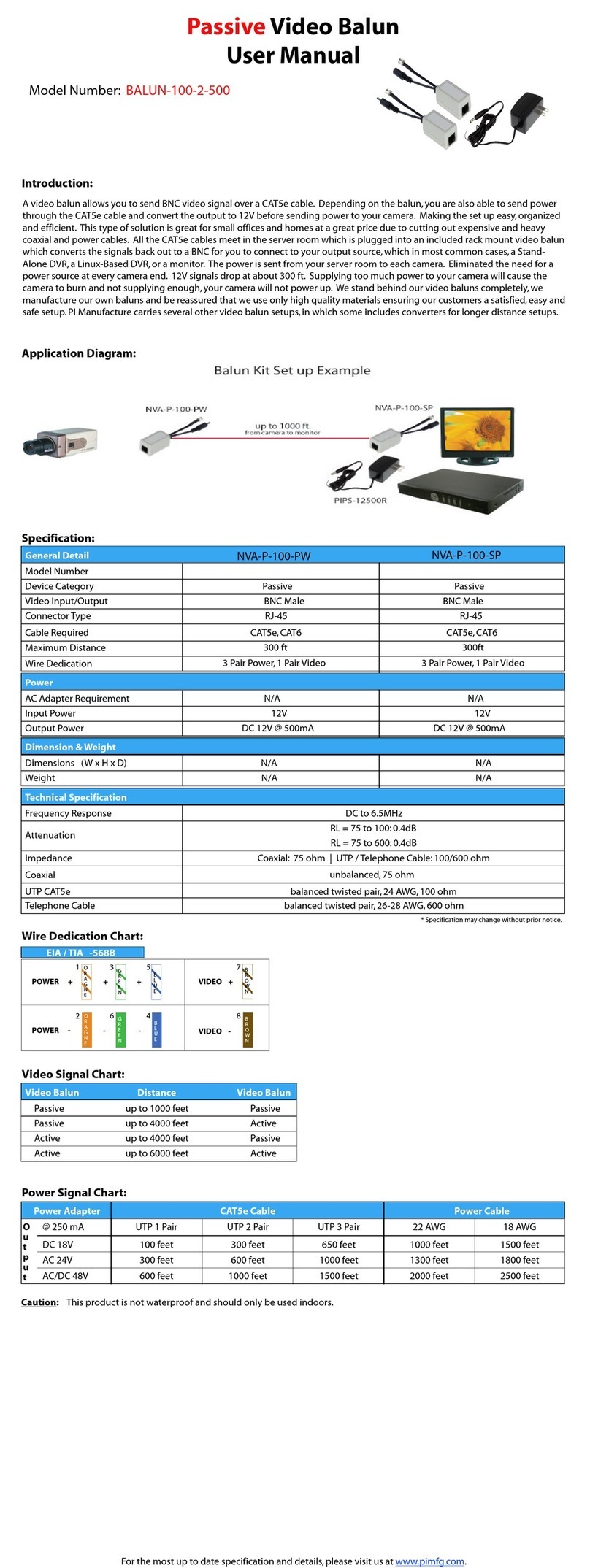
PI Manufacturing
PI Manufacturing BALUN-100-2-500 user manual

Hall Research Technologies
Hall Research Technologies SC-HD-2B user manual

Lika
Lika AM 58 P Series user manual
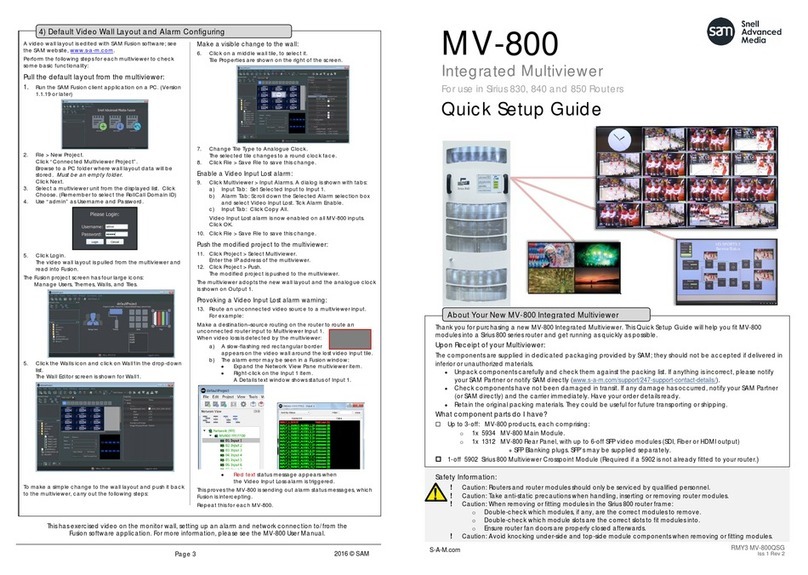
Snell Advanced Media
Snell Advanced Media MV-800 Quick setup guide
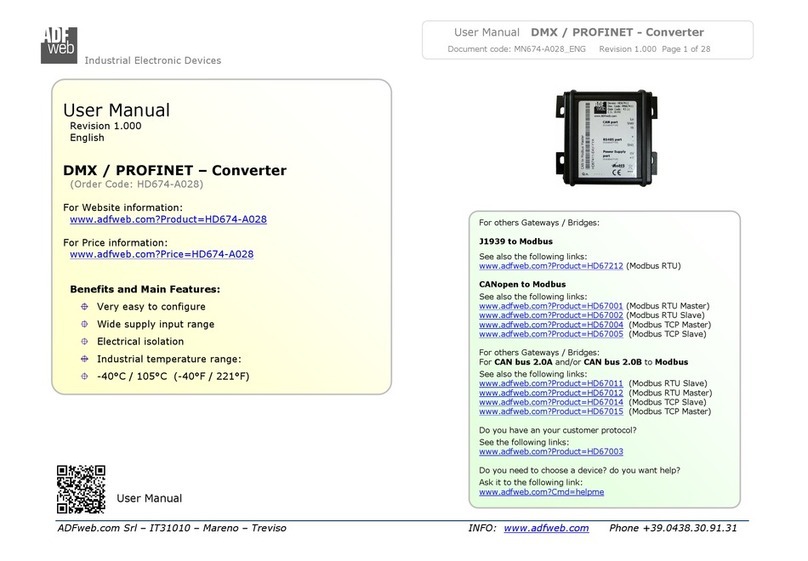
ADF Web
ADF Web HD674-A028 user manual
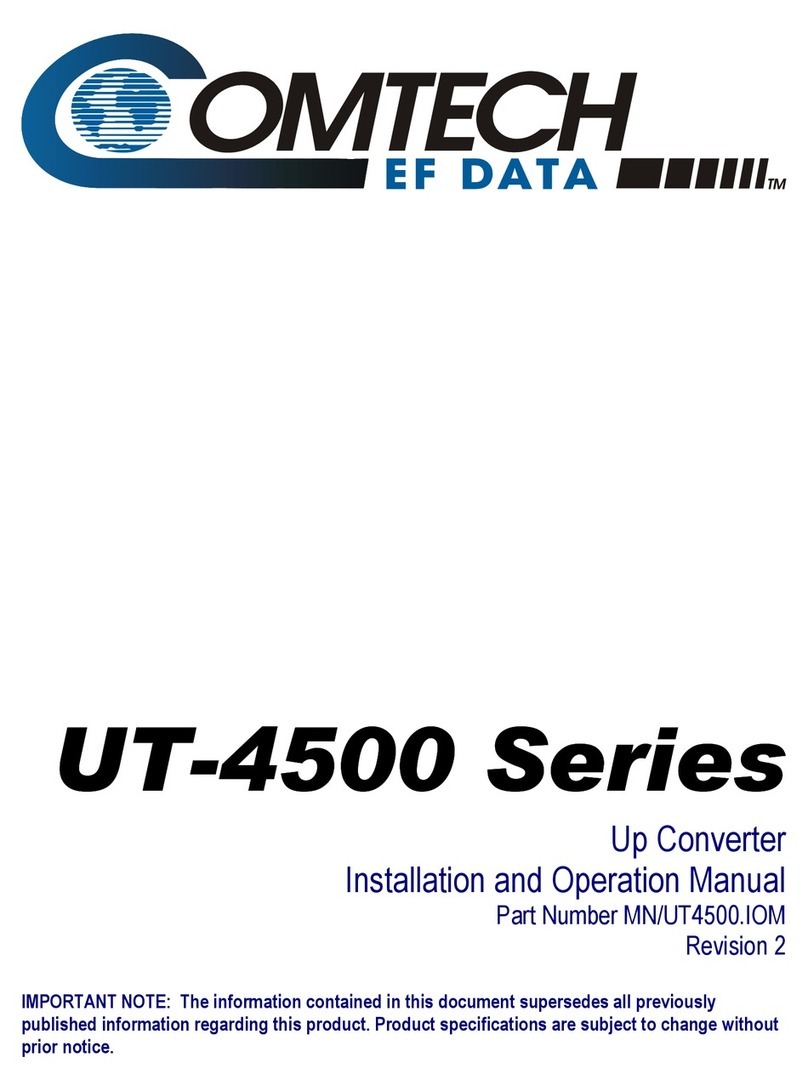
Comtech EF Data
Comtech EF Data UT-4505 Installation and operation manual