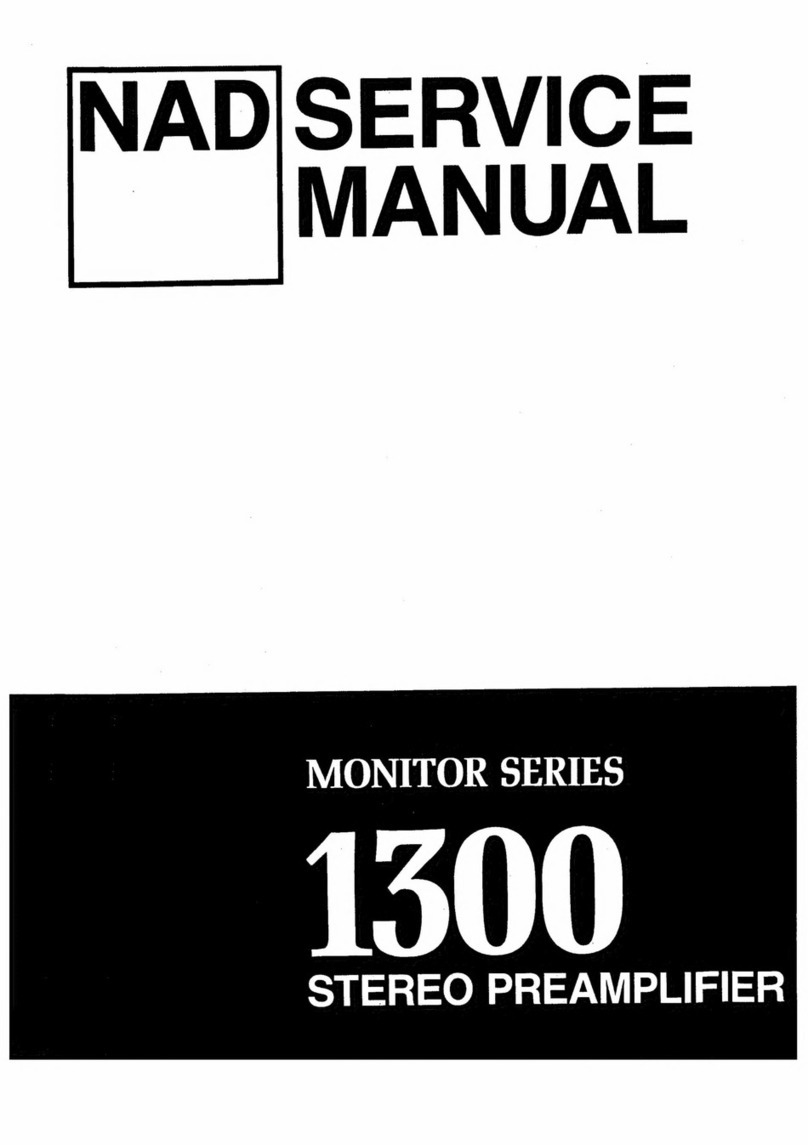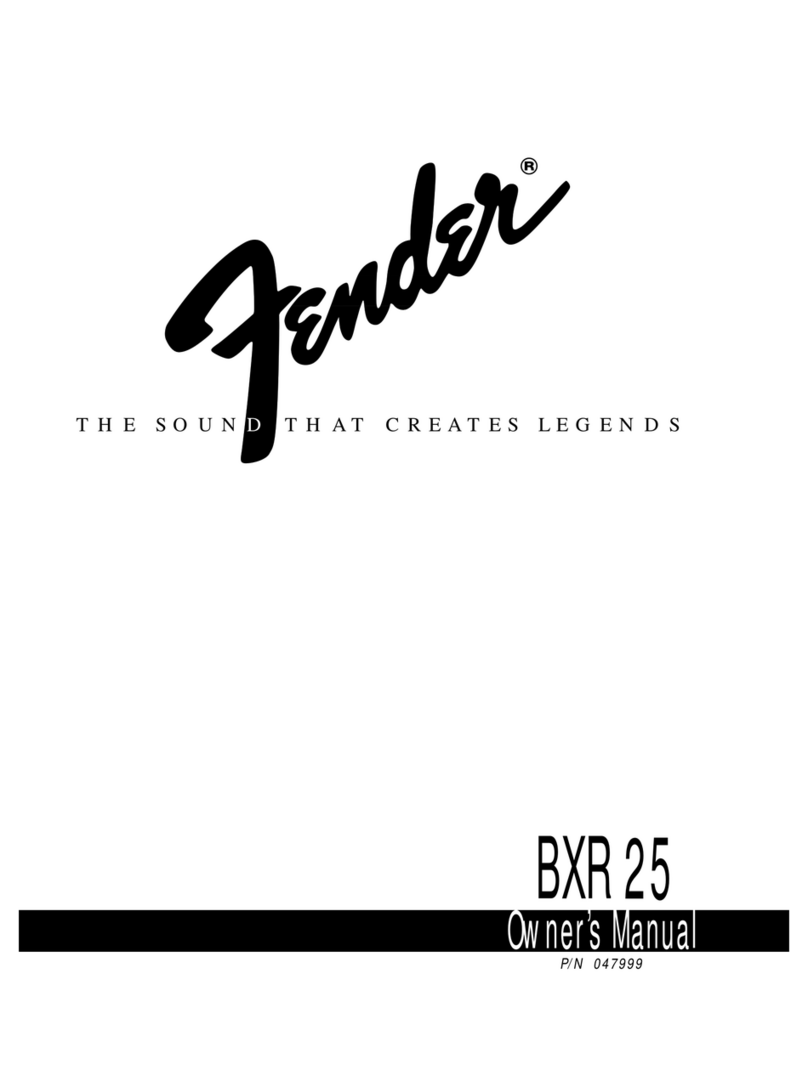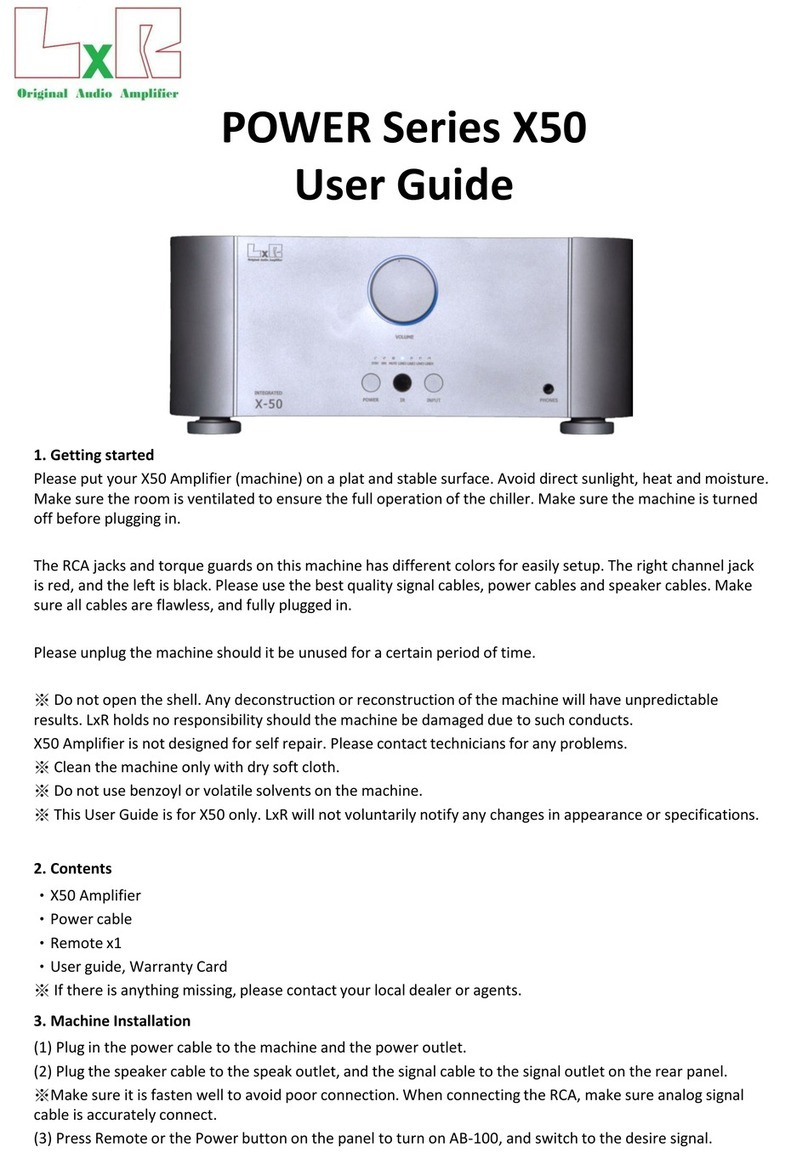Soundavo NSA-250 User manual

OWNERS MANUAL
NSA-250 2x50W
Network Streaming Audio Amplifier

2
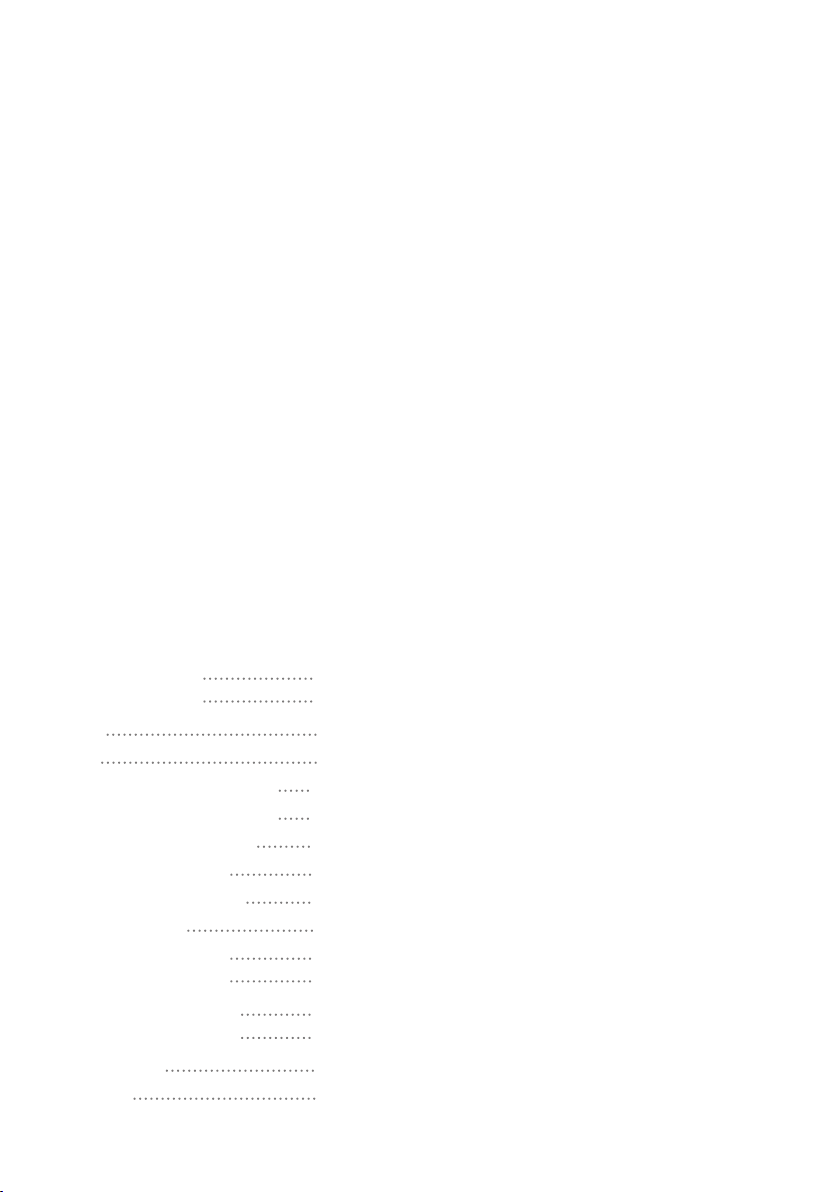
►Class D Digital Amplifier.
►Output Power 2 x 50W RMS @ 4 Ω.
►Selectabel Input Source: AUX RCA/OPTICAL/ BT/USB/WIFI IN.
►SUB Out to another amplifier or Active Subwoofer.
►Volume Adjustable
►Designed in aluminium extrusion rack.
►IR Remote Control
►Universal power supply
Power Output:
THD:
S/N:
Frequency Response :
RCA Input Sensitivity:
Thermal Protection:
Short Protection:
Bluetooth Version: 4.2
USB Version: 2.0
Music file format: Support MP3 / WMA / AAC / AAC +
ALAC / FLAC / APE / WAV
Wireless Network: Support 802.11b/g/n. Compatible
with Apple Airplay, DLNA
Dimension: 200mm x 47.5mm x 160mm (WxHxD)
Weight: 1.5Kgs
SPECIFICATION
INTRODUCTION
FEATURE
3
Soundavo NSA-250is an ideal solutionforresidentialandcommercialaudio
installations that require asimple setup andgreatsoundoutput. With thecompact size
and Class Dcircuit, theamplifier can easilybe mounted at theindoorarea.The
amplifier can be used in astereo system withasubwoofer output. Theinputsconsist
of wireless Streaming/Bluetooth, S/PDIF, USB andRCAAux input.With these built-in
functions, NSA-250 amplifieris suitable for wildrangeof applications, includinghome
stereo sound system, personalentertainment, store, restaurant, conference room, etc.
25WX2 (RMS @8Ohms)
50WX2 (RMS @4Ohms)
<1% (Rated power: 25W @8Ohms )
>90 dB AWTD
20Hz~22KHz +0/-2dB@ 8Ohms
700mV
Yes
Yes
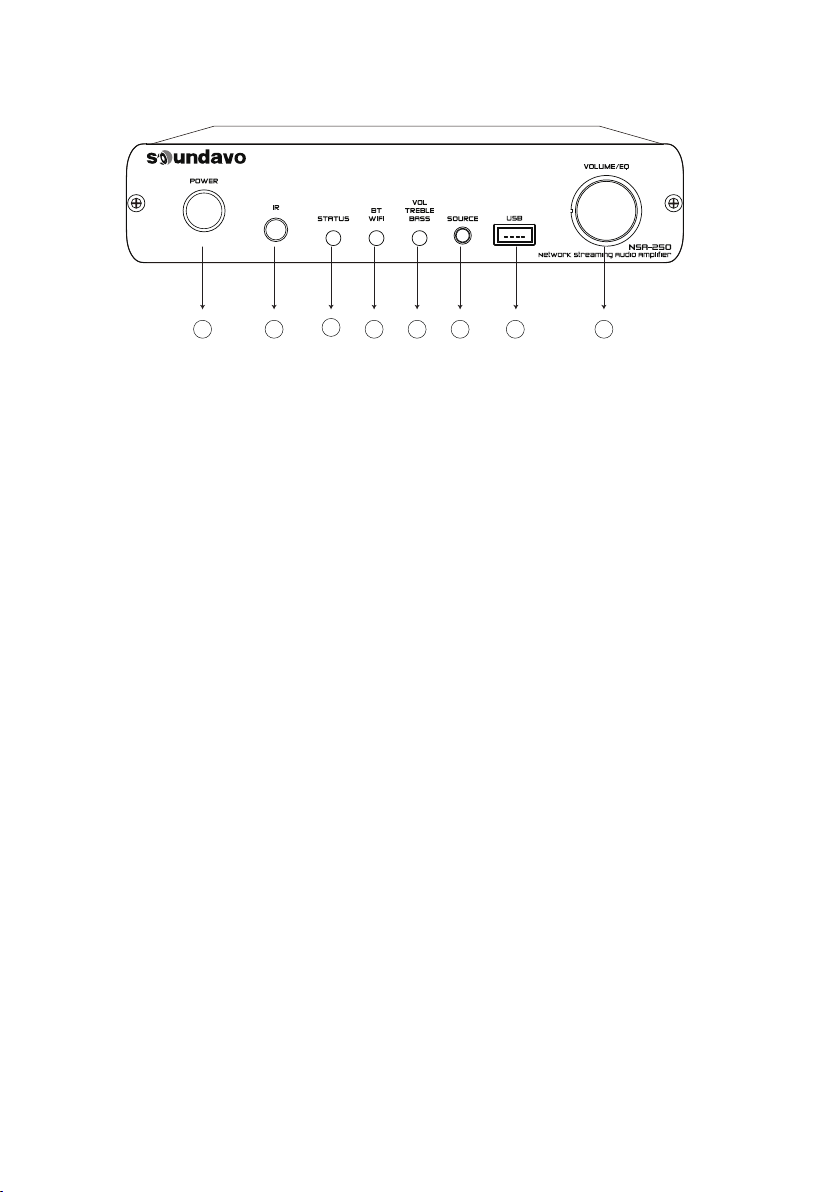
FRONT PANEL
1. POWER SWTICH
2. SOURCE: Press to select Input Source.
3. Volume/EQ Knob: Press rotary encoder to
select between Volume (default), Bass and
Treble, momentarily pressing this button and
turn to toggles between those three function
Each step turns changes the mode as
illustrates by the LED color (flashing)
Volume (Red LED): To increase the volume,
rotate the rotary encoder (4) clockwise. To
decrease the volume, rotate the rotary
encoder counter-clockwis
Treble (Yellow LED): To adjust the treble level
from, press and turns the rotary encoder with
flashing YELLOW LED appears, Rotate the
control clockwise to increase or
counter-clockwise to decrease the Treble.
Bass (Blue LED) : To adjust the treble level
from, press and turns the rotary encoder with
flashing BLUE LED appears, Rotate the
control clockwise to increase or
counter-clockwise to decrease the Bass
4. Wi-Fi: Press SOURCE button to select Wi-Fi
streaming as input, the Wi-Fi LED lights flash,
go to your smart device and open Streaming
1
2
345
6
7 8
APP. And then following the instruction of
operating from the APP for connecting to the
local Wi-Fi network. The LED will light steady
when Wi-Fi Streaming connected succesfully.
Note: Please make sure the smart device
connected to the same Wi-Fi network.
5. BT: Press SOURCE button to select Bluetooth as
input, the BT LED light flash indicates the
amplifier is in pairing mode, go to your smart
device’s Bluetooth setting menu and find the
amplifier in the device list, then connect
Bluetooth between two devices. Once the
devices connected, there is prompt tone from
amplifier to indicate the Bluetooth is connected
and LED lights steady. Using smart device to
disconnect the Bluetooth connection.
6. STATUS: Lights up while the unit is connected to
the local Wi-Fi network, this LED indicators with
different solid color also shown the NSA-250’s
input source status: Optical (Purple), Aux
(White), WiFi (Green), USB (Light Blue),
Bluetooth (Dark Blue)
7. IR Sensor: Receives reomte control signals.
8. USB Input: For connecting a USB storage and
using Streaming APP to play back the music files
4

1. AUX INPUT: For connecting to audio device
equipped with analog output, such as CD
player.
3. OPTICAL INPUT: For connecting to audio
device equipped with digital output, such as
TV or digital preamplifier.
802.11ac radio can be used in any installation
where running a network cable is difficult or
impractical.
8
9
1
2
3 4 56
7
5. SPEAKER OUT: For connecting to speakers.
9. AC IN
4. ETHERNET: The Ethernet connection of the
NSA-250 is used for the “Soundavo Player”
music streaming APP for playing any music
stored on connected network drives using
UPnP. The default network setting is
DHCP-enabled, but the NSA-250 can be
configured with astatic IP address using the
Advanced_IP_Scanner software. The
ethernet connection is the preferred method
of network connection, but the NSA-250 is
fully Wi-Fi certified and its advanced 2.4Ghz
!" #$%&$ '()*(('
!" #$ %&$'&&%
(&)*+, For properly wireless connection,
please ensure the antenna is fixed well.
!" #$%&$ '()(*+ For the first time connecting the
Wi-Fi streaming to the local Wi-Fi network,
or change the position of NSA-250 to anew
Wi-Fi network, please press this RESET
button 5seconds to configure the NSA-50
wireless network settings.
REAR PANEL
5
2. SUB OUTPUT: For connecting to Sub amplifier
or active/powered Subwoofer speaker
Note:Please do not connect the power cable
to the AC wall outlet before connecting the
speakers properly. The speaker has polarity
(+/-), please connecting the speaker correctly.

CONNECTING DIAGRAM
REMOTE CONTROL
Power: switches
power (On/Off)
Volume Up & Down:
volume adjustment
Mute: allows you to
mute the amplifier
AUX: Playing in
Line In mode
BT: Playing in
Bluetooth mode
WiFi: Playing
in WiFi mode
AC IN
SPEAKER
SPEAKER
Internet Router
Wireless router
Modem
Internet
TV
CD player
6
Subwoofer Amplifier
!"#$ Playing in
S/PDIF mode
USB: Playing
in USB mode

3. Search for “Soundavo Player” and locate the app.
2. Please search “Soundavo Player” on Google Play and Apple App Store to
download and install the App
1. Select asmartphone or tablet that can be connected to aWi-Fi ®connection.
DOWNLOAD THE "SOUNDAVO PLAYER" APP
7
Please download theWiFi music streaming service APP from theAppleApp
Store or Google play, and Search for“Soundavo Player” in therespective store:

Figure 2-Connect to NSA-250
3. Go to your Phone’s Wi-Fi settings
andselect theWi-Fi starting with
NSA-250_XXXX to connect. Once it
connected, then come back to
Soundavo App (see Figure 2)
(Short press the WiFi Reset button
on the rearof NSA-250 amplfier if
the hotspotis notfound)
Figure 1-Searching
The "Soundavo Player" App is required to connect the NSA-250 streaming amplifier thru the
Ethernet connector on the rear panel to your local WiFi network router, to active and set up the
built-in streamer. If the "Soundavo Player” App has not been downloaded onto asmartphone or
tablet then first complete the Download the "Soundavo Player" App section on page 7. Once
successfully downloaded, use the following step to connect the NSA-250 amplifier’s streamer to
alocal WiFi network (if the NSA-250 has already been connected with your local WiFi network
router thru the Enthernet port on the rear panel of the NSA-250 amplifier, the built-in streamer
will be found automatically )
CONNECT THE NSA-250 BUILT-IN STREAMER TO NETWORK
8
1. Find asmartphone or tablet with the "Soundavo Player" applicationand connect it to thelocal Wi-
Fi network (yoursmartphoneor tablet device needsto be connected to theSAME WiFi network
account as the NSA-250amplfier)
2. Open the "Soundavo Player” App, it willshow
“Searching for Soundavo Player Wireless Hi-Fi
System…”, andpress “Add Device” (see Figure 1)

Figure 3-Choose and Connect
your local 2.4G Wi-Fi network and
enter password
4.Once the NSA-250amplifier and“Soundavo
Player App”hasbeenconnected to yourWiFi
network, andpress “Next”, then you can start to
setup yourdevice andplay the music -If the
connection is falled, please press theWiFi reset
button andrepeatthe step again
9
3. Select [YOUR WIRELESS_2.4G].Do NOT
select [YOUR WIRELESS_5G] because this will
not connect withthe NSA-250,Enter
your local Wi-Fi® password, wait for thedevice
to be congured.(see Figure 3)
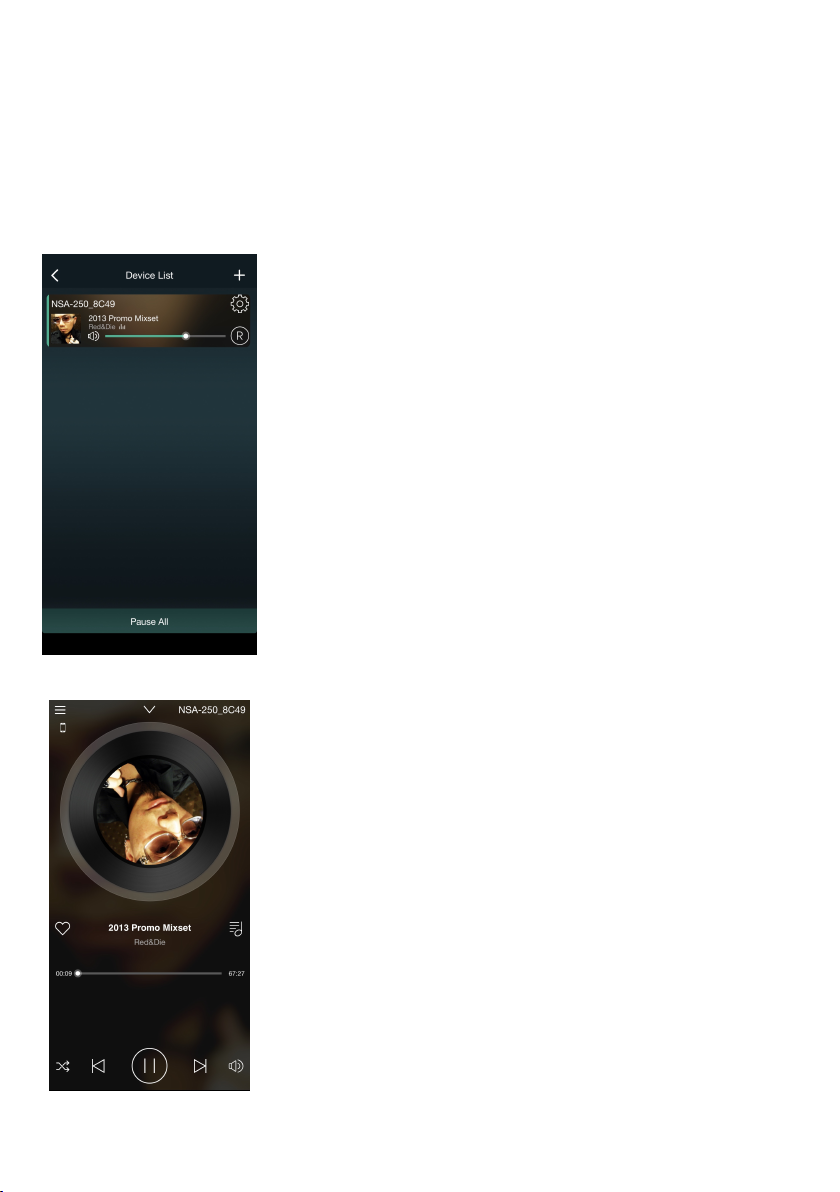
Device List Screen
The "Soundavo Player” App has manyuniqueaudiofeatures to allowauser to easilyfind theperfect
audio andplay on the NSA-250network streamingamplfier. The"Soundavo Player” App hasthree
screensto operate audio.
Music Player Screen
Swipe the screen to the right when on the Device List screen and the
Music Player screen will be displayed. The Music Player will play
selected audio from one of the audio apps found on the Dashboard.
Skip forwards or backwards through playlists, play/ pause audio and
save favorite stations/audio on the "Soundavo Player” App.
Speaker(Device) Info, and Present Content Adjust Which Speaker Channels on the
NSA-250 amplifier to Play Audio. Options are Stereo (LR), Left Channel (L) and
Right Channel (R).
Rename:
Display Audio Playing
Play &Pause Audio
Save Favor Audio
Skip Forwards or Backwards Through Playlists
SOUNDAVO PLAYER APP OVERVIEW
10
Once the NSA-250 amplfier's built-in streamer is connected to the same
local network and the "Soundavo Player” App is opened on the
smartphone or tablet then the opening screen will be the Device List.
The "Soundavo Player” App allows up to the built-in streamers of the
NSA-250 to be connected simultaneously. Each connected amplifier
device will display as a“Device” and play the different audio to select
zone.

Add or RemoveAudio Apps from the DashboardSteps
Figure 5-Add More Service Screen
Dashboard Screen
1. Press [Add More Services] on the
Dashboard. Ascreen will be displayed
that shows all the available audio apps
(see Figure 5-Soundavo Player App
add more service screen)
2. Select which audioappsto be
displayed on the Dashboard by
pressing the dotnext to theapp’s
name and swipe the dotto the
right. Agreenbackgroundnext to the
dot signalsthe appwillbe displayed
on the Dashboard. Swipethedotto
the leftto remove theappfrom the
Dashboard.
3. Press the <symbolin to upperleft
corner of the screento return to the
Dashboard screen.
11
Swipe the screen to the right twice or click <symbol in the upper left corner on the Device List screen
andthe Dashboard will be displayed (see Figure 4-“Soundavo Player” App Dashboard Screen) The
Dashboard has audio apps that allow auser to search the internet for music, sports,
news, podcasts and more. Auser can search by Audio Apps. genre, location, and language using
audio providers like Spotify, iHeartRadio and TuneIn. Access playlists andsaved favorite audio.
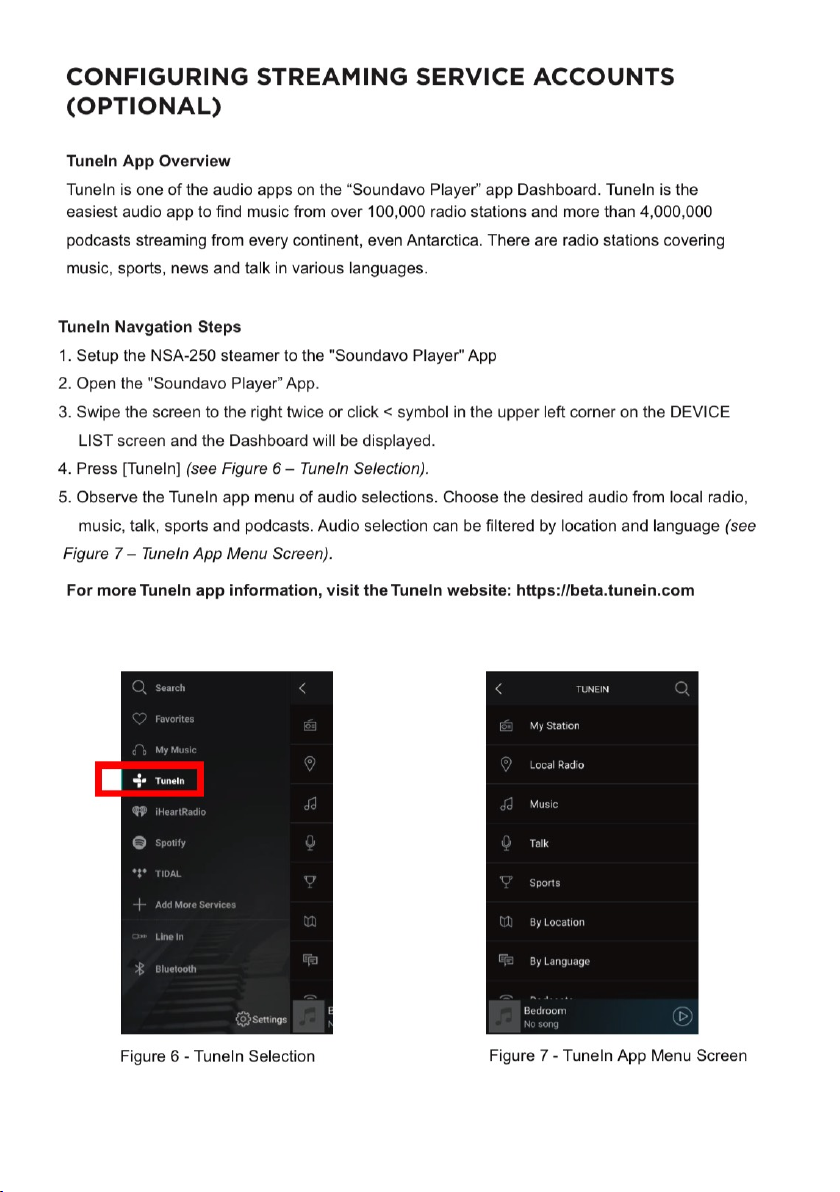
12
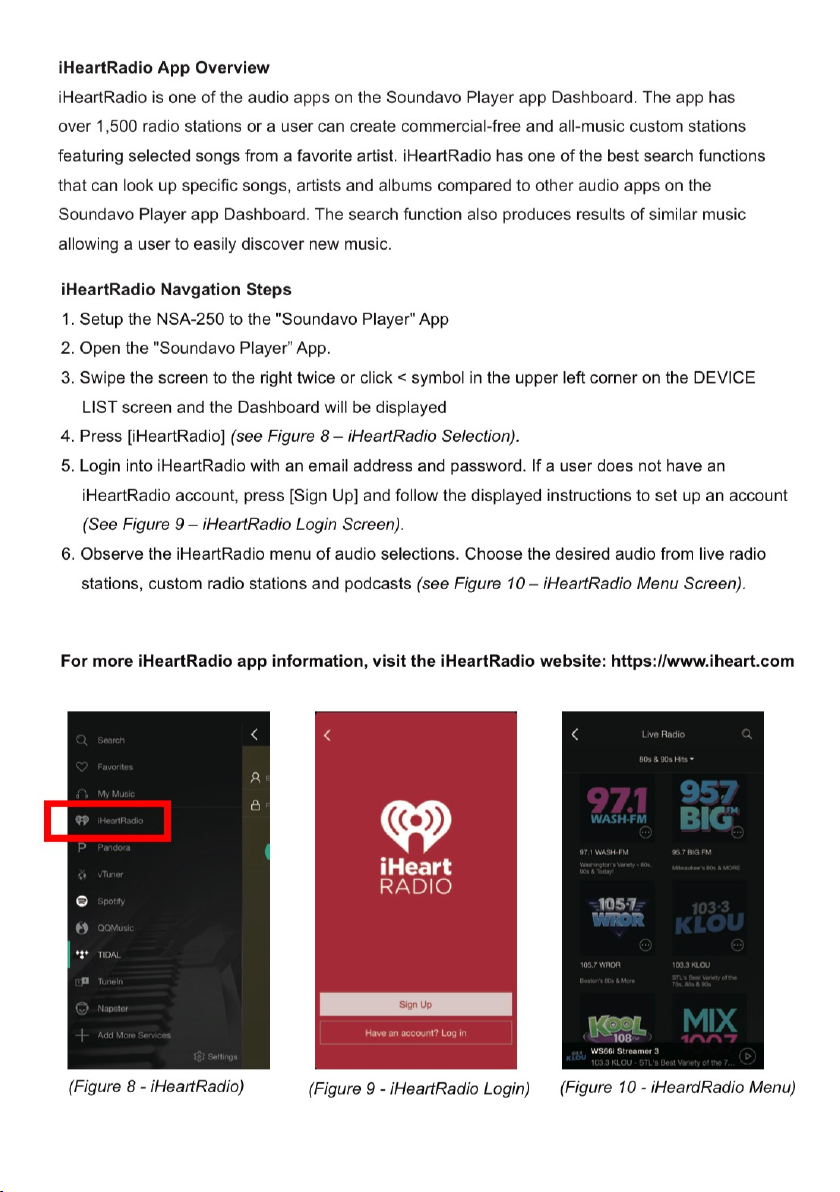
13

14
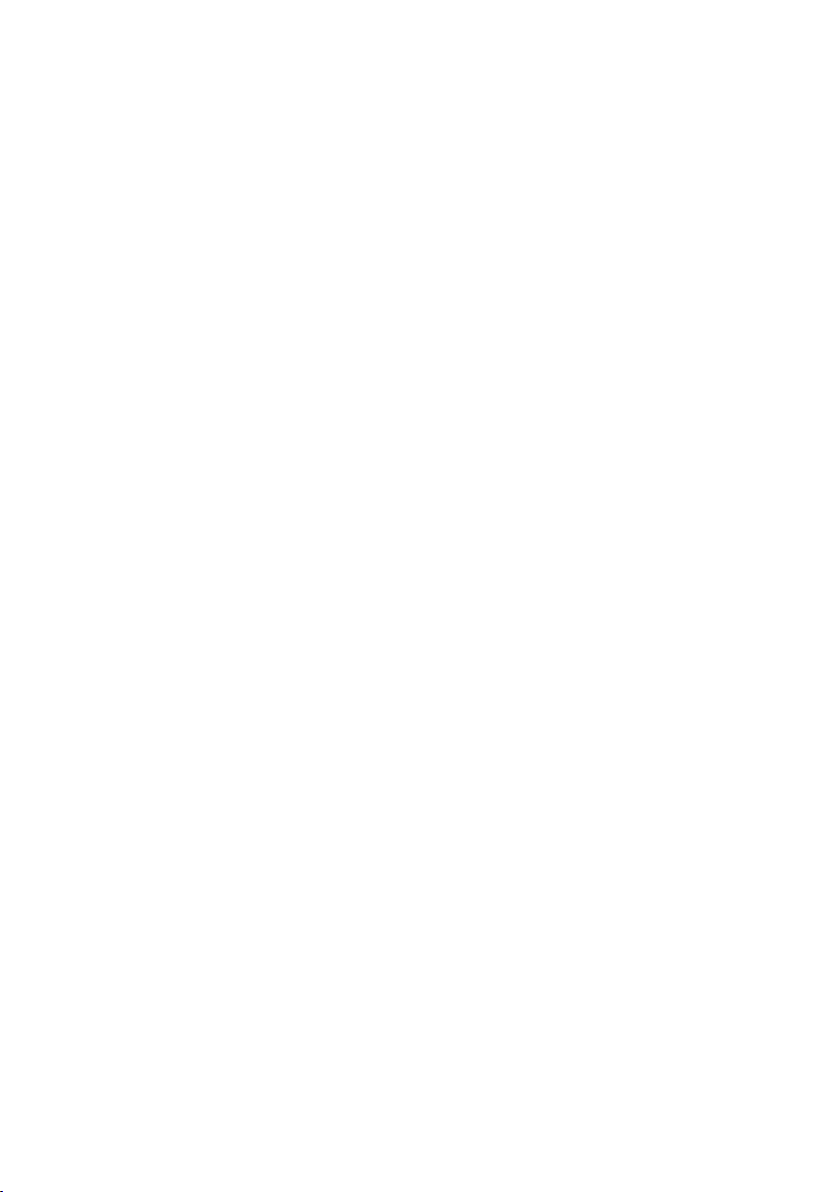
LISTENING TO AIRPLAY STREAMING
The NSA-250 supports Apple's AirPlay
technology. AirPlay enables you to listen to your
iTunes library or other audio content from any
AirPlay-enabled Apple device through the
NSA-250 With AirPlay, your iOS device becomes
anextension of your audio system. Using AirPlay
will instantly turn on the NSA-250 and start
playing music from your phone, tablet, or
computer. When AirPlay is selected from iTunes
or an iOS mobile device and music is sent to
the NSA-250, the NSA-250 will activate and
select the internal streamer as the source. When
the NSA-250 is actively streaming AirPlay, the
volume control on the NSA-250 and the AirPlay-
en- abled device are linked, which means achange
in volume on the AirPlay-enabled device will also
change the volume level of the NSA-250 and vice
versa.
1. Use the remote control to switch the modes:
WiFi, Bluetooth and Aux input. Please note: before
changing modes, have to get each mode ready
PLAY SOURCE MODESWITCH
On the application, you can play music from
1) online sources from Spotify, Tidal, TuneIn,
Napster andso on(some need premium account);
2) local music (local storagefrom mobiledevice-
cell phone andtablets, or USB flash drive), it will
show on “MY MUSIC”;
3) music playing in Aux Input (from cellphone,
PC, MP3 or CD Player…), Optical Input and
Bluetooth mode.
Airplay select option on IOS device
15
2. Changing play mode on the Soundavo Player
app, choose different modes on the source
playback, choose to play in Line In, Bluetooth or
Optical mode. Please note, back to WiFi play
mode, only need choose any online source or
any music from “MY MUSIC”.

Connect and Manage Multiple NSA-250 Amplifier
Connect Additional Amplifier Devices Steps
1. Ensure any previously connected amplifier devices
are turned OFF before starting this process.
2. Setup and connect aNSA-250 amplifier device to
the local Wi-Fi® network using the Soundavo Player
app (see the Connect the NSA-250 device to Wi-Fi®
section on page 8). This will be amplifier 1.
(Figure 13 -Four Connected
Amplifer Device )
2. Press and open the Soundavo Player app icon.
Observe the Soundavo Player app DEVICE LIST screen to see all the displayed amplifiers.
4. Assign an audio source to aspecific device by touching the green musical note next to the
amplifier device. Select one of the audio apps or saved audio on the smartphone or tablet found
on the Soundavo Player app Dashboard.
5. Listen to the amplifier device for the audio
After selected an audio source, close the Soundavo Player app on the smartphone or tablet to
prolong battery life since the amplifier device will continue to play as long as there is aWi-Fi®
connection.
Single Mode Steps –Assign Each Amplifier to Play Unique Audio
16
3. Repeat Step 2foramplifier device 2–4.
4. Observe on the Soundavo Player app DEVICE
LIST with amplifiers 1–4displayed (see Figure 13 –
Four Connected Amplifier Device Example).
Aunique feature of the NSA-250 amplifier is it allows for amulti-room mode of connecting up to 4
NSA-250 amplifiers to asmartphone or tablet with the Soundavo Player app. Transmission range
is dependent on the local Wi-Fi® network.
1. Turn ON all the NSA-250 amplifiers and connect to the SAME local Wi-Fi® network (see the
Connect the NSA-250 device to Wi- Fi® section on page 8). If the NSA-250 amplifier have been
connected to the SAME local Wi-Fi® network before then they will automatically connect.

configuration or use them with adifferent
device, unlink the desired amplifier before
turning them all OFF and the Soundavo Player
app. If the user forgot to unlink the desired
amplifier before turning them all OFF and the
Soundavo Player app, turn ON all the amplifier
devices and the Soundavo player app then
unlink the desired amplifier devices or press
the Reset button on the back of the amplifier.
2. Press andhold aamplifier’s icon.
1.Open the Soundavo Player app to the
DEVICE LIST screen.
4. Release theicon andthe bottom
amplifierdevice will automatically synch to
the topamplifier device
Separate Two AmplifiersSteps –Undo Multiple
Amplifier devices Playing the SameAudio
4. Press andhold aamplifier device icon.
2. Press and open the Soundavo Player app
icon.
3. Drag it on top of the amplifier’s icon that is
above it (see Figure 14 –Dragging an amplifier
device Icon).
5. Drag it below the dotted line and release. This
will separate the amplifier device and put it into
single mode a.k.a. Solo Mode (see Figure 15–
Solo Mode).
(Figure 14 -Draggingan amplifierdevice Icon)
(Figure 15 -Solo Mode)
17
To play adifferent amplifier device configuration or use them with adifferent device, unlink the
desired amplifier before turning them all OFF and the Soundavo Player app. If the user forgot to unlink
the desired amplifier before turning them all OFF and the Soundavo Player app, turn ON all the
amplifier devices and the Soundavo Player app then unlink the desired amplifier devices or press the
Reset button on the back of the amplifier.
Synch Two Soundavo NSA-250 Amplifier
Devices Steps -Multiple Amplifier Devices
Playing the Same Audio
To synch additional amplifier devices repeat
Steps 1-4but make sure that each dragged
amplifier device icon is placed on top of the
first amplifier device icon.
1. Turn ON all the Soundavo NSA-250 amplifers
and connect to the SAME local Wi-Fi® network
(see the Connect the amplifier device to Wi-Fi®
section on page 5). If the amplifer devices have
been connected to the SAME local Wi-Fi® network
before then they will automatically connect.
3. Observe the Soundavo Player app DEVICE
LIST screen to see all the displayed amplifier
devices
To play the same amplifier devices configuration, just shut all the amplifier devices and the Soundavo
Player app OFF and then turn ON all the amplifier devices and the Soundavo Player app the next time
whenboth are used. The Soundavo Player app will remember the amplifier device configuration when
turned OFF.

18
TROUBLESHOOT
Table of contents
Other Soundavo Amplifier manuals

Soundavo
Soundavo PSA-50H User manual

Soundavo
Soundavo PSB-1000 DSP User manual

Soundavo
Soundavo M66-EXT User manual

Soundavo
Soundavo PSA-1250V User manual

Soundavo
Soundavo CSA-60 User manual

Soundavo
Soundavo MZ-1650S User manual

Soundavo
Soundavo WS66I User manual

Soundavo
Soundavo PSB-300 User manual

Soundavo
Soundavo PSA-4600 User manual

Soundavo
Soundavo WS66I User manual
Popular Amplifier manuals by other brands
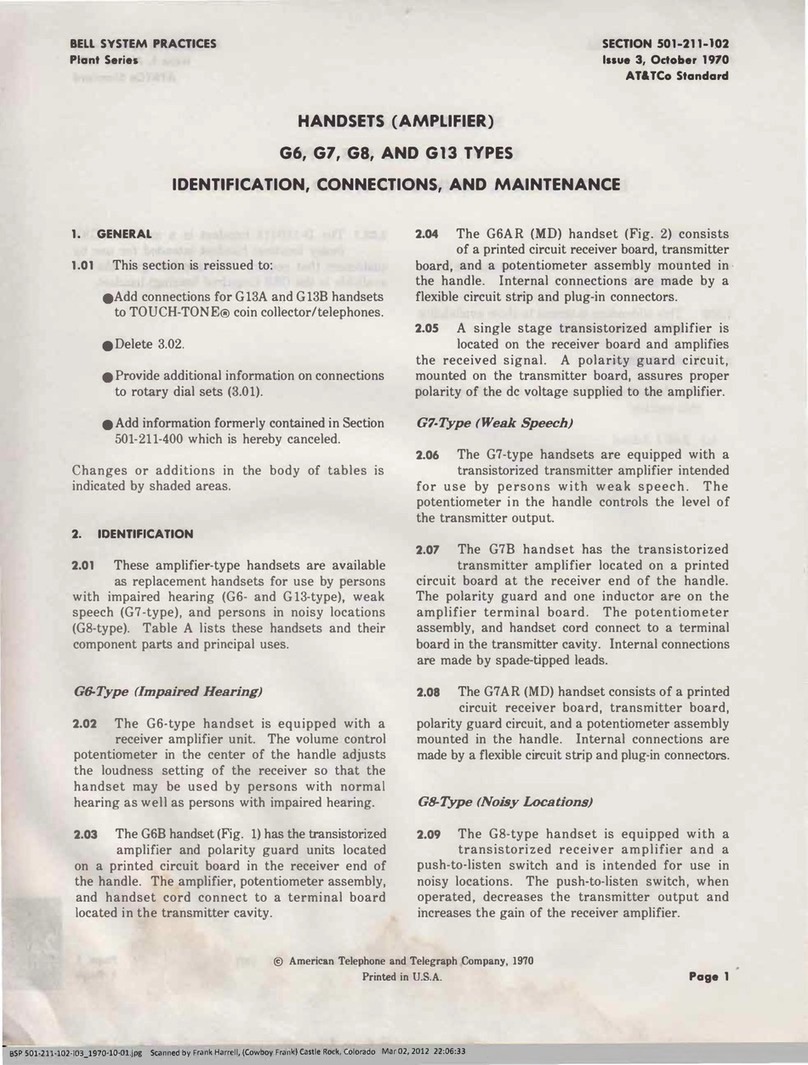
Bell System Practices
Bell System Practices G6 Identification, Connections and Maintenance

Sonance
Sonance 8-50 quick start guide
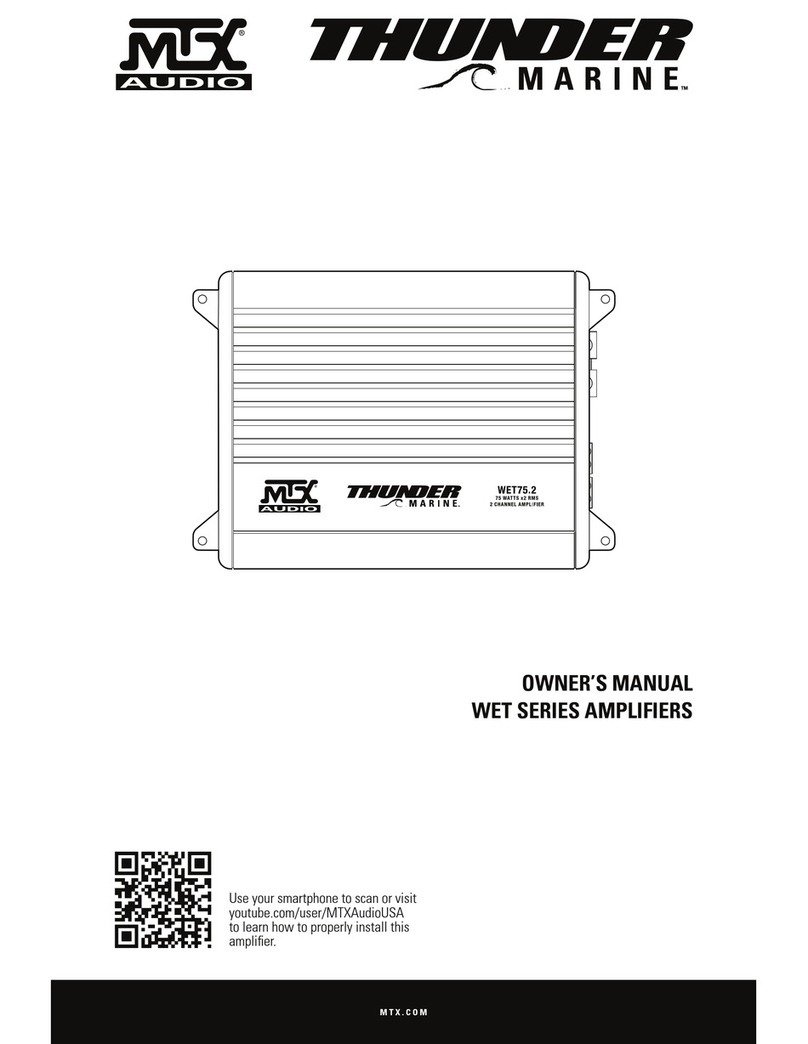
MTX
MTX WET Series owner's manual

Lyngdorf Audio
Lyngdorf Audio SDAI 2175 owner's manual
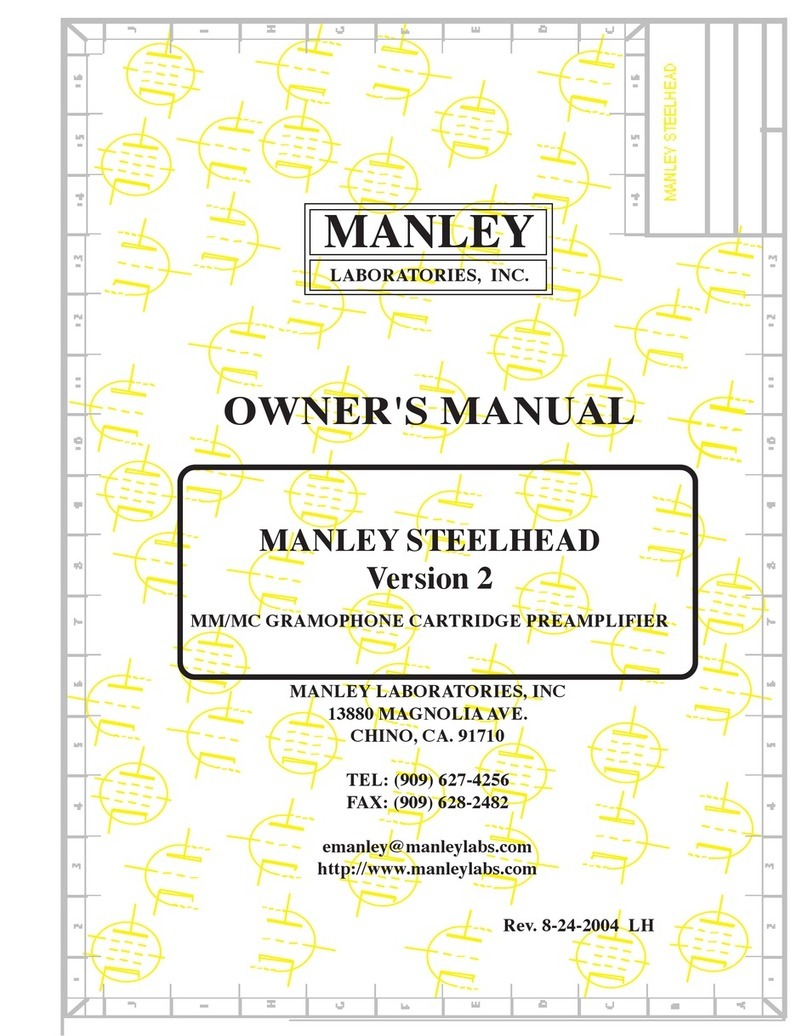
Manley
Manley MM/MC GRAMOPHONE CARTRIDGE PREAMPLIFIER owner's manual

Crown
Crown XLS 202 Operation manual