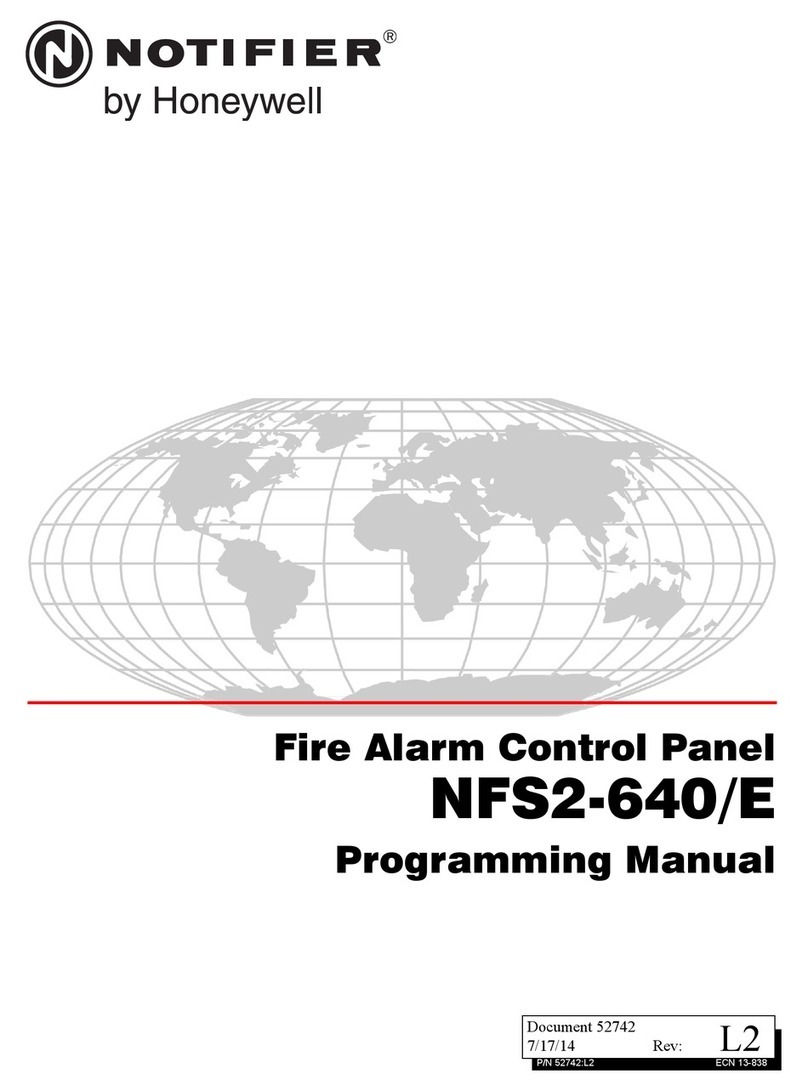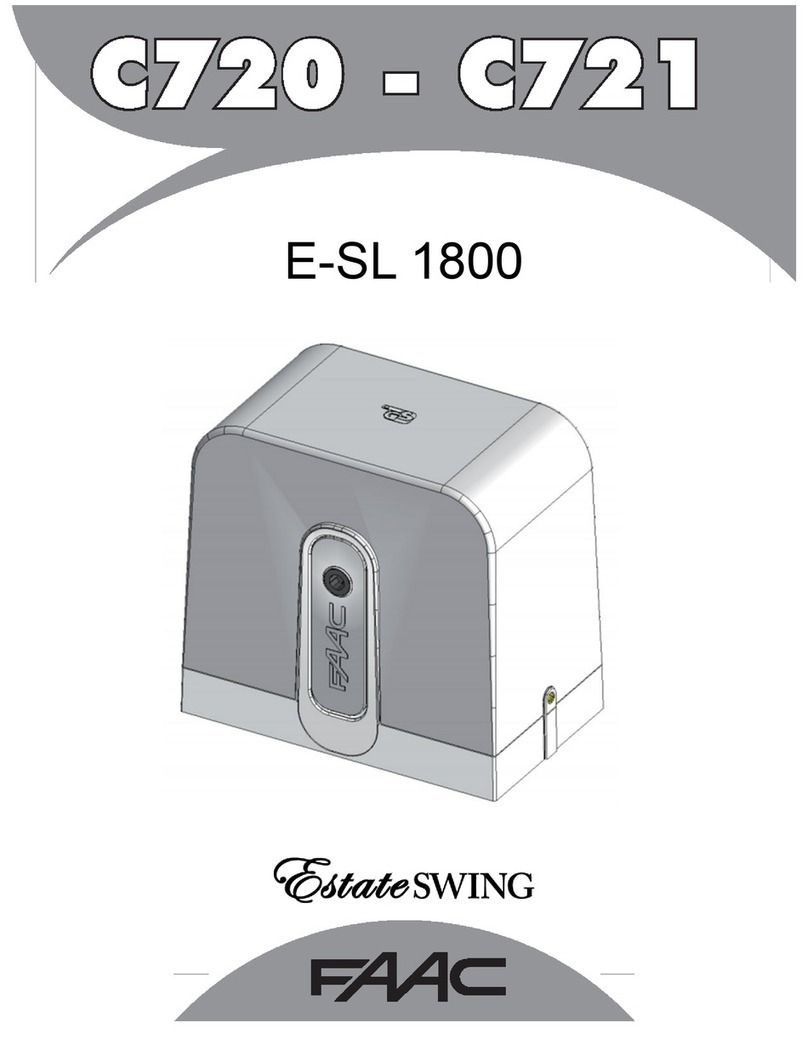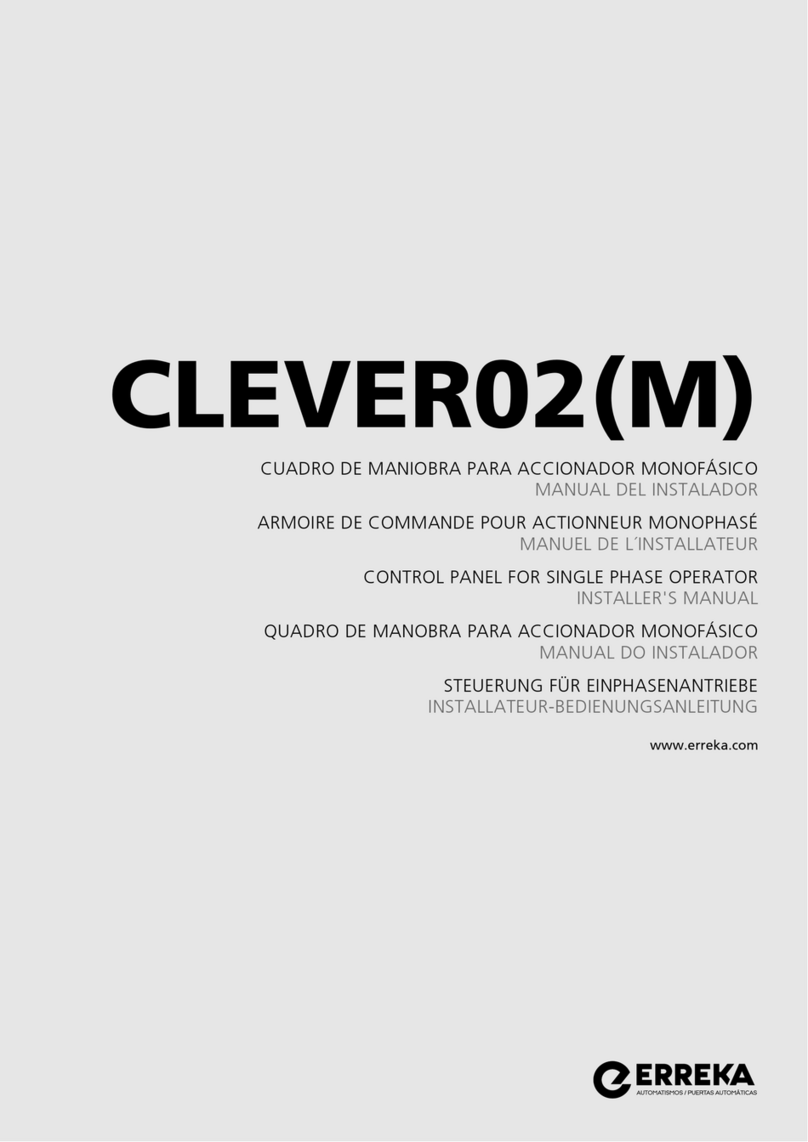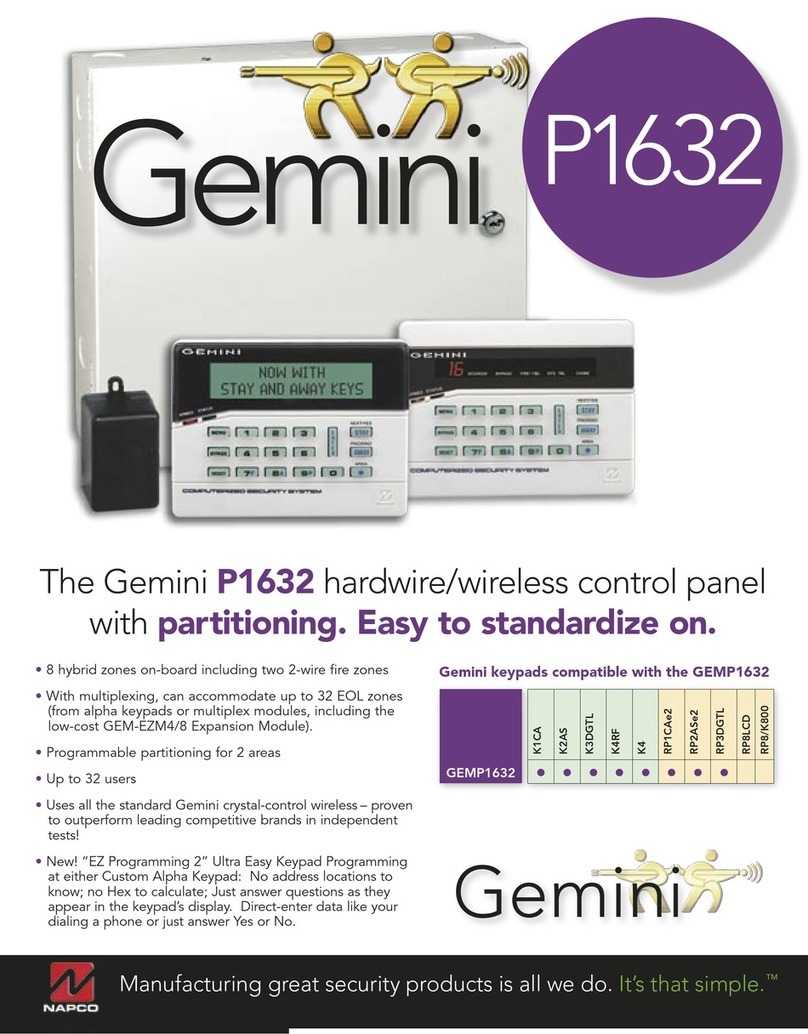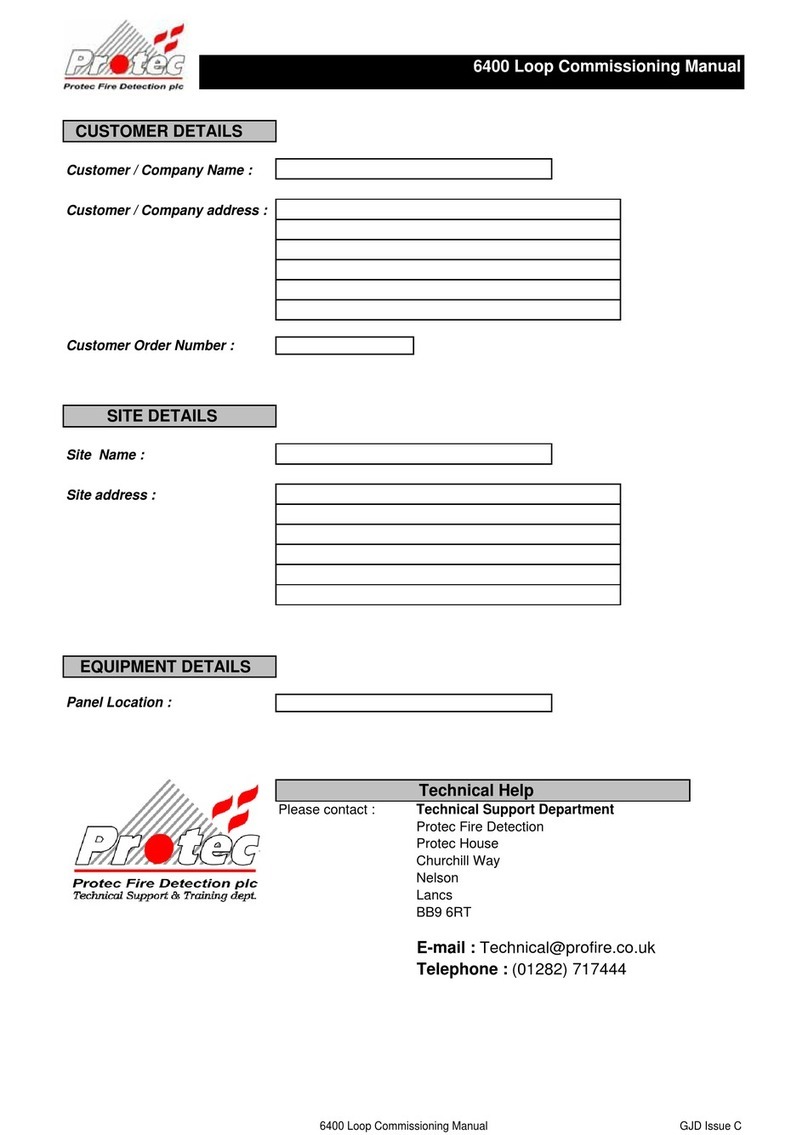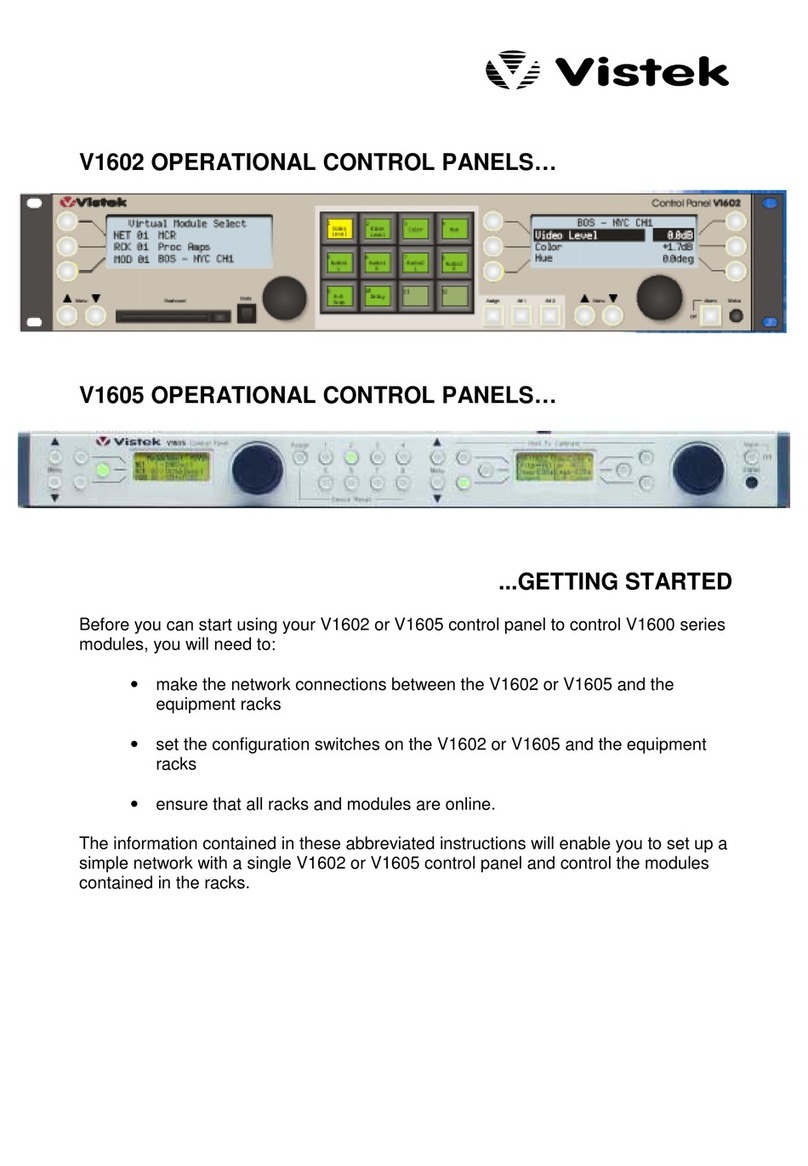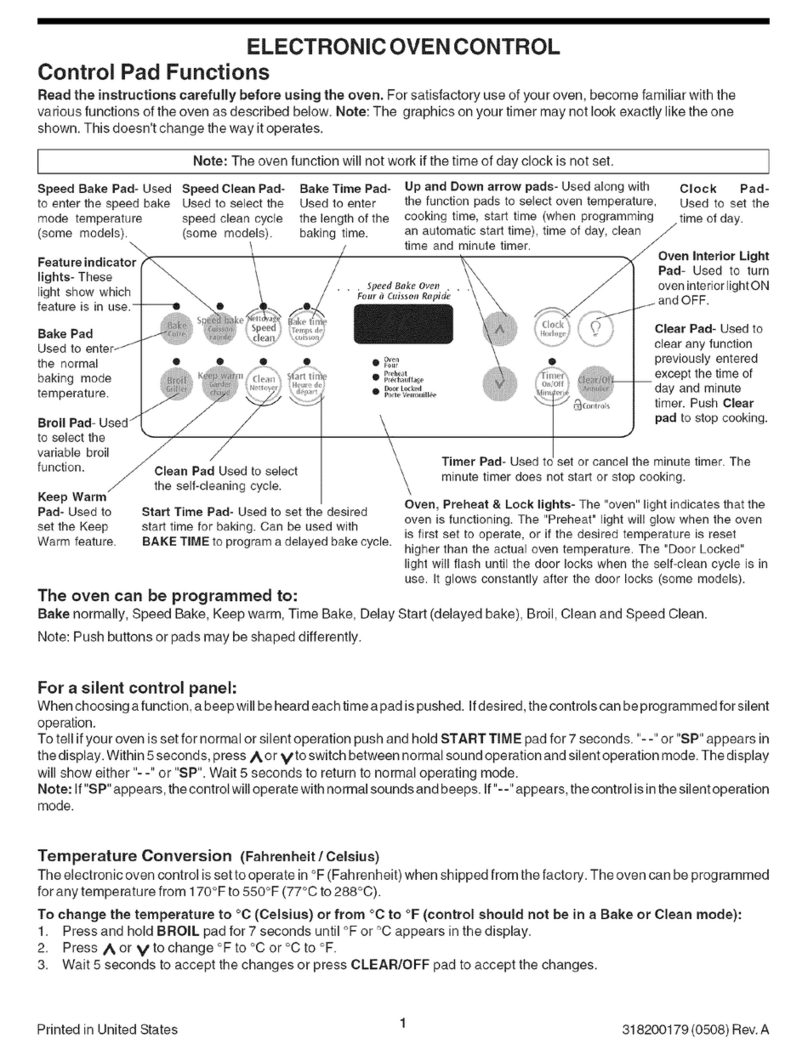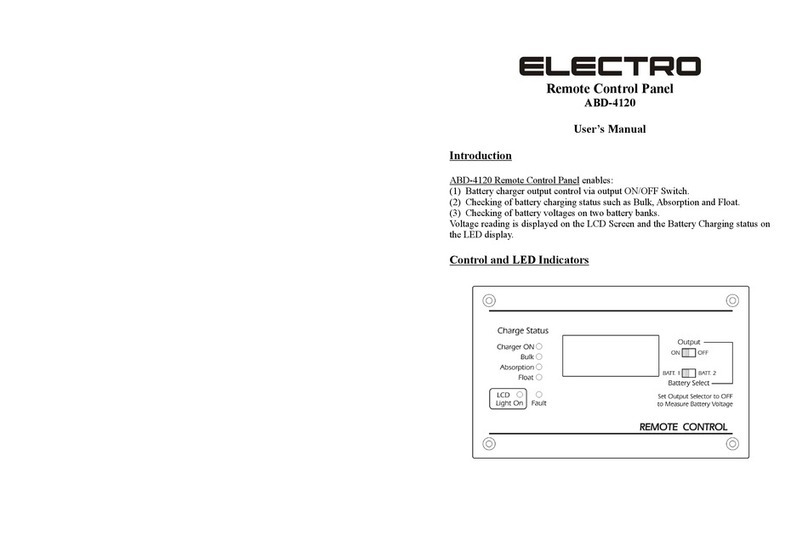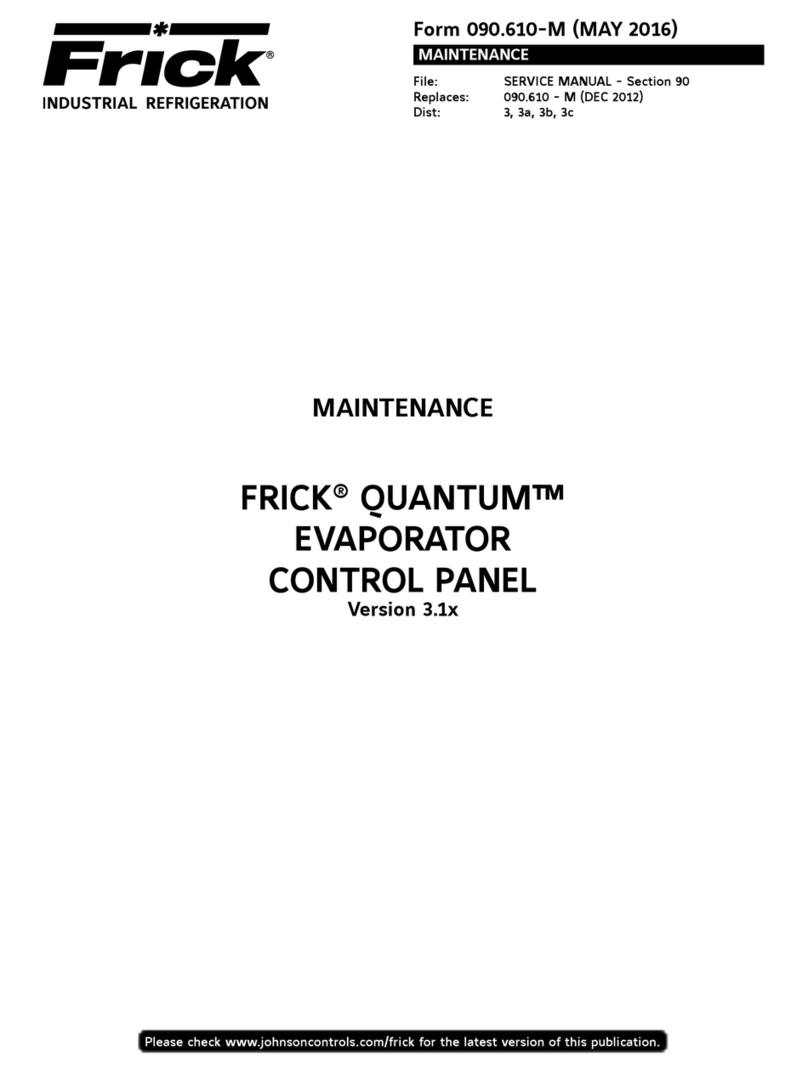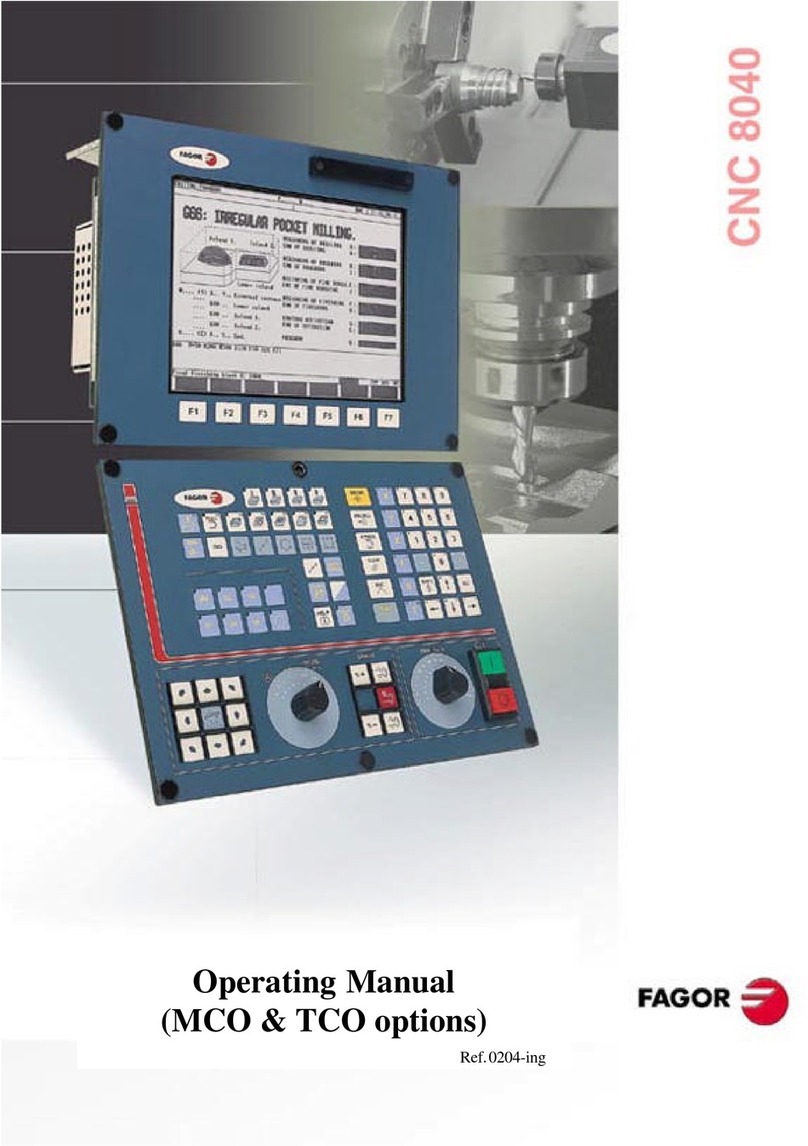Soundchoice PROAudio CP8 User manual

User Manual
CP8
Rev1.0
Connection type: RS-485
The CP8 communication to the DPA880T is by RS485. +1 and -2 are only required pins from the
RJ45
Power Supply
Power supply DC +12V is required to power the CP8 (not supplied with the panel)
To programme CP8:
CP8 you can set user defined as either Master Mode or Zone ModeUser. The following instruction
explains the process
−"Set" button is used to access the various menus and to confirm
−"Esc" button is used to exit from the menus
−"Encoder" The large rotary encoder is used to enter and exit the standby mode if the key is
pressed for around 5-6 sec. Or with the single press allows setting the steps for changing
the values of Gain and Volume (Gain =-127dB to + 12dB; Volume =-127dB to + 18dB)
−The Encoder is also used to move between the various menus and changing the values of
the parameters.
−LCD display 2 x 20 alphanumeric
−Power ON Led: when lit indicates that the system is powered
−Eth Led: when lit indicates that the CP8 is communicating with the DPA880T

The CP8 has 3 operating modes:
1. SYSTEM SETUP
2. MASTER MODE
3. ZONE MODE
The CP8 is programmed from the factory in Master Mode with the following default settings:
Mode = MASTER MODE
Id = 01
Auto Stand-by = ON
Zone = 01
Lock = OFF
To access the CP8 SYSTEM SETUP you hold down "Sel" + "Esc" + "Encoder" for around 5-6
sec.
To exit the CP8 SYSTEM SETUP you press and hold the button " Encoder " for around 3-4
sec. The CP8 goes into standby mode after no activity and to activate press " Encoder " for
aroundt 3-4 sec and the CP8 will exit from standby mode.
To manually enter or leave from Stand-by mode you must press and hold the button "
Encoder " for about 3-4 sec.
SYSTEM SETUP MODE
The SYSTEM SETUP mode is used by the installer to configure the CP8.
•Configure Mode: Using this menu, you can configure the CP8 as Master Control or Zone
Control
•Configure ID: Through this menu it is possible to configure the ID for the communication
with the DPA880T device (the ID setting of the CP8 must be the same the setting in the
DPA880T)
•Configure standby: with this menu you can configure the auto stand-by mode. In this mode
if the CP8 parameter is set to ON then after 40 sec of no activity the CP8 automatically goes
into standby (display off)
•Configure ZONE: this menu is only visible if the menu "configure mode" has been set in the
ZONE parameter. Through this menu you can set the Zone (output) that must be controlled
by CP8
SYSTEM SETUP
Configure Mode
SYSTEM SETUP
Configure Stand-by
SYSTEM SETUP
Configure ID
SYSTEM SETUP
Configure Zone

After selecting the Configure Mode by using the Encoder
Pressed the SET button then via rotating the Encoder you can select between Master and Zone
Press the SET button to confirm and exit, press ESC to cancel and exit
After you have selected the Configure ID menu using the Encoder
Pressed the SET button then via Encoder you can select the ID from 1 – 64 to match the device
.........................
Press the SET button to confirm and exit, press ESC to cancel and exit
After selecting the menu using the Encoder you can configure the standby mode
Pressed the SET button then via Encoder select between Off or On
SYSTEM SETUP
Configure Mode
Configure Mode
Mode = Master
Configure Mode
Mode = Zone
SYSTEM SETUP
Configure Mode
Configure ID
ID = 01
SYSTEM SETUP
Configure ID
SYSTEM SETUP
Configure ID
Configure ID
ID = 02
Configure ID
ID = 64
SYSTEM SETUP
Configure Stand-by
Configure Stand-by
Auto stand-by = OFF
Configure Stand-by
Auto stand-by = ON

Press the SET button to confirm and exit, press ESC to cancel and exit
After selecting the Configure Zone menu using the Encoder (only if MODE = Zone)
Pressed the SET button then via Encoder you can select between Zone 1 – 8 Zone outputs
....
Press the SET button to confirm and exit, press ESC to cancel and exit
MASTER MODE MODE
•Select Input: Via this menu you can select and set the Gain control and input Mute
•Select Output: Via this menu, you can configure the volume and Mute
•Load Program: Through this menu you can load anyone of the 6presets
•Info: Via this menu the model, version and ID set is displayed
•Lock: Through this menu it is possible to Lock the CP8
1. SELECT INPUT
SYSTEM SETUP
Configure Stand-by
SYSTEM SETUP
Configure Zone
Configure Zone
Zone = 01
SYSTEM SETUP
Configure Zone
Configure Zone
Zone = 02
Configure Zone
Zone = 08
CP8 CTRL PANEL
Select Input
CP8 CTRL PANEL
Select Output
CP8 CTRL PANEL
Load Program
CP8 CTRL PANEL
Info
CP8 CTRL PANEL
Lock
CP8 CTRL PANEL
Select Input

After pressing the SET button, via Encoder you can select between Inputs 1 - 8.
.............
After selecting an Input (eg. Input 2) press the SET button to select the Mute or Gain by using the
Encoder
If you select Mute and press SET, on the display you will see the following screen
the Eth led will turn on with the system sends a message to DPA880T asking for the current status
of mute on the selected input.
If the CP8 is not connected to the DPA880T or the ID is not correct then the display will show the
following message
and after 2 sec. The Eth led will turn off and the system will go back to the menu
If communication is successful, then the display will show the current status of the Mute
through Encoder it is possible to change the status of the Mute from ON to OFF or vice versa in
real-time and the parameter will be updated on DPA880T
Press the Esc key to return to the start screen
Select Input
Input 1
Select Input
Input 2
Select Input
Input 8
Input 2
Mute
Input 2
Gain
Input 2
Mute
Input 2
Mute
Mute
Mute =
Mute
Device not connected
Mute
Mute = Off
Mute
Mute = On

If you select Gain and press SET, on the display you will see the following screen
the Eth led will be turned on because the system sends a message to DPA880T asking for the
current status of the gain on the selected input.
If the CP8 is not connected to the DPA880T or the ID is not correct then the display will show the
following message
and after 2 sec. The Eth led will turn off and the system will go back to the menu
If communication is successful, then the display will show the current status of Gain
... ...
through Encoder it is possible to change the Gain value (Gain varies between-127.0 dB to + 12dB)
and in real-time the parameter will be updated on DPA880T
Using Encoder it is possible to change the gain variation in steps of 0.1 dB or 1dB
Press the Esc key to return to the start screen
2. SELECT OUTPUT
After pressing the SET button, via Encoder you can select between Output 1 - 8.
.............
Gain [dB]
Step=0.1dB G=
Gain [dB]
Step=0.1dB G=-
127.0
Gain [dB]
Step=0.1dB G=0.0
Input 2
Gain
Input 2
Gain
Gain [dB]
Step=0.1dB
G=+12.0
CP8 CTRL PANEL
Select Output
Select Output
Output 1
Select Output
Output 2
Select Output
Output 8
Gain [dB]
Device not connected

After selecting an Output (eg. Output2) and press the SET button you and can select using the
Encoder or Mute Volume parameter
If you select Mute and press SET, on the display you will see the following screen
the Eth led will be turned on because the system sends a message to DPA880T asking for the
current status of the Mute on the selected Output.
If the CP8 is not connected to the DPA880T or the ID is not correct then the display will show the
following message
and after 2 sec. The Eth led will turn off and the system will go back to the menu
If communication is successful, then the display will show the current status of the Mute
through Encoder is possible to change the status of the Mute from ON or OFF or vice versa in real-
time and the parameter will be updated on DPA880T
Press the Esc key to return to the start screen
If you selected Volume and press SET, on the display you will see the following screen
the Eth led will be turned on because the system sends a message to DPA880T asking for the
current status of the selected Output Volume.
If the CP8 is not connected to the DPA880T or the ID is not correct then the display will show the
Output 2
Volume
Output 2
Mute
Output 2
Mute
Volume [dB]
Step=0.1dB V=
Output 2
Mute
Mute
Mute =
Mute
Device not connected
Mute
Mute = On
Mute
Mute = Off

following message
and after 2 sec. The Eth led will be turned off and the system will return to this menu
If communication is successful, then on the display will display the current Volume State
... ...
through Encoder is possible to change the Volume value (range between-127.0 dB to + 18dB) and
in real-time the parameter will be updated on DPA880T
using Encoder it is possible to choose the variation of the Volume in steps of 0.1 dB or 1dB
Press the Esc key to return to the start screen
3. LOAD PROGRAM
After pressing the SET button, the Eth led will lit as the system sends a message to DPA880T to ask
which preset is loaded and read the names of the program.
If the preset currently uploaded on DPA880T is an extra presets (preset from 7 to 10, activated via
inputs S1,..,S4 available on the back panel) the display will then show the message
and after 2 sec. The Eth led turns off and returns to the previous screen
This is because the extra presets are associated with special events and these have priority on
preset 1 - 6, recallable from front-panel using the buttons 1 - 6.
If the CP8 is not connected to the DPA880T or the ID is not correct then the display will show the
Volume [dB]
Device not connected
Output 2
Volume
Volume [dB]
Step=0.1dB V=-
127.0
Volume [dB]
Step=0.1dB V=0.0
Volume [dB]
Step=0.1dB
V=+18.0
Output 2
Volume
CP8 CTRL PANEL
Load Program
Load Program
not possible
CP8 CTRL PANEL
Load Program

following message
and after 2 sec. The Eth led will be turned off and the system will go back to the menu
If communication is successful, then the display will show the program that currently uploaded on
DPA880T (eg. Program2)
through Encoder you can scroll the list of the 6 program
.. ....................
If the selected program is not currently the loaded program on DPA880T then the number of the
preset will flash
Press the ESC key to exit the submenu
Press the SET button to load the selected preset and exit from submenu
During the upload phase, the led will be lit and Eth on the display will show the following message
When loading if the Eth led turns off the system will go back to the main menu
4. INFO
After pressing the SET button
CP8 CTRL PANEL
Info
Model:CP8 ID:01
Version: 1.0.0
CP8 CTRL PANEL
Load Program
Load Program
Device not connected
Load Program
P02: name preset
Load Program
P01: name preset
Load Program
P02: name preset
Load Program
P06: name preset
Load Program
Loading Program.....
CP8 CTRL PANEL
Load Program

Press the SET button or the ESC key to return to the menu
5. LOCK
After pressing the SET button, the system asks for confirmation
If you pressed Esc returns you to the menu
If press SET the system goes into Lock mode
To unlocked the panel this is done by simultaneously pressing the keys ESC and SET for around 5-6
sec. After that the system will be unlocked
ZONE MODE Mode
(the symbol "_" can be a number between 1 and 8)
CP8 CTRL PANEL
Lock
CP8 CTRL PANEL
Info
Lock CP8
Are you sure?
CP8 CTRL PANEL
Lock
CP8 CTRL PANEL
System Locked
CP8 CTRL PANEL
Select Input
CP8 CTRL ZONE_
Select Routing
CP8 CTRL ZONE_
Zone Control
CP8 CTRL ZONE_
Info
CP* CTRL ZONE_
Lock

•Select Routing: Using this menu, it is possible to select the input to be associated with the
selected zone, here it is possible to vary the mute (if the selected input is enabled on the
zone) and gain (% selected on input area)
•Select Zone: Using this menu, you can configure the Volume and Mute for the Zone
•Info: Via this menu is possible to display the model, version and ID set
•Lock: Through this menu it is possible to put CP8 in Lock
1. SELECT ROUTING
After pressing the SET button,
the Eth led will turn on because the system sends a message to DPA880T asking for the current
status of the Routing of the Zone
If the CP8 is not connected to the DPA880T or the ID is not correct then the display show the
following message
and after 2 sec. The Eth led will turn off and the system will go back to the menu
If communication is successful, then the display will show the selection and using the Encoder you
can select between Input 1 - 8.
.............
After selecting an entry (eg. Input2) and press the SET button,
It is possible to select by using the Encoder, the Mute (enable/disable input areas) or Gain (% input
on Zone) parameters
If you select Mute and press SET, on the display you will see the following screen
Select Routing
Input 1
Select Routing
Input 2
Select Routing
Input 8
Input 2
Mute
Input 2
Gain
CP8 CTRL ZONE_
Select Routing
CP8 CTRL ZONE_
Select Routing
Select Routing
Device not connected
Mute
Mute = Off
Mute
Mute = On

Using Encoder to change the status of the Mute from ON to OFF or vice versa in real-time and the
parameter will be updated on DAP880T
Press the Esc key to return to the start screen
If you select Gain and press SET, on the display you will see the following screen
Using Encoder it is possible to change the value gain (gain varies between-30dB to 0dB) and in real-
time the parameter will be updated on DPA880T
... ...
Press the Esc key to return to the start screen
2. SELECT ZONE
After pressing the SET button, via Encoder you can select between Mute or Volume
If you select Mute and press SET, on the display you will see the following screen
the Eth led will turn on because the system sends a message to DPA880T asking for the current
state of mute on the Zone selected.
If the CP8 is not connected to the DPA880T or the ID is not correct on then the display will appear
the following message
Input 2
Mute
Gain [dB] G= -10
Input 2
Gain
Zone 2
Mute
Zone 2
Volume
CP8 CTRL ZONE_
Zone Control
Gain [dB] G= -30
Gain [dB] G= -10
Gain [dB] G = 0
Mute
Mute =

and after 2 sec. The Eth led will turn off and the system will go back to the menu
If communication is successful, then the display will show the current status of the Mute
Using Encoder to change the status of the Mute from ON to OFF or vice versa in real-time and the
parameter will be updated on DPA880T
Press the Esc key to return to the start screen
If you selected Volume and press SET, on the display you will see the following screen
the Eth led will turn on because the system sends a message to DPA880T asking for the current
status of the volume for the selected zone.
If the CP8 is not connected to the DPA880T or the ID is not correct then on the display will appear
the following message
and after 2 sec. The Eth led will turn off and the system will go back to the menu
If communication is successful, then the display will display the current Volume Status
... ...
Zone 2
Mute
Zone 2
Mute
Volume [dB]
Step=0.1dB V=
Zone 2
Volume
Volume [dB]
Step=0.1dB V=-
127.0
Volume [dB]
Step=0.1dB V=0.0
Volume [dB]
Step=0.1dB
V=+18.0
Mute
Device not connected
Mute
Mute = Off
Mute
Mute = On
Volume [dB]
Device not connected

Using Encoder is possible to change the volume value (range between-127.0 dB to + 18dB) and in
real-time the parameter will be updated on DPA880T
Using Encoder it is possible to choose the volume steps between 0.1 dB or 1dB
Press the Esc key to return to the start screen
3. INFO
After pressing the SET button
Press the SET button or the ESC key to return to the menu
4. LOCK
After pressing the SET button, the system asks for confirmation
If pressed Esc returns you to the menu
If press SET the system goes into Lock mode
Zone 2
Volume
CP8 CTRL PANEL
Info
Model:CP8 ID:01
Version: 1.0.0
CP8 CTRL PANEL
Info
CP8 CTRL PANEL
Lock
Lock CP8
Are you sure?
CP8 CTRL PANEL
Lock
CP8 CTRL PANEL
System Locked

in this case the only way possible to unlock the system is by simultaneously pressing the keys ESC
and SET for around 5-6 sec.
CP8 Connection Details
RS485+
RS485-
Red:+12V
Black:
RS485+
RS485-
RS485
RS485
RS485

•2 The ID on CP8 must be set the same as the DPA880T.
Table of contents