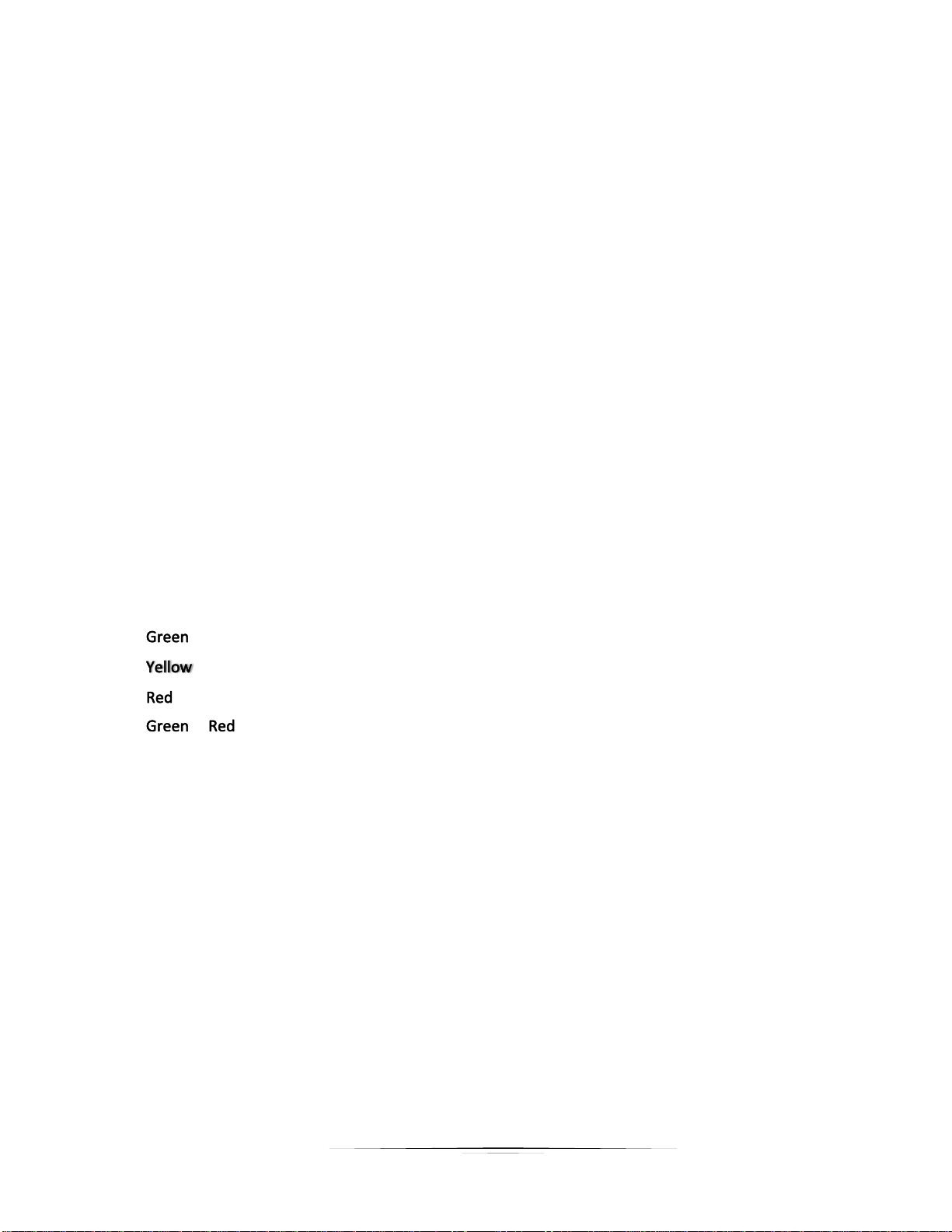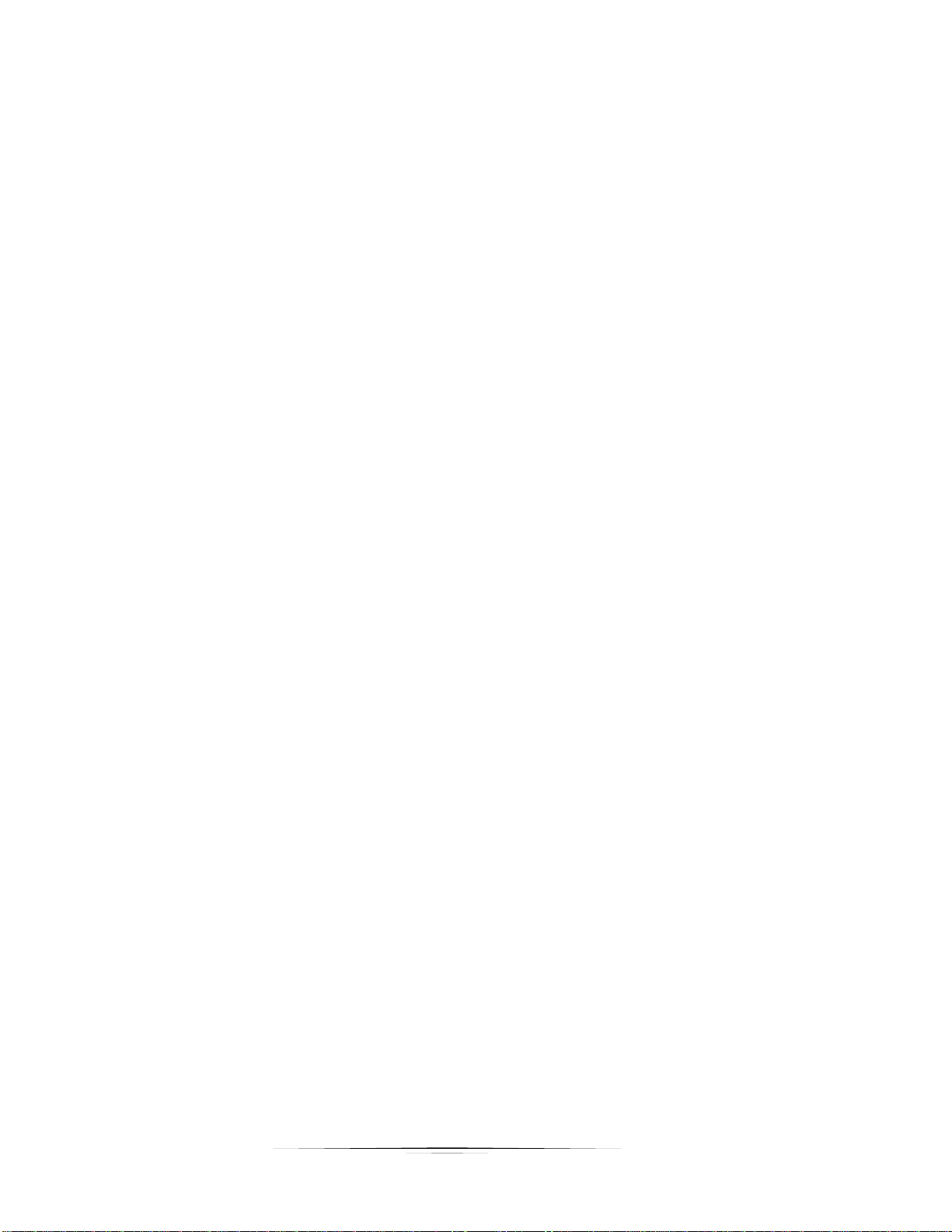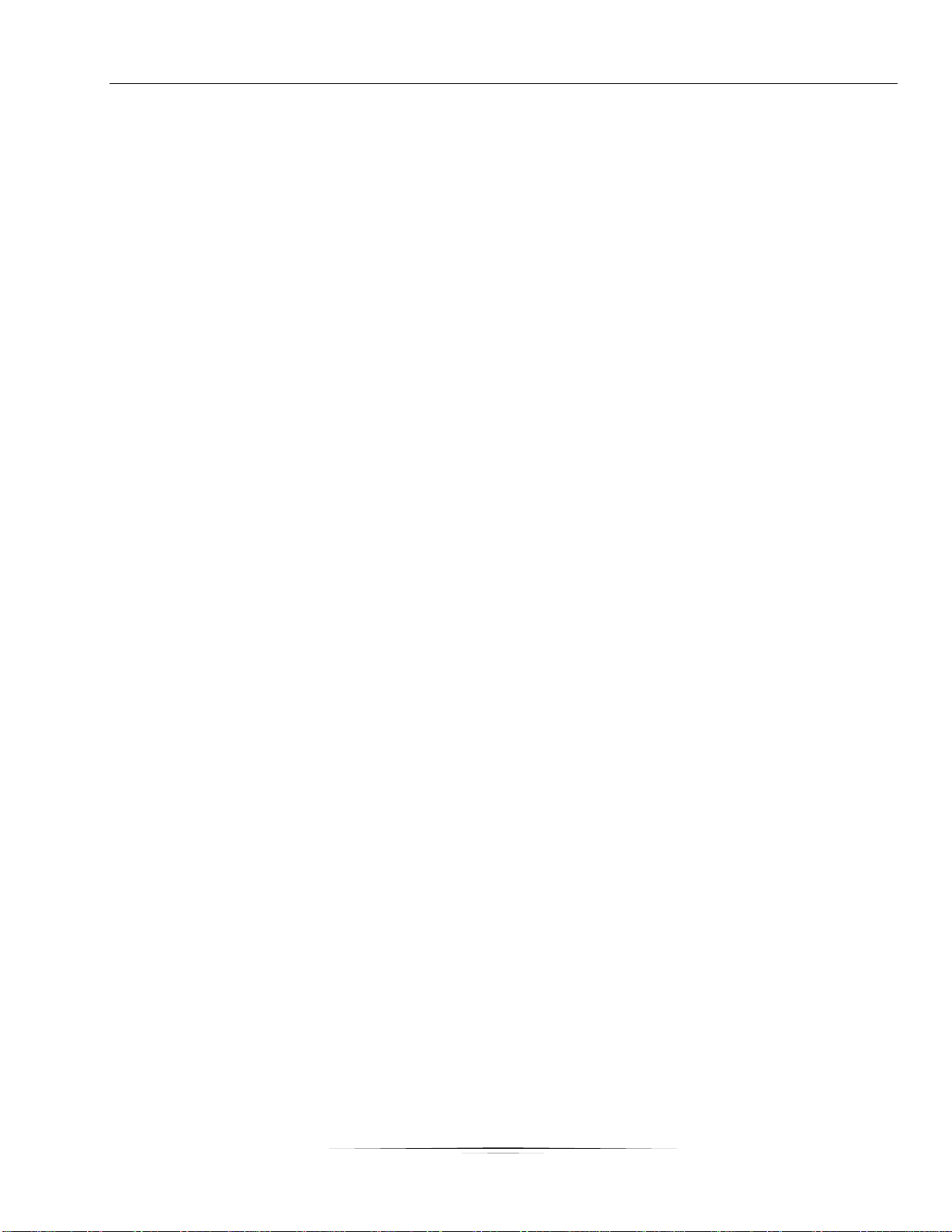4
Runtimer/Recipe screen ......................................................................................................................................47
User Variable Screens: Visual Status........................................................................................................................ 49
Status ...................................................................................................................................................................51
User Variable Screens: Control Settings...................................................................................................................53
Control Settings: Main tab...................................................................................................................................55
Control Settings: Co2 tab.....................................................................................................................................57
Control Settings: Control Mode tab.....................................................................................................................57
Control Settings: Cooling .....................................................................................................................................59
Control Settings: RH tab.......................................................................................................................................61
User Variable Screens: Alarm Settings.....................................................................................................................63
Alarm Settings......................................................................................................................................................65
Humidicell ............................................................................................................................................................65
Supply...................................................................................................................................................................65
User Variable Screens: Door Settings....................................................................................................................... 67
Door Settings: De-Icing ........................................................................................................................................69
Door Settings: Limits............................................................................................................................................69
Door Settings: PID ................................................................................................................................................71
Door Settings: Position.........................................................................................................................................71
Door Settings: Purge ............................................................................................................................................73
User Variable Screens: Refrigeration Detail.............................................................................................................75
Refrigeration Detail: Main....................................................................................................................................77
Refrigeration Detail: Economizer.........................................................................................................................77
Refrigeration Detail: Limits ..................................................................................................................................77
Refrigeration Detail: Override..............................................................................................................................79
Refrigeration Detail: PID ......................................................................................................................................79
User Variable Screens: Fan Detail ............................................................................................................................81
Fan Detail: VFD.....................................................................................................................................................83
Fan Detail: Differential.........................................................................................................................................83
Fan Detail: Air Pressure........................................................................................................................................83
Fan Detail: Recirculation......................................................................................................................................83
User Variable Screens: Humidicell Detail .................................................................................................................85
Humidicell Detail: Main........................................................................................................................................87
Humidicell: Limits.................................................................................................................................................87
Humidicell Detail: Timers.....................................................................................................................................87
User Variable Screens: Humidifier Detail ................................................................................................................. 89
Humidifier Detail: Main........................................................................................................................................91
Humidifier Detail: ON/OFF options......................................................................................................................91