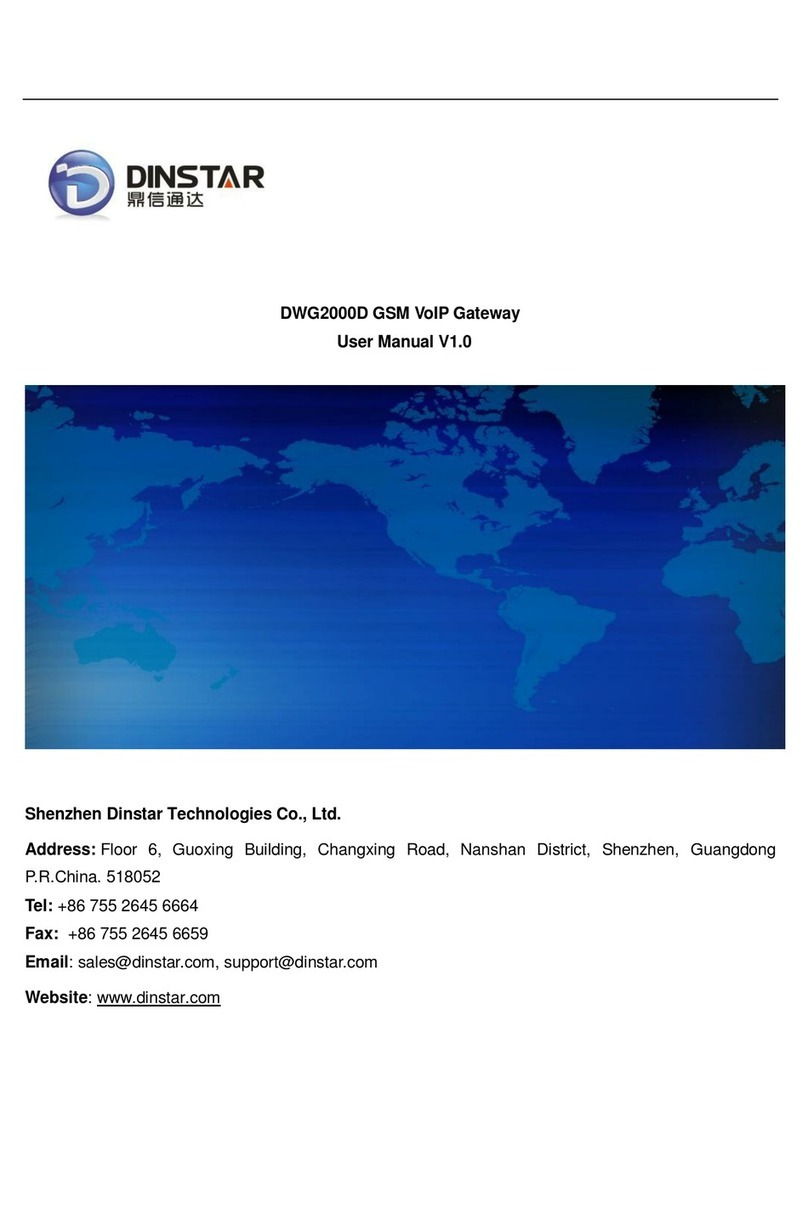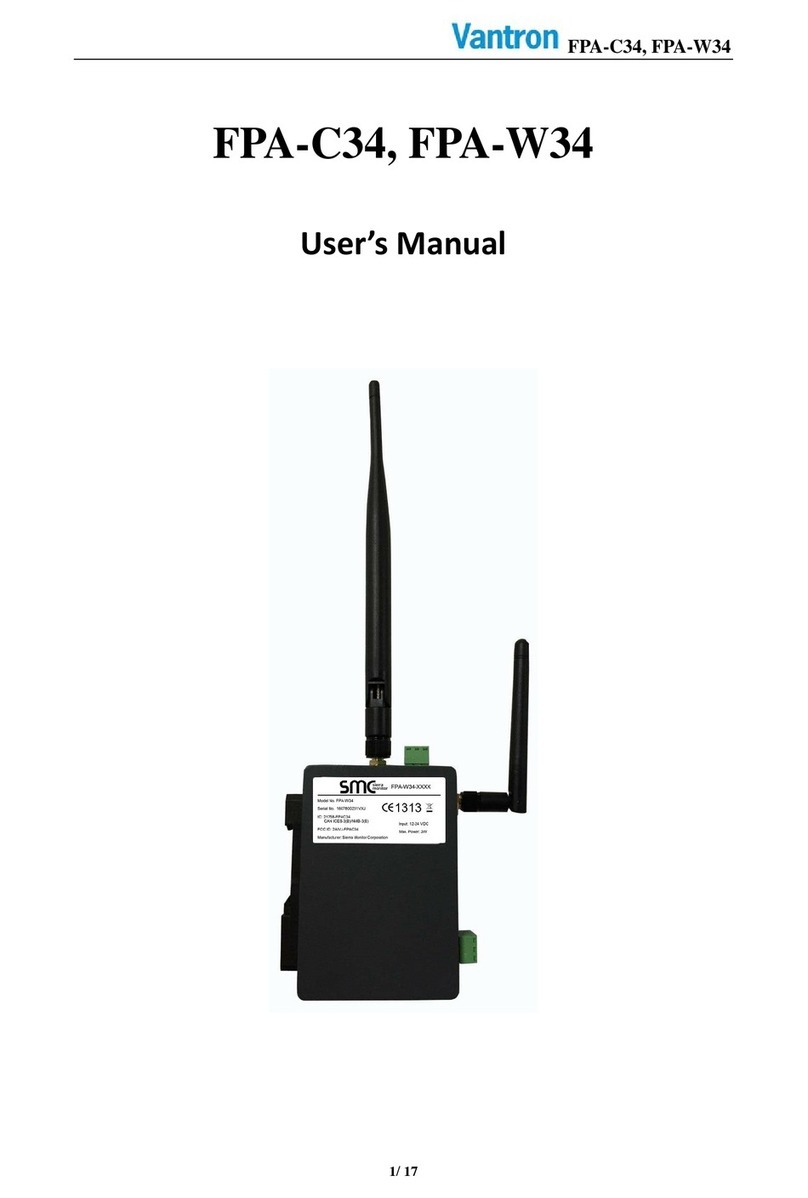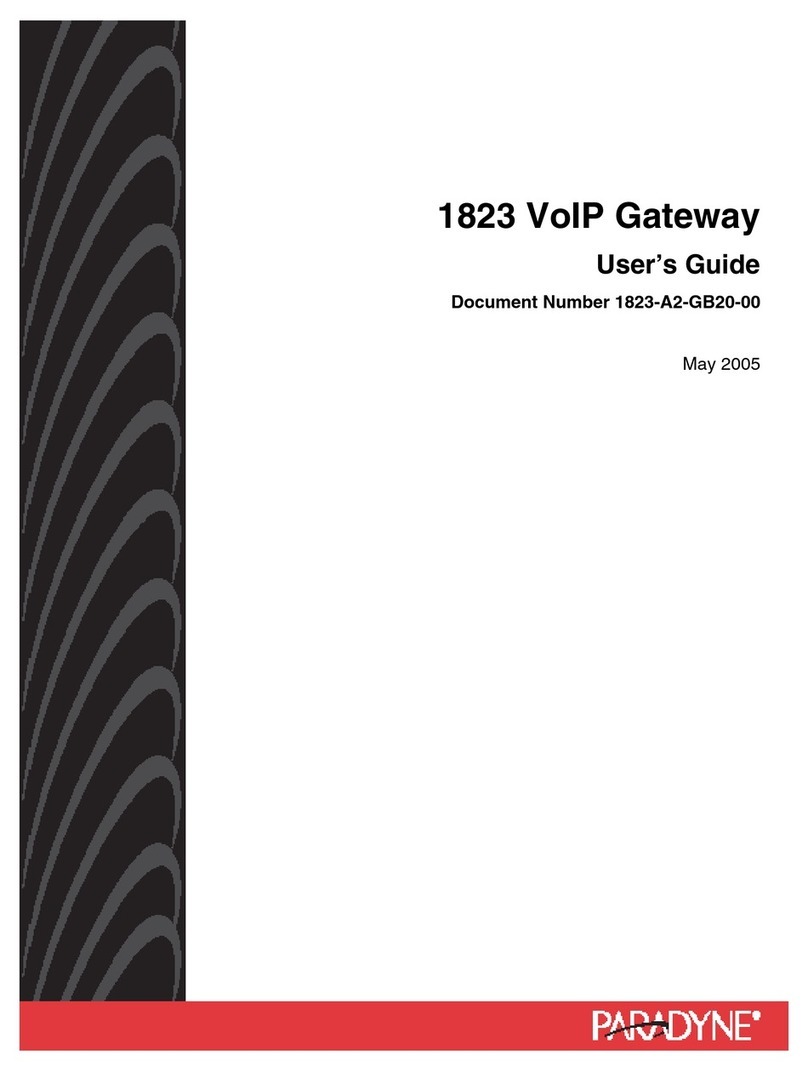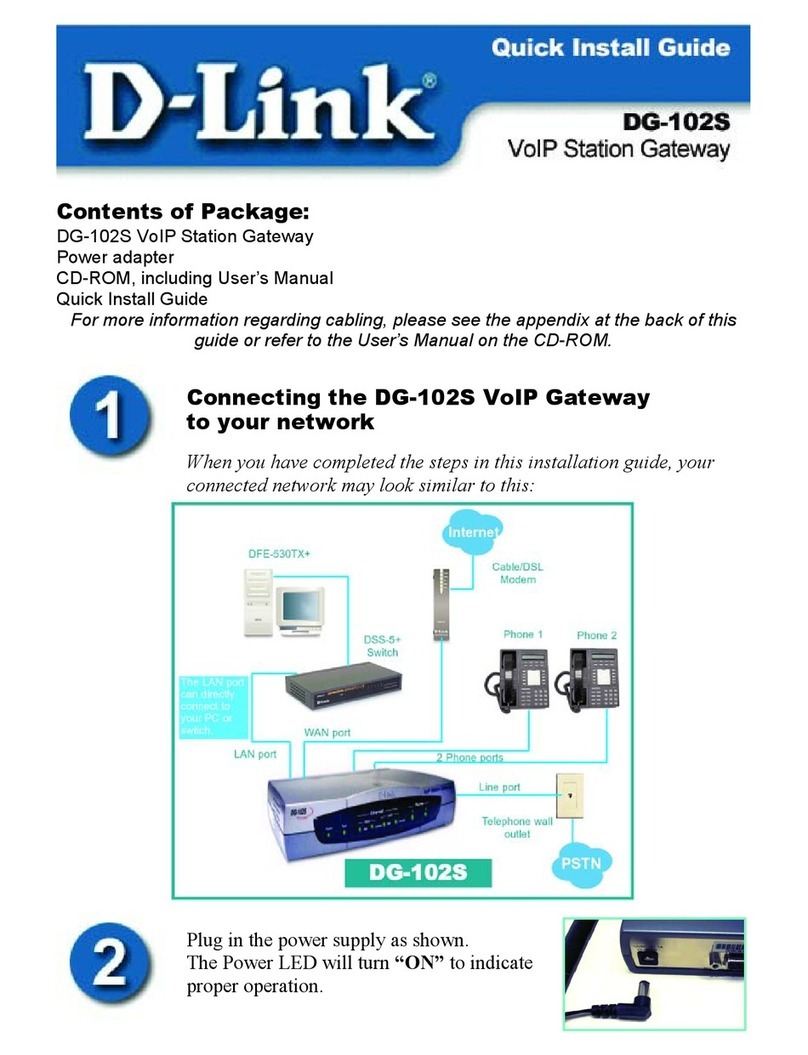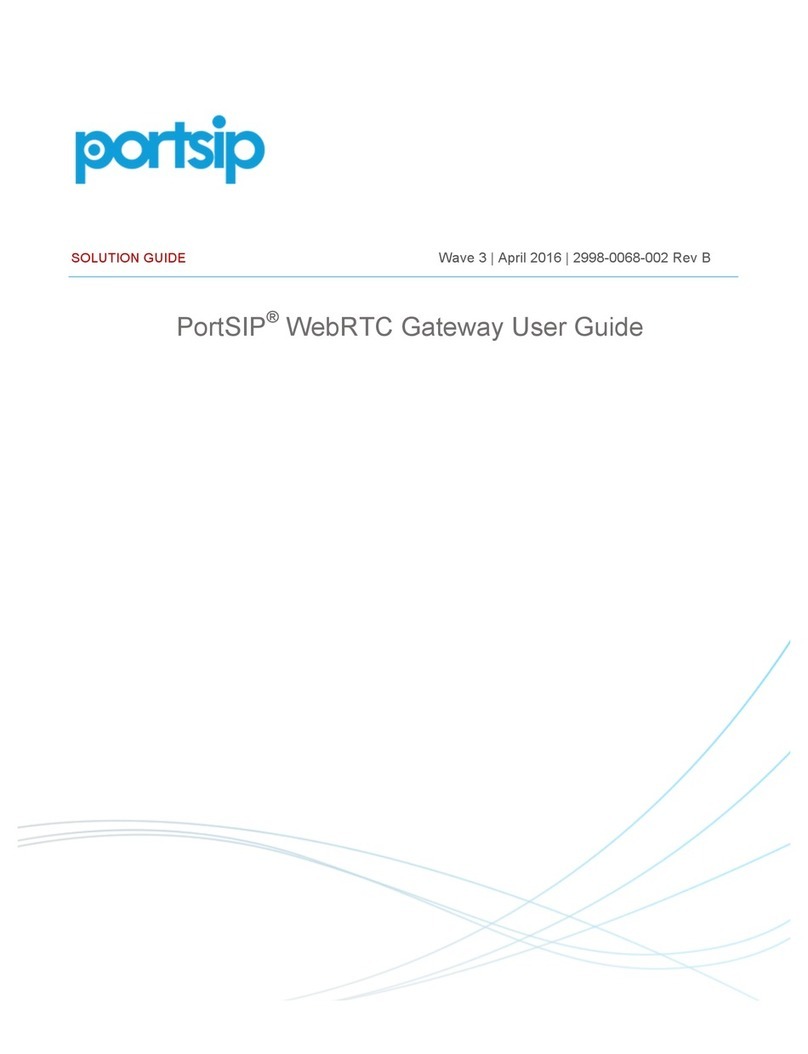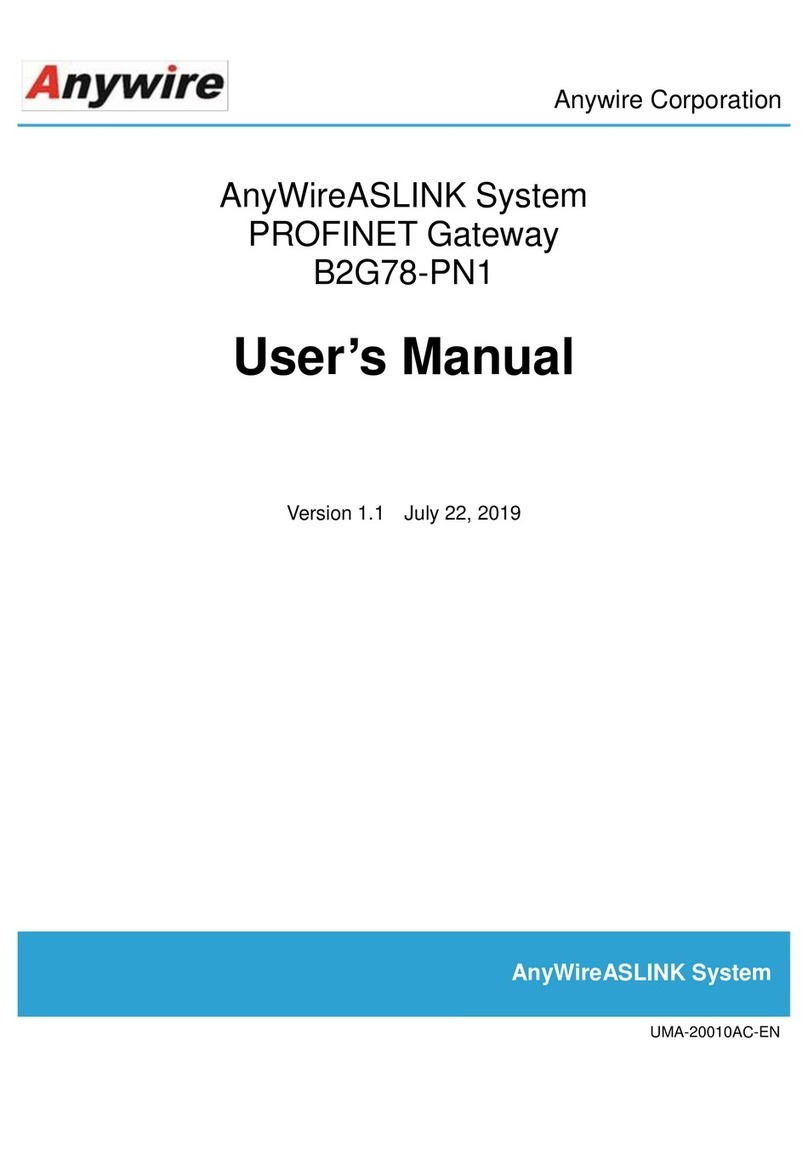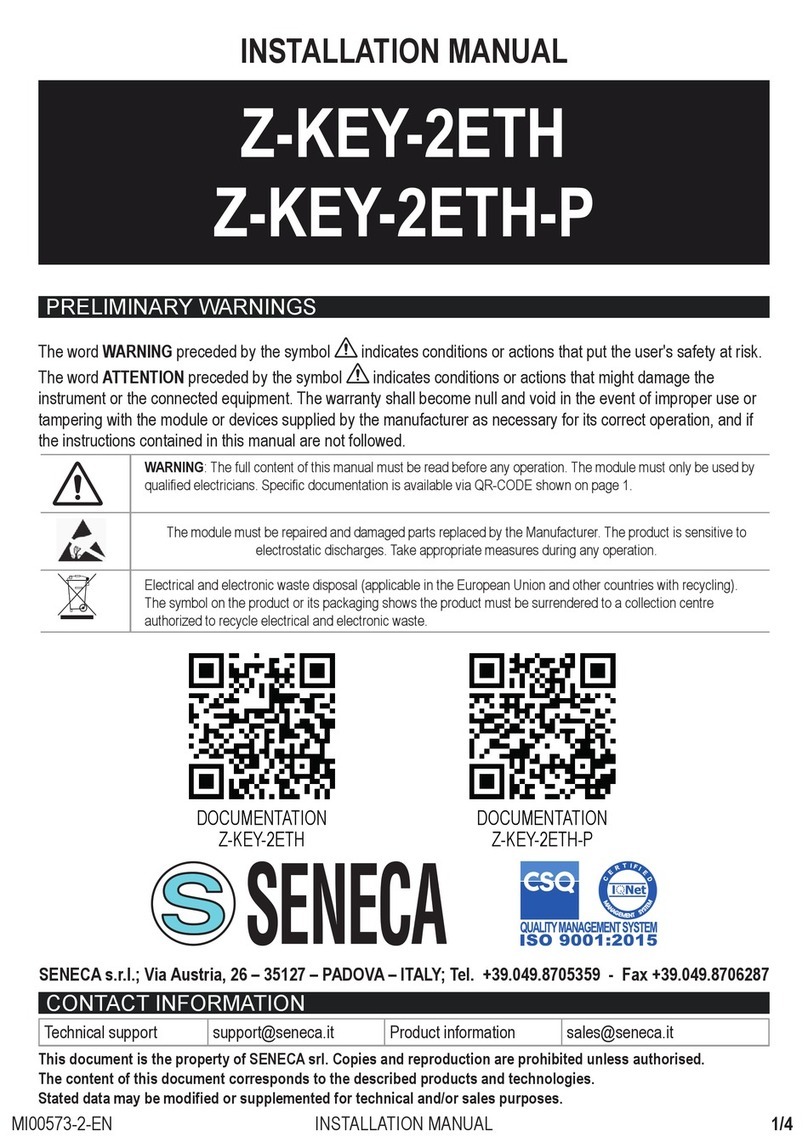SoundGate GMPD2 User manual

GMPD2
Copyright© 2004-2007 SoundGate®. All Rights Reserved.
SoundGate® is a registered trademark of Stillwater Designs, Inc.
All other trademarks are the property of their respective owners.
*Vehicle must be XM Radio Ready
Note: Your radio must have a BAND button to be compatible with the GMPD2.
Check www.soundgate.com for the most current compatibility information.
www.soundgate.com
Rev 20080624
Purpose
The GMPD2 lets you connect and
control an Apple iPod directly from the
controls on your factory GM radio. All
factory options, including XM, continue
to operate!
Features
The GMPD2 uses a simple “Y” or “T”
harness for installation using factory
connectors. There is no need to cut
or splice any wires, including power
and ground!
BUICK
Allure* 2005-2007
Century* 2004-2005
LaCrosse* 2005-2008
Lesabre* 2004-2005
Lucerne* 2003-2005
Park Avenue* 2003-2005
Rainier* 2004-2007
Rendezvous* 2003-2007
Terraza* 2005-2007
CADILLAC
Escalade/EXT/ESV 2003-2006
SRX* 2004-2006
XLR/XLR-V* 2004-2006
CHEVROLET
Avalanche 2003-2006
Cavalier 2003-2005
Colorado 2004-2008
Corvette* 2005-2008
Equinox* 2005-2006
Express 2003-2007
Impala 2003-2005
Malibu 2003
Monte Carlo 2003-2005
Pickup HD Classic 2003-2007
Silverado/Classic 2003-2007
S10 2004
SSR 2004-2006
Suburban 2003-2006
Tahoe 2003-2006
Trailblazer 2003-2008
Uplander* 2005-2008
Venture 2003-2005
GMC
Canyon 2004-2008
Envoy 2003-2008
Jimmy 2004
Savana 2003-2008
Sierra/Denali/HD/Classic 2003-2007
S15 2004
Yukon/Denali/XL 2003-2006
HUMMER
H2* 2003-2007
H3* 2006-2008
ISUZU
Ascender 2004-2008
I-Series* 2006-2008
OLDSMOBILE
Alero 2003-2004
Bravada 2003-2004
Silhouette 2003-2004
PONTIAC
Aztek 2003-2005
Grand Am 2003-2005
Grand Prix 2004-2007
Montana 2003-2007
Sunfire 2003-2005
Torrent* 2006
Vibe 2004-2007
SAAB
9.7x* 2005-2008
SATURN
Relay* 2005-2007
The GMPD2 works in the following vehicles:
Before You Start
WARNING
DO NOT DISASSEMBLE OR ALTER
Doing so may result in an accident, fire, or electric shock.
Do not block your view
Do not mount product or any added audio/video equipment where it can block your view through the windshield or block your view
of dashboard indicators and displays.
Do not block safety devices
Do not mount product or any added audio/video equipment where it can obstruct the operation of any safety device, such as the
airbag.
Distraction warning
Do not allow product or any added audio/video equipment to distract you while you are driving.
BEFORE WIRING, DISCONNECT THE CABLE FROM THE NEGATIVE BATTERY TERMINAL
Before starting any installation work , wait 90 seconds after turning the ignition switch to the LOCK position and disconnecting the negative (-) terminal from the battery.The
supplemental restraint system (SRS), or airbag(s) is equipped with a backup power source. If installation work is started less than 90 seconds after disconnection of the negative
(-) battery terminal, the SRS may deploy.When the negative (-) terminal cable is disconnected from the battery, the clock and audio systems’ memory may be erased. Before
starting installation work, make a record of the clock and audio systems’ memory settings. When installation is complete, reset the clock and audio systems to their previous
settings. Power tilt, power telescopic steering column, power seats, power mirrors, power shoulder belt anchorage, and other power accessories may or may not be equipped
with a memory function; consider keeping a record of these settings as well.
When installation is complete, readjust the features to their previous settings.
Never use a backup power supply (such as another battery) during installation work in an attempt to avoid losing these memory settings.
1
234
– GMPD2 Module
– Apple iPod dock connector
– “Y” harness (for radios with factory XM)
– “T” harness (for radios without factory XM)
Note: More than one “T” harness is included. Please read the INSTALLATION
section for details on which harness you should use for your vehicle.
1
2
3
4
iPOD Details
The GMPD2 is designed to interface only with the GM vehicles listed on the front of this manual and the Apple iPod (4th generation
and later), iPod Mini, iPod Nano, iPod Photo, and iPod Video.
We recommend that you turn on your iPod’s SoundCheck option. On certain factory radios, you may experience audible distortion
if SoundCheck is not turned on.
Installation Overview
Please read this section fully and follow these steps closely to ensure that the GMPD2 functions correctly upon installation. The
basic install procedure is outlined below (detailed steps are presented in the INSTALLATION section of this manual).
Configure DIP switches on GMPD2 module.1.
Connect “T” harness to factory radio (or “Y” harness to factory XM module).2.
Connect “T” (or “Y”) harness to GMPD2 module.3.
Connect iPod dock connector cable (and optionally connect an AUX input source) to GMPD24.
module.
Mount the GMPD2 module.5.
Connect iPod to GMPD2 iPod dock connector cable.6.
Configuration
The GMPD2 must be configured before installation and use. On the rear side of the GMPD2 module is a series of five small, DIP-style
switches that must be set to a specific combination of ON and OFF, depending upon whether or not your vehicle has a factory-
equipped XM tuner. Use the diagrams below to configure the DIP settings for your vehicle.
IMPORTANT
During configuration of the DIP switches, no cables should be connected to the GMPD2 module. If you change
DIP switch settings while cables are connected, you must unplug the cables and reconnect them before the
changes will take effect. This is especially important to remember if transferring the GMPD2 from one vehicle
to another, as re-programming the DIP switches may be necessary.
Five DIP switches are located on the rear of the GMPD2. To configure a switch to the ON position, press
the switch downward. Press the switch upward for the OFF position. In this example, switch 1 is turned
ON.
2345
DIP ON
ON
DIP settings for the GMPD2 iPod interface:
For compatible GM Vehicles (listed on the front of this manual)...
2345
DIP ON
2345
DIP ON
WITH Factory XM
WITHOUT Factory XM
1: ON
2: OFF
3: OFF
4: OFF
5: ON
1: OFF
2: OFF
3: OFF
4: OFF
5: ON
CAUTION
DO NOT SPLICE INTO ELECTRICAL CABLES
Never cut away cable insulation to supply power to other equipment. Doing so will exceed the current carrying capacity of the wire
and may result in fire or electric shock.
DO NOT ALLOW CABLES TO BECOME ENTANGLED IN SURROUNDING OBJECTS
Cables or wiring that obstruct or get caught on places such as the steering wheel, shift lever, brake pedals, etc. can be extremely
hazardous.
DO NOT INSTALL IN LOCATIONS WITH HIGH MOISTURE OR DUST
Moisture or dust may result in product failure.
HAVE THE WIRING AND INSTALLATION DONE BY EXPERTS
The wiring and installation of this product requires special technical skills and experience.
USE ONLY SPECIFIED ACCESSORY PARTS
Use of other than specified parts may damage product internally.
FOLLOW THE OPERATIONAL AND INSTALLATION MANUALS.
YOU SHOULD READ AND FAMILIARIZE YOURSELF THOROUGHLY WITH THE FOLLOWING INFORMATION PRIOR TO INSTALLING AND
USING THIS UNIT. IN ADDITION, YOU MUST CAREFULLY READ AND FOLLOW THE INSTALLATION SCHEMATICS AND INSTRUCTIONS
FOR THE PRODUCT AND THE VEHICLE IN WHICH IT IS BEING INSTALLED. FAILURE TO FOLLOW INSTALLATION INSTRUCTIONS MAY
DAMAGE THE PRODUCT AND THE VEHICLE, WILL VOID THE PRODUCT WARRANTY, AND MAY VOID THE VEHICLE WARRANTY.
CHECK YOUR LOCAL LAWS
Some States/Provinces or other governmental jurisdictions (such as cities) may have laws that prohibit the operation of a video
screen within the sight of the driver. If you have purchased such a product, you should use the product only in locations where it is
legal to do so, and if you do use the product, set up the screen so it is only visible to passengers.
TROUBLESHOOTING
Should this product fail to operate properly, please contact your Dealer or SoundGate Technical Support at 800-256-0808, or email
2 3
Before You Start Before You Start

8
8
Connect iPod to GMPD2 iPod dock connector. Plug the connector in straight. Do not insert the
cable at an angle or wiggle the cable during insertion.
Detailed Installation Guide
Turn your vehicle off and disconnect the negative terminal of your battery. Configure the DIP swtiches on the rear of the
GMPD2 module (see page 3 for details).
If your vehicle is not equipped with a factory XM tuner, connect the included “T” harness to the GMPD2 module and use
the following steps suffixed with a. You may need to skip ahead to step 3a to determine which included “T” harness to
use. If your vehicle is equipped with a factory XM tuner, connect the included “Y” harness to the GMPD2 module and
use the following steps suffixed with b.
If your vehicle is not equipped with a factory XM tuner, the GMPD2 will interface directly to the back of your factory
radio. Consult factory literature or professional help for detailed radio access information. Generally, the trim panel
around the outside of the radio will pull free on late model radios, exposing the bolts holding the radio in place. Remove
the bolts (7mm) to view the desired connections (other radios may require extra panels to be removed before the back of the radio
can be viewed). The radio may contain several connectors, but only two will match the connectors on one of the included GMPD2
“T” harnesses. Locate the matching connectors and disconnect them from the factory radio. These connectors are typically 14-pin
and 16-pin; however, depending upon the vehicle, the number of pins may differ. Ensure that you only disconnect the connectors
that match the GMPD2 “T” harness.
If your vehicle is equipped with a factory XM tuner,the GMPD2 will interface directly with your factory XM module. Locate
the XM module in your vehicle or consult with a professional for help. Typically, the XM module is located behind the glove
compartment in SUVs or in the back deck in cars and “crossover” vehicles. The XM module has a single 16-pin connector
and an antenna connected. Disconnect the 16-pin connector from the factory XM module.
Connect the factory 14-pin and 16-pin connectors that you disconnected from the radio in step 3a to the matching
locations on the GMPD2 “T” harness.
Connect the factory 16-pin connector that you disconnected from the XM module in step 3b to the matching location
on the GMPD2 “Y” harness.
Connect the remaining 14-pin and 16-pin connectors on the GMPD2 “T” harness to the matching locations
on the back of the factory radio.
STEP
1
STEP
2
STEP
3a
Connect the remaining 16-pin connector on the GMPD2 “Y” harness to the matching location on the factory XM
module.
Connect the iPod dock connector cable to the GMPD2 module. You may also connect an optional AUX input to the RCA
connectors on the GMPD2 module (white = LEFT, red = RIGHT).
Mount the GMPD2 module either behind the dash or glove compartment (mounting hardware not included). Be careful
not to drill into wiring or vehicle mechanisms. You are solely responsible for securely fastening the GMPD3 in your
vehicle. Ensure that the iPod dock connector is left in a convenient place for connection to your iPod/iPhone.
Connect your iPod to the GMPD2 dock connector. Plug the connector in straight. Do not insert the cable at an angle or
wiggle the cable during insertion.
STEP
3b
STEP
4a
STEP
4b
STEP
5a
STEP
5b
STEP
6
STEP
7
STEP
8
Operation Instructions
The following instructions will demonstrate how to navigate through your iPod music and playlists using the controls on your factory
radio. The factory radio controls and their corresponding functions are illustrated here; however, please note that these examples
only represent the most common GM “Class II” radio interfaces—your radio’s controls may differ slightly. Please use the following
section as a general operational guide for the GMPD2 interface and the following GM “Class II” radios.
GM “Class II” Standard Radio
Press and hold• Preset 6 to switch between factory XM and iPod/AUX input.
Using the• BAND button, select XM1 for iPod; select XM2 for AUX input.
Turn the• P-TYPE knob to display and advance through iPod playlists.
Select a displayed playlist with• SEEK.
Use the• SEEKXbuttons to move forward or back through the current playlist.
Press and hold the• WSEEKXbuttons to FF or RW. Press the buttons again to stop FF/RW.
During playback, turn the• TUNE/DISPLAY knob to advance through songs by increments of 10. Press the knob
to display Song number, Name, Artist, and Album.
GM “Class II” 6CD Radio
Press and hold Preset 6 to switch between factory XM and iPod/AUX input.•
Using the• BAND button, select XM1 for iPod; select XM2 for AUX input.
Press• P-TYPE to display iPod playlists. Use the TUNE knob to advance through playlists.
Select a displayed playlist with• SEEKX.
Use the• WSEEKXbuttons to move forward or back through the current playlist.
Press and hold the• WSEEKXbuttons to FF or RW. Press the buttons again to stop FF/RW.
During playback, turn the• TUNE/DISPLAY knob to advance through songs by increments of 10. Press the knob
to display Song number, Name, Artist, and Album.
GM “Class II” Radio w/ LCD (non-Touch-screen)
Press and hold the• Lower Right Button to switch between factory XM and iPod/AUX input.
Using the• BAND button, select XM1 for iPod; select XM2 for AUX input.
Press the• Sbutton on the navigation joystick [ ] to display and advance through playlists. Select a displayed
playlist with navigation joystick’s Center Button.
Use the• TSEEKSbuttons to move forward or back through the current playlist.
Press and hold the• TSEEKSbuttons to FF or RW. Press the buttons again to stop FF/RW.
GM “Class II” Radio w/ LCD Touch-screen Interface
Press and hold the• Lower Right Button to switch between factory XM and iPod/AUX input.
Using the• BAND button, select XM1 for iPod; select XM2 for AUX input.
Once the iPod is selected as your XM1 device, press the• WSELECTXbuttons to display and advance through
iPod playlists.
Select a displayed playlist with• SEEKS.
Use the• TSEEKSbuttons to move forward or back through the current playlist.
Press and hold the• TSEEKSbuttons to FF or RW. Press the buttons again to stop FF/RW.
During playback, turn the• TUNE/DISPLAY knob (on the lower lefthand side of your radio) to advance through
songs by increments of 10. Press the knob to display Song number, Name, Artist, and Album.
Why SoundGate Dealers have
the edge...
The technologies used in today’s vehicles
are as sophisticated as any laptop computer.
At SoundGate we believe these new
technologies are full of opportunities for
mobile electronic dealers across the nation.
We make it a high priority to not only research
these new systems, but to understand them
and their impact on the aftermarket car
audio industry. Armed with this knowledge,
we are well equipped to help you integrate
new components into these systems with our
innovative, high-performance interfaces and
unparalleled technical support.
Copyright© 2004-2008 SoundGate®. All Rights
Reserved. SoundGate® is a registered trademark of
Stillwater Designs, Inc. All other trademakrs are the
property of their respective owners.
Be sure to ask your
autosound specialist
about these other exciting
SoundGate products...
Auxiliary Input Interfaces and Docking•
Stations which allow you to input
audio from MP3 Players, DVD/Video,
Satellite Radio, and more to OEM
and aftermarket car audio systems
High-performance Radio•
Replacement
Interfaces for seamlessly•
integrating new receivers or CD
players into OEM audio systems
Competition-Grade Interfaces•
for adding amplifiers
Remote Audio Control Interfaces•
that let you control aftermarket
receivers and CD players from
your factory rear seat, or steering-
wheel mounted audio controls.
And many others!•
www.soundgate.com
iPod is a trademark of Apple Computer, Inc., registered
in the U.S. and other countries.
1
1
2
2
Configure DIP switches (see previous
section).
Connect appropriate “T” or “Y” harness to
GMPD2 module (see below for details on
which harness you should use).
OR
3
3
Disconnect double multi-pin factory
connectors from your factory radio (see
below for details).
Disconnect 16-pin factory connector from
your factory XM module.
a. without factory XM b. with factory XM
OR
4
4
Connect double multi-pin factory
connectors to matching locations on the
GMPD2 “T” harness.
a. without factory XM
Connect 16-pin factory connector to
matching location on the GMPD2 “Y”
harness.
b. with factory XM
6
6
7
7
Connect iPod Dock cable to the GMPD2.
You may optionally connect an AUX input
source as well.
Mount the GMPD2 (behind dash or glove
compartment). Be careful not to drill into
wiring or vehicle mechanisms.
OR
5
5
Connect GMPD2 “T” harness to factory
radio.
Connect GMPD2 “Y” harness to factory
XM module.
b. with factory XMa. without factory XM
Installation
GM “Class II” Corvette Radio w/ LCD Touch-screen Interface
Press and hold the• Lower Right Button to switch between factory XM and iPod/AUX input.
Using the• XM 1/2 button on the touchscreen’s source list, select XM1 for iPod; select XM2 for AUX input.
Once the iPod is selected as your XM1 device, press the• WCATXbuttons on the touchscreen to advance through
iPod playlists.
Select a displayed playlist with• SEEKS.
Use the• TSEEKSbuttons to move forward or back through the current playlist.
Press and hold the• TSEEKSbuttons to FF or RW. Press the buttons again to stop FF/RW.
During playback, Press the• INFO button on the touchscreen to display Song number, Name, Artist, and Album.
GM “Class II” Equinox Radio
Press and hold Preset 6 to switch between factory XM and iPod/AUX input.•
Using the• BAND (or XM/AUX) button, select XM1 for iPod; select XM2 for AUX input.
Press• P-TYPE to display iPod playlists. Use the TUNE knob to advance through playlists.
Select a displayed playlist with• SEEKX(or SEEKS).
Use the• WSEEKX(or TSEEKS) buttons to move forward or back through the current playlist.
Press and hold the• WSEEKX(or TSEEKS) buttons to FF or RW. Press the buttons again to stop FF/RW.
During playback, turn the• DISPLAY ADJUST knob to advance through songs by increments of 10.
During playback, press the• MSG button to display Song number, Name, Artist, and Album.
456
Installation
Operation
Operation
Simple-fi.
™