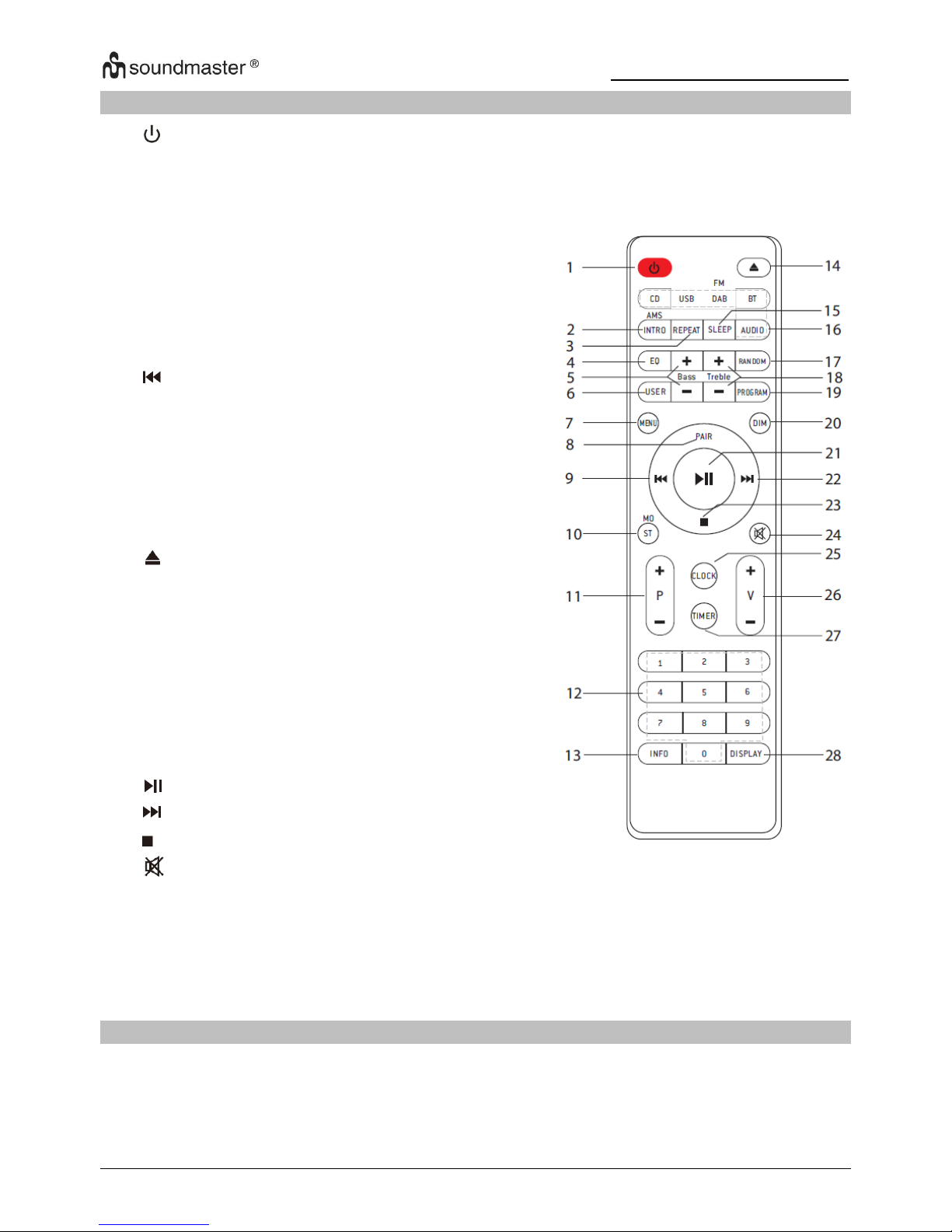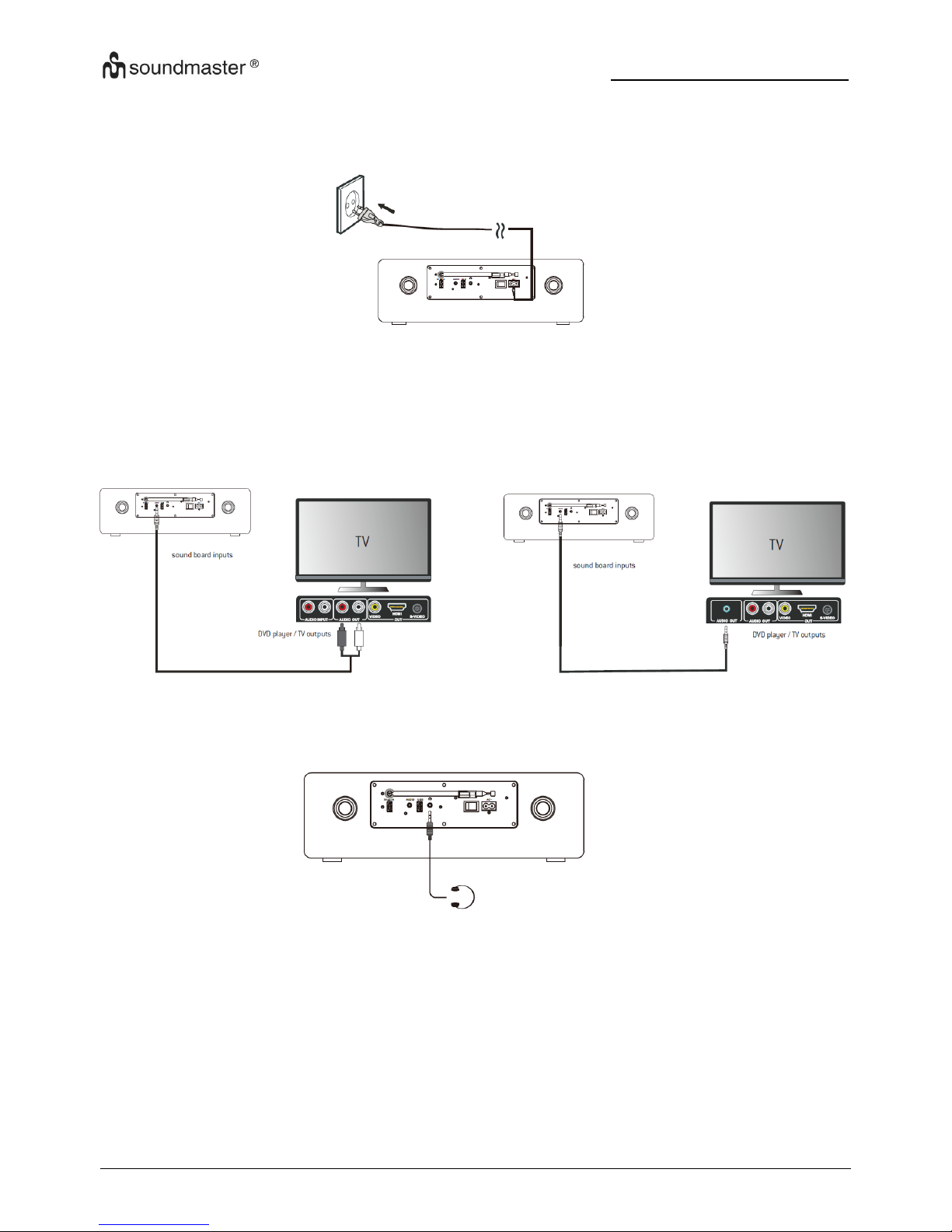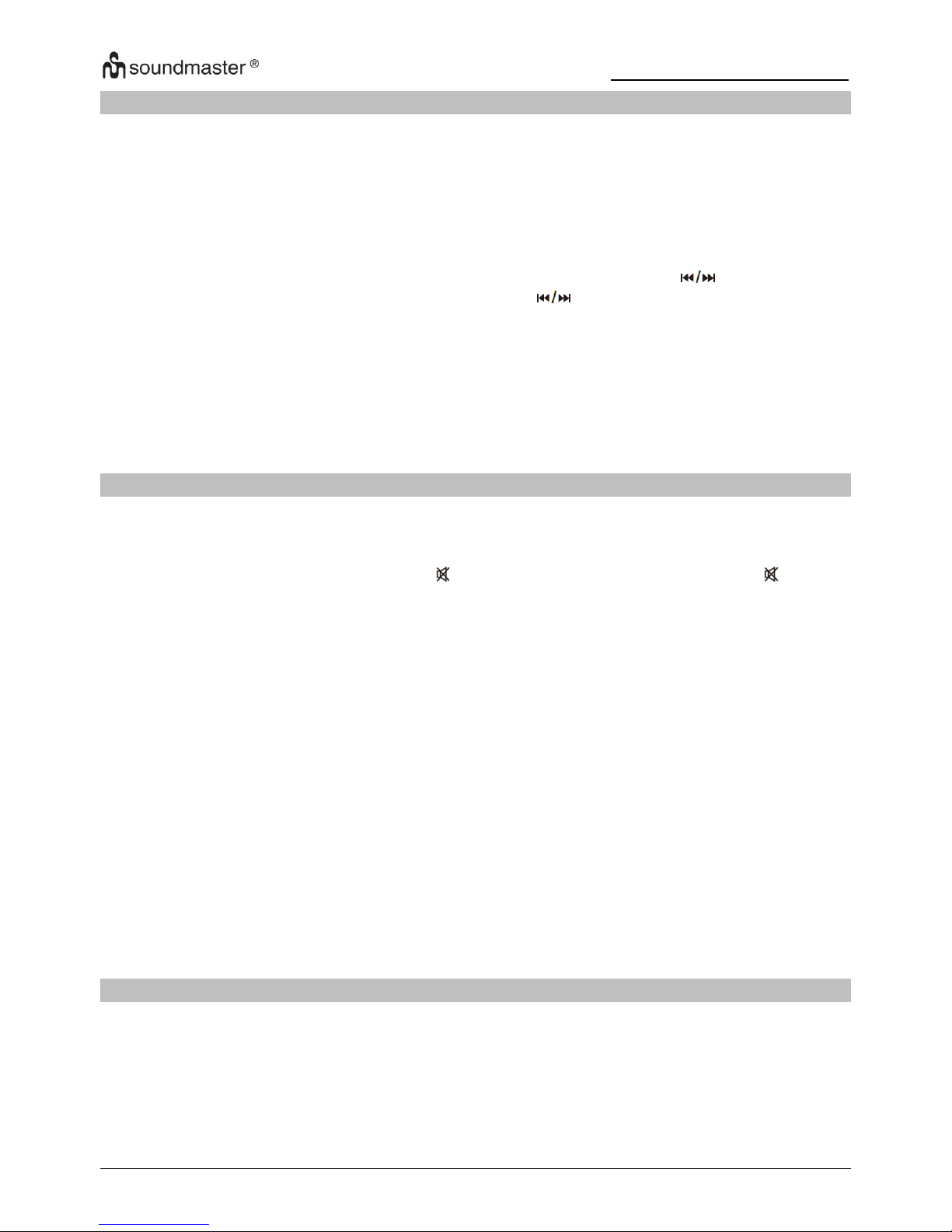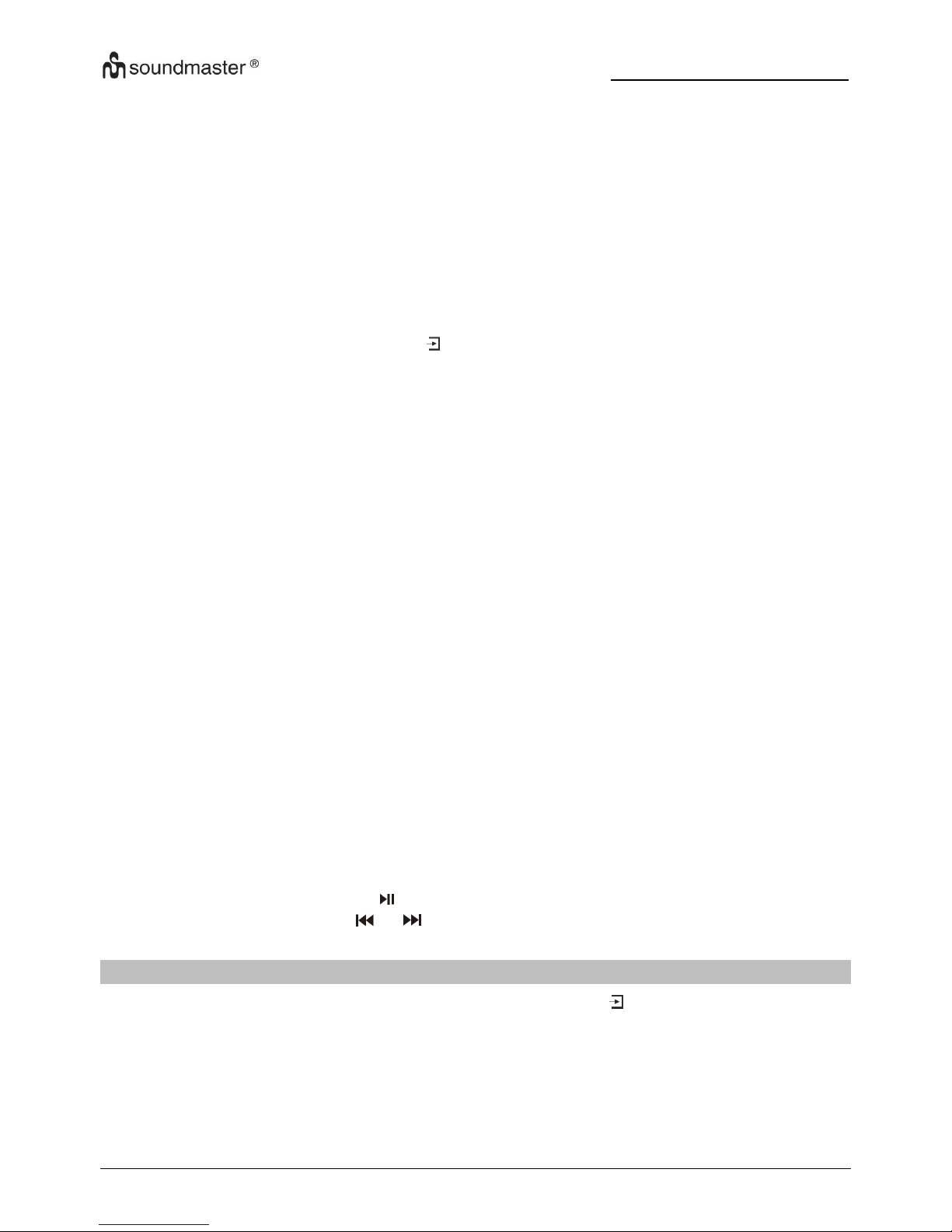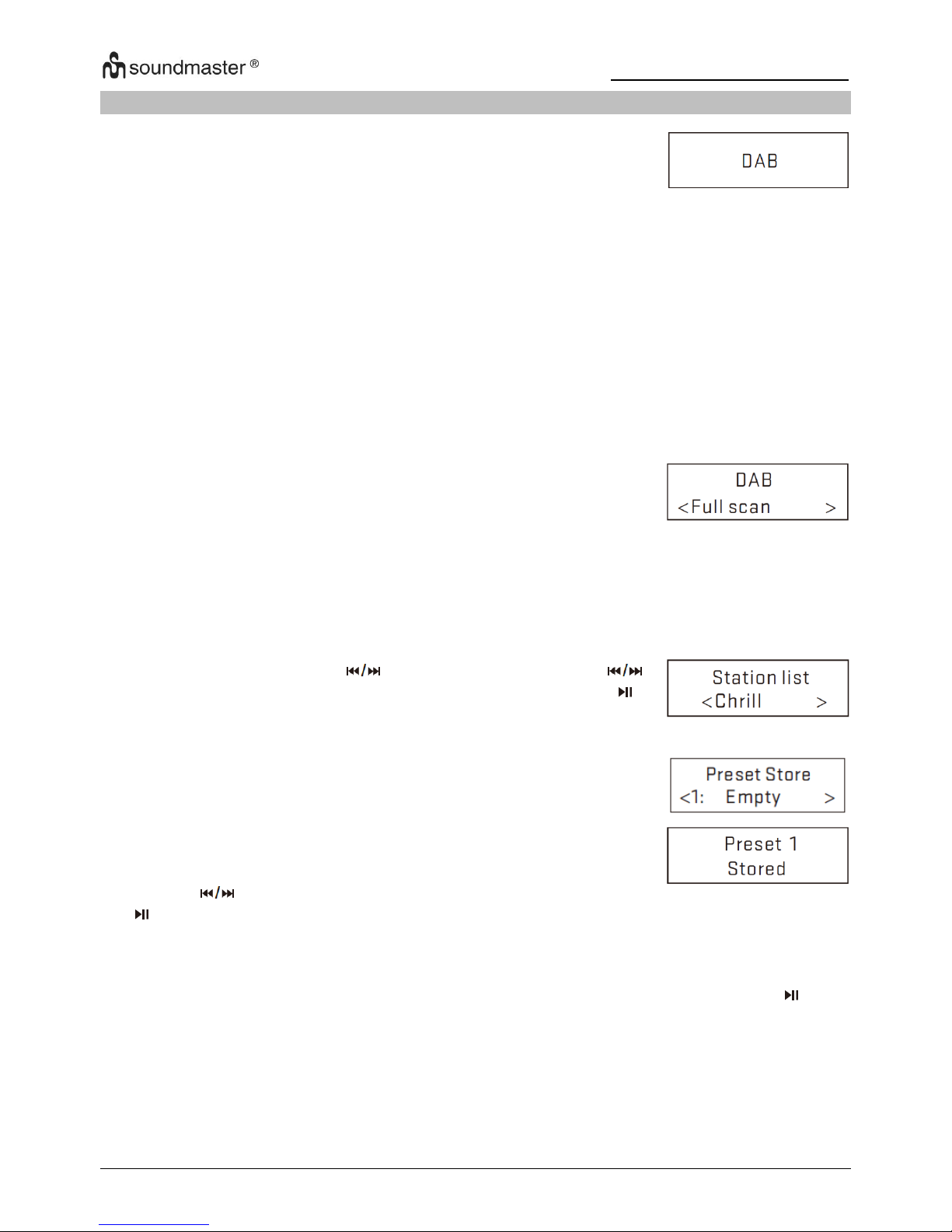DAB950 / English Instruction Manual
7
Pair Bluetooth-enabled devices
Note:
The operational range between this unit and a Bluetooth device is approximately 10 meters
(without any objects between the Bluetooth device an d the unit).
Before you connect a Bluetooth device to this unit, ensure that you know the device´s
capabilities
Any obstacle between this unit and the Bluetooth device can reduce the operational range.
If the signal strength is weak, your Bluetooth device may disconnect, but it will re-enter
automatically into pairing mode.
1. During ON mode, press the BT button on the remote control to select the Bluetooth mode or
change source to BT by pressing the button on the unit. If the unit is not paired to any
other Bluetooth devices, the system enters automatically into pairing mode; or you need to
press and hold the “PAIR” button to start pairing.
2. Activate the Bluetooth function on your device and select the search mode. “DAB950” will
appear on your Bluetooth device.
3. To disconnect the Bluetooth function, switch to another function on the unit or disable the
function from your Bluetooth device.
Note:
If there is already an existing connection, press the PAIR button to re-activate the paring
mode. The existing connection will be interrupted.
The unit will also be disconnected when your device is moved beyond the operational range.
If you want to reconnect your device to this unit, place it within the operational range.
If the device is moved beyond the operational range, when it is brought back, check if the
device ist still connected to the unit.
If the connection is lost, follow the above instructions to pair your device again to the unit.
Listen to music from Bluetooth device
If the connected Bluetooth device supports Advanced Audio Distribution Profile (A2DP), you
can listen to the music stored on the device through this unit.
If the device also supports Audio Video Remote Control Profile (AVRCP), you can use this
unit´s remote control to play music stored on the device.
1. Pair your device with this unit
2. Play music via your device (if it supports A2DP).
3. Use supplied remote control to control play (if it supports AVRCP).
To play/resume play, press the button.
To skip to a track, press the or button.
AUDIO IN OPERATION
1. Press the “AUDIO” button on the remote control or press the button on the unit to select
the desired source.
2. Operate your audio device directly for playback features.
3. Press the V-/+ button to adjust the volume to your desired level.