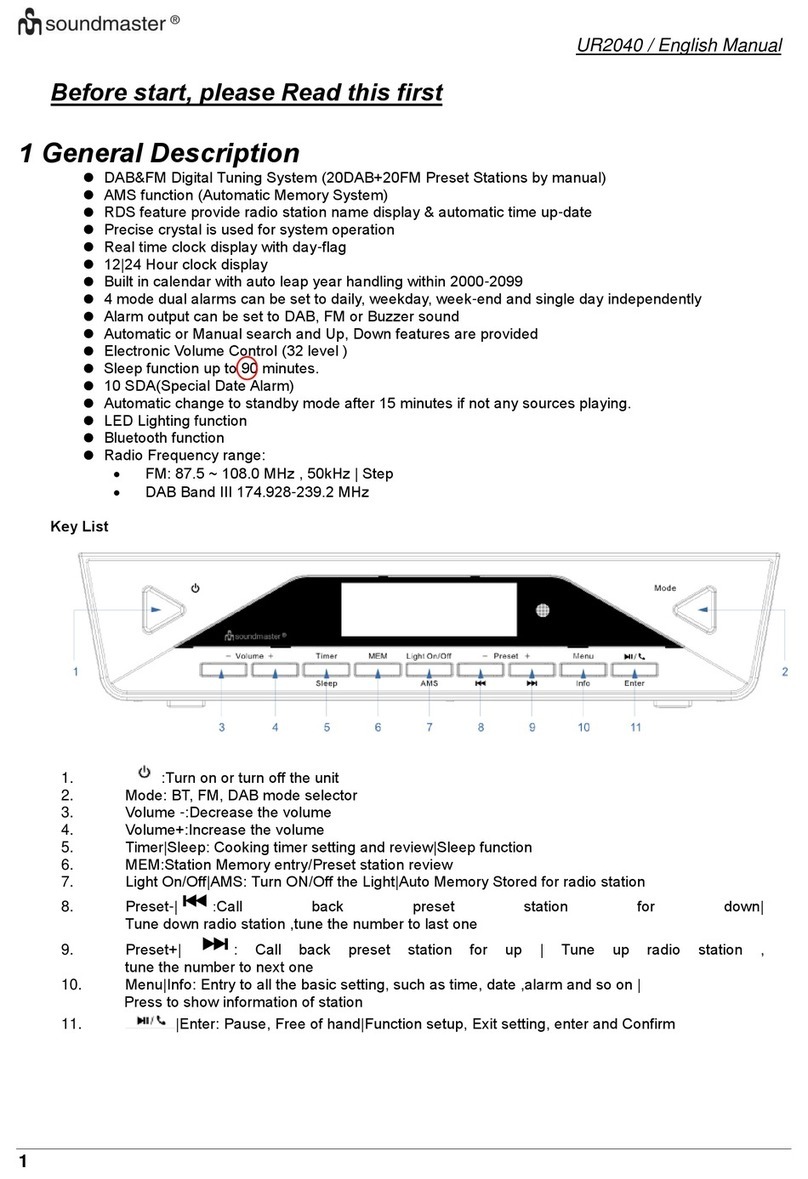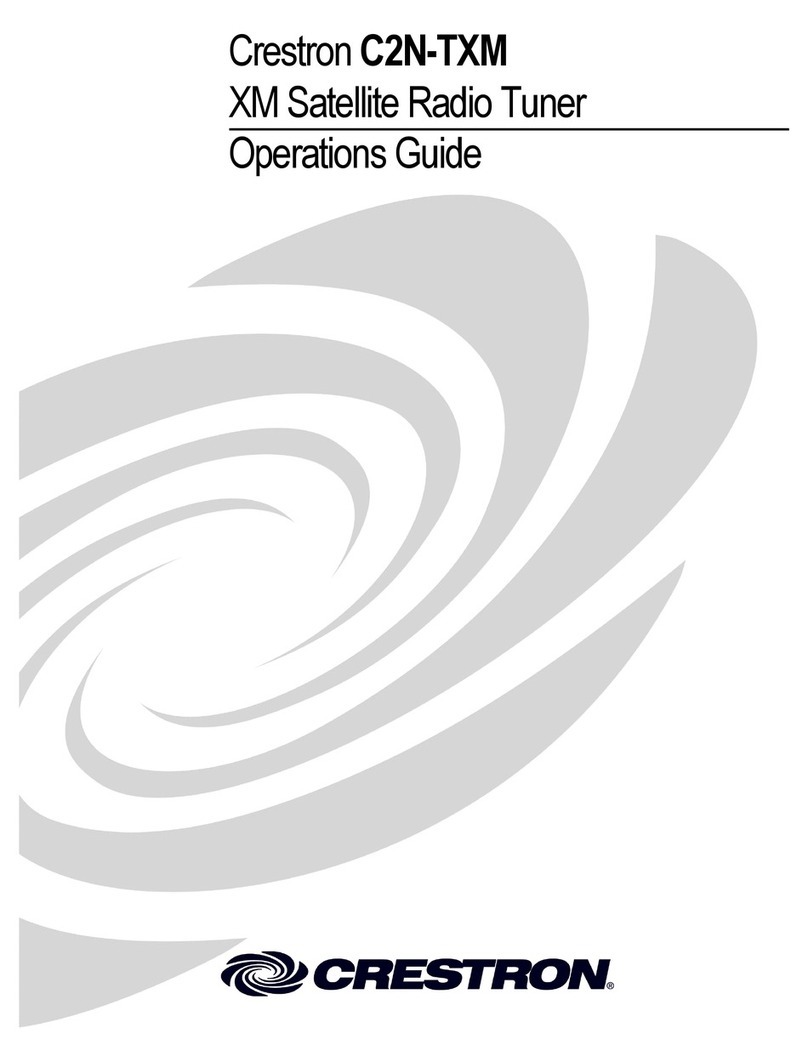IR43DAB / English Manual
4
A broadband connection in combination with a wired/wireless access point, router or similar
The network device needs to support Ethernet (LAN) wired connection or WiFi (802.11b/g/n
2.4GHz) wireless connection.
PC, tablet or smartphone with network connected. This network has to be the same one as the
Do not drop the IR43DAB and do not expose it to liquid, moisture or humidity. These
might lead to damage to the device.
If the IR43DAB is moved from a cold environment into a warmer one, do let it adapt to
the new temperature before operate the device. Otherwise, it might lead to
condensation and cause malfunctions in the device.
Do not use the IR43DAB in the dust environment as dust can damage the interior
electronic components and lead to malfunctions in the device.
Protect the IR43DAB from strong vibrations and place it on stable surfaces.
Do not attempt to disassemble the IR43DAB.
Only use the power adaptor delivered with the IR43DAB.
The socket outlet should be installed near the IR43DAB and should be easily accessible.
Never touch the power plug with wet hands and never pull on the power cable when
pulling the plug out of the power socket.
Make sure the electrical voltage specified on the IR43DAB and its power plug is
corresponding to the voltage of the power socket. Incorrect voltage will destroy the
If the IR43DAB is not using for a long period of time, disconnect it from the power
supply by unplugging the power plug. This is to avoid the risk of fire.
Always power off the IR43DAB when cleaning it.
Never use any harsh or strong solvents to clean the IR43DAB since these may damage
the surface of the device. Dry, soft cloth is appropriate, however, if the IR43DAB is
extremely dirty, it may be wiped off with a slightly moist cloth. Make sure the device is