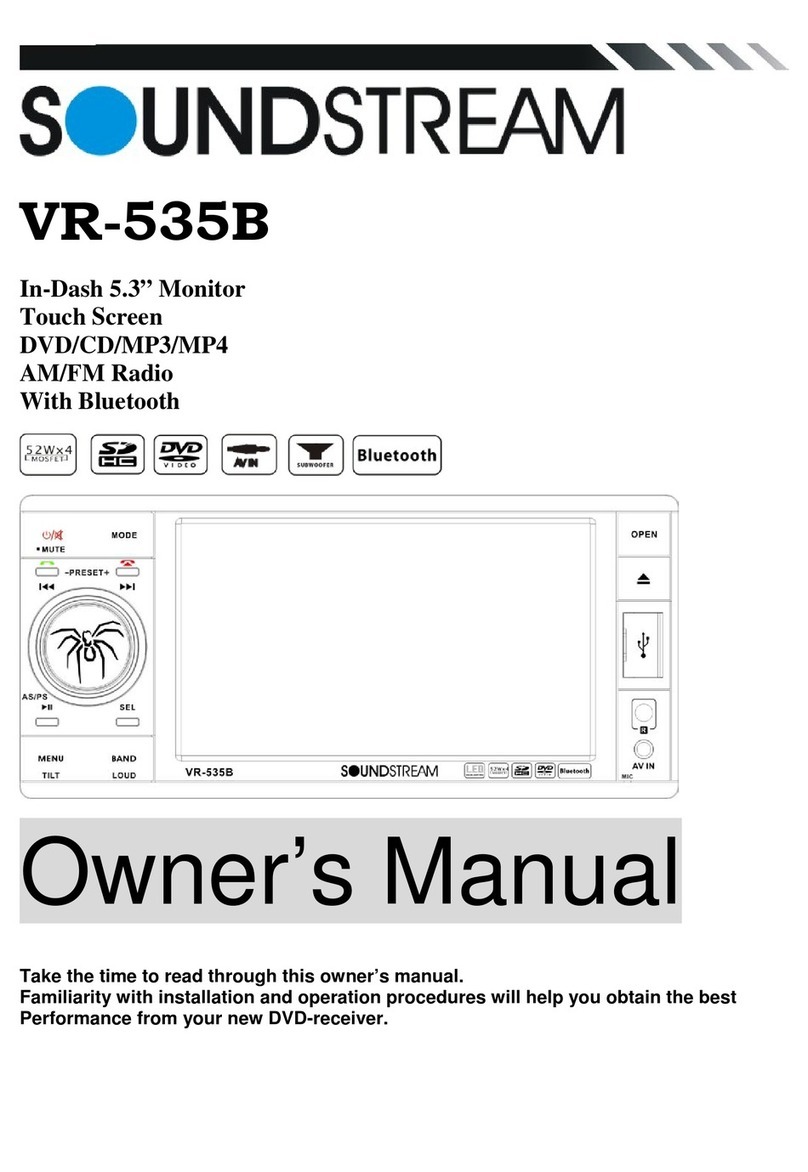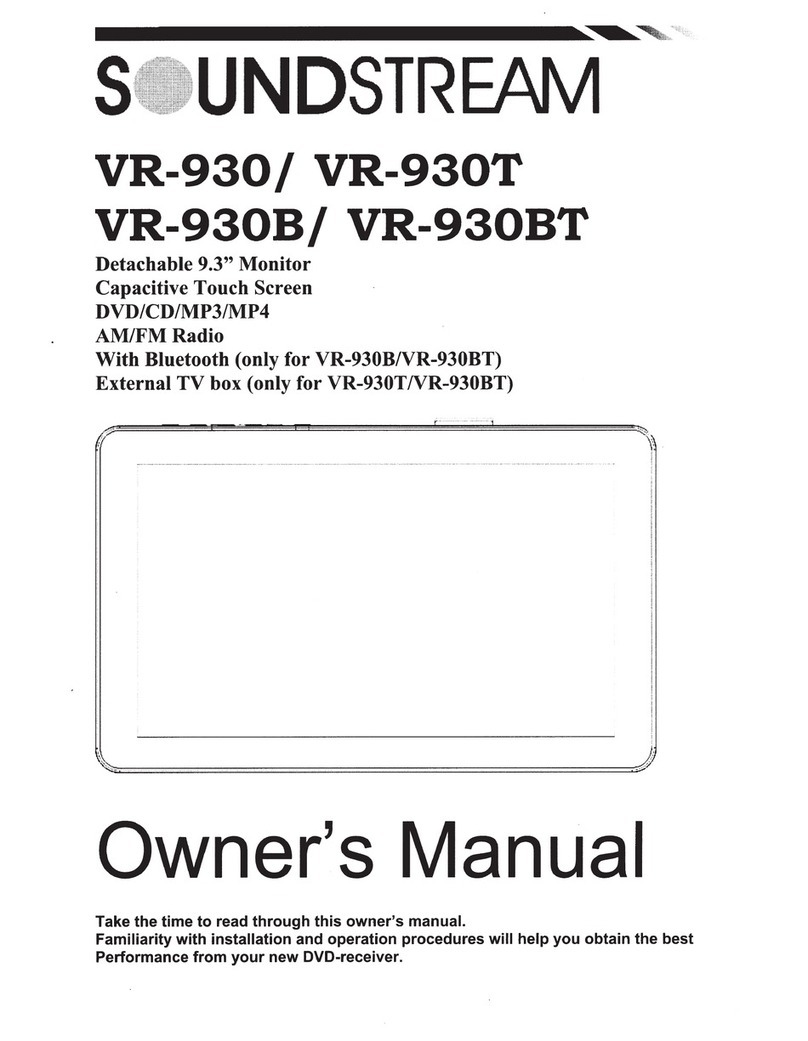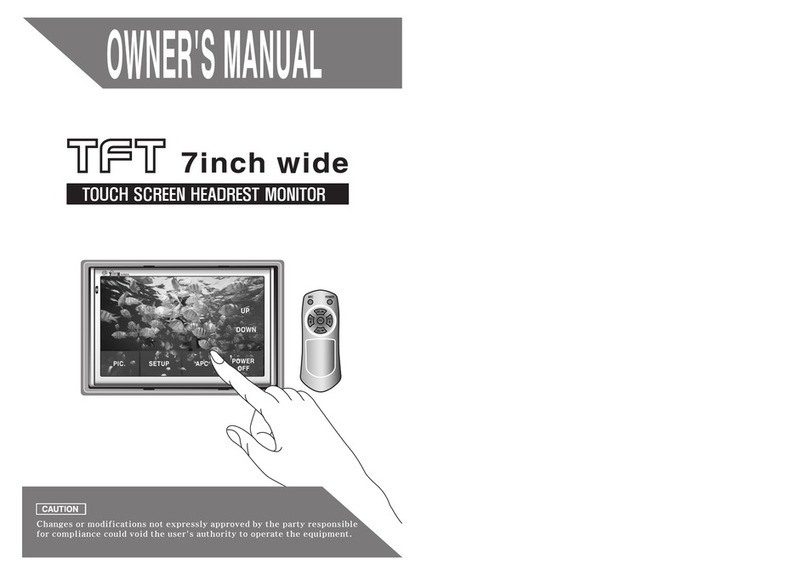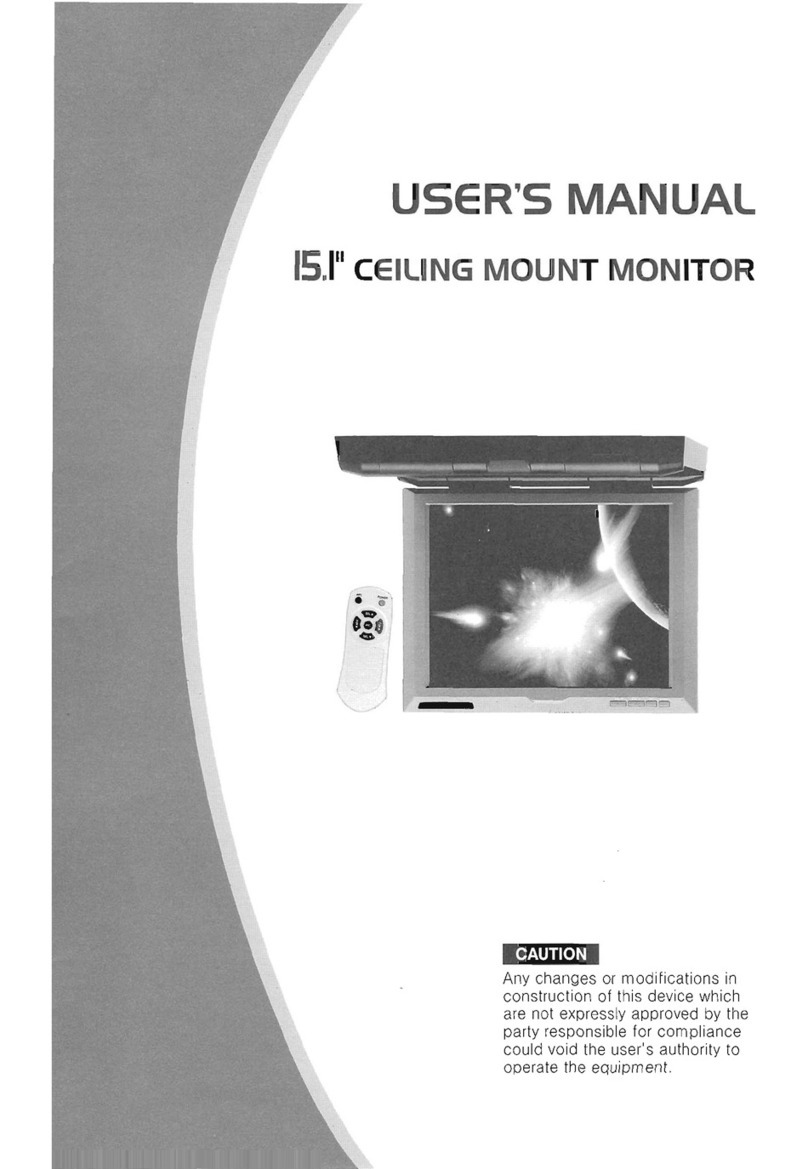MAIN UNIT OPERATION
Symbol I Function
RES/
RST
O/POWER
MODE/MOD/
SRC
M/N / MENU
VOL11f
/
11f
VOL/
VOL+/
VOL- /
VOLUME
MUTE
;•I(
EQ
LOUD
IR
AUX
USB
MICRO SD
/SD/
MINI
SD/
II/
ii
GPS / MAP
/1/1
BT
MIC
DVD
DISC SLOT
.&.
I EJECT
►
II
BND/
BAND
+
►►
I
I
I
◄◄
-
I
►►
I
I
I
◄◄
Operations & Controls
Press with a pointed object (such as a ballpoint) to reset the unit to its initial
setting by the factory (default stage).
When the unit is turned off, press to turn on the unit.
When the unit is turned on, press & hold shortly to turn off the unit.
Press repeatedly to select the desired mode for operation.
Press to shift screen between MAIN MENU or GPS MAIN MENU (for unit
equipped with GPS navigation system) & current operation mode.
For rotary control version, rotate to adjust sound output level.
For keys control version, press repeatedly to adjust sound output level.
Press to turn on or off of sound mute control.
Press repeatedly to select the desired preset equalization mode.
Press to turn on or off of loudness control.
Remote control sensor for signal reception from remote handset.
Insert an external device to this jack
in
order to have sound output of that
external device through the unit.
Insert USB device to this slot for digital files playback.
Insert micro SD card to this port for digital files playback.
Insert micro SD card installed with navigation software to this port for
operation under GPS mode (available for unit with GPS navigation system).
Press to shift the current operation mode to Bluetooth mode.
For voice reception under Bluetooth operation.
Press to shift the current operation mode to disc operation mode (when a disc
has been inserted).
Insert or remove disc from this disc slot (when a disc has been inserted).
Press to eject disc from the disc slot (when a disc has been inserted).
At disc / USB / SD card input & Bluetooth mode, press to start, pause or
resume playback.
At
radio mode, press repeatedly to select radio band for broadcasting.
(Note: When the unit is under other operation mode, press to shift current
operation mode to radio mode)
Radio Mode
Press repeatedly to fine tune the radio frequency upward or downward.
Press & hold shortly to tune the radio frequency to the upward or downward
station for broadcasting.
Disc / USB / SD Input Mode / Bluetooth Mode
Press repeatedly to shift track upward or downward for playback.
Each time press & hold shortly to activate various fast forward/rewind speeds
for playback. (Note: Fast forward or fast rewind is not available at Bluetooth
mode & picture playback mode)
[ 3 l