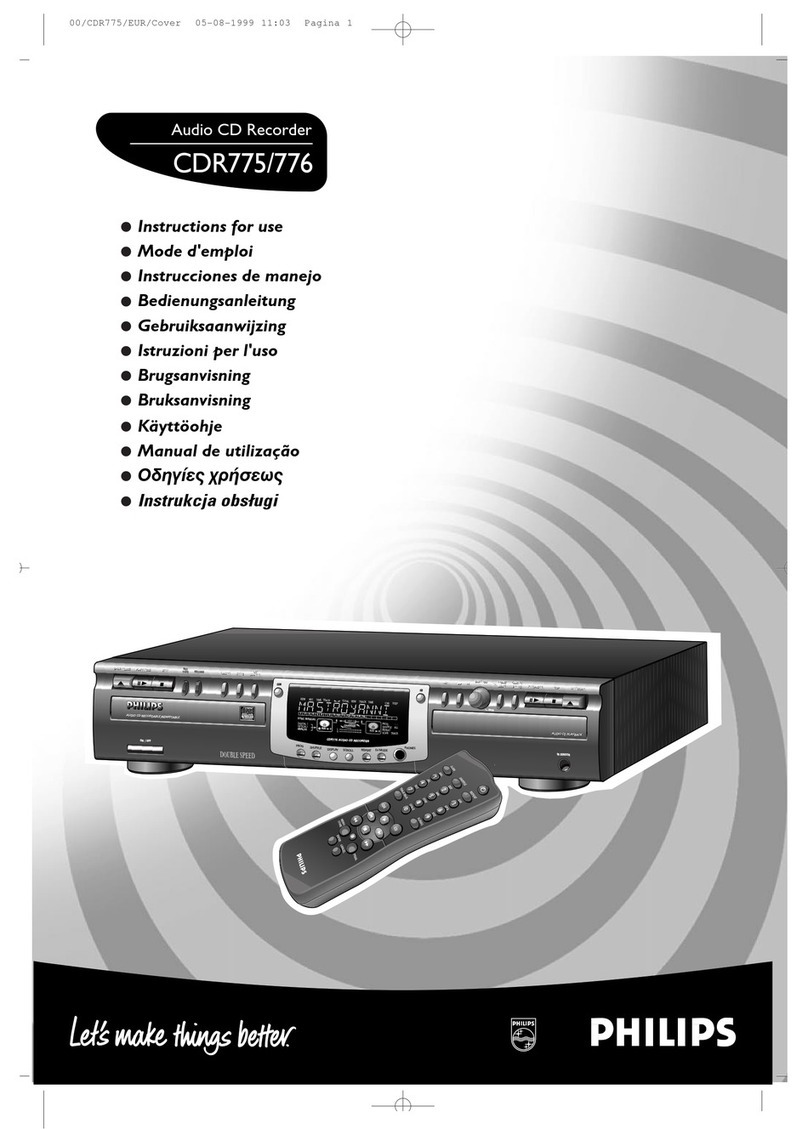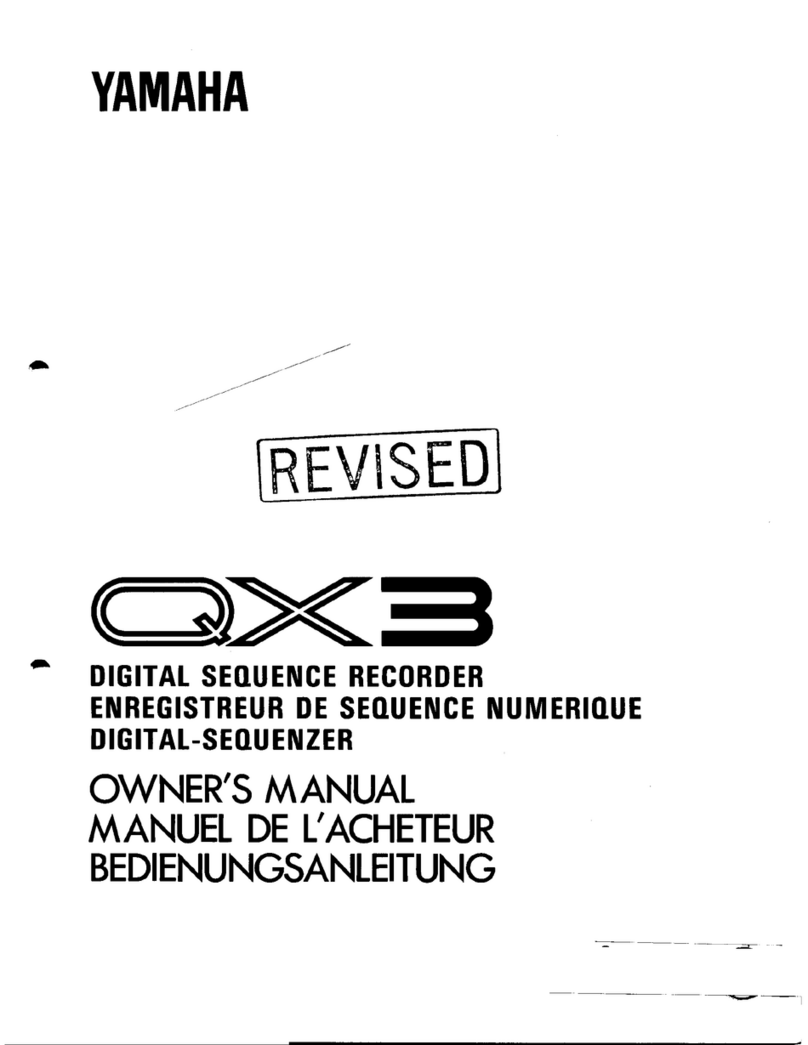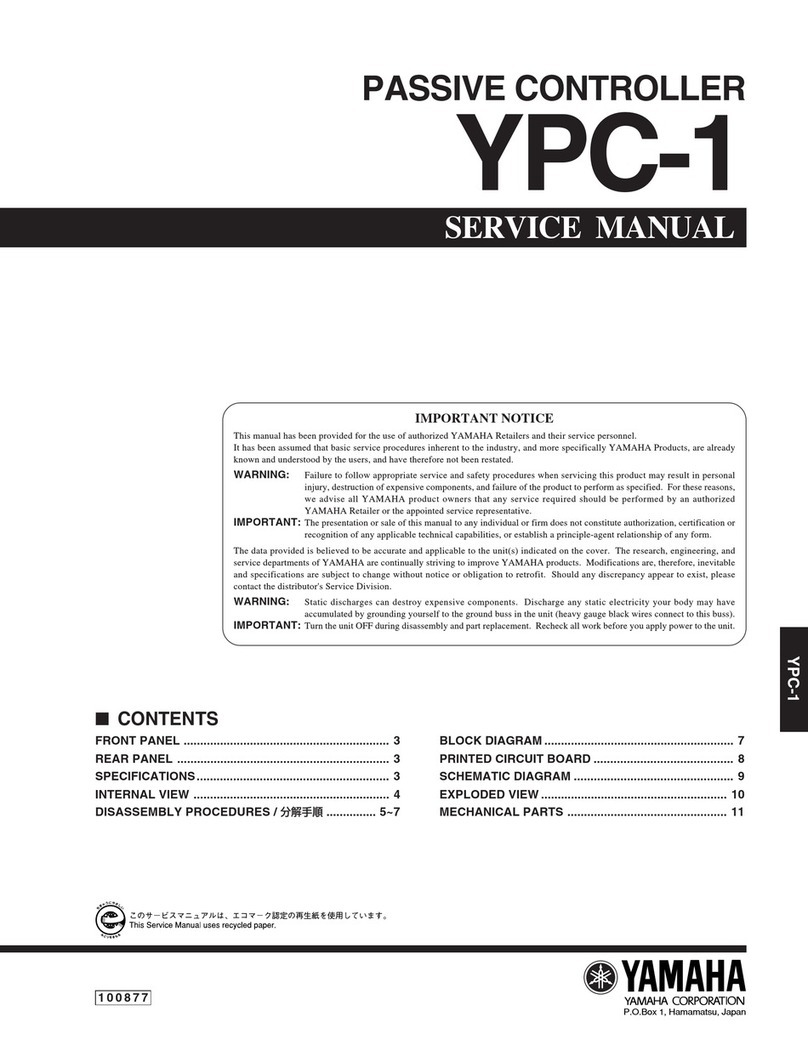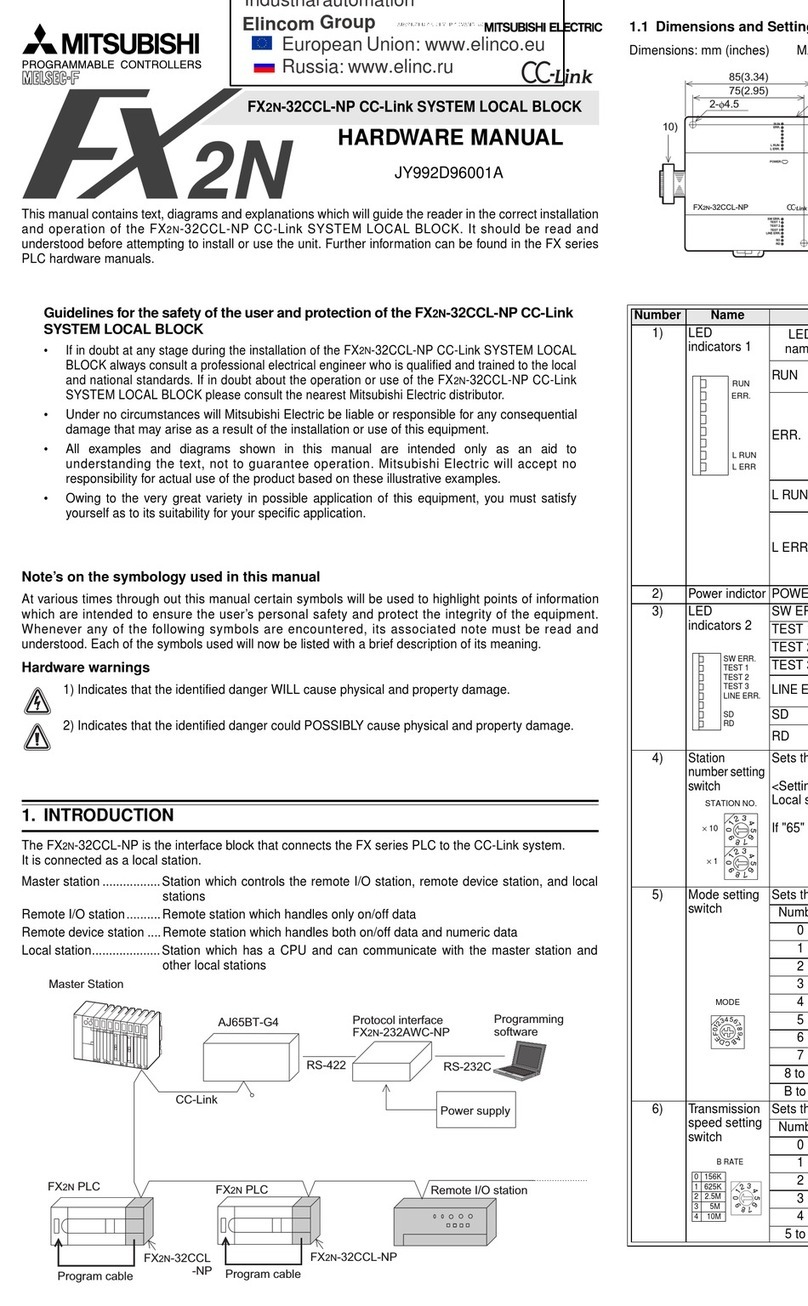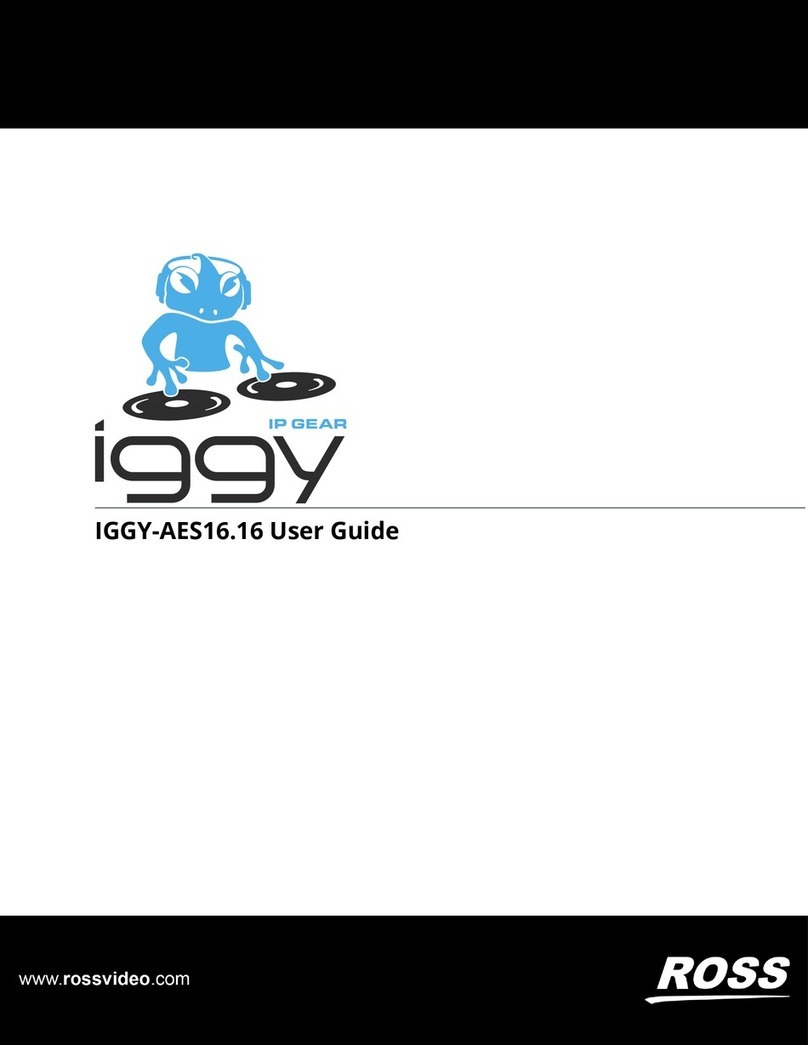SoundToys FilterFreak User manual


2
CONTENTS
CONTENTS 2
THANKS! 4
INTRO 5
About FilterFreak 5
What and Who is SoundToys? 5
GETTING STARTED 6
System Requirements 6
Installing FilterFreak 6
Registration 7
USING FILTERFREAK 8
What’s a Filter 8
Basics 8
Knobs 8
Toggle Switches 9
LED Displays 9
Accessing FilterFreak 10
Real-Time Processing (RTAS or HTDM) 10
Non-Real Time Processing (AudioSuite) 11
Using FilterFreak Within Pro Tools 12
The FilterFreak Preset Library 12
Compare Button 13
Bypass 13
Using Parameter Automation 13
Locking FilterFreak to Tempo and Down Beat 15
Using the HTDM Version of FilterFreak 17
Optimizing CPU Usage 18
The FilterFreak Control Panel 19
Analog Mode Switch 19
Input and Output Level 20
Mix 21
Frequency 21
Resonance 22
Shape 22
Poles 23
Mod 24
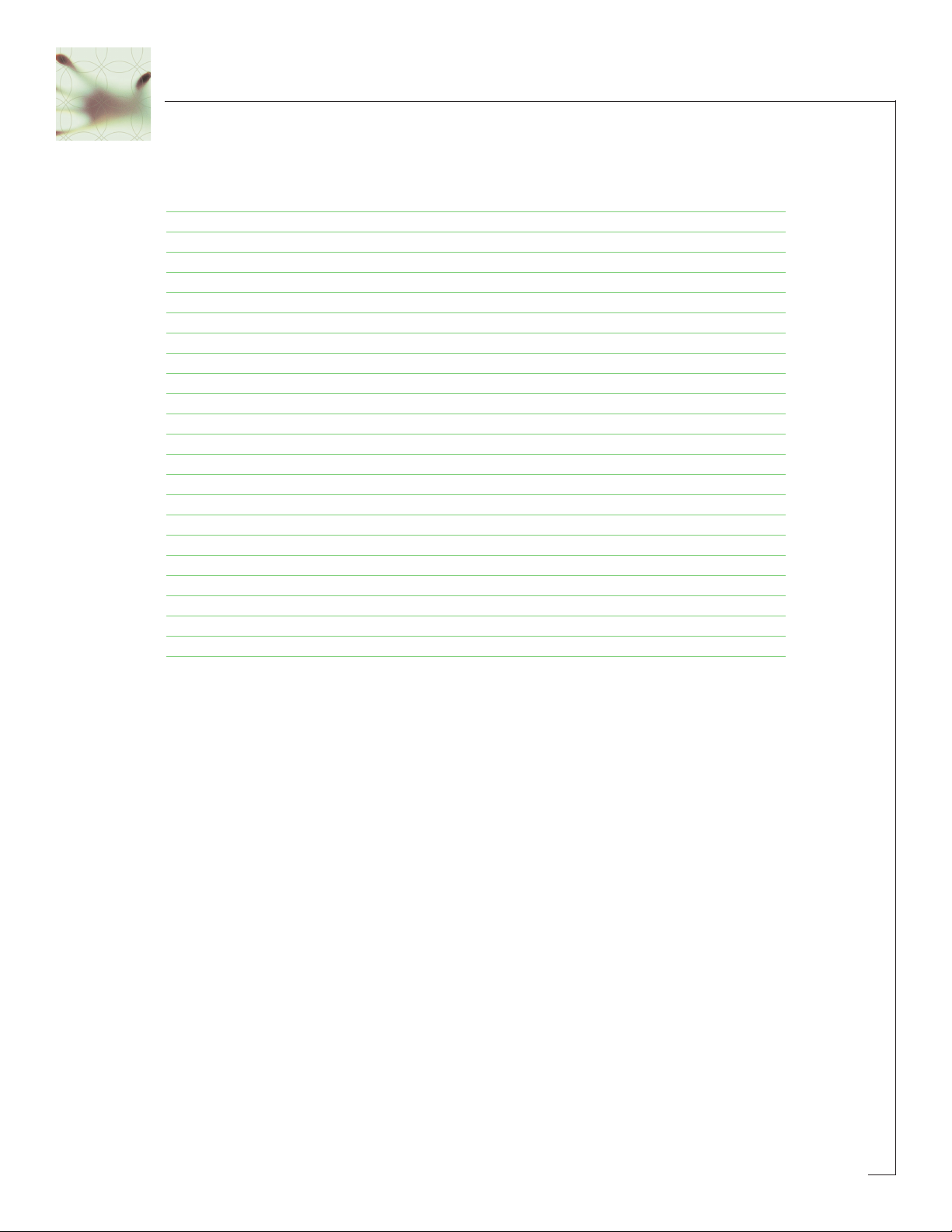
3
CONTENTS(continued)
Modulation Controls 24
Choosing a Modulation Mode 24
LFO Mode 25
Rhythm Mode 27
Envelope Mode 30
Random S/H Mode 31
Random Step Mode 32
ADSR Mode 33
Tweak Page 35
FilterFreak 2 36
Serial/Parallel Mode 36
Link 37
Tweak Page 37
Summary 38
FINAL PAGE 39
Getting Help 39
More SoundToys Products 40
The Wave Mechanics Product Line 41
Trademark Info 41

4
THANKS!
First off we’d like to give you a loud THANK YOU for purchasing FilterFreak! We know
there are an awful lot of plug-ins for you to choose from and we are truly grateful
that you have chosen to spend your hard earned scratch (old school for "cash") on
our product. We take a lot of pride in our work and we sincerely hope that you find
Filter Freak inspirational and musically useful.
We’d also like to thank all the people that helped in the development of FilterFreak
and the whole new SoundToys line of plug-ins:
Nick Caiano for his super-cool demo sessions and guitar work.
Mikail Graham for letting us hijack his wonderful collection of guitar pedals (we’ll
return them soon – we promise!) and for all the help and feedback along the way.
Wendy Letven for her amazing design work on the SoundToys logo, all the SoundToys
packaging, and much more.
Andrew Schlesinger for all of his help from the very start of the SoundToys concept –
from product names, design ideas, and presets, to his witty and useful contributions
to this user guide and other sage advice.
Christy Gustafson for coming through with the 11th hour layout of this manual.
Our whole crew of beta testers for FilterFreak, especially Arthur Alexander, BT, Jez
Colin, Andy Gray, Fab, Lars Fox, Terry Fryer, Peter Freeman, Jon Goldstein, Rich
Hilton, Michael James, Pete McCabe, Oliver Momm, Allan Speers, Morgan Page,
Michael Costa, Andrew Souter, Willie Wilcox, Doc Wiley, and Richard Zvonar.
–– Ken, Bob, Jamey, and Noah

5
INTRO(the one that comes before the sequel!)
About Filter Freak
FilterFreak is the first in a series of totally cool new plug-ins to come out of the Wave
Mechanics / Sound Toys plug-in development lab. A ridiculous amount of program-
ming time, head scratching, listening and tweaking has gone into the development
and design of FilterFreak in order to provide you with a wealth of incredibly realistic,
powerful and truly "analog sounding" filters. Filter Freak was designed to take filter
related sound mangling to a whole new level.
FilterFreak offers unprecedented plug-in filtering power and provides not only one,
but TWO filters, each with a host of easily accessible and highly tweak-able parame-
ters that can be used to create some totally awesome filtering combinations. Special
attention has been given to recreating a filter that both sounds and responds like a
real analog filter. When you overload the input to FilterFreak it won’t “freak out” but
instead will “saturate” the way a normal filter would in the analog world. This atten-
tion to detail is what you will find in all Sound Toys products and we are really
pleased with the way FilterFreak works and sounds …hopefully you are as well!
What and Who is SoundToys
Ok, so what the heck is "SoundToys" anyway? SoundToys is a concept, a vision, a new
line of totally cool, sonically superior audio FX plug-in devices designed to set a new
standard in regards to plug in processing and sound.
You see all of us at SoundToys (a "division" of Wave Mechanics) are bunch of audio
geeks that thirst for new ways to manipulate and mangle sound in ways that are inno-
vative, unique, and with sound quality that is in a class all its own.
While everyone and their grandmother is modeling older gear these days, we are busy
wracking our collective brains to develop NEW devices that are truly inventive and
will stand the test of time – the kind of things you’d take with you to a desert island…
Just so you know, we are the guys that were responsible for designing such ground-
breaking and industry standard products as the Eventide® H-3000, DSP-4000, the
Wave Mechanics UltraTools line of plug-ins for Pro Tools TDM. Our DSP algorithms
can even be found in such high-end studio gear as the TC Electronics Fireworx, G-
Force, and G-Major processors, and more.
Our approach in developing the SoundToys series of Pro Tools plug-ins is to create a
series of dedicated processors that provide the absolute best possible sound quality,
flexibility and creative sound manipulation in the wonderful world of digital, but that
also possess that truly analog character and vibe.
So enough of the hype – let’s get started, which leads us to…

6
GETTING STARTED
System Requirements
FilterFreak is a software plug-in for the Digidesign ProTools system. You’ll need to
have at least one decent Macintosh computer running OS 9.1 or later and of course
you’ll need a copy of ProTools version 5.0 or later. To use FilterFreak you’ll also need
one of those little “iLok” hardware keys, – it’s a small blue plastic key that looks like
this:
If you don’t have an iLok we’ll be happy to sell you one at a modest price or you can
purchase once from Digidesign or your favorite ProTools dealer.
Installing FilterFreak
Installing FilterFreak is really pretty easy. First, make sure that you have your iLok
hardware key connected to your computer, and that you have the FilterFreak license
card handy. Once you’re ready, simply pop the FilterFreak CD into your computer’s
CD-ROM drive and when the CD icon appears on your screen double-click the
FilterFreak installer program to start the process.
Follow any instructions included in the installer and at the end of the installation
process you will be prompted to ‘authorize’ FilterFreak. To do this, carefully detach
the license chip from the license card, and insert the chip into the slot in the rear of
your iLok when prompted to do so by the installation program.
Once installed, a copy of the FilterFreak™ plug-in will be installed into your Digidesign
plug-ins folder along with a cool set of FilterFreak presets. Finally, a SoundToys folder
will be created in your Applications folder. The SoundToys folder contains this manu-
al, as well as other useful documentation and tools that you can read or ignore
depending on your level of patience or interest in reading babbling things…like this
manual.

7
Registration
Please register your product by going to http://www.soundtoys.com/register
If you chose not to register your product during the FilterFreak installation, please
take a moment to register FilterFreak by going to
http://www.soundtoys.com/register.
We also strongly recommend that you go to http://www.iLok.com, set up an iLok.com
account, and register your FilterFreak authorization.
So, why should you bother with all this tedious registration stuff? When the day
comes that your pet boa constrictor swallows your iLok in the middle of a recording
session, and you NEED to use FilterFreak, we will be able to get you up and running
again MUCH MORE QUICKLY.
If you haven’t taken the time to do this, we will still try to help you, but we’ll have no
easy way of knowing whether you are really you, or some bozo who swiped your copy
of FilterFreak when you weren’t looking.

What’s a Filter? (For those in the know you can skip this section)
Filtering got its start in the world of music with analog synths, and the filter is really
the key to what makes those old beasts so cool. Simple put, filters are used to
remove parts of the audio signal, and when done well are one of the most useful
tools available to shape your sound.
Basics
Note: Since you would probably not be reading this unless you own a Pro Tools system
we kind of take it for granted that you have at LEAST a basic working knowledge of
your computer and of Pro Tools. If you don’t, we strongly suggest you make yourself a
strong cup of coffee (or two), get a comfortable chair and familiarize yourself with the
ins and outs of your ProTools system before delving too much further into FilterFreak.
Digidesign is really nice and provides lots of manuals for your reading pleasure!
Knobs
You can use a mouse to control all of the knobs in FilterFreak and they all work in the
same way: To turn a knob up, (to the right, clockwise etc), click on the knob with your
mouse and drag the cursor to the right or slide the cursor up (towards the ceiling). To
turn a knob down, (to the left, counter-clockwise), click on the knob with the mouse
and drag the cursor the left or down (towards the floor). “Mousing” around in a circle
doesn’t really work; you’ll just get frustrated and or dizzy, neither of which is a lot of
fun.
Jumping to a Value using Text Markings
Some knobs have text markings showing minimum, maximum, or other values.
Clicking on one of these text markings will automatically move the knob directly to
that value.
Returning a Knob to its Default Value
To return to the knob’s “default value”, simply hold down the option key and click on
the knob. This will automatically move the knob back to its default value.
Viewing a Knob’s Exact Value
To view the exact numerical value of a knob simply hold down the control key and
click on the knob. To see the knob’s title, hold down control and click on the knob a
second time.
8
USING FILTERFREAK

9
Adjusting a Knob with Fine Control
To get finer control over knob values, hold down the apple ðkey while dragging the
mouse.
Toggle Switches
In an effort to provide the feeling of real analog gear our toggle switches “switch”
when clicked. To change the “state” of a toggle switch (like the analog/digital
control), simply click on the switch – it will change from where it was to the “other”
setting. Click again to change it back. Really simple!
LED Displays
LED displays on FilterFreak work in a couple of ways:
Nudge Buttons
Most text readouts also include a pair of nudge buttons next to the display. Clicking
on the upper button will increase the value by one and clicking once on lower button
will decrease the value by one. This is useful for tweaking a value by small steps.
Numerical Readouts & Entering Values from the Keyboard
For numerical readouts (like BPM), you can enter exact values right from your
computer keyboard. Clicking on the LED display highlights the field and makes it
“live”. Once highlighted, you can enter a new value via the computer keyboard. Press
“Return” to submit the value and deselect the field. You can also click & drag the
cursor to change the value. Simply click on the value and drag the cursor up to
increase the value or down to decrease the value, similar to using a knob control.
Press, “Return” to submit the new value and deselect the field.
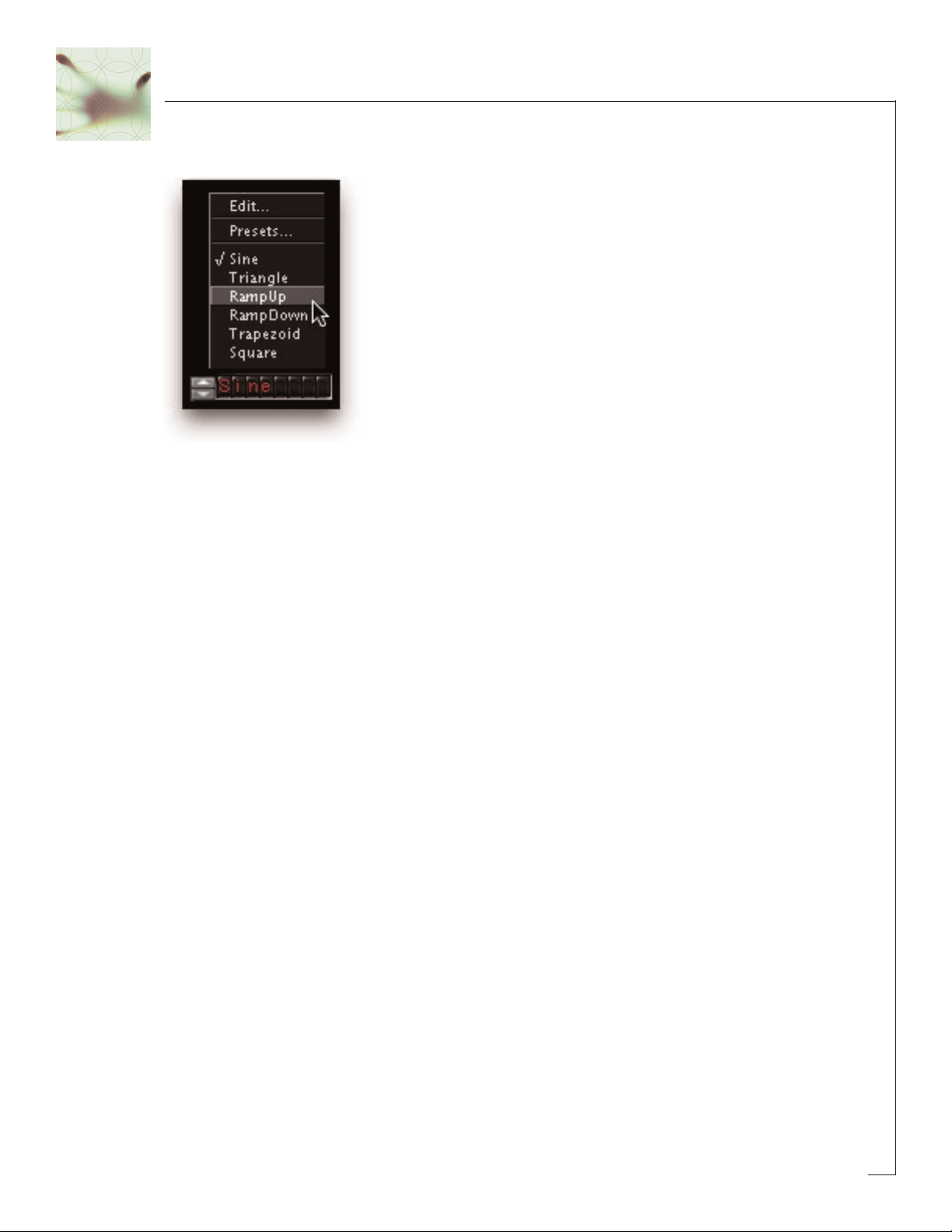
10
Pop-Up Menus & Changing Values:
For most text-based readouts (meaning things that aren’t a number), like LFO Wave
Shape etc, clicking on the readout with the mouse will display a popup menu. To
change a value in the popup, hold down the mouse button and drag to select the
desired value and let go. The selected entry will show up in the filed, or a new pop-up
window may appear depending on what you have selected.
Accessing FilterFreak
Now that you know how to use knobs and pop-up menus, it’s time to actually use
FilterFreak within Pro Tools. FilterFreak is available to process your audio in two dif-
ferent ways: Real-Time, or Non Real-time.
Real Time Processing (RTAS or HTDM)
As a real-time plug-in, FilterFreak works a lot like a real hardware filter. Whatever
sound goes into FilterFreak, comes out filtered, and you can hear it as it is happening
(in real time!). Keep in mind that using FilterFreak in this manner always chews up
some CPU processing power.
To use FilterFreak in this way, you must first select FilterFreak as one of the insert
devices within ProTools, by clicking on the inserts button on a track. You can do this
either from the edit or mix window in Pro Tools. From the inserts pop up, select
FilterFreak1 or 2: (one and two-band versions of FilterFreak) as shown in the next
graphic…
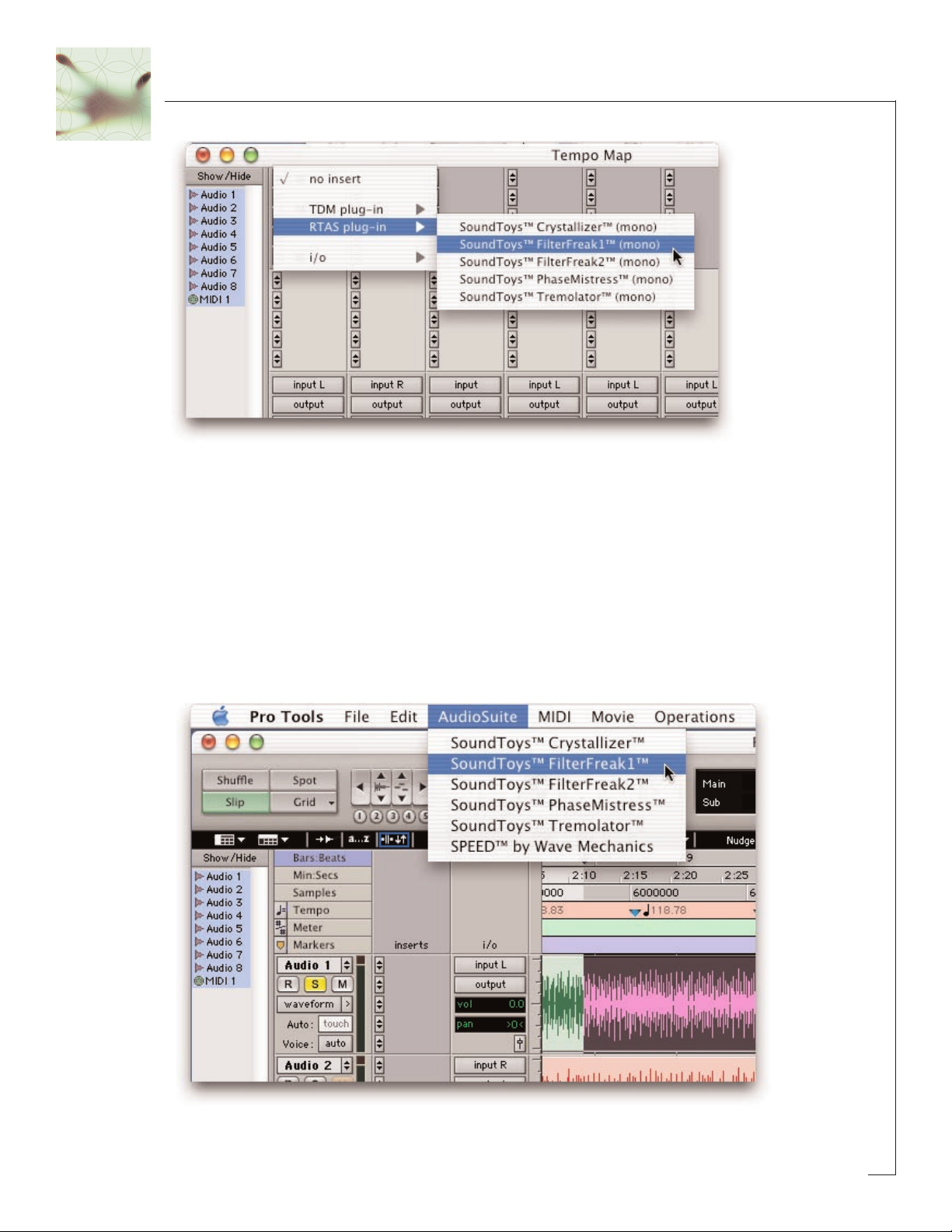
11
You can insert as many versions of FilterFreak as you’d like, just keep in mind that
each one gobbles up certain amount of CPU cycles and can make your computer start
to sweat in terms of what’s left over for other tasks.
Non-Real Time Processing (AudioSuite)
If you want to save computer power, FilterFreak can also be used to process a specific
region of audio destructively. This is done in ProTools using the AudioSuite version of
FilterFreak. To do this, first select the region of audio you’d like to process from the
Edit window of Pro Tools. Then choose FilterFreak from the AudioSuite menu of
ProTools.
Hit the process button to process the selected region with FilterFreak and to write the
result back to disk. To hear the effect before committing to disk, click on the preview
button.

12
Compare Button
Automation Button
Preset Librarian Bypass
Using FilterFreak Within ProTools
FilterFreak is designed to be very integrated with Pro Tools, supporting all of the
‘standard’ Pro Tools plug-in features and controls including parameter automation,
MIDI control, etc. Access to these functions can be found in the gray bar that Pro Tools
attaches to the top of FilterFreak. The display below shows the real-time version of
FilterFreak. When using the AudioSuite version, an additional gray bar will appear on
the bottom with buttons to control previewing and processing.
The FilterFreak Preset Library
For your immediate listening pleasure and for those who just can’t wait, we’ve included
a bunch (hundreds really) of carefully crafted, creative, cool presets with FilterFreak.
You might want to check these out as they not only provide a good example of the var-
ious types of effects that can be achieved with Filter Freak, but one of them just might
be the ticket you need for your latest hit record or production. They also provide a
great starting point for you to tweak and mangle to your hearts content. Besides, we
spent a whole bunch of time making them so you might as well give them a spin.
Loading a Preset:
To view and load a FilterFreak preset, simply click on the ‘Settings Librarian’ button
located in the standard ProTools plug-in controls area, located at the top of the plug-in
window…located in Pro tools, located on your computer, located in your…oops, sorry!
And as you would expect, for more info on the Pro Tools ‘Settings Librarian’, please
read the Pro Tools manual, etc.
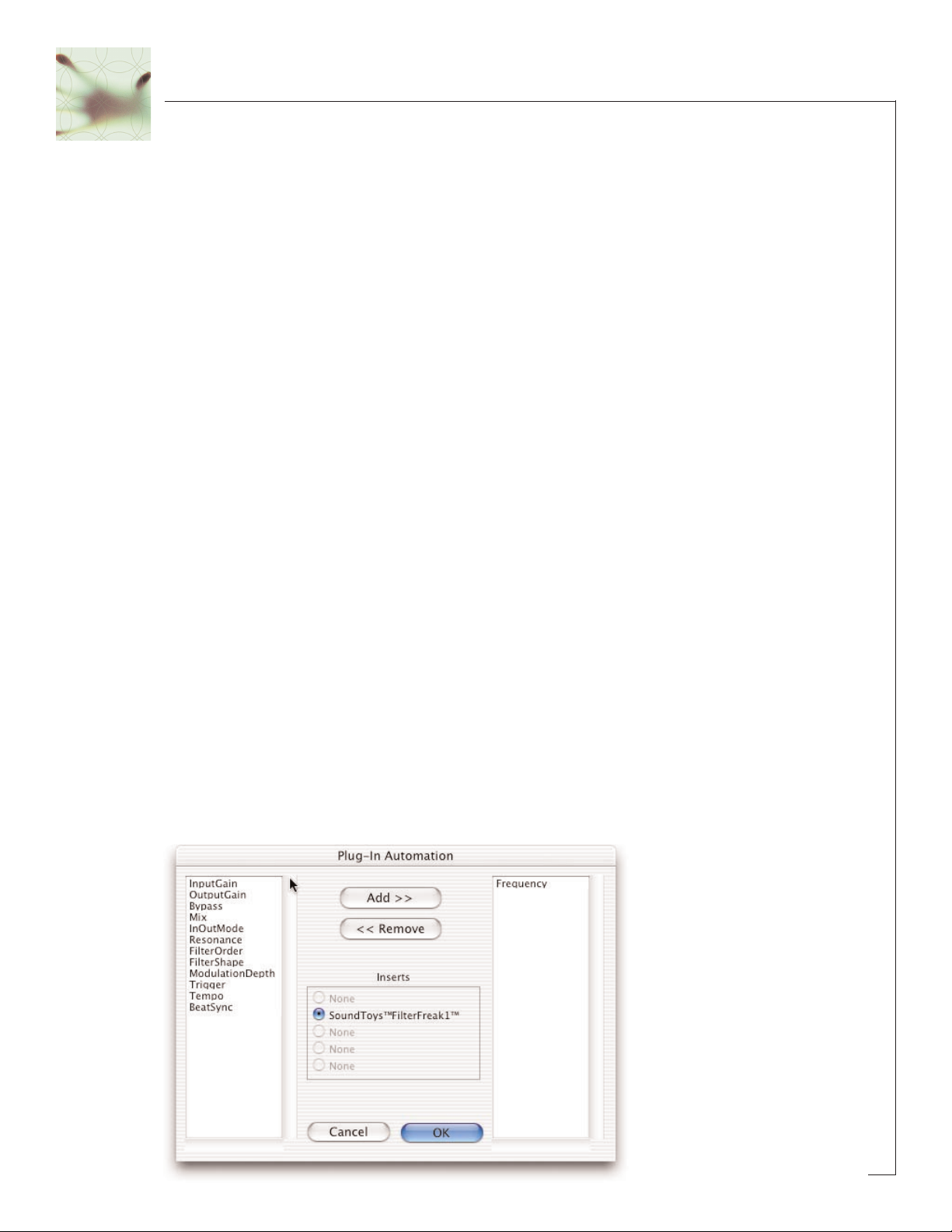
Saving a Preset:
Saving a preset is just as simple. Click on the small button to the left of the preset
name and choose ‘Save’ to update the current preset, or ‘Save As’ to create a new
preset.
Compare Button
The compare button (often called the compare ‘light’ by Pro Tools pros) is a great
way to audition the effect of any changes you’ve made to one of the FilterFreak pre-
sets. As soon as you change any parameter in FilterFreak, the compare light will
come on. Click on the compare light to toggle between the original preset and your
current changes.
Bypass
One of the more useful features on any plug-in is the Bypass button. Click on this to
bypass the effect of FilterFreak. This also recovers any CPU cycles being used by
FilterFreak.
Using Parameter Automation
Many of the controls in FilterFreak can be automated. Click on the ‘auto’ button to
bring up the Plug-In Automation window. At the left is a list of parameter available
for automation. On the right are any of the parameters that are currently automated.
Select whichever parameter you’d like to automate then click on the ‘Add’ button.
Those parameters will appear on the right side of the window, and can now be auto-
mated from within Pro Tools.
13
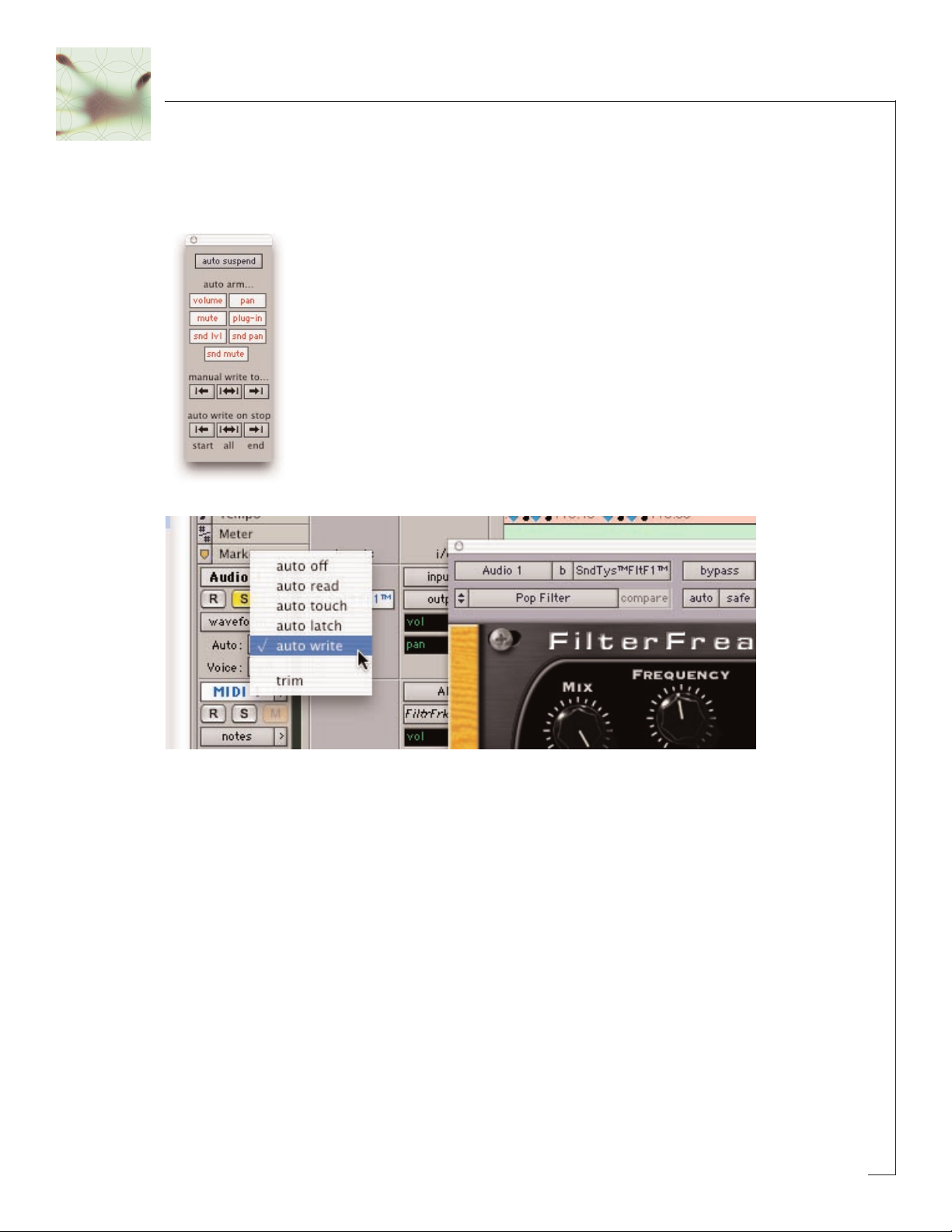
14
To record automation data, you’ll first need to do a few things within ProTools. First,
bring up the Pro Tools automation window (by pressing ð- 4) and make sure ‘plug-in’
is enabled.
Next, in the track you’re working on,
select ‘auto-write’ to enable the real-time
recording of automation data.
Now, press play and fiddle with the FilterFreak controls. Pro Tools should now record
any control changes you make. When the transport is stopped, the automation will
automatically switch to ‘auto-touch’.
Please Note: In auto-touch mode, the automa-
tion data you’ve just recorded will be played back, and any new control changes you
make will be written over the older automation data.
To prevent these new control
changes from being recorded, change the automation mode to ‘read’. To turn off all
automation on this track, set the mode to ‘off’.
It would be really cool to edit these control changes, wouldn’t it? Pro Tools has got
you covered. From the edit window, click on the waveform button and slide the
mouse over until you see FilterFreak and its automated parameters. Choose whichev-
er parameter you’d like to edit (it would be nice to see all parameters at once, but for
now you’ve got to work on one at a time.)
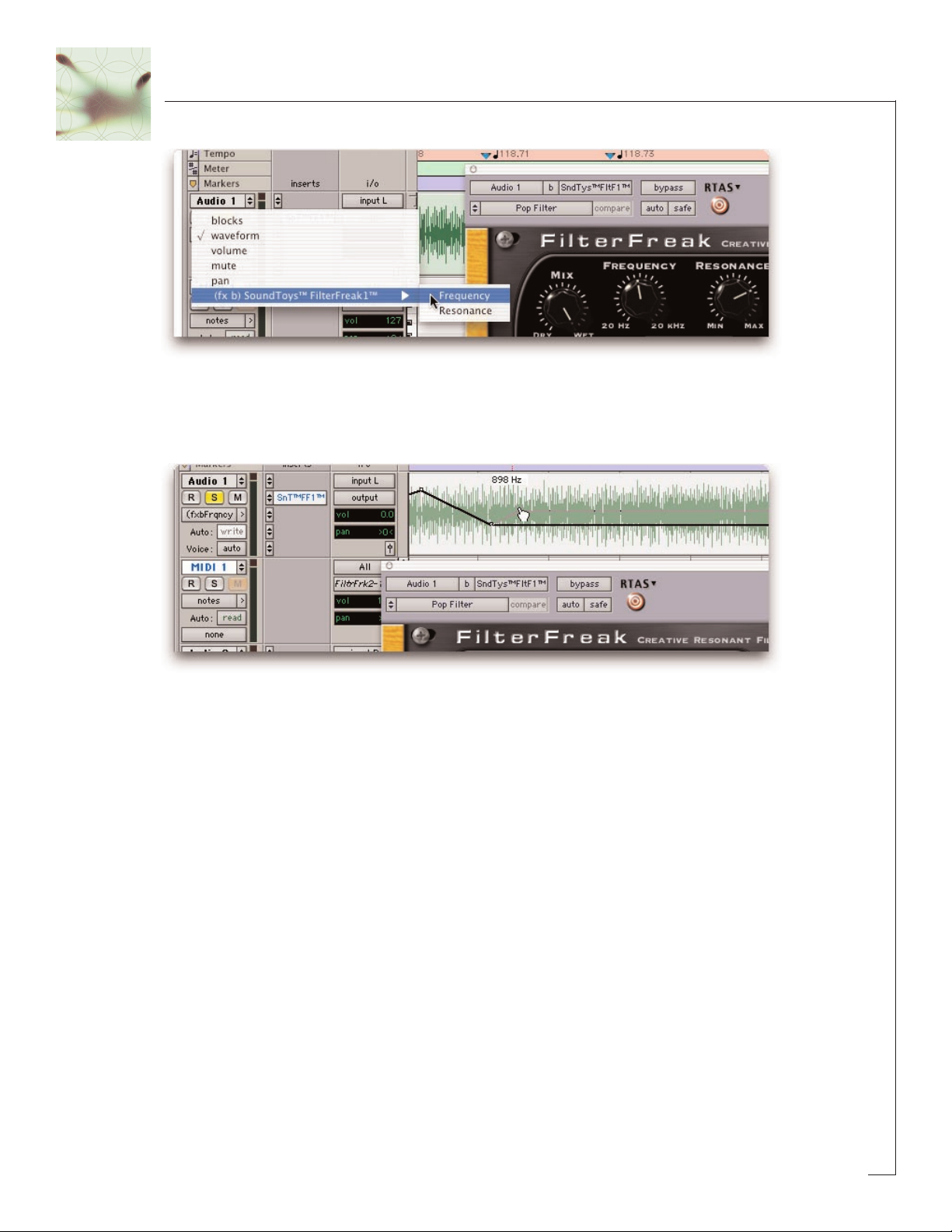
15
Now you’ll see the automation control superimposed on the audio waveform. From
this you can click and drag to your hearts content, creating all sorts of wild and
crazy filter sweeps!
Locking FilterFreak to Tempo and Down Beat
(or How to Give FilterFreak a Real Beating)
One of the coolest features of FilterFreak is its ability to synchronize its sweep to the
tempo (BPM) and downbeat (the ‘1’ of 1, 2, 3, and 4) in your music. This is a totally
awesome way to make FilterFreak hip-hop and groove along with your tunes.
Mastering this feature will open up a new world of creative filtering options, especial-
ly when you get two different types of filters dancing and sweeping in different direc-
tions with different patterns and with different sound.
How to Get Filter Freak to Sync
FilterFreak uses MIDI clock to synchronize its LFO with your music. To sync
FilterFreak to your tune…

1. Select ‘MIDI Beat Clock’ from the ProTools MIDI menu.
2. From the dialog box, make sure ‘enable MIDI Beat Clock
for…’ is checked and that FilterFreak (and any other
SoundToys plug-in) are also checked. You will need to
repeat this step every time you insert a new FilterFreak
plug-in.
3. Select ‘OK’ to lock to the ProTools tempo and beat clock.
4. But WAIT! There are still a few things to note before this will all work. New Pro
Tools sessions always set the default tempo to 120 BPM, and the downbeat will
start at the beginning of the session. In order for tempo locking to be useful, the
downbeats and tempo of your music needs to line up with the downbeats and
tempo in your Pro Tools session. If you’ve recorded everything to a click track
within Pro Tools, everything should be cool. If not, you’ll need to enable the
conductor track within ProTools and create a tempo map for your song.
Creating a Tempo Map
1. Enable the conductor track by clicking on the conductor button in the transport
window of Pro Tools. If you don’t see the conductor button on the transport win-
dow, Select Display->Transport Window Shows from the Pro Tools menu. Make sure
MIDI and “Expanded” are both checked.
2. Create a tempo map by defining bar | beat markers in your song. A simple way to
do this is to select the first measure of your song (very precisely) in the Edit win-
dow, and then use the Identify Beat command in ProTools (ð- I) to define the
starting and ending beat numbers for the selection. ProTools will then calculate
16

the correct tempo based on this. If the tempo of your music varies (which it prob-
ably does if it wasn’t recorded to a click), then you may need to repeat this proce-
dure at various points in your song to keep the beat locations lined up correctly.
Hint: It is very, very useful to use a drum track along with the tab to transient fea-
ture within Pro Tools to help with this. If you’re a Pro Tools TDM user, you may also
want to learn about Beat Detective, which can help to automate this potentially
tedious process.
17
More Info: All of this and more are covered in great detail in the Pro Tools manual.
For info about tempo maps and conductor tracks look at Chapter 21 of the ProTools
6 reference guide. For info about Beat Detective see Chapter 22, and for info about
the extremely useful tab to transients feature read Chapter 16, Playing and
Selecting Audio.
Using the HTDM version of FilterFreak
If you are a Pro Tools TDM user, FilterFreak is also available as an HTDM plug-in, and
will appear in the TDM inserts menu of ProTools. The HTDM version is available
because RTAS plug-ins cannot be used on aux tracks and cannot have real-time
monitoring when used within Pro Tools TDM systems.
The HTDM format allows native plug-ins like FilterFreak to be used just like TDM
plug-ins (except that the host CPU is used for processing instead of the DSP chips on
the DSP farm cards). One very big caveat here is that the HTDM format causes sig-
nificant latency (or delay) in the audio stream.
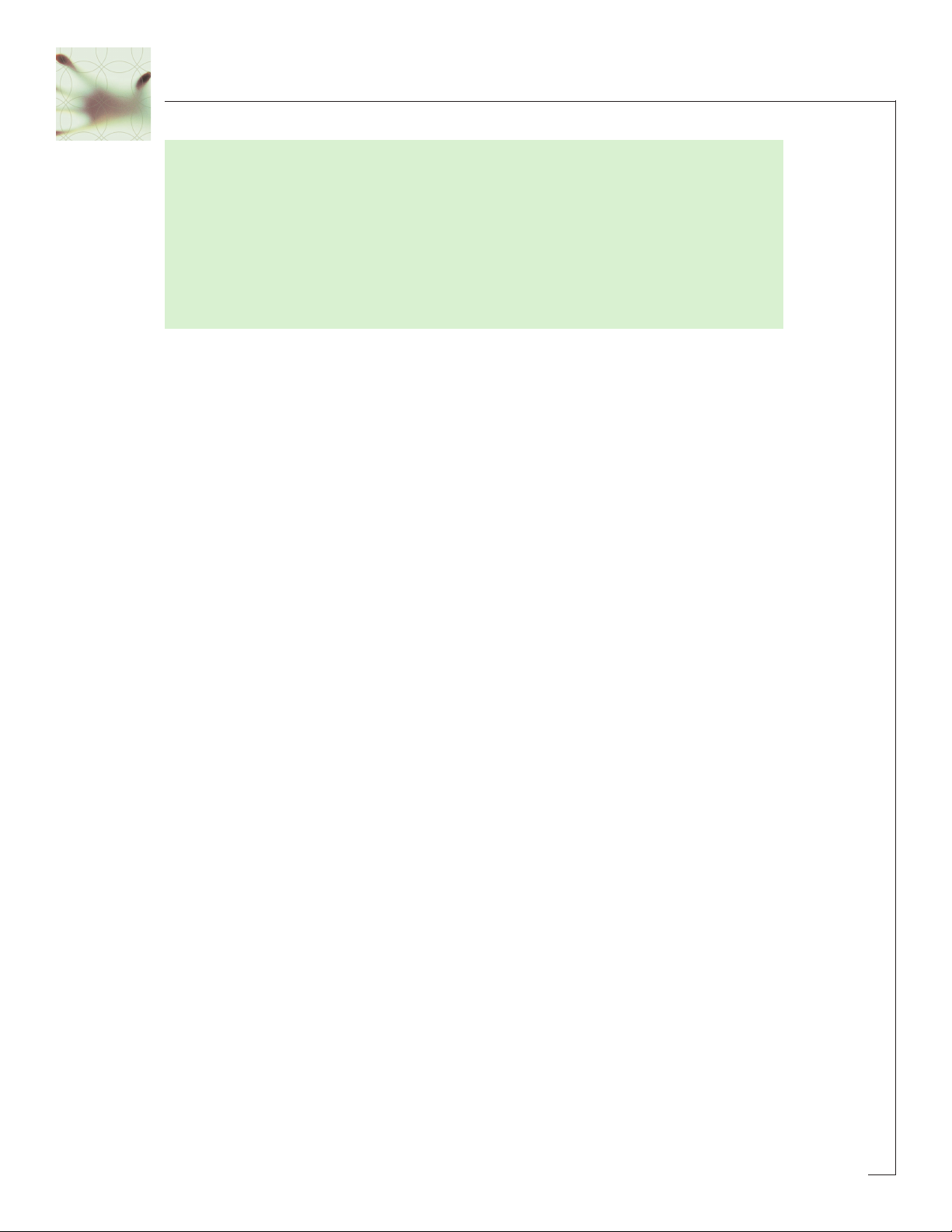
18
IIMMPPOORRTTAANNTT::Digidesign has a special low-latency version of the “StreamManager”
driver for ProTools. This can reduce the latency from 1024 audio samples to 256
audio samples – (from 21 milliseconds to 5 milliseconds at 48 kHz sample rate!) For
the latest and greatest info on optimizing HTDM for your system and to download
the low latency StreamManager, please visit the HTDM Q&A page on the Digidesign
website. The link to it is:
http://www.digidesign.com/support/faq/htdm.html
Optimizing CPU Usage
FilterFreak is a
native
plug-in, which means that it uses your computer’s processor to
do its audio processing. Because of its advanced DSP algorithms, FilterFreak can put
a pretty heavy load on your processor. Here are some tips to reduce the processing:
• Use Digital mode instead of Analog. This uses about half the CPU power.
• Set the poles switch to the lowest setting needed for the sound you’d like to get.
• Use FilterFreak1 instead of FilterFreak2 if you only need one band of filtering.
• If you’re running multiple tracks through the same effect, use FilterFreak on an
aux track and use sends to route the audio through FilterFreak.
• Commit your effect to disk by using AudioSuite or by bouncing to disk.

Analog Mode Switch (Distortion / Overload
Characteristics)
The analog mode toggle switch and flavor button allow you to choose how FilterFreak
will distort or “saturate” as the signal input increases, which is more noticeable at
high signal levels.
Analog Mode
In ‘analog’ mode, FilterFreak will saturate in the nice, warm and friendly manner
similar to the way real analog gear responds. The analog setting adds a certain
amount of distortion at all signal levels. The Analog setting sounds really good but
keep in mind the “Analog” setting eats up significantly more DSP resources.
Sorry, no free DSP lunch here!
Digital Mode
When the analog mode switch is off, FilterFreak is in ‘digital’ mode. In this mode,
higher signal levels will clip in the typically nasty, crunchy digital way. This too can be
desirable depending on what effect you’re trying to achieve. Lower level sounds are
left pretty much unchanged and sound spic-n-span clean. Also note that the digital
setting uses significantly less DSP horsepower than the analog setting. (What are
horses doing in my computer anyway?)
Needless to say you should experiment with both settings using various types of
source material and cranking the input levels up and down to hear what it all sounds
like. A fun and educational exercise!
19
THE FILTERFREAK CONTROL PANEL
Input/Output Levels
Shape Knob Poles Knob
Mod Knob Modulation
Mode
Button
Mix Knob Analog Switch
Analog Flavor
Button
Frequency Knob Resonance Knob

Analog Flavor
The analog flavor control is used to adjust how the input and output behaves (or
doesn’t behave) when it is overdriven. To access this control, click on the small but-
ton to the left of the Analog switch to see the analog flavor pop-up menu. For best
results, experiment with different sources when tweaking this control:
Clean: Maximum non-distorted range, with fairly hard clipping.
Fat: Smooth low-frequency distortion.
Squash: Similar to above but more compressed.
Dirt: Smooth broadband saturation.
Crunch: Exaggerated high-end clipping.
Shred: Lots of asymmetrical clipping.
Pump: Extreme pumping compression.
Input and Output Level
The Input and Output level controls are used to (you guessed it) boost or attenuate
either the input or output of FilterFreak. The default setting of the controls approxi-
mates “unity gain” (what goes in comes out the same level) and should provide the
best overall “normal” sound quality when set to these levels. The LEDs beneath the
Input and Output knobs provide visual display of the input and output signal levels.
The yellow LED indicates that the signal is 6dB below clipping. The red LED indicates
maximum signal level, and possible clipping which may or may not sound so good
depending on the switch setting and what your ears like to hear.
These controls are particularly useful in the Analog mode, allowing you to control the
amount of saturation and distortion in FilterFreak. You can crank either the Input or
the Output to create distortion and cranking both to extreme levels can really futz
with your sound.
Distortion combined with filtering can be lots of fun. If you saturate the input stage
(by turning up the Input level), the distortion and harmonics added by the saturation
will be filtered by the FilterFreak filter. If you saturate the output stage by turning up
the Output level, the signal will be filtered first and the distortion and harmonics will
be added post filtering. These can sound quite different and there are a lot of varia-
tions available using both input and output saturation at different levels.
It’s important to note that the input and output level
only affects the filtered signal
and leaves the dry signal unchanged. This approach may be slightly different than
that of some other plug-ins and we found this implementation to work best for
FilterFreak.
20
Table of contents