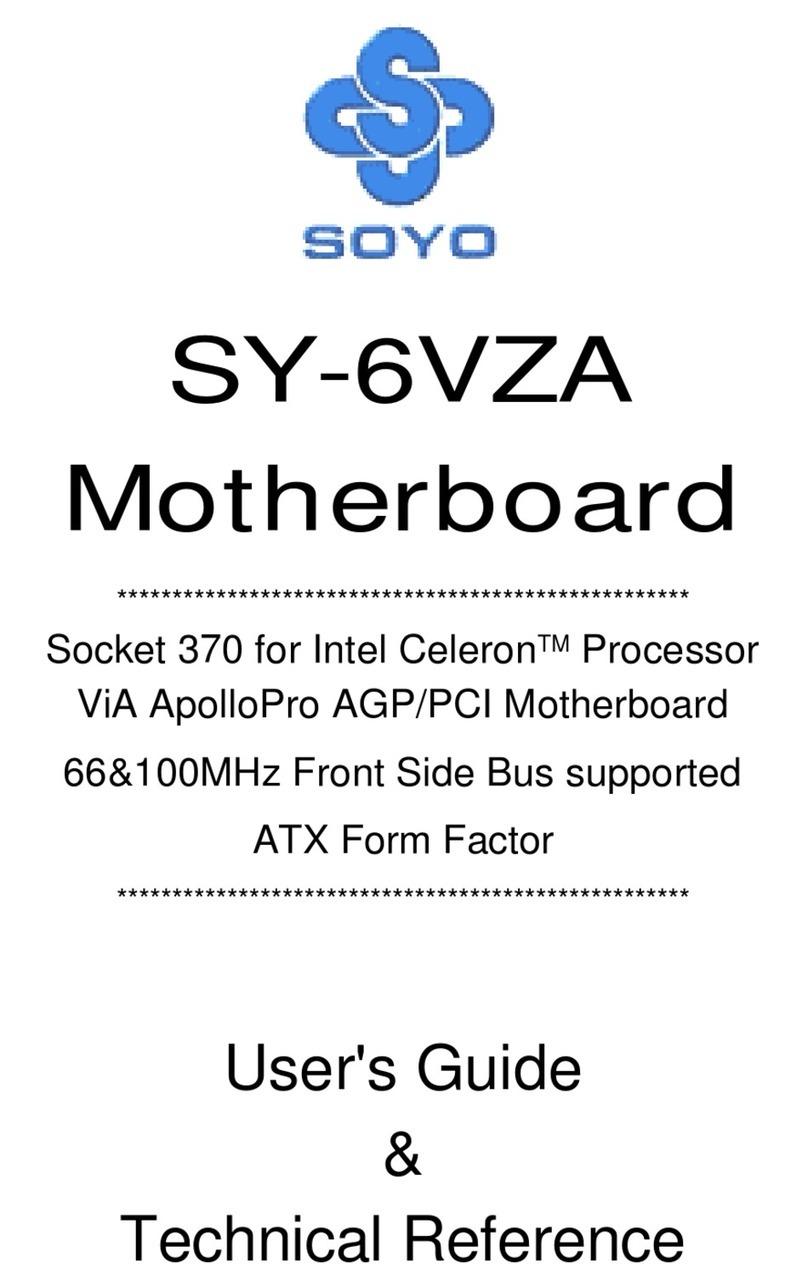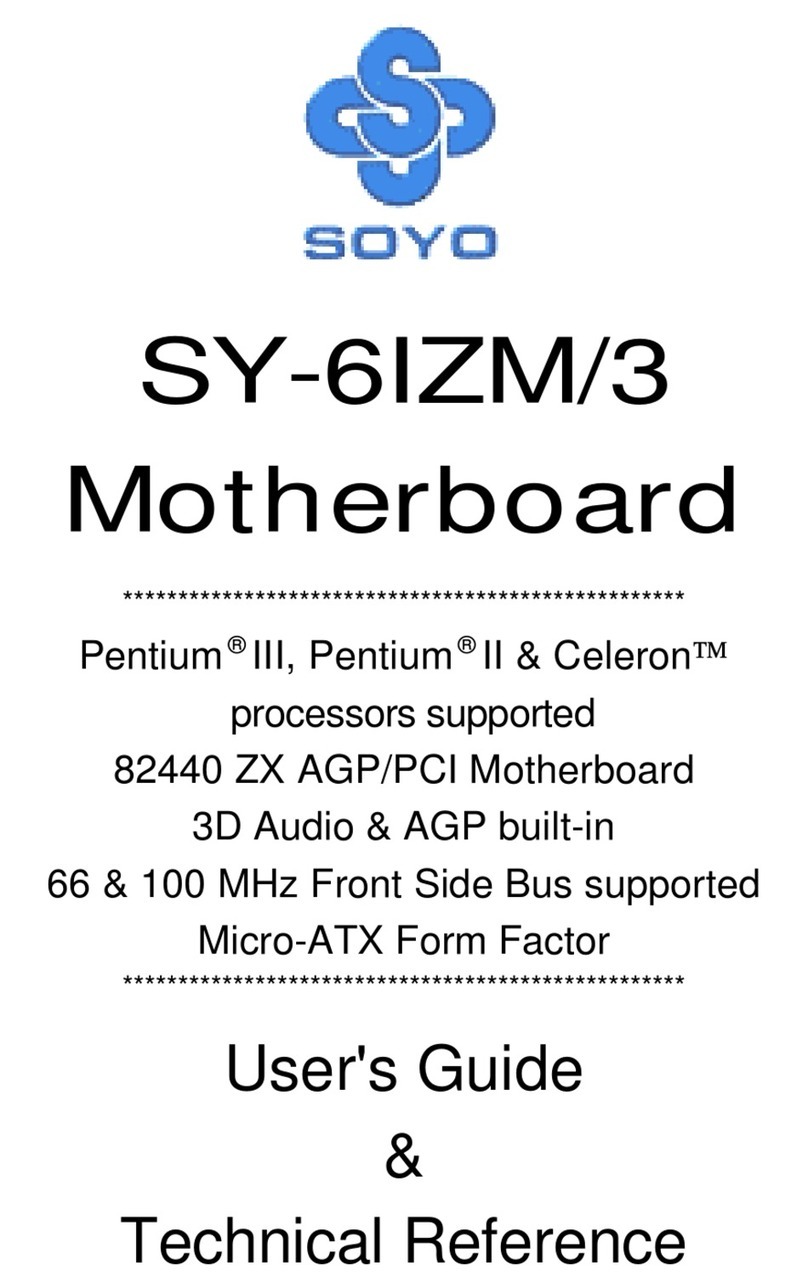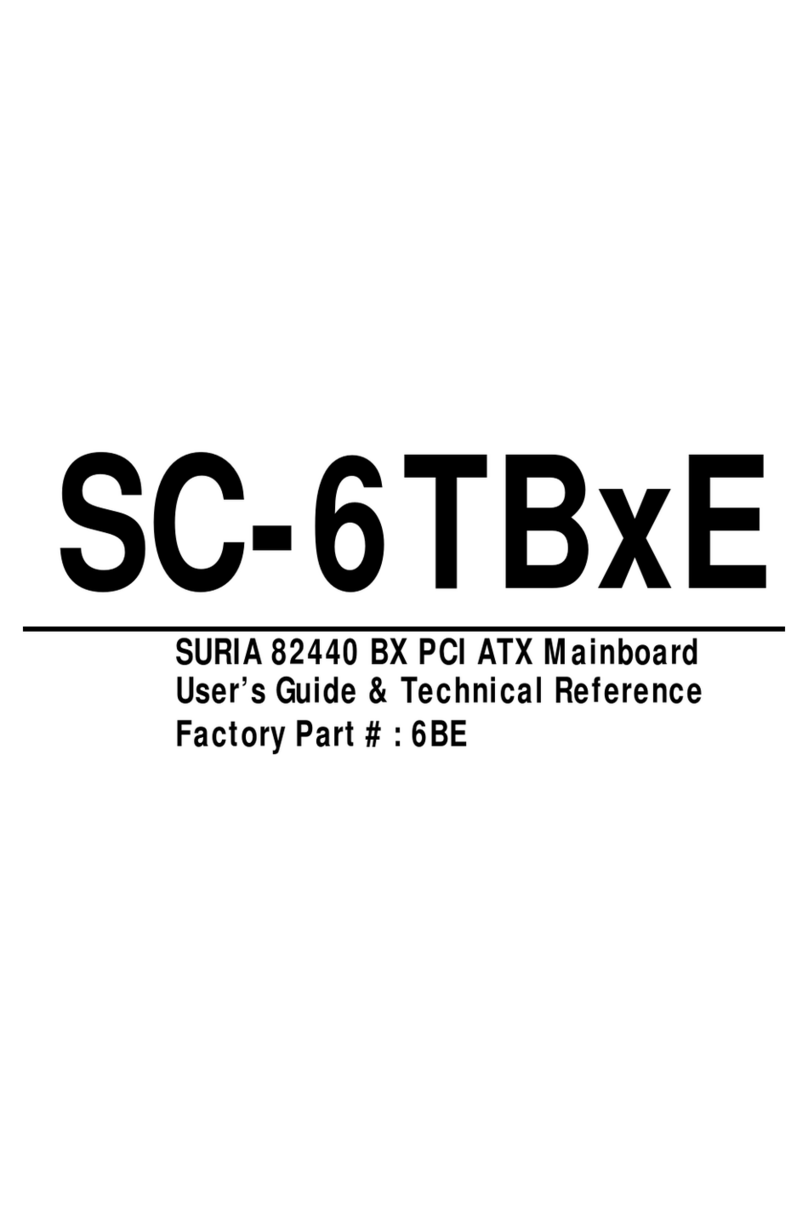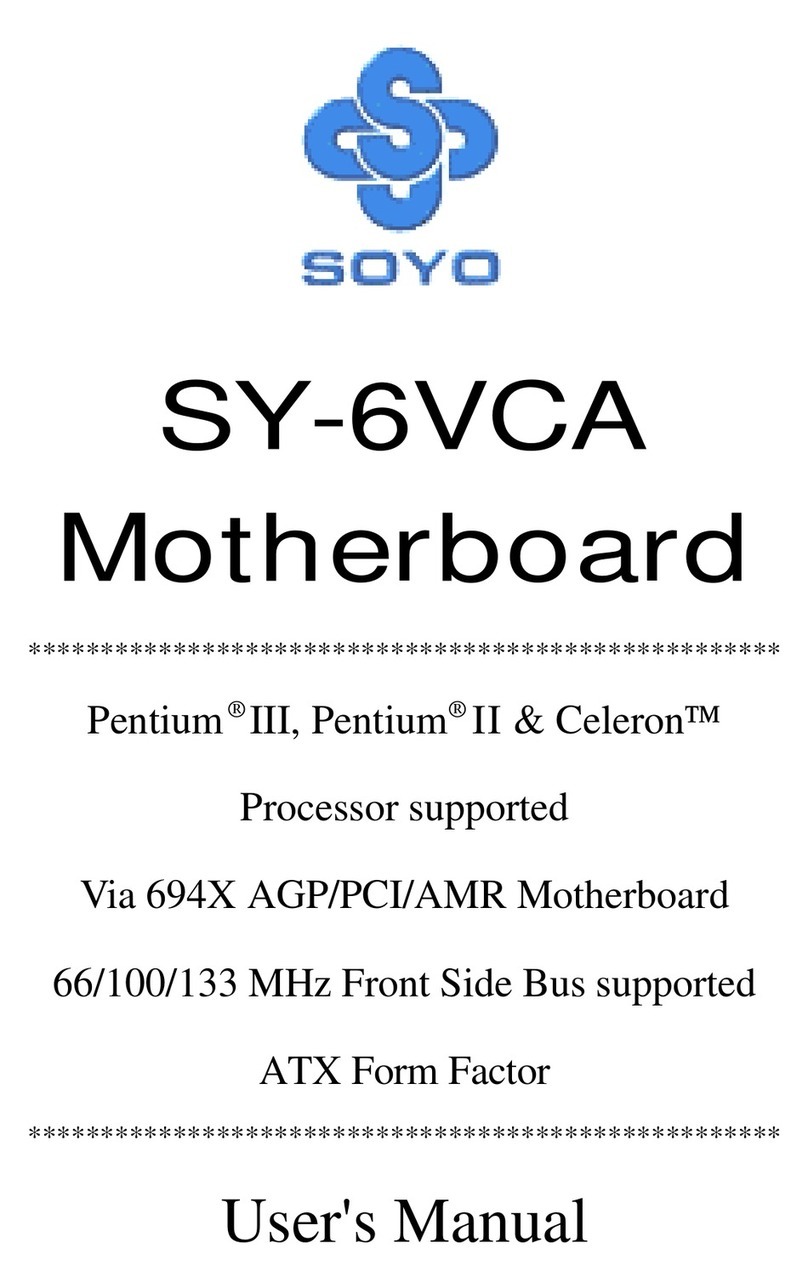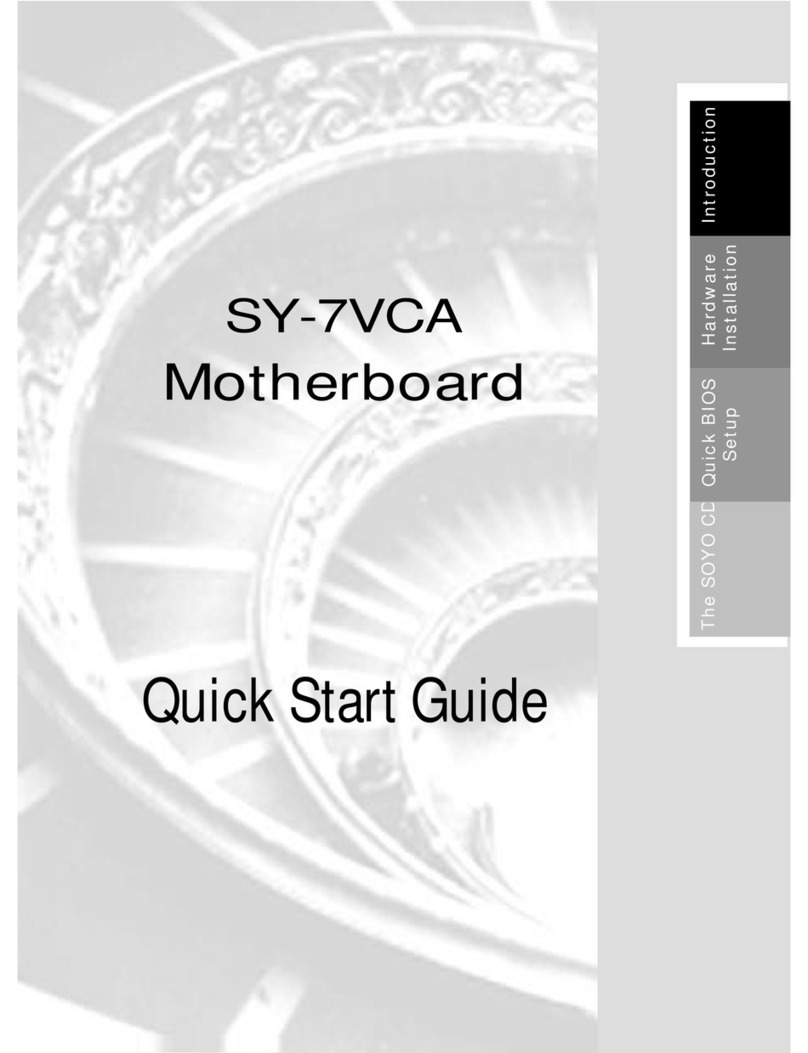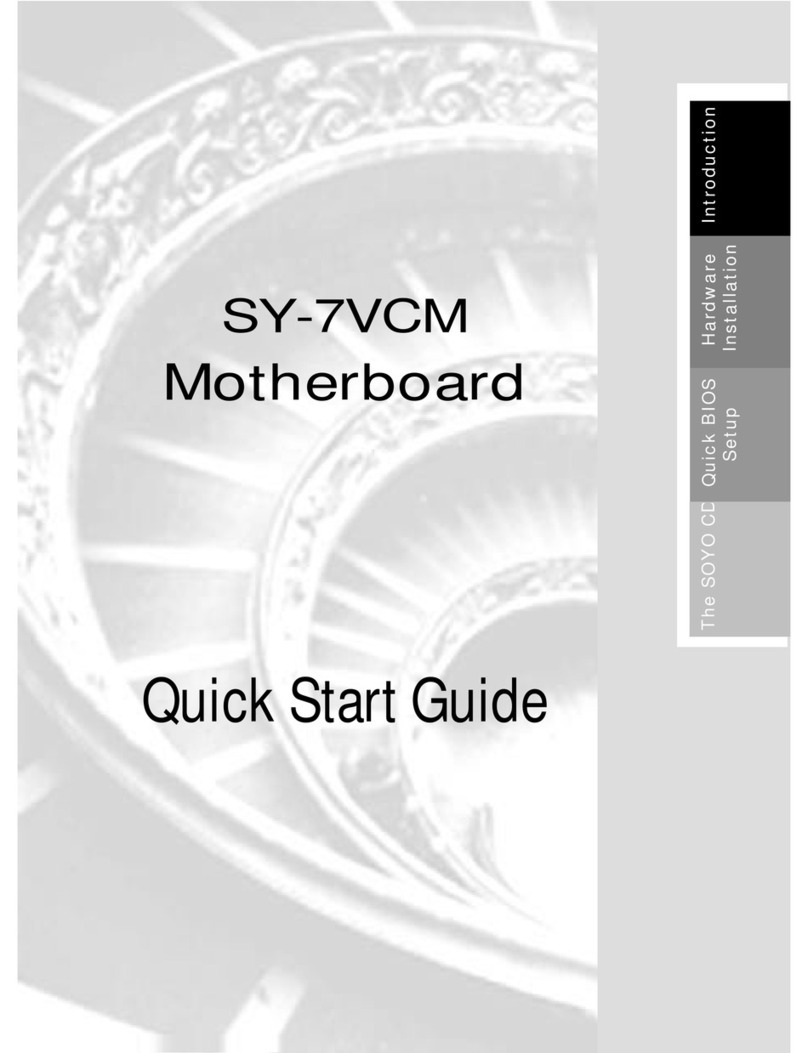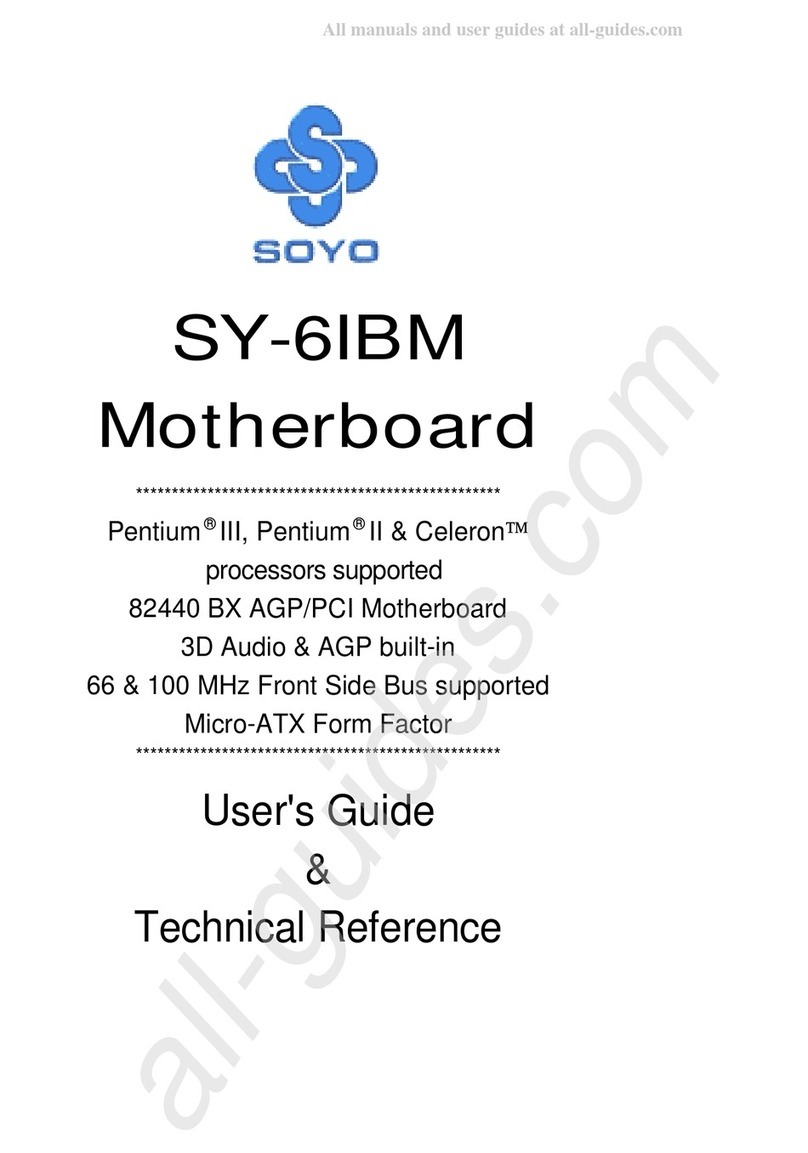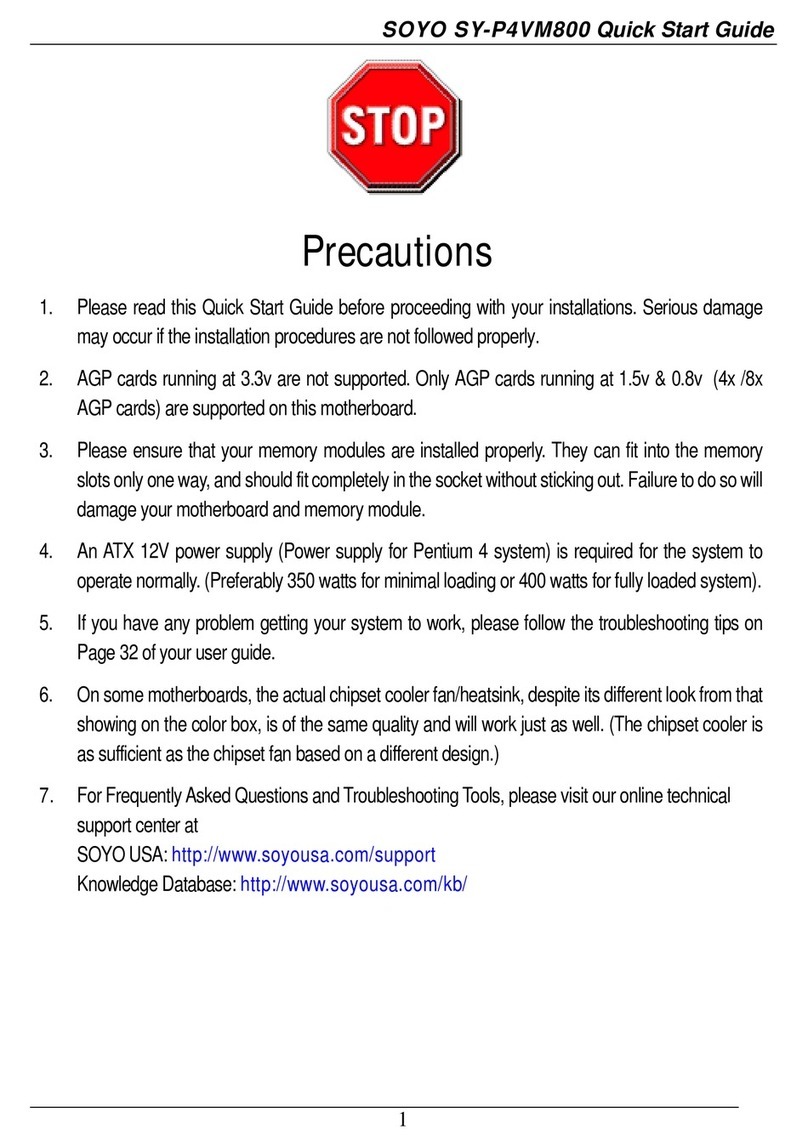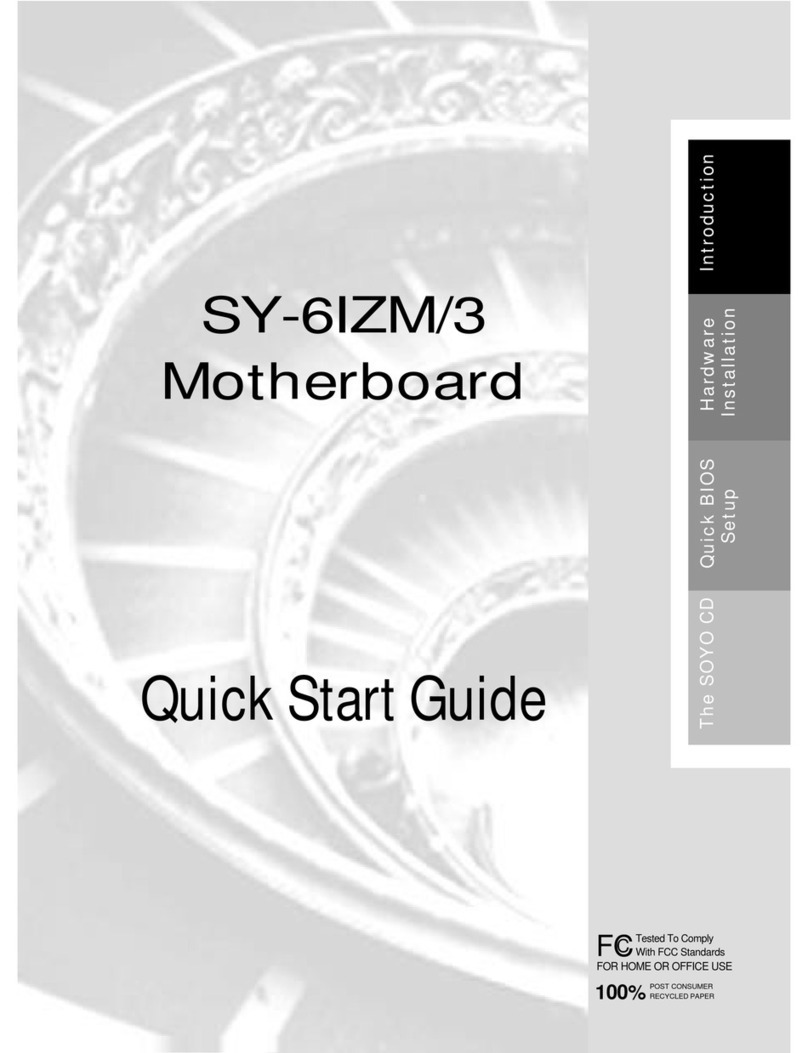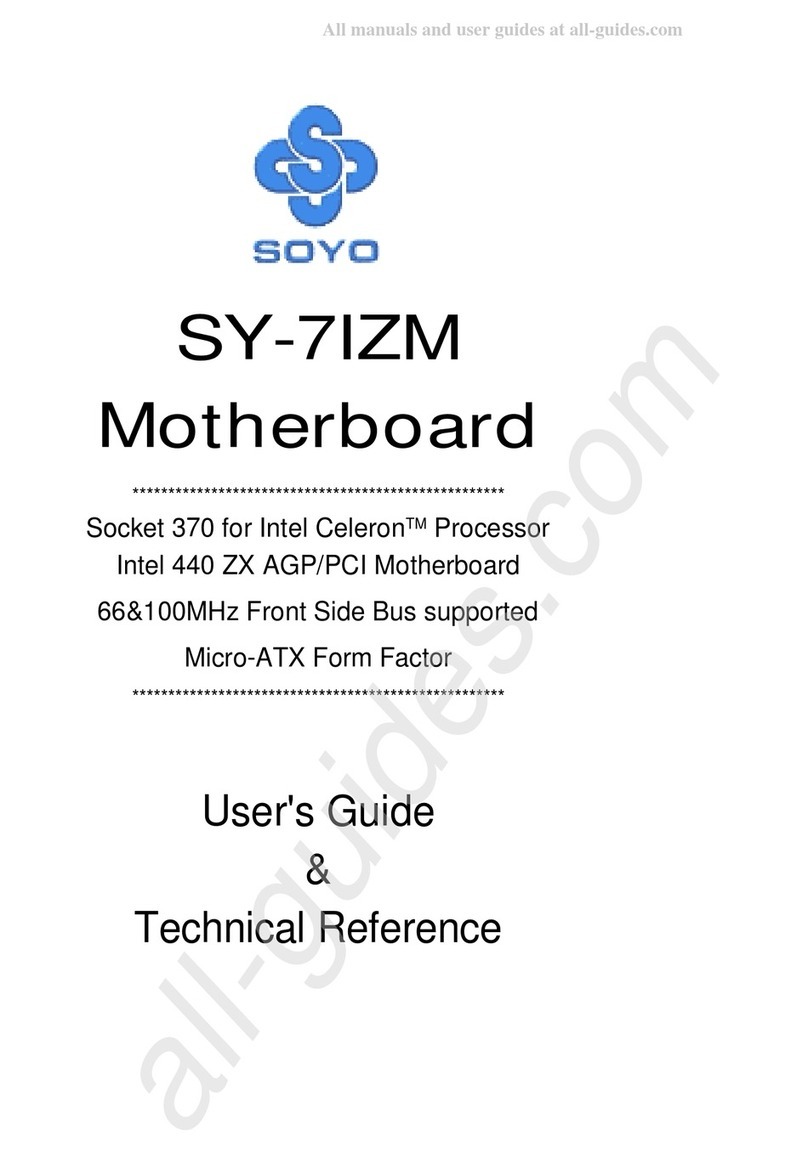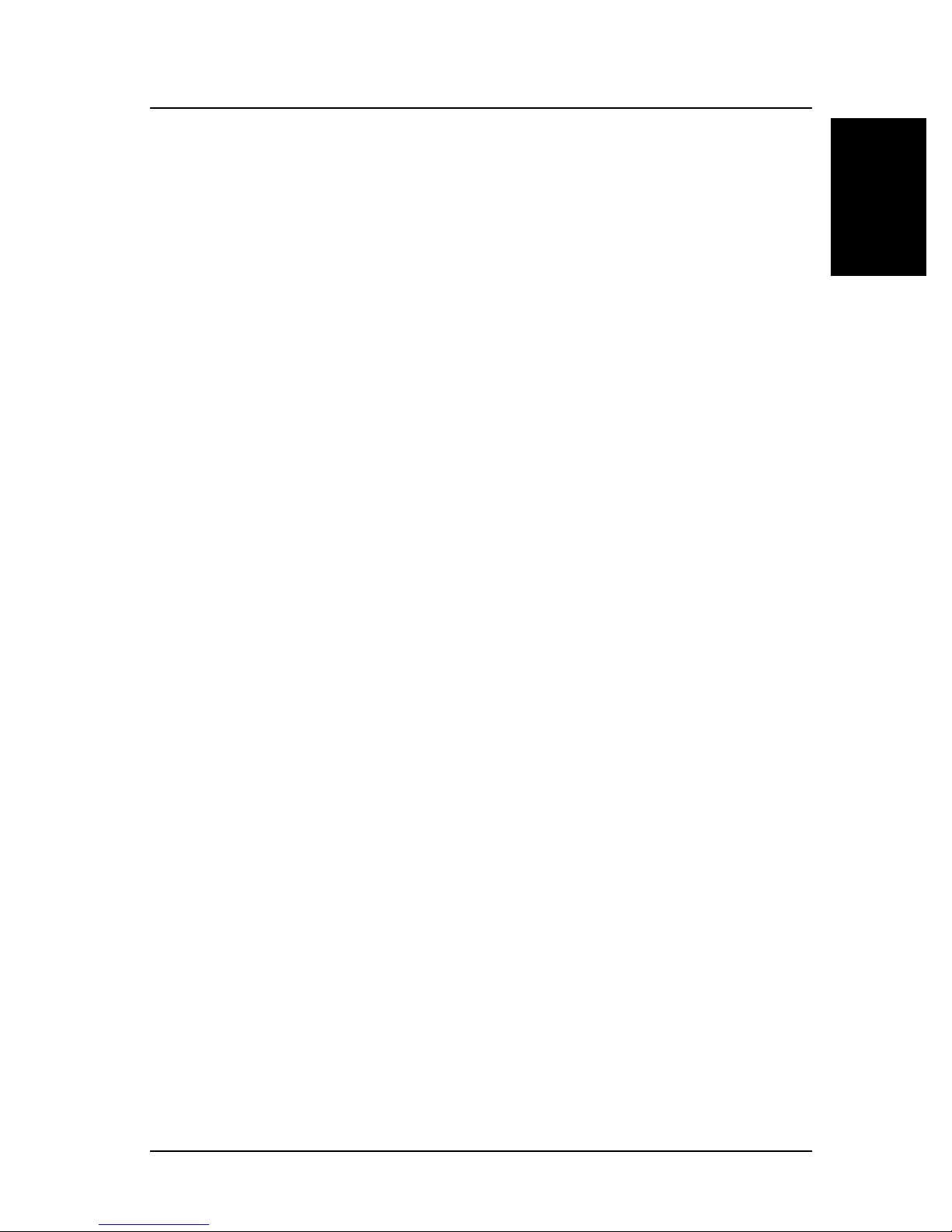SY-P4ISR Motherboard
mPGA Socket 478 processors
Intel i845 AGP/PCI/CNR Motherboard
400 MHz Front Side Bus supported
ATX Form Factor
Copyright © 2001 by Soyo Computer Inc.
Trademarks:
Soyo is the registered trademark of Soyo Computer Inc. All trademarks are the properties of
their owners.
Product Rights:
Allnames ofthe productand corporatementioned inthis publicationare usedfor identification
purposes only. The registered trademarksandcopyrightsbelongtotheirrespectivecompanies.
Copyright Notice:
All rights reserved. This manual has been copyrighted by Soyo Computer Inc. No part of this
manual may be reproduced, transmitted, transcribed, translated into any other language, or
stored in a retrieval system, in any form or by any means, such as by electronic, mechanical,
magnetic, optical, chemical, manual or otherwise, without permission in writing from Soyo
Computer Inc.
Disclaimer:
Soyo Computer Inc. makes no representations orwarrantiesregarding the contents of this
manual. We reserve the right to amend the manual or revise the specifications of the product
described in it from time to time without obligation to notify any person of such revision or
amend. The information contained in this manual is provided to our customers for general use.
Customersshouldbe aware that thepersonalcomputer field issubjectto many patents.Allof
ourcustomersshouldensurethattheiruseofourproductsdoesnotinfringeuponanypatents.It
isthe policy of Soyo ComputerInc. to respect the valid patent rights of third parties and notto
infringe upon or to cause others to infringe upon such rights.
Restricted Rights Legend:
Use, duplication, or disclosure by the Government is subject to restrictions set forth in
subparagraph (c)(1)(ii) of the Rights in Technical Data and Computer Software clause at
252.277-7013.
About This Guide:
ThisQuickStart Guide can helpsystemmanufacturers and endusersin setting upandinstalling
the Motherboard.Information in this guide has been carefully checked for reliability; however,
tothe correctness of the contents there is no guaranteegiven. Theinformation inthis document
is subject to amend without notice.
For further information, please visit our Web Site on the Internet. The address is
"http://www.soyo.com.tw".
P4ISR Serial -Version 1.0-Edition: July 2001
* These specifications are subject to amend without notice