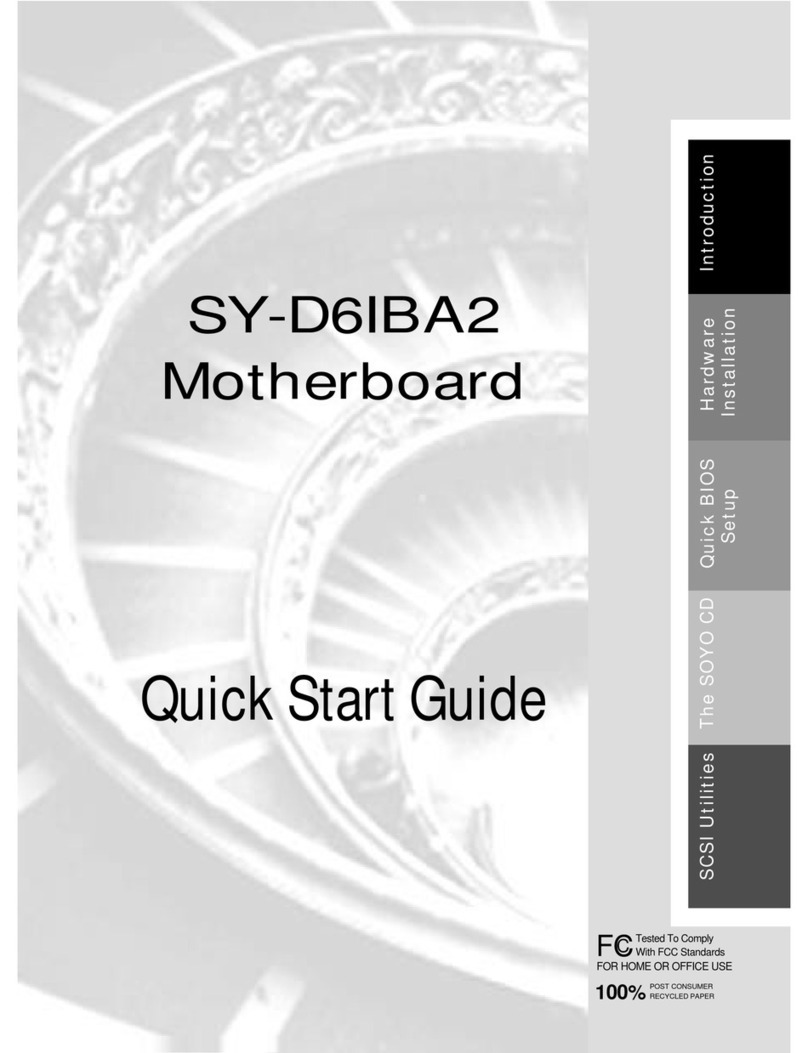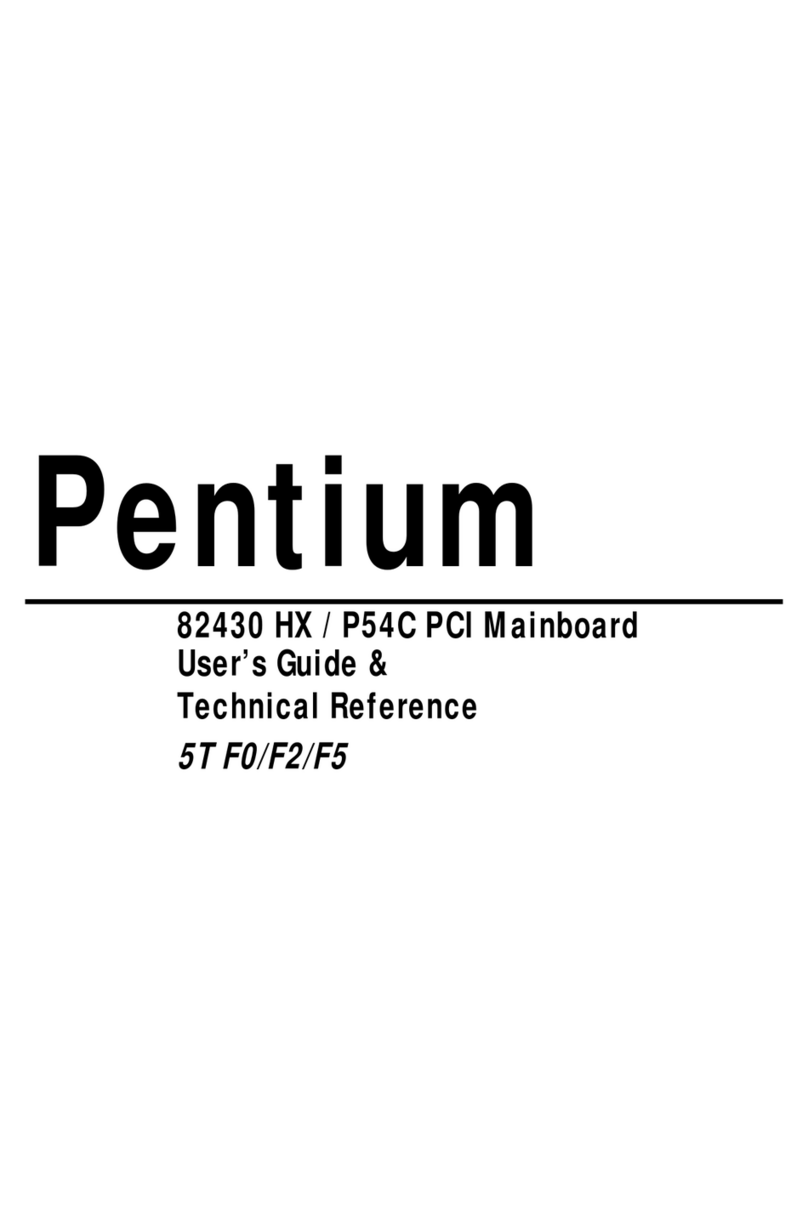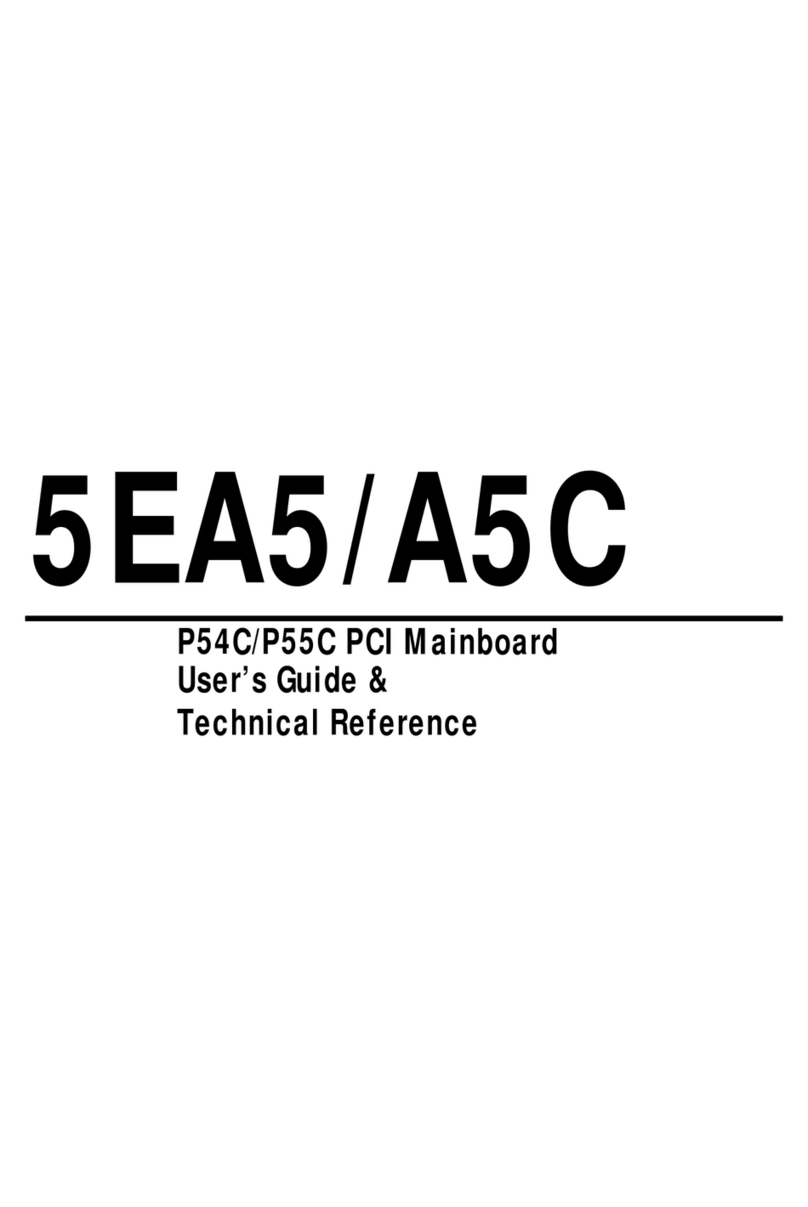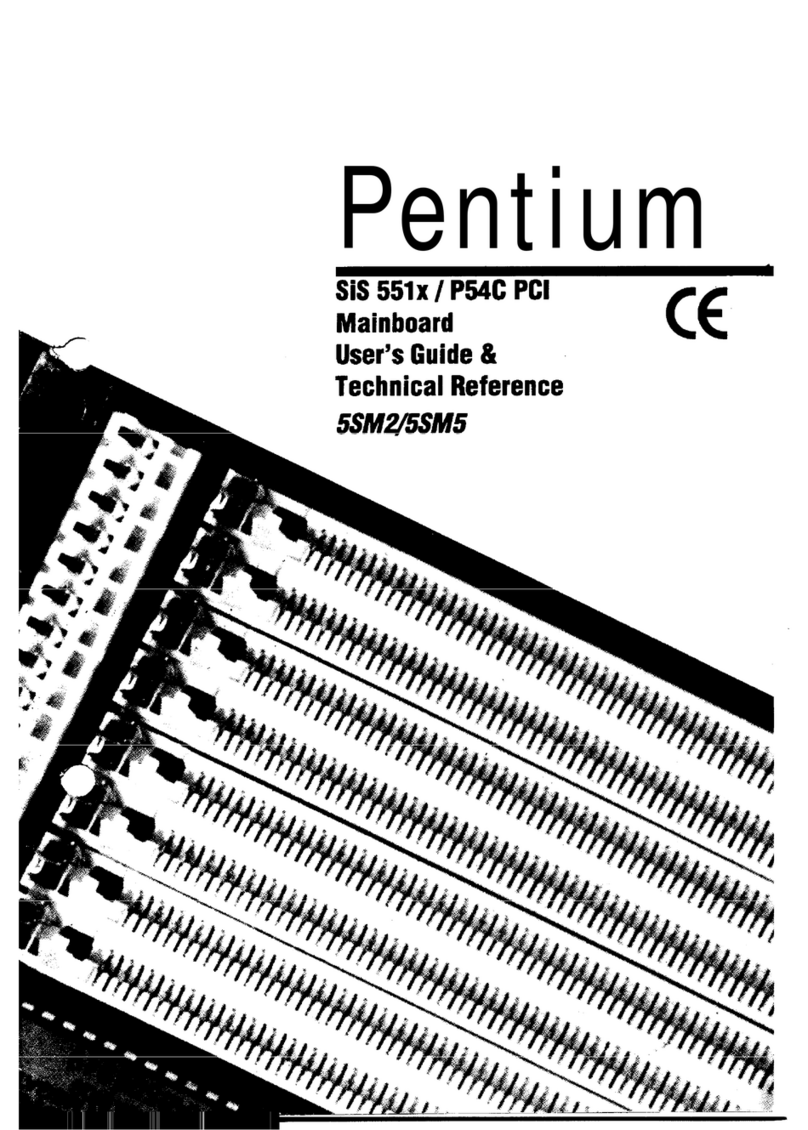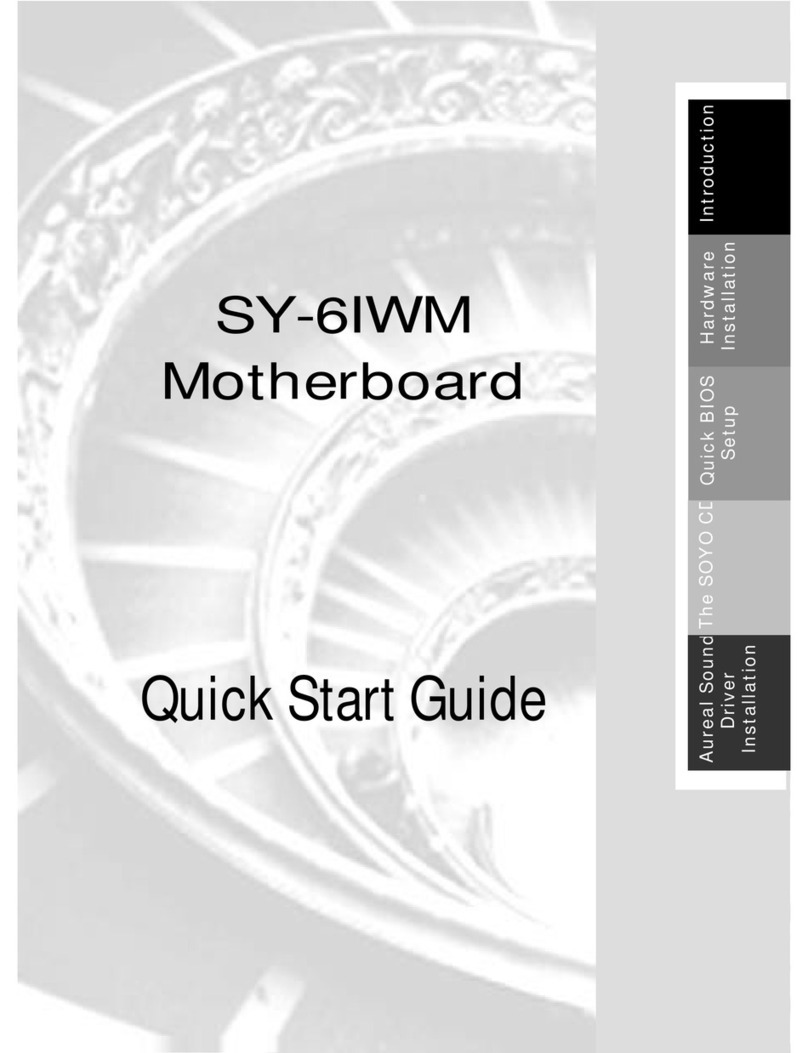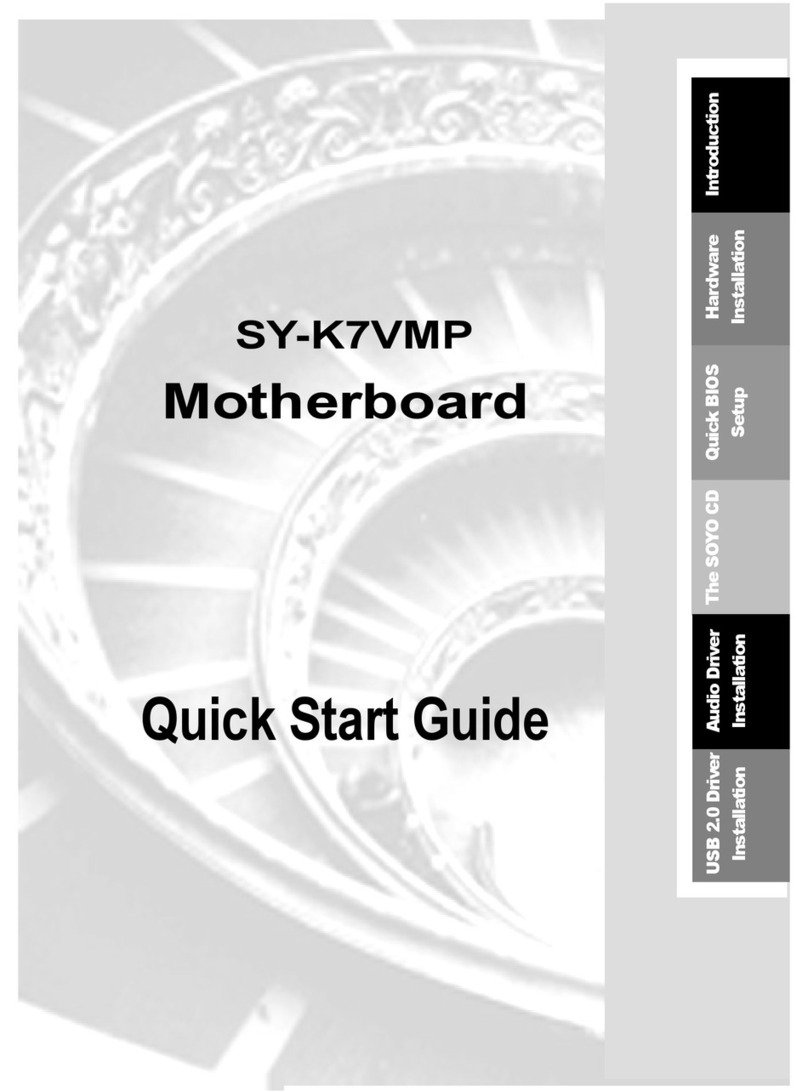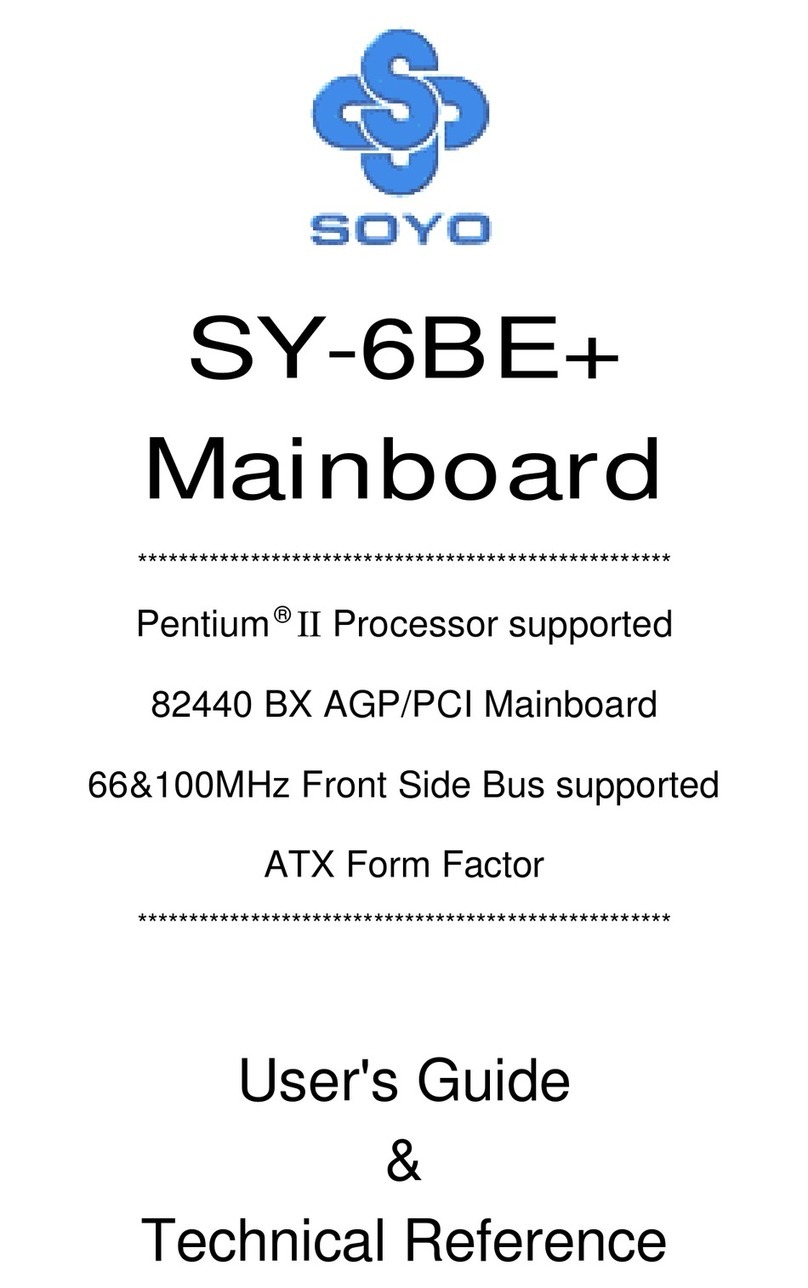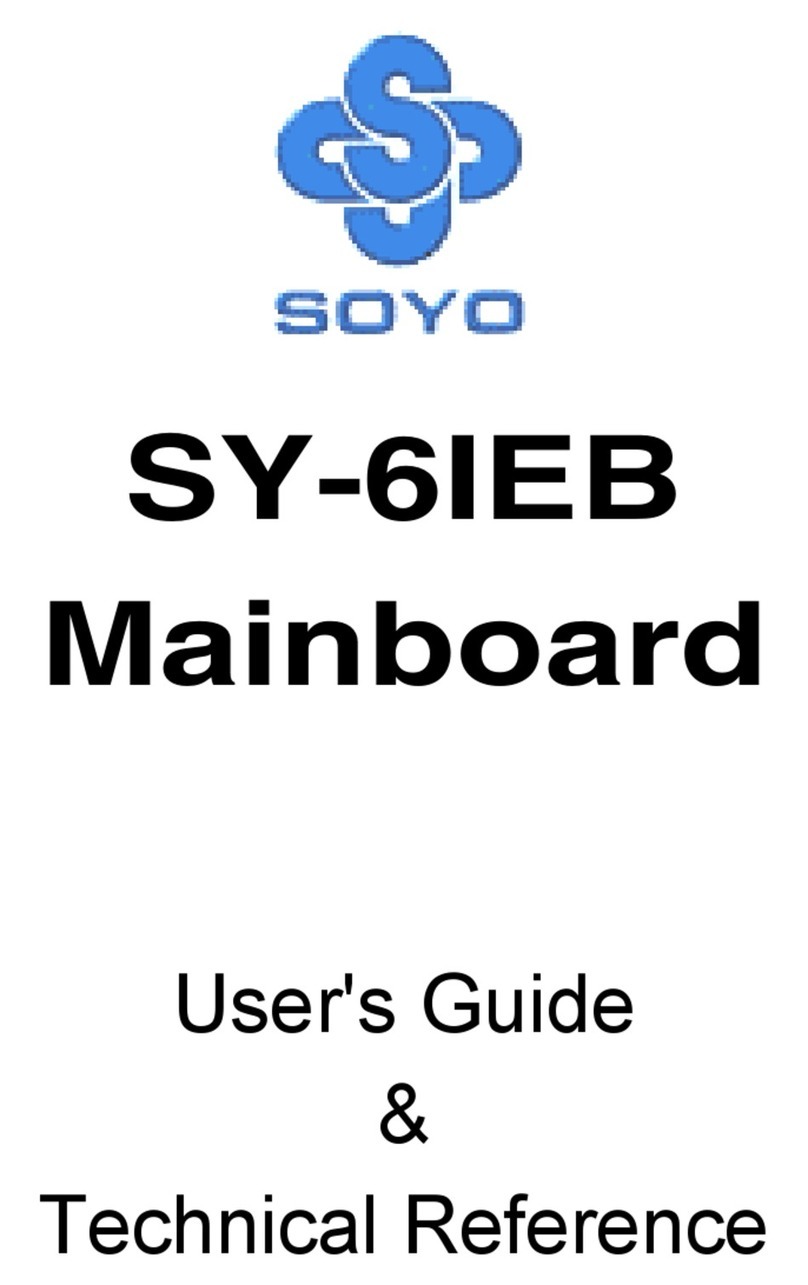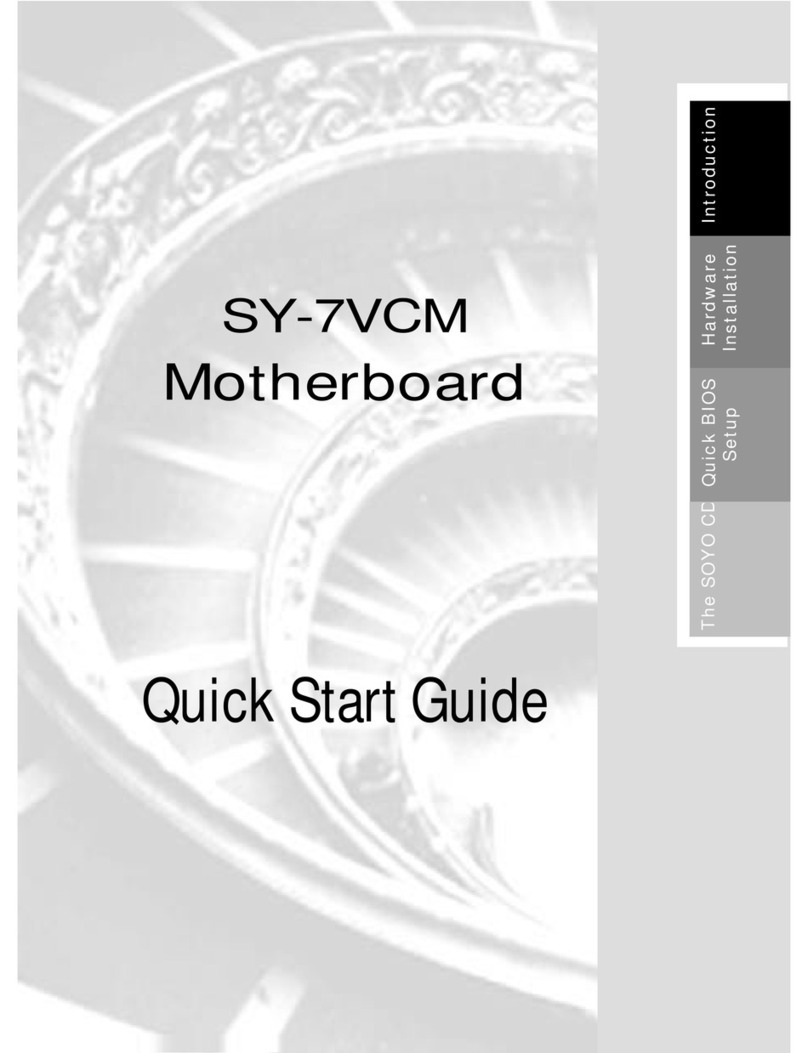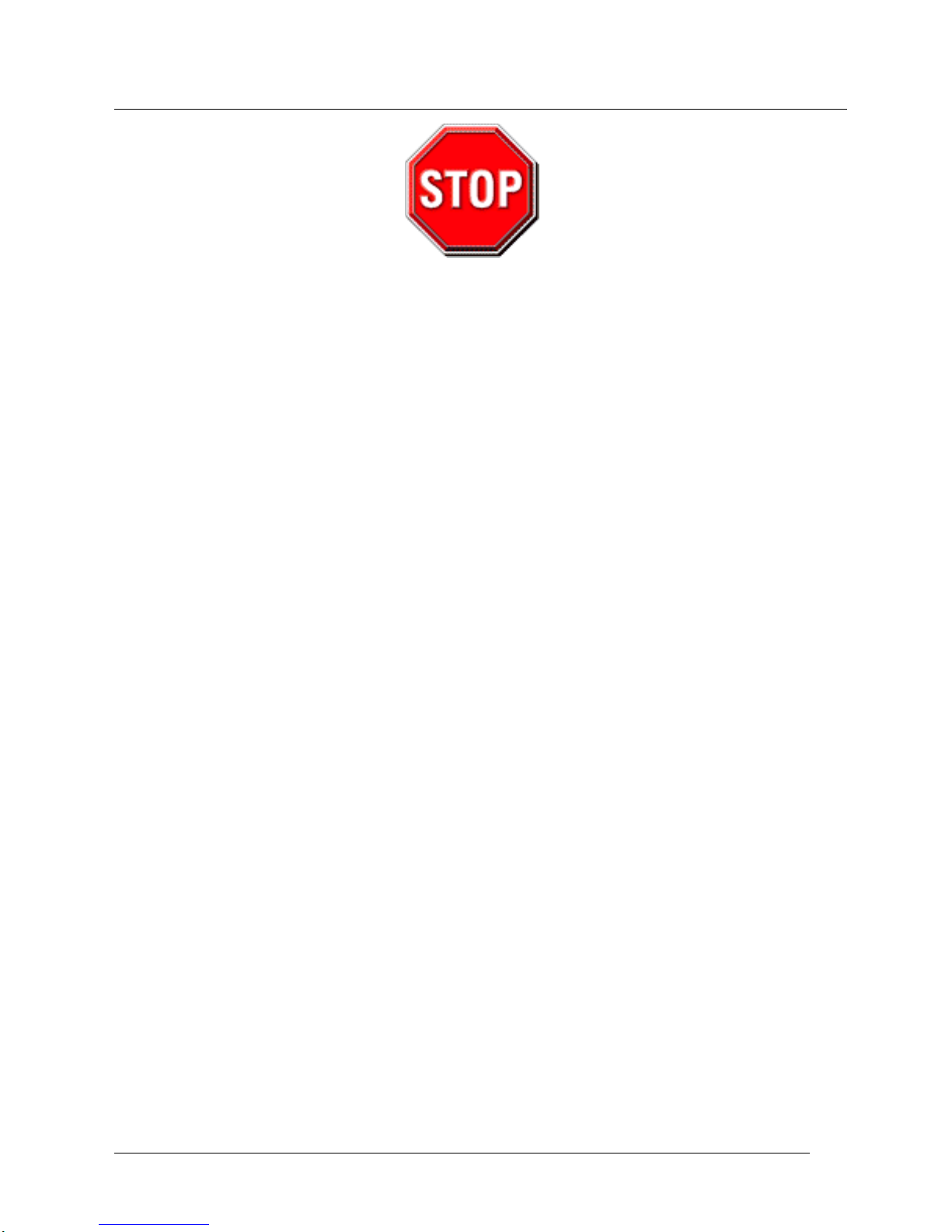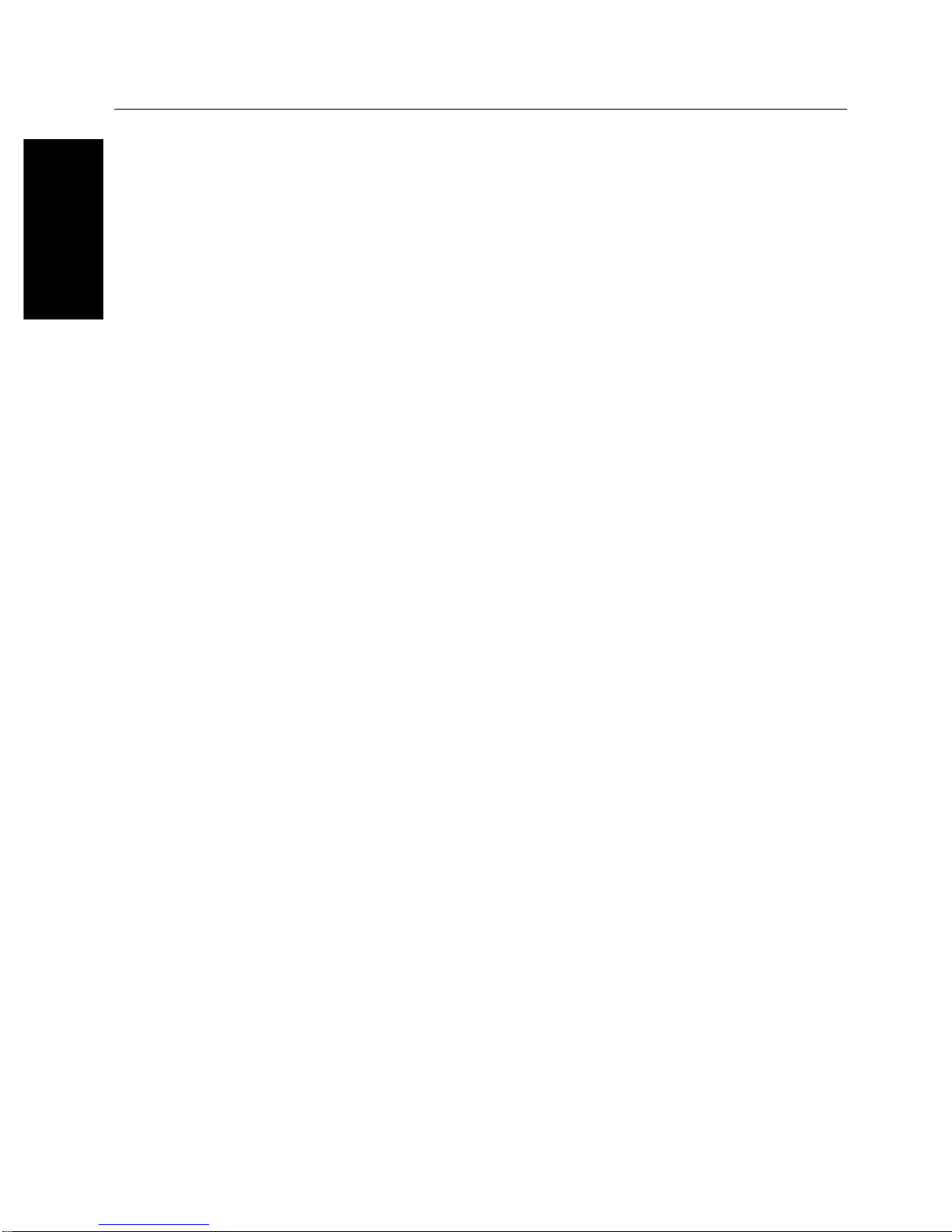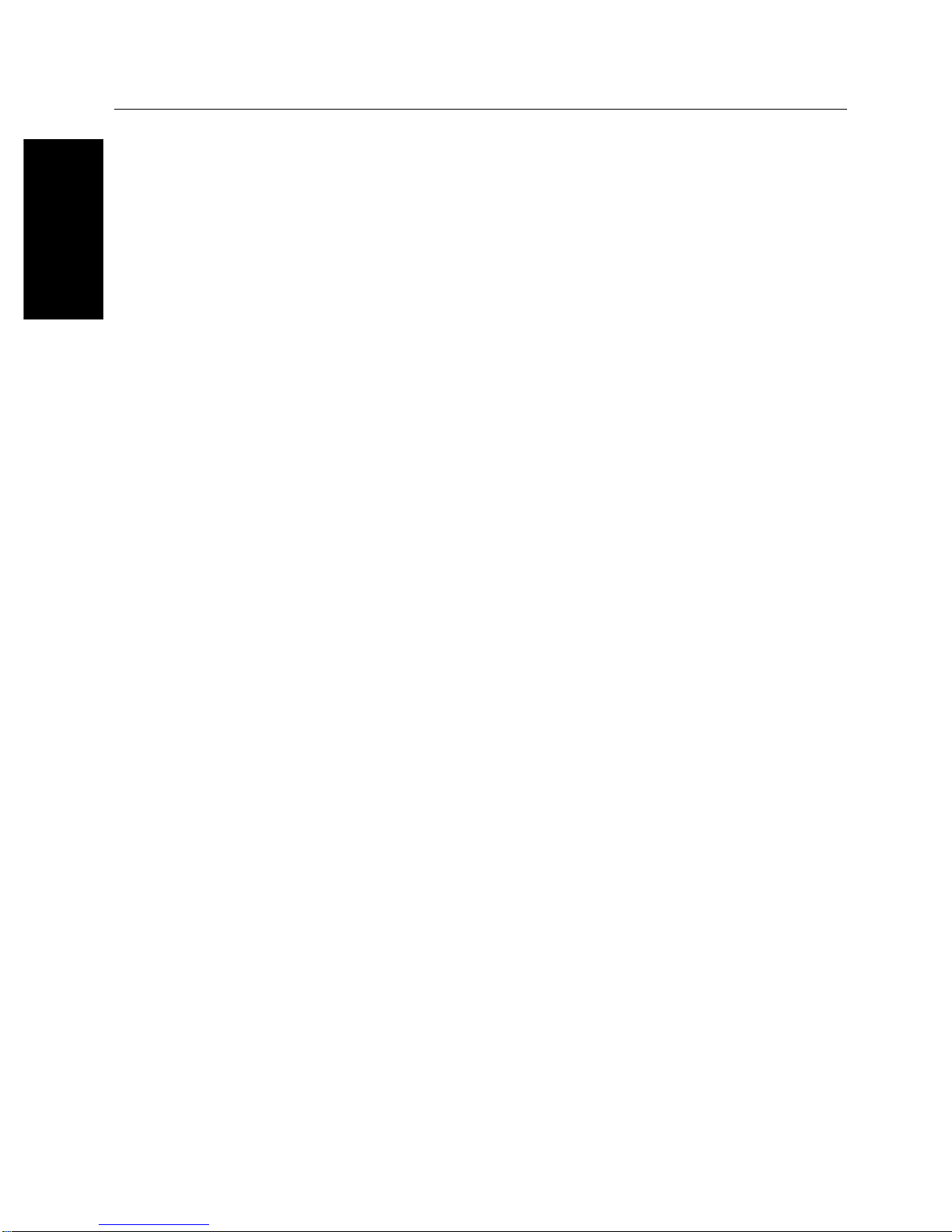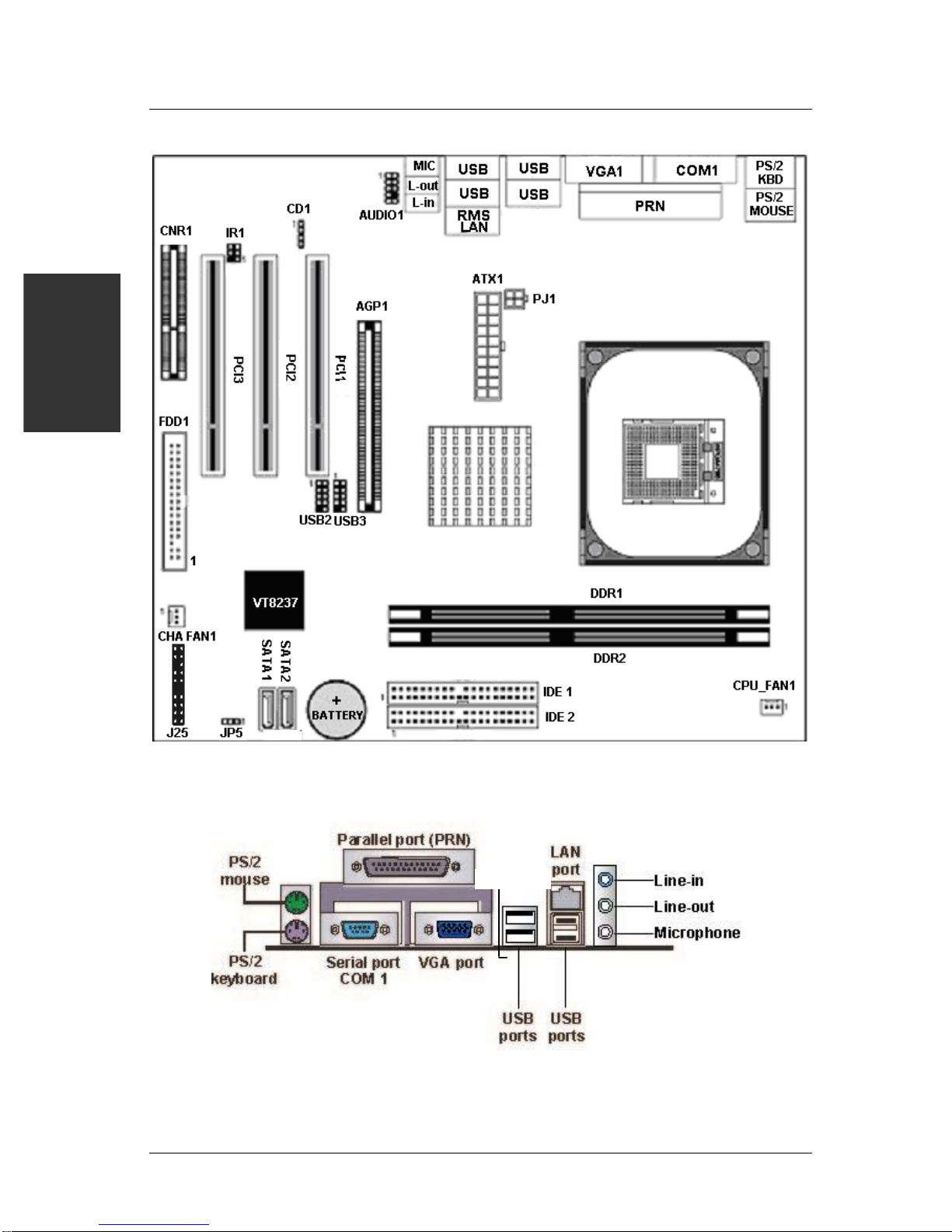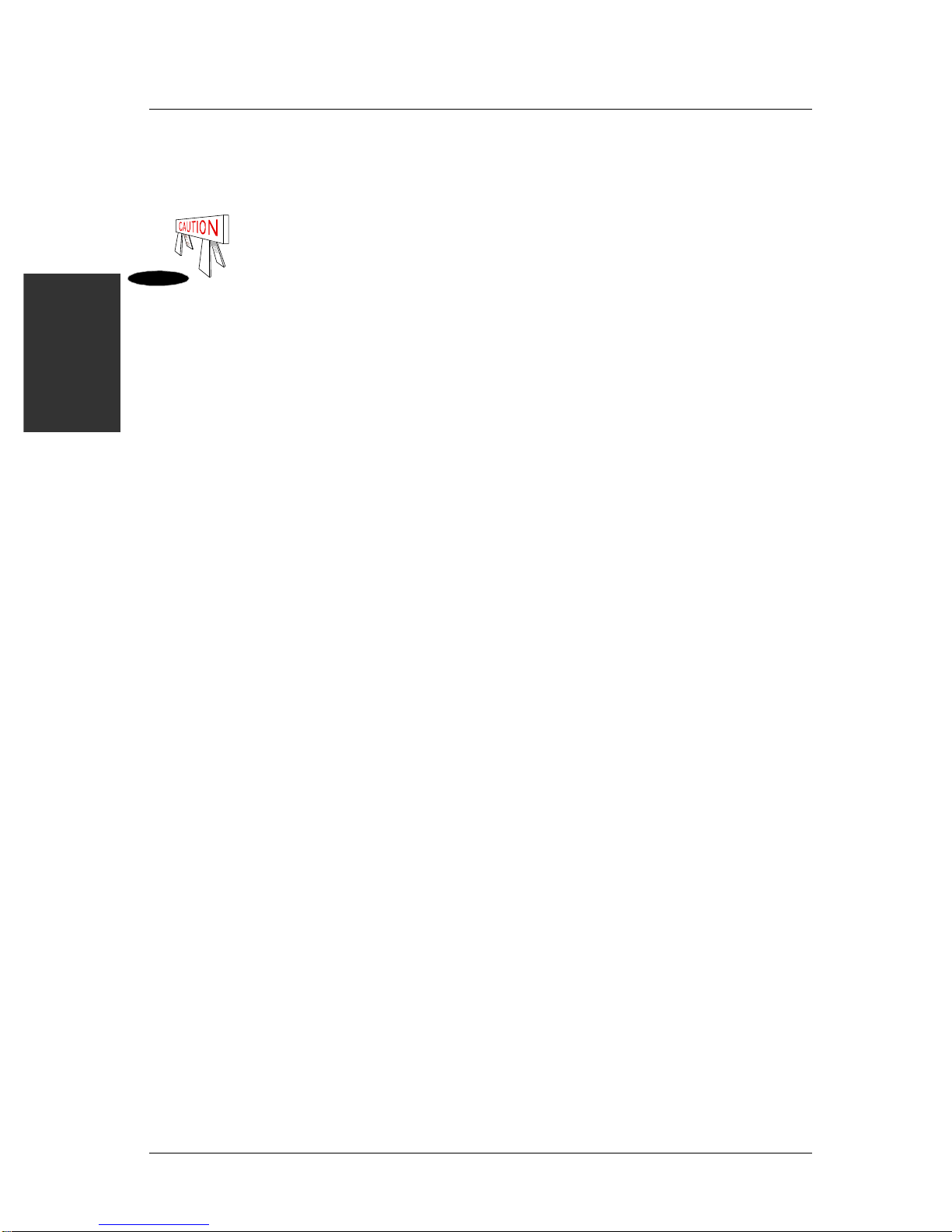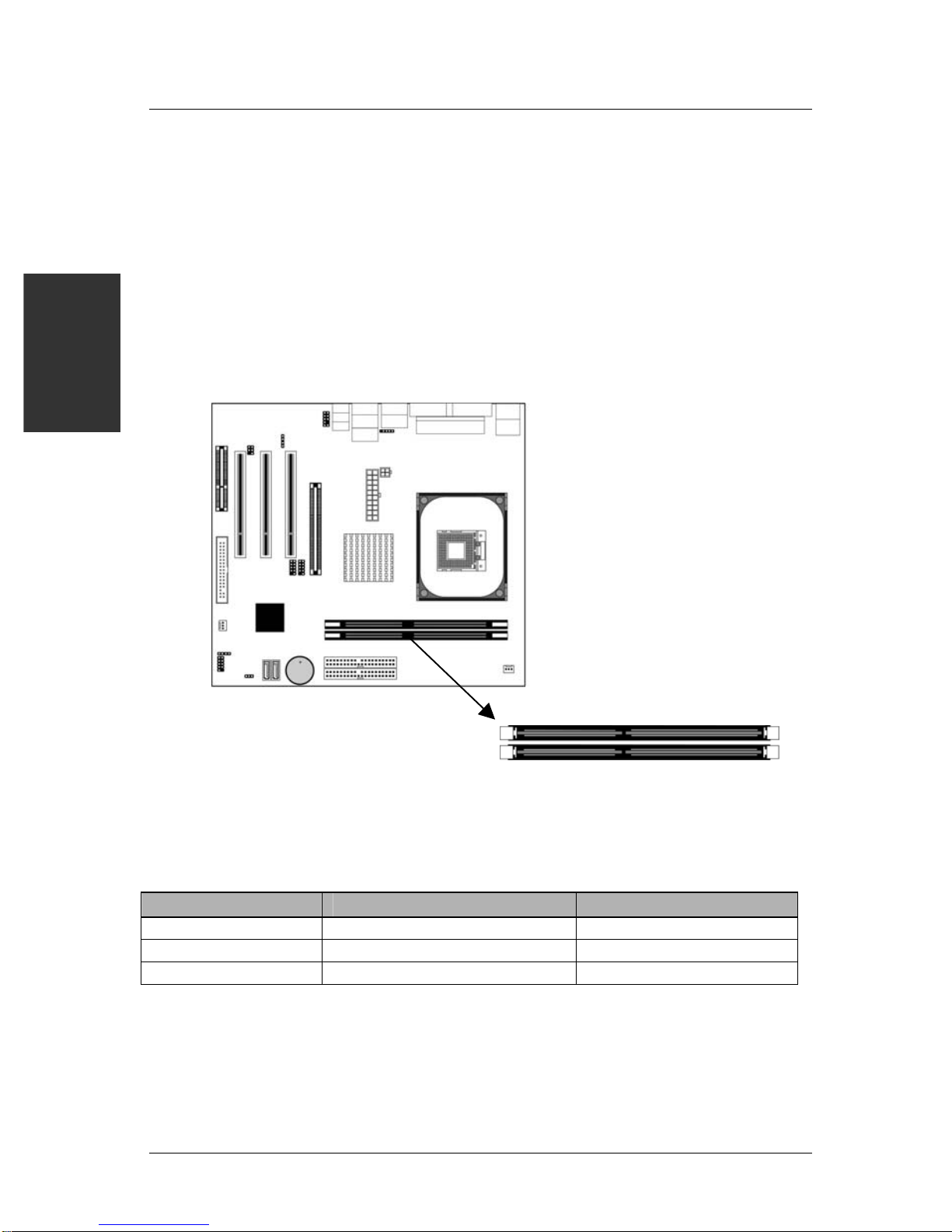SOYO SY-P4VM800 Quick Start Guide
SOYO SY-P4VM800 Motherboard
Introduction
Copyright©2004by SOYO Computer Inc.
Trademarks:
SOYO is a registered trademark of SOYO Computer Inc. All other trademarks are properties of their owners. All
other names of the products and companies mentioned herein are used for identification purposes only. The
registeredtrademarks andcopyrights belongto theirrespectivecompanies.
Copyright Notice:
ThismanualhasbeencopyrightedbySOYOComputerInc.Nopartofthismanualmaybereproduced,transmitted,
transcribed,translatedintoanyotherlanguage,orstoredinaretrievalsystem,inanyformorbyanymeans,suchas
byelectronic,mechanical, magnetic, optical,chemical,manualorotherwise,withoutwritten permissionfromSOYO
ComputerInc.
Disclaimer:
SOYO Computer Inc. makes no representations or warranties regarding the contents of this manual. We reserve
the right to amend the manual or change the specifications of the product described in it from time to time without
obligationtonotifyanypersonofsuchrevisionoramend.Theinformationcontainedinthismanualisprovidedtoour
customers for general installation use. Customers should be aware that the personal computer field is subject to
manypatents.Allof our customersshouldknowthattheiruseofourproducts does notinfringe upon anypatents.It
is the policy of SOYO Computer Inc. to respect the valid patent rights of third parties and not to infringe upon or to
causeothers to infringeuponsuch rights.
PleasebeadvisedthatsomeSOYOmotherboardsaredesignedwithoverclockingfeaturesandmayallowusers to
run the components beyond manufacturer's default settings. Overclockingbeyond manufacturer's specifications is
not recommended nor endorsed by SOYO, Inc. and will void your manufacturer's warranty. Overclockingbeyond
manufacturer'sspecificationsisnotencouragedandshouldbeassumedattheuser'sownrisk.Unsafeoverclocking
candamagetheuser's system orcauseseriouspersonalinjury. If theuseris unsureorindoubtaboutoverclocking,
please seek professional advise. SOYO, Inc. is not responsible for any direct or indirect damage resulting from
overclocking.
Restricted Rights Legend:
Use, duplication, or disclosure by the Government is subject to restrictions set forth in subparagraph (c)(1)(ii) of the
RightsinTechnical Data and Computer Softwareclauseat252.277-7013.
About This Quick Start Guide:
ThisQuickStartGuideis intendedto help systemmanufacturers and end users installandsetupthemotherboard.
Information in this guide has been carefully checked for reliability; however, to the correctness of the contents there
isnoguaranteegiven.Theinformation in this documentissubject to amendmentwithoutnotice.
Forfurtherinformation,pleasevisitourwebsiteat"http://www.soyousa.com".
P4VM800 Series - Version V1.1 - Edition: Oct. 2004
*Thespecificationsofthemotherboardaresubject to amendment without notice
2