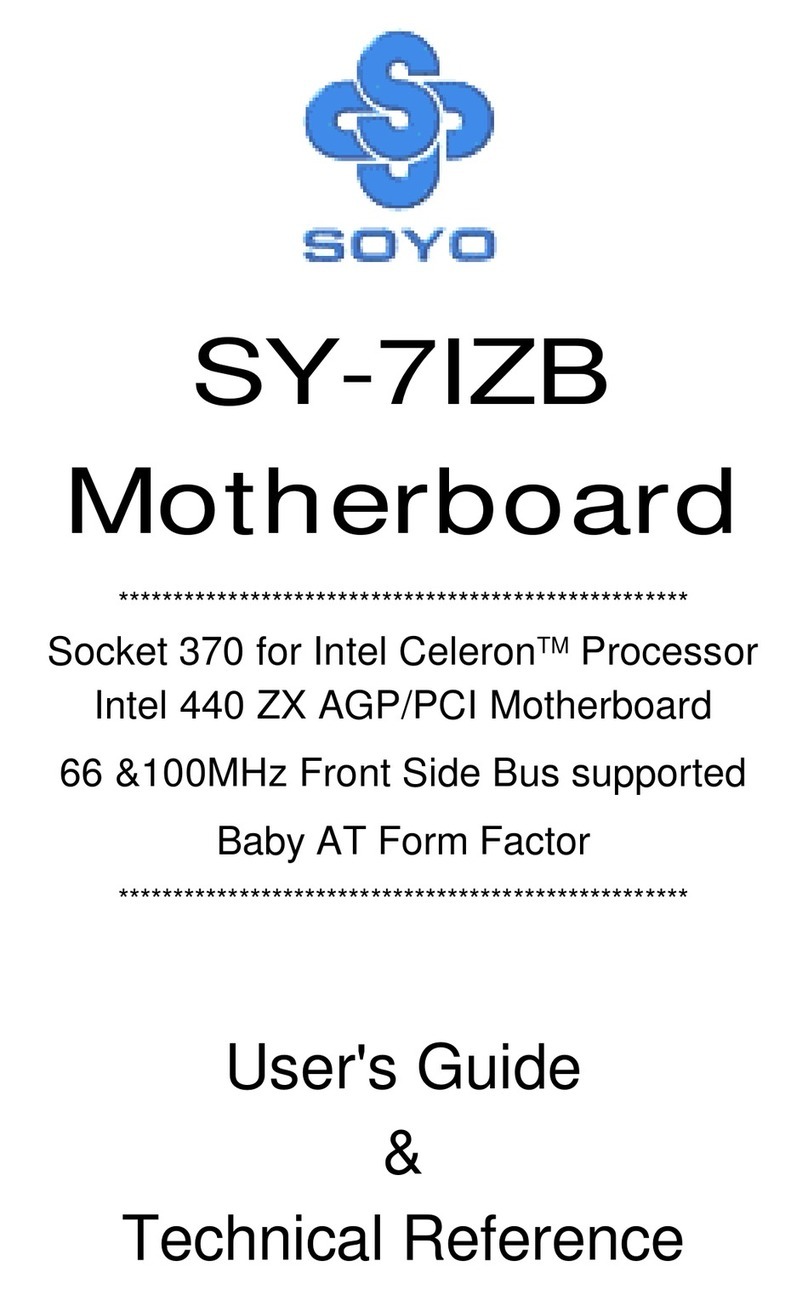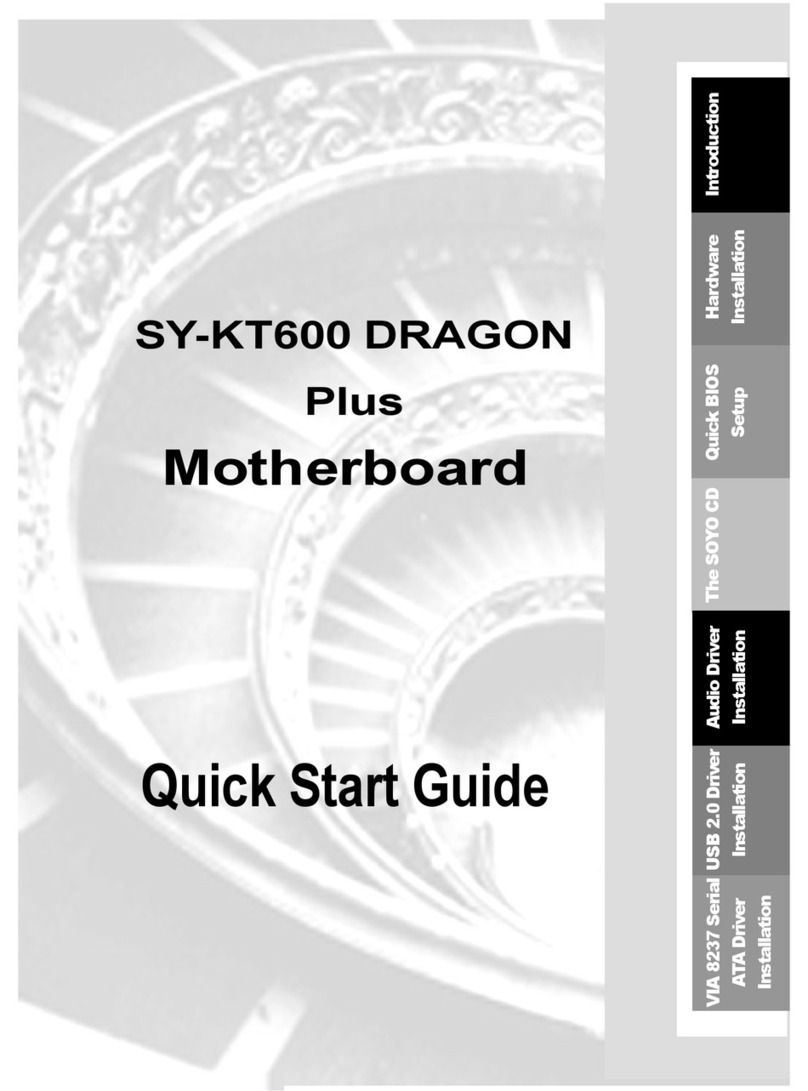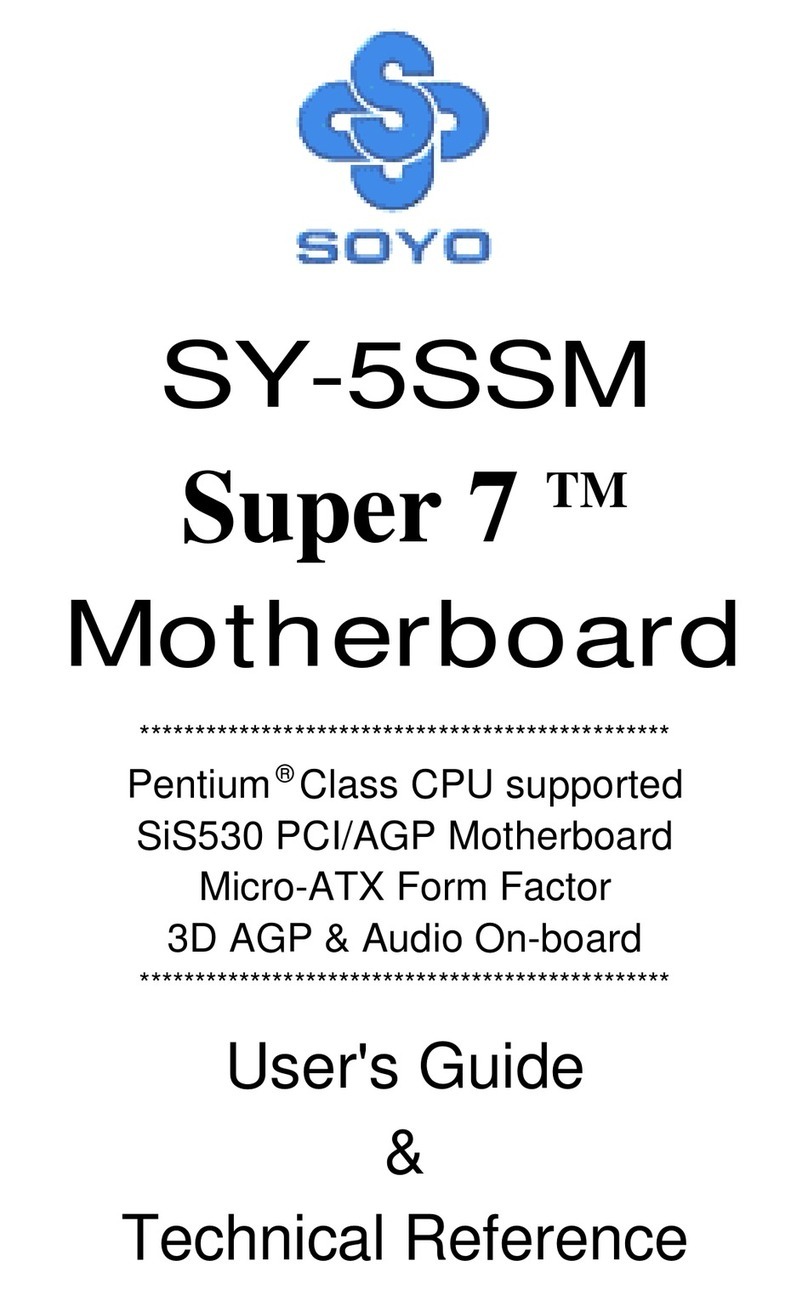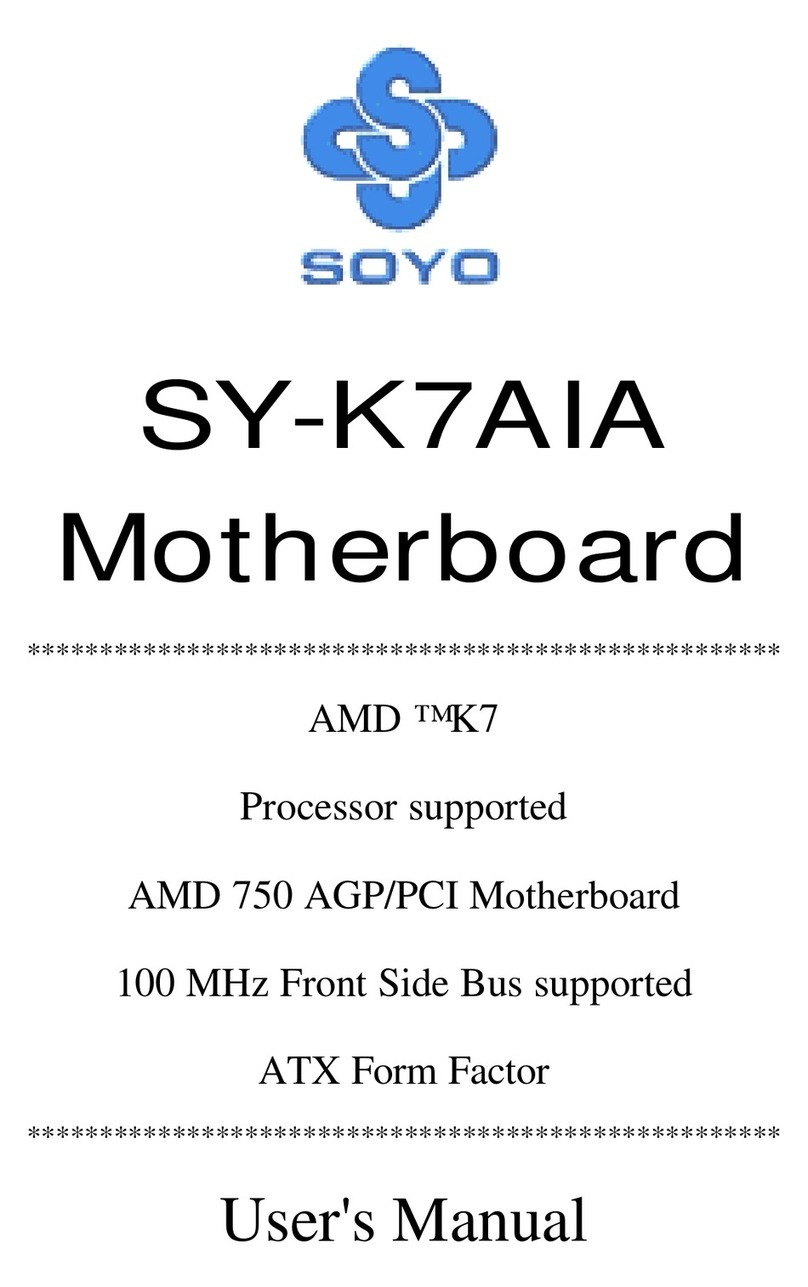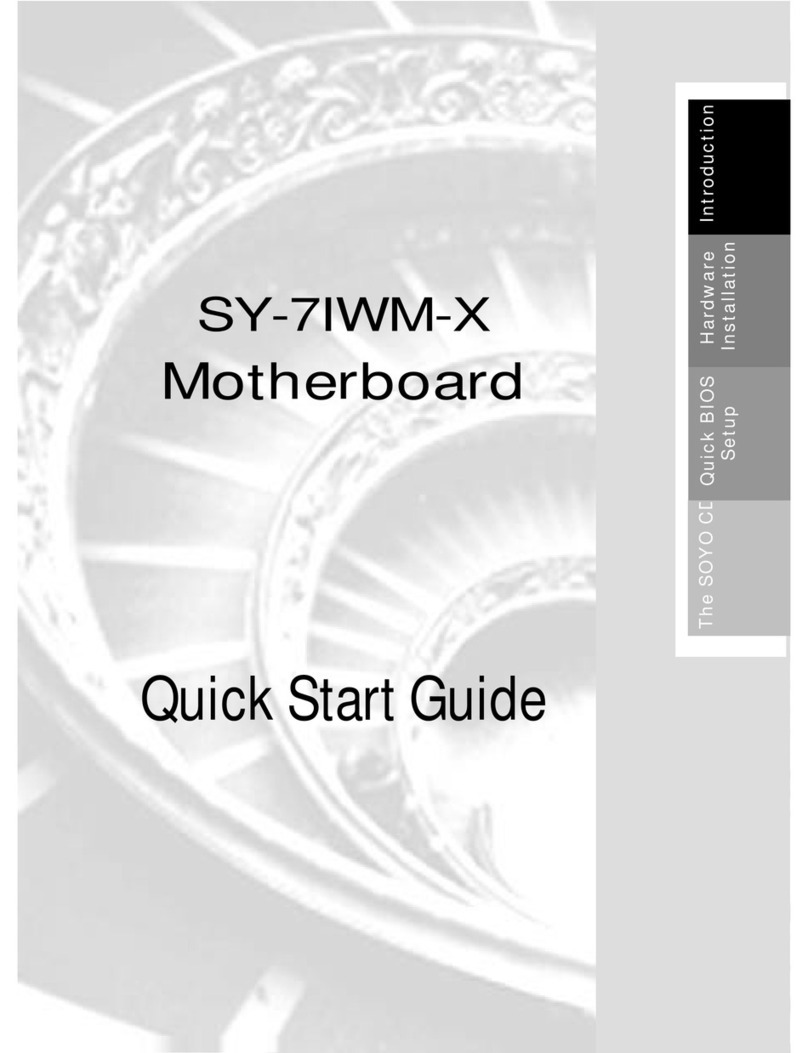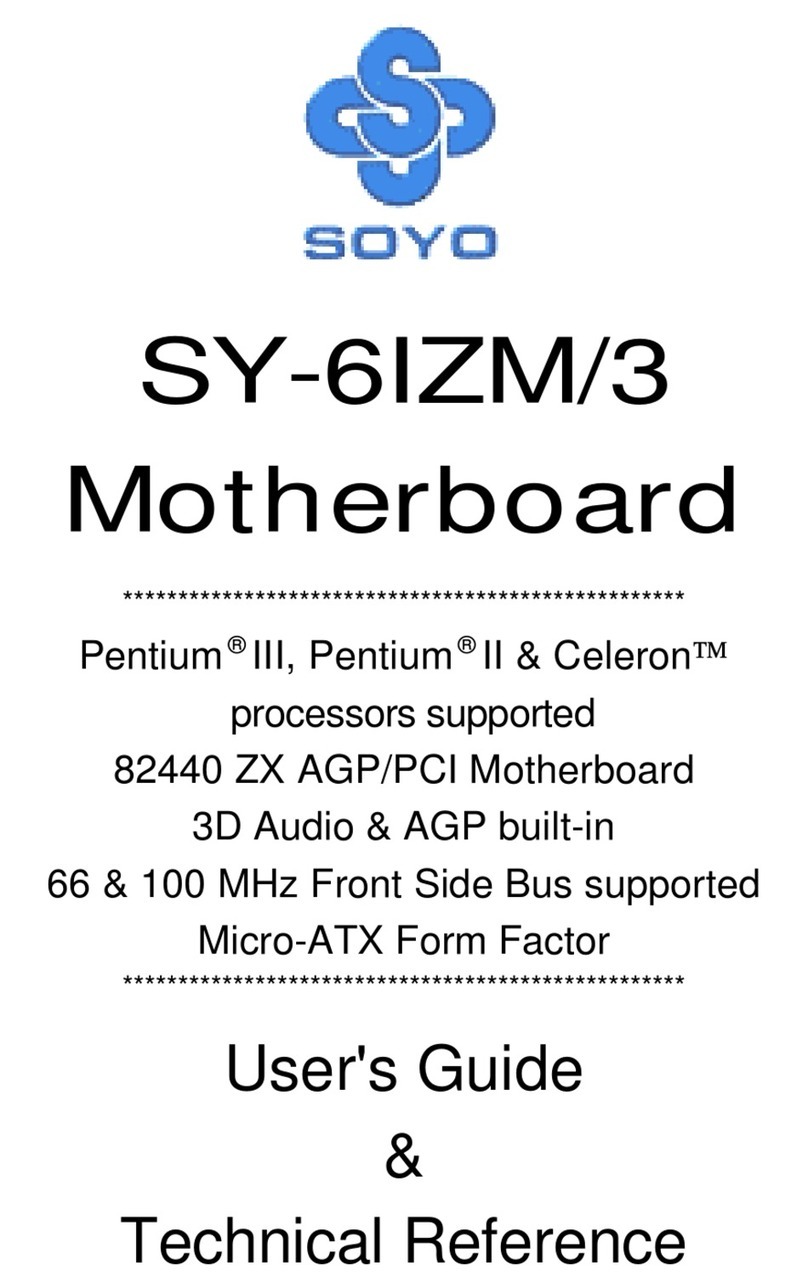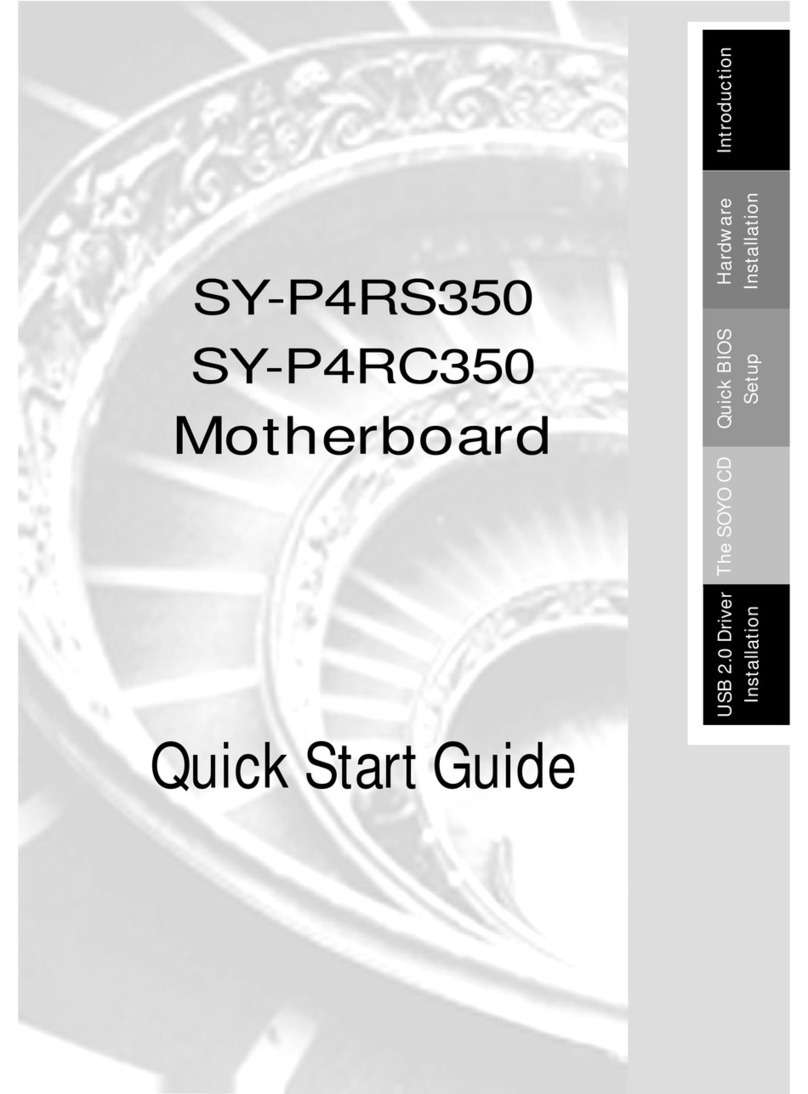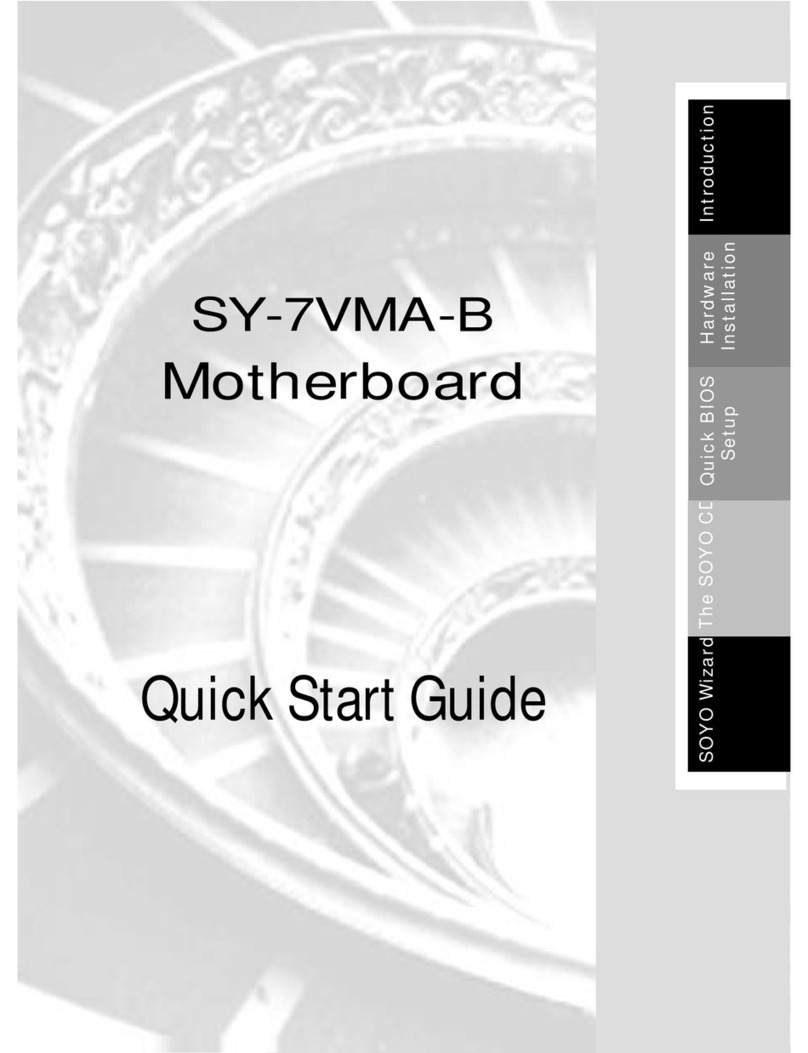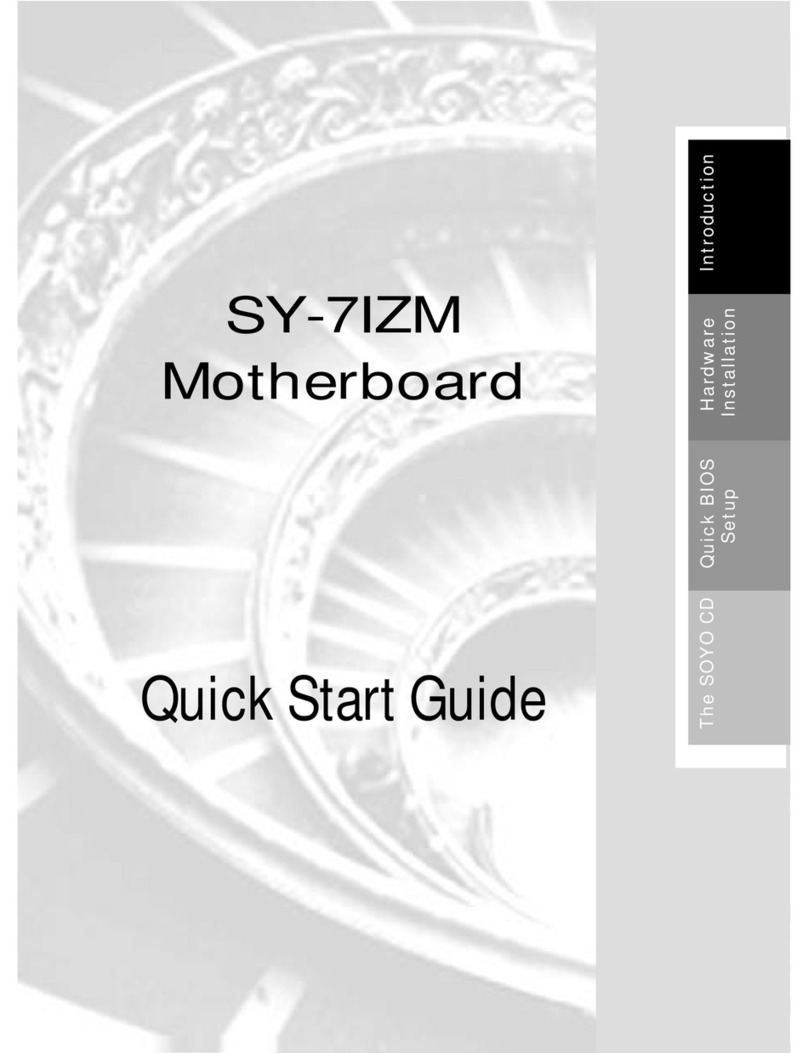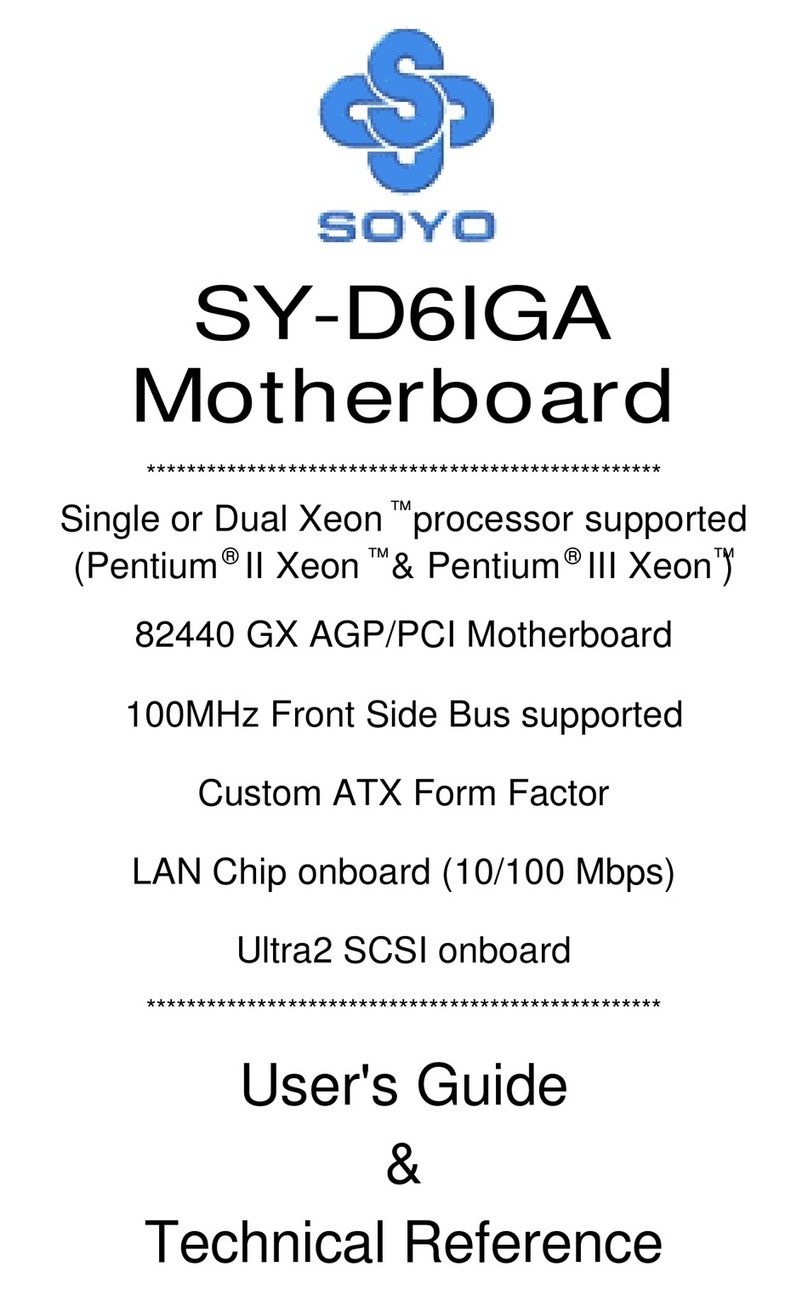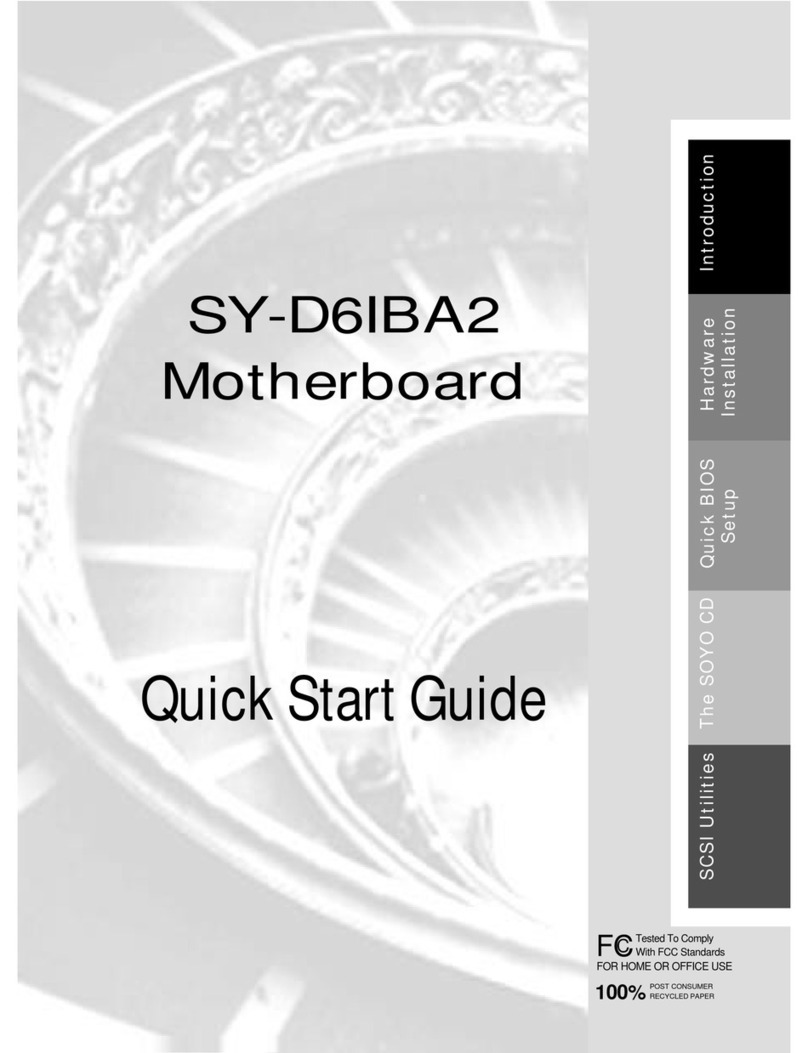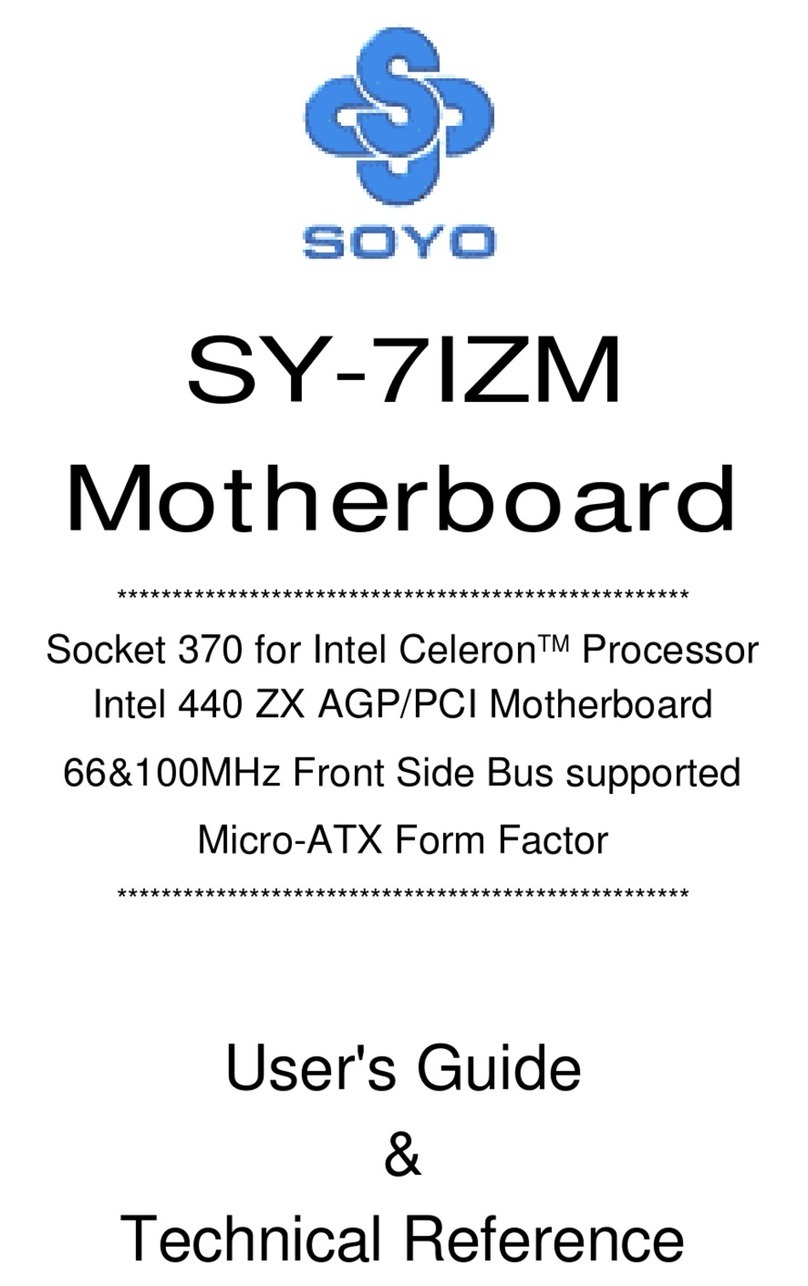Step 2. Make Connections to the Mainboard
Thissectiontellshowtoconnectinternalperipheralsandpowersupplytothemainboard.
InternalperipheralsincludeIDEdevices(HDD,CD-ROM),FloppyDiskDrive,Chassis Fan,
FrontPanelDevices(TurboLED,InternalSpeaker,ResetButton,IDELED,and KeyLock
Switch.),Wake-On-LANcard,VGAcard,SoundCard,andotherdevices.
FormoredetailsonhowtoconnectinternalandexternalperipheralstoyournewSY-6BB
V1.0Mainboard,pleasereferto SY-6BBV1.0MainboardUser'sGuideandTechnical
ReferenceonlinemanualonCD-ROM.
Connectors and Plug-ins
PCI Audio Card Header: SB-Link™(PC-PCI) Wake-On-LAN Header: JP44
Connect the SB-Link™(PC-PCI) cable from your
PCI audio card to this header. Connect the WOL cable from
your LAN card to JP44.
CPU Cooling Fan: CPUFAN
Connect the CPU cooling fan cable to the CPUFAN power connector.
Chassis Fan: CHAFAN
Connect the case cooling fan cable to the CHAFAN power connector.
USB TB LED SPK
Plug your USB devices
to this header. Connect your Turbo LED
cable to this header. Connect the speaker cable to
this header.
RESET IDE LED KB-LOCK
Connect the reset button
to this header. Connect the IDE device
LED to this header. Connect the Power LED and the
KB Lock switch to this header.
IrDA (Infrared Device Header): IR AT Power Cable
Connect the cable from your IrDA device
to this header. Connect the AT Power cable to this
connector. If you use AT power supply.
ATX Power On/Off: PWRBT ATX Power Supply: ATX PW
Connect your power switch to this
header (momentary switch type).
To turn off the system,
please press this switch and
hold down for longer than
4 seconds.
Attach the ATX Power cable to this connector. If
you use ATX power supply.
When using the Keyboard Wake-Up
function, please make sure the ATX
power supply can take at least 720mA
load on the 5V Standby lead (5VSB) to
meet the standard ATX specifications.