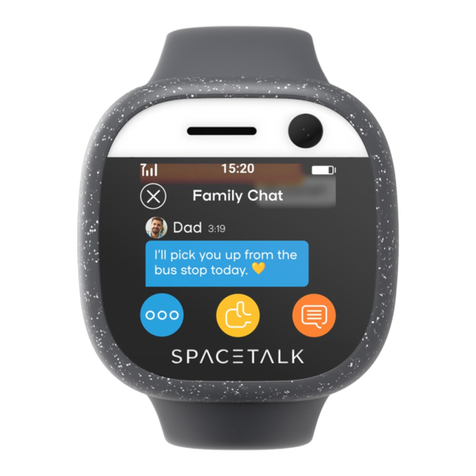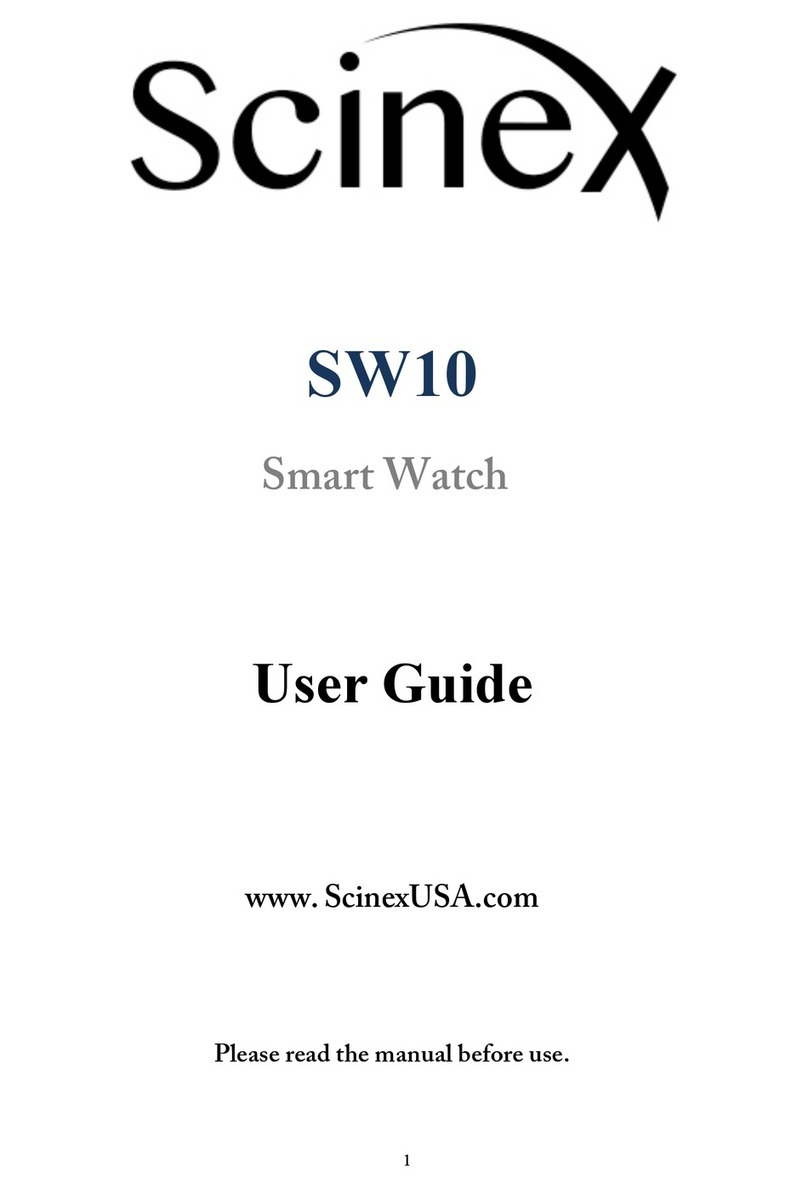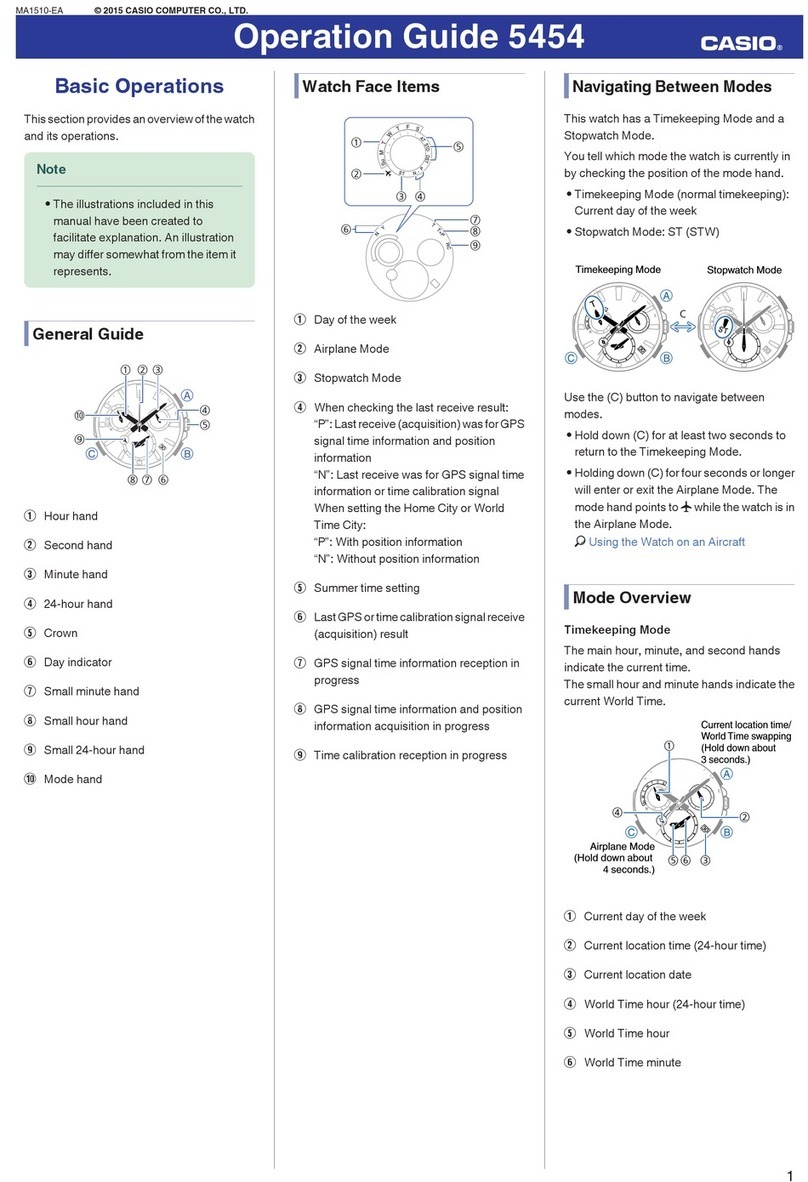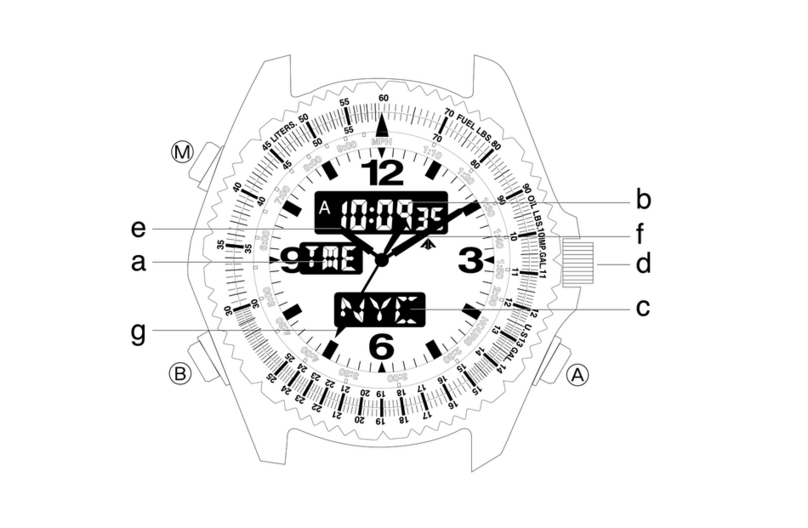Spacetalk Adventurer 2 User manual
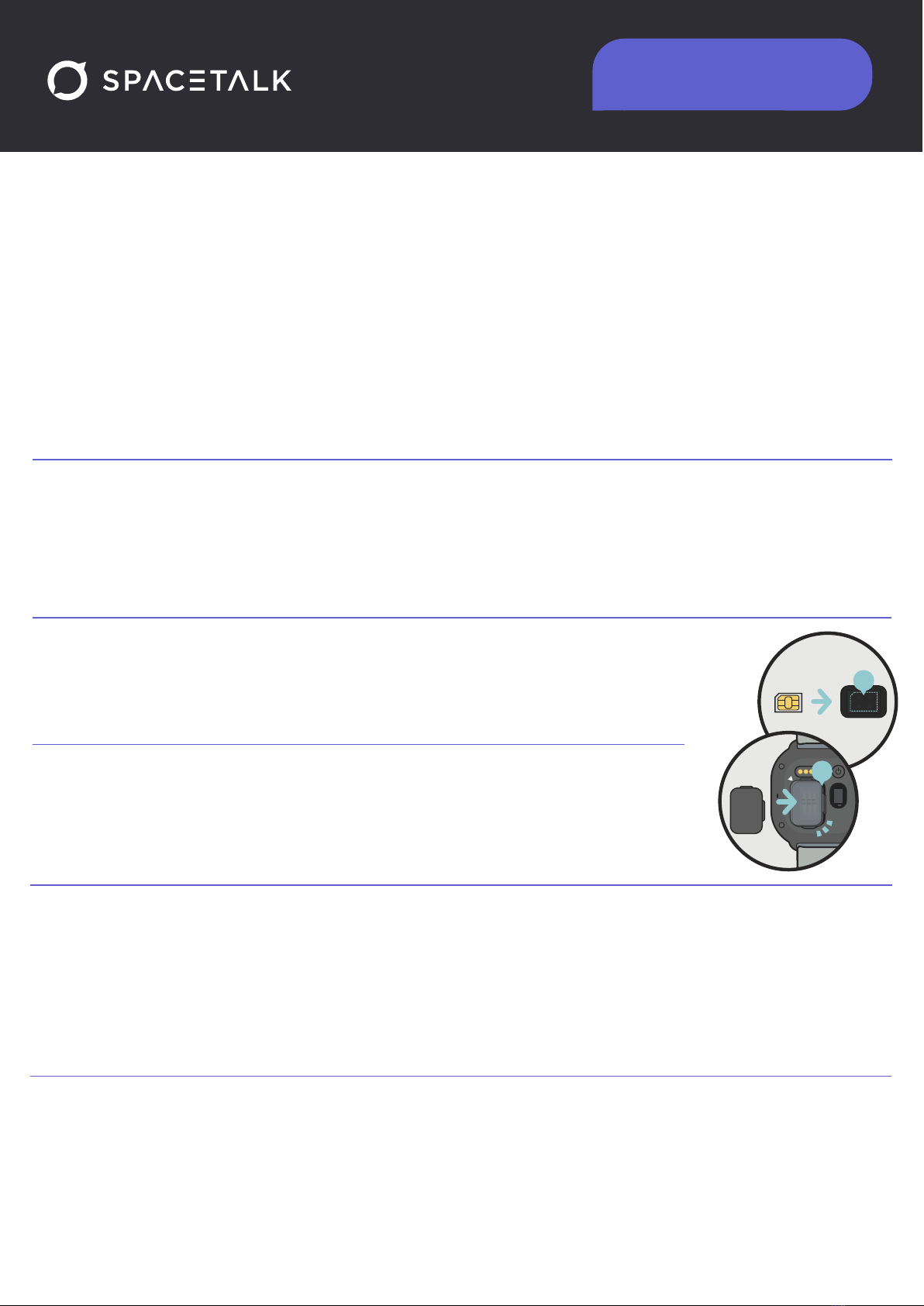
Select a SIM Provider
Adventurer 2 requires a Nano SIM with voice calls, SMS and at least 1GB of data per month and will work on all mobile
networks in Australia.
For Australian customers we recommend using the JumpySIM included with your watch. Customers who connect with
JumpySIM will receive a free Spacetalk app subscription, meaning no app fees for as long as you stay connected.
If your watch did not have a JumpySIM included, you can redeem one for free by visiting
https://www.spacetalkwatch.com/pages/jumpysim_redemption
Please note: On some mobile service providers, use of MMS Messaging services may be a chargeable cost in addition to
your basic plan. To avoid these costs, we recommend using the Chat message function to send and receive multimedia
messages between devices.
1.
2. Activate and Recharge the SIM card
Follow the instructions provided with your SIM card to activate. If you’re activating a JumpySIM, you can do so by visiting
https://activation.au.jumpysim.com/home.
You will need a driver’s licence, passport or Medicare card to complete this step. If you have a pre-paid SIM, it is important to
load credit onto your SIM card after activation. Look for ‘recharge’ on your provider’s online web portal.
3. Install the SIM card
With Adventurer 2 powered off, turn over the watch and carefully remove the SIM card cover by
lifting up from the cover lip. Install the SIM card according to the instructions included in the box.
Replace the SIM card cover and power-on. If necessary, charge your Spacetalk Adventurer.
4. Downloading the Spacetalk app
The Spacetalk app is available for download from the Apple App Store or the Google Play Store.
Search for Spacetalk, install the app and accept all permissions.
Once installed, open the app and create a Spacetalk account.
5. Pairing your Spacetalk
On Adventurer 2 tap ‘Tap to pair’ then tap ‘Start’. A QR code should appear on the watch. Now on the Spacetalk app,
select ‘Add New Device’ from the app menu and tap the image of Spacetalk Adventurer 2.
Set up the watch user profile, then tap ‘Continue’.
Scan the QR on the watch face by using the Spacetalk app and then confirm the pairing on Spacetalk Adventurer 2.
Tap ‘Get started’ on Spacetalk Adventurer 2 and then complete the setup process on the Spacetalk app.
6. Select a Subscription
Spacetalk app fees do not apply to JumpySIM customers. If you choose to connect with another provider, choose a
subscription according to the number of devices you wish to use.
The Spacetalk app supports up to 5 Spacetalk Adventurer 2 devices. (Subscription of $5.99AUD/$6.99NZD for up to two
paired Spacetalk Kids devices or $8.99AUD/$9.99NZD for up to five paired Spacetalk Kids devices).
Purchase the subscription using your Apple ID or Google Play account. Note: you may cancel or change your subscription
at anytime.
Adventurer 2 Quick Start Guide
2
1

Power Button
The power button (located at the back of the watch) can be held down for
approximately 3 seconds to power Spacetalk. To power off, hold down the power
button (while powered on) to see options to turn off power or restart.
Tip: Spacetalk will automatically dim the display when not in use to optimize
the battery life. Simply double tap on the screen to wake Spacetalk up and
then press your palm against the screen to put Spacetalk back to sleep.
Keep Spacetalk Adventurer 2 software up to date
Adventurer 2 will automatically prompt you to install the latest software update
before pairing. The watch will check for updates automatically overnight when turned
on and left on charge. It is important to keep the watch turned on while charging for
automatic updates to occur.
To update software manually, swipe down from the clock screen then tap on the
‘Settings’ menu icon on Spacetalk. Scroll down and select 'Software Update'.
Multiple users on the Spacetalk app
It is possible to share access to Spacetalk Adventurer 2 with multiple trusted users. NO ADDITIONAL
SUBSCRIPTION is necessary for secondary accounts holders if they are only using sharing.
To share Spacetalk Adventurer 2 watches, please follow these steps:
Primary Account Holder:
1. In your Spacetalk app, tap on the device you wish to share to reveal the pop-up menu, then tap 'Settings’.
2. Tap ‘Device Sharing’ then tap the purple add button.
3. Finally, enter the email address of the person you wish to share your Spacetalk with.
Secondary Account Holder:
1. Use the link in the invitation to download the Spacetalk app.
2. Open the app and create a new Spacetalk account OR proceed with an existing account.
Note: when creating your new Spacetalk app account or using an existing one, you must use the same
email address the invitation has been sent to.
3. Once you are logged in, tap 'Home' down the top left corner. A notification message should appear under
the account holder's name.
4. Tap on the notification and it will allow you to Accept or Deny. Once accepted you will have shared access
to that Spacetalk.
Adventurer 2 Quick Start Guide
!

My Spacetalk Adventurer 2 will not pair with the Spacetalk app
1. Check Spacetalk Adventurer 2 is receiving a network signal. This is indicated by
the signal strength indicator and network operator name. Swipe down at the clock
screen to reveal.
2. Ensure the SIM card has been activated by the carrier. Check to see if you can
call Spacetalk Adventurer’s telephone number. In some cases, it may take several
hours for the provider to activate the SIM card.
3. Ensure your SIM card has credit, as this is required to pair Spacetalk Adventurer 2.
Use the SIM provider’s recharge instructions to do so.
4. Power-off and power-on Spacetalk Adventurer 2.
5. Reset Spacetalk Adventurer 2. This function can be found in the watch settings
menu. You will need your 4-digit PIN to reset and this is the last 4 digits of the IMEI
number. They can be found in the Information menu.
The battery is running flat quickly
Short location update intervals (e.g., 5 minutes) are not recommended for day-to-day use as they will drain the
battery faster.
For the best battery performance, we suggest using Spacetalk Adventurer’s Location on Demand function in
combination with a longer update interval or alternatively, switching interval updates off.
Turning the screen brightness down can also help conserve battery life.
The latest Spacetalk Adventurer 2 software update also includes improvements to battery life. See “Keep your
Spacetalk Adventurer’s software up-to-date” above.
Check your SIM card to ensure that it has credit balance on it. Spacetalk Adventurer’s battery life will be
affected if your SIM card runs out of credit.
I need additional support
Visit https://www.spacetalkwatch.com/support for additional FAQ’s and troubleshooting tips.
Alternatively, contact us:
Email: support@spacetalkwatch.com
Telephone: 1300 087 423 (AU) or 0800 087 423 (NZ) during business hours.
Adventurer 2 Quick Start Guide
www.spacetalkwatch.com
Table of contents
Other Spacetalk Watch manuals