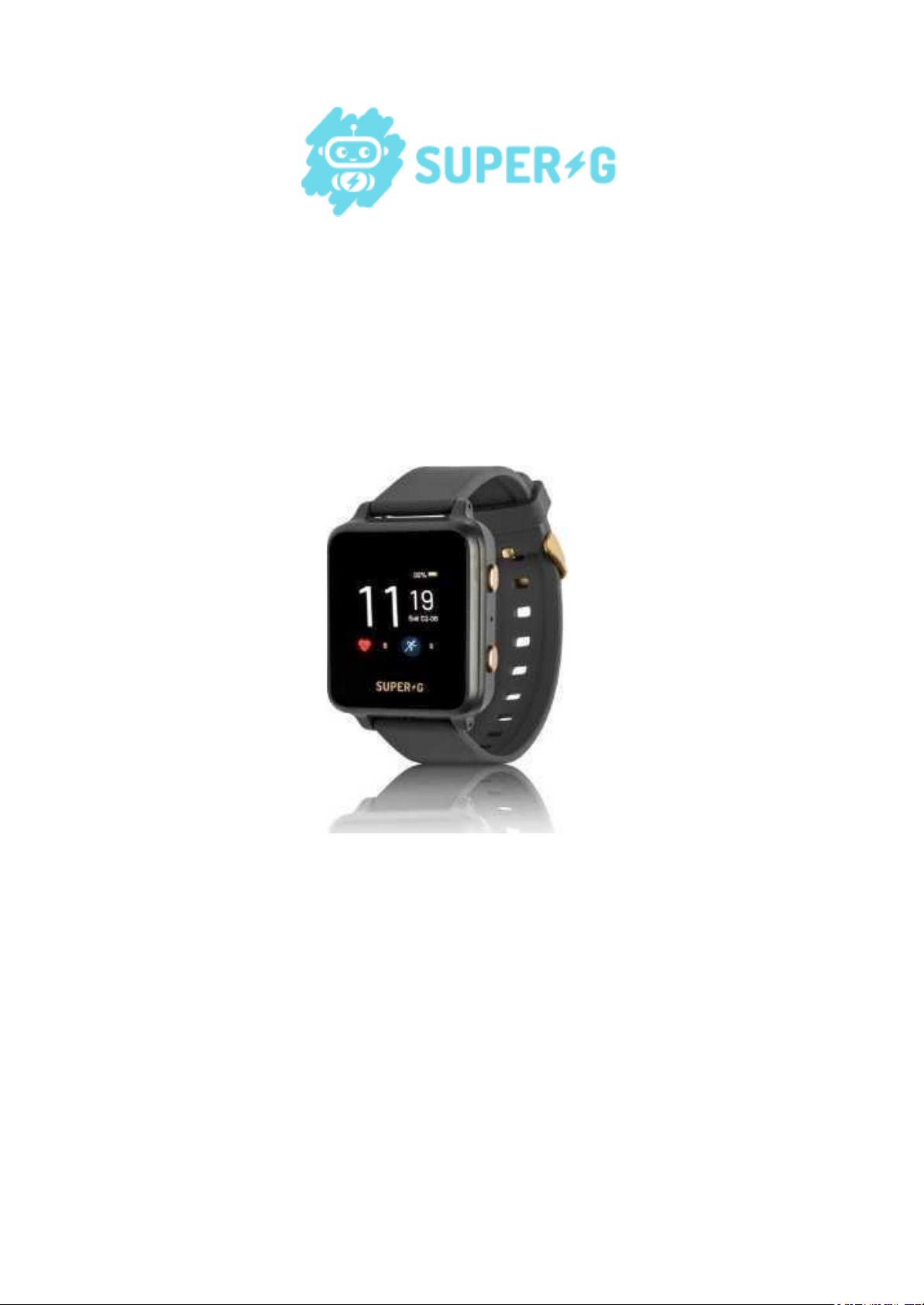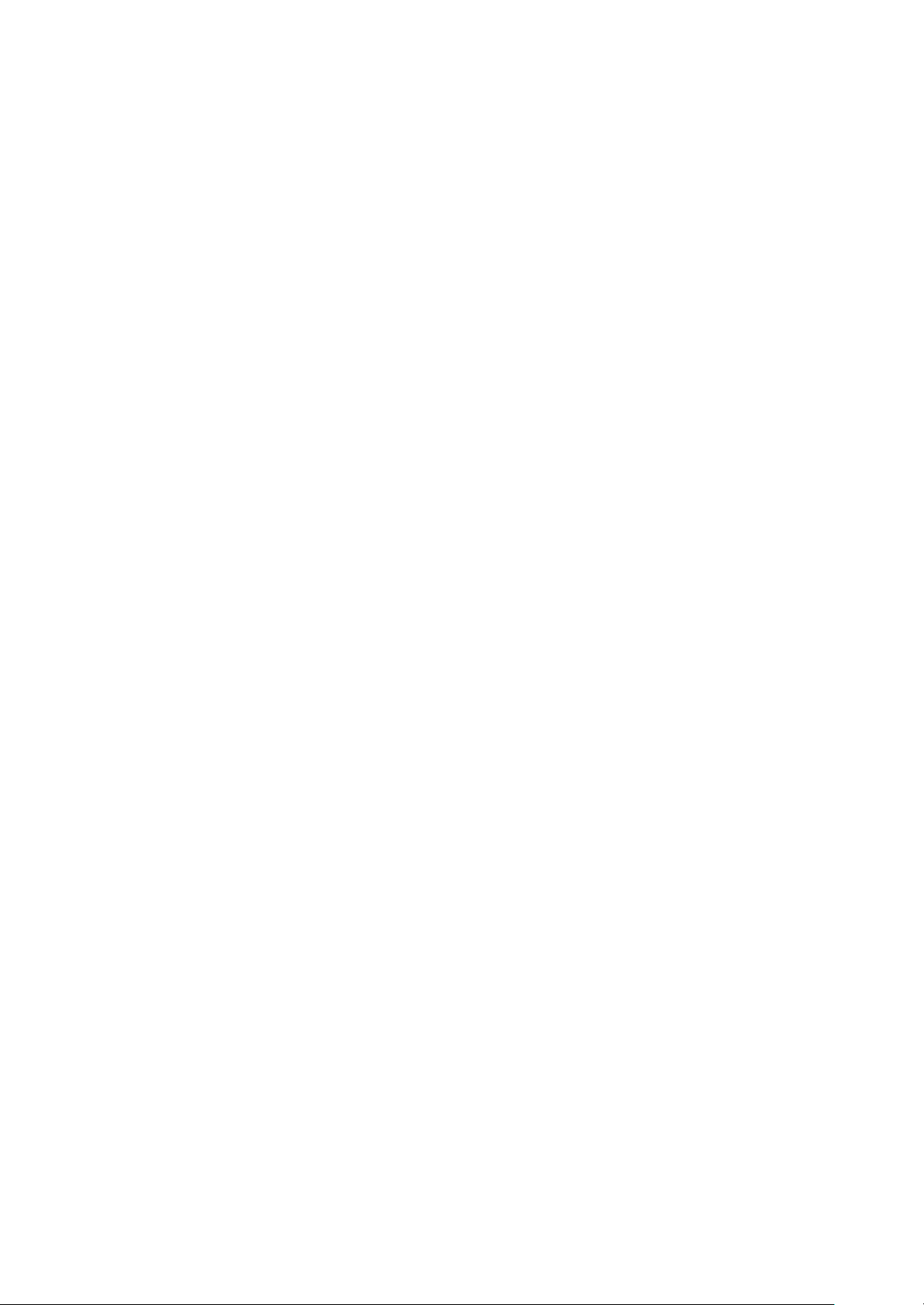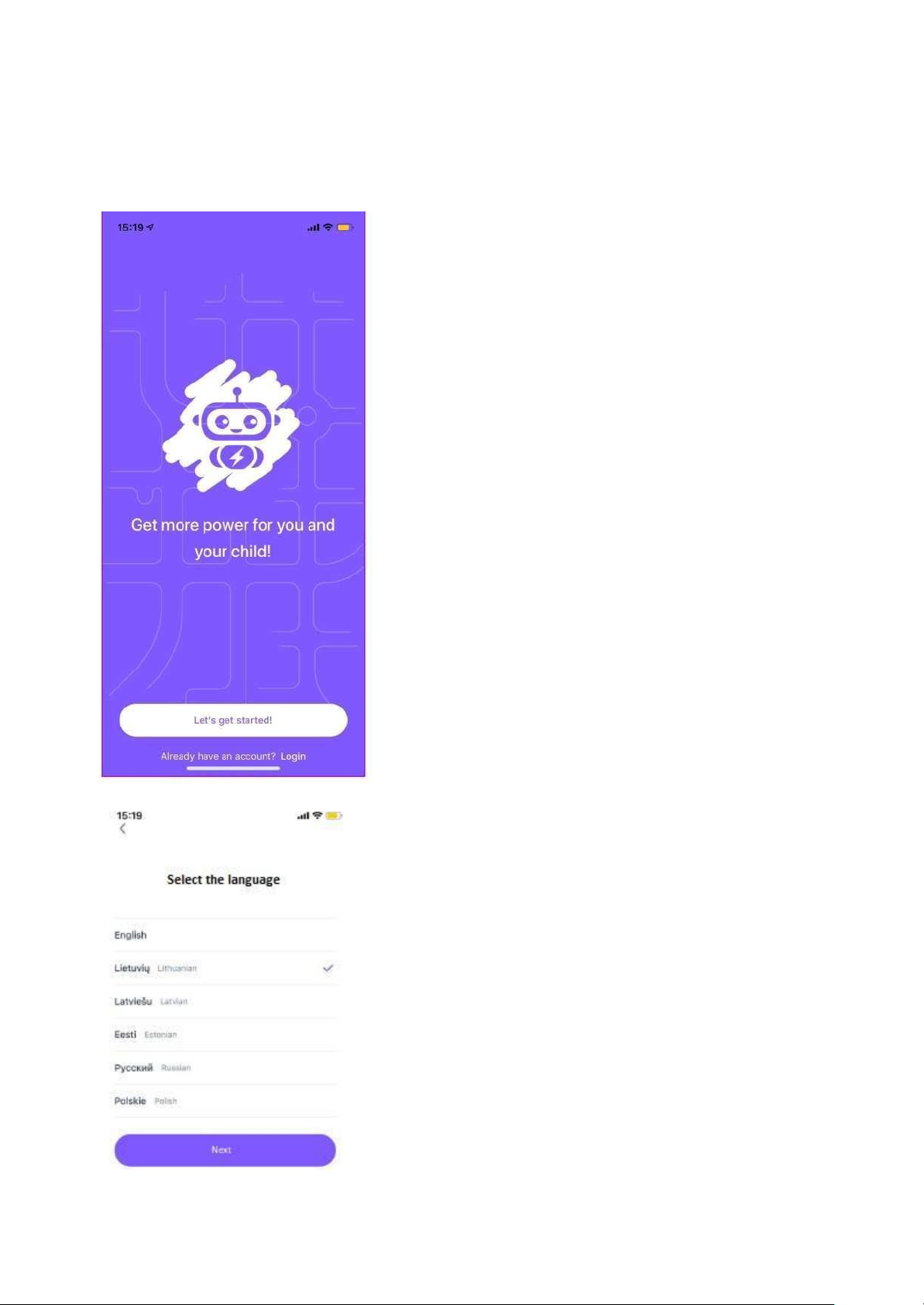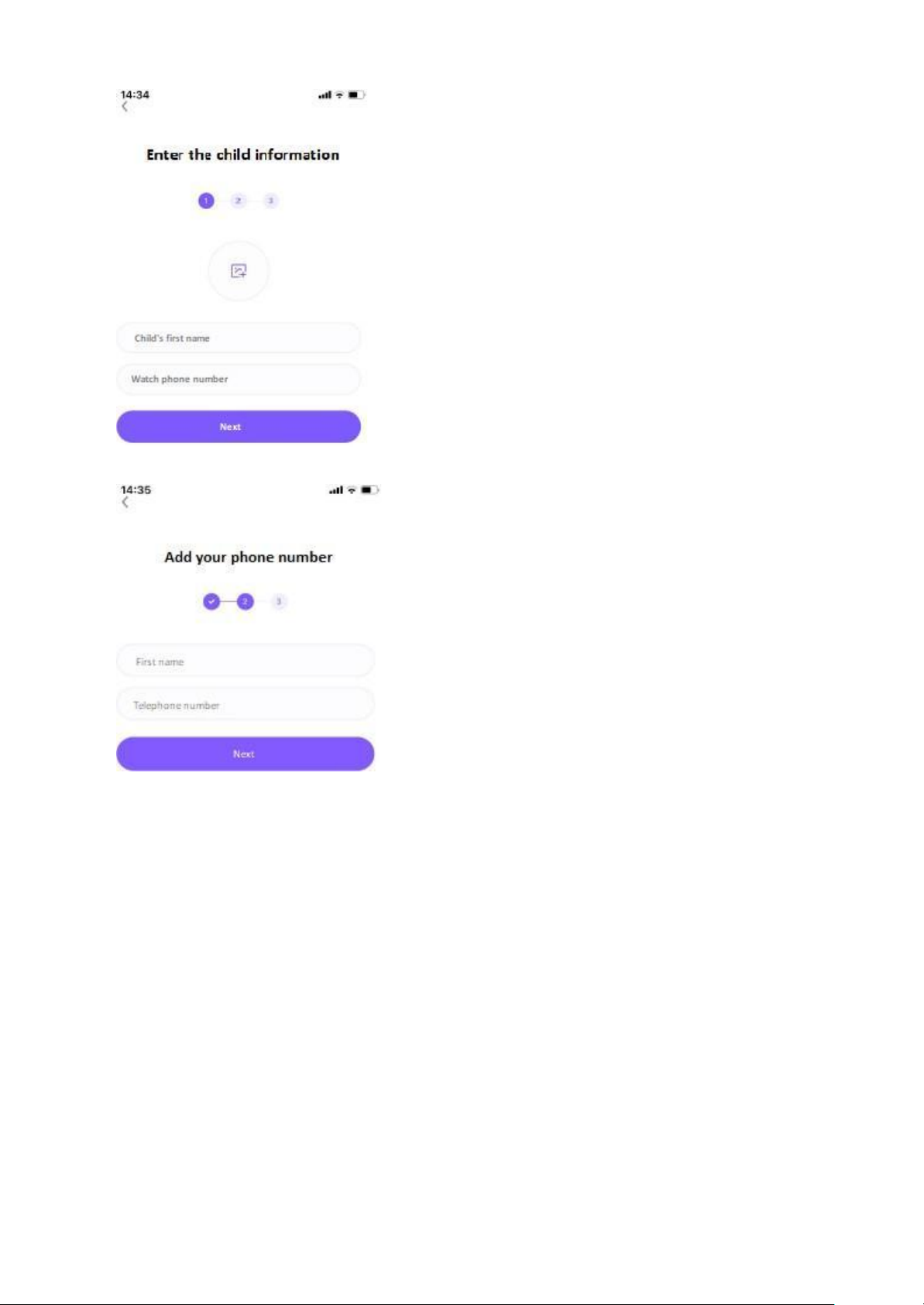About the watch-phone
Watch model and main functions
Gudrutis Super-G Active S
Technical parameters of Gudrutis Super G Active S
• Calls, voice and text messages to the watch;
• Calls and voice messages from the watch;
• 10 contact book;
• 1.3" IPS colour touch screen;
• 240 * 240 screen resolution;
• CPU: MTK;
• Ultra-low power dissipation;
• Battery 840 mAh;
• Nano SIM card;
• Positioning**;
• Alarm;
• SOS help button;
• 'Not to disturb' mode;
• Low battery messages;
• Heart rate***;
• Body temperature***;
• Pedometer
• Weather information (real time);
• Stopwatch;
• Countdown.
* Battery life depends on the watch update settings you choose, the way you use the watch, and
natural wear.
** Navigation outdoors according to WIFI and GPS, indoors – WIFI and CELLS (the position
of the operators' GSM towers). Positioning error is possible depending on the communication
operator, positioning signal and other technical conditions. This is not an exact location
positioning device!
*** The phone - watch is not a medical temperature and heart rate measuring device.
The result of temperature measurement is highly dependent on how the device is worn
(more close to the limb or worn loosely), how long before the measurement the device
was worn on the body, the effect of ambient temperature and other circumstances. We
recommend measuring the temperature half an hour after placing the device on your
hand, the most convenient place to measure is at least 2-3 cm above your wrist.
!Attention! Calls and data transfer require a 2G SIM card with a call plan, SMS and mobile
data plan (about 200 MB/month).
Attention! Danger! We do not recommend immersing the device in water/liquids or pouring
water/liquids directly onto the housing. If the watch case is wet or mechanically damaged,
the warranty shall be void.